5-BAY RAID STATION. Manual
|
|
|
- Peregrine Strickland
- 8 years ago
- Views:
Transcription
1 5-BAY RAID STATION Manual
2 Content 1. Features Overview SATA features USB features 4 2. Specifications 4 3. System requirements 4 4. The device at a glance Rear panel The LED indications 5 5. Package contents 7 6. Getting started HDD installation Power on/off esata slot bracket installation 9 7. Configuration Preparation Changing the host connection Disconnecting an USB device HDD HotPlug Setting the RAID mode CLEAN mode CLONE mode with HotSpare R1 mode with HotSpare R10 mode with HotSpare R3 mode with HotSpare R5 mode with HotSpare Rebuilding a redundant or HotSpare drive Rebuilding a redundant drive Rebuilding a HotSpare drive Troubleshooting Appendix CLEAN mode LARGE mode CLONE mode R0 mode R1 mode R10 mode R3 mode R5 mode 35 5-bay raid station 2
3 Dear customer! Congratulations for purchasing one premium quality SHARKOON product. For a long life time and to take full advantage of this product we recommend that you read this manual completely. Have a good time with our product! SHARKOON Technologies 1. Features 1.1 Overview External RAID case with five mounting bays for 2.5" and 3.5" SATA HDDs Supported modes: Clean/Single, Large, Clone and RAID 0/1/3/5/10 Easy RAID mode configuration Automatic rebuild in Clone and RAID 1/3/5/10 mode HotSpare support in Clone and RAID 1/3/5/10 mode Supports HDD roaming Internal interfaces: SATA I and II (compatible with SATA III) External interfaces: esata and USB3.0 Fast Swap mechanism for easy HDD handling Premium quality craftsmanship On/off button LED indications for power, HDD activity and rebuild mode Pre-installed fan 1.2 SATA features Port Multiplier Functionality Auto-negotiation between SATA I (1.5 Gbps) and SATA II (3 Gbps) Hot-Plug support in CLEAN mode Supports Native Command Queue (NCQ) Supports Port Multiplier Aware and non-port Multiplier Aware host in RAID mode Supports Asynchronous Signal Recovery Supports Spread Spectrum Clocking Supports BIST and Loopback mode Supports 48-bit LBA addressing Supports Asynchronous Notification 5-bay raid station 3
4 1.3 USB features Compatible with USB Super Speed, High Speed and Full Speed Compatible with OHCI/UHCI/EHCI hosts Supports Mass Storage Class 2. Specifications Five mounting bays for 2.5" and 3.5" SATA HDDs Metal chassis (SECC) and plastic front panel (ABS) Dimensions: 282 x 150 x 215 mm (L x W x H) Weight: ~4 kg 250 W full range power supply 3. System requirements Intel Pentium-III 500 MHz equivalent or faster Windows XP, Windows Vista, Windows 7 with the latest Service Packs 64 MB of RAM (minimum) Super VGA (800 x 600) or higher resolution display with at least 256 colors Mouse or compatible pointing device SATA connection: Intel ICH or optional Host Bus Adapter card and associated software drivers with Port Multiplier support USB connection: USB 2.0 or 3.0 direct host connection 4. The device at a glance 5-bay raid station 4
5 4.1 Rear panel 4.2 The LED indications 5-bay raid station 5
6 1. Power LED DESCRIPTION Power On Power Off GREEN LED On Off 2. PC Link LED DESCRIPTION PC Link Unplugged / No Power PC Link Plugged (Idle) PC Link Plugged (Active) GREEN LED Off On On 3. Front panel LEDs DESCRIPTION GREEN LED RED LED HDD Unplugged / No Power Off Off HDD Plugged (Idle) On Off HDD Plugged (Active) Blink (On) Off Error State (one or more bad partial volumes) Off On HDD Rebuild (a physical partition is being Off Blink (On) rebuild; e.g. Mirroring Mode) 4. HDD tray LEDs DESCRIPTION GREEN (UPPER) GREEN (LOWER) HDD Unplugged / No Power Off Off HDD Plugged (Idle) On Off HDD Plugged (Active) Blink (On) Off Error State (one or more bad partial volumes) Off On HDD Rebuild (a physical partition is being rebuild; e.g. Mirroring Mode) On Blink (On) 5-bay raid station 6
7 5. Package contents 5-Bay RAID Station 5x HDD mounting frames 1x USB3.0 cable 1x esata cable 1x power cord 20x mounting screws for 2.5" HDDs/SSDs 20x mounting screws for 3.5" HDDs 1x SATA to esata cable with bracket 6. Getting started 6.1 HDD installation 1. Open the front door, then unlock the HDD mounting frame lock and remove the HDD mounting frame from the 5-BAY RAID STATION (fig. 1). Fig Place the HDD into the HDD mounting frame (fig. 2). Fig. 2 5-bay raid station 7
8 3. Use the mounting screws to securely attach the HDD to the mounting frame (fig. 3). Fig Slide the HDD mounting frame back into the 5-BAY RAID STATION (fig. 4). Fig Close the front door to complete the HDD installation (fig. 5). Fig. 5 5-bay raid station 8
9 6.2 Power on/off Press the power button to switch on the device. Press again to power it off. 6.3 esata slot bracket installation 1. Remove the anchor screw of the slot bezel and take it from the rear side of your PC case (fig. 6). Fig. 6 5-bay raid station 9
10 2. Insert the included esata bracket into the slot bracket and attach it to the case using the anchor screw (fig. 7). Fig Connect the SATA cable of the esata bracket to a free SATA port of your PC mainboard. 7. Configuration 7.1 Preparation 1. SATA host connection This installation guide assumes that you have already connected the 5-BAY RAID STATION to a SATA or esata host controller with Port Multiplier (PM) support. Note: If you use a host controller that does not provide Port Multiplier support (such as Intel ICH), the CLEAN mode is not available when configuring the 5-BAY RAID STATION. Only one disk is available on the host computer. 2. USB host connection If you are connecting your 5-BAY RAID STATION using an USB connection to your host, the USB port should be compliant with USB2.0 or bay raid station 10
11 7.2 Changing the host connection The 5-BAY RAID STATION supports both USB and esata host connections, although only one connection can be attached at the same time. If it becomes necessary to switch the host connection between esata and USB, the host computer system and the 5-BAY RAID STATION should both be powered down prior to changing the host connection, in order to avoid data loss. After changing the host connection, both devices can be powered-on again to continue operation with the new host connection. 7.3 Disconnecting an USB device USB3.0 external devices provide support for Plug & Play connection, so that your USB storage device can be connected and disconnected while the computer is running. To prevent data loss or other failures, we recommend the following procedure when disconnecting your USB3.0 storage device from your host computer system: Before you shut down your PC remove the 5-Bay RAID Station from your system s hardware configuration by double-clicking the symbol in the task bar. A menu will open up. Select the 5-Bay RAID Station to securely remove it. Switch off the device and shut down your PC. 7.4 HDD HotPlug The hard disk drives should not be hot-plugged, but can be unplugged while the system is running. However, to avoid data corruption or loss, make sure that the host system is not currently using any drive that is about to be unplugged. 8. Setting the RAID mode To define a storage mode for the first time, make sure that the hard disk drives are mounted, then turn off the power before setting the RAID MODE SWITCHES on the rear side of the 5-BAY RAID STATION to the desired mode. To change the storage mode afterwards, set the RAID mode switches to the desired position. Press and hold the setup button, then switch on the device to create the new virtual volume(s). Notes: Creating new virtual volumes will erase any existing data saved on the volumes! Back up your data before reconfiguring the storage mode! 5-bay raid station 11
12 8.1 CLEAN mode The CLEAN mode requires a minimum of one HDD. 1. Switch off the device (fig. 8). Fig Toggle the RAID mode switches to the desired RAID mode according to the following chart (fig. 9): Fig Press and hold the setup button (fig. 10). Fig bay raid station 12
13 4. Switch on the device and then release the setup button to complete the RAID mode setting (fig. 11). Fig CLONE mode with HotSpare The CLONE mode with HotSpare drive requires a minimum of three drives to implement. 1. Switch off the device (fig. 12). Fig Insert two HDDs into the topmost drive bays (fig. 13). Fig bay raid station 13
14 3. Toggle the RAID mode switches to CLONE (fig. 14). Fig Press and hold the setup button (fig. 15). Fig Switch on the device and then release the setup button (fig. 16). Fig bay raid station 14
15 6. Switch off the device (fig. 17). Fig Insert the HotSpare drive into the third HDD bay (fig. 18). Fig Switch on the device to complete the RAID mode setting (fig. 19). Fig bay raid station 15
16 8.3 R1 mode with HotSpare 1. Switch off the device (fig. 20). Fig Insert three HDDs into the topmost drive bays (fig. 21). Fig Toggle the RAID mode switches to R1/R10 (fig. 22). Fig bay raid station 16
17 4. Press and hold the setup button (fig. 23). Fig Switch on the device and then release the setup button to complete the RAID mode setting (fig. 24). Fig bay raid station 17
18 8.4 R10 mode with HotSpare 1. Switch off the device (fig. 25). Fig Insert five HDDs into the drive bays (fig. 26). Fig Toggle the RAID mode switches to R1/R10 (fig. 27). Fig bay raid station 18
19 4. Press and hold the setup button (fig. 28). Fig Switch on the power and then release the setup button to complete the RAID mode setting (fig. 29). Fig bay raid station 19
20 8.5 R3 mode with HotSpare The R3 mode with HotSpare HDD requires a minimum of four drives to implement. 1. Switch off the device (fig. 30). Fig Insert three drives into the topmost drive bays (fig. 31). Fig Toggle the RAID mode switches to R3 (fig. 32). Fig bay raid station 20
21 4. Press and hold the setup button (fig. 33). Fig Switch on the device and then release the setup button (fig. 34). Fig Switch off the device (fig. 35). Fig bay raid station 21
22 7. Insert the hot spare HDD into the 4th HDD bay (fig. 36). Fig Switch on the device to complete the RAID mode setting (fig. 37). Fig bay raid station 22
23 8.6 R5 mode with HotSpare The R5 mode with HotSpare HDD requires a minimum of four drives to implement. 1. Switch off the device (fig. 38). Fig Insert three drives into the topmost drive bays (fig. 39). Fig Toggle the RAID mode switches to R5 (fig. 40). Fig bay raid station 23
24 4. Press and hold the setup button (fig. 41). Fig Switch on the device and then release the setup button (fig. 42). Fig Switch off the device (fig. 43). Fig bay raid station 24
25 7. Insert the HotSpare drive into the fourth HDD bay (fig. 44). Fig Switch on the device to complete the RAID mode setting (fig. 45). Fig Rebuilding a redundant or HotSpare drive The 5-BAY RAID STATION duplicates all data to separate drives in order to protect against data loss due to drive failure in CLONE, R1, R3, R5, and R10 MODE. The following example illustrates the procedure of rebuilding a redundant or HotSpare drive. 5-bay raid station 25
26 9.1 Rebuilding a redundant drive 1. If drive 2 fails, please remove it from the device (fig. 46). Fig Switch off the device (fig. 47). Fig Replace the defective HDD with a hard disk drive of the same capacity or bigger (fig. 48). Fig bay raid station 26
27 4. Switch on the device (fig. 49). Fig The 5-BAY RAID STATION will start rebuilding the virtual volume automatically (rebuild speed: approximately 200 GB/hour). 9.2 Rebuilding a HotSpare drive 1. If there is a HotSpare drive inserted into drive bay 5, and the drive 2 fails, the HotSpare drive 5 will replace the broken down drive. The rebuild procedure will start automatically. To install a new HotSpare drive, remove the defective drive 2 (fig. 50). Fig bay raid station 27
28 2. Switch off the device (fig. 51). Fig Replace the defective HDD with a hard disk drive of the same capacity or bigger (fig. 52). Fig Switch on the device (fig. 53). Fig The 5-BAY RAID STATION will replace the HotSpare drive in mounting bay 2 automatically. 5-bay raid station 28
29 10. Troubleshooting 1. Device is not recognized Make sure all cables have been properly connected. For the USB3.0 controller the latest drivers and the newest firmware must be installed. 2. Cannot operate in O/S Make sure the device is supported by your operating system. 3. Transfer speed is slow If the device is connected via the USB2.0 interface, the speed will be around 30 MB/sec only. 4. When formatting under Windows XP/Vista/7, the dialog box Unfinished formatting is displayed Windows XP/Vista/7 cannot format HDDs with capacities above 32 GB into FAT32, please choose NTFS as data format. 5. Can the LARGE mode be used, when HDDs with different capacities or brand are built in? Yes. 6. When the system is damaged in LARGE mode, is it still possible to read the data? No. The system is different from a RAID; the entire disk cannot be read. 5-bay raid station 29
30 11. Appendix CLEAN mode Function: In CLEAN mode each hard drive is displayed separately as one drive. Notes: When using a SATA host controller, CLEAN mode should only be used if the SATA host controller provides Port Multiplier (PM) support. If a host is not PM-aware, only a single drive is displayed (drive 1). The CLEAN mode will not delete the drives partition if the drives were used as single drive before LARGE mode Function: The LARGE mode concatenates a series of physical hard drives into a single large volume, creating a seamless expansion of virtual volumes beyond the physical limitations of singularly connected hard drives. Notes: The hard drives 1 to 5 are concatenated into a single virtual volume in the figure above with a storage capacity that is equal to the sum of each of the physical hard drives 1 to 5. It is also possible to create a LARGE volume using only a single hard disk drive connected to Port 1. However, it is not possible to expand an existing LARGE volume by adding another hard disk drive and still preserve any existing data on that volume. 5-bay raid station 30
31 11.3 CLONE mode Function: The CLONE mode duplicates all data on separate drives to protect against data loss due to drive failure. One drive clones the others at all times. Every write operation goes to all drives. Advantage: CLONE mode provides the highest level of data protection for critical data. The resulting storage capacity of the virtual CLONE volume will be equivalent to the size of one hard drive (if all drives are the same) or the smallest of the drives (if they are different). If a drive fails (maximum four drives), the CLONE volume is still usable. When the offline drive comes back online, the appliance begins a rebuild process immediately one by one (in case more than one HDD failed) to restore the data. During this procedure the LED indications will notify you that a rebuild is in progress. Notes: Although the volume remains available during the rebuild process, the volume is susceptible to data loss through damage to the remaining drive until redundancy is restored at the end of the rebuild and verification process. Host access takes precedence over the rebuild process. If you continue to use the CLONE volume during the rebuild, the rebuild process will take a longer time to complete, and the host data transfer performance will also be affected. It is also possible to create a CLONE volume using one hard disk drive connected to Port 1 of the 5-BAY RAID STATION, although no clone will occur until a second hard disk drive is connected. With only one hard disk drive connected, the CLONE volume will be available, although no data protection will be provided until a second hard disk drive is connected. 5-bay raid station 31
32 11.4 R0 mode Function: In R0 mode the data is spread across all hard disks. Advantage/disadvantage: R0 mode represents the best data speed but no data redundancy. R0 mode accelerates hard disk drive operating speed by using many disks simultaneously. Hard disk drive data segments are written to different disks, which increases performance. To implement the R0 mode storage policy, the 5-BAY RAID STATION creates a single virtual volume that is striped across all hard drives, with a storage capacity that is five times the capacity of the smallest drive R1 mode Function: In R1 mode all data is duplicated on separate drives to protect against data loss due to drive failure. One drive mirrors the other at all times. Every write operation addresses both drives. Advantage/disadvantage: R1 mode provides the highest level of data protection for critical data. The resulting storage capacity of the virtual R1 volume will be equivalent to the size of one hard drive (if both drives are of the same size) or the smaller of the two drives (if they are of different size). 5-bay raid station 32
33 Notes: If one drive fails, the R1 volume is still usable. When the offline drive comes back online, the appliance commences a rebuild process immediately to restore data redundancy. The LED indications will notify you that a rebuild is in progress. Although the volume remains available during the rebuild process, the volume is susceptible to data loss through damage to the remaining drive until redundancy is restored at the end of the rebuild and verification process. Host access takes precedence over the rebuild process. If you continue to use the R1 volume during the rebuild, the rebuild process will take a longer time to complete, and the host data transfer performance will also be affected R10 mode Function: The R10 mode combines the features of both the R0 and the R1 mode. Performance is provided through the use of R0 mode, while adding the fault tolerance of R1. The implementation of R10 requires four drives. The drives are assigned as two sets of striped pairs. The data is written to the R1 set and provides data redundancy. Alternating blocks of data are then striped (R0) across another R1 set. This provides improved speed. The resulting storage capacity of the virtual R10 volume will be two times the smallest drive capacity. Advantage/disadvantage: If one drive fails, the R10 volume is still usable. When the offline drive comes back online, the appliance begins a rebuild process immediately to restore data redundancy. During this procedure the LED indications will notify you that a rebuild is in progress. Notes: Although the volume remains available during the rebuild process, the volume is susceptible to data loss through damage to the remaining drive until redundancy is restored at the end of the rebuild and verification process. Host access takes precedence over the rebuild process. If you continue to use the R10 volume during the rebuild, the rebuild process will take a longer time to complete, and the host data transfer performance will also be affected. 5-bay raid station 33
34 11.7 R3 mode Function: The R3 mode requires a minimum of three drives to implement. The R3 mode adds fault tolerance to drive striping by adding parity information to the data. R3 mode dedicates the equivalent of one drive for storing parity stripes. The data and parity information is arranged on the drive array so that parity is written to one drive. There are at least three volumes to create a virtual R3 volume. The following example illustrates how the parity is rotated from drive to drive. Advantage/disadvantage: The R3 mode uses less capacity for protection and is the preferred method to reduce the cost per megabyte for larger installations. In exchange for low overhead necessary to implement protection, the R3 mode degrades performance for all write operations. The parity calculations for R3 mode may result in write performance that is somewhat slower than the write performance to a single drive. The resulting storage capacity of the virtual R3 volume will be four times of the smallest drive. If one drive fails, the virtual R3 volume is still usable. When the offline drive comes back online, the appliance begins a rebuild process immediately to restore data redundancy. During this procedure the LED indications will notify you that a rebuild is in progress. Notes: Although the volume remains available during the rebuild process, the volume is susceptible to data loss through damage to the remaining drive until redundancy is restored at the end of the rebuild and verification process. Host access takes precedence over the rebuild process. If you continue to use the virtual R3 volume during the rebuild, the rebuild process will take a longer time to complete, and the host data transfer performance will also be affected. 5-bay raid station 34
35 11.8 R5 mode Function: The R5 mode requires a minimum of three drives to implement. The R5 mode adds fault tolerance to drive striping by including parity information with the data. R5 mode dedicates the equivalent of one drive for storing parity stripes. The data and parity information is arranged on the drive array so that parity is written to all drives. There are at least three members to a virtual R5 volume. The following example illustrates how the parity is rotated from drive to drive. Advantage/disadvantage: The R5 mode uses less capacity for protection and is the preferred method to reduce the cost per megabyte for larger installations. In exchange for low overhead necessary to implement protection, the R5 mode degrades performance for all write operations. The parity calculations for R5 mode may result in write performance that is somewhat slower than the write performance of a single drive. The resulting storage capacity of the virtual R5 volume will be four times of the smallest drive. If one drive fails, the virtual R5 volume is still usable, but it is in a vulnerable state because its mirrored hard drive is inaccessible. When the offline drive comes back online, the appliance begins a rebuild process immediately to restore data redundancy. During this procedure the LED indications will notify you that a rebuild is in progress. 5-bay raid station 35
36 Notes: Although the volume remains available during the rebuild process, the volume is susceptible to data loss through damage to the remaining drive until redundancy is restored at the end of the rebuild and verification process. Host access takes precedence over the rebuild process. If you continue to use the virtual R5 volume during the rebuild, the rebuild process will take a longer time to complete, and the host data transfer performance will also be affected. 5-bay raid station 36
37 Legal disclaimer: For potential loss of data, especially due to inappropriate handling, SHARKOON assumes no liability. All named products and descriptions are trademarks and/or registered trademarks of the respective manufacturers and are accepted as protected. As a continuing policy of product improvement at SHARKOON, the design and specifications are subject to change without prior notice. National product specifications may vary. All rights reserved especially (also in extracts) for translation, reprinting, reproduction by copying or other technical means. Infringements will lead to compensation. All rights reserved especially in case of assignation of patent or utility patent. Means of delivery and technical modifications reserved. Disposal of your old product Your product is designed and manufactured with high quality materials and components, which can be recycled and reused. When this crossed-out wheeled bin symbol is attached to a product, it means the product is covered by the European Directive 2002/96/EC. Please be informed about the local separate collection system for electrical and electronic products. Please act according to your local rules and do not dispose of your old products with your normal household waste. The correct disposal of your old product will help prevent potential negative consequences to the environment and human health. SHARKOON Technologies bay raid station 37
Dual/Quad 3.5 SATA to USB 3.0 & esata External Hard Drive RAID/Non-RAID Enclosure w/fan. User s Manual
 Dual/Quad 3.5 SATA to USB 3.0 & esata External Hard Drive RAID/Non-RAID Enclosure w/fan User s Manual Package Contents: NextStar HX4/HX4R NextStar HX2R 1 2 1 2 3 4 3 4 5 6 5 6 7 1 NexStar HX4R/HX4 2 USB
Dual/Quad 3.5 SATA to USB 3.0 & esata External Hard Drive RAID/Non-RAID Enclosure w/fan User s Manual Package Contents: NextStar HX4/HX4R NextStar HX2R 1 2 1 2 3 4 3 4 5 6 5 6 7 1 NexStar HX4R/HX4 2 USB
USER S MANUAL. www.vantecusa.com
 USER S MANUAL www.vantecusa.com Package Contents: Dual 3.5 RAID Enclosure w/fan USB 3.0 & esata Interface 1 NexStar MX 2 USB 3.0 Cable 3 esata Cable 4 Power Adapter 5 User s Manual 6 Enclosure Stand 7
USER S MANUAL www.vantecusa.com Package Contents: Dual 3.5 RAID Enclosure w/fan USB 3.0 & esata Interface 1 NexStar MX 2 USB 3.0 Cable 3 esata Cable 4 Power Adapter 5 User s Manual 6 Enclosure Stand 7
QUICKSTORE PORTABLE USB3.0
 Manual Content 1. Features 2. Specifications 3. Parts and accessory 4. The device at a glance 5. Installing a SATA hard disk drive 6. Installing the software 7. The backup software 7.1 Start 7.2 Quick
Manual Content 1. Features 2. Specifications 3. Parts and accessory 4. The device at a glance 5. Installing a SATA hard disk drive 6. Installing the software 7. The backup software 7.1 Start 7.2 Quick
Content QUICKSTORE PORTABLE. 1. Features. 2. Specifications. 3. Parts and accessory. 4. The device at a glance. 5. Installing a SATA hard disk drive
 Manual Content 1. Features 2. Specifications 3. Parts and accessory 4. The device at a glance 5. Installing a SATA hard disk drive 6. The backup software 6.1 Installation 6.2 The user interface 6.2.1 The
Manual Content 1. Features 2. Specifications 3. Parts and accessory 4. The device at a glance 5. Installing a SATA hard disk drive 6. The backup software 6.1 Installation 6.2 The user interface 6.2.1 The
Content QUICKSTORE PORTABLE USB3.0. 1. Features. 2. Specifications. 3. Parts and accessories. 4. The device at a glance
 Manual Content 1. Features 2. Specifications 3. Parts and accessories 4. The device at a glance 5. Installing a ST hard disk drive 6. Installing the software 7. The backup software 7.1 Start 7.2 Quick
Manual Content 1. Features 2. Specifications 3. Parts and accessories 4. The device at a glance 5. Installing a ST hard disk drive 6. Installing the software 7. The backup software 7.1 Start 7.2 Quick
**Please read this manual carefully before you use the product**
 -1- **Please read this manual carefully before you use the product** Description: The CEB-2355S is a multifunction storage device designed in a special body structure, which can be simply connected to
-1- **Please read this manual carefully before you use the product** Description: The CEB-2355S is a multifunction storage device designed in a special body structure, which can be simply connected to
User s Manual. Home CR-H212. 2.5 2-BAY RAID Storage Enclosure
 User s Manual Home CR-H212 2.5 2-BAY RAID Storage Enclosure 1 Introduction 1.1 Features - 2-Bay Bus Powered Portable RAID Enclosure -Works with SATA HDD or SSD -Supports Big (JBOD), RAID0, RAID1, and Normal
User s Manual Home CR-H212 2.5 2-BAY RAID Storage Enclosure 1 Introduction 1.1 Features - 2-Bay Bus Powered Portable RAID Enclosure -Works with SATA HDD or SSD -Supports Big (JBOD), RAID0, RAID1, and Normal
1. Features 3. 2. Package content 4. 3. The case at a glance 5. 4. Installation notes 7. 5. Removing the left HDD mounting plate 8
 Manual Content 1. Features 3 2. Package content 4 3. The case at a glance 5 4. Installation notes 7 5. Removing the left HDD mounting plate 8 6. Installation of a mainboard 9 7. Installation of a PSU 11
Manual Content 1. Features 3 2. Package content 4 3. The case at a glance 5 4. Installation notes 7 5. Removing the left HDD mounting plate 8 6. Installation of a mainboard 9 7. Installation of a PSU 11
FANTEC MR-35DU3-6G USER MANUAL
 FANTEC MR-35DU3-6G USER MANUAL Menu Menu... 1 1. Product Introduction... 2 2. Operation... 3 2.1 RAID mode setup... 4 2.1.1 JBOD Modus... 5 2.1.2 BIG Modus... 6 2.1.3 RAID0... 7 2.1.4 RAID1... 8 2.1.5
FANTEC MR-35DU3-6G USER MANUAL Menu Menu... 1 1. Product Introduction... 2 2. Operation... 3 2.1 RAID mode setup... 4 2.1.1 JBOD Modus... 5 2.1.2 BIG Modus... 6 2.1.3 RAID0... 7 2.1.4 RAID1... 8 2.1.5
Hydra Super-S Combo. 4-Bay RAID Storage Enclosure (3.5 SATA HDD) User Manual July 29, 2009 - v1.3
 4-Bay RAID Storage Enclosure (3.5 SATA HDD) User Manual July 29, 2009 - v1.3 EN Introduction 1 Introduction 1.1 System Requirements 1.1.1 PC Requirements Minimum Intel Pentium III CPU 500MHz, 128MB RAM
4-Bay RAID Storage Enclosure (3.5 SATA HDD) User Manual July 29, 2009 - v1.3 EN Introduction 1 Introduction 1.1 System Requirements 1.1.1 PC Requirements Minimum Intel Pentium III CPU 500MHz, 128MB RAM
Taurus - RAID. Dual-Bay Storage Enclosure for 3.5 Serial ATA Hard Drives. User Manual
 Dual-Bay Storage Enclosure for 3.5 Serial ATA Hard Drives User Manual v1.0 August 23, 2007 EN Table of Contents CHAPTER 1 - INTRODUCTION 1 CHAPTER 3 - SYSTEM SET UP 9 ICON KEY 1 THE TAURUS RAID 1 AVAILABLE
Dual-Bay Storage Enclosure for 3.5 Serial ATA Hard Drives User Manual v1.0 August 23, 2007 EN Table of Contents CHAPTER 1 - INTRODUCTION 1 CHAPTER 3 - SYSTEM SET UP 9 ICON KEY 1 THE TAURUS RAID 1 AVAILABLE
is605 Dual-Bay Storage Enclosure for 3.5 Serial ATA Hard Drives FW400 + FW800 + USB2.0 Combo External RAID 0, 1 Subsystem User Manual
 is605 Dual-Bay Storage Enclosure for 3.5 Serial ATA Hard Drives FW400 + FW800 + USB2.0 Combo External RAID 0, 1 Subsystem User Manual (English/Deutsch/ 中 文 ) v1.0 August 23, 2007 Table of Contents CHAPTER
is605 Dual-Bay Storage Enclosure for 3.5 Serial ATA Hard Drives FW400 + FW800 + USB2.0 Combo External RAID 0, 1 Subsystem User Manual (English/Deutsch/ 中 文 ) v1.0 August 23, 2007 Table of Contents CHAPTER
5-Bay Raid Sub-System Smart Removable 3.5" SATA Multiple Bay Data Storage Device User's Manual
 5-Bay Raid Sub-System Smart Removable 3.5" SATA Multiple Bay Data Storage Device User's Manual www.vipower.com Table of Contents 1. How the SteelVine (VPMP-75511R/VPMA-75511R) Operates... 1 1-1 SteelVine
5-Bay Raid Sub-System Smart Removable 3.5" SATA Multiple Bay Data Storage Device User's Manual www.vipower.com Table of Contents 1. How the SteelVine (VPMP-75511R/VPMA-75511R) Operates... 1 1-1 SteelVine
Taurus Super-S3 LCM. Dual-Bay RAID Storage Enclosure for two 3.5-inch Serial ATA Hard Drives. User Manual March 31, 2014 v1.2 www.akitio.
 Dual-Bay RAID Storage Enclosure for two 3.5-inch Serial ATA Hard Drives User Manual March 31, 2014 v1.2 www.akitio.com EN Table of Contents Table of Contents 1 Introduction... 1 1.1 Technical Specifications...
Dual-Bay RAID Storage Enclosure for two 3.5-inch Serial ATA Hard Drives User Manual March 31, 2014 v1.2 www.akitio.com EN Table of Contents Table of Contents 1 Introduction... 1 1.1 Technical Specifications...
Manual IB-3620 Series
 IB-RD3620SU3 1 IB-3620U3 CONTENT 1. Introduction... 3 1.1 General Information... 3 2. Hardware IB-3620 Series... 4 2.1 LED Indication / Button Front Panel... 4 2.2 Rear View... 5 3. HDD Installation...
IB-RD3620SU3 1 IB-3620U3 CONTENT 1. Introduction... 3 1.1 General Information... 3 2. Hardware IB-3620 Series... 4 2.1 LED Indication / Button Front Panel... 4 2.2 Rear View... 5 3. HDD Installation...
Dynamode External USB3.0 Dual RAID Encloure. User Manual. www.dynamode.com
 Dynamode External USB3.0 Dual RAID Encloure User Manual www.dynamode.com 1. Introduction Congratulations on the purchase of your new USB3.0 Dual RAID Encloure This high-performance, extremely flexible
Dynamode External USB3.0 Dual RAID Encloure User Manual www.dynamode.com 1. Introduction Congratulations on the purchase of your new USB3.0 Dual RAID Encloure This high-performance, extremely flexible
2-Bay Raid Sub-System Smart Removable 3.5" SATA Multiple Bay Data Storage Device User's Manual
 2-Bay Raid Sub-System Smart Removable 3.5" SATA Multiple Bay Data Storage Device User's Manual www.vipower.com Table of Contents 1. How the SteelVine (VPMP-75211R/VPMA-75211R) Operates... 1 1-1 SteelVine
2-Bay Raid Sub-System Smart Removable 3.5" SATA Multiple Bay Data Storage Device User's Manual www.vipower.com Table of Contents 1. How the SteelVine (VPMP-75211R/VPMA-75211R) Operates... 1 1-1 SteelVine
DF-7506 1-to-2 SATA II RAID Box
 DF-7506 1-to-2 SATA II RAID Box Version 1.0 Table of Contents Chapter 1 Product Introduction...3 1.1 Features...3 1.1.1 Shipping Package Content...3 1.2 Front View...4 1.3 Rear View...6 1.4 Disk Drive
DF-7506 1-to-2 SATA II RAID Box Version 1.0 Table of Contents Chapter 1 Product Introduction...3 1.1 Features...3 1.1.1 Shipping Package Content...3 1.2 Front View...4 1.3 Rear View...6 1.4 Disk Drive
FANTEC MR-35HDC HARD DISK COPYSTATION
 FANTEC MR-35HDC HARD DISK COPYSTATION POWER Red= Blue=Dup 0 Copy Start 1 Compare Mute BIG Prescan JBOG Erase Reset USER MANUAL MENU MENU... 1 1. Product Introduction... 2 2. Operation in function... 3
FANTEC MR-35HDC HARD DISK COPYSTATION POWER Red= Blue=Dup 0 Copy Start 1 Compare Mute BIG Prescan JBOG Erase Reset USER MANUAL MENU MENU... 1 1. Product Introduction... 2 2. Operation in function... 3
Hydra esata. 4-Bay RAID Storage Enclosure. User Manual January 16, 2009 - v1.0
 4-Bay RAID Storage Enclosure User Manual January 16, 2009 - v1.0 EN Table of Contents 1 Introduction... 1 1.1 System Requirements... 1 1.1.1 PC Requirements... 1 1.1.2 Mac Requirements... 1 1.1.3 Supported
4-Bay RAID Storage Enclosure User Manual January 16, 2009 - v1.0 EN Table of Contents 1 Introduction... 1 1.1 System Requirements... 1 1.1.1 PC Requirements... 1 1.1.2 Mac Requirements... 1 1.1.3 Supported
How To Set Up A Hard Drive With A Harddrive With A 2Gb Hard Drive (I386) And 2Gb Drive (Amd64) On A Hardrive (I219) (Iee) (Amd66) (Ai219
 1 Package Contents Device User manual Power adapter Power cord USB 2.0 Cable FireWire 800 Cable (IEEE1394.B) esata cable 2 Front View of the Device A Drive eject button B LED indicator C Front door panel
1 Package Contents Device User manual Power adapter Power cord USB 2.0 Cable FireWire 800 Cable (IEEE1394.B) esata cable 2 Front View of the Device A Drive eject button B LED indicator C Front door panel
3.5 Dual Bay USB 3.0 RAID HDD Enclosure
 3.5 Dual Bay USB 3.0 RAID HDD Enclosure User Manual August 11, 2011 v1.1 MFG Part # MT2U3-MP BARCODE Introduction 1 Introduction 1.1 System Requirements 1.1.1 PC Requirements Minimum Intel Pentium III
3.5 Dual Bay USB 3.0 RAID HDD Enclosure User Manual August 11, 2011 v1.1 MFG Part # MT2U3-MP BARCODE Introduction 1 Introduction 1.1 System Requirements 1.1.1 PC Requirements Minimum Intel Pentium III
Table of contents. Dear customer!
 Manual Table of contents 1. Features (keyboard) 3 2. Features (software) 3 3. Specifications (keyboard) 3 4. Package contents 3 5. The keyboard at a glance 4 6. Connecting to the PC 4 7. Installing the
Manual Table of contents 1. Features (keyboard) 3 2. Features (software) 3 3. Specifications (keyboard) 3 4. Package contents 3 5. The keyboard at a glance 4 6. Connecting to the PC 4 7. Installing the
GENERAL INFORMATION COPYRIGHT... 3 NOTICES... 3 XD5 PRECAUTIONS... 3 INTRODUCTION... 4 FEATURES... 4 SYSTEM REQUIREMENT... 4
 1 Table of Contents GENERAL INFORMATION COPYRIGHT... 3 NOTICES... 3 XD5 PRECAUTIONS... 3 INTRODUCTION... 4 FEATURES... 4 SYSTEM REQUIREMENT... 4 XD5 FAMILULARIZATION... 5 PACKAGE CONTENTS... 5 HARDWARE
1 Table of Contents GENERAL INFORMATION COPYRIGHT... 3 NOTICES... 3 XD5 PRECAUTIONS... 3 INTRODUCTION... 4 FEATURES... 4 SYSTEM REQUIREMENT... 4 XD5 FAMILULARIZATION... 5 PACKAGE CONTENTS... 5 HARDWARE
High Density RocketRAID 2711 + Rocket EJ220 Device Board Data RAID Installation Guide
 High Density RocketRAID 2711 + Rocket EJ220 Device Board Data RAID Installation Guide Introduction The HighPoint High Density Storage Solutions hammer down high density storage cost over a single mini-
High Density RocketRAID 2711 + Rocket EJ220 Device Board Data RAID Installation Guide Introduction The HighPoint High Density Storage Solutions hammer down high density storage cost over a single mini-
Version : 1.0. SR3620-2S-SB2 User Manual. SOHORAID Series
 Version : 1.0 SR3620-2S-SB2 User Manual SOHORAID Series Introduction About this Manual Thank you for using the product of RAIDON Technology Inc. This user manual will introduce the STARDOM SR3620-2S-SB2
Version : 1.0 SR3620-2S-SB2 User Manual SOHORAID Series Introduction About this Manual Thank you for using the product of RAIDON Technology Inc. This user manual will introduce the STARDOM SR3620-2S-SB2
Your Data Security Guardian. SafeTANK GR5630-WSB3+ User Manual. v.1.0 (Oct, 2012) www.raidon.com.tw
 SafeTANK GR5630-WSB3+ User Manual v..0 (Oct, 202) Introduction Thank you for purchasing RAIDON products. This manual will introduce the GR5630-WSB3+. Before using your GR5630-WSB3+, please read this manual
SafeTANK GR5630-WSB3+ User Manual v..0 (Oct, 202) Introduction Thank you for purchasing RAIDON products. This manual will introduce the GR5630-WSB3+. Before using your GR5630-WSB3+, please read this manual
Version : 1.1. SR2760-2S-S2 User Manual. SOHORAID Series
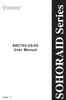 Version : 1.1 SR2760-2S-S2 User Manual SOHORAID Series Forewords About this manual Thank you for using products from Raidon Technology Inc. This manual will introduce the STARDOM SR2760-2S-S2 product.
Version : 1.1 SR2760-2S-S2 User Manual SOHORAID Series Forewords About this manual Thank you for using products from Raidon Technology Inc. This manual will introduce the STARDOM SR2760-2S-S2 product.
ESATA PCI CARD. User s Manual
 ESATA PCI CARD User s Manual Introduction... 3 System Requirements... 3 RAID Introduction... 3 BIOS Configuration Utility... 5 Configuring Arrays... 5 RAID Mode Definitions... 5 BIOS Configuration Utility...
ESATA PCI CARD User s Manual Introduction... 3 System Requirements... 3 RAID Introduction... 3 BIOS Configuration Utility... 5 Configuring Arrays... 5 RAID Mode Definitions... 5 BIOS Configuration Utility...
4 Channel 6-Port SATA 6Gb/s PCIe RAID Host Card
 4 Channel 6-Port SATA 6Gb/s PCIe RAID Host Card User Manual Model: UGT-ST644R All brand names and trademarks are properties of their respective owners www.vantecusa.com Contents: Chapter 1: Introduction...
4 Channel 6-Port SATA 6Gb/s PCIe RAID Host Card User Manual Model: UGT-ST644R All brand names and trademarks are properties of their respective owners www.vantecusa.com Contents: Chapter 1: Introduction...
Table of Contents SKILLER PRO 2
 Manual Table of Contents 1. Features (Keyboard) 3 2. Features (Software) 3 3. Specifications (Keyboard) 3 4. Packaging Contents 3 5. Keyboard Overview 4 5.1 Multimedia Keys 4 6. Connecting to Computer
Manual Table of Contents 1. Features (Keyboard) 3 2. Features (Software) 3 3. Specifications (Keyboard) 3 4. Packaging Contents 3 5. Keyboard Overview 4 5.1 Multimedia Keys 4 6. Connecting to Computer
XL-RAID-SATA2-USB. User Manual. v.1.2 (January, 2010)
 XL-RAID-SATA2-USB User Manual v.1.2 (January, 2010) With regard to this manual Thank you for using the product of Xtendlan Technology Inc. This manual will introduce XTENDLAN XL-RAID-SATA2-USB. Before
XL-RAID-SATA2-USB User Manual v.1.2 (January, 2010) With regard to this manual Thank you for using the product of Xtendlan Technology Inc. This manual will introduce XTENDLAN XL-RAID-SATA2-USB. Before
FUSION R400 RAID USB 3.0
 FUSION R400 RAID USB 3.0 1U Rackmount 4-Drive Hardware RAID 5 SATA Storage System with USB 3.0 Interface User s Guide For Windows Contents 1 Fusion R400 RAID USB 3.0 Features 1 2 Drive Installation and
FUSION R400 RAID USB 3.0 1U Rackmount 4-Drive Hardware RAID 5 SATA Storage System with USB 3.0 Interface User s Guide For Windows Contents 1 Fusion R400 RAID USB 3.0 Features 1 2 Drive Installation and
Intel Rapid Storage Technology
 Intel Rapid Storage Technology User Guide August 2011 Revision 1.0 1 Document Number: XXXXXX INFORMATION IN THIS DOCUMENT IS PROVIDED IN CONNECTION WITH INTEL PRODUCTS. NO LICENSE, EXPRESS OR IMPLIED,
Intel Rapid Storage Technology User Guide August 2011 Revision 1.0 1 Document Number: XXXXXX INFORMATION IN THIS DOCUMENT IS PROVIDED IN CONNECTION WITH INTEL PRODUCTS. NO LICENSE, EXPRESS OR IMPLIED,
Hydra Super-S LCM. 4-Bay RAID Storage Enclosure for four 3.5-inch Serial ATA Hard Drives. User Manual August 18, 2011 - v1.0 www.akitio.
 Hydra Super-S LCM 4-Bay RAID Storage Enclosure for four 3.5-inch Serial ATA Hard Drives User Manual August 18, 2011 - v1.0 www.akitio.com EN Hydra Super-S LCM Table of Contents Table of Contents 1 Introduction...
Hydra Super-S LCM 4-Bay RAID Storage Enclosure for four 3.5-inch Serial ATA Hard Drives User Manual August 18, 2011 - v1.0 www.akitio.com EN Hydra Super-S LCM Table of Contents Table of Contents 1 Introduction...
M5281/M5283. Serial ATA and Parallel ATA Host Controller. RAID BIOS/Driver/Utility Manual
 Serial ATA and Parallel ATA Host Controller Rev. 0.96 December 03, 2003 Copyright 2003 ULi Electronics Inc. All rights reserved. COPYRIGHT NOTICE All information in this document is considered ULi Electronics
Serial ATA and Parallel ATA Host Controller Rev. 0.96 December 03, 2003 Copyright 2003 ULi Electronics Inc. All rights reserved. COPYRIGHT NOTICE All information in this document is considered ULi Electronics
BounceBack Server Solution Reference Guide
 BounceBack Server Solution Reference Guide Contents Introduction... 2 System Requirements... 3 Initial Setup... 4 BounceBack Server Appliance Front View... 5 BounceBack Server Appliance Rear View... 6
BounceBack Server Solution Reference Guide Contents Introduction... 2 System Requirements... 3 Initial Setup... 4 BounceBack Server Appliance Front View... 5 BounceBack Server Appliance Rear View... 6
4 Bay External Hard Drive Array RAID Tower esata USB 3.0 Enclosure. StarTech ID: SAT3540U3ER
 4 Bay External Hard Drive Array RAID Tower esata USB 3.0 Enclosure StarTech ID: SAT3540U3ER The SAT3540U3ER 4-Drive USB 3.0/eSATA to 3.5" SATA RAID Enclosure is a high-performance external RAID storage
4 Bay External Hard Drive Array RAID Tower esata USB 3.0 Enclosure StarTech ID: SAT3540U3ER The SAT3540U3ER 4-Drive USB 3.0/eSATA to 3.5" SATA RAID Enclosure is a high-performance external RAID storage
USB3.0/eSATA/1394b-to-SATA II RAID SUBSYSTEM
 USB3.0/eSATA/1394b-to-SATA II RAID SUBSYSTEM Revision 1.0 Contents Preface... 3 Before You Begin... 4 Chapter 1 Introduction... 6 1.1 Technical Specification... 7 1.2 Identifying Parts of the RAID Subsystem...
USB3.0/eSATA/1394b-to-SATA II RAID SUBSYSTEM Revision 1.0 Contents Preface... 3 Before You Begin... 4 Chapter 1 Introduction... 6 1.1 Technical Specification... 7 1.2 Identifying Parts of the RAID Subsystem...
SATA II 4 Port PCI RAID Card RC217 User Manual
 SATA II 4 Port PCI RAID Card RC217 SATA II 4 Port PCI RAID Card This Manual is for many Models of SATAII RAID5 HBA that uses Silicon Image SATA II SiI3124 chipset: 1) 32bit PCI bus host card 2) 64bit PCI-X
SATA II 4 Port PCI RAID Card RC217 SATA II 4 Port PCI RAID Card This Manual is for many Models of SATAII RAID5 HBA that uses Silicon Image SATA II SiI3124 chipset: 1) 32bit PCI bus host card 2) 64bit PCI-X
Using GIGABYTE Notebook for the First Time
 Congratulations on your purchase of the GIGABYTE Notebook P7! This Manual will help you to get started with setting up your notebook. For more detailed information, please visit our website at http://www.gigabyte.com.
Congratulations on your purchase of the GIGABYTE Notebook P7! This Manual will help you to get started with setting up your notebook. For more detailed information, please visit our website at http://www.gigabyte.com.
Intel Matrix Storage Manager 8.x
 Intel Matrix Storage Manager 8.x User's Manual January 2009 Revision 1.0 Document Number: XXXXXX INFORMATION IN THIS DOCUMENT IS PROVIDED IN CONNECTION WITH INTEL PRODUCTS. NO LICENSE, EXPRESS OR IMPLIED,
Intel Matrix Storage Manager 8.x User's Manual January 2009 Revision 1.0 Document Number: XXXXXX INFORMATION IN THIS DOCUMENT IS PROVIDED IN CONNECTION WITH INTEL PRODUCTS. NO LICENSE, EXPRESS OR IMPLIED,
This user guide describes features that are common to most models. Some features may not be available on your computer.
 RAID User Guide Copyright 2009 Hewlett-Packard Development Company, L.P. Intel is a trademark of Intel Corporation in the U.S. and other countries. Microsoft, Windows, and Windows Vista are U.S. registered
RAID User Guide Copyright 2009 Hewlett-Packard Development Company, L.P. Intel is a trademark of Intel Corporation in the U.S. and other countries. Microsoft, Windows, and Windows Vista are U.S. registered
SATA 150 RAID. user. Model 176767 MAN-176767-UM-1007-01
 SATA 150 RAID Controller PCI Card user manual Model 176767 MAN-176767-UM-1007-01 introduction Thank you for purchasing this MANHATTAN SATA 150 RAID Controller PCI Card, Model 176767. The easy-to-follow
SATA 150 RAID Controller PCI Card user manual Model 176767 MAN-176767-UM-1007-01 introduction Thank you for purchasing this MANHATTAN SATA 150 RAID Controller PCI Card, Model 176767. The easy-to-follow
4 Bay External Hard Drive Array RAID Tower esata USB 3.0 Enclosure. StarTech ID: SAT3540U3ER
 4 Bay External Hard Drive Array RAID Tower esata USB 3.0 Enclosure StarTech ID: SAT3540U3ER The SAT3540U3ER 4-Drive USB 3.0/eSATA to 3.5" SATA RAID Enclosure is a high-performance external RAID storage
4 Bay External Hard Drive Array RAID Tower esata USB 3.0 Enclosure StarTech ID: SAT3540U3ER The SAT3540U3ER 4-Drive USB 3.0/eSATA to 3.5" SATA RAID Enclosure is a high-performance external RAID storage
This user guide describes features that are common to most models. Some features may not be available on your computer.
 RAID User Guide Copyright 2011 Hewlett-Packard Development Company, L.P. Intel is a trademark of Intel Corporation in the U.S. and other countries. Microsoft, Windows, and Windows Vista are U.S. registered
RAID User Guide Copyright 2011 Hewlett-Packard Development Company, L.P. Intel is a trademark of Intel Corporation in the U.S. and other countries. Microsoft, Windows, and Windows Vista are U.S. registered
PCIe SATA 6G Raid Card
 PCIe SATA 6G Raid Card User Manual Ver. 1.00 All brand names and trademarks are properties of their respective owners. Contents: Chapter 1: Introduction... 3 1.1 Product Introduction... 3 1.2 Features...
PCIe SATA 6G Raid Card User Manual Ver. 1.00 All brand names and trademarks are properties of their respective owners. Contents: Chapter 1: Introduction... 3 1.1 Product Introduction... 3 1.2 Features...
Benefits of Intel Matrix Storage Technology
 Benefits of Intel Matrix Storage Technology White Paper December 2005 Document Number: 310855-001 INFORMATION IN THIS DOCUMENT IS PROVIDED IN CONNECTION WITH INTEL PRODUCTS. NO LICENSE, EXPRESS OR IMPLIED,
Benefits of Intel Matrix Storage Technology White Paper December 2005 Document Number: 310855-001 INFORMATION IN THIS DOCUMENT IS PROVIDED IN CONNECTION WITH INTEL PRODUCTS. NO LICENSE, EXPRESS OR IMPLIED,
This chapter explains how to update device drivers and apply hotfix.
 MegaRAID SAS User's Guide Areas Covered Before Reading This Manual This section explains the notes for your safety and conventions used in this manual. Chapter 1 Overview This chapter explains an overview
MegaRAID SAS User's Guide Areas Covered Before Reading This Manual This section explains the notes for your safety and conventions used in this manual. Chapter 1 Overview This chapter explains an overview
VAIO Computer Recovery Options Guide
 VAIO Computer Recovery Options Guide This guide provides information about restoring individual software programs, software drivers, drive partition(s), or the hard disk drive to the original factory settings.
VAIO Computer Recovery Options Guide This guide provides information about restoring individual software programs, software drivers, drive partition(s), or the hard disk drive to the original factory settings.
Chapter 2 Array Configuration [SATA Setup Utility] This chapter explains array configurations using this array controller.
![Chapter 2 Array Configuration [SATA Setup Utility] This chapter explains array configurations using this array controller. Chapter 2 Array Configuration [SATA Setup Utility] This chapter explains array configurations using this array controller.](/thumbs/21/1077848.jpg) Embedded MegaRAID SATA User's Guide Areas Covered Before Reading This Manual This section explains the notes for your safety and conventions used in this manual. Chapter 1 Overview This chapter introduces
Embedded MegaRAID SATA User's Guide Areas Covered Before Reading This Manual This section explains the notes for your safety and conventions used in this manual. Chapter 1 Overview This chapter introduces
Mini-EPICa SATA II-to-SATA II RAID SUBSYSTEM
 Mini-EPICa SATA II-to-SATA II RAID SUBSYSTEM Revision 1.5 Contents Preface... 3 Before You Begin... 4 Chapter 1 Introduction... 6 1.1 Technical Specification... 7 1.2 Identifying Parts of the RAID Subsystem...
Mini-EPICa SATA II-to-SATA II RAID SUBSYSTEM Revision 1.5 Contents Preface... 3 Before You Begin... 4 Chapter 1 Introduction... 6 1.1 Technical Specification... 7 1.2 Identifying Parts of the RAID Subsystem...
USB 3.0 DUAL SATA HDD DOCKING STATION
 USB 3.0 DUAL SATA HDD DOCKING STATION User Manual (DA-70547) Introduction DA-70547 is a USB3.0 enabled dual-sata hard drive enclosure. It supports simultaneously use of two 2.5 or 3.5 SATA hard disk for
USB 3.0 DUAL SATA HDD DOCKING STATION User Manual (DA-70547) Introduction DA-70547 is a USB3.0 enabled dual-sata hard drive enclosure. It supports simultaneously use of two 2.5 or 3.5 SATA hard disk for
ToughTech Duo Users Manual
 ToughTech Duo Users Manual Models Covered: ToughTech Duo-QR ToughTech Duo-3SR RAID, RAID 0 and Single Drive operation modes. Default RAID Mirroring to assure data integrity and protection on the road.
ToughTech Duo Users Manual Models Covered: ToughTech Duo-QR ToughTech Duo-3SR RAID, RAID 0 and Single Drive operation modes. Default RAID Mirroring to assure data integrity and protection on the road.
2 Bay FireWire 800/400/USB RAID Solution RAID 0, RAID 1, & JBOD. User Manual
 2 Bay FireWire 800/400/USB RAID Solution RAID 0, RAID 1, & JBOD User Manual CalDigit, Inc. 1941 Miraloma Ave, Unit B Placentia, CA 92870 USA www.caldigit.com The information of the products in this manual
2 Bay FireWire 800/400/USB RAID Solution RAID 0, RAID 1, & JBOD User Manual CalDigit, Inc. 1941 Miraloma Ave, Unit B Placentia, CA 92870 USA www.caldigit.com The information of the products in this manual
Guardian MAXimus ASSEMBLY MANUAL & USER GUIDE
 Guardian MAXimus ASSEMBLY MANUAL & USER GUIDE TABLE OF CONTENTS 1. INTRODUCTION...1 1.1 MINIMUM SYSTEM REQUIREMENTS 1.1.1 Apple Mac Requirements 1.1.2 PC Requirements 1.1.3 Supported Drives 1.2 PACKAGE
Guardian MAXimus ASSEMBLY MANUAL & USER GUIDE TABLE OF CONTENTS 1. INTRODUCTION...1 1.1 MINIMUM SYSTEM REQUIREMENTS 1.1.1 Apple Mac Requirements 1.1.2 PC Requirements 1.1.3 Supported Drives 1.2 PACKAGE
SiS964 RAID. User s Manual. Edition. Trademarks V1.0 P/N: 91-187-U49-M2-0E
 SiS964 RAID User s Manual Edition V1.0 P/N: 91-187-U49-M2-0E Trademarks All brand or product names mentioned are trademarks or registered trademarks of their respective holders. CONTENTS Introduction...
SiS964 RAID User s Manual Edition V1.0 P/N: 91-187-U49-M2-0E Trademarks All brand or product names mentioned are trademarks or registered trademarks of their respective holders. CONTENTS Introduction...
1. User Safety Instructions
 Please note that this product is an Electromagnetic Compatibility (A-class) device that is meant to benefit a seller or user outside of home-use. It is the sole responsibility of the user to recover any
Please note that this product is an Electromagnetic Compatibility (A-class) device that is meant to benefit a seller or user outside of home-use. It is the sole responsibility of the user to recover any
Guide to SATA Hard Disks Installation and RAID Configuration
 Guide to SATA Hard Disks Installation and RAID Configuration 1. Guide to SATA Hard Disks Installation...2 1.1 Serial ATA (SATA) Hard Disks Installation...2 2. Guide to RAID Configurations...3 2.1 Introduction
Guide to SATA Hard Disks Installation and RAID Configuration 1. Guide to SATA Hard Disks Installation...2 1.1 Serial ATA (SATA) Hard Disks Installation...2 2. Guide to RAID Configurations...3 2.1 Introduction
Mini-EPic System of RAID
 Mini-EPICa USB/IEEE 1394-to-SATA II RAID Subsystem Revision 1.2 Contents Preface... 3 Before You Begin... 4 Chapter 1 Introduction... 6 1.1 Technical Specification... 7 1.2 Identifying Parts of the RAID
Mini-EPICa USB/IEEE 1394-to-SATA II RAID Subsystem Revision 1.2 Contents Preface... 3 Before You Begin... 4 Chapter 1 Introduction... 6 1.1 Technical Specification... 7 1.2 Identifying Parts of the RAID
VIA / JMicron RAID Installation Guide
 VIA / JMicron RAID Installation Guide 1. Introduction to VIA / JMicron RAID Installation Guide. 3 2. VIA RAID Installation Guide. 3 2.1 VIA BIOS RAID Installation Guide.. 3 2.1.1 Introduction of RAID.
VIA / JMicron RAID Installation Guide 1. Introduction to VIA / JMicron RAID Installation Guide. 3 2. VIA RAID Installation Guide. 3 2.1 VIA BIOS RAID Installation Guide.. 3 2.1.1 Introduction of RAID.
Beckhoff onboard SATA-RAID
 Installation and operating instructions for Beckhoff onboard SATA-RAID Version: 1.3 Date: 2009-07-24 Table of contents Table of contents 1. 2. 3. 4. 5. 6. 7. General notes 2 Notes on the documentation
Installation and operating instructions for Beckhoff onboard SATA-RAID Version: 1.3 Date: 2009-07-24 Table of contents Table of contents 1. 2. 3. 4. 5. 6. 7. General notes 2 Notes on the documentation
esata 6G RAID PCIe 2.0 Controller Card
 esata 6G RAID PCIe 2.0 Controller Card User Manual Table of Contents Part 1: Introduction Page 3 a. Overview Page 3 b. MAXPower esata 6G RAID Features Page 3 c. What is esata 6Gb/s? Page 3 d. What is RAID?
esata 6G RAID PCIe 2.0 Controller Card User Manual Table of Contents Part 1: Introduction Page 3 a. Overview Page 3 b. MAXPower esata 6G RAID Features Page 3 c. What is esata 6Gb/s? Page 3 d. What is RAID?
RAID Basics Training Guide
 RAID Basics Training Guide Discover a Higher Level of Performance RAID matters. Rely on Intel RAID. Table of Contents 1. What is RAID? 2. RAID Levels RAID 0 RAID 1 RAID 5 RAID 6 RAID 10 RAID 0+1 RAID 1E
RAID Basics Training Guide Discover a Higher Level of Performance RAID matters. Rely on Intel RAID. Table of Contents 1. What is RAID? 2. RAID Levels RAID 0 RAID 1 RAID 5 RAID 6 RAID 10 RAID 0+1 RAID 1E
VIA RAID Installation Guide
 VIA RAID Installation Guide 1 VIA BIOS RAID Installation Guide.... 3 1.1 Introduction of RAID... 3 1.2 RAID Configuration Precautions... 3 1.3 BIOS Configuration Utility.. 4 1.3.1 Enter BIOS Configuration
VIA RAID Installation Guide 1 VIA BIOS RAID Installation Guide.... 3 1.1 Introduction of RAID... 3 1.2 RAID Configuration Precautions... 3 1.3 BIOS Configuration Utility.. 4 1.3.1 Enter BIOS Configuration
Highly Reliable Systems. FirstRAID DXR TM. Documentation Supplement V1.1. Copyright 2007 by Highly Reliable Systems. All Rights Reserved.
 Highly Reliable Systems FirstRAID DXR TM Documentation Supplement V1.1 Copyright 2007 by Highly Reliable Systems. All Rights Reserved. READ THIS FIRST Important Quick Start Information for your High-Rely
Highly Reliable Systems FirstRAID DXR TM Documentation Supplement V1.1 Copyright 2007 by Highly Reliable Systems. All Rights Reserved. READ THIS FIRST Important Quick Start Information for your High-Rely
ST 2350 RES SATA RAID User Manual
 ST 2350 RES SATA RAID User Manual New revolution of 5-bay Raid Enclosure Page 1 Contents 1.Features of product...3 2.DIP Switch and RAID Mode cross reference...5 2.1 RAID 0 for High Performance...5 2.2
ST 2350 RES SATA RAID User Manual New revolution of 5-bay Raid Enclosure Page 1 Contents 1.Features of product...3 2.DIP Switch and RAID Mode cross reference...5 2.1 RAID 0 for High Performance...5 2.2
NVIDIA RAID Installation Guide
 NVIDIA RAID Installation Guide 1. NVIDIA BIOS RAID Installation Guide.. 2 1.1 Introduction to RAID. 2 1.2 RAID Configurations Precautions.. 3 1.3 Create Disk Array. 4 2. NVIDIA Windows RAID Installation
NVIDIA RAID Installation Guide 1. NVIDIA BIOS RAID Installation Guide.. 2 1.1 Introduction to RAID. 2 1.2 RAID Configurations Precautions.. 3 1.3 Create Disk Array. 4 2. NVIDIA Windows RAID Installation
ACT-DASR101 Disk Array Series products
 ACT-DASR101 Disk Array Series products Quick Installation Guide VER:1.0 ACE-POWER COMPUTER TECHNOLOGY CORP 17F.-3, No.116, Zhengxin St., Zuoying Dist., Kaohsiung City 813, Taiwan (R.O.C.) TEL 07-5575193
ACT-DASR101 Disk Array Series products Quick Installation Guide VER:1.0 ACE-POWER COMPUTER TECHNOLOGY CORP 17F.-3, No.116, Zhengxin St., Zuoying Dist., Kaohsiung City 813, Taiwan (R.O.C.) TEL 07-5575193
Guide to SATA Hard Disks Installation and RAID Configuration
 Guide to SATA Hard Disks Installation and RAID Configuration 1. Guide to SATA Hard Disks Installation... 2 1.1 Serial ATA (SATA) Hard Disks Installation... 2 2. Guide to RAID Configurations... 3 2.1 Introduction
Guide to SATA Hard Disks Installation and RAID Configuration 1. Guide to SATA Hard Disks Installation... 2 1.1 Serial ATA (SATA) Hard Disks Installation... 2 2. Guide to RAID Configurations... 3 2.1 Introduction
How To Set Up A Raid On A Hard Disk Drive On A Sasa S964 (Sasa) (Sasa) (Ios) (Tos) And Sas964 S9 64 (Sata) (
 SiS964/SiS180 SATA w/ RAID User s Manual Quick User s Guide Version 0.3 Edition December 2003 Copyright 2003 Silicon Integrated Systems Corp. Trademarks SiS is a registered trademark of Silicon Integrated
SiS964/SiS180 SATA w/ RAID User s Manual Quick User s Guide Version 0.3 Edition December 2003 Copyright 2003 Silicon Integrated Systems Corp. Trademarks SiS is a registered trademark of Silicon Integrated
SiS964/SiS180 SATA w/ RAID User s Manual. Quick User s Guide. Version 0.3
 SiS964/SiS180 SATA w/ RAID User s Manual Quick User s Guide Version 0.3 Edition December 2003 Copyright 2003 Silicon Integrated Systems Corp. Trademarks SiS is a registered trademark of Silicon Integrated
SiS964/SiS180 SATA w/ RAID User s Manual Quick User s Guide Version 0.3 Edition December 2003 Copyright 2003 Silicon Integrated Systems Corp. Trademarks SiS is a registered trademark of Silicon Integrated
Digital Photo Bank / Portable HDD Pan Ocean E350 User Manual
 Digital Photo Bank / Portable HDD Pan Ocean E350 User Manual Installing a hard disk 1. Power off the unit. 2. Remove the bottom cover from the unit by removing four screws. 3. Insert the 2.5 HDD to the
Digital Photo Bank / Portable HDD Pan Ocean E350 User Manual Installing a hard disk 1. Power off the unit. 2. Remove the bottom cover from the unit by removing four screws. 3. Insert the 2.5 HDD to the
HDD Troubleshooting. This manual is intended for professional installers not for end users. Please handle this information with care.
 This manual is intended for professional installers not for end users. Please handle this information with care. Overview This manual describes what to do in case a built-in HDD develops a malfunction
This manual is intended for professional installers not for end users. Please handle this information with care. Overview This manual describes what to do in case a built-in HDD develops a malfunction
This user guide describes features that are common to most models. Some features may not be available on your computer.
 RAID User Guide Copyright 2011 Hewlett-Packard Development Company, L.P. Intel is a trademark of Intel Corporation in the U.S. and other countries. Microsoft and Windows are U.S. registered trademarks
RAID User Guide Copyright 2011 Hewlett-Packard Development Company, L.P. Intel is a trademark of Intel Corporation in the U.S. and other countries. Microsoft and Windows are U.S. registered trademarks
Mini-2Bay RAID Subsystem, (RAID 0,1 selectable) w/ combo 1*USB 2.0 Connector and 1*eSATA (SATAII shielding) Connector User s Manual
 - 0 - Mini-2Bay RAID Subsystem, (RAID 0,1 selectable) w/ combo 1*USB 2.0 Connector and 1*eSATA (SATAII shielding) Connector User s Manual - 1-1. Product Overview Features: * Aluminum housing, anodized
- 0 - Mini-2Bay RAID Subsystem, (RAID 0,1 selectable) w/ combo 1*USB 2.0 Connector and 1*eSATA (SATAII shielding) Connector User s Manual - 1-1. Product Overview Features: * Aluminum housing, anodized
Multi-function Front Panel USB2.0/Firewire 400/eSATA
 Multi-function Front Panel USB2.0/Firewire 400/eSATA Model No.: UGT-IH100 Installation Guide v1.01 1 Prescribed Use The UGT-IH100 is designed to be installed into the 3.5 or 5.25 plug-in unit of a computer
Multi-function Front Panel USB2.0/Firewire 400/eSATA Model No.: UGT-IH100 Installation Guide v1.01 1 Prescribed Use The UGT-IH100 is designed to be installed into the 3.5 or 5.25 plug-in unit of a computer
ReadyNAS OS 6 Desktop Storage Systems
 ReadyNAS OS 6 Desktop Storage Systems Hardware Manual Models: ReadyNAS 102 ReadyNAS 104 ReadyNAS 312 ReadyNAS 314 ReadyNAS 316 ReadyNAS 516 ReadyNAS 716X EDA 500 October 2013 202-11206-04 350 East Plumeria
ReadyNAS OS 6 Desktop Storage Systems Hardware Manual Models: ReadyNAS 102 ReadyNAS 104 ReadyNAS 312 ReadyNAS 314 ReadyNAS 316 ReadyNAS 516 ReadyNAS 716X EDA 500 October 2013 202-11206-04 350 East Plumeria
2-Disk RAID USB and esata External Hard Drive. User Guide English
 2-Disk RAID USB and esata External Hard Drive User Guide English 1 Contents Introduction 3 Drive Contents: IMPORTANT Notice 3 Nero BACKITUP 2 Software 3 Controls, Connectors and Indicators 4 Front Panel
2-Disk RAID USB and esata External Hard Drive User Guide English 1 Contents Introduction 3 Drive Contents: IMPORTANT Notice 3 Nero BACKITUP 2 Software 3 Controls, Connectors and Indicators 4 Front Panel
Table of Contents 1. INTRODUCTION TO THE DC-200 RAID CARD... 3
 Table of Contents 1. INTRODUCTION TO THE DC-200 RAID CARD... 3 1.1 UNDERSTANDING RAID CONCEPTS... 3 1.2 OVERVIEW OF DC-200 RAID CARD... 3 1.2.1 Features and specifications of the DC-200 RAID card... 5
Table of Contents 1. INTRODUCTION TO THE DC-200 RAID CARD... 3 1.1 UNDERSTANDING RAID CONCEPTS... 3 1.2 OVERVIEW OF DC-200 RAID CARD... 3 1.2.1 Features and specifications of the DC-200 RAID card... 5
Using AORUS Notebook for the First Time
 V2.0 Congratulations on your purchase of the AORUS Notebook! This Manual will help you to get started with setting up your notebook. For more detailed information, please visit our website at http://www.aorus.com.
V2.0 Congratulations on your purchase of the AORUS Notebook! This Manual will help you to get started with setting up your notebook. For more detailed information, please visit our website at http://www.aorus.com.
QUICKSTORE PORTABLE PRO USB3.0
 MNUL QUIKSTORE PORTLE PRO US3.0 1. Installing the software 1. Insert the included Tools into your /V drive. 2. hoose your /V drive (e.g. :\). 3. Open the folder Sharkoon. 4. Start Setup.exe. The installation
MNUL QUIKSTORE PORTLE PRO US3.0 1. Installing the software 1. Insert the included Tools into your /V drive. 2. hoose your /V drive (e.g. :\). 3. Open the folder Sharkoon. 4. Start Setup.exe. The installation
ICMP HDD. Installation manual
 ICMP HDD Installation manual R5905769/02 17/04/2015 Barco nv Noordlaan 5, B-8520 Kuurne Phone: +32 56.36.82.11 Fax: +32 56.36.883.86 Support: www.barco.com/en/support Visit us at the web: www.barco.com
ICMP HDD Installation manual R5905769/02 17/04/2015 Barco nv Noordlaan 5, B-8520 Kuurne Phone: +32 56.36.82.11 Fax: +32 56.36.883.86 Support: www.barco.com/en/support Visit us at the web: www.barco.com
Verbatim PowerBay 4-Bay RAID Multi-Interface Drive Version 1.00
 Verbatim PowerBay 4-Bay RAID Multi-Interface Drive Version 1.00 User Manual Table of Contents Introduction... 2 Package Contents... 2 Controls, Connectors and Indicators... 2 About the Hard Drive... 4
Verbatim PowerBay 4-Bay RAID Multi-Interface Drive Version 1.00 User Manual Table of Contents Introduction... 2 Package Contents... 2 Controls, Connectors and Indicators... 2 About the Hard Drive... 4
SiS 180 S-ATA User s Manual. Quick User s Guide. Version 0.1
 SiS 180 S-ATA User s Manual Quick User s Guide Version 0.1 Edition April 2003 Copyright Trademarks SiS is a registered trademark of Silicon Integrated Systems Corp. All brand or product names mentioned
SiS 180 S-ATA User s Manual Quick User s Guide Version 0.1 Edition April 2003 Copyright Trademarks SiS is a registered trademark of Silicon Integrated Systems Corp. All brand or product names mentioned
2» 10» 18» 26» PD3 34 00 42»
 » STARDOM Safe Capsule Series User Manual... 2» STARDOM Safe Capsule Serie Bedienungsanleitung... 10» Série STARDOM Safe Capsule Manuel de l utilisateur... 18 26 PD3500 34» Manual de usuario de STARDOM
» STARDOM Safe Capsule Series User Manual... 2» STARDOM Safe Capsule Serie Bedienungsanleitung... 10» Série STARDOM Safe Capsule Manuel de l utilisateur... 18 26 PD3500 34» Manual de usuario de STARDOM
OWC Mercury Elite Pro Dual ASSEMBLY MANUAL & USER GUIDE
 OWC Mercury Elite Pro Dual ASSEMBLY MANUAL & USER GUIDE TABLE OF CONTENTS 1. INTRODUCTION...1 1.1 MINIMUM SYSTEM REQUIREMENTS 1.1.1 Apple Mac Requirements 1.1.2 PC Requirements 1.1.3 Supported Drives 1.2
OWC Mercury Elite Pro Dual ASSEMBLY MANUAL & USER GUIDE TABLE OF CONTENTS 1. INTRODUCTION...1 1.1 MINIMUM SYSTEM REQUIREMENTS 1.1.1 Apple Mac Requirements 1.1.2 PC Requirements 1.1.3 Supported Drives 1.2
RocketRAID esata 3G HBA Series Bootable RAID. Installation Guide.
 RocketRAID esata 3G HBA Series Bootable RAID Installation Guide. Overview: This installation guide provides step and step instructions on how to configure the RocketRAID esata 3G storage to support booting
RocketRAID esata 3G HBA Series Bootable RAID Installation Guide. Overview: This installation guide provides step and step instructions on how to configure the RocketRAID esata 3G storage to support booting
EX-3516 4-Port SATA3 RAID/HyperDuo PCIe(x2) Card
 EX-3516 4-Port SATA3 RAID/HyperDuo PCIe(x2) Card Thank you for purchasing this 4-Port SATA3 RAID/HyperDuo PCIe Card. It is designed to support up to 4 SATA3 ports in RAID 0 and RAID 1, RAID 0+1 modes and
EX-3516 4-Port SATA3 RAID/HyperDuo PCIe(x2) Card Thank you for purchasing this 4-Port SATA3 RAID/HyperDuo PCIe Card. It is designed to support up to 4 SATA3 ports in RAID 0 and RAID 1, RAID 0+1 modes and
Dismantling or replacement by the user. Connection to an alternate power source. Malfunction due to natural disasters (fire, flood, tsunami, etc.
 Preface Thank you for purchasing the Samsung DVR storage. This is a user instruction manual for the SVS-5R. The user installing and/or operating this item needs to be aware of this manual and any other
Preface Thank you for purchasing the Samsung DVR storage. This is a user instruction manual for the SVS-5R. The user installing and/or operating this item needs to be aware of this manual and any other
3.5in esata USB Dual Removable SATA RAID External Hard Drive Enclosure StarTech ID: S352U2RER
 3.5in esata USB Dual Removable SATA RAID External Hard Drive Enclosure StarTech ID: S352U2RER This esata/usb External Dual SATA Hot-swap Hard Drive Enclosure lets you install two 3.5in SATA (SATA, SATA
3.5in esata USB Dual Removable SATA RAID External Hard Drive Enclosure StarTech ID: S352U2RER This esata/usb External Dual SATA Hot-swap Hard Drive Enclosure lets you install two 3.5in SATA (SATA, SATA
GENERAL INFORMATION...4
 Rev. 06 1 Table of Contents GENERAL INFORMATION...4 COPYRIGHT...4 NOTICES AND CLASSIFICATIONS...4 CONTACT US...4 INTRODUCTION...6 FEATURES...6 SYSTEM REQUIREMENT...7 PC... 7 MAC... 7 OPTIONAL ACCESSORIES...7
Rev. 06 1 Table of Contents GENERAL INFORMATION...4 COPYRIGHT...4 NOTICES AND CLASSIFICATIONS...4 CONTACT US...4 INTRODUCTION...6 FEATURES...6 SYSTEM REQUIREMENT...7 PC... 7 MAC... 7 OPTIONAL ACCESSORIES...7
Using GIGABYTE Notebook for the First Time
 Congratulations on your purchase of the GIGABYTE Notebook. This manual will help you to get started with setting up your notebook. The final product configuration depends on the model at the point of your
Congratulations on your purchase of the GIGABYTE Notebook. This manual will help you to get started with setting up your notebook. The final product configuration depends on the model at the point of your
Tyan Computer. Transport PX22. Service Engineer s Manual
 Tyan Computer Transport PX22 Service Engineer s Manual 1 Precaution To read through the user manual, check all assembly and follow setup process before any operation on this server To keep paper clips,
Tyan Computer Transport PX22 Service Engineer s Manual 1 Precaution To read through the user manual, check all assembly and follow setup process before any operation on this server To keep paper clips,
Guide to SATA Hard Disks Installation and RAID Configuration
 Guide to SATA Hard Disks Installation and RAID Configuration 1. Guide to SATA Hard Disks Installation... 2 1.1 Serial ATA (SATA) Hard Disks Installation... 2 2. Guide to RAID Configurations... 3 2.1 Introduction
Guide to SATA Hard Disks Installation and RAID Configuration 1. Guide to SATA Hard Disks Installation... 2 1.1 Serial ATA (SATA) Hard Disks Installation... 2 2. Guide to RAID Configurations... 3 2.1 Introduction
RAID Utility User Guide. Instructions for setting up RAID volumes on a computer with a Mac Pro RAID Card or Xserve RAID Card
 RAID Utility User Guide Instructions for setting up RAID volumes on a computer with a Mac Pro RAID Card or Xserve RAID Card Contents 3 RAID Utility User Guide 3 The RAID Utility Window 4 Running RAID Utility
RAID Utility User Guide Instructions for setting up RAID volumes on a computer with a Mac Pro RAID Card or Xserve RAID Card Contents 3 RAID Utility User Guide 3 The RAID Utility Window 4 Running RAID Utility
2 Bay USB 3.0 RAID 3.5in HDD Enclosure
 2 Bay USB 3.0 RAID 3.5in HDD Enclosure SAT3520U3SR *actual product may vary from photos DE: Bedienungsanleitung - de.startech.com FR: Guide de l'utilisateur - fr.startech.com ES: Guía del usuario - es.startech.com
2 Bay USB 3.0 RAID 3.5in HDD Enclosure SAT3520U3SR *actual product may vary from photos DE: Bedienungsanleitung - de.startech.com FR: Guide de l'utilisateur - fr.startech.com ES: Guía del usuario - es.startech.com
Storage node capacity in RAID0 is equal to the sum total capacity of all disks in the storage node.
 RAID configurations defined 1/7 Storage Configuration: Disk RAID and Disk Management > RAID configurations defined Next RAID configurations defined The RAID configuration you choose depends upon how you
RAID configurations defined 1/7 Storage Configuration: Disk RAID and Disk Management > RAID configurations defined Next RAID configurations defined The RAID configuration you choose depends upon how you
Intel RAID Controllers
 Intel RAID Controllers Best Practices White Paper April, 2008 Enterprise Platforms and Services Division - Marketing Revision History Date Revision Number April, 2008 1.0 Initial release. Modifications
Intel RAID Controllers Best Practices White Paper April, 2008 Enterprise Platforms and Services Division - Marketing Revision History Date Revision Number April, 2008 1.0 Initial release. Modifications
User Guide HD-WLU3R1 DriveStation Duo
 User Guide HD-WLU3R1 DriveStation Duo EN 35011790 ver.01 Front Panel Layout Power LED Power On: blue RAID Maintenance: purple Power Off: off Access LEDs Access: blinking green Failure: red Rebuild: blinking
User Guide HD-WLU3R1 DriveStation Duo EN 35011790 ver.01 Front Panel Layout Power LED Power On: blue RAID Maintenance: purple Power Off: off Access LEDs Access: blinking green Failure: red Rebuild: blinking
