Protect and connect. Home and away.
|
|
|
- Cassandra Neal
- 8 years ago
- Views:
Transcription
1 Protect and connect. Home and away. User Guide
2 Welcome to enhanced security for your home. Whether you re at home or away, at your desk or on the go, the Cox Home Security SM system makes it simple to monitor your property, keep your loved ones safe, and stay connected to home and family from anywhere.
3 ContentS Components and operation...3 Passcodes and Passwords digit Keypad Codes...4 secret Word...4 Web Portal Username and Password...4 touchscreen Control Panel...5 Home screen...5 security status Header...5 system and Zone Trouble Header...6 Arming and disarming with the Touchscreen... 7 Quickarm... 7 disarm... 7 emergency...8 settings...8 Home Management...9 information, Media and entertainment... 0 key Fob keychain remote... 3 Checking system status... 3 Arming the system... 3 Web access... 5 signing in...5 security...6 saved Videos and Pictures... 8 History... 8 Cameras...9 Thermostats... 0 Lights... 0 Manage Contacts... rules (Alerts, Automations and schedules)... Manage Touchscreen Widgets... 3 mobile app access... 5 security...5 Cameras...6 Lights...7 Thermostats...7 History... 8
4 Advanced security for what you want to protect This User Guide is designed to help you learn how to take full advantage of your new system and protect the people and things that matter most in your life. The guide covers the components of your system; describes how to program, arm and disarm it; and discusses the ways you can control the system remotely from a laptop or tablet computer, key fob or smartphone. If you have any questions, please or call us for technical support 4/7: Phone:
5 ComPonentS and operation depending on what you have ordered, your security system may include the following: Touchscreen control panel Glass break sensors Cameras A wireless keypad Motion sensors Key fob Window/ door sensors smoke detectors Yard sign/ window decals A dedicated router The Cox Home security sm system uses a dedicated router and your data modem to communicate with the Central Monitoring station, backed up by an advanced cellular communications network. The router included in your system should not be changed, including factory settings and cable configuration, nor disconnected unless you re advised by Cox Communications. touchscreen Control Panel The Security Status Header is used to arm and disarm the system. The System and Zone Trouble Header displays only when there is a connectivity or power problem with the touchscreen, or when a sensor goes down or is being tampered with. The Touchscreen contains all of your apps and widgets for customizing and managing your system. To manage your widgets, go to the Settings widget, enter your four-digit Keypad Code and select the Widgets menu. Press the Quick Arm button to arm your system in Arm Away mode. Press the Emergency Alarm (panic) button to send a fire, medical or police alarm signal. 3
6 PaSSCodeS and PaSSWordS Passcodes and Passwords There are three pieces of confidential information that you must create to use the system. Write them down on something other than this User Guide (or your Quick start Guide or your wallet card), and keep them in a safe, secure place. keypad Codes. You enter a 4-digit Keypad Code to arm and disarm the system via the touchscreen control panel, optional wireless keypad, web portal or mobile app. in addition, there are three other kinds of codes you can use: Guest codes can arm or disarm the system but do not have access to full system functionality. Arm Only codes can arm the system but cannot disarm it or perform any other function. A Duress code disarms the system similar to the master Keypad Code, but sends a silent alarm to the Central Monitoring station for immediate police dispatch. Go to the Settings widget, select Security and select manage keypad Codes to add, edit or delete any of these codes. Secret Word (Central monitoring Station Passcode). Your secret Word is used to cancel a dispatch by the Central Monitoring station in case of a false alarm. Go to the Settings widget and select advanced Settings > Central Station Passcode to enter or edit your secret Word. Note: Make your Secret Word easy to remember, pronounce and spell. Subscriber Portal/mobile username and Password. Manage your system from the online web portal or mobile app for iphone, ipod touch, ipad or Android -powered device. Go to to set up or change your username and password. Note: You are required to update your information in the Cox Home Security SM subscriber portal with your permit number. Here is how to do this: Go to and log in. Select Security, then Emergency Dispatch Setup. At the bottom of this screen is the Alarm Ordinance and Permit Registration section. Enter your Alarm Permit Number and expiration date. Click on save. 4
7 TOUCHSCREEN CONTROL PANEL Touchscreen Control Panel The interactive touchscreen control panel is the brain that enables you to operate your security system and interact with your home at the touch of a button. Depending on the options you have, you can use it to arm and disarm your system, view live video from cameras placed in your home, change light and thermostat settings, and view real-time web content all from the full-color display. (Note: Your touchscreen should not be moved once it has been installed.) The following section provides an overview of your touchscreen and offers tips on how to use its range of features. HOME SCREEN The Home screen is the main display that provides quick access to all touchscreen features. In addition to the icons that make it easy to navigate, this screen provides a visible and audible alert if a sensor is triggered when the system is armed or if an environmental sensor, such as a smoke detector, is activated. Press the Home button on the touchscreen at any time to return to the Home screen. SECURITY STATUS HEADER The Security status of your security system is displayed in the large Security Status Header. It displays whether the system is armed or disarmed. During an alarm, the Security Status Header changes to show an Alarm state. When a condition such as an open door prevents the system from being armed, the condition is displayed and replaces the Security Status Header altogether. 5
8 TouCHSCreen Control Panel System Status Colors and Icons The Security Status Header can display different colors and icons that give you a quick overview of your system s status. A red bar with the locked padlock icon displays when the system is armed. A green bar with the unlocked padlock icon displays when the system is disarmed. When you arm the system, an exit delay period begins. The System Status Header indicates the number of seconds remaining before the system is armed. You must leave the home and secure the door before the exit delay period ends. When someone enters the home when the system is armed, an entry delay period starts (usually around 30 seconds). You have to disarm the system before the entry delay period expires. System And Zone Trouble Header The System and Zone Trouble Header displays in the upper-right-hand corner of the touchscreen (and in the same position on the Subscriber Web Portal). It displays when there is a connectivity or power problem with the touchscreen. It also displays when a sensor is inoperable (such as due to a battery failure) or is being tampered with. No Cell Signal No Connectivity No Wi-Fi Signal Power Failure Critical Sensor Failure Multiple Troubles When a System & Zone Trouble Header is displayed, tap it to get more information. 6
9 TOUCHSCREEN CONTROL PANEL ARMING THE SYSTEM The touchscreen is used to arm and disarm the system.. Touch the Disarmed - Press to Arm button on the Home screen.. S elect Arm Stay to arm the sensors on your doors and windows only with a 30-second exit delay, or Arm Night to arm the system with no delay. Or select Arm Away to arm all sensors including the motion detectors. 3. Press the Turn Zone Off button next to each security zone that you want to bypass. 4. Enter your 4-digit Keypad Code to arm the system. Note: The touchscreen generates short, audible alerts while arming, indicating 60 seconds for exit. When you enter your home when the system is armed, you will hear audible alerts for 30 seconds. You can also arm and disarm your system from an optional wireless keypad, which can be installed near your entrance and exit door. However, the wireless keypad does not sound audible alerts or give visual confirmation that the system is armed or disarmed. Press the Quickarm button in the lower middle of the touchscreen to arm the system immediately in Arm Away mode. DISARMING THE SYSTEM. Press the Armed Press to Disarm button on the Home screen. Enter your 4-digit Keypad Code. 7
10 TOUCHSCREEN CONTROL PANEL EMERGENCY Sends an immediate alarm to the Central Monitoring Station, indicating an emergency of a specific type medical, fire or police.. Press the Settings widget and enter your Keypad Code.. Touch the Shield icon on the bottom of the touchscreen to display the individual emergency buttons. 3. Press the applicable button Medical, Fire or Police to alert the proper authorities. Note: Enter your 4-digit Keypad Code to cancel the alarm. SETTINGS Displays a list of options to customize your touchscreen control panel s settings. Categories include:. Touchscreen Change your screen, screensaver, sound and button configurations.. Security Manage Keypad Codes, default arming widget configuration, alarm test. 3. Sensors and Zones Change zone order. 4. Home Devices Add, edit and delete devices that control lighting, cameras, thermostats, key fobs and more. 5. Widgets Add, remove and reorder widgets. 6. Advanced Settings Account information, Central Station Passcode, security Secret Word, connectivity and touchscreen reboot features. 7. About Detailed touchscreen information. 8
11 TOUCHSCREEN CONTROL PANEL HOME MANAGEMENT View live video from in-home cameras, adjust lighting and thermostat settings, and darken the touchscreen display CAMERAS View live video from cameras installed on your system.. Touch the Cameras widget.. Touch the camera image to view live video from that camera. If only one camera is connected to the system, live video will automatically appear. THERMOSTATS Adjust settings for thermostats installed in your home.. Touch the Thermostats widget.. Change mode to Cool, Heat or Off. 3. When in Cool or Heat Mode, use the slider or - + toggles to change the setpoint. 4. Touch Hold to maintain the mode and ignore any other programming configured on the Thermostat device. LIGHTS You can adjust settings for lights throughout your home.. Touch the Lights widget to display a list of the lighting modules installed in your home, as well as the current setting of each.. Change the current setting to the ON or OFF position. 3. For lamps equipped with a dimmer function, use the slider bar to adjust the brightness level. 9
12 TOUCHSCREEN CONTROL PANEL CLOCK Touch the clock widget icon to display the current time in several formats.. Touch the Clock widget.. Touch to add seconds to the digital time display. 3. Touch to change to an analog clock. INFORMATION, MEDIA AND ENTERTAINMENT Customizable information at your fingertips. TRAFFIC Displays a map of your area with live traffic data. Green patterns indicate no traffic delays; yellow patterns indicate slightly delayed traffic; red patterns indicate stop-and-go traffic.. Touch the Traffic widget.. Press the Settings icon to add a location. 3. Use the - + buttons to zoom in and out of the map. 4. Touch single right arrow to change location map. 5. Use the four directional arrows to pan map. NEWS AND SPORTS Displays headlines and brief stories in a slide show format.. Touch the News or Sports widget.. Use tabs at top and thumbnails at bottom to scroll through stories. 0
13 TOUCHSCREEN CONTROL PANEL WEATHER Displays the current weather conditions and a four-day forecast.. Touch the Weather widget. The current conditions and four-day forecast will appear.. Touch Local Radar for a weather radar view of your location. 3. Touch the location button to view weather for different locations. WORD OF THE DAY Displays the word of the day and its definition. SUDOKU Challenge your mind and have fun at the same time.. Touch the Sudoku widget.. Choose the level of difficulty easy, medium or hard. 3. Play the game.
14 TOUCHSCREEN CONTROL PANEL PHOTOS Displays photos from your Yahoo! flickr account in full-screen mode on the touchscreen. A sample photo set will appear when the Yahoo! flickr feature is not enabled. Note: You need a Yahoo! flickr account with at least one photo set to personalize this feature. If you do not have a Yahoo! flickr account, you can sign up for one free at and upload the photos you want to view on your touchscreen. Once your touchscreen is set to display photos from your Yahoo! flickr account:. Touch the Photos widget.. Answer YES to the Widget Needs Permission page if presented. 3. Touch the display. 4. Use the [<] and [>] buttons to scroll through your photos. 5. Touch the Photos button at the bottom to choose a new photo album. CALCULATOR Performs basic mathematical functions similar to a handheld or desktop calculator. SLEEP Touch the Sleep widget to darken the touchscreen and eliminate the light. Touch the screen or press the Sleep icon when you want to wake it up.
15 KEY FOB KEYCHAIN REMOTE Introduction The wireless Key Fob Remote gives you additional access to your system in or near your home, enabling you to: Check the current system status (Armed, Disarmed, or Not Ready). Arm the system in Arm Away mode or Arm Stay mode. Disarm the system before entering the premises. Send a silent Panic Alarm for police assistance. CHECKING SYSTEM STATUS. Press the button to light the LED to show the current status of the security system.. The LED flashes red once to indicate that it has contacted the system, then: o Lights green for three seconds if the system is Disarmed o Lights red for three seconds if the system is Armed. o Lights orange for three seconds if the system is Not Ready to be Armed (for example, if a door is open). ARMING THE SYSTEM From the key fob, you can arm your system in Arm Away mode or Arm Stay mode (Arm Night mode must be performed from the touchscreen control panel or the Subscriber Web Portal.) Arm Away Press the button for about two seconds to arm the system in Arm Away mode if the home will be unoccupied. The LED flashes red once to indicate that it has contacted the system, then lights red for one second. The exit delay starts. Arm Stay Press the button for about two seconds to arm the system in Arm Stay mode if there will still be people in the home. The LED flashes red once to indicate that it has contacted the system, then lights red for one second. The exit delay starts. 3
16 KEY FOB KEYCHAIN REMOTE DISARMING THE SYSTEM Before entering the home when the system is Armed, press the button for about two seconds to disarm the system without entering the premises. The LED flashes green once to indicate that it has contacted the system, then lights green for one second indicating that the system is Disarmed. SENDING AN EMERGENCY POLICE ALARM Press and hold the button for three seconds to send a silent alarm to the Central Monitoring Station for police assistance. The LED flashes orange to indicate that the alarm has been sent. Note: The touchscreen will not react in any way, but if you check the History tab on the Security widget, you can see that an alarm was sent. Additionally, any contact persons that you have identified receive and SMS (text) notifications. 4
17 WEB ACCESS Introduction You can also access your Cox Home Security SM system through a personal, secure web page. That means you can check the status of your home, arm and disarm your system, see live video of your home, view video clips and pictures, change settings and do much more from anywhere you have Internet access. SIGNING IN 3 You will need to sign in each time you access the website.. Go to Enter your username and password. 3. Click Sign In. WEBSITE SUMMARY TAB The Summary tab provides a snapshot of your entire system. From this page, you can view general status information about your home and security system, and access various tabs to change the system settings. See Pages 4 See Page 9 See Pages 6 7 See Page 8 See Page 8 See Page 0 See Page 0 5
18 WEB ACCESS SECURITY The website Summary tab indicates the overall status of your security system. 3 4 To arm a disarmed system:. Click the Security Status header when it is in the Disarmed state. Or select Security > Arm on the toolbar.. I f any security zones are currently in a fault condition, preventing the system from being armed, you must click the Turn Zone Off button for that zone before arming the system. 3. Select the Arming Mode. 5 o Arm Away Everyone is leaving the home. o Arm Stay There are still people in the home. o Arm Night Everyone is going to bed. This mode works the same as Arm Stay except that there is no entry delay period. If an entry/exit zone is opened after the system is in the Arm Stay mode, an alarm sounds immediately. 4. Enter your 4-digit Keypad Code. 5. Click Arm Now. To disarm the system:. Click the Security Status Header when it is in the Armed state. Or select Security > Disarm on the toolbar.. Enter your 4-digit Keypad Code, and click Disarm. To manage other security settings, click Security on the toolbar. Managing Keypad Codes Keypad Codes are used to arm or disarm the system. Multiple Keypad Codes can be assigned to track who enters and leaves the premises. To manage keypad access codes, select Security > Keypad Codes on the toolbar to add a new access code or modify current access codes. 6
19 WEB ACCESS Manage Security Zones To manage Security Zones, select Security > Security Zones on the toolbar. From this screen you can modify the names of the zones used by the Subscriber Portal and turn zones off and on. Setting Up Your Emergency Dispatch Contacts The Emergency Dispatch contacts are the persons contacted by the Central Monitoring Station when an alarm is tripped. To manage Emergency Dispatch contacts, select Security > Emergency Dispatch Setup on the toolbar. Zone Activity The current state of all security devices connected to your system appears here. Click the device number to see the recent history.. Click the Clock icon next to the sensor name to see the recent history.. Click Manage Zones to edit zone names and to turn zones off. 7
20 WEB ACCESS SAVED VIDEOS AND PICTURES View pictures and video clips that were captured via a rule or manually.. View any of the four most recent pictures or video clips by clicking the respective thumbnail image.. Click View Saved Pictures and Videos to view all captured pictures and video clips. HISTORY View recent security device activity, alarm events and more.. Use the scroll bar to view all of the 30 most recent events.. Click View History or click the History tab to view all events or to sort by date and event type. 8
21 WEB ACCESS CAMERAS This feature displays live video and enables you to capture manual pictures or video clips from cameras installed in your home. Viewing and Capturing Live Video and Snapshots To view live video from the cameras attached to your system and take snapshots or videos, click View Live Video or click Cameras > Live Video on the toolbar. 3 One of the cameras is displayed as live video. The other camera views (not live video) are arrayed over it.. Click on any camera view to see live video from that camera.. To take a snapshot with the currently selected camera, click Take Picture. 3. To take a video clip (about 5 seconds) with the currently selected camera, click Take Video Clip To delete snapshots or video clips, select one or more cameras and click the Trash Can. Viewing Captured Pictures and Video Clips To view captured images:. Select Cameras > Saved Pictures and Videos on the toolbar. The displayed screen lists the pictures and video clips captured manually and automatically (during alarm events). 5. Click on an image to view the captured images. 3. Images that were captured automatically during an alarm have an Alarm button in the right-hand corner and display the security zone where the images were taken. 4. Images that were captured manually have a Camera icon in the right-hand corner. 5. To delete images, select the check box for each captured image and click the Trash Can. 9
22 WEB ACCESS THERMOSTATS The current states of your thermostats are displayed on the Main screen. To manage your thermostats: On the Main screen, in the Thermostats tool, click Manage Thermostats or click the Thermostats Tab. The current temperature appears in the middle of the screen. The Unit of Measure button on the right indicates whether the temperature is displayed in Fahrenheit or Celsius.. You can click on the Unit of Measure button to toggle the display between Fahrenheit and Celsius. 3. On the left side of the screen, you can click Cool, Heat, or Off to set the mode. 4. You can click Fan to turn on the fan continuously, regardless of whether the heat or air conditioning is active. Click Fan again to change it back to auto, so the fan comes on only when the heat or air conditioning is active. 5. You can click Hold to maintain the mode and temperature settings and ignore any programming configured on the thermostat device. LIGHTS The current state of your light settings is displayed on the Main screen. To manage your lights:. On the Main screen, in the Lights tool, click Manage Lights or click the Lights Tab.. I n the Lights tool, you can turn the light on or off and set the dimming percentage. 0
23 WEB ACCESS MANAGE CONTACTS Your contacts are the persons available for notification by Emergency Dispatch. Not all contacts need to be added as Emergency Dispatch contacts. For example, you can choose to list an adult who lives nearby, but is contacted by the Central Monitoring Station only in the event of an alarm when you are out of town. To manage your contacts:. Click Contacts on the toolbar.. Click Add Contact to add a new contact. 3. Click to modify a contact. 4. Click to remove a contact from the list. RULES (ALERTS, AUTOMATIONS AND SCHEDULES) Rules are methods for generating a variety of system actions (such as sending an alert or turning on a light) whenever something happens under specific circumstances. To manage rules, click the Rules Tab. The Rules screen is displayed. To add a rule, click Add Rule and determine which type of rule you d like to configure: o Schedule Actions occur regularly on specified times, dates and date ranges without regard to an additional event. o Event Actions occur when a specified event occurs at a security zone such as a door, window, motion detector or smoke alarm. o Nonevent Actions occur when an expected event does not occur at a security zone. For example, a rule can be to send an SMS notification if the front door does not open between 3:30 pm and 5 pm Monday through Friday, when the kids are expected home from school.
24 WEB ACCESS To set a Schedule rule:. D etermine the Start Time for your Schedule. Check the box if you would like to add an End Time. Determine if you want the Schedule to repeat during the set times and then click the applicable Days.. D etermine the action the rule will take. Depending on the action, you may have additional items to select. 3. Select the arming mode that the rule will apply. 4. Describe the rule. 5. Click Save To set an Event rule:. S elect a specific security zone that will trigger the action, or select the entire system.. Determine what happens at the security zone or the security system to trigger the action. 3. S elect the action the rule will take. Depending on the action, you may have additional items to select. 4. D etermine the time range and days of the week when the rule is applicable. You can select any time to have the rule apply whenever the selected event occurs. 5. Select the arming mode the rule will apply. 6. Describe the rule. 7. Click Save.
25 WEB ACCESS To set a Nonevent rule:. Select a specific security zone to monitor.. D etermine the event that fails to occur during the specified time range. 3. Determine the time/day range when the rule is applicable. 4. Select the action to be taken if the specified conditions of the rule are met. Depending on the action, you may have additional items to select. 5. Select the arming mode the rule will apply. 6. Describe the rule. 7. Click Save. MANAGE TOUCHSCREEN WIDGETS You can manage which touchscreen widgets are displayed on your touchscreen, configure them, and determine how they are displayed. To perform these actions, you need to log in to the Subscriber Web Portal on the secure website. Once you are logged in: Click Widgets on the toolbar. The widgets at the top of the screen are those available to be added to the touchscreen. The widgets displayed in the touchscreen image are those apps currently displayed on the touchscreen, and the widgets are positioned in the image just as they are on the actual touchscreen. 3
26 WEB ACCESS Adding Touchscreen Widgets. Click on the Touchscreen widget you want to add from the top menu bar.. Click Add Widget. The Subscriber Portal pushes the widget to the touchscreen. An updating message is displayed while the widget is being added. Editing Touchscreen Widgets Several touchscreen widgets can be personalized.. From the Manage Widgets screen, hover your cursor over the widget you want to edit. A label is displayed over the widget.. Click Edit. 3. Each widget will have a different edit menu. Deleting Touchscreen Widgets. From the Manage Widgets screen, hover your cursor over the widget you want to delete. A label is displayed over the widget.. Click Delete. 3. Click Delete Widget in the displayed confirmation dialog box. Repositioning Touchscreen Widgets You can change the order in which touchscreen widgets are displayed on the touchscreen. All widgets, except the Security, Settings and Cameras widgets, can be moved to your preferred locations on the touchscreen.. Click Reposition Widgets to rearrange the widgets.. Drag and drop the widgets to the preferred location on the touchscreen. 3. When all the widgets are repositioned to your satisfaction, click Update. 4
27 MOBILE APP ACCESS Introduction The iphone and Android mobile apps allow you to access a core set of security system functions using your Android device, Apple iphone, ipod touch or ipad. The application contains only the essential functionality available through web access. Download the Android app in the Android Market: Download the iphone, ipod touch and ipad app in the Apple App Store. To launch the application, tap your mobile app. on the Home screen of Note: This application requires your Android, iphone, ipod touch or ipad to be connected to the Internet. If you have never set up the Wi-Fi connection for your device, refer to your Apple documentation for instructions. SECURITY Remotely control your security system and view current arm/disarm status. To arm your security system:. On the Home screen, tap Security.. To bypass any Home Security Zone, tap that zone and use the On/Off toggle. 3. On the Security screen, tap Disarmed Press to Arm Tap Arm Stay to arm the sensors on your doors and windows with a 30-second exit delay, or Arm Night with no delay. Or select Arm Away to include the motion detectors. 5. Enter your 4-digit Keypad Code to arm the system. 6. Once activated, your system s arming countdown will begin, and its new status will be indicated once the system is armed. 5
28 MOBILE APP ACCESS To disarm your security system:. On the Home screen, tap Security.. On the Security screen, tap Armed Press to Disarm. 3. Enter your 4-digit Keypad Code to disarm the system. 3 3 CAMERAS View live video or captured pictures and video clips. To view live video from your cameras:. On the Home screen, tap Cameras.. Tap the camera you d like to access. To view live video, press the Video button in the top right corner. To view captured video clips or pictures from your cameras:. On the Home screen, tap History.. Use the menu at the top of the screen to filter the History: All View images captured manually from the Subscriber Portal or as a result of a Schedule rule configured in the Subscriber Portal. Alarm View images captured as part of an alarm. Arm View images captured as part of an arming event. Zone View images captured as part of a zone event. 3. Tap the listing to view the captured images and videos. 6
29 MOBILE APP ACCESS 3 LIGHTS Adjust all lights connected to your system via the plug-in modules.. On the Home screen, tap Lights.. If the light is on, tap Off to turn it off If the light is off, tap On to turn it on. 4. If the light includes the dimmer function, you can adjust its brightness by sliding the slide bar. Slide to the left to make the light dimmer. Slide to the right to make the light brighter. THERMOSTATS Adjust all thermostats connected to your system.. On the Home screen, tap Thermostats.. Tap the name of any thermostat to control that thermostat. 3. Tap to turn off the thermostat. 4. Tap to set the thermostat to Cool mode. 5. Tap to set the thermostat to Heat mode. 6. Using the hash marks, drag the temperature curve to the desired temperature setting Tap Settings to view your current settings. Here you can: Turn on Hold to maintain the Heat/Cool/Off mode and temperature you have set for the device from the iphone app or Subscriber Portal, and ignore any other programming configured directly on the Thermostat device. Turn on Fan auto mode to have the system activate the fan only when the Cool/Heat comes on. Turn it off to have the fan run all the time. 7
30 MOBILE APP ACCESS HISTORY View a log of events that have occurred in the system.. On the Home screen, tap History.. Choose to view a history of recent events based on the following criteria: All All logged events. Alarm Alarm events. Arm Arm/Disarm events. Zone Events related to security zones. 8
XFINITY HOME SECURITY
 XFINITY HOME SECURITY User CT1440_HomeS2 BR_WIP.indd 1 WELCOME TO XFINITY HOME SECURITY Whether you re home or away at work or on the go XFINITY Home Security makes it easy for you to stay connected to
XFINITY HOME SECURITY User CT1440_HomeS2 BR_WIP.indd 1 WELCOME TO XFINITY HOME SECURITY Whether you re home or away at work or on the go XFINITY Home Security makes it easy for you to stay connected to
Welcome to a whole new level of interactive home security
 Welcome to a whole new level of interactive home security User Manual TouchScreen Key Fob Keychain Remote Web Access Mobile Access ReadyHome User Manual Introducing a whole new level of security for the
Welcome to a whole new level of interactive home security User Manual TouchScreen Key Fob Keychain Remote Web Access Mobile Access ReadyHome User Manual Introducing a whole new level of security for the
SIMPLIFIED HOME SECURITY AND CONTROL
 SIMPLIFIED HOME SECURITY AND CONTROL HOME CONTROLLER USER GUIDE HOME CONTROLLER Medicom indroduces a whole new level of security for the things that matter most in your life. Whether you re home or away,
SIMPLIFIED HOME SECURITY AND CONTROL HOME CONTROLLER USER GUIDE HOME CONTROLLER Medicom indroduces a whole new level of security for the things that matter most in your life. Whether you re home or away,
Welcome to a whole new level of interactive home security.
 Welcome to a whole new level of interactive home security. User Manual Touchscreen Key Fob Keychain Remote Web Access iphone /ipod touch / ipad / Android TM Device Access USER MANUAL Introducing a whole
Welcome to a whole new level of interactive home security. User Manual Touchscreen Key Fob Keychain Remote Web Access iphone /ipod touch / ipad / Android TM Device Access USER MANUAL Introducing a whole
WELCOME TO XFINITY HOME
 secure User Manual WELCOME TO XFINITY HOME You can t always be at home, but you never have to be far from it. Get peace of mind with XFINITY Home, the total home security and control solution that simplifies
secure User Manual WELCOME TO XFINITY HOME You can t always be at home, but you never have to be far from it. Get peace of mind with XFINITY Home, the total home security and control solution that simplifies
Midco SmartHOME. Professionally Monitored Service: User Guide. Touchscreen Key Fob Keychain Remote Web Access Device Access for ios and Android
 Midco SmartHOME Home Automation Home Security Energy Management Professionally Monitored Service: User Guide Touchscreen Key Fob Keychain Remote Web Access Device Access for ios and Android TM User Guide
Midco SmartHOME Home Automation Home Security Energy Management Professionally Monitored Service: User Guide Touchscreen Key Fob Keychain Remote Web Access Device Access for ios and Android TM User Guide
GUIDE GETTING STARTED IMPORTANT SUPPORT RESOURCES
 IMPORTANT SUPPORT RESOURCES Subscriber Portal Go to https://portal.coxhomelife.com to log in to your account and manage your system features online. Online Support Go to www.cox.com/homelifesupport to
IMPORTANT SUPPORT RESOURCES Subscriber Portal Go to https://portal.coxhomelife.com to log in to your account and manage your system features online. Online Support Go to www.cox.com/homelifesupport to
Home Security and Control
 Bright House Networks Home Security and Control Product Description Table of Contents Introduction... 3 Understanding Basic Security Terms and Functionality... 4 Security Zones... 4 Arming Modes... 4 Arm
Bright House Networks Home Security and Control Product Description Table of Contents Introduction... 3 Understanding Basic Security Terms and Functionality... 4 Security Zones... 4 Arming Modes... 4 Arm
Bright House Networks Home Security and Automation Mobile Application. Quick Start Guide
 Bright House Networks Home Security and Automation Mobile Application Quick Start Guide Home Security and Automation Mobile App User Guide Table of Contents Installing the Mobile Application... 4 Configuring
Bright House Networks Home Security and Automation Mobile Application Quick Start Guide Home Security and Automation Mobile App User Guide Table of Contents Installing the Mobile Application... 4 Configuring
XFINITY HOME SECURITY
 XFINITY HOME SECURITY User Manual WELCOME TO XFINITY HOME SECURITY Whether you re home or away at work or on the go XFINITY Home Security makes it easy for you to stay connected to your home and family.
XFINITY HOME SECURITY User Manual WELCOME TO XFINITY HOME SECURITY Whether you re home or away at work or on the go XFINITY Home Security makes it easy for you to stay connected to your home and family.
Bright House Networks Home Security and Control Mobile Application
 Bright House Networks Home Security and Control Mobile Application Quick Start Guide LIC# EF20001092 Home Security and Control Mobile App User Guide Table of Contents Installing the Mobile Application...
Bright House Networks Home Security and Control Mobile Application Quick Start Guide LIC# EF20001092 Home Security and Control Mobile App User Guide Table of Contents Installing the Mobile Application...
Bright House Networks Home Security and Control. Peace of mind included. QUICK START GUIDE
 Bright House Networks Home Security and Control Peace of mind included. QUICK START GUIDE Your System Components BASIC HOME SECURITY EQUIPMENT INCLUDED IN YOUR WIRELESS PACKAGE Touchscreen Wireless Motion
Bright House Networks Home Security and Control Peace of mind included. QUICK START GUIDE Your System Components BASIC HOME SECURITY EQUIPMENT INCLUDED IN YOUR WIRELESS PACKAGE Touchscreen Wireless Motion
Rogers Smart Home Monitoring QUICK START GUIDE ROG_6093_QST_GDE_EN.indd 1 9/22/12 8:29 AM
 Rogers Smart Home Monitoring QUICK START GUIDE STAY CONNECTED TO YOUR HOME AND YOUR FAMILY. This Quick Start Guide is designed to help you get the most out of your new system right away and help ensure
Rogers Smart Home Monitoring QUICK START GUIDE STAY CONNECTED TO YOUR HOME AND YOUR FAMILY. This Quick Start Guide is designed to help you get the most out of your new system right away and help ensure
Home Security Touchscreen HSS101
 Home Security Touchscreen HSS101 User Manual 350 East Plumeria Drive San Jose, CA 95134 USA April 2011 202-10834-01 v1.0 2011 NETGEAR, Inc. All rights reserved No part of this publication may be reproduced,
Home Security Touchscreen HSS101 User Manual 350 East Plumeria Drive San Jose, CA 95134 USA April 2011 202-10834-01 v1.0 2011 NETGEAR, Inc. All rights reserved No part of this publication may be reproduced,
Mobile Android App User Guide
 Mobile Android App User Guide Mobile Android App User Guide Copyright 2012 icontrol Networks, Inc. All rights reserved. No reproduction in whole or in part without prior written approval. icontrol Networks,
Mobile Android App User Guide Mobile Android App User Guide Copyright 2012 icontrol Networks, Inc. All rights reserved. No reproduction in whole or in part without prior written approval. icontrol Networks,
CenturyLink Smart Home
 CenturyLink Smart Home AT HOME > Quick Start Guide ON THE WEB ON THE GO CenturyLink Smart Home Quick Start User Guide Introducing a whole new level of security for the things that matter most in your life.
CenturyLink Smart Home AT HOME > Quick Start Guide ON THE WEB ON THE GO CenturyLink Smart Home Quick Start User Guide Introducing a whole new level of security for the things that matter most in your life.
Smart Home Monitoring Powered by Honeywell Total TM Connect Remote Services Basic User Guide
 Smart Home Monitoring Powered by Honeywell Total TM Connect Remote Services Basic User Guide With Honeywell Total Connect Remote Services, you can stay connected and in control of your home or business
Smart Home Monitoring Powered by Honeywell Total TM Connect Remote Services Basic User Guide With Honeywell Total Connect Remote Services, you can stay connected and in control of your home or business
Welcome to Bell Aliant NextGen Home Security
 Quick Start Guide Welcome to Bell Aliant NextGen Home Security Congratulations! Your home is now protected by the most advanced security technology available. This guide is intended to familiarize you
Quick Start Guide Welcome to Bell Aliant NextGen Home Security Congratulations! Your home is now protected by the most advanced security technology available. This guide is intended to familiarize you
tattletale User Guide Consumer unit version 2.48 1 P a g e
 tattletale User Guide Consumer unit version 2.48 1 P a g e Contents Basic 1... 4 Base Unit Features... 4 Initial Setup... 4 Arming... 5 Disarming... 5 Quiet Button... 5 Settings... 5 Settings 2... 6 Quick
tattletale User Guide Consumer unit version 2.48 1 P a g e Contents Basic 1... 4 Base Unit Features... 4 Initial Setup... 4 Arming... 5 Disarming... 5 Quiet Button... 5 Settings... 5 Settings 2... 6 Quick
Document Number: 13004.25-4.5.2-6/15/2012
 Mobile Android App User Guide Copyright 2012 icontrol Networks, Inc. All rights reserved. No reproduction in whole or in part without prior written approval. icontrol Networks, icontrol, and icontrol logo
Mobile Android App User Guide Copyright 2012 icontrol Networks, Inc. All rights reserved. No reproduction in whole or in part without prior written approval. icontrol Networks, icontrol, and icontrol logo
LYNX Touch L7000 Series Security System
 LYNX Touch L7000 Series Security System User Guide 800-16084 12/13 Rev. A LYNX Touch L7000 Series Your Honeywell security system is designed for use with devices manufactured or approved by Honeywell for
LYNX Touch L7000 Series Security System User Guide 800-16084 12/13 Rev. A LYNX Touch L7000 Series Your Honeywell security system is designed for use with devices manufactured or approved by Honeywell for
LYNX Touch L5200 Series Security System
 LYNX Touch L5200 Series Security System User Guide 800-16083V1 12/14 Rev. A LYNX Touch L5200 Series Your Honeywell security system is designed for use with devices manufactured or approved by Honeywell
LYNX Touch L5200 Series Security System User Guide 800-16083V1 12/14 Rev. A LYNX Touch L5200 Series Your Honeywell security system is designed for use with devices manufactured or approved by Honeywell
LYNX Touch L5210 Series Security System
 LYNX Touch L5210 Series Security System User Guide 800-19975 12/14 Rev. A LYNX Touch L5210 Series Your Honeywell security system is designed for use with devices manufactured or approved by Honeywell for
LYNX Touch L5210 Series Security System User Guide 800-19975 12/14 Rev. A LYNX Touch L5210 Series Your Honeywell security system is designed for use with devices manufactured or approved by Honeywell for
Quick Start Guide MAIN MENU
 Quick Start Guide Welcome to Rogers Smart Home Monitoring Stay connected to your home and your family. This Quick Start Guide includes valuable information and is designed to help you get the most out
Quick Start Guide Welcome to Rogers Smart Home Monitoring Stay connected to your home and your family. This Quick Start Guide includes valuable information and is designed to help you get the most out
TouchScreen User Guide
 TouchScreen User Guide Technicolor TCA203 Android Release 5.1 Hawaii SU1 December 19, 2012 TouchScreen User Guide 2006, 2007, 2008, 2009, 2010, 2011, 2012, 2013 icontrol Networks, Inc., the icontrol logo,
TouchScreen User Guide Technicolor TCA203 Android Release 5.1 Hawaii SU1 December 19, 2012 TouchScreen User Guide 2006, 2007, 2008, 2009, 2010, 2011, 2012, 2013 icontrol Networks, Inc., the icontrol logo,
Smart Home Monitoring User Guide V1
 User Guide Getting Started...2 Arming Your System...6 Disarming Your System... 14 Alarms... 17 Manage your cameras, lights and thermostat with the system 22 TouchPad Apps... 27 Web Control Centre... 37
User Guide Getting Started...2 Arming Your System...6 Disarming Your System... 14 Alarms... 17 Manage your cameras, lights and thermostat with the system 22 TouchPad Apps... 27 Web Control Centre... 37
Home Monitoring and Control service provided by Verizon Online LLC
 Home Monitoring and Control service provided by Verizon Online LLC A separate subscription to Verizon FiOS TV is required for use with FiOS TV service. About This Manual This manual is designed for online
Home Monitoring and Control service provided by Verizon Online LLC A separate subscription to Verizon FiOS TV is required for use with FiOS TV service. About This Manual This manual is designed for online
SECURITY & MONITORING QUICK GUIDE
 SECURITY & MONITORING QUICK GUIDE Now that you have your security system installed, use it regularly. Regular usage will increase your comfort with operating the system and reduce the likelihood of false
SECURITY & MONITORING QUICK GUIDE Now that you have your security system installed, use it regularly. Regular usage will increase your comfort with operating the system and reduce the likelihood of false
LYNX Touch Security System
 LYNX Touch Security System User Guide 800-10615V1 12/12 Rev. A LYNX Touch L5100 Series Your Honeywell security system is designed for use with devices manufactured or approved by Honeywell for use with
LYNX Touch Security System User Guide 800-10615V1 12/12 Rev. A LYNX Touch L5100 Series Your Honeywell security system is designed for use with devices manufactured or approved by Honeywell for use with
YOUR INTERACTIVE SECURITY
 YOUR INTERACTIVE SECURITY MyFrontpoint.com: Setup & Features SECURITY THE WAY YOU WANT IT After your activation call, you ll receive your MyFrontpoint.com login and password via email. Log on at www.myfrontpoint.com.
YOUR INTERACTIVE SECURITY MyFrontpoint.com: Setup & Features SECURITY THE WAY YOU WANT IT After your activation call, you ll receive your MyFrontpoint.com login and password via email. Log on at www.myfrontpoint.com.
User's Guide. [Home Network] app. Model No.
![User's Guide. [Home Network] app. Model No. User's Guide. [Home Network] app. Model No.](/thumbs/26/8329814.jpg) User's Guide [Home Network] app Model No. Table of Contents Table of Contents 1 Welcome to the Panasonic Home Network System!...5 1.1 What is the Panasonic Home Network System?...5 1.2 What can I use it
User's Guide [Home Network] app Model No. Table of Contents Table of Contents 1 Welcome to the Panasonic Home Network System!...5 1.1 What is the Panasonic Home Network System?...5 1.2 What can I use it
LYNX Touch Security System
 LYNX Touch Security System User Guide 1:35 2 PM October 26, 2011 72 Mostly Sunny 68 F F Feels Like 71 Security Messages Automation 5-Day Forecast News Traffic 800-10615 1/12 Rev. A LYNX Touch L5100 Series
LYNX Touch Security System User Guide 1:35 2 PM October 26, 2011 72 Mostly Sunny 68 F F Feels Like 71 Security Messages Automation 5-Day Forecast News Traffic 800-10615 1/12 Rev. A LYNX Touch L5100 Series
GC2 Panel User Guide
 GC2 Panel User Guide ENGLISH (International) WIRELESS SECURITY SYSTEM WARNING: OWNER S I NSTRUCTION NOTICE Not to be removed by anyone except occupant THIS PAGE INTENTIONALLY LEFT BLANK CONTENTS System
GC2 Panel User Guide ENGLISH (International) WIRELESS SECURITY SYSTEM WARNING: OWNER S I NSTRUCTION NOTICE Not to be removed by anyone except occupant THIS PAGE INTENTIONALLY LEFT BLANK CONTENTS System
ADT Pulse Interactive Solutions. Mobile App for Android and ios User Guide
 ADT Pulse Interactive Solutions Mobile App for Android and ios User Guide Preface Preface About This Guide This document provides information about the services and functions available with the ADT Pulse
ADT Pulse Interactive Solutions Mobile App for Android and ios User Guide Preface Preface About This Guide This document provides information about the services and functions available with the ADT Pulse
HOME AUTOMATION SECURITY ENERGY MANAGEMENT
 HOME AUTOMATION SECURITY ENERGY MANAGEMENT Introducing a whole new level of safety and security for the things that matter most in your life. Whether you re home or away, at your desk or on the go, our
HOME AUTOMATION SECURITY ENERGY MANAGEMENT Introducing a whole new level of safety and security for the things that matter most in your life. Whether you re home or away, at your desk or on the go, our
User Manual. NETGEAR, Inc. 350 East Plumeria Drive San Jose, CA 95134, USA. December 2014 202-11380-01
 User Manual December 2014 202-11380-01 NETGEAR, Inc. 350 East Plumeria Drive San Jose, CA 95134, USA Support For product updates and web support, visit http://support.arlo.com. Trademarks NETGEAR, Inc.
User Manual December 2014 202-11380-01 NETGEAR, Inc. 350 East Plumeria Drive San Jose, CA 95134, USA Support For product updates and web support, visit http://support.arlo.com. Trademarks NETGEAR, Inc.
VueZone Mobile for iphone/itouch. User Guide Version 2.1.5
 VueZone Mobile for iphone/itouch User Guide Version 2.1.5 Contents The VueZone personal video network and your smartphone are a powerful combination. With VueZone Mobile apps, you can take remote video
VueZone Mobile for iphone/itouch User Guide Version 2.1.5 Contents The VueZone personal video network and your smartphone are a powerful combination. With VueZone Mobile apps, you can take remote video
LYNX Touch 5100 GRAPHIC TOUCHSCREEN WITH 4G/WI-FI COMMUNICATIONS, ANDROID TABLET AND Z-WAVE AUTOMATION. A Brilliant Way to Build Your Business!
 LYNX Touch 5100 GRAPHIC TOUCHSCREEN WITH 4G/WI-FI COMMUNICATIONS, ANDROID TABLET AND Z-WAVE AUTOMATION A Brilliant Way to Build Your Business! New Technology Breakthrough from Honeywell! The industry s
LYNX Touch 5100 GRAPHIC TOUCHSCREEN WITH 4G/WI-FI COMMUNICATIONS, ANDROID TABLET AND Z-WAVE AUTOMATION A Brilliant Way to Build Your Business! New Technology Breakthrough from Honeywell! The industry s
4 Starts to flash when the system triggers an alarm/fault
 1 4 Starts to flash when the system triggers an alarm/fault Emergency button if programmed 2 Deactivate 1 Activate 3 Partly Activate Note: The buttons on the wireless key fob are sensitive. Kindly handle
1 4 Starts to flash when the system triggers an alarm/fault Emergency button if programmed 2 Deactivate 1 Activate 3 Partly Activate Note: The buttons on the wireless key fob are sensitive. Kindly handle
Welcome to a whole new level of interactive home monitoring.
 Welcome to a whole new level of interactive home monitoring. SmartHOME Control User Manual Web Access iphone /ipod touch / ipad / Android TM Device Access 1 USER MANUAL Introducing a whole new level of
Welcome to a whole new level of interactive home monitoring. SmartHOME Control User Manual Web Access iphone /ipod touch / ipad / Android TM Device Access 1 USER MANUAL Introducing a whole new level of
YOUR CONTROL PANEL PANEL
 YOUR CONTROL PANEL PANEL To change your pass code, please contact Frontpoint Support at: 877-602-5276 support@frontpointsecurity.com Frontpoint Support: 877-602-5276 The Control Panel: System Codes After
YOUR CONTROL PANEL PANEL To change your pass code, please contact Frontpoint Support at: 877-602-5276 support@frontpointsecurity.com Frontpoint Support: 877-602-5276 The Control Panel: System Codes After
Wireless Security System
 Wireless Security System 2GIG-CNTRL2 (2GIG-CP2) User s Guide WARNING: Owner s Instruction Notice Not to be removed by anyone except occupant The Go!Control Security System Congratulations on your ownership
Wireless Security System 2GIG-CNTRL2 (2GIG-CP2) User s Guide WARNING: Owner s Instruction Notice Not to be removed by anyone except occupant The Go!Control Security System Congratulations on your ownership
SYSTEM COMPONENTS. Gateway. Sensors. Repeater. 1-701-475-2361 1-888-475-2361 www.bekspyder.com. Figure 1
 Welcome to BEK SpyderProtect! This quick start guide is designed to give you a basic overview of the system, and help you get the most out of your home automation, monitoring, and alerts experience. For
Welcome to BEK SpyderProtect! This quick start guide is designed to give you a basic overview of the system, and help you get the most out of your home automation, monitoring, and alerts experience. For
Using the Jive for ios App
 Using the Jive for ios App TOC 2 Contents App Overview...3 System Requirements... 4 Release Notes...5 Which Version Am I Using?... 6 Connecting to Your Community... 11 Getting Started...12 Using Your Inbox...13
Using the Jive for ios App TOC 2 Contents App Overview...3 System Requirements... 4 Release Notes...5 Which Version Am I Using?... 6 Connecting to Your Community... 11 Getting Started...12 Using Your Inbox...13
GE Concord 4 Quick User Guide
 GE Concord 4 Quick User Guide GE Concord 4 Quick User Guide Page 1 Before Calling Is the keypad beeping? Press *. This will silence the beeping and let you know where the trouble is. Is there a flashing
GE Concord 4 Quick User Guide GE Concord 4 Quick User Guide Page 1 Before Calling Is the keypad beeping? Press *. This will silence the beeping and let you know where the trouble is. Is there a flashing
Again, thank you for becoming a LifeShield customer. We will continue to do everything we can to make sure you, your home and your family are safe.
 User Manual Welcome to LifeShield Thank you for choosing LifeShield as your home security system. We take the safety of your home and family very seriously, and we are committed to giving you a fantastic
User Manual Welcome to LifeShield Thank you for choosing LifeShield as your home security system. We take the safety of your home and family very seriously, and we are committed to giving you a fantastic
Apps for Android. Apps for iphone & ipad INS584-3
 Apps for iphone & ipad INS584-3 Apps for Android Android is a trademark of Google Inc. iphone is a trademark of Apple Inc., registered in the U.S. and other countries. ipad is a trademark of Apple Inc.,
Apps for iphone & ipad INS584-3 Apps for Android Android is a trademark of Google Inc. iphone is a trademark of Apple Inc., registered in the U.S. and other countries. ipad is a trademark of Apple Inc.,
FA701 Series. User s Guide. K6249-2V2 5/09 Rev. A
 FA701 Series TouchCenter Keypads User s Guide K6249-2V2 5/09 Rev. A Table of Contents ABOUT THE TOUCHCENTER... 5 Introduction... 5 2 The TouchCenter Interface... 5 Navigating through the TouchCenter...
FA701 Series TouchCenter Keypads User s Guide K6249-2V2 5/09 Rev. A Table of Contents ABOUT THE TOUCHCENTER... 5 Introduction... 5 2 The TouchCenter Interface... 5 Navigating through the TouchCenter...
SECURITY SYSTEM MANUAL
 SECURITY SYSTEM MANUAL CONTACT NUMBERS: Phase 3 Security 403-783-2199 Technical Difficulties, Account Updates, & Any Other Inquiries: Consolidated Monitoring 1-800-232-7290 False Alarms & Holiday Procedures
SECURITY SYSTEM MANUAL CONTACT NUMBERS: Phase 3 Security 403-783-2199 Technical Difficulties, Account Updates, & Any Other Inquiries: Consolidated Monitoring 1-800-232-7290 False Alarms & Holiday Procedures
Wireless Security System
 Wireless Security System 2GIG-CNTRL2 Operation & User s Guide WARNING: Owner s Instruction Notice Not to be removed by anyone except occupant Technical Support 866-670-1591 www.2gig.com The GO!control
Wireless Security System 2GIG-CNTRL2 Operation & User s Guide WARNING: Owner s Instruction Notice Not to be removed by anyone except occupant Technical Support 866-670-1591 www.2gig.com The GO!control
Quick Start Guide For Vera Advanced Home Security Solution
 Quick Start Guide For Vera Advanced Home Security Solution Congratulations on Your Purchase of the Vera Advanced Home Security Solution You ve taken the first step to begin enjoying the ease, convenience
Quick Start Guide For Vera Advanced Home Security Solution Congratulations on Your Purchase of the Vera Advanced Home Security Solution You ve taken the first step to begin enjoying the ease, convenience
IDS X-Series User Manual 700-398-01D Issued July 2012
 1 2 Contents 1. Introduction to the IDS X-Series Panels... 7 2. Before Operating Your Alarm System... 7 3. Understanding the Keypad LEDs... 8 3.1 Viewing Data on an LED Keypad... 12 3.1.1 LED Status Indicators...
1 2 Contents 1. Introduction to the IDS X-Series Panels... 7 2. Before Operating Your Alarm System... 7 3. Understanding the Keypad LEDs... 8 3.1 Viewing Data on an LED Keypad... 12 3.1.1 LED Status Indicators...
ReadyGuard Touch Security System
 ReadyGuard Touch Security System Your Connected Home Dynamic, Full Color Touchscreen Security System and Home Controller Your Connected Home First Alert Professional s ReadyGuard Touch is a dynamic, lifestyle-enhancing
ReadyGuard Touch Security System Your Connected Home Dynamic, Full Color Touchscreen Security System and Home Controller Your Connected Home First Alert Professional s ReadyGuard Touch is a dynamic, lifestyle-enhancing
White Noise Help Guide for iphone, ipad, and Mac
 White Noise Help Guide for iphone, ipad, and Mac Created by TMSOFT - www.tmsoft.com - 12/08/2011 White Noise allows you to create the perfect ambient sound environment for relaxation or sleep. This guide
White Noise Help Guide for iphone, ipad, and Mac Created by TMSOFT - www.tmsoft.com - 12/08/2011 White Noise allows you to create the perfect ambient sound environment for relaxation or sleep. This guide
Hints for use: After logging in, hit F11 to toggle full screen mode. Hover over icons for tool tip help. 800-08936V2 10/03/2012 Rev.
 Total Connect TM 2.0 Online Help Guide Hints for use: After logging in, hit F11 to toggle full screen mode. Hover over icons for tool tip help. 800-08936V2 10/03/2012 Rev. C Contents Before you start...
Total Connect TM 2.0 Online Help Guide Hints for use: After logging in, hit F11 to toggle full screen mode. Hover over icons for tool tip help. 800-08936V2 10/03/2012 Rev. C Contents Before you start...
DESTINY OWNER S MANUAL
 DESTINY OWNER S MANUAL DESTINY You have made a wise decision to protect your family and property with the DESTINY Security System. The DESTINY has been designed to provide you with a maximum level of security
DESTINY OWNER S MANUAL DESTINY You have made a wise decision to protect your family and property with the DESTINY Security System. The DESTINY has been designed to provide you with a maximum level of security
Control4 Smart Home Safety and Security Guide
 Control4 Smart Home Safety and Security Guide Contents Safety and security overview 2 Using the Security menu 3 Accessing the Security menu 3 Arming your system 3 Disarming your system 4 Sending an emergency
Control4 Smart Home Safety and Security Guide Contents Safety and security overview 2 Using the Security menu 3 Accessing the Security menu 3 Arming your system 3 Disarming your system 4 Sending an emergency
LYNX Touch Small Business Solutions DYNAMIC, FULL COLOR SELF-CONTAINED BUSINESS CONTROL SYSTEM. Your Connected Business
 LYNX Touch Small Business Solutions DYNAMIC, FULL COLOR SELF-CONTAINED BUSINESS CONTROL SYSTEM Your Connected Business LYNX Touch Protected and Connected Honeywell s LYNX Touch self-contained business
LYNX Touch Small Business Solutions DYNAMIC, FULL COLOR SELF-CONTAINED BUSINESS CONTROL SYSTEM Your Connected Business LYNX Touch Protected and Connected Honeywell s LYNX Touch self-contained business
LYNX Touch. Residential Solutions DYNAMIC, FULL COLOR SELF-CONTAINED HOME CONTROL SYSTEM. Your Connected Home
 LYNX Touch Residential Solutions DYNAMIC, FULL COLOR SELF-CONTAINED HOME CONTROL SYSTEM Your Connected Home Your Connected Home Honeywell s LYNX Touch self-contained home control system does so much more
LYNX Touch Residential Solutions DYNAMIC, FULL COLOR SELF-CONTAINED HOME CONTROL SYSTEM Your Connected Home Your Connected Home Honeywell s LYNX Touch self-contained home control system does so much more
Home Monitoring and Control service provided by Verizon Online LLC
 Home Monitoring and Control service provided by Verizon Online LLC A separate subscription to Verizon FiOS TV is required for use with FiOS TV service. About This Manual This manual is designed for online
Home Monitoring and Control service provided by Verizon Online LLC A separate subscription to Verizon FiOS TV is required for use with FiOS TV service. About This Manual This manual is designed for online
IDS. Users Guide to Keypad Functions S E C U R I T Y MANUAL NO. 700-171-01B ISSUED AUG 2002 VERSION 1.18
 INHEP DIGITAL IDS S E C U R I T Y Users Guide to Keypad Functions MANUAL NO. 700-171-01B ISSUED AUG 2002 VERSION 1.18 Summary of Operation A rm/ disarm [#] + [USER CODE] Quick Quick Quick Away Arm Stay
INHEP DIGITAL IDS S E C U R I T Y Users Guide to Keypad Functions MANUAL NO. 700-171-01B ISSUED AUG 2002 VERSION 1.18 Summary of Operation A rm/ disarm [#] + [USER CODE] Quick Quick Quick Away Arm Stay
SECURITY SYSTEM NOTES
 SECURITY SYSTEM NOTES Installing/Service Company For Service Call Central Station Duress Code FUNCTION CODES Function Code Controls Function EMERGENCY ACTIVATION KEYS (check if enabled) Fire Auxiliary
SECURITY SYSTEM NOTES Installing/Service Company For Service Call Central Station Duress Code FUNCTION CODES Function Code Controls Function EMERGENCY ACTIVATION KEYS (check if enabled) Fire Auxiliary
MELALEUCA SECURITY QUICK START GUIDE. 877.760.3444 www.melaleucasecurity.com PROTECTION YOU CAN COUNT ON FROM PEOPLE YOU CAN TRUST
 MELALEUCA SECURITY QUICK START GUIDE 877.760.3444 www.melaleucasecurity.com LICENSES: AL 09-1312, DE 09-172, FL MSI s license number is EG13000363. Alarm companies are regulated by the Department of Business
MELALEUCA SECURITY QUICK START GUIDE 877.760.3444 www.melaleucasecurity.com LICENSES: AL 09-1312, DE 09-172, FL MSI s license number is EG13000363. Alarm companies are regulated by the Department of Business
Wireless Security System
 Wireless Security System 2GIG-CP2 User s Guide WARNING: Owner s Instruction Notice Not to be removed by anyone except occupant The Go!Control Security System Congratulations on your ownership of a Go!Control
Wireless Security System 2GIG-CP2 User s Guide WARNING: Owner s Instruction Notice Not to be removed by anyone except occupant The Go!Control Security System Congratulations on your ownership of a Go!Control
GLOBALMEET FOR iphone. GLOBALMEET FOR iphone USER GUIDE
 GLOBALMEET FOR iphone GLOBALMEET FOR iphone USER GUIDE Release 1.5 March 2014 TABLE OF CONTENTS GlobalMeet for iphone Overview 2 Installing GlobalMeet for iphone 3 Download the App 3 System Requirements
GLOBALMEET FOR iphone GLOBALMEET FOR iphone USER GUIDE Release 1.5 March 2014 TABLE OF CONTENTS GlobalMeet for iphone Overview 2 Installing GlobalMeet for iphone 3 Download the App 3 System Requirements
The SwannCloud Mobile App
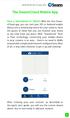 QSCLOUD150113E Swann 2014 The SwannCloud Mobile App Have a Smartphone or Tablet? With the free SwannCloud app, you can turn your ios or Android mobile device into a monitoring centre for your camera. Have
QSCLOUD150113E Swann 2014 The SwannCloud Mobile App Have a Smartphone or Tablet? With the free SwannCloud app, you can turn your ios or Android mobile device into a monitoring centre for your camera. Have
Ademco Vista-20P/First Alert FA-168C Basic Commands
 Zones 64 total Ademco Vista-20P/First Alert FA-168C Basic Commands Wireless Yes, Zones 09 to 48 + 16 Keyfob Zones (Zones 49 to 64) Batteries Downloadable Partitions 2 12 volt Rechargable inside main Panel,
Zones 64 total Ademco Vista-20P/First Alert FA-168C Basic Commands Wireless Yes, Zones 09 to 48 + 16 Keyfob Zones (Zones 49 to 64) Batteries Downloadable Partitions 2 12 volt Rechargable inside main Panel,
NetworX NX-6V2. LED Keypad User Manual
 NetworX NX-6V2 LED Keypad User Manual POWER Light is on when AC power is present; flashes to indicate a low battery condition. ARMED Light is on when armed; off when disarmed; flashes to indicate a previous
NetworX NX-6V2 LED Keypad User Manual POWER Light is on when AC power is present; flashes to indicate a low battery condition. ARMED Light is on when armed; off when disarmed; flashes to indicate a previous
securıty HOME home protection 101
 securıty HOME home protection 101 Do I really need a security system? Yes, you do! There is always the sonal electronic sentry, able to see and risk of fire, theft, or home intrusion. hear trouble. It
securıty HOME home protection 101 Do I really need a security system? Yes, you do! There is always the sonal electronic sentry, able to see and risk of fire, theft, or home intrusion. hear trouble. It
Wireless Security System
 Wireless Security System 2GIG-CNTRL2 User s Guide WARNING: Owner s Instruction Notice Not to be removed by anyone except occupant The Go!Control Security System Congratulations on your ownership of a Go!Control
Wireless Security System 2GIG-CNTRL2 User s Guide WARNING: Owner s Instruction Notice Not to be removed by anyone except occupant The Go!Control Security System Congratulations on your ownership of a Go!Control
Users Guide to Keypad Functions
 Users Guide to Keypad Functions MANUAL NO. 700-175-01J ISSUED JAN 2002 VERSION 1.41 Summary of Operation A rm/ disarm [#] + [USER CODE] Quick Quick Quick Panic Fire Medical Away Arm Stay Arm Stay Arm &
Users Guide to Keypad Functions MANUAL NO. 700-175-01J ISSUED JAN 2002 VERSION 1.41 Summary of Operation A rm/ disarm [#] + [USER CODE] Quick Quick Quick Panic Fire Medical Away Arm Stay Arm Stay Arm &
ADT Pulse SM Interactive Solutions. iphone App User Guide
 ADT Pulse SM Interactive Solutions iphone App User Guide License Information: AL Alabama Electronic Security Board of Licensure, 7956 Vaughn Rd., Montgomery 36116, (334) 264-9388; AK 256239, 5520 Lake
ADT Pulse SM Interactive Solutions iphone App User Guide License Information: AL Alabama Electronic Security Board of Licensure, 7956 Vaughn Rd., Montgomery 36116, (334) 264-9388; AK 256239, 5520 Lake
How To Use The Bank Of Korea App On Android Or Blackberry Or Ipa (For Android)
 Getting Started... 2 Logging on to the App Initially... 2 Main Menu and Dashboard... 2 Accounts... 2 Adding Accounts from Other Financial Institutions... 3 Bills... 3 Transactions: Viewing, Searching,
Getting Started... 2 Logging on to the App Initially... 2 Main Menu and Dashboard... 2 Accounts... 2 Adding Accounts from Other Financial Institutions... 3 Bills... 3 Transactions: Viewing, Searching,
HRG App for Android Devices. User Guide
 HRG App for Android Devices User Guide Document 800-12218 Rev A 07/2012 Revisions Issue Date Revisions A 07/2012 New document. Contents 3 Contents 1 1 Introduction...............................................
HRG App for Android Devices User Guide Document 800-12218 Rev A 07/2012 Revisions Issue Date Revisions A 07/2012 New document. Contents 3 Contents 1 1 Introduction...............................................
Homeguard Wireless Home Camera Quick Start Guide
 Homeguard Wireless Home Camera Quick Start Guide Congratulations on your purchase of this Homeguard Wireless Home Camera. This leaflet will guide you through setting up your camera for basic use with a
Homeguard Wireless Home Camera Quick Start Guide Congratulations on your purchase of this Homeguard Wireless Home Camera. This leaflet will guide you through setting up your camera for basic use with a
MONITOR ISM / AFx Multi-Tenant Security System User Guide V1.3
 MONITOR ISM / AFx Multi-Tenant Security System User Guide V.3 Multi-Tenant Security System User Guide Welcome New Users! There are two types of suite security keypads. Follow the instructions in the proceeding
MONITOR ISM / AFx Multi-Tenant Security System User Guide V.3 Multi-Tenant Security System User Guide Welcome New Users! There are two types of suite security keypads. Follow the instructions in the proceeding
SECURITY SYSTEM NOTES
 SECURITY SYSTEM NOTES Installing/Service Company For Service Call Central Station Duress Code FUNCTION CODES Function Code Controls Function This system is is not partitioned. EMERGENCY ACTIVATION KEYS
SECURITY SYSTEM NOTES Installing/Service Company For Service Call Central Station Duress Code FUNCTION CODES Function Code Controls Function This system is is not partitioned. EMERGENCY ACTIVATION KEYS
Destiny 4100. Destiny 4100. Owners Manual
 Destiny 4100 Destiny 4100 Owners Manual TABLE OF CONTENTS INTRODUCTION Control Panel...3 Detection Devices...3 Telephone Keypads...3 GLOSSARY... 4-5 LOCAL PHONE ACCESS Using Your Telephones As Keypads...6
Destiny 4100 Destiny 4100 Owners Manual TABLE OF CONTENTS INTRODUCTION Control Panel...3 Detection Devices...3 Telephone Keypads...3 GLOSSARY... 4-5 LOCAL PHONE ACCESS Using Your Telephones As Keypads...6
ADT Pulse SM Interactive Solutions. Mobile Android App User Guide
 ADT Pulse SM Interactive Solutions Mobile Android App User Guide License Information: AL Alabama Electronic Security Board of Licensure, 7956 Vaughn Rd., Montgomery 36116, (334) 264-9388; AK 256239, 5520
ADT Pulse SM Interactive Solutions Mobile Android App User Guide License Information: AL Alabama Electronic Security Board of Licensure, 7956 Vaughn Rd., Montgomery 36116, (334) 264-9388; AK 256239, 5520
Customer Care (800) 948-7133. Index. Arming Your System...page 1. Chime Feature...page 4. Access Codes...page 4. Setting the Time and Date...
 Index Arming Your System...page 1 Chime Feature...page 4 Access Codes...page 4 Setting the Time and Date...page 5 Adjusting the Keypad Display/Volume...page 6 Panic Alarms...page 7 Testing Your System...page
Index Arming Your System...page 1 Chime Feature...page 4 Access Codes...page 4 Setting the Time and Date...page 5 Adjusting the Keypad Display/Volume...page 6 Panic Alarms...page 7 Testing Your System...page
800-02577-TC 3/10 Rev. A
 800-02577-TC 3/10 Rev. A Total Connect Online Help Guide TRADEMARKS Honeywell is a registered trademark of Honeywell International Inc. Windows and Windows Vista are trademarks, or registered trademarks
800-02577-TC 3/10 Rev. A Total Connect Online Help Guide TRADEMARKS Honeywell is a registered trademark of Honeywell International Inc. Windows and Windows Vista are trademarks, or registered trademarks
Mobility with Eye-Fi Scanning Guide
 Mobility with Eye-Fi Scanning Guide Scan and Transfer Images Wirelessly with Eye-Fi This document is to be used in addition to the scanner s user guide located on the installation disc. The instructions
Mobility with Eye-Fi Scanning Guide Scan and Transfer Images Wirelessly with Eye-Fi This document is to be used in addition to the scanner s user guide located on the installation disc. The instructions
Error! Bookmark not defined. Error! Bookmark not defined. Error! Bookmark not defined.
 Remote Lighting Kit Table of Contents Lighting Kit Overview 2 System Requirements 3 Basic Concepts of Wireless Routers and Networks 4 Basic Concepts of Network Light Bulbs 8 Planning Your Lighting Network
Remote Lighting Kit Table of Contents Lighting Kit Overview 2 System Requirements 3 Basic Concepts of Wireless Routers and Networks 4 Basic Concepts of Network Light Bulbs 8 Planning Your Lighting Network
CONTENTS 4. HOW TO UNSET THE PANEL...7
 Pi-8 USER MANUAL CONTENTS 1. THE KEYPAD AND ITS OPERATION...3 1.1 DESCRIPTION OF THE KEYPAD LEDS... 3 1.1.1 READY LED (RED)...3 1.1.2 TAMPER LED (RED)...3 1.1.3 POWER LED (GREEN)...3 1.1.4 CIRCUIT LEDs
Pi-8 USER MANUAL CONTENTS 1. THE KEYPAD AND ITS OPERATION...3 1.1 DESCRIPTION OF THE KEYPAD LEDS... 3 1.1.1 READY LED (RED)...3 1.1.2 TAMPER LED (RED)...3 1.1.3 POWER LED (GREEN)...3 1.1.4 CIRCUIT LEDs
SwannView Link for Android
 SwannView Link for Android Have a Smartphone or Tablet? With the free SwannView Link app, you can turn your Android mobile device into a monitoring centre for your DVR or NVR security system. Have the
SwannView Link for Android Have a Smartphone or Tablet? With the free SwannView Link app, you can turn your Android mobile device into a monitoring centre for your DVR or NVR security system. Have the
Table of Contents. 3 Setup 6 Home Screen 8 Modes 12 Watch Live & Timeline 17 HomeHealth Technology 21 Emergency Options 24 Settings 26 Plans 28 Help
 User Guide Table of Contents 3 Setup 6 Home Screen 8 Modes 12 Watch Live & Timeline 17 HomeHealth Technology 21 Emergency Options 24 Settings 26 Plans 28 Help 2 Setup Divider text Secure Setup 1. Download
User Guide Table of Contents 3 Setup 6 Home Screen 8 Modes 12 Watch Live & Timeline 17 HomeHealth Technology 21 Emergency Options 24 Settings 26 Plans 28 Help 2 Setup Divider text Secure Setup 1. Download
Quick Start Guide For Vera Small Business Solution
 Quick Start Guide For Vera Small Business Solution Congratulations on Your Purchase of the Vera Small Business Solution You ve taken the first step to begin enjoying the ease, convenience, energy savings
Quick Start Guide For Vera Small Business Solution Congratulations on Your Purchase of the Vera Small Business Solution You ve taken the first step to begin enjoying the ease, convenience, energy savings
User Guide. for Card Reader and Payment Application
 User Guide for Card Reader and Payment Application Introduction to Pogo> This document provides detailed information on how best to use the Pogo> application to benefit your business. The intention is
User Guide for Card Reader and Payment Application Introduction to Pogo> This document provides detailed information on how best to use the Pogo> application to benefit your business. The intention is
EagleView iphone App User Guide
 EagleView iphone App User Guide For iphone OS 3.1 Software and Higher 866-659-8439 www.eagleview.com Table of Contents Overview... 2 What s New... 2 Available Features:... 2 Getting Started... 3 Installation...
EagleView iphone App User Guide For iphone OS 3.1 Software and Higher 866-659-8439 www.eagleview.com Table of Contents Overview... 2 What s New... 2 Available Features:... 2 Getting Started... 3 Installation...
10 Magni Tablet User Guide
 10 Magni Tablet User Guide MODEL NUMBER: Wireless Mobile Internet Tablet Powered by SYTAB10ST Top View Front View Bottom View Side View SYTAB10ST Getting to Know Your New Tablet: MINI Micro SD Micro SD
10 Magni Tablet User Guide MODEL NUMBER: Wireless Mobile Internet Tablet Powered by SYTAB10ST Top View Front View Bottom View Side View SYTAB10ST Getting to Know Your New Tablet: MINI Micro SD Micro SD
Quick Start Guide. Version R9. English
 Mobile Device Management Quick Start Guide Version R9 English February 25, 2015 Agreement The purchase and use of all Software and Services is subject to the Agreement as defined in Kaseya s Click-Accept
Mobile Device Management Quick Start Guide Version R9 English February 25, 2015 Agreement The purchase and use of all Software and Services is subject to the Agreement as defined in Kaseya s Click-Accept
Frequently Asked Questions for the USA TODAY e-newspaper
 Frequently Asked Questions for the USA TODAY e-newspaper Navigating the USA TODAY e-newspaper A look at the toolbar Toolbar Functions, Buttons, and Descriptions The tab marked Contents will take the e-reader
Frequently Asked Questions for the USA TODAY e-newspaper Navigating the USA TODAY e-newspaper A look at the toolbar Toolbar Functions, Buttons, and Descriptions The tab marked Contents will take the e-reader
Getting Started Guide. January 19, 2014
 Getting Started Guide January 19, 2014 User Guide Chapters 1. Scheduling Meetings Configuring Meeting Details Advanced Options Invitation Email, received by the Participants Invitation Email, sent to the
Getting Started Guide January 19, 2014 User Guide Chapters 1. Scheduling Meetings Configuring Meeting Details Advanced Options Invitation Email, received by the Participants Invitation Email, sent to the
Setting Up groov Mobile Apps. Introduction. Setting Up groov Mobile Apps. Using the ios Mobile App
 Introduction Using the ios Mobile App Opto 22 s free groov View apps for ios and Android allow you to use View for one or more groovs on your smartphone or tablet in full-screen mode without the address
Introduction Using the ios Mobile App Opto 22 s free groov View apps for ios and Android allow you to use View for one or more groovs on your smartphone or tablet in full-screen mode without the address
Getting Started Guide
 Getting Started Guide User Guide Chapters 1. Scheduling Meetings Configuring Meeting Details Advanced Options Invitation Email, received by the Participants Invitation Email, sent to the Moderator (scheduler)
Getting Started Guide User Guide Chapters 1. Scheduling Meetings Configuring Meeting Details Advanced Options Invitation Email, received by the Participants Invitation Email, sent to the Moderator (scheduler)
PhoneWatch Smart Security System User Manual - Domonial
 PW0002 10/13 Customer Support: 1850 753 753 PhoneWatch Ltd., Unit 3/4, Sandyford Park, Burton Hall Rd, Sandyford Industrial Estate, Dublin 18. Email: info@phonewatch.ie PhoneWatch Smart Security System
PW0002 10/13 Customer Support: 1850 753 753 PhoneWatch Ltd., Unit 3/4, Sandyford Park, Burton Hall Rd, Sandyford Industrial Estate, Dublin 18. Email: info@phonewatch.ie PhoneWatch Smart Security System
securıty HOME home protection 101
 securıty HOME home protection 101 Do I really need a security system? Yes, you do! There is always the risk of fire, theft, or home intrusion. Whether at home during the day, asleep at night, or away,
securıty HOME home protection 101 Do I really need a security system? Yes, you do! There is always the risk of fire, theft, or home intrusion. Whether at home during the day, asleep at night, or away,
AlarmSecur com. Advanced Settings. 2014 Version 2.0
 AlarmSecur com Advanced Settings 2014 Version 2.0 Content Online Settings Enter online settings Status > System Status > Network Status > Service Status > Network Settings > Ethernet Settings > WIFI settings
AlarmSecur com Advanced Settings 2014 Version 2.0 Content Online Settings Enter online settings Status > System Status > Network Status > Service Status > Network Settings > Ethernet Settings > WIFI settings
Getting Started Guide. November 25, 2013
 Getting Started Guide November 25, 2013 Getting Started Guide Chapters 1. Scheduling Meetings Configuring Meeting Details Advanced Options Invitation Email, received by the Participants Invitation Email,
Getting Started Guide November 25, 2013 Getting Started Guide Chapters 1. Scheduling Meetings Configuring Meeting Details Advanced Options Invitation Email, received by the Participants Invitation Email,
CONFERENCE NOW. with WebConnect
 CONFERENCE NOW with WebConnect I. WebConnect Overview 2 A. Conference Center 2 B. Conference Controls II. Log in (Chairperson) 3 III. Join a Meeting (Participant) 5 IV. Conference Controls 6 A. Participants
CONFERENCE NOW with WebConnect I. WebConnect Overview 2 A. Conference Center 2 B. Conference Controls II. Log in (Chairperson) 3 III. Join a Meeting (Participant) 5 IV. Conference Controls 6 A. Participants
