MELALEUCA SECURITY QUICK START GUIDE PROTECTION YOU CAN COUNT ON FROM PEOPLE YOU CAN TRUST
|
|
|
- Caitlin Stevenson
- 8 years ago
- Views:
Transcription
1 MELALEUCA SECURITY QUICK START GUIDE LICENSES: AL , DE , FL MSI s license number is EG Alarm companies are regulated by the Department of Business and Professional Regulation, Division of Professions, Electrical Contractors Licensing Board, 1940 N. Monroe St., Tallahassee, FL , Phone: (850) , GA MSI s license number in GA REG License # LVA Alarm companies are regulated by GA Construction Industry Licensing Board, 237 Coliseum Drive, Macon, GA Phone: , TX MSI s License number is B MSI s operating license is issued by the Texas Board of public safety - Private Security Bureau, P.O. Box 4087, Austin, Texas (512) , VA Melaleuca, Inc. Idaho Falls, ID Printed in the USA /09U PROTECTION YOU CAN COUNT ON FROM PEOPLE YOU CAN TRUST
2 Melaleuca Home Security Quick Start Guide 1 YOUR NEW MELALEUCA SECURITY SYSTEM Familiarize yourself with the components of your security system, but do not remove sensors from their individual boxes until you complete step 2a. Each sensor is identified by a Sensor # label. A typical system includes the following components: Thank you for choosing Melaleuca Security. This Quick Start Guide will give an overview of how to set up and test your system. Refer to your User Manual for more detailed information on any of the components, or contact us with any questions. Support Hotline: inquiries: HomeSecurity@Melaleuca.com 1. Control panel: The Control Panel is the brain of your security system. It connects with all the sensors in your home and communicates with Melaleuca Security using a telephone line or a cellular connection. 2. Door/Window Sensor: A Door or Window Sensor can monitor anything that opens and closes including doors, windows, safes, cabinets and sounds an alert when something is opened while the alarm is armed. 3. Motion Sensor: Motion Sensors detect activity in a certain area of your home. They can be placed on shelves or other flat surfaces, or mounted on walls. 4. Keychain Remote: The Keychain Remote allows you to arm or disarm your system remotely. You can also use it to initiate a panic alarm. Additional/Optional Equipment: Your customized security system may include additional sensors and components. Please consult the User Manuals for these components found in their individual boxes for setup and usage information
3 2 SYSTEM SETUP A. Control Panel Placement and Setup C. Door/Window Sensor Setup If you have selected the Interactive Security package with the optional cellular communicator, connect the antenna by screwing it into the hole in the top of the control panel. Connect the battery by pushing the red connectors on the back of the control panel together until the metal part of the plug is completely hidden. Your control panel will now beep. Push the red battery wire completely into the keypad. If you have the Basic Security Package, your system will communicate with the Central Monitoring Station over your landline phone. Plug the Control Panel s phone cord into the phone jack you ve chosen to use. To connect a telephone through the same jack, plug the telephone line into the back of the Control Panel. Run a phone test after connecting the Control Panel to your landline. Scroll to Systems Test and press Enter. Enter your User Code ( or the code you selected when you ordered your system). Scroll to Comm Test and press enter. If the phone test succeeds, the LCD display will read Comm Test OK in about two minutes. If you get a failure notification, make sure your connections are correct and your phone line is working. If the test fails a second time, call for assistance. Follow these instructions to identify an ideal spot for placing your Control Panel: DO locate your control panel In a central area of your home Above ground (not in a basement) On any flat surface such as a counter, tabletop, or shelf (unless wall-mounting) In a place where it can plug into a non-switched/ non-ground fault interrupted (GFI) electrical outlet (an outlet that is not controlled by a light switch and that does not have a test/reset button) * Within 6 feet of a phone jack, (unless you have interactive cellular) DO NOT locate your control panel Next to an exterior door or easily accessible window (where an intruder would clearly see it) In a non-central location of your home, as it might prevent optimal communication with some of your sensors After selecting a good location for your Control Panel, verify the battery has been connected. Place your Control Panel in the desired location and plug the power cord into a nearby non-switched electrical outlet. 1. Using the diagram below for placement tips, determine the best sensor orientation to fit your door/window frame. Door Mounting Tip: You can put the transmitter (larger piece) on either the door or the door frame. If your door frame has decorative molding, you may find it easier to place the transmitter on the door itself and the magnet (smaller piece) on the door frame instead. 2. Clean and dry the area where you will mount your sensors. It is best to clean window surfaces with rubbing alcohol. Remove the adhesive backing on the sensor, press firmly into place, and hold for about 20 seconds. Sensor Placement Tip: For optimal signal strength, install your sensors within 100 feet of the control panel. Each piece of the sensor has a small arrow on one side. When you install the sensor, be sure these arrows line up within ¾ inch of each other To audibly test the opening of sensors, enable the Chime feature on the Control Panel. Use the menu buttons that appear in a circular pattern at the top right-hand corner of the Control Panel. Scroll up or down to the Chime Off screen, press the center arrow select button, scroll to On, and press the select button again. Your panel should then chime when the two pieces of a Door/Window Sensor separate. Where to Place Door Sensors Recommended One on each door leading outside the home Typically a front and back door Indoors in a temperature-controlled area Optional On easily accessible exterior windows (other security options for these windows include Motion or Glass Break sensors) On anything that opens and closes inside the house (For example, cabinets, drawers, or safes) 2 3 A. Counter top Control Panel setup B. Device Placement B. Door Sensor placement 4 Melaleuca Security uses wireless sensors to monitor activity in your home. Typical systems include Door/Window Sensors and Motion Sensors. Metal objects, mirrors, and metallic wallpaper can affect the strength of wireless signals, interfering with the communication between the Control Panel and your various sensors. Take care in placing sensors so they are not located next to metal objects and mirrors. Review the suggestions below before deciding on where to place your sensors. 1.Standard Door, 2.Sliding Door, 3.Standard Window, 4.Double Hung Window
4 SYSTEM SETUP, Continued D. Motion Sensor Setup 1. Find a good location for your sensor. Placement Tips: Install your sensors within 100 feet of the control panel and no more than approximately 5 feet off the ground with the enclosed adhesive or 6.5 feet with screws. To avoid false alarms DO NOT aim the Motion Sensor at Windows Fireplaces Heaters Areas Receiving Direct Sunlight Do not install Motion Sensors on a moving surface, such as a door. DO NOT install Motion Sensors in a non-temperature controlled environment like a garage or attic. 2. After selecting a location, clean and dry the surface. Find the enclosed adhesive, remove the wax backing and place it on the sensors flat back (if wall mounting), bottom (if shelf mounting), or corners (if corner mounting). 3. Remove the wax paper on the exposed side of the tape and press the sensor firmly into place. Hold firmly for 20 seconds. Where to Place Motion Sensors Recommended In a central room or corridor of your home (a hallway or living room, for example) where an intruder must pass; this is called the trap zone Indoors in a temperature-controlled area Optional In other areas such as secondary hallways or other common areas (kitchen, bedroom, etc.) Common Mounting Configurations Flat Wall: Attach adhesive to the flat back surface of the Motion Sensor. Corner Wall: Attach adhesive to the back corner surfaces on the Motion Sensor (marked with removable stickers). This should be a 90-degree corner. Shelf: Attach adhesive to the bottom of the Motion Sensor and place on any flat surface. Hold firmly for 20 seconds. E. Optional Equipment Setup If you purchased optional equipment, you will find installation instructions for each device in their respective boxes. If you would like to expand your security system at any time, call Melaleuca Security at to order optional equipment at our exclusive low prices. Common optional equipment includes: Remote Touchpad Arm/disarm the system remotely within the home. Glass Break Detector Detect breaking glass in one room up to 25 feet. Smoke or Heat Detector Detect smoke or flames within a protected area. Carbon Monoxide Detector Monitor for dangerous CO levels inside the home. Personal Emergency Button One-button notification for medical emergencies. Flood or Freeze Detector Activated by water or cold temperature in the home. D. Correct Motion Sensor corner placement Note: The red light on the face of the Motion Sensor only illuminates when you initiate a detection test by removing and replacing the back cover. After 60 seconds of inactivity, the Motion Sensor will automatically return to regular operation, and the red light will not illuminate when motion is detected. 3 Congratulations! Your system is set up and can now be activated. Please call Melaleuca Security to confirm that all of your equipment has been properly installed and is communicating with Melaleuca Security ACTIVATE AND TEST YOUR SYSTEM Activation Hours: Monday Friday 9 a.m. to 7 p.m. MT. To set up a time for security setup, please call Video Surveillance Camera Watch live or recorded video inside your home.
5 4 HOW TO USE YOUR SECURITY SYSTEM A. Arming Your System Away Mode In Away Mode, all of your exterior Door/Window Sensors and your interior Motion Sensors will be armed. Use this mode to arm your system when your home will be unoccupied. Important Note Regarding Pets: Your motion sensors are designed to ignore pets that weigh less than 40 pounds. If you have pets that weigh more than 40 pounds, arm your system in Stay Mode (which only activates Door/Window Sensors, not Motion Sensors) so that your pets do not trigger a false alarm. How to Arm Your System in Away Mode The four ways to arm your system in Away Mode are listed below. After initiating the arming sequence, you will have 60 seconds to exit through an exterior door without triggering an alarm. Your system will beep during this exit delay period. If you do not exit the home or open and close an exit door, the motion sensors will not arm. This precaution is in place to reduce false alarms. 1. Using Your Control Panel Press the Motions button once. Press the Doors & Windows button once Note: Both the Motion and Doors & Windows buttons will light up. 2. Using Your Keychain Press the button on your keychain remote twice. Note: The button must be held down until the green light flashes for each button press. B. Arming Your System Stay Mode In Stay Mode, only your exterior Door/Window Sensors will be armed. Use this mode when your home is occupied (at night, for example). The four ways to arm your system in Stay Mode are listed below. After initiating the arming sequence, the panel will beep for 60 seconds before actually arming, giving you the opportunity to exit your home. 1. Using Your Control Panel Press the Doors & Windows button: Once to allow for a 30-second entry delay Twice to eliminate the entry delay Important Note: If you press the Doors & Windows button twice to arm Stay Mode without an entry delay, the alarm siren will sound immediately when an exterior door or window is opened. You may wish to use this feature in the evening so you ll know instantly if a door or window is opened. 2. Using Your Keychain Press the button on your keychain remote once. Note: Hold the button down until the green light flashes. 3. Online* Go to and click on the Interactive Services Login. Enter your User Name and Password to access your account. Select Arm Stay and click Set. 4. Using Your PDA or web-enabled Cell Phone* Go to and Login using your User Name and Password to access your account. Select Arm Stay and click Set You may also use the downloaded application on your iphone or BlackBerry (see 8b for downloading instructions) 3. Online* Go to and click on the Interactive Services Login. Enter your User Name and Password to access your account. Select Arm Away and click Set. 4. Using Your PDA or web-enabled Cell Phone* Go to and Login using your User Name and Password to access your account. Select Arm Away and click Set You may also use the downloaded application on your iphone or BlackBerry (see 8b for downloading instructions) Tip: Stay Mode refers to arming only your monitored doors and windows. You can also arm just your Motion Sensors by pressing only the Motion button. This can be useful if your sensors are located in a basement or a different area of the home where you rarely go. Keep in mind that arming the Motion Sensors when people are in the house increases the likelihood of a false alarm. *Features available to Interactive Security customers only. *Features available to Interactive Security customers only.
6 USING YOUR SYSTEM, Continued 5 FALSE ALARM PREVENTION C. Disarming Your System You will need to disarm your system in these circumstances: When your system is armed in Stay Mode while you are home, you will need to disarm before you leave. When your system is armed in either Stay Mode or Away Mode, you will need to disarm upon reentering your home. If you experience a false alarm, you will need to disarm your system to cancel the alarm. Entry Delay Period If armed, you have 30 seconds to disarm your system when you reenter your home, unless you eliminated the entry delay period when you armed the system (see section 4B Arming Your System Stay Mode). The system will beep during this 30-second delay period. Disarming Your System While at Home The two primary ways to disarm your system while you are home are listed below: There may be times when you accidentally set off your alarm. Reasons for false alarms include: Your system is armed in Stay Mode and you forget to disarm it before leaving your home. Your system is armed either in Stay Mode or Away Mode and you fail to disarm upon reentering your home. A Smoke/Heat detector (optional equipment) is triggered by overcooking food. A panic alarm is accidentally activated using the Keychain Remote, the Control Panel, or a Personal Emergency Button (optional equipment). In the event of a false alarm, don t panic. Your alarm siren will sound, and even though it will be loud, stay calm. Don t worry most of our customers will accidentally cause a false alarm at some point. To Cancel a False Alarm First, enter your User Code on the Control Panel to disarm the system. (See section 4c Disarming Your System.) Second, call Melaleuca Security at Provide your verbal Password and state that all is okay, and that it was just a false alarm. 1. Using Your Keychain Remote: Press the button on your keychain once. Note: Hold the button down until the green light flashes. 2. Using Your Control Panel: Simply enter the four-digit User Code you selected when ordering your system. Disarming Your System While You re Away* Even when you are not at home, you can still disarm your system. This feature is especially useful if you need to allow someone in your home while you are away (such as a neighbor, friend, or service personnel) but you do not want to give that person your User Code. Tip: If you have frequent visitors to your home (such as a neighbor, friend, or service personnel), you may wish to create a personalized User Code for them (see section 6). You can disarm your system online or by using your web-enabled cell phone or handheld PDA. 1. Online Go to and click on the Interactive Services Login. Enter your User Name and Password to access your account. Select Disarm and click Set. 2. Using Your PDA or web-enabled Cell Phone Go to and Login using your User Name and Password to access your account. Select Disarm and click Set You may also use the downloaded application on your iphone or BlackBerry (see 8b for downloading instructions) To disarm using your Control Panel, simply enter the four-digit User Code you selected when ordering your system. To disarm using your Keychain Remote, press the button on your keychain once. *Features available to Interactive Security customers only.
7 6 USER CODES AND PASSWORDS 7 OTHER FEATURES User Codes disarm your system from the Control Panel or a Remote Touchpad (optional equipment). The four-digit numeric Master User Code you selected when ordering your system is already programmed into your Control Panel. (See the Security Information sheet included in your shipment.) Additional four-digit User Codes may be added (and deleted) for other system users. To add or change User Codes, call or Melaleuca Security. If you have Interactive Security, you can access your online account at and click on the User Codes tab to create additional User Codes. A Password is a verbal code that verifies your identity to Melaleuca Security s monitoring center. You selected your Password when you ordered your system. When an alarm is tripped and not promptly disarmed with a User Code or by a Keychain Remote, Melaleuca Security will call you to verify your safety. In the event of a false alarm, give the Melaleuca Security representative your correct Password and the representative will know to cancel your alarm. If you are under duress in an emergency situation, give the Melaleuca Security representative an incorrect Password. The representative will then alert the proper authorities and they will respond to your emergency. To add or change an account Password, call Melaleuca Security Important Note: Select a verbal Password that is different than your numeric User Code. A. Checking System Status Press the System Status button on your Control Panel to hear the current status of your system. If the System Status light is ever illuminated, there are messages waiting for you to review. These messages typically inform you of one of these situations: There is a problem with the Control Panel such as a low battery or a communication failure with Melaleuca Security s monitoring center A monitored door or window is open A sensor is not working properly Recent alarm activity Press System Status to hear these messages. After listening to the entire message, press Disarm to delete the message. If the System Status button remains lit up, the problem has not been resolved. If you are unable to resolve the problem yourself, call Melaleuca Security for assistance. B. Silent and Bypass Features The Silent and Bypass buttons provide additional convenience and functionality. When arming your system, you will hear a series of beeps. These beeps are warning you that the system will arm once the beeping stops. This time period is called the Arming Delay. To SILENCE THE SYSTEM DURING THE ARMING DELAY: Press the Silent button after selecting an arming mode to quiet the status beeps during the arming delay. To bypass a sensor DURING AN ARMING PERIOD: During the arming delay, press the Bypass button followed by your user code. Use the circular navigation buttons at the top right of the Control Panel to scroll to the sensor you wish to bypass and press Enter. Tip: You may wish to bypass a sensor when you want your system armed, but would like to leave a window open, for example. C. Panic Alarms Initiate a panic alarm when you need immediate help and Melaleuca Security will contact the appropriate emergency services to assist you. The circular menu buttons next to the keypad on the bottom left of your Control Panel issue the alarm. Press and hold the cross button for a medical emergency, the star button for police, or the flame button for fire until the alarm sounds. Control Panel Panic Buttons Keychain Remote Personal Emergency Wrist Band
8 8 HOW TO USE MELALEUCASECURITY.COM If you have an Interactive Security Stystem, you will have access to monitor and control your system through the Internet. After calling to test and activate your new Melaleuca Security system, you will receive login credentials to the website. MelaleucaSecurity.com will keep you connected to your home and family when you are away. You can access MelaleucaSecurity.com from the browser on any computer connected to the Internet, or from a web-enabled cell phone or PDA. Web: A. Web Access You can use your MelaleucaSecurity.com web account to: Check system status Arm and disarm the system View event histories Set up and/or text message notifications Control and manage User Codes Program sensor location names Set entry and exit delay times Adjust Control Panel volume levels View live video of your home (available with optional video surveillance equipment) View and download event-and motion-triggered video clips (available with optional video surveillance equipment) Create recording schedules for video cameras (available with optional video surveillance equipment) To log on to your account, go to Your login and password will be sent to you after you call Melaleuca to test and activate your system (see section 3 Activate and Test Your System). B. Mobile Access You can use your MelaleucaSecurity.com/pda mobile access to: Check system status Arm and disarm the system View event histories View video feed (available with optional video surveillance equipment) To log in to your account, go to Web applications are available on certain PDAs. For iphone users, access the App Store on your iphone to download the application. For Blackberry users, go to to download the application.
THE QUICK START QUICK START GUIDE
 THE QUICK START QUICK START GUIDE www.frontpointsecurity.com/support-overview WELCOME FRONTPOINT TO Thank you for choosing Frontpoint for your security needs! We re delighted to have you as a new customer
THE QUICK START QUICK START GUIDE www.frontpointsecurity.com/support-overview WELCOME FRONTPOINT TO Thank you for choosing Frontpoint for your security needs! We re delighted to have you as a new customer
YOUR CONTROL PANEL PANEL
 YOUR CONTROL PANEL PANEL To change your pass code, please contact Frontpoint Support at: 877-602-5276 support@frontpointsecurity.com Frontpoint Support: 877-602-5276 The Control Panel: System Codes After
YOUR CONTROL PANEL PANEL To change your pass code, please contact Frontpoint Support at: 877-602-5276 support@frontpointsecurity.com Frontpoint Support: 877-602-5276 The Control Panel: System Codes After
Welcome to Bell Aliant NextGen Home Security
 Quick Start Guide Welcome to Bell Aliant NextGen Home Security Congratulations! Your home is now protected by the most advanced security technology available. This guide is intended to familiarize you
Quick Start Guide Welcome to Bell Aliant NextGen Home Security Congratulations! Your home is now protected by the most advanced security technology available. This guide is intended to familiarize you
GUIDE GETTING STARTED IMPORTANT SUPPORT RESOURCES
 IMPORTANT SUPPORT RESOURCES Subscriber Portal Go to https://portal.coxhomelife.com to log in to your account and manage your system features online. Online Support Go to www.cox.com/homelifesupport to
IMPORTANT SUPPORT RESOURCES Subscriber Portal Go to https://portal.coxhomelife.com to log in to your account and manage your system features online. Online Support Go to www.cox.com/homelifesupport to
PiSector Land Line Auto Dial Professional Wireless Alarm System
 PiSector Land Line Auto Dial Professional Wireless Alarm System User Manual ( PS03 ) Read manual fully before use. PiSector Inc., USA, www.pisector.com Welcome to PiSECTOR Thank you for choosing PiSECTOR.
PiSector Land Line Auto Dial Professional Wireless Alarm System User Manual ( PS03 ) Read manual fully before use. PiSector Inc., USA, www.pisector.com Welcome to PiSECTOR Thank you for choosing PiSECTOR.
GE Concord 4 Quick User Guide
 GE Concord 4 Quick User Guide GE Concord 4 Quick User Guide Page 1 Before Calling Is the keypad beeping? Press *. This will silence the beeping and let you know where the trouble is. Is there a flashing
GE Concord 4 Quick User Guide GE Concord 4 Quick User Guide Page 1 Before Calling Is the keypad beeping? Press *. This will silence the beeping and let you know where the trouble is. Is there a flashing
Welcome to a whole new level of interactive home security
 Welcome to a whole new level of interactive home security User Manual TouchScreen Key Fob Keychain Remote Web Access Mobile Access ReadyHome User Manual Introducing a whole new level of security for the
Welcome to a whole new level of interactive home security User Manual TouchScreen Key Fob Keychain Remote Web Access Mobile Access ReadyHome User Manual Introducing a whole new level of security for the
Home Security and Control
 Bright House Networks Home Security and Control Product Description Table of Contents Introduction... 3 Understanding Basic Security Terms and Functionality... 4 Security Zones... 4 Arming Modes... 4 Arm
Bright House Networks Home Security and Control Product Description Table of Contents Introduction... 3 Understanding Basic Security Terms and Functionality... 4 Security Zones... 4 Arming Modes... 4 Arm
Rogers Smart Home Monitoring QUICK START GUIDE ROG_6093_QST_GDE_EN.indd 1 9/22/12 8:29 AM
 Rogers Smart Home Monitoring QUICK START GUIDE STAY CONNECTED TO YOUR HOME AND YOUR FAMILY. This Quick Start Guide is designed to help you get the most out of your new system right away and help ensure
Rogers Smart Home Monitoring QUICK START GUIDE STAY CONNECTED TO YOUR HOME AND YOUR FAMILY. This Quick Start Guide is designed to help you get the most out of your new system right away and help ensure
tattletale User Guide Consumer unit version 2.48 1 P a g e
 tattletale User Guide Consumer unit version 2.48 1 P a g e Contents Basic 1... 4 Base Unit Features... 4 Initial Setup... 4 Arming... 5 Disarming... 5 Quiet Button... 5 Settings... 5 Settings 2... 6 Quick
tattletale User Guide Consumer unit version 2.48 1 P a g e Contents Basic 1... 4 Base Unit Features... 4 Initial Setup... 4 Arming... 5 Disarming... 5 Quiet Button... 5 Settings... 5 Settings 2... 6 Quick
GC2 Panel User Guide
 GC2 Panel User Guide ENGLISH (International) WIRELESS SECURITY SYSTEM WARNING: OWNER S I NSTRUCTION NOTICE Not to be removed by anyone except occupant THIS PAGE INTENTIONALLY LEFT BLANK CONTENTS System
GC2 Panel User Guide ENGLISH (International) WIRELESS SECURITY SYSTEM WARNING: OWNER S I NSTRUCTION NOTICE Not to be removed by anyone except occupant THIS PAGE INTENTIONALLY LEFT BLANK CONTENTS System
Emergency Dialer DIAL-ALERT MODEL: AD-105. www.skylinkhome.com
 www.skylinkhome.com Emergency Dialer TM DIAL-ALERT MODEL: AD-105 If you would like to order Skylink s products or have difficulty getting them to work or download information and user manual, please :
www.skylinkhome.com Emergency Dialer TM DIAL-ALERT MODEL: AD-105 If you would like to order Skylink s products or have difficulty getting them to work or download information and user manual, please :
Total Protection Alarm System
 www.skylinkhome.com Total Protection Alarm System MODEL: SC-10 101A073-001 AUG, 2005. CUSTOMER SERVICE 17 Sheard Avenue, Brampton, Ontario, Canada L6Y 1J3 Tel : (800) 304-1187 Fax : (800) 286-1320 Email
www.skylinkhome.com Total Protection Alarm System MODEL: SC-10 101A073-001 AUG, 2005. CUSTOMER SERVICE 17 Sheard Avenue, Brampton, Ontario, Canada L6Y 1J3 Tel : (800) 304-1187 Fax : (800) 286-1320 Email
FIRST ALERT INSTRUCTION MANUAL FOR FA 270 KEYPADS SECURITY SYSTEM
 FIRST ALERT INSTRUCTION MANUAL FOR FA 270 KEYPADS SECURITY SYSTEM Page 0 Table of Contents Introduction 1 System Basics.. 1 Burglary Protection.. 1 Fire Protection.. 1 Security Codes. 1 Zones and Partitions
FIRST ALERT INSTRUCTION MANUAL FOR FA 270 KEYPADS SECURITY SYSTEM Page 0 Table of Contents Introduction 1 System Basics.. 1 Burglary Protection.. 1 Fire Protection.. 1 Security Codes. 1 Zones and Partitions
PiSector GSM Cellular Wireless Alarm System
 PiSector GSM Cellular Wireless Alarm System User Manual ( GS08 ) Read manual fully before use. PiSector Inc., USA, www.pisector.com Welcome to PiSECTOR Thank you for choosing PiSECTOR. Everyone at PiSECTOR
PiSector GSM Cellular Wireless Alarm System User Manual ( GS08 ) Read manual fully before use. PiSector Inc., USA, www.pisector.com Welcome to PiSECTOR Thank you for choosing PiSECTOR. Everyone at PiSECTOR
Bright House Networks Home Security and Control. Peace of mind included. QUICK START GUIDE
 Bright House Networks Home Security and Control Peace of mind included. QUICK START GUIDE Your System Components BASIC HOME SECURITY EQUIPMENT INCLUDED IN YOUR WIRELESS PACKAGE Touchscreen Wireless Motion
Bright House Networks Home Security and Control Peace of mind included. QUICK START GUIDE Your System Components BASIC HOME SECURITY EQUIPMENT INCLUDED IN YOUR WIRELESS PACKAGE Touchscreen Wireless Motion
Users Guide to Keypad Functions
 Users Guide to Keypad Functions MANUAL NO. 700-175-01J ISSUED JAN 2002 VERSION 1.41 Summary of Operation A rm/ disarm [#] + [USER CODE] Quick Quick Quick Panic Fire Medical Away Arm Stay Arm Stay Arm &
Users Guide to Keypad Functions MANUAL NO. 700-175-01J ISSUED JAN 2002 VERSION 1.41 Summary of Operation A rm/ disarm [#] + [USER CODE] Quick Quick Quick Panic Fire Medical Away Arm Stay Arm Stay Arm &
Wireless Home Security System Product Manual (Model #80355)
 Wireless Home Security System Product Manual (Model #80355) Installation Instructions During set-up, if no key is pressed for 15 seconds it will come out of the setup mode and you will have to start over.
Wireless Home Security System Product Manual (Model #80355) Installation Instructions During set-up, if no key is pressed for 15 seconds it will come out of the setup mode and you will have to start over.
NetworX NX-6V2. LED Keypad User Manual
 NetworX NX-6V2 LED Keypad User Manual POWER Light is on when AC power is present; flashes to indicate a low battery condition. ARMED Light is on when armed; off when disarmed; flashes to indicate a previous
NetworX NX-6V2 LED Keypad User Manual POWER Light is on when AC power is present; flashes to indicate a low battery condition. ARMED Light is on when armed; off when disarmed; flashes to indicate a previous
XFINITY HOME SECURITY
 XFINITY HOME SECURITY User CT1440_HomeS2 BR_WIP.indd 1 WELCOME TO XFINITY HOME SECURITY Whether you re home or away at work or on the go XFINITY Home Security makes it easy for you to stay connected to
XFINITY HOME SECURITY User CT1440_HomeS2 BR_WIP.indd 1 WELCOME TO XFINITY HOME SECURITY Whether you re home or away at work or on the go XFINITY Home Security makes it easy for you to stay connected to
IDS. Users Guide to Keypad Functions S E C U R I T Y MANUAL NO. 700-171-01B ISSUED AUG 2002 VERSION 1.18
 INHEP DIGITAL IDS S E C U R I T Y Users Guide to Keypad Functions MANUAL NO. 700-171-01B ISSUED AUG 2002 VERSION 1.18 Summary of Operation A rm/ disarm [#] + [USER CODE] Quick Quick Quick Away Arm Stay
INHEP DIGITAL IDS S E C U R I T Y Users Guide to Keypad Functions MANUAL NO. 700-171-01B ISSUED AUG 2002 VERSION 1.18 Summary of Operation A rm/ disarm [#] + [USER CODE] Quick Quick Quick Away Arm Stay
SECURITY & MONITORING QUICK GUIDE
 SECURITY & MONITORING QUICK GUIDE Now that you have your security system installed, use it regularly. Regular usage will increase your comfort with operating the system and reduce the likelihood of false
SECURITY & MONITORING QUICK GUIDE Now that you have your security system installed, use it regularly. Regular usage will increase your comfort with operating the system and reduce the likelihood of false
TABLE OF CONTENTS HOW TO AVOID FALSE ALARMS... 2
 TABLE OF CONTENTS HOW TO AVOID FALSE ALARMS... 2 THE BRINK S HOME SECURITY SYSTEM Equipment in the Standard Systems... 3 Optional Equipment... 4 Optional Features... 5 Description of the Keypad... 6 OPERATING
TABLE OF CONTENTS HOW TO AVOID FALSE ALARMS... 2 THE BRINK S HOME SECURITY SYSTEM Equipment in the Standard Systems... 3 Optional Equipment... 4 Optional Features... 5 Description of the Keypad... 6 OPERATING
SECURITY SYSTEM NOTES
 SECURITY SYSTEM NOTES Installing/Service Company For Service Call Central Station Duress Code FUNCTION CODES Function Code Controls Function This system is is not partitioned. EMERGENCY ACTIVATION KEYS
SECURITY SYSTEM NOTES Installing/Service Company For Service Call Central Station Duress Code FUNCTION CODES Function Code Controls Function This system is is not partitioned. EMERGENCY ACTIVATION KEYS
Wireless Security System
 Wireless Security System 2GIG-CNTRL2 (2GIG-CP2) User s Guide WARNING: Owner s Instruction Notice Not to be removed by anyone except occupant The Go!Control Security System Congratulations on your ownership
Wireless Security System 2GIG-CNTRL2 (2GIG-CP2) User s Guide WARNING: Owner s Instruction Notice Not to be removed by anyone except occupant The Go!Control Security System Congratulations on your ownership
Self-Install Security System Installation and User Guide
 Self-Install Security System Installation and User Guide Contents Installation Installation guide 4 Codepad and accessories 6 Step 1 Determine security system location 8 Step 2 Mounting motion sensors
Self-Install Security System Installation and User Guide Contents Installation Installation guide 4 Codepad and accessories 6 Step 1 Determine security system location 8 Step 2 Mounting motion sensors
Total Protection Alarm System
 www.skylinkhome.com Total Protection Alarm System MODEL : SC-100 English P/N. 101A063-005 OCT, 2004 CUSTOMER SERVICE 17 Sheard Avenue, Brampton, Ontario, Canada L6Y 1J3 Tel : (800) 304-1187 Fax : (800)
www.skylinkhome.com Total Protection Alarm System MODEL : SC-100 English P/N. 101A063-005 OCT, 2004 CUSTOMER SERVICE 17 Sheard Avenue, Brampton, Ontario, Canada L6Y 1J3 Tel : (800) 304-1187 Fax : (800)
TABLE OF CONTENTS HOW TO AVOID FALSE ALARMS... 1
 TABLE OF CONTENTS HOW TO AVOID FALSE ALARMS... 1 THE BRINK S HOME SECURITY SYSTEM Equipment in the Standard Systems... 2 Optional Equipment... 3 Description of the Keypad... 5 OPERATING THE BRINK S SYSTEM
TABLE OF CONTENTS HOW TO AVOID FALSE ALARMS... 1 THE BRINK S HOME SECURITY SYSTEM Equipment in the Standard Systems... 2 Optional Equipment... 3 Description of the Keypad... 5 OPERATING THE BRINK S SYSTEM
SECURITY SYSTEM NOTES
 SECURITY SYSTEM NOTES Installing/Service Company For Service Call Central Station Duress Code FUNCTION CODES Function Code Controls Function EMERGENCY ACTIVATION KEYS (check if enabled) Fire Auxiliary
SECURITY SYSTEM NOTES Installing/Service Company For Service Call Central Station Duress Code FUNCTION CODES Function Code Controls Function EMERGENCY ACTIVATION KEYS (check if enabled) Fire Auxiliary
Wireless Security System
 Wireless Security System 2GIG-CP2 User s Guide WARNING: Owner s Instruction Notice Not to be removed by anyone except occupant The Go!Control Security System Congratulations on your ownership of a Go!Control
Wireless Security System 2GIG-CP2 User s Guide WARNING: Owner s Instruction Notice Not to be removed by anyone except occupant The Go!Control Security System Congratulations on your ownership of a Go!Control
PhoneWatch Smart Security System User Manual - Domonial
 PW0002 10/13 Customer Support: 1850 753 753 PhoneWatch Ltd., Unit 3/4, Sandyford Park, Burton Hall Rd, Sandyford Industrial Estate, Dublin 18. Email: info@phonewatch.ie PhoneWatch Smart Security System
PW0002 10/13 Customer Support: 1850 753 753 PhoneWatch Ltd., Unit 3/4, Sandyford Park, Burton Hall Rd, Sandyford Industrial Estate, Dublin 18. Email: info@phonewatch.ie PhoneWatch Smart Security System
Using your LED Plus keypad
 Using your LED Plus keypad System 238 System 2316 System 238i System 2316i Part Number 5-051-372-00 Rev B Thank you for purchasing this C&K alarm system Your system is one of the most powerful and advanced
Using your LED Plus keypad System 238 System 2316 System 238i System 2316i Part Number 5-051-372-00 Rev B Thank you for purchasing this C&K alarm system Your system is one of the most powerful and advanced
466-1936 Rev E October 2004 ZZZ*(6HFXULW\FRP. Part No: 60-883-95R. CareGard. User Guide
 ) *(6HFXULW\ 466-1936 Rev E October 2004 ZZZ*(6HFXULW\FRP Part No: 60-883-95R CareGard User Guide FCC Notices FCC Part 15 Information to the User Changes or modifications not expressly approved by GE Security
) *(6HFXULW\ 466-1936 Rev E October 2004 ZZZ*(6HFXULW\FRP Part No: 60-883-95R CareGard User Guide FCC Notices FCC Part 15 Information to the User Changes or modifications not expressly approved by GE Security
SPECIAL CODES AUXILIARY CODES SYSTEM NOTES
 Installing/Service Company Monitoring Center SPECIAL CODES Master Code Duress Code AUXILIARY CODES "Quick Arm" " Chime" 08 02 09 03 10 04 11 05 12 06 13 07 14 SYSTEM NOTES Exit Delay Time Entry Delay Time
Installing/Service Company Monitoring Center SPECIAL CODES Master Code Duress Code AUXILIARY CODES "Quick Arm" " Chime" 08 02 09 03 10 04 11 05 12 06 13 07 14 SYSTEM NOTES Exit Delay Time Entry Delay Time
WIRELESS ALARM SYSTEM WITH TELEPHONE AUTO DIALER
 BAT.LOW AC WIRELESS ALARM SYSTEM WITH TELEPHONE AUTO DIALER THE SYSTEM THAT CALLS YOU! Our WIRELESS ALARM SYSTEM WITH TELEPHONE AUTO DIALER is designed to allow you to create your own security system.
BAT.LOW AC WIRELESS ALARM SYSTEM WITH TELEPHONE AUTO DIALER THE SYSTEM THAT CALLS YOU! Our WIRELESS ALARM SYSTEM WITH TELEPHONE AUTO DIALER is designed to allow you to create your own security system.
Welcome to a whole new level of interactive home security.
 Welcome to a whole new level of interactive home security. User Manual Touchscreen Key Fob Keychain Remote Web Access iphone /ipod touch / ipad / Android TM Device Access USER MANUAL Introducing a whole
Welcome to a whole new level of interactive home security. User Manual Touchscreen Key Fob Keychain Remote Web Access iphone /ipod touch / ipad / Android TM Device Access USER MANUAL Introducing a whole
Wireless Security System
 Wireless Security System 2GIG-CNTRL2 User s Guide WARNING: Owner s Instruction Notice Not to be removed by anyone except occupant The Go!Control Security System Congratulations on your ownership of a Go!Control
Wireless Security System 2GIG-CNTRL2 User s Guide WARNING: Owner s Instruction Notice Not to be removed by anyone except occupant The Go!Control Security System Congratulations on your ownership of a Go!Control
NOTE: The home screen always displays the day and month, time, & P1 (Partition 1)
 GE Concord 4 System NOTE: The home screen always displays the day and month, time, & P1 (Partition 1) STAY AWAY DISARM The Asterisk key on your user interface pad is the most commonly used key. This is
GE Concord 4 System NOTE: The home screen always displays the day and month, time, & P1 (Partition 1) STAY AWAY DISARM The Asterisk key on your user interface pad is the most commonly used key. This is
SECURITY SYSTEM NOTES SPECIAL CODES AUXILIARY ARM / DISARM CODES ENTRY / EXIT DELAY TIMES ZONE DESCRIPTIONS
 SECURITY SYSTEM NOTES Installing/Service Company For Service Call SPECIAL CODES Master Code Duress Code "Quick Arm" Digit "Chime" Digit "Entry-Guard" Digit AUXILIARY ARM / DISARM CODES 02 12 22 03 13 23
SECURITY SYSTEM NOTES Installing/Service Company For Service Call SPECIAL CODES Master Code Duress Code "Quick Arm" Digit "Chime" Digit "Entry-Guard" Digit AUXILIARY ARM / DISARM CODES 02 12 22 03 13 23
SECURITY SYSTEM NOTES SPECIAL CODES. Security System Configuration
 Installing / Service Company: SECURITY SYSTEM NOTES For Service Call: Master Code SPECIAL CODES Duress Code Security System Configuration Auxiliary Code(s) Quick Arm" Digit: 2 9 3 10 4 11 5 12 6 13 7 14
Installing / Service Company: SECURITY SYSTEM NOTES For Service Call: Master Code SPECIAL CODES Duress Code Security System Configuration Auxiliary Code(s) Quick Arm" Digit: 2 9 3 10 4 11 5 12 6 13 7 14
FA701 Series. User s Guide. K6249-2V2 5/09 Rev. A
 FA701 Series TouchCenter Keypads User s Guide K6249-2V2 5/09 Rev. A Table of Contents ABOUT THE TOUCHCENTER... 5 Introduction... 5 2 The TouchCenter Interface... 5 Navigating through the TouchCenter...
FA701 Series TouchCenter Keypads User s Guide K6249-2V2 5/09 Rev. A Table of Contents ABOUT THE TOUCHCENTER... 5 Introduction... 5 2 The TouchCenter Interface... 5 Navigating through the TouchCenter...
Total Protection Alarm System
 www.skylinkhome.com Total Protection Alarm System MODEL: SC-1000W If you would like to order Skylink s products or have difficulty getting them to work or download information and user manual, please :
www.skylinkhome.com Total Protection Alarm System MODEL: SC-1000W If you would like to order Skylink s products or have difficulty getting them to work or download information and user manual, please :
LYNX Touch L7000 Series Security System
 LYNX Touch L7000 Series Security System User Guide 800-16084 12/13 Rev. A LYNX Touch L7000 Series Your Honeywell security system is designed for use with devices manufactured or approved by Honeywell for
LYNX Touch L7000 Series Security System User Guide 800-16084 12/13 Rev. A LYNX Touch L7000 Series Your Honeywell security system is designed for use with devices manufactured or approved by Honeywell for
SECURITY SYSTEM NOTES. Security System Configuration
 Installing / Service Company: For Service Call: SECURITY SYSTEM NOTES Security System Configuration Master Code: Auxiliary Code(s) 2 3 4 5 6 "Quick Arm" Digit: Exit Delay Time Auxiliary Exit Delay Time
Installing / Service Company: For Service Call: SECURITY SYSTEM NOTES Security System Configuration Master Code: Auxiliary Code(s) 2 3 4 5 6 "Quick Arm" Digit: Exit Delay Time Auxiliary Exit Delay Time
SIMPLIFIED HOME SECURITY AND CONTROL
 SIMPLIFIED HOME SECURITY AND CONTROL HOME CONTROLLER USER GUIDE HOME CONTROLLER Medicom indroduces a whole new level of security for the things that matter most in your life. Whether you re home or away,
SIMPLIFIED HOME SECURITY AND CONTROL HOME CONTROLLER USER GUIDE HOME CONTROLLER Medicom indroduces a whole new level of security for the things that matter most in your life. Whether you re home or away,
ALARM SYSTEM INSTALLATION GUIDE
 ALARM SYSTEM INSTALLATION GUIDE Congratulations on the purchase of your Egardia alarm system. Egardia's website www.egardia.com Customer services Please visit www.egardia.com if you would like further
ALARM SYSTEM INSTALLATION GUIDE Congratulations on the purchase of your Egardia alarm system. Egardia's website www.egardia.com Customer services Please visit www.egardia.com if you would like further
The Buhl Electric Secure Home. Brought to you by Buhl Electric. Security Packages and Options
 The Buhl Electric Secure Home Brought to you by Buhl Electric Security Packages and Options Contents Why do I Need a Security System... 4 What Are the Advantages of a Hard-Wired Security System... 4 Security
The Buhl Electric Secure Home Brought to you by Buhl Electric Security Packages and Options Contents Why do I Need a Security System... 4 What Are the Advantages of a Hard-Wired Security System... 4 Security
WIRELESS ALARM SYSTEM WITH TELEPHONE AUTO DIALER
 BAT.LOW AC WIRELESS ALARM SYSTEM WITH TELEPHONE AUTO DIALER THE SYSTEM THAT CALLS YOU! Our WIRELESS ALARM SYSTEM WITH TELEPHONE AUTO DIALER is designed to allow you to create your own security system.
BAT.LOW AC WIRELESS ALARM SYSTEM WITH TELEPHONE AUTO DIALER THE SYSTEM THAT CALLS YOU! Our WIRELESS ALARM SYSTEM WITH TELEPHONE AUTO DIALER is designed to allow you to create your own security system.
MONITOR ISM / AFx Multi-Tenant Security System User Guide V1.3
 MONITOR ISM / AFx Multi-Tenant Security System User Guide V.3 Multi-Tenant Security System User Guide Welcome New Users! There are two types of suite security keypads. Follow the instructions in the proceeding
MONITOR ISM / AFx Multi-Tenant Security System User Guide V.3 Multi-Tenant Security System User Guide Welcome New Users! There are two types of suite security keypads. Follow the instructions in the proceeding
SECURITY SYSTEM NOTES SPECIAL CODES ENTRY / EXIT DELAY TIMES ARM / DISARM CODES
 SECURITY SYSTEM NOTES Installing/Service Company For Service Call SPECIAL CODES "Chime" Digit 1 "Partial Arm" Digit 2 "Quick Arm" Digit 3 ENTRY / EXIT DELAY TIMES Exit Delay Time Entry Delay Time Secondary
SECURITY SYSTEM NOTES Installing/Service Company For Service Call SPECIAL CODES "Chime" Digit 1 "Partial Arm" Digit 2 "Quick Arm" Digit 3 ENTRY / EXIT DELAY TIMES Exit Delay Time Entry Delay Time Secondary
LYNX Touch L5200 Series Security System
 LYNX Touch L5200 Series Security System User Guide 800-16083V1 12/14 Rev. A LYNX Touch L5200 Series Your Honeywell security system is designed for use with devices manufactured or approved by Honeywell
LYNX Touch L5200 Series Security System User Guide 800-16083V1 12/14 Rev. A LYNX Touch L5200 Series Your Honeywell security system is designed for use with devices manufactured or approved by Honeywell
IDS X-Series User Manual 700-398-01D Issued July 2012
 1 2 Contents 1. Introduction to the IDS X-Series Panels... 7 2. Before Operating Your Alarm System... 7 3. Understanding the Keypad LEDs... 8 3.1 Viewing Data on an LED Keypad... 12 3.1.1 LED Status Indicators...
1 2 Contents 1. Introduction to the IDS X-Series Panels... 7 2. Before Operating Your Alarm System... 7 3. Understanding the Keypad LEDs... 8 3.1 Viewing Data on an LED Keypad... 12 3.1.1 LED Status Indicators...
SECURITY SYSTEM NOTES. EMERGENCY ACTIVATION KEYS (check if enabled) PROGRAMMED FUNCTIONS
 SECURITY SYSTEM NOTES Installing/Service Company For Service Call Installation Date / / Central Station Duress Code EMERGENCY ACTIVATION KEYS (check if enabled) Fire Auxiliary Emergency Police PROGRAMMED
SECURITY SYSTEM NOTES Installing/Service Company For Service Call Installation Date / / Central Station Duress Code EMERGENCY ACTIVATION KEYS (check if enabled) Fire Auxiliary Emergency Police PROGRAMMED
Protect and connect. Home and away.
 Protect and connect. Home and away. User Guide Welcome to enhanced security for your home. Whether you re at home or away, at your desk or on the go, the Cox Home Security SM system makes it simple to
Protect and connect. Home and away. User Guide Welcome to enhanced security for your home. Whether you re at home or away, at your desk or on the go, the Cox Home Security SM system makes it simple to
WELCOME TO XFINITY HOME
 secure User Manual WELCOME TO XFINITY HOME You can t always be at home, but you never have to be far from it. Get peace of mind with XFINITY Home, the total home security and control solution that simplifies
secure User Manual WELCOME TO XFINITY HOME You can t always be at home, but you never have to be far from it. Get peace of mind with XFINITY Home, the total home security and control solution that simplifies
LYNX Touch L5210 Series Security System
 LYNX Touch L5210 Series Security System User Guide 800-19975 12/14 Rev. A LYNX Touch L5210 Series Your Honeywell security system is designed for use with devices manufactured or approved by Honeywell for
LYNX Touch L5210 Series Security System User Guide 800-19975 12/14 Rev. A LYNX Touch L5210 Series Your Honeywell security system is designed for use with devices manufactured or approved by Honeywell for
Quick Setup Guide DIRECTV Cellular System
 Quick Setup Guide DIRECTV Cellular System 1 Welcome You ve made a great decision to protect your family and home with LifeShield, so use it to the fullest! Arming your system daily gives you peace of mind
Quick Setup Guide DIRECTV Cellular System 1 Welcome You ve made a great decision to protect your family and home with LifeShield, so use it to the fullest! Arming your system daily gives you peace of mind
Destiny 4100. Destiny 4100. Owners Manual
 Destiny 4100 Destiny 4100 Owners Manual TABLE OF CONTENTS INTRODUCTION Control Panel...3 Detection Devices...3 Telephone Keypads...3 GLOSSARY... 4-5 LOCAL PHONE ACCESS Using Your Telephones As Keypads...6
Destiny 4100 Destiny 4100 Owners Manual TABLE OF CONTENTS INTRODUCTION Control Panel...3 Detection Devices...3 Telephone Keypads...3 GLOSSARY... 4-5 LOCAL PHONE ACCESS Using Your Telephones As Keypads...6
National Security Systems Inc (800)457-1999. Security System User's Guide
 National Security Systems Inc (800)457-1999 Security System User's Guide Security System Glossary As security system technology has evolved, a special jargon has developed. Some terms widely used within
National Security Systems Inc (800)457-1999 Security System User's Guide Security System Glossary As security system technology has evolved, a special jargon has developed. Some terms widely used within
Wireless Alarm system s manual
 MOUNTVIEW TECH AUSTRALIA PTY LTD Wireless Alarm system s manual ADS A180 Series ADS Security 1/11/2011 1. Before You Begin For your safety and the safety of others, and to ensure that you get the most
MOUNTVIEW TECH AUSTRALIA PTY LTD Wireless Alarm system s manual ADS A180 Series ADS Security 1/11/2011 1. Before You Begin For your safety and the safety of others, and to ensure that you get the most
Wireless Security System
 Wireless Security System 2GIG-CNTRL2 Operation & User s Guide WARNING: Owner s Instruction Notice Not to be removed by anyone except occupant Technical Support 866-670-1591 www.2gig.com The GO!control
Wireless Security System 2GIG-CNTRL2 Operation & User s Guide WARNING: Owner s Instruction Notice Not to be removed by anyone except occupant Technical Support 866-670-1591 www.2gig.com The GO!control
GE Simon XT Quick User Guide
 GE Simon XT Quick User Guide GE Simon XT Quick User Guide Page 1 Before Calling Is the keypad beeping? Press STATUS. This will silence the beeping and let you know where the trouble is. Is there a flashing
GE Simon XT Quick User Guide GE Simon XT Quick User Guide Page 1 Before Calling Is the keypad beeping? Press STATUS. This will silence the beeping and let you know where the trouble is. Is there a flashing
SEC-ALARM200 WIRELESS ALARM SYSTEM
 SEC-ALARM200 WIRELESS ALARM SYSTEM - 1 - Safety precautions: CAUTION To reduce risk of electric shock, RISK OF ELECTRIC SHOCK this product should ONLY be DO NOT OPEN opened by an authorized technician
SEC-ALARM200 WIRELESS ALARM SYSTEM - 1 - Safety precautions: CAUTION To reduce risk of electric shock, RISK OF ELECTRIC SHOCK this product should ONLY be DO NOT OPEN opened by an authorized technician
READY ARMED 2 AWAY 1 OFF 3 STAY B 5 TEST 6 C D MAX BYPASS 9 CHIME # 8 CODE INSTANT READY I I I I I I FA560 K4855V1 3/00
 ARMED MAX INSTANT READY READY R BYPASS R R )$& )$&&1 6HFXULW\6\VWHP A 1 OFF 2 AWAY 3 STAY B 4 5 TEST 6 C D 7 * FA560 8 CODE 0 9 CHIME # I I I I I I HEAT COOL BYPASS ACTIVE 8VHU*XLGH K4855V1 3/00 TABLE
ARMED MAX INSTANT READY READY R BYPASS R R )$& )$&&1 6HFXULW\6\VWHP A 1 OFF 2 AWAY 3 STAY B 4 5 TEST 6 C D 7 * FA560 8 CODE 0 9 CHIME # I I I I I I HEAT COOL BYPASS ACTIVE 8VHU*XLGH K4855V1 3/00 TABLE
Customer Care (800) 948-7133. Index. Arming Your System...page 1. Chime Feature...page 4. Access Codes...page 4. Setting the Time and Date...
 Index Arming Your System...page 1 Chime Feature...page 4 Access Codes...page 4 Setting the Time and Date...page 5 Adjusting the Keypad Display/Volume...page 6 Panic Alarms...page 7 Testing Your System...page
Index Arming Your System...page 1 Chime Feature...page 4 Access Codes...page 4 Setting the Time and Date...page 5 Adjusting the Keypad Display/Volume...page 6 Panic Alarms...page 7 Testing Your System...page
VISTA-128FBP VISTA-250FBP Commercial Fire and Burglary Partitioned Security Systems with Scheduling
 VISTA-128FBP VISTA-250FBP Commercial Fire and Burglary Partitioned Security Systems with Scheduling User Guide K0377V2 7/09 Rev. C 2 TABLE OF CONTENTS SYSTEM OVERVIEW... 5 General... 5 A Partitioned System...
VISTA-128FBP VISTA-250FBP Commercial Fire and Burglary Partitioned Security Systems with Scheduling User Guide K0377V2 7/09 Rev. C 2 TABLE OF CONTENTS SYSTEM OVERVIEW... 5 General... 5 A Partitioned System...
Security System Owner s Manual
 Security System Owner s Manual Interactive Technologies Inc. 2266 North 2nd Street North St. Paul, MN 55109 FCC Notices FCC Part 15 Information to the User Changes or modifications not expressly approved
Security System Owner s Manual Interactive Technologies Inc. 2266 North 2nd Street North St. Paul, MN 55109 FCC Notices FCC Part 15 Information to the User Changes or modifications not expressly approved
Home Security Alarm System
 Home Security Alarm System User Manual (ALM-S02) Read manual carefully before use. PiSector Inc., USA www.pisector.com Thank you for purchasing this home security alarm system. For your safety and better
Home Security Alarm System User Manual (ALM-S02) Read manual carefully before use. PiSector Inc., USA www.pisector.com Thank you for purchasing this home security alarm system. For your safety and better
User Guide. Model: MAS-WA-SYS
 User Guide Model: MAS-WA-SYS CONTENTS Section : Getting started... 4. General system overview. Introduction to the system.3 Items included with the system.4 Introduction to the Wireless Alarm Panel.5 Introduction
User Guide Model: MAS-WA-SYS CONTENTS Section : Getting started... 4. General system overview. Introduction to the system.3 Items included with the system.4 Introduction to the Wireless Alarm Panel.5 Introduction
LYNX Touch Security System
 LYNX Touch Security System User Guide 800-10615V1 12/12 Rev. A LYNX Touch L5100 Series Your Honeywell security system is designed for use with devices manufactured or approved by Honeywell for use with
LYNX Touch Security System User Guide 800-10615V1 12/12 Rev. A LYNX Touch L5100 Series Your Honeywell security system is designed for use with devices manufactured or approved by Honeywell for use with
Document No. 466-1763 Rev. D
 i 1 6-4 ) 6 1 ) + + 4, 7 IA HI/ K E@ A 6 Document No. 466-1763 Rev. D ii Commands at a Glance Disarm the system. Cancel an accidental alarm. Arm to Level 2 HOME. Arm to Level 3 AWAY. Send a police alarm.
i 1 6-4 ) 6 1 ) + + 4, 7 IA HI/ K E@ A 6 Document No. 466-1763 Rev. D ii Commands at a Glance Disarm the system. Cancel an accidental alarm. Arm to Level 2 HOME. Arm to Level 3 AWAY. Send a police alarm.
LYNX Touch Security System
 LYNX Touch Security System User Guide 1:35 2 PM October 26, 2011 72 Mostly Sunny 68 F F Feels Like 71 Security Messages Automation 5-Day Forecast News Traffic 800-10615 1/12 Rev. A LYNX Touch L5100 Series
LYNX Touch Security System User Guide 1:35 2 PM October 26, 2011 72 Mostly Sunny 68 F F Feels Like 71 Security Messages Automation 5-Day Forecast News Traffic 800-10615 1/12 Rev. A LYNX Touch L5100 Series
Ademco Vista-20P/First Alert FA-168C Basic Commands
 Zones 64 total Ademco Vista-20P/First Alert FA-168C Basic Commands Wireless Yes, Zones 09 to 48 + 16 Keyfob Zones (Zones 49 to 64) Batteries Downloadable Partitions 2 12 volt Rechargable inside main Panel,
Zones 64 total Ademco Vista-20P/First Alert FA-168C Basic Commands Wireless Yes, Zones 09 to 48 + 16 Keyfob Zones (Zones 49 to 64) Batteries Downloadable Partitions 2 12 volt Rechargable inside main Panel,
Understanding the Code Pad lights...4. Code Pad tones...5. Fully arming the system On MODE...6. Fully arming the system - Quick Arm MODE...
 TABLE OF CONTENTS...Glossary of terms...2...code Pad Diagram...3 Understanding the Code Pad lights...4 Code Pad tones...5 Fully arming the system On MODE...6 Fully arming the system - Quick Arm MODE...6
TABLE OF CONTENTS...Glossary of terms...2...code Pad Diagram...3 Understanding the Code Pad lights...4 Code Pad tones...5 Fully arming the system On MODE...6 Fully arming the system - Quick Arm MODE...6
Using Your. Security System With Icon Keypad S5020, S5021, S5022
 Using Your Security System With Icon Keypad S5020, S5021, S5022 Contents 1 Overview Your Security System... 1 How Your Security System Works... 2 Your System's Programming... 3 Getting Used to Your System...
Using Your Security System With Icon Keypad S5020, S5021, S5022 Contents 1 Overview Your Security System... 1 How Your Security System Works... 2 Your System's Programming... 3 Getting Used to Your System...
Quick Setup Guide LifeShield Broadband
 Quick Setup Guide LifeShield Broadband 1 Important Information login.lifeshield.com How To Contact Us support@lifeshield.com 877-464-7437 lifeshield.com/support-center login.lifeshield.com 1 Get Started
Quick Setup Guide LifeShield Broadband 1 Important Information login.lifeshield.com How To Contact Us support@lifeshield.com 877-464-7437 lifeshield.com/support-center login.lifeshield.com 1 Get Started
securıty HOME home protection 101
 securıty HOME home protection 101 Do I really need a security system? Yes, you do! There is always the sonal electronic sentry, able to see and risk of fire, theft, or home intrusion. hear trouble. It
securıty HOME home protection 101 Do I really need a security system? Yes, you do! There is always the sonal electronic sentry, able to see and risk of fire, theft, or home intrusion. hear trouble. It
SECURITY SYSTEM NOTES AREA LISTINGS SPECIAL CODES ENTRY / EXIT DELAY TIMES ARM / DISARM CODES ZONE DESCRIPTIONS
 SECURITY SYSTEM NOTES Installing/Service Company For Service Call Area 1 Area 2 Area 3 AREA LISTINGS SPECIAL CODES "Quick Arm" Digit "Partial Arm" Digit "Chime" Digit ENTRY / EXIT DELAY TIMES Exit Delay
SECURITY SYSTEM NOTES Installing/Service Company For Service Call Area 1 Area 2 Area 3 AREA LISTINGS SPECIAL CODES "Quick Arm" Digit "Partial Arm" Digit "Chime" Digit ENTRY / EXIT DELAY TIMES Exit Delay
Residential & Commercial Alarm Systems by Gross Security, LLC
 151 Main Street, Suite, 1, Get these great features with a landline or cellular alarm system from Gross Security, LLC Alarm system prices include installation Base system includes one hour of training
151 Main Street, Suite, 1, Get these great features with a landline or cellular alarm system from Gross Security, LLC Alarm system prices include installation Base system includes one hour of training
GSM ALARM SYSTEM USER MANUAL
 GSM ALARM SYSTEM USER MANUAL 1. Instruction The alarm system is based on GSM network. With a GSM SIM card, it can be used wherever you want and no need to connect any wire, which is convenient and easy
GSM ALARM SYSTEM USER MANUAL 1. Instruction The alarm system is based on GSM network. With a GSM SIM card, it can be used wherever you want and no need to connect any wire, which is convenient and easy
INSTRUCTION MANUAL All-In-One GSM Home Alarm System SB-SP7200-GSM
 INSTRUCTION MANUAL All-In-One GSM Home Alarm System SB-SP7200-GSM Revised: August 28, 2014 PRODUCT REFERENCE MOUNTING ACCESSORIES PIR / MOTION DETECTION UNIT MAIN UNIT POWER ADAPTER MOUNTING ACCESSORIES
INSTRUCTION MANUAL All-In-One GSM Home Alarm System SB-SP7200-GSM Revised: August 28, 2014 PRODUCT REFERENCE MOUNTING ACCESSORIES PIR / MOTION DETECTION UNIT MAIN UNIT POWER ADAPTER MOUNTING ACCESSORIES
3 6HFXULW\6\VWHP 8VHU*XLGH K4333 9/99 AWAY BYPASS STAY ALARM FIRE ARMED OFF AWAY STAY READY MAX TEST BYPASS INSTANT CODE CHIME
 ARMED READY OFF AWAY STAY MAX TEST BYPASS INSTANT CODE CHIME READY ARMED READY NIGHT NO AC PHONE TEST NOT READY CHIME BAT CHECK INSTANT CANCELED OFF AWAY STAY MAX TEST BYPASS INSTANT CODE CHIME READY 3
ARMED READY OFF AWAY STAY MAX TEST BYPASS INSTANT CODE CHIME READY ARMED READY NIGHT NO AC PHONE TEST NOT READY CHIME BAT CHECK INSTANT CANCELED OFF AWAY STAY MAX TEST BYPASS INSTANT CODE CHIME READY 3
WIRELESS HOME ALARM SYSTEM (WHA1)
 WIRELESS HOME ALARM SYSTEM (WHA1) IMPORTANT : PLEASE READ THIS MANUAL CAREFULLY BEFORE ATTEMPTING TO INSTALL AND OPERATE THIS ALARM SYSTEM. SAFETY Please note: Before you start to install this alarm, we
WIRELESS HOME ALARM SYSTEM (WHA1) IMPORTANT : PLEASE READ THIS MANUAL CAREFULLY BEFORE ATTEMPTING TO INSTALL AND OPERATE THIS ALARM SYSTEM. SAFETY Please note: Before you start to install this alarm, we
Two-way communication, keep checking the commnunication between the panel and accessories, make sure the system safer.
 Innovative GSM & WIFI dual network operating platform. On WIFI network, the alarm system will work without any fee. If no WIFI, it will work on GSM automatically. With state-of-the-art WIFI network technology,
Innovative GSM & WIFI dual network operating platform. On WIFI network, the alarm system will work without any fee. If no WIFI, it will work on GSM automatically. With state-of-the-art WIFI network technology,
PiSector Home security systems
 PiSector Home security systems User Manual (ALM-S02) Read manual fully before use. PiSector Inc., USA, www.pisector.com Thank you for purchase this alarm system, For proper use and your safety, please
PiSector Home security systems User Manual (ALM-S02) Read manual fully before use. PiSector Inc., USA, www.pisector.com Thank you for purchase this alarm system, For proper use and your safety, please
Quick Setup Guide LifeShield Cellular Primary
 Quick Setup Guide LifeShield Cellular Primary 1 1 Important Information login.lifeshield.com How To Contact Us support@lifeshield.com 877-464-7437 lifeshield.com/support-center login.lifeshield.com 2 Get
Quick Setup Guide LifeShield Cellular Primary 1 1 Important Information login.lifeshield.com How To Contact Us support@lifeshield.com 877-464-7437 lifeshield.com/support-center login.lifeshield.com 2 Get
WIRELESS ALARM KIT INSTRUCTION MANUAL COMPLETE ALARM SYSTEM FOR HOME OR BUSINESS. Model Number: IT214054
 WIRELESS ALARM KIT COMPLETE ALARM SYSTEM FOR HOME OR BUSINESS Model Number: IT214054 INSTRUCTION MANUAL Warranty Details/Support This product is warranted against defects for a period of One year if the
WIRELESS ALARM KIT COMPLETE ALARM SYSTEM FOR HOME OR BUSINESS Model Number: IT214054 INSTRUCTION MANUAL Warranty Details/Support This product is warranted against defects for a period of One year if the
Understanding Alarm Systems
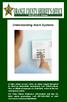 Understanding Alarm Systems A false alarm occurs when an alarm signal designed to elicit an immediate emergency Law Enforcement, Fire, or Medical response is activated, when in fact no emergency exists.
Understanding Alarm Systems A false alarm occurs when an alarm signal designed to elicit an immediate emergency Law Enforcement, Fire, or Medical response is activated, when in fact no emergency exists.
Changes or modifications not expressly approved by Interactive Technologies, Inc. can void the user s authority to operate the equipment.
 0 FCC Notices FCC Part 15 Information to the User Changes or modifications not expressly approved by Interactive Technologies, Inc. can void the user s authority to operate the equipment. FCC Part 15 Class
0 FCC Notices FCC Part 15 Information to the User Changes or modifications not expressly approved by Interactive Technologies, Inc. can void the user s authority to operate the equipment. FCC Part 15 Class
Simon XTi Quick Operation Guide
 Simon XTi Quick Operation Guide This is the Quick Operation Guide for the Simon XTi system (models 600-1054-95R-12 & 600-1054-95R-12-CN). The Simon XTi provides a graphical user interface for programming
Simon XTi Quick Operation Guide This is the Quick Operation Guide for the Simon XTi system (models 600-1054-95R-12 & 600-1054-95R-12-CN). The Simon XTi provides a graphical user interface for programming
Simon Security System. User Guide. 466-1871-01-EUR Rev A August 2004. Part No: 60-911 ZZZJHVHFXULW\FRP. Motion. Doors & Windows
 ) *(6HFXULW\ 466-1871-01-EUR Rev A August 2004 ZZZJHVHFXULW\FRP Part No: 60-911 Doors & Windows Motion Sensors System Status HOME SECURITY Arm Disarm 1/2 3/4 5/6 7/8 9/0 CODE Chime Doors Motion Time Sensor
) *(6HFXULW\ 466-1871-01-EUR Rev A August 2004 ZZZJHVHFXULW\FRP Part No: 60-911 Doors & Windows Motion Sensors System Status HOME SECURITY Arm Disarm 1/2 3/4 5/6 7/8 9/0 CODE Chime Doors Motion Time Sensor
NetworX Series. NX- 4/8 Code Pad. User Manual (Australian Version)
 NetworX Series NX- 4/8 Code Pad User Manual (Australian Version) Table Of Contents Code Pad Diagram... Inside Front Glossary of Terms...2 Understanding the Code Pad lights...3 Code Pad Tones...4 Fully
NetworX Series NX- 4/8 Code Pad User Manual (Australian Version) Table Of Contents Code Pad Diagram... Inside Front Glossary of Terms...2 Understanding the Code Pad lights...3 Code Pad Tones...4 Fully
USER S MANUAL. SMDC-16 Digital Control Communicator and SMPC-32 Personal Control
 SMDC-16 USER S MANUAL SMDC-16 Digital Control Communicator and SMPC-32 Personal Control Table of Contents General Descriptions Page Description of Your Alarm System 3 Description of Keypads 3 Keypad Maintenance
SMDC-16 USER S MANUAL SMDC-16 Digital Control Communicator and SMPC-32 Personal Control Table of Contents General Descriptions Page Description of Your Alarm System 3 Description of Keypads 3 Keypad Maintenance
DESTINY OWNER S MANUAL
 DESTINY OWNER S MANUAL DESTINY You have made a wise decision to protect your family and property with the DESTINY Security System. The DESTINY has been designed to provide you with a maximum level of security
DESTINY OWNER S MANUAL DESTINY You have made a wise decision to protect your family and property with the DESTINY Security System. The DESTINY has been designed to provide you with a maximum level of security
CONTENTS 4. HOW TO UNSET THE PANEL...7
 Pi-8 USER MANUAL CONTENTS 1. THE KEYPAD AND ITS OPERATION...3 1.1 DESCRIPTION OF THE KEYPAD LEDS... 3 1.1.1 READY LED (RED)...3 1.1.2 TAMPER LED (RED)...3 1.1.3 POWER LED (GREEN)...3 1.1.4 CIRCUIT LEDs
Pi-8 USER MANUAL CONTENTS 1. THE KEYPAD AND ITS OPERATION...3 1.1 DESCRIPTION OF THE KEYPAD LEDS... 3 1.1.1 READY LED (RED)...3 1.1.2 TAMPER LED (RED)...3 1.1.3 POWER LED (GREEN)...3 1.1.4 CIRCUIT LEDs
Using Your. Security System. With LED Keypad S5030, S5031, S5032
 Using Your Security System With LED Keypad S5030, S5031, S5032 Contents 1 Overview Your Security System... 1 How Your Security System Works... 2 Your System's Programming... 3 Getting Used to Your System...
Using Your Security System With LED Keypad S5030, S5031, S5032 Contents 1 Overview Your Security System... 1 How Your Security System Works... 2 Your System's Programming... 3 Getting Used to Your System...
SECURITY SYSTEM MANUAL
 SECURITY SYSTEM MANUAL CONTACT NUMBERS: Phase 3 Security 403-783-2199 Technical Difficulties, Account Updates, & Any Other Inquiries: Consolidated Monitoring 1-800-232-7290 False Alarms & Holiday Procedures
SECURITY SYSTEM MANUAL CONTACT NUMBERS: Phase 3 Security 403-783-2199 Technical Difficulties, Account Updates, & Any Other Inquiries: Consolidated Monitoring 1-800-232-7290 False Alarms & Holiday Procedures
HILLS Series LED Code Pad User Manual
 HILLS Series LED Code Pad User Manual Not all features may be available on your system Check with your installer to find out which features are programmed Page 2 TABLE OF CONTENTS Code Pad Diagrams...2
HILLS Series LED Code Pad User Manual Not all features may be available on your system Check with your installer to find out which features are programmed Page 2 TABLE OF CONTENTS Code Pad Diagrams...2
Simon XT User Manual. 600-1054-95R-11 and 600-1054-95R-11-CN P/N 466-2266-02 REV B ISS 13JAN11
 Simon XT User Manual 600-1054-95R-11 and 600-1054-95R-11-CN P/N 466-2266-02 REV B ISS 13JAN11 Copyright Trademarks and patents Manufacturer FCC compliance Contact information 2011 UTC Fire & Security.
Simon XT User Manual 600-1054-95R-11 and 600-1054-95R-11-CN P/N 466-2266-02 REV B ISS 13JAN11 Copyright Trademarks and patents Manufacturer FCC compliance Contact information 2011 UTC Fire & Security.
System User s Manual
 System User s Manual BHS-4000A Consumer Information FCC Notice This equipment has been tested and found to comply with the limits for a Class B digital device, pursuant to Part 15 of the FCC Rules. These
System User s Manual BHS-4000A Consumer Information FCC Notice This equipment has been tested and found to comply with the limits for a Class B digital device, pursuant to Part 15 of the FCC Rules. These
