HR - Tracking Benefits and Human Resources. Handout Manual
|
|
|
- Hester Payne
- 7 years ago
- Views:
Transcription
1 HR - Tracking Benefits and Human Resources Handout Manual V PR185CMB ADP, Inc.
2 ADP s Trademarks The ADP Logo is a registered trademark of ADP, Inc. ADP Workforce Now is a trademark of ADP, Inc. All other trademarks and service marks are the property of their respective owners ADP, Inc. and its licensors. All rights reserved. The information contained herein constitutes proprietary and confidential information of ADP. It must not be copied, transmitted, or distributed in any form or by any means, electronic, mechanical, or other, including photocopy or recording, or through any information storage and retrieval system, without the express written permission of ADP.
3 PREFACE Contents Course Introduction Course Purpose... 1 Course Objectives... 1 Course Agenda... 2 Part 1: Benefits Tracking Module 1 Introduction Topics Logging On Overview Activity: Logging On Overview of Benefits Tracking What Is Benefits Tracking? Implementation Tasks Benefits Tracking Implementation Checklist Activity: Setting Up Benefits Tracking Viewing Online Help for Benefits Tracking Job Aid Key Points Module 1 Summary Knowledge Check Module 2: Creating Benefit Plans Module 2 Introduction Topics Overview Benefit Plans and Types What Is a Benefit Plan? Benefit Plan Types What Is a Benefit Provider? Setting Up Your Benefit Plan What Is the Benefit Tracking Wizard? Ativity: Viewing a Benefit Plan Job Aid Activity: Creating a Benefit Plan Setting Up a Retirement Plan Job Aid Activity: Setting Up a Life Insurance Plan as a Company- Paid Benefit Fields Used in Benefit Plans Creating Your Own Benefit Plans ADP, Inc. iii V PR185CMB2
4 PREFACE Practice: Setting Up an FSA Plan Practice Results: Setting Up an FSA Plan Debrief Key Points Module 2 Summary Knowledge Check Module 3: Enrolling Employees and Dependents and Assigning Beneficiaries Module 3 Introduction Topics Overview The Benefit Enrollment Process Description Guidelines for Implementation Viewing an Employee's Enrollment Job Aid Activity: Enrolling an Employee in a Plan Viewing an Employee's Deductions Job Aid Impact on Employee Payroll Deductions Dependent and Beneficiary Records Activity: Enrolling a Dependent Activity: Assigning a Beneficiary Key Points Module 3 Summary Knowledge Check Module 4: Workshop Module 4 Introduction Topics Workshop Setting Up Benefit Plans and Enrolling an Employee Workshop Results Create a Benefit Provider Create a Benefit Plan Enroll Employees and Dependents Debrief Part 1 Closing (VC Only) Part 2 Preview Additional Training Training Evaluation ADP, Inc. iv V PR185CMB2
5 PREFACE Part 2: Modifying Benefit Plans and Generating Reports Module 5: Updating or Ending Benefit Plans and Enrollments Module 5 Introduction Topics Benefit Plan Review Activity: Guided Practice: View an Existing Benefit Plan and Enrollment Updating Benefit Plans Modifying a Benefit Plan What Is a Mass Update? Initiating a Mass Update Viewing an Existing Enrollment Job Aid Activity: Running a Mass Update Viewing an Updated Deduction Job Aid Ending Benefit Plans Activity: Ending a Benefit Plan Reassigning a Deduction Code Modifying Enrollments Why Would You Modify an Enrollment? Ending an Enrollment Ending a Dependent's Enrollment or Beneficiary's Assignment Viewing Enrollment Information Job Aid Activity: Ending an Employee's Enrollment Viewing Updated Enrollment Information Job Aid Deleting Enrollments COBRA Events Viewing a COBRA Contact Job Aid Activity: Creating a COBRA Event Key Points Module 5 Summary Knowledge Check Module 6: Reporting on Benefits Tracking Module 6 Introduction Topic Reporting on Benefits Tracking Benefit Tracking Audit Reports Viewing an Audit Report Job Aid ADP, Inc. v V PR185CMB2
6 PREFACE Using Your Reporting Tool Module 6 Summary Module 7: Workshop Module 7 Introduction Topics Workshop Changing an Existing Benefit Plan and Creating a COBRA Event Workshop Results Change Coverage-Level Details Results Vision Care Benefit Plan Summary Results Change to Employee Premium Frank Cavallo Termination Results COBRA Event Results Frank Cavallo Summary Results Debrief Exploring ADP Workforce Now Overview Accessing ADP Workforce Now Job Aid Navigating ADP Workforce Now Job Aid Part 2 Closing (VC Only) Part 3 Preview Additional Training Continuing Education Credits HR - Tracking Benefits and Human Resources (75120) Training Evaluation Part 3: Human Resource expert Module 8: Implementing Human Resource expert- Module Introduction Topics Overview of HR What Is the HR Module? HR Core Features Implementation Overview Stages in Setting Up HR Enabling Human Resource expert Job Aid ADP, Inc. vi V PR185CMB2
7 PREFACE User Profiles What Is a User Profile? Activity: Modifying a User Profile H/R Administrator Profile Defaults Validation Tables What Is a Validation Table? Activity: Reviewing Validation Tables Validation Table Categories Viewing Online Help for Validation Tables Job Aid Activity: Updating a Validation Table What Is Meant by Assigning a Business Unit to an Employee? Activity: Assigning a Business Unit to an Employee Required Fields What Fields Are Required in HR? mplementation Reports and Pages Viewing the Required Fields Page Job Aid Activity: Running the Required Fields Report Activity: Viewing the Terminated Employees Page Key Points Module 8 Summary Knowledge Check Module 9: Tracking Human Resource Information Module 9 Introduction Topics HR Tracking Entering Statutory Compliance and Other HR Data Statutory Compliance What Is Statutory Compliance Information? Entering Statutory Compliance Information Job Aid Viewing Online Help for HR Pages Job Aid Practice: Entering Statutory Compliance Information Practice Results: Entering Statutory Information Debrief Other HR Information What Is Included in Other HR Information? Activity: Entering Company Property ADP, Inc. vii V PR185CMB2
8 PREFACE Activity: Entering a Certification Custom User-Defined Fields Activity: Creating and Assigning a Custom User-Defined Field Performance Management What Is Performance Management? Understanding the Performance Management Process Templates and Rating Scale Creating a Performance Management Plan Job Aid Activity: Creating and Assigning a Performance Management Plan Activity: Completing the Performance Review Practice: Creating and Assigning a Performance Plan Practice Results: Creating and Assigning a Performance Plan Debrief HR Employee Reports with Human Resource expert Enabled HR Employee Reports with or without Human Resource expert Enabled Viewing Online Help for Reports Job Aid Practice: Running an HR Report Debrief Key Points Exploring ADP Workforce Now Overview Accessing ADP Workforce Now Job Aid Navigating ADP Workforce Now Job Aid Module 9 Summary Knowledge Check Course Closing Course Objectives Important Information Continuing Education Credits HR - Tracking Benefits and Human Resources (75119) Next Steps Training Evaluation ADP, Inc. viii V PR185CMB2
9 Course Introduction Course Purpose This course prepares you to use benefits tracking to manage and report on benefit plans and enrollments, as well as to maintain and report on Government Compliance and other human resource information. Course Objectives Upon completing this course, you will be prepared to: Set up and maintain benefit plans Set up and maintain benefit enrollments Report on benefit enrollments Maintain Government Compliance and other human resource information Report on Government Compliance and other human resource information 2010 ADP, Inc. 1 V PR185CBM2
10 Course Agenda Part 1: Benefits Tracking Part Part 2: Modifying Benefit Plans and Generating Reports Part 3: Human Resource expert Modules Module 1: Getting Started with Benefits Tracking Module 2: Creating Benefit Plans Module 3: Enrolling Employees and Dependents and Assigning Beneficiaries Module 4: Workshop Module 5: Updating or Ending Benefit Plans and Enrollments Module 6: Reporting on Benefits Tracking Module 7: Workshop Module 8: Implementing Human Resource expert Module 9: Tracking Human Resource Information 2010 ADP, Inc. 2 V PR185CBM2
11 HR - Tracking Benefits and Human Resources Part 1: Benefits Tracking Module 1: Getting Started with Benefits Tracking Handout Manual
12
13 PART 1 > MODULE 1: GETTING STARTED WITH BENEFITS TRACKING Part 1 Introduction In This Part: Module 1: Getting Started with Benefits Tracking Module 2: Creating Benefit Plans Module 3: Enrolling Employees and Dependents and Assigning Beneficiaries Module 4: Workshop Module 1 Introduction Topics This module includes the following topics: Logging On Overview of Benefits Tracking Implementation Tasks Summary 2010 ADP, Inc. 1-1 V _1PR185CMB2
14 PART 1 > MODULE 1: GETTING STARTED WITH BENEFITS TRACKING Logging On Overview To log on, you will need the following: Digital certificate User ID Password Activity: Logging On Instructions Step Action 1 Enter the following URL: 2 On the Portal page, click Administrator Login. Result: You are prompted to select your digital certificate. 3 Select your digital certificate and click OK. 4 Enter you user name and password and click OK. 5 Click My ADP. 6 Click Pay expert ADP, Inc. 1-2 V _1PR185CMB2
15 PART 1 > MODULE 1: GETTING STARTED WITH BENEFITS TRACKING Overview of Benefits Tracking What Is Benefits Tracking? Benefits Tracking is a core feature of the HR module that enables you to manage benefits and enrollment information. Examples Benefits Tracking streamlines the benefits administration process by enabling you to manage benefits and the enrollment process. With Benefits Tracking, you can: Define and manage benefit providers Define and manage benefit plan information, including Coverage levels Benefit costs and premiums Plan start dates and end dates Enroll employees in benefit plans Manage dependent and beneficiary information Manage dependent and beneficiary enrollment information Manage benefit plan payroll deductions Generate audit reports Use your reporting tool to create ad hoc reports 2010 ADP, Inc. 1-3 V _1PR185CMB2
16 PART 1 > MODULE 1: GETTING STARTED WITH BENEFITS TRACKING Implementation Tasks Benefits Tracking Implementation Checklist Overview Before you can use Benefits Tracking, you must perform several setup tasks. Although Benefits Tracking has already been activated, you should be familiar with the four stages required to set up Benefits Tracking. Description These stages are required in setting up Benefits Tracking: Stage 1 Activate Benefits Tracking. 2 Create or modify user profiles. 3 Set up validation tables. 4 Create benefit providers and plans. Description 2010 ADP, Inc. 1-4 V _1PR185CMB2
17 PART 1 > MODULE 1: GETTING STARTED WITH BENEFITS TRACKING Activity: Setting Up Benefits Tracking Instructions: Part 1 Activate Benefits Tracking These steps are for reference only, as Human Resource expert and Benefits have already been activated. Review each of these steps: Step 1 Click Setup. 2 Under General, select System Options. Action 3 Notice that both Human Resource Expert and Benefits Tracking have been selected. 4 Click Save. Important Information Masking the Social Security Number To address privacy concerns about the use and display of social security numbers, you can choose to mask or hide social security numbers for employees and their dependents and beneficiaries. For each user profile, you select how you want to display social security numbers within the application and on reports. The options, found in the SSN Display section of the User Profiles page, are as follows: No Display: XXX-XX-XXXX Masked Display: XXX-XX-6789 (default) Full Display: Note: When Masked Display or No Display is selected for a user profile, searching and sorting by social security number is not available throughout the application ADP, Inc. 1-5 V _1PR185CMB2
18 PART 1 > MODULE 1: GETTING STARTED WITH BENEFITS TRACKING Instructions: Part 2 Modify User Profiles Step 1 Click Setup. 2 Under Users, select User Profiles. Action 3 In the User Profile Name column, click the H/R Administrator link. 4 Under SSN Display, make sure that Masked Display (XXX-XX-7689) is selected for the user interface and reports. 5 Select the Setup tab. 6 On the Setup page, click to select Benefits Tracking, if needed. 7 Click Done ADP, Inc. 1-6 V _1PR185CMB2
19 PART 1 > MODULE 1: GETTING STARTED WITH BENEFITS TRACKING Instructions: Step 3 Set Up Validation Tables Step Action 1 Click Setup. 2 Under General, select Validation Tables. 3 Select Benefits. 4 Select Cobra Qualifying Event. 5 Add the desired values. 6 Click Back to Validation Tables Menu. Important Information The following table lists validation tables used in Benefits Tracking: Core Feature Validation Table Benefits COBRA Personal Benefit Providers Health and Welfare Type Insurance Category COBRA Cost COBRA Qualifying Event COBRA Contacts Relationship 2010 ADP, Inc. 1-7 V _1PR185CMB2
20 PART 1 > MODULE 1: GETTING STARTED WITH BENEFITS TRACKING Viewing Online Help for Benefits Tracking Job Aid Scenario In this demonstration, you will see how to access context-sensitive help, as well as how to access the Benefits Tracking Setup Guide. Instructions: Part 1 Online Help (Support Center) Step Action 1 From any page in the application, click the Help icon (question mark). Result: Page Help displays. 2 The Contents tab displays a Table of Contents for the Help System. 3 Select a topic. 4 Click the X in the upper-right corner to close the window. Instructions: Part 2 Online Help (Guides) Step Action 1 From any page in the application, click the Support Center icon. 2 Select Product Documentation > Payroll Products > Pay expert. 3 Select Guides. 4 On the ADP Support Center page, select Training > Product Training ADP, Inc. 1-8 V _1PR185CMB2
21 PART 1 > MODULE 1: GETTING STARTED WITH BENEFITS TRACKING Additional Resources Another way to access the Support Center is to go to Key Points Implementing benefits tracking is a four-stage process: 1. Activate Benefits Tracking. 2. Create or modify user profiles. 3. Set up validation tables. 4. Create benefit plans and providers. Social security number masking is an attribute of the user profile. Define all Benefits Tracking validation tables except the COBRA Qualifying Event table. Online Help and the Benefits Tracking Setup Guide provide assistance on setting up your benefit plans ADP, Inc. 1-9 V _1PR185CMB2
22 PART 1 > MODULE 1: GETTING STARTED WITH BENEFITS TRACKING Module 1 Summary Knowledge Check 1. What is the most likely reason a user would be unable to see benefit plans? a. They have activated Benefits Tracking but not Human Resource expert. b. They need to start a new payroll cycle. c. They do not have access to system-level tables. d. They need to be granted access based on their user profile ADP, Inc V _1PR185CMB2
23 HR - Tracking Benefits and Human Resources Part 1: Benefits Tracking Module 2: Creating Benefit Plans Handout Manual
24
25 PART 1 > MODULE 2: CREATING BENEFIT PLANS Module 2 Introduction Topics This module includes the following topics: Overview - Benefit Plans and Types Setting Up Your Benefit Plan Summary 2010 ADP, Inc. 2-1 V _1PR185CMB2
26 PART 1 > MODULE 2: CREATING BENEFIT PLANS Overview Benefit Plans and Types What Is a Benefit Plan? In Benefits Tracking, a benefit plan describes the actual benefit. For example, a benefit plan contains information such as a PPO, with coverage levels, costs to the employer and employee, provider information, and plan start and end dates. Benefit Plan Types Overview You can set up five types of benefit plans in Benefits Tracking. Types and Descriptions The following table describes the plan types and definitions, the existing plans in the training database, and the new plans that you will create. Plan Type Description Existing Plans New Plans Health & Welfare Provides medical, surgical, or hospice care Cigna Medical Indemnity Delta Dental DMO Delta Dental PPO Vision Care AetnaCare Aetna Dental PPO WellBeing Medical HMO Flexible Spending Account (FSA) Allows employees to contribute pretax dollars to a fund that pays for certain healthcare or dependent care expenses not covered by health and welfare plans Dependent Care FSA Health Care FSA Retirement and Savings Allows employees to contribute money to retirement accounts or other savings accounts 401(k) Insurance Provides coverage in the event of death or disability. They are defined within Human Resource expert as benefit plans for all nonmedical insurance plans. Personal Accident Insurance Miscellaneous A benefit plan that does not fall into any of the other four categories 2010 ADP, Inc. 2-2 V _1PR185CMB2
27 PART 1 > MODULE 2: CREATING BENEFIT PLANS What Is a Benefit Provider? The benefit provider is the organization that provides services for a benefit plan. A benefit provider is usually a third party such as an insurance carrier. The benefits administrator is responsible for adding benefit providers to the system. The benefit providers added will later be associated with the benefit plans the provider supplies. A benefit provider can be associated with multiple benefit plans ADP, Inc. 2-3 V _1PR185CMB2
28 PART 1 > MODULE 2: CREATING BENEFIT PLANS Setting Up Your Benefit Plan What Is the Benefit Tracking Wizard? Benefits Tracking provides a wizard to guide you through the process of creating a new benefit plan. The wizard presents up to six different steps to ensure that you capture the needed data. The exact number of steps in the wizard depends on the type of benefit plan you are creating. For example, when you create a medical benefit plan, six steps are required. However, a retirement plan requires only five steps. In each case, the wizard presents the exact number of steps required to create the plan. Activity: Viewing a Benefit Plan Job Aid Scenario Let's look at an existing benefit plan, Cigna Medical Indemnity. Instructions Step Action 1 Review the benefit plan information. 2 Review the benefit plan details. 3 Review the coverage-level details: Health & Welfare Insurance Miscellaneous 4 Review the selected company codes. 5 Review the deduction details. Note: Deduction details are only available for certain plan types. 6 Review the Benefit Plan Summary. Important Information You can edit the following information: Plan information such as contact information Plan details such as plan dates or policy information Coverage-level details for health and welfare, insurance, and miscellaneous plans (for example, coverage level, employee cost, or employer cost) Deduction details such as deduction information at the coverage level or plan level, depending on the type of plan 2010 ADP, Inc. 2-4 V _1PR185CMB2
29 PART 1 > MODULE 2: CREATING BENEFIT PLANS Activity: Creating a Benefit Plan Overview Benefits Tracking provides a wizard to guide you through the benefit plan setup process. Depending on the type of plan you select, you will be presented with up to six different steps. Scenario A new benefit plan, Aetna Dental PPO, is available to employees for the upcoming benefit year. You need to add this dental plan to Benefits Tracking. You will also be creating a new benefit provider. Instructions: Step 1a Enter Benefit Plan Information Step Action 1 Click Setup. 2 Under Human Resources, select Benefit Plans. 3 Click Add New. 4 In the Plan Type field, select Health & Welfare. 5 Click Next. 6 In the Plan Name field, type Aetna Dental PPO. 7 In the Provider field, click the plus sign (+) next to the list. Result: The validation table for a benefit provider displays. Instructions: Step 1b Enter Benefit Provider Information Step Action 1 In the Provider ID field, type In the Provider Name field, type Aetna PPO. 3 In the Street Address 1 field, type 8037 Colesville Rd. 4 In the City field, type Silver Spring. 5 In the State field, select Maryland. 6 In the ZIP Code/Postal Code field, type ADP, Inc. 2-5 V _1PR185CMB2
30 PART 1 > MODULE 2: CREATING BENEFIT PLANS Instructions: Step 1c Enter Benefit Provider Contact Details Step Action 1 In the Contact Information area, Name field, type Linda Marks. 2 In the Title field, type Client Services Manager. 3 In the field, type Linda_Marks@aetnamd.com. 4 In the Phone Number field, type (301) Note: When entering phone numbers and social security numbers, type the numbers without any spaces or special characters. Once you leave the field, the system will automatically format your entry. 5 Click Done. Note: The Benefit Plan Information page displays. 6 In the Provider list, select Aetna PPO In the Plan Start Date field, enter today's date. Note: Use the shortcut key Y, D, or T as a shortcut to entering yesterday, today, or tomorrow's date. 8 Click Next. Instructions: Step 2 Enter Benefit Plan Details Step Action 1 In the Health & Welfare Type field, select D-Dental. 2 In the Policy ID field, type In the Plan Number field, type In the Group Number field, type In the Cost Period field, select Monthly. 6 In the Deduct from Payroll field, select Primary Position. 7 Select Core Coverage, Pretax Deduction, Allow Dependents, COBRA Eligible, and HIPAA Eligible. 8 Click Next ADP, Inc. 2-6 V _1PR185CMB2
31 PART 1 > MODULE 2: CREATING BENEFIT PLANS Instructions: Step 3 Enter Coverage Level Details Step Action 1 Click Add New. 2 In the Coverage Level field, type Employee. 3 In the Employee Cost field, type In the Employer Cost field, type Click Add New. 5 In the Coverage Level field, type Employee In the Employee Cost field, type In the Employer Cost field, type Click Add New. 8 In the Coverage Level field, type Family. 9 In the Employee Cost field, type In the Employer Cost field, type Click Next ADP, Inc. 2-7 V _1PR185CMB2
32 PART 1 > MODULE 2: CREATING BENEFIT PLANS Instructions: Step 4 Select Company Codes Step Action 1 In Available Companies, select Geneva Entertainment. 2 Click the single arrow. 3 Click Next. Instructions: Step 5 Enter Deduction Details Step Action 1 In the Deduction field, select D-Dental-High Ded. 2 Click Apply. 3 Click Next ADP, Inc. 2-8 V _1PR185CMB2
33 PART 1 > MODULE 2: CREATING BENEFIT PLANS Instructions: Step 6 Review the Benefit Plan Summary Step 1 Verify the accuracy of the data entered. 2 Click Done. Action 2010 ADP, Inc. 2-9 V _1PR185CMB2
34 PART 1 > MODULE 2: CREATING BENEFIT PLANS Setting Up a Retirement Plan Job Aid Overview Not all benefit plans require six steps. In this demonstration of setting up a retirement plan, observe how this setup differs from the Health and Welfare benefit type. Scenario The company offers a 401(k) plan which you must create. Prudential is the benefit provider for this plan. The plan allows for a contribution maximum of 20 percent per year. The company matches up to 3 percent of an employee s salary. Instructions: Step 1 Enter Benefit Plan Information Step 1 Click Add New. 2 The plan type is Retirement and Savings. 3 Indicate the plan name. 4 Indicate the plan provider. 5 Click Next to begin entering benefit plan details. Action Instructions: Step 2 Enter Benefit Plan Details Step 1 Enter the plan start date. Action 2 Indicate whether a dollar or percentage deduction will be used. 3 Enter the employee contribution and the employer matching contribution. 4 Select whether the plan allows beneficiaries and pre-tax deductions, and whether it is a defined contribution plan. Select Primary Position. 5 Click Next to begin entering company codes. Instructions: Step 3 Select Company Codes Step Action 1 Select the company code to which this benefit applies. 2 Click Next to begin entering the deduction details ADP, Inc V _1PR185CMB2
35 PART 1 > MODULE 2: CREATING BENEFIT PLANS Instructions: Step 4 Enter Deduction Details Step Action 1 Select the appropriate deduction code. 2 Click Next to begin reviewing the benefit plan summary. Instructions: Step 5 Review the Benefit Plan Summary Step 1 Verify the accuracy of the data entered. 2 Click Done. Action 2010 ADP, Inc V _1PR185CMB2
36 PART 1 > MODULE 2: CREATING BENEFIT PLANS Activity: Setting Up a Life Insurance Plan as a Company- Paid Benefit Overview Now we will set up a life insurance plan as a company-paid benefit, which does not require an employee contribution. Remember to select the Company Paid check box in step 2 of the wizard. Scenario The company is now offering a basic life insurance plan as a company-paid benefit which you must set up. This plan is being offered to employees, dependents, and beneficiaries. Instructions: Step 1a Enter Benefit Plan Information Step Action 1 Click Setup. 2 Under Human Resources, select Benefit Plans. 3 Click Add New. 4 On the Add New Benefit Plan page, select Insurance. 5 Click Next. 6 In the Plan Name field, type Met Life. Instructions: Step 1b Enter Benefit Provider Information Step Action 1 In the Provider field, click the plus sign (+) next to the list. Result: The validation table for a Benefit Provider will display. 2 In the Provider ID field, type In the Provider Name field, type Met Life. 4 Under Contact Information, in the Name field, type Bill Davis. 5 Click Done. Result: The Benefit Plan Information page displays. 6 In the Provider list, select Met Life In the Plan Start Date field, enter today's date. 8 Click Next ADP, Inc V _1PR185CMB2
37 PART 1 > MODULE 2: CREATING BENEFIT PLANS Instructions: Step 2 Enter Benefit Plan Details Step Action 1 In the Insurance Plan Category field, select Basic Life Insurance. 2 Under Plan Options, select Company Paid. Result: The message, "Because the Company Paid Indicator is Yes, you cannot assign Deduction codes to this plan" displays. 3 Click OK. 4 Select Allow Beneficiaries. 5 Click Next. Instructions: Step 3 Enter Coverage Level Details Step Action 1 On the Coverage Level Details page, click Add New. 2 In the Coverage Level field, type Employee. 3 Click Next. Result: The Benefit Plan Summary page displays. Instructions: Step 4 Review the Benefit Plan Summary Step Action 1 Review the Benefit Plan Summary page. 2 Click Done ADP, Inc V _1PR185CMB2
38 PART 1 > MODULE 2: CREATING BENEFIT PLANS Fields Used in Benefit Plans Overview The following table provides descriptions of the fields used in the Benefit Plans. Fields and Descriptions Field Description Plan End Date Deduct from Payroll Company Paid Cost Period This is the date when a benefit plan will no longer be available for enrollment. Note: As soon as you populate the Plan End Date field, the plan ends immediately regardless of the date you entered. Employees cannot be enrolled in the plan, and active employee enrollments will also end. This occurs regardless of whether the entry is a past, current, or future date. The value entered determines whether you can assign deductions to the benefit plan. It also controls the position from which to deduct. If None is selected, the benefit cost is not deducted from an employee s pay; no deduction codes can be assigned. If Primary Position is selected, the deductions are associated with the position that is designated as the employee s primary position. Note: For retirement and savings plans with percentage contributions, the option All Payrolls is available. If All Payrolls is selected, retirement and savings contributions will be taken from all the employee s positions, not just the primary position. This field indicates that the benefit is paid by the company. If this field is selected, deduction codes cannot be assigned to the plan. Note: This field is available for insurance plans only. This field indicates the period associated with the employee cost or contribution amount that is entered in step 3. You can enter employee costs or contribution amounts based on annual, monthly, or per-pay-period cost periods. This field must be populated if at least one deduction code is assigned to the plan. Note: If this field is populated, the Employee Cost field in step 3 must also be populated ADP, Inc V _1PR185CMB2
39 PART 1 > MODULE 2: CREATING BENEFIT PLANS Fields and Descriptions (Continued) Field Defined Contribution Plan Core Coverage Annual Enrollment Required Pretax Deduction COBRA Eligible HIPAA Eligible Allow Dependents Description This field indicates the plan is one to which employees contribute, such as a Retirement and Savings plan. This field is for recordkeeping purposes only. Selecting this option indicates that this plan is available to all employees who meet general eligibility requirements. This field is for recordkeeping only. Selecting this option indicates that the employee s election in this plan expires at the end of each plan year. This field is for recordkeeping only and will not be used to re-enroll employees. Selecting this option indicates that the employee s contribution or premium is taken from pretax dollars. This field is for recordkeeping only and is not used to determine the deduction calculation. Selecting this option indicates that the plan is eligible for COBRA. Choosing this option does not enable COBRA compliance reporting. Note: You must select this option to ensure the benefit plan is available when generating COBRA continuation letters. Selecting this option indicates that the plan is HIPAA eligible. Selecting this option indicates that dependents can be assigned to enrollments in this plan. This option is only available for Health & Welfare, Insurance, and Miscellaneous type plans. If this field is selected when you enroll the employee, you can select the employee s dependents ADP, Inc V _1PR185CMB2
40 PART 1 > MODULE 2: CREATING BENEFIT PLANS Fields and Descriptions (Continued) Field Description Allow Beneficiaries Eligibility/Plan Comments Employee Cost Employer Cost Selecting this option indicates that beneficiaries can be assigned to enrollments in this plan. This option is available only for Insurance, Retirement and Savings, and Miscellaneous plan types. If this field is selected when you enroll the employee, you can select the employee s beneficiaries. When creating a plan, you can enter eligibility comments, plan comments, or both. Human Resource expert does not have the ability to identify eligibility rules. You can enter up to 254 characters in the Eligibility/Plan Comments fields. This value is the premium the employee must pay for this benefit plan for the cost period entered in the previous step. For example, if the cost period selected in step 2 is Annual, enter the annual employee premium. If the cost period entered in step 2 is Per Pay Period, enter the per-pay-period amount the employee would pay. Based on what you enter in the Employee Cost field, the application will automatically calculate the correct amount to deduct from the employee s paycheck. A change in pay frequency may affect an employee s deduction amounts. If the change does affect deduction amounts, these amounts will be recalculated automatically. This value is the premium your company must pay for this benefit plan for the cost period entered in the previous step. For example, if the cost period selected in step 2 is Annual, enter the annual employer premium. If the cost period entered in step 2 is Per Pay Period, enter the per-pay-period amount your company would pay ADP, Inc V _1PR185CMB2
41 PART 1 > MODULE 2: CREATING BENEFIT PLANS Creating Your Own Benefit Plans Overview There are a number of key factors that need to be considered when creating your own benefit plans. Guidelines Benefit Plans Type Health and Welfare Plans FSA Plans Guidelines Specific coverage levels must be established for all Health and Welfare plans. Examples include: - Employee - Employee Employee + Children - Family Premium costs and deduction codes are defined for each coverage level. When creating a medical plan for Open Enrollment, you must select a provider and also enter the plan s Group ID and the benefit provider s member services phone number. Contributions are determined at the individual enrollment level. You may need to set up deduction goals for employees selecting FSA plans. Sometimes a partial deduction is required. For example, an employee may enroll midway through the payroll cycle, so the deduction should not be for the entire payroll cycle. The deduction amount can be overridden during pay data entry for the current pay period. If you create an FSA plan for an upcoming Open Enrollment, the cost period defaults to Annual. Retirement and Savings Plans If you are creating a percentage plan, use deduction codes 81 through 96. Percentage deductions can be deducted from an employee s primary position payroll or from all of an employee s positions. Insurance Plans Miscellaneous Plans Deduction codes for insurance plans are defined at the plan level, while premium costs are defined at the individual enrollment level. If the Company Paid field is set to Yes, no deduction codes can be assigned. Specific coverage levels must be established. Premium costs and deduction codes are defined for each coverage level ADP, Inc V _1PR185CMB2
42 PART 1 > MODULE 2: CREATING BENEFIT PLANS Deduction Codes and Cost Periods When using deduction codes, the following guidelines apply: Payroll deductions are associated with the company code. Only assign deduction codes to company codes that offer this benefit plan to employees. Only scheduled deduction codes with the category Other can be assigned to a benefit plan. Once a deduction code is assigned to a benefit plan, you must assign it to an employee through the enrollment process in Benefits Tracking. Do not assign a benefit-related deduction manually on the employee s payroll deduction page. The type of cost period being used (for example, pay period) will determine how the deduction code should be set up: If the cost period is per pay period, then the deduction amount is set to the employee cost. For Health & Welfare plans with a cost period of per pay period, the number of times deducted per year does not display. If the cost period is annual or monthly, then a pay frequency table will display with the number of times the benefit will be deducted per year. For example, for a weekly pay frequency, a value of 52 displays in the Number of Times per Year field. Best Practice Run the Benefit Plan Summary audit report to determine which deduction codes are assigned to benefit plans. Additional Resources For additional information on setting up plans, refer to online Help and the Benefits Tracking Setup Guide available on the ADP Support Center at ADP, Inc V _1PR185CMB2
43 PART 1 > MODULE 2: CREATING BENEFIT PLANS Practice: Setting Up an FSA Plan Scenario The healthcare FSA plan is available for the upcoming benefit year. The plan allows for a minimum of $500 and maximum of $5,000 per year. Instructions Use the following information to set up the benefit plan: Employment Details Plan Name: Health Care FSA Provider: Cigna FSA Type: Health Care Plan Number: Plan Start Date: January 1 of next year FSA Annual Minimum: 500 FSA Annual Maximum: 5,000 Annual Enrollment Required: Yes Pretax Deduction: Yes COBRA Eligible: Yes HIPAA Eligible: Yes Company: Geneva Entertainment Deduction Code: F-FSA-Health Additional Resources Online Help 2010 ADP, Inc V _1PR185CMB2
44 PART 1 > MODULE 2: CREATING BENEFIT PLANS Practice Results: Setting Up an FSA Plan 2010 ADP, Inc V _1PR185CMB2
45 PART 1 > MODULE 2: CREATING BENEFIT PLANS Debrief Notes 2010 ADP, Inc V _1PR185CMB2
46 PART 1 > MODULE 2: CREATING BENEFIT PLANS Key Points Coverage-level details are required for Health and Welfare, Insurance, and Miscellaneous benefits plans. Flexible Savings Accounts and Retirement/Savings plans do not have coverage levels. In a company-paid benefit plan, deduction codes are not used. Validation tables for the benefit provider can be set up either before or during the process of creating a benefit plan ADP, Inc V _1PR185CMB2
47 PART 1 > MODULE 2: CREATING BENEFIT PLANS Module 2 Summary Knowledge Check 1. Coverage levels are required for which of the following plan types? Select all that apply. a. Health & Welfare b. FSA c. Retirement and Savings d. Insurance e. Miscellaneous 2. For the upcoming benefit year, your company is offering a new plan that offers assistance with moving costs when transferring to a new company location. Which benefit plan type does the administrator select when setting up the plan in Benefits Tracking? a. Miscellaneous b. Insurance c. FSA d. Retirement and Savings 3. Which of the following statements are true? Select all that apply. a. Validation tables provide the contents for many of the fields in Benefits Tracking. b. Validation tables can be either user-defined or system-defined. c. When you create a benefit provider, you are adding an entry to a validation table. d. Validation tables are associated with the individual user profile ADP, Inc V _1PR185CMB2
48
49 HR - Tracking Benefits and Human Resources Part 1: Benefits Tracking Module 3: Enrolling Employees and Dependents and Assigning Beneficiaries Handout Manual
50
51 PART 1 > MODULE 3: ENROLLING AND ASSIGNING Module 3 Introduction Topics This module includes the following topics: Overview - The Benefit Enrollment Process Summary 2010 ADP, Inc. 3-1 V _1PR185CMB2
52 PART 1 > MODULE 3: ENROLLING AND ASSIGNING Overview The Benefit Enrollment Process Description Once you have created your benefit providers and benefit plans, you are ready to enroll your employees in the benefit plans. You can enroll employees in specific plans through the Benefits Tracking feature, or you can import enrollment information from another application or source. Guidelines for Implementation Scenario Immediate Tasks Future Tasks You are setting up plans for the upcoming benefit plan year, but you do not want the deduction to begin until the start of the new benefit plan year. You have several new employees who are eligible for a benefit plan after a specific waiting period. Set up your plans without deduction codes. Enroll your employees. Enter the eligibility date. Enter the waiting period start date. Select the Do Not Deduct option when enrolling employees. When it is time to start taking the deduction, assign deduction code(s) to the plan. When it is time to start taking the deduction, remove the Do Not Deduct option on the employee s enrollment. Viewing an Employee's Enrollment Job Aid Scenario You can check an employee's benefit enrollments from the Employee Information page. Instructions Step Action 1 Select an employee. 2 From the Employee Information page, select Benefit Enrollments. 3 Click the benefit plan you want to view ADP, Inc. 3-2 V _1PR185CMB2
53 PART 1 > MODULE 3: ENROLLING AND ASSIGNING Activity: Enrolling an Employee in a Plan Scenario An employee, Heather Duncan, has elected to enroll in AetnaCare for medical coverage. She has chosen coverage for herself only no dependents will be included in this plan. Instructions: Step 1 Enter Enrollment Information Step Action 1 Click Employee. 2 Under Employee Information, select Benefit Enrollments. 3 Click the Employee List. 4 In the Last Name - Quick Find field, type Dun* (including the asterisk as a wildcard). 5 Click Go. Result: Heather Duncan's Benefit Enrollments page displays. 6 Click Add New. 7 In the Plan Name field, select AetnaCare. 8 Click Next. Instructions: Step 2 Enter Enrollment Details Step Action 1 In the Eligibility Date field, enter today s date. 2 In the Enrollment Date field, enter today s date. 3 In the Coverage Level field, select Employee Only. 4 Click Next. Note: Both the Waiting Period Start Date and the Eligibility Date fields are used for recordkeeping only. If your benefit plan requires a 90-day waiting period, you can use these fields to specify when the waiting period begins and ends. An entry in the Enrollment Date field, which is automatically copied into the Original Enrollment Date field, will enroll the employee in the benefit plan. Instructions: Step 3 Enter Dependent/Beneficiary Information Heather has selected the Employee coverage level so dependent information does not need to be entered. Click Next to go on to the next step. Instructions: Step 4 Enter Dependent Enrollment Details This step will not display because in this case, there are no dependents. After you click Next in Step 3, the Employee Enrollment Summary page displays (see Step 5) ADP, Inc. 3-3 V _1PR185CMB2
54 PART 1 > MODULE 3: ENROLLING AND ASSIGNING Instructions: Step 5 Review Employee Enrollment Summary Step 1 Verify the accuracy of the data entered. 2 Click Done. Action Best Practice Run the Employee Enrollment audit report to determine which deduction codes are assigned to benefit plans ADP, Inc. 3-4 V _1PR185CMB2
55 PART 1 > MODULE 3: ENROLLING AND ASSIGNING Viewing an Employee's Deductions Job Aid Overview Once the employee is enrolled in the benefit plan, the deduction code associated with that plan is automatically assigned to the employee and is displayed on the employee s Deductions page. Let's look at the deductions for an employee. Instructions Step 1 Select an employee. Action 2 In the Employee Information section, select Deductions/Deposits. 3 Click any of the codes to display the details. Impact on Employee Payroll Deductions Overview Employee payroll deductions are directly affected by changes in benefit enrollments. Guidelines Deduction amounts for plans that contain coverage levels cannot be changed on the employee s deductions page. Coverage level costs can be changed only at the plan level. For benefit plans that require an employee to elect a deduction amount or percentage, the deduction can be changed only in the enrollment, not on the All Deductions page. An employee deduction cannot be deleted if it is assigned to an active enrollment; you must end the enrollment for the deduction to be removed from the employee. You can reassign a deduction code to a benefit plan coverage level; however, the old deduction code is removed from all payroll deduction information for the employees enrolled in that plan with that coverage level. Before reassigning a deduction code, contact Customer Service for specific instructions. The deduction codes for an employee s active enrollments must be unique; the employee cannot be enrolled in two benefit plans that use the same deduction code. The deduction frequency is used to determine the payroll deduction amounts per pay period ADP, Inc. 3-5 V _1PR185CMB2
56 PART 1 > MODULE 3: ENROLLING AND ASSIGNING Dependent and Beneficiary Records Overview A dependent is a person who is related to the employee and who relies on the employee for benefit coverage. Dependents can be added to the application to associate them with an employee s benefit plan enrollment. A beneficiary is a person or trust named by the benefit plan participant to receive any benefits provided by the plan if the participant dies. A person can be a beneficiary, a dependent, or both a beneficiary and dependent. For example, Joanne Albright is enrolled as a dependent in Anthony Albright s medical plan. Joanne can also be assigned as a beneficiary in Anthony Albright s 401(k) plan. Note: A trust cannot be set up as a dependent. Plan Types - Dependents and Beneficiaries Dependents and beneficiaries can be created either prior to or during the employee s enrollment. This table indicates the plans that allow dependents and beneficiaries: FSA Plan Type Allows Dependents Allows Beneficiaries Health & Welfare Insurance Miscellaneous Retirement and Savings 2010 ADP, Inc. 3-6 V _1PR185CMB2
57 PART 1 > MODULE 3: ENROLLING AND ASSIGNING Activity: Enrolling a Dependent Scenario James Martin recently married and would like to enroll himself and his spouse Sarah in the Delta Dental DMO plan. Sarah will be enrolled as a dependent. Instructions: Step 1 Enter Enrollment Information Step 1 Click Employee. Action 2 Under Employee Information, select Benefit Enrollments. 3 Click Add New. 4 In the Plan Name field, select Delta Dental DMO. 5 Click Next. Instructions: Step 2 Enter Enrollment Details Step Action 1 In the Eligibility Date field, enter today s date. 2 In the Enrollment Date field, enter today s date. 3 In the Coverage Level field, select Employee+1. 4 Click Next. Instructions: Step 3 Enter Dependent/Beneficiary Information Step Action 1 Click Add New. 2 In the Name-SSN field, click the plus sign. 3 In the First Name field, type Sarah, and in the Last Name field, type Martin. 4 In the Social Security Number field, type a fictitious social security number. 5 In the Relationship field, select SP-Spouse. 6 In the Birth Date field, type 07/08/ In the Gender field, select Female. 8 Select Use Employee s Address. 9 Click Return to Enrollment ADP, Inc. 3-7 V _1PR185CMB2
58 PART 1 > MODULE 3: ENROLLING AND ASSIGNING Instructions: Step 4 Enter Dependent Enrollment Details Step Action 1 In the Name - SSN field, select Sarah Martin from the list. 2 In the Start Date field, enter today s date. 3 Click Next. Instructions: Step 5 Review Employee Enrollment Summary Step 1 Verify the accuracy of the data entered. 2 Click Done. Action 2010 ADP, Inc. 3-8 V _1PR185CMB2
59 PART 1 > MODULE 3: ENROLLING AND ASSIGNING Activity: Assigning a Beneficiary Scenario James Martin wants to enroll in Personal Accident Insurance. In addition, he wants to assign his wife Sarah as his primary beneficiary. Instructions: Step 1 Enter Enrollment Information Step 1 Click Add New. Action 2 In the Plan Name field, click Personal Accident Insurance. 3 Click Next. Instructions: Step 2 Enter Enrollment Details Step Action 1 In the Eligibility Date field, enter today s date. 2 In the Enrollment Date field, enter today s date. 3 In the Coverage Level field, select Employee. 4 In the Coverage Amount field, type In the Employee Premium field, type In the Cost Period field, type Annual. 7 Click Next. Instructions: Step 3 Enter Dependent/Beneficiary Information Step 1 Click Add New. 2 In the Name field, select Sarah Martin. 3 In the Percent field, type In the Designation field, select Primary. 5 In the Start Date field, enter today s date. 6 Click Next. Action Instructions: Step 4 Review Employee Enrollment Information Step 1 Verify the accuracy of the data entered. 2 Click Done. Action 2010 ADP, Inc. 3-9 V _1PR185CMB2
60 PART 1 > MODULE 3: ENROLLING AND ASSIGNING Best Practices Include a social security number whenever possible as the benefit provider may require this information. Tips When enrolling employees in an Insurance plan, entering information in the Coverage Amount field is not mandatory. Additional Resources For more information on the procedures covered in this topic, refer to the Enrolling Employees in Plans section in the Benefits Tracking Setup Guide, found on the ADP Support Center at Key Points To enroll an employee in a benefit plan prior to its effective date, set up the plan without a deduction code. Enroll the employees. When the plan becomes effective, assign the deduction code.. If the benefit plan requires a waiting period, enter the eligibility date and waiting period start date, and select the Do Not Deduct option when enrolling employees. When the employee deduction is to begin, remove the Do Not Deduct option ADP, Inc V _1PR185CMB2
61 PART 1 > MODULE 3: ENROLLING AND ASSIGNING Module 3 Summary Knowledge Check 1. The benefits administrator set up a new benefit plan for vision coverage and enrolled those employees who have elected this coverage. When reviewing the All Deductions page for each of the enrolled employees, the administrator notices the deduction does not appear. Why? a. The Deduct from Payroll field on the benefit plan is set to None. b. The plan s start date is in the future. c. A unique deduction code is assigned to each coverage level. d. The deduction code assigned to the plan is assigned to another Health and Welfare plan. 2. The benefits administrator received the benefit enrollment forms from several new employees. For several benefits plans, there is a waiting period before coverage can begin for new hires. How can the benefit administrator enter all of the enrollments now without starting those that require a waiting period? a. Enter a future date as the enrollment date. b. Enter a waiting period date and the system will start the enrollment on that date. c. There is no way to enter all the enrollments now and start some later. d. Select Do Not Deduct on the Enrollment Details page ADP, Inc V _1PR185CMB2
How to Complete Newly Eligible Enrollment in ADP 2016-2017
 1. Go to https://portal.adp.com Click on User Sign In. 4. Click on the Benefit Enrollment System link. 2. Enter your User Name and Password. 5. At the Welcome page, read the information, then click Continue.
1. Go to https://portal.adp.com Click on User Sign In. 4. Click on the Benefit Enrollment System link. 2. Enter your User Name and Password. 5. At the Welcome page, read the information, then click Continue.
ADP Workforce Now V3.0
 ADP Workforce Now V3.0 Manual What s New Checks in and Custom ADP Reporting Grids V12 Instructor Handout Manual Guide V10171180230WFN3 V09171280269ADPR12 2011 2012 ADP, Inc. ADP s Trademarks The ADP Logo
ADP Workforce Now V3.0 Manual What s New Checks in and Custom ADP Reporting Grids V12 Instructor Handout Manual Guide V10171180230WFN3 V09171280269ADPR12 2011 2012 ADP, Inc. ADP s Trademarks The ADP Logo
Payroll Basics for ADP Workforce Now. Automatic Data Processing, LLC ES Canada
 Payroll Basics for ADP Workforce Now Automatic Data Processing, LLC ES Canada PAYROLL LEVEL 1 FOR WORKFORCE NOW ADP s Trademarks The ADP Logo and ADP Workforce Now are registered trademarks of ADP, Inc.
Payroll Basics for ADP Workforce Now Automatic Data Processing, LLC ES Canada PAYROLL LEVEL 1 FOR WORKFORCE NOW ADP s Trademarks The ADP Logo and ADP Workforce Now are registered trademarks of ADP, Inc.
ADP Workforce Now Portal Administrator Guide. Version 1.2
 ADP Workforce Now Portal Administrator Guide Version 1.2 ADP s Trademarks The ADP Logo and ADP are registered trademarks of ADP, Inc. ADP Workforce Now is a trademark of ADP, Inc. Third-Party Trademarks
ADP Workforce Now Portal Administrator Guide Version 1.2 ADP s Trademarks The ADP Logo and ADP are registered trademarks of ADP, Inc. ADP Workforce Now is a trademark of ADP, Inc. Third-Party Trademarks
ADP Workforce Now Security Guide. Version 2.0-1
 ADP Workforce Now Security Guide Version 2.0-1 ADP Trademarks The ADP logo, ADP, and ADP Workforce Now are registered trademarks of ADP, Inc. Third-Party Trademarks Microsoft, Windows, and Windows NT are
ADP Workforce Now Security Guide Version 2.0-1 ADP Trademarks The ADP logo, ADP, and ADP Workforce Now are registered trademarks of ADP, Inc. Third-Party Trademarks Microsoft, Windows, and Windows NT are
Sage HRMS Sage 100 ERP Payroll Link User Guide. February 2015
 Sage HRMS Sage 100 ERP Payroll Link User Guide February 2015 This is a publication of Sage Software, Inc. Document version: January 30, 2015 Copyright 2015. Sage Software, Inc. All rights reserved. Sage,
Sage HRMS Sage 100 ERP Payroll Link User Guide February 2015 This is a publication of Sage Software, Inc. Document version: January 30, 2015 Copyright 2015. Sage Software, Inc. All rights reserved. Sage,
Maintaining Employee Information for ADP Workforce Now. Automatic Data Processing, LLC ES Canada
 Maintaining Employee Information for ADP Workforce Now Automatic Data Processing, LLC ES Canada ADP s Trademarks The ADP Logo, ADP, ADP Workforce Now and IN THE BUSINESS OF YOUR SUCCESS are registered
Maintaining Employee Information for ADP Workforce Now Automatic Data Processing, LLC ES Canada ADP s Trademarks The ADP Logo, ADP, ADP Workforce Now and IN THE BUSINESS OF YOUR SUCCESS are registered
COINS User Guide: Human Resources Training Manual
 Construction Industry Solutions 6 Airport Park Blvd. Latham, NY 12110 2009 Construction Industry Solutions 2009 Construction Industry Solutions The contents of this documentation and all other documentation
Construction Industry Solutions 6 Airport Park Blvd. Latham, NY 12110 2009 Construction Industry Solutions 2009 Construction Industry Solutions The contents of this documentation and all other documentation
Sage Abra SQL HRMS Setup. User Guide
 Sage Abra SQL HRMS Setup User Guide 2010 Sage Software, Inc. All rights reserved. Sage, the Sage logos, and the Sage product and service names mentioned herein are registered trademarks or trademarks of
Sage Abra SQL HRMS Setup User Guide 2010 Sage Software, Inc. All rights reserved. Sage, the Sage logos, and the Sage product and service names mentioned herein are registered trademarks or trademarks of
City of Riverside. Employee Online Benefits Guide
 City of Riverside Employee Online Benefits Guide Preparing to Enroll Online Before you log on to enroll, make sure your decisions are made and you have the information needed to enroll. Important Items
City of Riverside Employee Online Benefits Guide Preparing to Enroll Online Before you log on to enroll, make sure your decisions are made and you have the information needed to enroll. Important Items
Essential Time & Attendance Supervisor Scheduling Basics
 ADP Workforce Now Essential Time & Attendance Supervisor Scheduling Basics Handout Manual V07201581003WFN90 Copyright 2015 ADP, LLC ADP Trademarks The ADP logo and ADP are registered trademarks of ADP,
ADP Workforce Now Essential Time & Attendance Supervisor Scheduling Basics Handout Manual V07201581003WFN90 Copyright 2015 ADP, LLC ADP Trademarks The ADP logo and ADP are registered trademarks of ADP,
ADP WorkForce Now (WFN) Open Enrollment Nov. 2015
 ADP WorkForce Now (WFN) Open Enrollment Nov. 2015 1 Overview In this presentation, we will review the following: Logging into WorkForce Now (WFN) Viewing your benefit enrollments Viewing or printing your
ADP WorkForce Now (WFN) Open Enrollment Nov. 2015 1 Overview In this presentation, we will review the following: Logging into WorkForce Now (WFN) Viewing your benefit enrollments Viewing or printing your
ADP Mobile Solutions: Register to use the ADP Mobile App
 ADP Mobile Solutions: Register to use the ADP Mobile App **NOTE: Registering for an ADP account is only needed if you plan to use the Mobile app. You DO NOT need to register if you DO NOT plan to use the
ADP Mobile Solutions: Register to use the ADP Mobile App **NOTE: Registering for an ADP account is only needed if you plan to use the Mobile app. You DO NOT need to register if you DO NOT plan to use the
Frequently Asked Questions (FAQs)
 Frequently Asked Questions (FAQs) Q: Does everyone need to review their benefit elections? A: Yes, you should. The Open Enrollment period from May 14, 2013 May 28, 2013 is your opportunity to verify, or
Frequently Asked Questions (FAQs) Q: Does everyone need to review their benefit elections? A: Yes, you should. The Open Enrollment period from May 14, 2013 May 28, 2013 is your opportunity to verify, or
my>hr Employee Self-Service Open Enrollment How-To Guide
 my>hr Employee Self-Service Open Enrollment How-To Guide Version 2.1 May, 2012 Copyright 2011 Munson Healthcare. All Rights Reserved. No part of this manual may be displayed or reproduced in any form or
my>hr Employee Self-Service Open Enrollment How-To Guide Version 2.1 May, 2012 Copyright 2011 Munson Healthcare. All Rights Reserved. No part of this manual may be displayed or reproduced in any form or
Managing ADP's FSA & Commuter Benefits Plans
 Managing ADP's FSA & Commuter Benefits Plans Administrator s Guide 2005 ADP, Inc. ADP s Trademarks The ADP Logo is a registered trademark of ADP of North America, Inc. Benefits expert is a registered trademark
Managing ADP's FSA & Commuter Benefits Plans Administrator s Guide 2005 ADP, Inc. ADP s Trademarks The ADP Logo is a registered trademark of ADP of North America, Inc. Benefits expert is a registered trademark
Website Administration Security Guide
 Website Administration Security Guide September 2012 TABLE OF CONTENTS Introduction... 1 General Overview... 1 System Requirements... 1 Important Administrator Terms... 2 Security Services Administration...
Website Administration Security Guide September 2012 TABLE OF CONTENTS Introduction... 1 General Overview... 1 System Requirements... 1 Important Administrator Terms... 2 Security Services Administration...
Custom Reporting Basics for ADP Workforce Now. Automatic Data Processing, LLC ES Canada
 Custom Reporting Basics for ADP Workforce Now Automatic Data Processing, LLC ES Canada ADP s Trademarks The ADP Logo, ADP, ADP Workforce Now and IN THE BUSINESS OF YOUR SUCCESS are registered trademarks
Custom Reporting Basics for ADP Workforce Now Automatic Data Processing, LLC ES Canada ADP s Trademarks The ADP Logo, ADP, ADP Workforce Now and IN THE BUSINESS OF YOUR SUCCESS are registered trademarks
Job Streaming User Guide
 Job Streaming User Guide By TOPS Software, LLC Clearwater, Florida Document History Version Edition Date Document Software Trademark Copyright First Edition 08 2006 TOPS JS AA 3.2.1 The names of actual
Job Streaming User Guide By TOPS Software, LLC Clearwater, Florida Document History Version Edition Date Document Software Trademark Copyright First Edition 08 2006 TOPS JS AA 3.2.1 The names of actual
401(k) Enrollment Guide
 This Guide Includes: > How 401k Plans Work > Fundamentals of Investing > Investor Profile Questionnaire > 401k FAQs > Elective Deferral Agreement > Beneficiary Designation Form > Account Access Guide 401(k)
This Guide Includes: > How 401k Plans Work > Fundamentals of Investing > Investor Profile Questionnaire > 401k FAQs > Elective Deferral Agreement > Beneficiary Designation Form > Account Access Guide 401(k)
EnterpriseOne Xe Human Resources - Benefits PeopleBook
 EnterpriseOne Xe Human Resources - Benefits PeopleBook September 2000 J.D. Edwards World Source Company 7601 Technology Way Denver, CO 80237 Portions of this document were reproduced from material prepared
EnterpriseOne Xe Human Resources - Benefits PeopleBook September 2000 J.D. Edwards World Source Company 7601 Technology Way Denver, CO 80237 Portions of this document were reproduced from material prepared
ezlabormanager for Administrators Handout Manual
 ezlabormanager for Administrators Handout Manual V12281072192EZ18CANENG 2010 ADP, Inc. ADP s Trademarks The ADP Logo, ezlabormanager, and pay@work are registered trademarks ADP, Inc. PaySpecialist is a
ezlabormanager for Administrators Handout Manual V12281072192EZ18CANENG 2010 ADP, Inc. ADP s Trademarks The ADP Logo, ezlabormanager, and pay@work are registered trademarks ADP, Inc. PaySpecialist is a
Munis Self Service. Employee Self Service User Guide Version 9.3. For more information, visit www.tylertech.com.
 Munis Self Service Employee Self Service User Guide Version 9.3 For more information, visit www.tylertech.com. TABLE OF CONTENTS Employee Self Service... 4 Employee Self Service Users... 4 ESS Navigation...
Munis Self Service Employee Self Service User Guide Version 9.3 For more information, visit www.tylertech.com. TABLE OF CONTENTS Employee Self Service... 4 Employee Self Service Users... 4 ESS Navigation...
Initiate Optional Life Insurance - Approval to Increase Increments
 Initiate Optional Life Insurance - Approval to Increase Increments Employee Work Center Revised: April, 2014 Table of Contents: Log in to the Employee Work Center... 3 Optional Life Insurance - Approval
Initiate Optional Life Insurance - Approval to Increase Increments Employee Work Center Revised: April, 2014 Table of Contents: Log in to the Employee Work Center... 3 Optional Life Insurance - Approval
MyBenefits Enrollment Resource for New Employees
 MyBenefits Enrollment Resource for New Employees Welcome to the University of Notre Dame! This guide will help you navigate MyBenefits, the University s online benefits enrollment application. All benefit-eligible
MyBenefits Enrollment Resource for New Employees Welcome to the University of Notre Dame! This guide will help you navigate MyBenefits, the University s online benefits enrollment application. All benefit-eligible
CoventryOne Agent Portal User Guide
 CoventryOne Agent Portal User Guide CoventryOne is an Individual Product underwritten by PersonalCare Insurance of Illinois, Inc. Welcome to the CoventryOne Agent Portal bringing the convenience of the
CoventryOne Agent Portal User Guide CoventryOne is an Individual Product underwritten by PersonalCare Insurance of Illinois, Inc. Welcome to the CoventryOne Agent Portal bringing the convenience of the
Central and Remote Users Guide
 Central and Remote Users Guide Proprietary Rights Notice 1985-2006 IDEXX Laboratories, Inc. All rights reserved. Information in this document is subject to change without notice. Practice names, doctors,
Central and Remote Users Guide Proprietary Rights Notice 1985-2006 IDEXX Laboratories, Inc. All rights reserved. Information in this document is subject to change without notice. Practice names, doctors,
MyPOMCO.com New Online Features for FSA Online Set-Up Instructions
 MyPOMCO.com New Online Features for FSA Online Set-Up Instructions It s now even easier to manage your flexible spending account (FSA) with these new online features: Direct deposit of reimbursements into
MyPOMCO.com New Online Features for FSA Online Set-Up Instructions It s now even easier to manage your flexible spending account (FSA) with these new online features: Direct deposit of reimbursements into
Getting Started. Powerpay Version 4.1
 Getting Started Powerpay Version 4.1 Contents Opening Powerpay... 5 Before you open Powerpay... 5 Opening Powerpay for the first time... 5 Log on to Powerpay for the first time... 6 Password restrictions
Getting Started Powerpay Version 4.1 Contents Opening Powerpay... 5 Before you open Powerpay... 5 Opening Powerpay for the first time... 5 Log on to Powerpay for the first time... 6 Password restrictions
Open Enrollment is. College, From the. button to
 Making Open Enrollment Elections Open Enrollment is your opportunity to make changes to your benefit elections and add/ drop coverage for dependents s. The Claremont Colleges will be using the UltiPro
Making Open Enrollment Elections Open Enrollment is your opportunity to make changes to your benefit elections and add/ drop coverage for dependents s. The Claremont Colleges will be using the UltiPro
FermiWorks Manage Life Events as an Employee
 This document will help a Fermilab employee manage and process the necessary benefit transactions for life events that happen outside of the designated employee benefits open enrollment window. An employee
This document will help a Fermilab employee manage and process the necessary benefit transactions for life events that happen outside of the designated employee benefits open enrollment window. An employee
Performance Management for ADP Workforce Now. Automatic Data Processing, LLC ES Canada
 Performance Management for ADP Workforce Now Automatic Data Processing, LLC ES Canada INSTRUCTOR GUIDE ADP s Trademarks The ADP Logo, ADP, ADP Workforce Now and IN THE BUSINESS OF YOUR SUCCESS are registered
Performance Management for ADP Workforce Now Automatic Data Processing, LLC ES Canada INSTRUCTOR GUIDE ADP s Trademarks The ADP Logo, ADP, ADP Workforce Now and IN THE BUSINESS OF YOUR SUCCESS are registered
Lexis Back Office - Payroll. Getting Started
 Lexis Back Office - Payroll Getting Started ADP's Trademarks The ADP Logo is a registered trademark of ADP of North America. Third-Party Trademarks LexisNexis, Lexis, and the Knowledge Burst logo are registered
Lexis Back Office - Payroll Getting Started ADP's Trademarks The ADP Logo is a registered trademark of ADP of North America. Third-Party Trademarks LexisNexis, Lexis, and the Knowledge Burst logo are registered
Summary Plan Description FLEXIBLE SPENDING ACCOUNTS
 Summary Plan Description FLEXIBLE SPENDING ACCOUNTS Effective 1/1/2013 FLEXIBLE SPENDING ACCOUNTS TABLE OF CONTENTS INTRODUCTION TO THE FLEXIBLE SPENDING ACCOUNTS 1 HOW FLEXIBLE SPENDING ACCOUNTS WORK
Summary Plan Description FLEXIBLE SPENDING ACCOUNTS Effective 1/1/2013 FLEXIBLE SPENDING ACCOUNTS TABLE OF CONTENTS INTRODUCTION TO THE FLEXIBLE SPENDING ACCOUNTS 1 HOW FLEXIBLE SPENDING ACCOUNTS WORK
CONFIGURING ASCENTIS HR 3 ASCENTIS HR SECURITY 27 CREATING & MAINTAINING BENEFIT PLANS 41 SETTING UP LEAVE & ATTENDANCE POLICIES 71
 Table of Contents CONFIGURING ASCENTIS HR 3 DATA DEPENDENCIES 4 COMPANY INFORMATION 5 KEY TABLES IN SETUP MANAGER 9 REVIEW QUESTIONS: 25 ASCENTIS HR SECURITY 27 DEFINING ROLES 28 CREATING USERS 33 MAINTAINING
Table of Contents CONFIGURING ASCENTIS HR 3 DATA DEPENDENCIES 4 COMPANY INFORMATION 5 KEY TABLES IN SETUP MANAGER 9 REVIEW QUESTIONS: 25 ASCENTIS HR SECURITY 27 DEFINING ROLES 28 CREATING USERS 33 MAINTAINING
Client Administrator Quick Reference Guide
 Client Administrator Quick Reference Guide Thank you for using ADP's ipaystatements to view your payroll information. Use this Quick Reference Guide to learn how to view your pay statement, understand
Client Administrator Quick Reference Guide Thank you for using ADP's ipaystatements to view your payroll information. Use this Quick Reference Guide to learn how to view your pay statement, understand
TABLE OF CONTENTS. SECTION 1: How to Access Employee Self Service 2. SECTION 2: Enrolling in Benefits Plans 3 29
 Guide to Enrolling for Benefits with Employee Self Service Step by Step Instructions TABLE OF CONTENTS PAGES SECTION 1: How to Access Employee Self Service 2 SECTION 2: Enrolling in Benefits Plans 3 29
Guide to Enrolling for Benefits with Employee Self Service Step by Step Instructions TABLE OF CONTENTS PAGES SECTION 1: How to Access Employee Self Service 2 SECTION 2: Enrolling in Benefits Plans 3 29
Munis Human Resources/Payroll
 Munis Human Resources/Payroll Major Enhancements Version 10.1 March 9, 2012 For more information, visit www.tylertech.com. TABLE OF CONTENTS Munis Human Resources and Payroll... 4 Munis Ribbon... 4 Human
Munis Human Resources/Payroll Major Enhancements Version 10.1 March 9, 2012 For more information, visit www.tylertech.com. TABLE OF CONTENTS Munis Human Resources and Payroll... 4 Munis Ribbon... 4 Human
for Sage 100 ERP General Ledger Overview Document
 for Sage 100 ERP General Ledger Document 2012 Sage Software, Inc. All rights reserved. Sage Software, Sage Software logos, and the Sage Software product and service names mentioned herein are registered
for Sage 100 ERP General Ledger Document 2012 Sage Software, Inc. All rights reserved. Sage Software, Sage Software logos, and the Sage Software product and service names mentioned herein are registered
How to Use ADP Self Service
 How to Use ADP Self Service The new Employee Self Service system, accessible through the ADP Portal, allows employees to access their payroll statements and personal information on-line, 24 hours a day,
How to Use ADP Self Service The new Employee Self Service system, accessible through the ADP Portal, allows employees to access their payroll statements and personal information on-line, 24 hours a day,
Contents INDEX...61 ECRM...1
 ecrm Guide 111011 2011 Blackbaud, Inc. This publication, or any part thereof, may not be reproduced or transmitted in any form or by any means, electronic, or mechanical, including photocopying, recording,
ecrm Guide 111011 2011 Blackbaud, Inc. This publication, or any part thereof, may not be reproduced or transmitted in any form or by any means, electronic, or mechanical, including photocopying, recording,
2016 Rollins Benefits Update Frequently Asked Questions Open Enrollment November 2 November 19
 2016 Rollins Benefits Update Frequently Asked Questions Open Enrollment November 2 November 19 This list is designed to provide you with answers to some of the most commonly asked questions. If you have
2016 Rollins Benefits Update Frequently Asked Questions Open Enrollment November 2 November 19 This list is designed to provide you with answers to some of the most commonly asked questions. If you have
Frequently Asked Questions
 Frequently Asked Questions Open Enrollment Health, Dental, Vision Flexible Spending Accounts (Health Care/Dependent Care) Basic Life Insurance, Supplemental Life Insurance, Dependent Life Insurance, Long
Frequently Asked Questions Open Enrollment Health, Dental, Vision Flexible Spending Accounts (Health Care/Dependent Care) Basic Life Insurance, Supplemental Life Insurance, Dependent Life Insurance, Long
ADP Self Service Manager s Guide
 ADP Copyright Information Copyright 1993 2010 by ADP, Inc. Portions copyright 1988 1998 PeopleSoft, Inc. Third-Party Copyright Information For copyright information about the third-party software used
ADP Copyright Information Copyright 1993 2010 by ADP, Inc. Portions copyright 1988 1998 PeopleSoft, Inc. Third-Party Copyright Information For copyright information about the third-party software used
EMPLOYEE SELF-SERVICE (ESS) ONLINE ANNUAL ENROLLMENT. How To Guide
 EMPLOYEE SELF-SERVICE (ESS) ONLINE ANNUAL ENROLLMENT How To Guide Table of Contents Logon to Portal for Annual Enrollment 3 View Your Current Health Benefits 3 Add/Change Your Dependents 4 ChangeYour Health
EMPLOYEE SELF-SERVICE (ESS) ONLINE ANNUAL ENROLLMENT How To Guide Table of Contents Logon to Portal for Annual Enrollment 3 View Your Current Health Benefits 3 Add/Change Your Dependents 4 ChangeYour Health
Payco, Inc. Evolution and Employee Portal. Payco Services, Inc.., 2013. 1 Home
 Payco, Inc. Evolution and Employee Portal Payco Services, Inc.., 2013 1 Table of Contents Payco Services, Inc.., 2013 Table of Contents Installing Evolution... 4 Commonly Used Buttons... 5 Employee Information...
Payco, Inc. Evolution and Employee Portal Payco Services, Inc.., 2013 1 Table of Contents Payco Services, Inc.., 2013 Table of Contents Installing Evolution... 4 Commonly Used Buttons... 5 Employee Information...
Little League International
 Little League International User Guide for Vendors November 2013 CONFIDENTIAL & PROPRIETARY The recipient of this material (hereinafter "the Material") acknowledges that it contains confidential and proprietary
Little League International User Guide for Vendors November 2013 CONFIDENTIAL & PROPRIETARY The recipient of this material (hereinafter "the Material") acknowledges that it contains confidential and proprietary
Your Guide to Choosing a Plan
 Your Guide to Choosing a Plan Blue Directions SM makes choosing the right benefit plan fast, easy and accurate! Just follow these steps. 1. Go to bluedirectionsmt.com and click Explore the Basics to learn
Your Guide to Choosing a Plan Blue Directions SM makes choosing the right benefit plan fast, easy and accurate! Just follow these steps. 1. Go to bluedirectionsmt.com and click Explore the Basics to learn
Contents COMBO SCREEN FOR THEPATRON EDGE ONLINE...1 TICKET/EVENT BUNDLES...11 INDEX...71
 Combo Screen Guide 092311 2011 Blackbaud, Inc. This publication, or any part thereof, may not be reproduced or transmitted in any form or by any means, electronic, or mechanical, including photocopying,
Combo Screen Guide 092311 2011 Blackbaud, Inc. This publication, or any part thereof, may not be reproduced or transmitted in any form or by any means, electronic, or mechanical, including photocopying,
The HealthStream Learning Center
 The HealthStream Learning Center Student User Guide Updated November 24, 2015 HealthStream, Inc. 209 10 th Avenue South Suite 450 Nashville, TN 37203 Copyright 2015, HealthStream, Inc. The information
The HealthStream Learning Center Student User Guide Updated November 24, 2015 HealthStream, Inc. 209 10 th Avenue South Suite 450 Nashville, TN 37203 Copyright 2015, HealthStream, Inc. The information
Blackbaud FundWare General Ledger Project/Grant Guide
 Blackbaud FundWare General Ledger Project/Grant Guide VERSION 7.60, SEPTEMBER 2009 Blackbaud FundWare General Ledger Project/Grant Guide USER GUIDE HISTORY Date August 2000 May 2003 May 2004 December 2004
Blackbaud FundWare General Ledger Project/Grant Guide VERSION 7.60, SEPTEMBER 2009 Blackbaud FundWare General Ledger Project/Grant Guide USER GUIDE HISTORY Date August 2000 May 2003 May 2004 December 2004
Online eopf Self-service Feature for Login ID and Password Retrieval for New Users
 For Employees Online eopf Self-service Feature for Login ID and Password Retrieval for New Users eopf provides web-based access for Federal personnel to view and print employment documents. Employees are
For Employees Online eopf Self-service Feature for Login ID and Password Retrieval for New Users eopf provides web-based access for Federal personnel to view and print employment documents. Employees are
SCOPE: RESPONSIBILITY & AUTHORITY:
 PURPOSE: To document the process for submitting life insurance claims to be sent to the life insurance carrier. SCOPE: Processing life insurance claims. RESPONSIBILITY & AUTHORITY: The Benefits Staff Member
PURPOSE: To document the process for submitting life insurance claims to be sent to the life insurance carrier. SCOPE: Processing life insurance claims. RESPONSIBILITY & AUTHORITY: The Benefits Staff Member
OPEN ENROLLMENT FOR HEALTH BENEFITS 2014 ADJUNCT FACULTY
 OPEN ENROLLMENT FOR HEALTH BENEFITS 2014 ADJUNCT FACULTY OPEN ENROLLMENT begins Monday, August 25, 2014 from 11:30AM to 4 PM in the new pavilion. Representatives from Independence Blue Cross, Delta Dental,
OPEN ENROLLMENT FOR HEALTH BENEFITS 2014 ADJUNCT FACULTY OPEN ENROLLMENT begins Monday, August 25, 2014 from 11:30AM to 4 PM in the new pavilion. Representatives from Independence Blue Cross, Delta Dental,
PayData A Vermont Company Working for You!
 PayData A Vermont Company Working for You! Introduction Welcome to the Evolution Employee Set Up and Payroll Processing Reference Manual! This manual is one part of an ongoing initiative to provide comprehensive
PayData A Vermont Company Working for You! Introduction Welcome to the Evolution Employee Set Up and Payroll Processing Reference Manual! This manual is one part of an ongoing initiative to provide comprehensive
Termination of Employment
 Termination of Employment The checklist listed below summarizes information you should know when you terminate employment with our Company. Your benefit coverage ends as noted below Medical, dental, vision,
Termination of Employment The checklist listed below summarizes information you should know when you terminate employment with our Company. Your benefit coverage ends as noted below Medical, dental, vision,
Banner Human Resources Managing Benefits and Deductions Training Workbook Release 8.4 March 2010 Updated 10/10/2011
 Banner Human Resources Managing Benefits and Deductions Training Workbook Release 8.4 March 2010 Updated 10/10/2011 SunGard Higher Education 4 Country View Road Malvern, Pennsylvania 19355 United States
Banner Human Resources Managing Benefits and Deductions Training Workbook Release 8.4 March 2010 Updated 10/10/2011 SunGard Higher Education 4 Country View Road Malvern, Pennsylvania 19355 United States
Employee Self Service Instructions. For. PULAU Corporation
 Employee Self Service Instructions For PULAU Corporation Company... 2 Directory... 2 Links... 2 Personal... 3 Life Events/New Hire... 3 Address/Phone Number... 10 Emergency Contacts... 11 Leave Status...
Employee Self Service Instructions For PULAU Corporation Company... 2 Directory... 2 Links... 2 Personal... 3 Life Events/New Hire... 3 Address/Phone Number... 10 Emergency Contacts... 11 Leave Status...
ADP Spending Account Services Health Savings Account (HSA)
 ADP Spending Account Services Health Savings Account (HSA) Participant Web Account User Guide Version 14.05.1 HR. Payroll. Benefits myspendingaccount.adp.com ADP Copyright Information Copyright 1993 2014
ADP Spending Account Services Health Savings Account (HSA) Participant Web Account User Guide Version 14.05.1 HR. Payroll. Benefits myspendingaccount.adp.com ADP Copyright Information Copyright 1993 2014
WebEx Meeting Center User Guide
 WebEx Meeting Center User Guide For Hosts, Presenters, and Participants 8.17 Copyright 1997 2010 Cisco and/or its affiliates. All rights reserved. WEBEX, CISCO, Cisco WebEx, the CISCO logo, and the Cisco
WebEx Meeting Center User Guide For Hosts, Presenters, and Participants 8.17 Copyright 1997 2010 Cisco and/or its affiliates. All rights reserved. WEBEX, CISCO, Cisco WebEx, the CISCO logo, and the Cisco
Scheduling Guide Revised August 30, 2010
 Scheduling Guide Revised August 30, 2010 Instructions for creating and managing employee schedules ADP s Trademarks The ADP Logo is a registered trademark of ADP of North America, Inc. ADP Workforce Now
Scheduling Guide Revised August 30, 2010 Instructions for creating and managing employee schedules ADP s Trademarks The ADP Logo is a registered trademark of ADP of North America, Inc. ADP Workforce Now
Nexsure Training Manual - Accounting. Chapter 6
 Nexsure Training Manual - Accounting Journal Entries In This Chapter Journal Entry Definition Journal Entry Overview Adding Journal Entries Setting up Automatic Recurring Entries Using General Ledger Allocation
Nexsure Training Manual - Accounting Journal Entries In This Chapter Journal Entry Definition Journal Entry Overview Adding Journal Entries Setting up Automatic Recurring Entries Using General Ledger Allocation
HR Administrator Web Access Tools
 Thorough Flexible Efficient HR Administrator Web Access Tools Sample Reports & Screen Shots Prompt Accurate Professional Heritage Consultants Inc. P.O. Box 1730 Auburndale, FL 33823 Heritage Consultants-Professional
Thorough Flexible Efficient HR Administrator Web Access Tools Sample Reports & Screen Shots Prompt Accurate Professional Heritage Consultants Inc. P.O. Box 1730 Auburndale, FL 33823 Heritage Consultants-Professional
Government of Saskatchewan Executive Council. Oracle Sourcing isupplier User Guide
 Executive Council Oracle Sourcing isupplier User Guide Contents 1 Introduction to Oracle Sourcing and isupplier...6 1.0 Oracle isupplier...6 1.1 Oracle Sourcing...6 2 Customer Support...8 2.0 Communications
Executive Council Oracle Sourcing isupplier User Guide Contents 1 Introduction to Oracle Sourcing and isupplier...6 1.0 Oracle isupplier...6 1.1 Oracle Sourcing...6 2 Customer Support...8 2.0 Communications
ADP Workforce Now Workflow. Automatic Data Processing, Inc. ES Canada
 ADP Workforce Now Workflow Automatic Data Processing, Inc. ES Canada ADP s Trademarks The ADP Logo, ADP, ADP Workforce Now and IN THE BUSINESS OF YOUR SUCCESS are registered trademarks of ADP, LLC. Third-Party
ADP Workforce Now Workflow Automatic Data Processing, Inc. ES Canada ADP s Trademarks The ADP Logo, ADP, ADP Workforce Now and IN THE BUSINESS OF YOUR SUCCESS are registered trademarks of ADP, LLC. Third-Party
User Manual. Client Portal
 User Manual Client Portal Table of Content Introduction... 3 About the Interface... 5 General Information...6 QUALIFIED BENEFICIARIES (QBs)... 14 Enter a QB... 15 California QBs... 15 Legacy QBs - Takeovers...
User Manual Client Portal Table of Content Introduction... 3 About the Interface... 5 General Information...6 QUALIFIED BENEFICIARIES (QBs)... 14 Enter a QB... 15 California QBs... 15 Legacy QBs - Takeovers...
Business Portal for Microsoft Dynamics GP. Key Performance Indicators Release 10.0
 Business Portal for Microsoft Dynamics GP Key Performance Indicators Release 10.0 Copyright Copyright 2007 Microsoft Corporation. All rights reserved. Complying with all applicable copyright laws is the
Business Portal for Microsoft Dynamics GP Key Performance Indicators Release 10.0 Copyright Copyright 2007 Microsoft Corporation. All rights reserved. Complying with all applicable copyright laws is the
ACA Instruction Manual
 ACA Instruction Manual Index SECTION 1- INTRODUCTION TO THE AFFORDABLE CARE ACT SECTION 2- THE 1095-C SECTION 3- THE 1094-C SECTIONS 4- OUTLINE OF STEPS FOR ACA COMPLIANCE WITH PAYDATA SECTIONS 5- EVOLUTION
ACA Instruction Manual Index SECTION 1- INTRODUCTION TO THE AFFORDABLE CARE ACT SECTION 2- THE 1095-C SECTION 3- THE 1094-C SECTIONS 4- OUTLINE OF STEPS FOR ACA COMPLIANCE WITH PAYDATA SECTIONS 5- EVOLUTION
Microsoft Dynamics GP. Field Service Preventive Maintenance
 Microsoft Dynamics GP Field Service Preventive Maintenance Copyright Copyright 2011 Microsoft. All rights reserved. Limitation of liability This document is provided as-is. Information and views expressed
Microsoft Dynamics GP Field Service Preventive Maintenance Copyright Copyright 2011 Microsoft. All rights reserved. Limitation of liability This document is provided as-is. Information and views expressed
Microsoft Dynamics GP. Human Resources
 Microsoft Dynamics GP Human Resources Copyright Copyright 2010 Microsoft. All rights reserved. Limitation of liability This document is provided as-is. Information and views expressed in this document,
Microsoft Dynamics GP Human Resources Copyright Copyright 2010 Microsoft. All rights reserved. Limitation of liability This document is provided as-is. Information and views expressed in this document,
Insurance & Perks Transcript
 Slide1. Slide2. Slide3. Slide4. Slide5. Slide6. Slide7. Slide8. Slide9. Slide10. Slide11. Welcome to Florida State University. This is an overview of the Insurance options and additional perks available
Slide1. Slide2. Slide3. Slide4. Slide5. Slide6. Slide7. Slide8. Slide9. Slide10. Slide11. Welcome to Florida State University. This is an overview of the Insurance options and additional perks available
2015 BENEFITS. There are important decisions to make. Look inside to learn more.
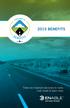 2015 BENEFITS There are important decisions to make. Look inside to learn more. 1 Welcome to Enable Midstream! This is an exciting time to work at Enable Midstream. We are so glad you are part of our team.
2015 BENEFITS There are important decisions to make. Look inside to learn more. 1 Welcome to Enable Midstream! This is an exciting time to work at Enable Midstream. We are so glad you are part of our team.
Enrollment of Dependent / Beneficiary
 Overview NIS Policies Navigation Steps The agency Human Resources Representative can create dependent records so that an employee's dependent can participate in benefit plans, such as medical insurance.
Overview NIS Policies Navigation Steps The agency Human Resources Representative can create dependent records so that an employee's dependent can participate in benefit plans, such as medical insurance.
HEALTH SAVINGS ACCOUNT FAQs January 2014
 Overview Q. What is a Health Savings Account (HSA)? A: An HSA is a pre-tax account you set up with a high-deductible health plan to help pay for or reimburse current and future IRS-approved qualified medical
Overview Q. What is a Health Savings Account (HSA)? A: An HSA is a pre-tax account you set up with a high-deductible health plan to help pay for or reimburse current and future IRS-approved qualified medical
Online Enrollment Instructions Beneficiary Designation
 Online Enrollment Instructions Beneficiary Designation Open enrollment for faculty, administrative professionals and other eligible non-classified staff is completed via the Campus Administrative Portal
Online Enrollment Instructions Beneficiary Designation Open enrollment for faculty, administrative professionals and other eligible non-classified staff is completed via the Campus Administrative Portal
Health Savings Accounts (HSA)
 What is a Health Savings Account? Health Savings Accounts (HSAs) were created so that individuals covered by qualified highdeductible health plans could receive tax-preferred treatment for money saved
What is a Health Savings Account? Health Savings Accounts (HSAs) were created so that individuals covered by qualified highdeductible health plans could receive tax-preferred treatment for money saved
Employer Access Program
 Employer Access Program Table of contents Note: To link to and view a specific topic, select the appropriate heading within the table of contents. Getting started... 4 Enrolling in the program... 4 Standard
Employer Access Program Table of contents Note: To link to and view a specific topic, select the appropriate heading within the table of contents. Getting started... 4 Enrolling in the program... 4 Standard
CLIENT INFORMATION FORM
 CLIENT INFORMATION FORM Company Profile Legal Name of Organization: Mailing Address: City: State: Zip: Executive Officer (signer): Title: Email Address: Telephone: Business Activity: Employer Fed Tax ID#:
CLIENT INFORMATION FORM Company Profile Legal Name of Organization: Mailing Address: City: State: Zip: Executive Officer (signer): Title: Email Address: Telephone: Business Activity: Employer Fed Tax ID#:
PeopleSync for New Hires
 Welcome to PeopleSync at NYU! PeopleSync is the system used to manage HR, Payroll, and Retirement Elections for NYU. As a newly hired employee, there are several tasks you are required to complete in PeopleSync.
Welcome to PeopleSync at NYU! PeopleSync is the system used to manage HR, Payroll, and Retirement Elections for NYU. As a newly hired employee, there are several tasks you are required to complete in PeopleSync.
User s Guide for the Texas Assessment Management System
 User s Guide for the Texas Assessment Management System Version 8.3 Have a question? Contact Pearson s Austin Operations Center. Call 800-627-0225 for technical support Monday Friday, 7:30 am 5:30 pm (CT),
User s Guide for the Texas Assessment Management System Version 8.3 Have a question? Contact Pearson s Austin Operations Center. Call 800-627-0225 for technical support Monday Friday, 7:30 am 5:30 pm (CT),
ezlabormanager for Supervisors Handout Manual
 ezlabormanager for Supervisors Handout Manual. V12291072195CANENG_EZ18 2010 ADP, Inc. ADP s Trademarks The ADP Logo and ezlabormanager are registered trademarks of ADP, Inc. Third-Party Trademarks Adobe,
ezlabormanager for Supervisors Handout Manual. V12291072195CANENG_EZ18 2010 ADP, Inc. ADP s Trademarks The ADP Logo and ezlabormanager are registered trademarks of ADP, Inc. Third-Party Trademarks Adobe,
Deadline 11/30/2013 Medical Plan BC/BS PPO Plan 1 Dental Plan EBS Benefit Solutions
 Employee Name: Date of birth: 2014 Carrols Corporation Employee Benefits Open Enrollment Form Only Complete if you are changing or adding benefits Effective Date: EmpID/POS ID 01/01/2014 Complete Address:
Employee Name: Date of birth: 2014 Carrols Corporation Employee Benefits Open Enrollment Form Only Complete if you are changing or adding benefits Effective Date: EmpID/POS ID 01/01/2014 Complete Address:
IRS Data Retrieval Tool (DRT) Checklist
 IRS Data Retrieval Tool IRS Data Retrieval Tool 2015 2016 Academic Year This tool must be used when completing your FAFSA (Free Application for Federal Student Aid) or an IRS 2014 Tax Return Transcript
IRS Data Retrieval Tool IRS Data Retrieval Tool 2015 2016 Academic Year This tool must be used when completing your FAFSA (Free Application for Federal Student Aid) or an IRS 2014 Tax Return Transcript
Employee Self Service Instructions
 Employee Self Service Instructions Logging on to ESS There are two ways to login to ESS: PikePeople (Intranet) - You may access through the PikePeople (Intranet) by going to Quick Links and then clicking
Employee Self Service Instructions Logging on to ESS There are two ways to login to ESS: PikePeople (Intranet) - You may access through the PikePeople (Intranet) by going to Quick Links and then clicking
HSA EMPLOYER RESOURCE GUIDE. Fifth Third Bank Health Savings Account Revision 3
 HSA EMPLOYER RESOURCE GUIDE Fifth Third Bank Health Savings Account Revision 3 CONTENTS Welcome... 3 About Your HSA... 4 Benefits to You... 4 Benefits to Your Employees... 4 Your HSA Implementation Checklist...
HSA EMPLOYER RESOURCE GUIDE Fifth Third Bank Health Savings Account Revision 3 CONTENTS Welcome... 3 About Your HSA... 4 Benefits to You... 4 Benefits to Your Employees... 4 Your HSA Implementation Checklist...
Health & Benefits Coverage 101
 Health & Benefits Coverage 101 Small Business Guidebook ADP SMALL BUSINESS GUIDEBOOK Automatic Data Processing Insurance Agency, Inc. The Basics & Key Things You Need to Know Question 1 What is Group Health
Health & Benefits Coverage 101 Small Business Guidebook ADP SMALL BUSINESS GUIDEBOOK Automatic Data Processing Insurance Agency, Inc. The Basics & Key Things You Need to Know Question 1 What is Group Health
What's New in ADP Reporting?
 What's New in ADP Reporting? Welcome to the latest version of ADP Reporting! This release includes the following new features and enhancements. Use the links below to learn more about each one. What's
What's New in ADP Reporting? Welcome to the latest version of ADP Reporting! This release includes the following new features and enhancements. Use the links below to learn more about each one. What's
Banner Travel and Expense Module Traveler User Guide
 November 2014 Banner Travel and Expense Module Traveler User Guide Oregon State University Business Affairs FA&A Table of Contents Banner Travel and Expense Module Overview... 2 Accessing Travel and Expense
November 2014 Banner Travel and Expense Module Traveler User Guide Oregon State University Business Affairs FA&A Table of Contents Banner Travel and Expense Module Overview... 2 Accessing Travel and Expense
Business Portal for Microsoft Dynamics GP 2010. User s Guide Release 5.1
 Business Portal for Microsoft Dynamics GP 2010 User s Guide Release 5.1 Copyright Copyright 2011 Microsoft. All rights reserved. Limitation of liability This document is provided as-is. Information and
Business Portal for Microsoft Dynamics GP 2010 User s Guide Release 5.1 Copyright Copyright 2011 Microsoft. All rights reserved. Limitation of liability This document is provided as-is. Information and
CrossPointe.net Employee Portal User Guide For Employees
 CrossPointe.net Employee Portal User Guide For Employees May 2012 v 1.0 Table of Contents Overview... 4 Logging In to the Portal... 5 Changing Your PIN... 6 Forgot Your PIN/Password?... 7 Navigating the
CrossPointe.net Employee Portal User Guide For Employees May 2012 v 1.0 Table of Contents Overview... 4 Logging In to the Portal... 5 Changing Your PIN... 6 Forgot Your PIN/Password?... 7 Navigating the
WebEx Integration to Lotus Notes. Users Guide
 WebEx Integration to Lotus Notes Users Guide 072310 Copyright 1997 2010 Cisco and/or its affiliates. All rights reserved. WEBEX, CISCO, Cisco WebEx, the CISCO logo, and the Cisco WebEx logo are trademarks
WebEx Integration to Lotus Notes Users Guide 072310 Copyright 1997 2010 Cisco and/or its affiliates. All rights reserved. WEBEX, CISCO, Cisco WebEx, the CISCO logo, and the Cisco WebEx logo are trademarks
U N I V E R S I TY. FormFire Broker Guides and Training Videos. FormFire Broker Guides. Welcome and Introduction Guide - Click to view
 F O R M F I R E U N I V E R S I TY FormFire Broker Guides and Training Videos FormFire Broker Guides Welcome and Introduction Guide - Click to view 1. New Broker Setup Guide - Click to view 2. Adding Clients
F O R M F I R E U N I V E R S I TY FormFire Broker Guides and Training Videos FormFire Broker Guides Welcome and Introduction Guide - Click to view 1. New Broker Setup Guide - Click to view 2. Adding Clients
Employee Self Service Site (ESS) Guide
 WELCOME to Atkore s Employee Self Service Site! Atkore is proud to announce an enhanced payroll, benefits and human resources system, supported by an external provider, ADP. This system will provide you
WELCOME to Atkore s Employee Self Service Site! Atkore is proud to announce an enhanced payroll, benefits and human resources system, supported by an external provider, ADP. This system will provide you
Sentric, Inc. Web Pay User Guide
 Sentric, Inc. Web Pay User Guide Thank you for choosing Sentric, Inc as your payroll service provider! This User Guide, in combination with Web Pay training by one of our Implementation Specialists, will
Sentric, Inc. Web Pay User Guide Thank you for choosing Sentric, Inc as your payroll service provider! This User Guide, in combination with Web Pay training by one of our Implementation Specialists, will
BUSINESS ONLINE BANKING CASH MANAGEMENT USER GUIDE
 BUSINESS ONLINE BANKING CASH MANAGEMENT USER GUIDE TABLE OF CONTENTS LogIn Process...1 Company Login... 1 Cash User Login... 3 Cash Management User Single Sign On... 4 Navigation...5 Account Listing Page...6
BUSINESS ONLINE BANKING CASH MANAGEMENT USER GUIDE TABLE OF CONTENTS LogIn Process...1 Company Login... 1 Cash User Login... 3 Cash Management User Single Sign On... 4 Navigation...5 Account Listing Page...6
Benefits Open Enrollment Frequently Asked Questions
 Benefits Open Enrollment Frequently Asked Questions Plan year: July 1, 2014, through June 30, 2015 Open Enrollment begins May 15 and ends May 30. You must enroll in order to receive medical, prescription,
Benefits Open Enrollment Frequently Asked Questions Plan year: July 1, 2014, through June 30, 2015 Open Enrollment begins May 15 and ends May 30. You must enroll in order to receive medical, prescription,
Data Submission Guide
 125.203.1 Intentionally Left Blank TABLE OF CONTENTS INTRODUCTION... 1 Additional Section 125 Resources Available... 1 Other Resources Available... 1 DATA SUBMISSION OPTIONS... 2 Client Website... 2 Data
125.203.1 Intentionally Left Blank TABLE OF CONTENTS INTRODUCTION... 1 Additional Section 125 Resources Available... 1 Other Resources Available... 1 DATA SUBMISSION OPTIONS... 2 Client Website... 2 Data
Guide to Enrolling for Health Benefits through Employee Self-Service
 FY2016 Open Enrollment Starts 5/01/2015 Ends 5/22/2015 Effective Coverage Date 07/01/2015 Contact Information Sonia Solivan Ext. 2219 Katy Johnson Ext. 2425 Email: benefits@clcillinois.edu Make an informed
FY2016 Open Enrollment Starts 5/01/2015 Ends 5/22/2015 Effective Coverage Date 07/01/2015 Contact Information Sonia Solivan Ext. 2219 Katy Johnson Ext. 2425 Email: benefits@clcillinois.edu Make an informed
Last Revised: 9/25/15. ERP Human Resources User Guide ebenefits
 Last Revised: 9/25/15 ERP Human Resources User Guide ebenefits REVISION CONTROL Document Title: Author: File Reference: ERP HR: ebenefits User Guide IT Training & Support UG-HR_SS_eBenefits.docx Revision
Last Revised: 9/25/15 ERP Human Resources User Guide ebenefits REVISION CONTROL Document Title: Author: File Reference: ERP HR: ebenefits User Guide IT Training & Support UG-HR_SS_eBenefits.docx Revision
Roman Catholic Archdiocese of Boston MyEnroll Administrator User and Reference Guide
 Roman Catholic Archdiocese of Boston MyEnroll Administrator User and Reference Guide Version 2.0 Locations Not on IOI Payroll May 2014 1 Table of Contents Topic Page I. Overview of MyEnroll Modules 3 Lay
Roman Catholic Archdiocese of Boston MyEnroll Administrator User and Reference Guide Version 2.0 Locations Not on IOI Payroll May 2014 1 Table of Contents Topic Page I. Overview of MyEnroll Modules 3 Lay
