How To Use A Jabra Go 6470 Headset And Power Adapter On A Cell Phone (Mini) For Free (For Women) For A Week (For Men) For $99.99) (For A Long Time) (Women)
|
|
|
- Merryl Booth
- 3 years ago
- Views:
Transcription
1 Jabra GO 6470 User Manual
2 WELCOME Congratulations on purchasing your new Jabra GO We are sure you will enjoy its wide range of features, and find the headset comfortable to wear and easy to use. Jabra GO 6470 includes a touchscreen base, enabling connectivity with desk phones and softphones (PC), and the Jabra GO headset is compatible with nearly all types of Bluetooth mobile phones. The Jabra GO 6470 package also includes the Jabra LINK 350 USB Bluetooth Adapter and Jabra GO Travel Charger. The Jabra LINK 350 USB Bluetooth Adapter plugs into to your computer and connects to your headset via Bluetooth, enabling you to use your headset together with softphones on your PC. The Travel Charger includes compartments for both the headset and Jabra LINK 350 USB Bluetooth Adapter for easy transportation. Jabra GO 6470 Headset features Dual Noise Blackout microphone. Direct Bluetooth mobile phone connectivity. Lightweight (under 18g). Fast recharge. Touch panel volume and mute control. Intuitive headset multi-function button for easy call handling. Earhook and headband wearing style (neckband accessory available). Up to 100 meters range. Jabra GO 6470 base features 2.4 color touchscreen. Desk phone, softphone (PC) and Bluetooth mobile phone connectivity. Touchscreen-guided setup for desk phone, softphone (PC) and mobile phone connections. Touchscreen call control for all connected phones. On-screen caller ID (mobile phones and softphones (PC) only). Headset recharge docking cradle. Jabra LINK 350 USB Bluetooth Adapter features Enables headset connection to any PC using Bluetooth wireless technology. Connects to PC via USB. Softphone (PC) support and control. Wideband audio. LED indicators. Up to 100 meters range. Jabra GO Travel Charger features Recharges headset from mains power socket, or car cigarette-lighter socket (when used with car charger). Holds the Jabra GO 6470 and the Jabra LINK 350 USB Bluetooth adapter for easy transportation. 2
3 Contents 1. Product Overview Package Contents Headset Headset Attachments Jabra GO 6470 Base Jabra LINK 350 USB Bluetooth Adapter Jabra GO Travel Charger Optional Accessories CONNECTING TO a phone using the setup wizard Connect to Power Start the Setup Wizard CONNECTING TO a phone manually Connect to Power Dock Headset Connect to Softphone (PC) Connect to Mobile phone with Bluetooth Select and Connect to a Desk Phone jabra pc suite Install Jabra PC Suite PC Call Manager Jabra GO 6470 headset features Headset Multi-function Button Headset Touch Panel Headset LED Indicator Headset Audio Indicators
4 6. jabra link 350 usb Bluetooth adapter features Jabra LINK 350 USB Bluetooth Adapter Button Jabra LINK 350 USB Bluetooth Adapter Visual Indicators touchscreen INTRODUCTION Touchscreen Overview Change Settings using the Touchscreen CALL MANAGEMENT Making a Call or ending a call Accepting or Rejecting an Incoming Call Adjust Headset Speaker Volume Adjust Headset Microphone Level Putting a Call on Hold/Audio Hold ADVANCED CALL MANAGEMENT Switching call(s) between Headset and Handset Last Number Redial Automatic Disconnect Prevention (Unsupported Softphones) ADVANCED Jabra GO 6470 FEATURES Safetone Hearing Protection Wireless Range Wideband Audio Voice Announcements Tone Settings Listening to Music or Audio on PC Firmware Updates Theft Protection
5 11. FAQs and troubleshooting Technical Specifications Jabra GO Headset Jabra GO Headset Battery Jabra GO Touchscreen Base Jabra LINK 350 USB Bluetooth Adapter Travel Charger Materials and Allergies Product Disposal Certifications and Safety Approvals
6 1. Product Overview 1.1 Package Contents Headset Jabra LINK 350 USB Bluetooth Adapter Base and Headset Cradle Headband Attachment Base Power Adapter (for Base) Earhook Attachment (small, medium and large earbuds) Travel Charger Telephone Cable Ear-buds Warning & Declaration Booklet USB Cable Quick Start Guide Travel Charger Power Adapter 6
7 1.2 Headset Multi-function Button Volume Touch Panel Noise-cancelling Microphone LED Indicator Earbud Earhook Attachment Recharge contact 7
8 1.3 Headset Attachments The Jabra GO 6470 headset can be worn in the headband, earhook or neckband wearing-styles. The headband and earhook attachments are included with the Jabra GO The neckband attachment can be purchased separately. Wearing-styles can be worn on the left or right ear. Regardless of wearing style, ensure the microphone is positioned close to the mouth to maximise noise-cancelling and speech quality. Attaching the earhook 1. Remove the current wearing style attachment, if any. 2. Assemble the earhook wearing-style attachment for left or right ear use. If necessary, remove the earbud and replace with another size for best fit. 3 Slide the attachment up or down in its fitting until the headset fits comfortably to the ear. 8
9 Attaching the headband 1. Remove the current wearing style attachment, if any. 2. Align the headset earbud with the matching holes of the headband wearing style, as illustrated, and press firmly until they click into place (snap-to-click). 3. Adjust the length of the headband to fit against the head. 4. Position the microphone as close to the mouth as possible. CLICK Attaching the neckband (optional accessory) 1. Remove the current wearing style attachment, if any. 2. Align the headset earbud with the matching holes of the neckband wearing style, as illustrated, and press firmly until they click into place (snap-to-click). 3. Position the microphone as close to the mouth as possible. CLICK 9
10 1.4 Jabra GO 6470 Base Headset Cradle Touchscreen Security Slot Speaker Telephone Port Handset Port Power Adapter Port AUX Port USB Port 10
11 1.5 Jabra LINK 350 USB Bluetooth Adapter The Jabra LINK 350 USB Bluetooth Adapter connects to a PC and enables the Jabra GO 6470 headset to function with a softphone on the PC. USB Plug Adapter Button LED Indicator 1.6 Jabra GO Travel Charger The Jabra GO Travel Charger charges the Jabra GO 6470, and has compartments for storing the Jabra GO 6470 and the Jabra LINK 930 USB Bluetooth Adapter. Headset Cradle Power and Data Port Jabra LINK 350 USB Bluetooth Adapter Cradle Storing the Jabra GO 6470 headset and the Jabra LINK 350 USB Bluetooth Adapter 11
12 1.7 Optional Accessories The following Jabra GO 6470 accessories are available separately. GN1000 Electronic Hookswitch Adapter (adapter may vary from illustration) Neckband Attachment Replacement Headband Attachment Car Charger Replacement Ear Cushions Replacement Earhook, with Earbuds Travel Kit 12
13 2. CONNECTING TO a phone using the setup wizard The easiest way to connect and configure your Jabra GO product is to use the setup wizard on the touchscreen. The setup wizard will guide you through connecting and configuring the desk phone, softphone and/or mobile phone. 2.1 Connect to Power Connect the power adapter to the base 1. Plug the supplied power adapter into the port marked on the base. 2. Connect the power adapter to the mains power socket. 2.2 Start the Setup Wizard The setup wizard automatically starts the first time the base is turned on, however the setup wizard can also be accessed at any time via the touchscreen menu. 1. Tap the tool icon on the touchscreen to open the settings menu. 2. Tap Phone settings > Setup wizard. 3. Tap Confirm to start the Setup wizard, and then follow the instructions. PHONE SETTINGS Mobile phone Setup wizard SETUP Please note during setup you are unable to make or receive calls. The base will restart to save and apply settings before you can resume normal use Reset configuration Confirm 13
14 3. CONNECTING TO a phone manually 3.1 Connect to Power Connect the power adapter to the base 1. Plug the supplied power adapter into the port marked on the base. 2. Connect the power adapter to the mains power socket. 3.2 Dock Headset Dock the headset, as illustrated. When the headset is docked correctly the docking icon will light up, and the headset battery will begin charging, if needed. Keep the headset docked while connecting the Jabra GO, or when not in use. 3.3 Connect to Softphone (PC) Connecting to a PC will allow connectivity with a PC softphone (such as Skype). Supported softphones have full functionality with the Jabra GO headset, such as answering and ending calls with the headset multi-function button. Unsupported softphones have only audio functionality with the Jabra GO headset, and have no interactivity with the Jabra GO headset call functions. For the latest list of supported softphones, please visit the Jabra website at There are two ways to connect to a softphone (PC): Connect using the Jabra GO base. Connect using the Jabra LINK 350 USB Bluetooth Adapter. 14
15 Connect the Jabra GO base to a PC 1. Plug the supplied USB cable into the port marked on the base. 2. Connect the USB cable to any free USB port on the PC. 3. Download and install Jabra PC Suite from 4. Tap the tool icon on the touchscreen to open the settings menu, and tap Phone Settings > Enable Softphone. If your softphone is not supported, select None (audio only) during the setup wizard. 5. Launch softphone software on the PC, and set the Jabra GO as speaker and microphone in the audio configuration. Refer to specific softphone documentation for assistance in setting audio configurations. Connect the Jabra LINK 350 USB Bluetooth Adapter to a PC 1. Download and install Jabra PC Suite from Refer to the Jabra PC Suite section of this manual for further information. 2. Plug the Jabra LINK USB 350 Bluetooth Adapter into any available USB port on the PC. The adapter will install automatically when plugged in. 3. During the first three seconds the adapter LED will flash to indicate the current softphone mode (Microsoft Lync is default-selected). To toggle between Microsoft Lync and standard softphones tap the adapter button during the first three seconds. 4. After three seconds the adapter LED will indicate the current status of the Jabra GO Adapter LED Solid green Solid yellow Flashing green Solid blue Description The headset and adapter are paired and connected and the PC softphone is the current target. Go to step 4. The headset and adapter are paired and connected and the mobile phone is the current target. Go to step 4. The headset and adapter are paired but not connected. Connection will occur automatically if the headset is powered on and within range. The headset indefinitely attempts connection when powered on, and the adapter LED will change to green or yellow when connected. When connected go to step 4. The headset and adapter are not paired. The adapter is in pairing mode. To pair the headset and the adapter see the Pairing the Jabra GO 6470 and the Jabra LINK 350 USB Bluetooth Adapter below. Go to step 4 when successfully paired and connected (solid green or yellow LED). 5. The Jabra GO 6470 is now ready to use with your softphone (PC). 15
16 Pairing the Jabra GO 6470 and the Jabra LINK 350 USB Bluetooth Adapter The Jabra GO 6470 headset and Jabra LINK 350 USB Bluetooth Adapter are already paired from the factory. The pairing procedure below is only necessary when the pairing is lost. 1. Attach the Jabra LINK 350 USB Bluetooth adapter to the PC, and turn the PC on. 2. Put the Jabra LINK 350 USB Bluetooth adapter in pairing mode by pressing holding the adapter button until the adapter LED turns blue. 3. If the Jabra GO 6470 headset is on, turn it off by pressing and holding the headset multi-function button until the headset LED flashes red three times and turns off. 4. Put the Jabra GO 6470 headset into pairing mode by pressing and holding the headset multi-function button until the headset LED turns blue. 5. Place the Jabra GO 6470 close to the Jabra LINK 350 USB Bluetooth adapter and wait until pairing is successful. When pairing is successful the adapter and headset LEDs will flash blue 5 times. 6. The Jabra GO 6470 and Jabra LINK 350 USB Bluetooth adapter are now paired and connected. 3.4 Connect to Mobile phone with Bluetooth Connect to a mobile phone using Bluetooth 1. Tap the tool icon on the touchscreen to open the settings menu. 2. Tap Phone settings > Mobile phone > Setup mobile phone. 3. Tap Confirm to start the Mobile phone connection wizard, and follow the instructions. MOBILE PHONE Base ringtone volume Setup mobile phone SETUP Please note during setup you are unable to make or receive calls. The base will restart to save and apply settings. Disable mobile phone Confirm How to reconnect to mobile phone with Bluetooth If the base loses the Bluetooth connection with the mobile phone it will attempt to reconnect. To force reconnection: 1. Ensure the mobile phone is in range of the base, and that Bluetooth is activated on the mobile phone. 2. If there is no connection a Bluetooth logo will be displayed on the mobile phone icon on the touchscreen. Tap the greyed out mobile phone icon to begin re-connecting the mobile phone with the base. 3. When successfully reconnected, the mobile phone icon will appear connected. 16
17 3.5 Select and Connect to a Desk Phone Select which desk phone you are connecting to from the following four options: Option 1 Desk Phone with Headset Port This type of desk phone has a dedicated headset port (usually at the back of the phone). These phones typically have a button on the front panel for switching between handset and headset. 1. Plug the supplied telephone cable into the port marked on the base. 2. Connect the telephone cable to the headset port on the desk phone. or Option 2 Desk Phone with Jabra Link adapter A Jabra Link adapter enables an incoming call to be answered or ended by the headset multi-function button. Contact your local Jabra dealer to purchase a Jabra Link adapter for your specific desk phone. 1. Connect the Jabra Link adapter as shown in adapter documentation supplied with the Jabra Link. On some phones the telephone cable will also need to be connected. 2. Call your connected desk phone using another phone to enable the Jabra Link adapter. Wait 10 seconds before answering the phone. or Jabra GO
18 Option 3 or or Desk Phone with GN1000 Remote Handset Lifter The GN1000 remote handset lifter manually lifts the desk phone handset to make or answer a call. For mounting instructions refer to documentation supplied with the GN On the desk phone, unplug the handset cable from the phone body. 2. Connect the handset cable to the port marked on the base. 3. Plug the supplied telephone cable into the port marked on the base. 4. Connect the telephone cable into the handset port on the desk phone. 5. Connect the GN1000 cable into the port marked on the base. Option 4 Desk Phone without Headset Port This desk phone does not have a dedicated headset port. 1. On the desk phone, unplug the handset cable from the phone body. 2. Connect the handset cable to the port marked on the base. 3. Plug the supplied telephone cable into the port marked on the base. 4. Connect the telephone cable into the handset port on the desk phone. Jabra GO
19 4. jabra pc suite Jabra PC Suite is a collection of software designed to support the Jabra GO For optimal functionality and management of the Jabra GO, it is highly recommended to install Jabra PC Suite. Jabra PC Suite consists of: PC Call Manager Manages call handling on your PC monitor, and enables call and settings management via PC. Jabra Control Center Settings management and monitoring of the Jabra GO Jabra Device Service Manages the interaction between the Jabra GO 6470 and Jabra Control Center, PC Call Manager, and softphone drivers. Jabra Firmware Updater Updates Jabra GO firmware. Online Help Jabra PC Suite help section. Jabra PC Suite additionally includes drivers for various softphones. For a list of supported softphones, visit Install Jabra PC Suite Download and install Jabra PC Suite from PC Call Manager PC Call Manager is PC software that replicates some of the touchscreen call handling functionality on the PC, allowing the user to make calls, answer calls, merge calls etc using their PC. PC Call Manager is installed as part of Jabra PC Suite. 19
20 5. Jabra GO 6470 headset features 5.1 Headset Multi-function Button The headset multi-function button can answer calls, end calls, switch between held calls, and more, using a combination of taps, double-taps or presses. Multi-function button Function Tap Double-tap Answer incoming call End current call Enable voice-activated dialing (mobile phones only) Open phone line on target phone Call last number dialed Reject incoming call (when on a call) Reject incoming call (when not on a call) Put current call on hold, and accept incoming call Switch between target phones Power headset on Power headset off Activate Bluetooth pairing mode (when power is off) Press (hold 1-2 seconds) (5 secs) (5 secs) 5.2 Headset Touch Panel The touch panel is a touch-sensitive panel that controls the headset speaker volume and microphone mute. Changes made to the speaker volume apply independently to softphone (PC) or mobile phone. Touch -panel Increase Speaker Volume Decrease Speaker Volume Mute Microphone Slide finger up the touch panel (away from mouth) Slide finger down the touch panel (toward the mouth) Double-tap 20
21 5.3 Headset LED Indicator The LED indicator indicates the headset status. Led indicator Headset state LED when battery is full (click to view) LED when battery is low (click to view) Idle Not connected Call active Ringing Power on Power off Pairing Pairing succeeded Charging Fully charged 21
22 5.4 Headset Audio Indicators The headset plays a variety of audio tones to indicate headset status and actions. Action Power on Audio Sample (click to listen) Action Incoming softphone call Audio sample (click to listen) Power off Incoming mobile phone call Button tap Incoming call on another phone while on call (call collision) Button double-tap Target phone changed to mobile phone Button press Target phone changed to softphone Maximum volume reached Call ended Minimum volume reached Battery low Microphone muted Call placed on hold (call waiting) Pairing succeeded 22
23 6. jabra link 350 usb Bluetooth adapter features The Jabra LINK 350 USB Bluetooth Adapter connects to a PC and enables the headset to function with a softphone on the PC. 6.1 Jabra LINK 350 USB Bluetooth Adapter Button The Jabra LINK 350 USB Bluetooth Adapter has a single button that has three functions depending on what mode the adapter is in. Adapter Button Function Switch between Microsoft Lync softphone (default) and the standard softphone mode (first three seconds after adapter is plugged in). Enter pairing mode (when not in pairing mode). Cancel pairing (when already in pairing mode). Tap Press (hold 1-3 sec) 6.2 Jabra LINK 350 USB Bluetooth Adapter Visual Indicators The Jabra LINK 350 USB Bluetooth Adapter has an LED to indicate the status of the adapter and its connections. Led Indicator LED Indicator Flashing red Double-flashing red Constant green Constant yellow Slow-flashing green Constant blue Quintuple (5x) blue flash Moderate blue flash Triple blue flash Constant red USB Adapter Status Microsoft Lync softphone mode is selected in the adapter Standard softphone mode is selected in the adapter Connected and ready for use, softphone is current target Connected and ready for use, mobile phone is current target Paired but not connected Pairing mode Pairing succeeded On a call or audio streaming Ringing Muted 23
24 7. touchscreen INTRODUCTION The Jabra GO 6470 touchscreen is a color touchscreen that enables you to connect and configure the Jabra GO 6470, manage calls, and manage base, headset and phone settings. Tap the screen with a finger to activate icons, scroll up/down a menu, select a target phone and make, answer or end calls. NOTE: Touchscreen settings may be locked by an IT administrator. Locked settings will not be available on the touchscreen. 7.1 Touchscreen Overview The touchscreen is divided into three areas: status bar (top), activity window (middle) and call control bar (bottom). 1 Status bar The status bar is the row of icons at the top of the touchscreen. Icon Description Indicates the current battery level. Indicates the headset is docked. Indicates an open audio connection between the base and the headset. If the headset icon has an WB on it, it indicates wideband audio is active. Tap to open the settings menu. The tool icon is only visible when not on a call. Tap to open the call options menu. The call options icon is only visible when on a call. 24
25 2 Activity window The activity window is main area of the touchscreen, and displays the currently connected phones, allows phone selection, and also the merging of multiple calls. Target phone (foreground icon) The large foreground phone icon indicates the current target phone. To switch target phone tap on the relevant small background phone icon, or press the headset multi-function button when not on a call to cycle through the available phones. The phone icons will change depending on status (e.g. incoming call, outgoing call). 3 Call control bar The call control bar indicates the options available for the target phone, such as make call, end call, and mute headset. MSH desk phones have a unique call control bar (see below). 7.2 Change Settings using the Touchscreen There are a number of settings that can be changed using the settings menu on the touchscreen. The setting menu is accessed by tapping the tool icon on the touchscreen: Disconnect headset Base settings Headset settings Phone settings About SETTINGS SETTINGS Disconnect headset Headset settings Base settings Phone settings Headset settings About 25
26 1 DISCONNECT HEADSET Disconnects the primary headset from the base. 2 BASE SETTINGS The base settings allow changes to be made to the touchscreen and base sounds. There are six base settings that can be changed: Setting Screen brightness Screen dimmer timeout Touchscreen click sounds Language Wireless range setting Description Adjust the screen brightness Adjust the base idle time before the touchscreen is dimmed Adjust the touchscreen click sounds volume Set the language for all text on the touchscreen Select the wireless range between headset and base BASE SETTINGS Screen brightness BASE SETTINGS Touchscreen click sounds Screen dimmer timeout Language Touchscreen click sounds Wireless range 3 HEADSET SETTINGS The headset settings allow changes to be made to the headset. There are six headset settings that can be changed. Setting Headset intro Intellitone Voice announcements Enable mute reminder tone Enable touch volume control Enable touch mute control Description A guided tour of how to use the headset functions, such as answer/end calls and volume control Adjust the intellitone noise protection level Select the target phone announcement type Enable/disable the mute reminder tone Enable/disable the touch volume control on the Jabra GO headset Enable/disable touch mute control on the Jabra GO headset HEADSET SETTINGS Headset intro HEADSET SETTINGS Voice announcements HEADSET SETTINGS Enable mute reminder tone IntelTone Voice announcements Enable mute reminder tone Enable touch volume control Enable touch volume control Enable touch mute control 26
27 4 PHONE SETTINGS The headset settings allow changes to be made individually to desk phones, softphones or mobile phone settings, as well as access to the setup wizard and the factory default reset configurations setting. There are three sub-categories with individual settings specific to the phone type: Desk phone, Softphone (PC) and Mobile phone. PHONE SETTINGS Desk phone Softphone (PC) Mobile phone Desk phone settings Setting Base ringtone volume Open phone line on undock Setup desk phone Disable desk phone DESK PHONE Base ringtone volume Description Adjust the desk phone ringtone on the base. Automatically open the phone line when the headset is undocked. Start the setup wizard to connect and configure the desk phone. Disable the desk phone connection. The desk phone can be connected again by opening the settings menu, and tapping Phone settings > Desk phone > Enable Desk phone. DESK PHONE Open phone line on undock Open phone line on undock Setup desk phone Setup desk phone Disable desk phone 27
28 Softphone (PC) settings Setting Base ringtone volume Open phone line on undock Enable wideband audio Automatic Audio detection Setup softphone (PC) Disable softphone (PC) Description Adjust the softphone (PC) ringtone on the base. Automatically open the phone line when the headset is undocked. Enable/disable wideband audio. Enable/disable Automatic audio detection. Start the setup wizard to connect and configure the desk phone. Disable the softphone connection. The softphone can be connected again by opening the settings menu, and tapping Phone settings > Softphone (PC) > Enable softphone (PC). SOFTPHONE (PC) Base ringtone volume SOFTPHONE (PC) Enable wideband audio SOFTPHONE (PC) Automatic audio detection Open phone line on undock Automatic audio detection Setup softphone (PC) Enable wideband audio Setup softphone (PC) Disable softphone (PC) Mobile phone settings Setting Base ringtone volume Setup mobile phone Description Adjust the mobile phone ringtone on the base. Start the setup wizard to connect and configure the mobile phone. MOBILE PHONE Base ringtone volume Setup mobile phone 5 ABOUT Firmware version and copyright information. 28
29 8. CALL MANAGEMENT 8.1 Making a Call or ending a call 1. Ensure the relevant phone type is selected as the target phone (large foreground icon on touchscreen). If necessary lift the desk phone handset and set aside (desk phone without electronic hookswitch or GN1000 only). 2. Put on the headset, and dial the phone number using the desk phone, softphone or mobile phone. Alternatively tap the softphone or mobile phone icon on the touchscreen, and select dial pad in the menu to use the touchscreen dial pad. 3. Tap the green handset icon, or tap the headset multi-function button to make the call. 4. To end a call, tap the red handset icon, or tap the headset multi-function button, or dock the headset. 8.2 Accepting or Rejecting an Incoming Call Tap the ringing phone icon to answer an incoming call, or tap the headset multi-function button. To reject the call tap the red handset icon. 29
30 8.3 Adjust Headset Speaker Volume Adjusting the headset speaker volume when on a call can be done using the headset volume touch panel, or by using the touchscreen. 1. When on a call, tap the call options icon on the touchscreen to open the call options menu. 2. Tap Speaker Volume, and adjust the volume as needed by tapping the + or - icons. 3. When finished, press the back arrow to exit the menu. SPEAKER VOLUME 8.4 Adjust Headset Microphone Level Adjusting the headset microphone level when on a call can be done by using the touchscreen. Adjusting the headset microphone level using the touchscreen 1. When on a call, tap the call options icon on the touchscreen to open the call options menu. 2. Tap Microphone level, and adjust the level as needed by tapping the + or - icons. 3. When finished, press the back arrow to exit the menu. Microphone level Set microphone level 30
31 8.5 Putting a Call on Hold/Audio Hold To put a current call on hold or audio hold, tap the current call phone icon and tap the pause icon (hold) or the audio hold icon in the touchscreen menu. The phone icon will display the relevant hold symbol to indicate the call is on hold or on audio hold. To resume the call, tap the phone icon again. Setting Hold Audio hold Description When hold is enabled the telephone company will stop all audio between the softphone or mobile phone. The listener on the other end of the call can see they have been put on hold. When audio hold is enabled the Jabra GO mutes the headset microphone and the headset speaker. The listener on the other end of the call cannot see they have been put on audio hold. ON CALL MENU Dial pad 31
32 9. ADVANCED CALL MANAGEMENT 9.1 Switching call(s) between Headset and Handset When on a phone call, it is possible to switch audio between the Jabra GO headset and a desk phone handset or mobile phone without interrupting the call. Desk phone Switch call from desk phone to the headset 1. Lift headset from docking cradle. If necessary, press the headset button on your desk phone. The audio will be transferred from the desk phone to the headset. 2. Do not return desk phone handset to receiver as this will hang up the call. Switch call from the headset to a desk phone handset (without remote call control) 1. Lift desk phone handset. 2. Dock headset, or tap the headset multi-function button, or tap the desk phone icon on the touchscreen. The audio will be transferred from the headset to the desk phone. Switch call from the headset to a desk phone handset (with remote call control) 1. Lift desk phone handset. 2. Refer to specific desk phone documentation on how to activate remote call control. In some cases a button must be pressed on the desk phone, while in others it will be automatic. Mobile phone Switch call from mobile phone to the headset 1. Tap the headset multi-function button to transfer audio from the mobile phone to the headset. 2. Do not end the call on the mobile phone until the call is finished. Alternatively audio can be transferred between mobile phone and handset by using the mobile phone s menu. Refer to your mobile phone documentation for further information. 9.2 Last Number Redial The Jabra GO can redial the last number dialed (supported softphones and mobile phones only). Check specific softphone or mobile phone documentation for last number redial compatibility. Last number redial 1. If necessary, press the softphone/mobile phone button on the touchscreen to set softphone/mobile phone as target phone. 2. Double-tap the headset multi-function button to redial the last number called. 9.3 Automatic Disconnect Prevention (Unsupported Softphones) When on a call using an unsupported softphone, any incoming calls on a desk phone or mobile phone will automatically disconnect the softphone call. To prevent disconnection, tap the softphone icon on the touchscreen to open the softphone sub-menu, and then tap PC Audio Communication before making the call. PC & SOFTPHONE PC Audio Communication Dial Pad 32
Jabra PRO 930. User Manual. www.jabra.com
 Jabra PRO 930 User Manual www.jabra.com CONTENTS 1. WELCOME...4 2. PRODUCT OVERVIEW...5 2.1 PACKAGE CONTENTS...5 2.2 HEADSET OVERVIEW...6 2.3 HEADSET ATTACHMENTS...7 2.4 BASE OVERVIEW...8 2.5 OPTIONAL
Jabra PRO 930 User Manual www.jabra.com CONTENTS 1. WELCOME...4 2. PRODUCT OVERVIEW...5 2.1 PACKAGE CONTENTS...5 2.2 HEADSET OVERVIEW...6 2.3 HEADSET ATTACHMENTS...7 2.4 BASE OVERVIEW...8 2.5 OPTIONAL
How To Use The Jabra Pro 9450 With A Desk Phone And A Bluetooth Headset
 Jabra PRO 9450 User Manual www.jabra.com WELCOME Congratulations on purchasing your new Jabra PRO 9450. We are sure you will enjoy its wide range of features, and find it comfortable to wear and easy to
Jabra PRO 9450 User Manual www.jabra.com WELCOME Congratulations on purchasing your new Jabra PRO 9450. We are sure you will enjoy its wide range of features, and find it comfortable to wear and easy to
User Manual. www.jabra.com
 Jabra PRO 920 User Manual www.jabra.com CONTENTS 1. WELCOME...4 2. PRODUCT OVERVIEW...5 2.1 PACKAGE CONTENTS...5 2.2 HEADSET OVERVIEW...6 2.3 HEADSET ATTACHMENTS...7 2.4 BASE OVERVIEW...8 2.5 OPTIONAL
Jabra PRO 920 User Manual www.jabra.com CONTENTS 1. WELCOME...4 2. PRODUCT OVERVIEW...5 2.1 PACKAGE CONTENTS...5 2.2 HEADSET OVERVIEW...6 2.3 HEADSET ATTACHMENTS...7 2.4 BASE OVERVIEW...8 2.5 OPTIONAL
Jabra MOTION OFFICE. User Manual. jabra.com/motionoffice
 Jabra MOTION OFFICE User Manual jabra.com/motionoffice 1. WELCOME... 4 2. PRODUCT OVERVIEW... 6 2.1 TOUCHSCREEN BASE 2.2 HEADSET 2.3 BLUETOOTH ADAPTER (JABRA LINK 360 TM ) 2.4 OPTIONAL ACCESSORIES 3. HOW
Jabra MOTION OFFICE User Manual jabra.com/motionoffice 1. WELCOME... 4 2. PRODUCT OVERVIEW... 6 2.1 TOUCHSCREEN BASE 2.2 HEADSET 2.3 BLUETOOTH ADAPTER (JABRA LINK 360 TM ) 2.4 OPTIONAL ACCESSORIES 3. HOW
Jabra LINK 220 Jabra LINK 220a
 Jabra LINK 220 Jabra LINK 220a USER MANUAL www.jabra.com 1 2009 GN Netcom A/S. All Rights Reserved. This user guide is published by GN Netcom A/S. The information in this user guide is furnished for informational
Jabra LINK 220 Jabra LINK 220a USER MANUAL www.jabra.com 1 2009 GN Netcom A/S. All Rights Reserved. This user guide is published by GN Netcom A/S. The information in this user guide is furnished for informational
Jabra PRO 9450. User Manual. www.jabra.com
 Jabra PRO 9450 User Manual www.jabra.com WELCOME Congratulations on purchasing your new Jabra PRO 9450. We are sure you will enjoy its wide range of features, and find it comfortable to wear and easy to
Jabra PRO 9450 User Manual www.jabra.com WELCOME Congratulations on purchasing your new Jabra PRO 9450. We are sure you will enjoy its wide range of features, and find it comfortable to wear and easy to
Jabra BIZ 2400 USB USER MANUAL
 Jabra BIZ 2400 USB USER MANUAL 1 2011 GN Netcom A/S. All Rights Reserved. This user guide is published by GN Netcom A/S. The information in this user guide is furnished for informational use only, is subject
Jabra BIZ 2400 USB USER MANUAL 1 2011 GN Netcom A/S. All Rights Reserved. This user guide is published by GN Netcom A/S. The information in this user guide is furnished for informational use only, is subject
How to Install and Set up a Jabra Go 6400 and Pro9400 Series Headset with an Avaya 96x1 Series IP Phone
 How to Install and Set up a Jabra Go 6400 and Pro9400 Series Headset with an Avaya 96x1 Series IP Phone Note: The EHS (Electronic Hook Switch) link 14201-35 is used with all Jabra Headsets sold by CNS/NI&S.
How to Install and Set up a Jabra Go 6400 and Pro9400 Series Headset with an Avaya 96x1 Series IP Phone Note: The EHS (Electronic Hook Switch) link 14201-35 is used with all Jabra Headsets sold by CNS/NI&S.
JABRA EXTREME2. Jabra USER MANUAL
 JABRA EXTREME2 Jabra USER MANUAL Contents THANK YOU...2 ABOUT YOUR JABRA EXTREME2...2 WHAT YOUR HEADSET DOES...3 JABRA VOICE GUIDANCE...4 GETTING STARTED............................................. 5
JABRA EXTREME2 Jabra USER MANUAL Contents THANK YOU...2 ABOUT YOUR JABRA EXTREME2...2 WHAT YOUR HEADSET DOES...3 JABRA VOICE GUIDANCE...4 GETTING STARTED............................................. 5
Jabra SUPREME. User manual. www.jabra.com
 Jabra SUPREME User manual www.jabra.com Contents THANK YOU...2 ABOUT YOUR JABRA SUPREME...2 WHAT YOUR headset CAN DO...3 GETTING STARTED...4 CHARGE YOUR...4 TURNING YOUR headset ON AND OFF...5 PAIRING
Jabra SUPREME User manual www.jabra.com Contents THANK YOU...2 ABOUT YOUR JABRA SUPREME...2 WHAT YOUR headset CAN DO...3 GETTING STARTED...4 CHARGE YOUR...4 TURNING YOUR headset ON AND OFF...5 PAIRING
2. Important Safety Information...7. 4. System Setup and Connections... 14
 Contents 1. Introduction...6 2. Important Safety Information...7 2.1 Read the Safety Booklet...7 2.2 Protecting your Hearing with SafeTone...7 2.3 Care and Maintenance...8 2.4 Other Specifications...8
Contents 1. Introduction...6 2. Important Safety Information...7 2.1 Read the Safety Booklet...7 2.2 Protecting your Hearing with SafeTone...7 2.3 Care and Maintenance...8 2.4 Other Specifications...8
CS510 /CS520. Wireless Headset System. User Guide
 CS510 /CS520 Wireless Headset System User Guide Contents Welcome 3 What s in the Box 4 Base and Headset Basics 5 Accessories 6 Headset Set Up 7 Connect Your Desk Phone 8 Connect the Power 8 Charge the
CS510 /CS520 Wireless Headset System User Guide Contents Welcome 3 What s in the Box 4 Base and Headset Basics 5 Accessories 6 Headset Set Up 7 Connect Your Desk Phone 8 Connect the Power 8 Charge the
Jabra SPEAK 410. User Manual. www.jabra.com
 Jabra SPEAK 410 User Manual www.jabra.com CONTENTS WELCOME...3 PRODUCT OVERVIEW...3 INSTALLATION...4 CONNECTING...4 SETUP...4 CALL FUNCTIONS...4 GETTING ASSISTANCE...6 www.internetvoipphone.co.uk sales@internetvoipphone.co.uk
Jabra SPEAK 410 User Manual www.jabra.com CONTENTS WELCOME...3 PRODUCT OVERVIEW...3 INSTALLATION...4 CONNECTING...4 SETUP...4 CALL FUNCTIONS...4 GETTING ASSISTANCE...6 www.internetvoipphone.co.uk sales@internetvoipphone.co.uk
CS540. Wireless Headset System. User Guide
 CS540 Wireless Headset System User Guide Contents Welcome 3 What s in the Box 4 Base and Headset Basics 5 Accessories 6 Customize Your Headset 7 Change Headset Configuration 7 Left Earloop Assembly 7 Headband
CS540 Wireless Headset System User Guide Contents Welcome 3 What s in the Box 4 Base and Headset Basics 5 Accessories 6 Customize Your Headset 7 Change Headset Configuration 7 Left Earloop Assembly 7 Headband
Jabra TALK USER MANUAL
 Jabra TALK USER MANUAL CONTENTS THANK YOU...2 ABOUT YOUR...2 WHAT YOUR HEADSET DOES...3 GETTING STARTED...4 CHARGE YOUR HEADSET...4 TURNING YOUR HEADSET ON AND OFF...5 PAIRING IT WITH YOUR PHONE...5 WEARING
Jabra TALK USER MANUAL CONTENTS THANK YOU...2 ABOUT YOUR...2 WHAT YOUR HEADSET DOES...3 GETTING STARTED...4 CHARGE YOUR HEADSET...4 TURNING YOUR HEADSET ON AND OFF...5 PAIRING IT WITH YOUR PHONE...5 WEARING
Jabra SOLEMATE USER MANUAL
 Jabra SOLEMATE USER MANUAL Contents Welcome...2 JABRA Solemate OVERVIEW...3 connecting...6 play music, chat and voice guidance...8 support... 12 technical specifications... 16 1 WELCOME Thank you for purchasing
Jabra SOLEMATE USER MANUAL Contents Welcome...2 JABRA Solemate OVERVIEW...3 connecting...6 play music, chat and voice guidance...8 support... 12 technical specifications... 16 1 WELCOME Thank you for purchasing
PARTNER SOLUTIONS GUIDE
 PARTNER SOLUTIONS GUIDE ELECTRONIC HOOK SWITCH (EHS) SOLUTIONS WITH JABRA HEADSETS FROM GN NETCOM DISCOVER FREEDOM WITH A WIRELESS JABRA HEADSET OPTIMIZED FOR YOUR DESK PHONE! Electronic Hook Switch (EHS)
PARTNER SOLUTIONS GUIDE ELECTRONIC HOOK SWITCH (EHS) SOLUTIONS WITH JABRA HEADSETS FROM GN NETCOM DISCOVER FREEDOM WITH A WIRELESS JABRA HEADSET OPTIMIZED FOR YOUR DESK PHONE! Electronic Hook Switch (EHS)
USER GUIDE. BLUETOOTH HEADSET system
 USER GUIDE Plantronics VOYAGER 510-USB BLUETOOTH HEADSET system 0 0 0 TABLE OF CONTENTS PACKAGE CONTENTS Package Contents 3 Features 4 Charging 5 Powering 6 Pairing 7 Installing PerSono Suite Software
USER GUIDE Plantronics VOYAGER 510-USB BLUETOOTH HEADSET system 0 0 0 TABLE OF CONTENTS PACKAGE CONTENTS Package Contents 3 Features 4 Charging 5 Powering 6 Pairing 7 Installing PerSono Suite Software
Jabra FREEWAY. User manual. www.jabra.com
 Jabra FREEWAY User manual www.jabra.com CONTENTS THANK YOU...2 ABOUT YOUR...2 WHAT YOUR SPEAKERPHONE CAN DO...3 GETTING STARTED...4 CHARGE YOUR SPEAKERPHONE...4 TURNING YOUR SPEAKERPHONE ON AND OFF...5
Jabra FREEWAY User manual www.jabra.com CONTENTS THANK YOU...2 ABOUT YOUR...2 WHAT YOUR SPEAKERPHONE CAN DO...3 GETTING STARTED...4 CHARGE YOUR SPEAKERPHONE...4 TURNING YOUR SPEAKERPHONE ON AND OFF...5
JABRA EVOLVE 65. User Manual. jabra.com/evolve65
 User Manual jabra.com/evolve65 2014 GN Netcom A/S / GN Netcom US, Inc. All rights reserved. Jabra is a registered trademark of GN Netcom A/S. All other trademarks included herein are the property of their
User Manual jabra.com/evolve65 2014 GN Netcom A/S / GN Netcom US, Inc. All rights reserved. Jabra is a registered trademark of GN Netcom A/S. All other trademarks included herein are the property of their
CS530. Wireless Headset System. User Guide
 CS530 Wireless Headset System User Guide Contents Welcome 3 What s in the Box 4 Base and Headset Basics 5 Accessories 6 Customize Your Headset 7 Change the Eartip 7 Position Your Headset 7 Connect Your
CS530 Wireless Headset System User Guide Contents Welcome 3 What s in the Box 4 Base and Headset Basics 5 Accessories 6 Customize Your Headset 7 Change the Eartip 7 Position Your Headset 7 Connect Your
Jabra FREEWAY. User manual. www.jabra.com
 Jabra FREEWAY User manual www.jabra.com CONTENTS THANK YOU.................................................... 2 ABOUT YOUR.................................. 2 WHAT YOUR SPEAKERPHONE CAN DO..........................
Jabra FREEWAY User manual www.jabra.com CONTENTS THANK YOU.................................................... 2 ABOUT YOUR.................................. 2 WHAT YOUR SPEAKERPHONE CAN DO..........................
Nokia Bluetooth Headset BH-604 User Guide
 Nokia Bluetooth Headset BH-604 User Guide Issue 1 EN DECLARATION OF CONFORMITY Hereby, NOKIA CORPORATION declares that this HS-96W product is in compliance with the essential requirements and other relevant
Nokia Bluetooth Headset BH-604 User Guide Issue 1 EN DECLARATION OF CONFORMITY Hereby, NOKIA CORPORATION declares that this HS-96W product is in compliance with the essential requirements and other relevant
JABRA DRIVE USER MANUAL
 JABRA DRIVE USER MANUAL Contents THANK YOU...2 ABOUT YOUR JABRA DRIVE...2 WHAT YOUR JABRA DRIVE CAN DO....3 HOW TO PRESS THE BUTTONS...4 WHAT THE LIGHT MEANS...4 GETTING STARTED.............................................
JABRA DRIVE USER MANUAL Contents THANK YOU...2 ABOUT YOUR JABRA DRIVE...2 WHAT YOUR JABRA DRIVE CAN DO....3 HOW TO PRESS THE BUTTONS...4 WHAT THE LIGHT MEANS...4 GETTING STARTED.............................................
Bluetooth Stereo Headphone. User Guide. Hive
 Bluetooth Stereo Headphone User Guide Hive 1. Product Description Avantree Hive is a Bluetooth stereo headphone with MIC from the Avantree family. It delivers clear voice transmission and high quality
Bluetooth Stereo Headphone User Guide Hive 1. Product Description Avantree Hive is a Bluetooth stereo headphone with MIC from the Avantree family. It delivers clear voice transmission and high quality
Savi Office WO100. Wireless Headset System. with Optional HL10 Lifter User Guide
 Savi Office WO100 Wireless Headset System with Optional HL10 Lifter User Guide Welcome Congratulations on purchasing your new Plantronics product. This guide contains instructions for setting up and using
Savi Office WO100 Wireless Headset System with Optional HL10 Lifter User Guide Welcome Congratulations on purchasing your new Plantronics product. This guide contains instructions for setting up and using
Jarv Nmotion BTHL-201 Bluetooth Stereo Earbuds Users Guide
 Jarv Nmotion BTHL-201 Bluetooth Stereo Earbuds Users Guide Features: Bluetooth wireless technology Comfortable lightweight in-ear design with detachable sports ear hooks for added support High Definition
Jarv Nmotion BTHL-201 Bluetooth Stereo Earbuds Users Guide Features: Bluetooth wireless technology Comfortable lightweight in-ear design with detachable sports ear hooks for added support High Definition
JABRA STYLE. User Manual. jabra.com/style
 User Manual jabra.com/style CONTENTS 1. WELCOME... 3 2. HEADSET OVERVIEW... 4 3. HOW TO WEAR... 5 3.1 CHANGE EARGELS 4. HOW TO CHARGE THE BATTERY... 6 5. HOW TO CONNECT... 7 5.1 CONNECT WITH A BLUETOOTH
User Manual jabra.com/style CONTENTS 1. WELCOME... 3 2. HEADSET OVERVIEW... 4 3. HOW TO WEAR... 5 3.1 CHANGE EARGELS 4. HOW TO CHARGE THE BATTERY... 6 5. HOW TO CONNECT... 7 5.1 CONNECT WITH A BLUETOOTH
Voyager. Legend UC. Wireless Headset System (B235 and B235-M) User Guide
 Voyager Legend UC Wireless Headset System (B235 and B235-M) User Guide Contents Welcome 3 Featured highlights 3 System Requirements for Plantronics Spokes Software 3 What's in the box 4 Overview 5 Headset
Voyager Legend UC Wireless Headset System (B235 and B235-M) User Guide Contents Welcome 3 Featured highlights 3 System Requirements for Plantronics Spokes Software 3 What's in the box 4 Overview 5 Headset
Wireless Mouse USER GUIDE. for Mac. www.targus.com/us/formac ONE YEAR LIMITED WARRANTY N2953
 AMW43US / 410-1514-001C N2953 www.targus.com/us/formac 2008 Manufactured or imported by Targus Group International, Inc. (for U.S. sales: 1211 North Miller Street, Anaheim, CA 92806 USA, for Australia
AMW43US / 410-1514-001C N2953 www.targus.com/us/formac 2008 Manufactured or imported by Targus Group International, Inc. (for U.S. sales: 1211 North Miller Street, Anaheim, CA 92806 USA, for Australia
1. Product Description
 1. Product Description Avantree Jogger Pro (AS6P) is a lightweight Bluetooth stereo headphone with integral microphone. It is great for use during active pursuits, such as jogging and exercising. It has
1. Product Description Avantree Jogger Pro (AS6P) is a lightweight Bluetooth stereo headphone with integral microphone. It is great for use during active pursuits, such as jogging and exercising. It has
CS530. Wireless Headset System. User Guide
 CS530 Wireless Headset System User Guide Contents Welcome 3 What s in the Box 4 Base and Headset Basics 5 Accessories 6 Customize Your Headset 7 Change the Eartip 7 Position Your Headset 7 Connect Your
CS530 Wireless Headset System User Guide Contents Welcome 3 What s in the Box 4 Base and Headset Basics 5 Accessories 6 Customize Your Headset 7 Change the Eartip 7 Position Your Headset 7 Connect Your
Savi Office WO100. wireless headset system. with optional HL10 lifter User guide
 Savi Office WO100 wireless headset system with optional HL10 lifter User guide Welcome Congratulations on purchasing your new Plantronics product. This guide contains instructions for setting up and using
Savi Office WO100 wireless headset system with optional HL10 lifter User guide Welcome Congratulations on purchasing your new Plantronics product. This guide contains instructions for setting up and using
Jabra CRUISER2. User manual. www.jabra.com MUTE VOL - VOL + jabra
 Jabra CRUISER2 VOL - VOL + MUTE jabra User manual www.jabra.com Contents THANK YOU...2 ABOUT YOUR JABRA CRUISER2...2 WHAT YOUR SPEAKERPHONE CAN DO...3 GETTING STARTED...4 CHARGE YOUR SPEAKERPHONE...4 TURNING
Jabra CRUISER2 VOL - VOL + MUTE jabra User manual www.jabra.com Contents THANK YOU...2 ABOUT YOUR JABRA CRUISER2...2 WHAT YOUR SPEAKERPHONE CAN DO...3 GETTING STARTED...4 CHARGE YOUR SPEAKERPHONE...4 TURNING
User Guide for the Wireless Headset (HS-11W) 9235346 Issue 1
 User Guide for the Wireless Headset (HS-11W) 9235346 Issue 1 DECLARATION OF CONFORMITY We, NOKIA CORPORATION declare under our sole responsibility that the product HS-11W is in conformity with the provisions
User Guide for the Wireless Headset (HS-11W) 9235346 Issue 1 DECLARATION OF CONFORMITY We, NOKIA CORPORATION declare under our sole responsibility that the product HS-11W is in conformity with the provisions
Jabra EXTREME FOR PC. jabra USER MANUAL
 Jabra EXTREME FOR PC jabra USER MANUAL Contents Thank you.................................................... 2 About your........................ 2 ABOUT YOUR Jabra LINK 320 USB ADAPTER....................
Jabra EXTREME FOR PC jabra USER MANUAL Contents Thank you.................................................... 2 About your........................ 2 ABOUT YOUR Jabra LINK 320 USB ADAPTER....................
CS510-XD /CS520-XD. Wireless Headset System. User Guide
 CS510-XD /CS520-XD Wireless Headset System User Guide Contents Welcome 3 What s in the Box 4 Base and Headset Basics 5 Accessories 6 Headset Set Up 7 Connect Your Desk Phone 8 Connect the Power 8 Charge
CS510-XD /CS520-XD Wireless Headset System User Guide Contents Welcome 3 What s in the Box 4 Base and Headset Basics 5 Accessories 6 Headset Set Up 7 Connect Your Desk Phone 8 Connect the Power 8 Charge
User guide. Stereo Bluetooth Headset SBH70
 User guide Stereo Bluetooth Headset SBH70 Contents Introduction...3 Function overview...3 Hardware overview...3 Basics...5 Charging the battery...5 Battery and power management...5 Turning the headset
User guide Stereo Bluetooth Headset SBH70 Contents Introduction...3 Function overview...3 Hardware overview...3 Basics...5 Charging the battery...5 Battery and power management...5 Turning the headset
Plantronics.Audio 995 User Guide
 Plantronics.Audio 995 User Guide Welcome Congratulations on purchasing your new Plantronics.Audio 995. This User Guide contains instructions for setting up and using the.audio 995. Please refer to the
Plantronics.Audio 995 User Guide Welcome Congratulations on purchasing your new Plantronics.Audio 995. This User Guide contains instructions for setting up and using the.audio 995. Please refer to the
Voyager Legend. User Guide
 Voyager Legend User Guide Contents What's in the Box 3 Accessories 4 Headset Overview 5 Pairing 6 Get Paired 6 Pair another phone 6 Charge 7 Fit 8 Change the eartip 8 Wear on the left or right 8 The Basics
Voyager Legend User Guide Contents What's in the Box 3 Accessories 4 Headset Overview 5 Pairing 6 Get Paired 6 Pair another phone 6 Charge 7 Fit 8 Change the eartip 8 Wear on the left or right 8 The Basics
Rapier V1. Laser Gaming Mouse. User Guide English
 Rapier V1 Laser Gaming Mouse User Guide English Contents Welcome 3 Whats in the Pack 3 Key Features 3 Button Assignment 3 Rapier V1 Installation 4 Software Introduction 4 Rapier V1 Gamer Toolkit 4 Funtion
Rapier V1 Laser Gaming Mouse User Guide English Contents Welcome 3 Whats in the Pack 3 Key Features 3 Button Assignment 3 Rapier V1 Installation 4 Software Introduction 4 Rapier V1 Gamer Toolkit 4 Funtion
Savi W410-M/W420-M. Wireless headset system. User Guide
 Savi W410-M/W420-M Wireless headset system User Guide TM Welcome Congratulations on purchasing your new Plantronics product. This user guide contains instructions for setting up and using your Savi W410-M/W420-M
Savi W410-M/W420-M Wireless headset system User Guide TM Welcome Congratulations on purchasing your new Plantronics product. This user guide contains instructions for setting up and using your Savi W410-M/W420-M
JABRA SPORT Pulse wireless
 JABRA SPORT Pulse wireless User Manual jabra.com/sportpulsewireless 2014 GN Netcom A/S. All rights reserved. Jabra is a registered trademark of GN Netcom A/S. All other trademarks included herein are the
JABRA SPORT Pulse wireless User Manual jabra.com/sportpulsewireless 2014 GN Netcom A/S. All rights reserved. Jabra is a registered trademark of GN Netcom A/S. All other trademarks included herein are the
How To Use A U.S. Cell Phone At Home
 U.S. Cellular Home Phone 1 Contents Getting to Know Your Device...5 Appearance... 5 LED Indicators... 6 Device Installation...7 Before You Begin... 7 Installing the Battery... 7 Installing the Power Adapter...
U.S. Cellular Home Phone 1 Contents Getting to Know Your Device...5 Appearance... 5 LED Indicators... 6 Device Installation...7 Before You Begin... 7 Installing the Battery... 7 Installing the Power Adapter...
Savi. Office WO100 Professional Wireless Headset System. (WO1 Base + WH100 Headset) with Optional HL10 Lifter User Guide
 Savi Office WO100 Professional Wireless Headset System (WO1 Base + WH100 Headset) with Optional HL10 Lifter User Guide Welcome Congratulations on purchasing your new Plantronics product. This guide contains
Savi Office WO100 Professional Wireless Headset System (WO1 Base + WH100 Headset) with Optional HL10 Lifter User Guide Welcome Congratulations on purchasing your new Plantronics product. This guide contains
2 START BLUETOOTH BEFORE YOU BEGIN CHARGE
 BEFORE YOU BEGIN motorola H70 Before using this product, read the Important Safety and Legal Information pamphlet and follow its instructions. Take a moment before you get started to familiarize yourself
BEFORE YOU BEGIN motorola H70 Before using this product, read the Important Safety and Legal Information pamphlet and follow its instructions. Take a moment before you get started to familiarize yourself
MDA200. Audio switcher. User guide
 MDA200 Audio switcher User guide Contents Welcome 3 What s in the box 4 MDA200 Basics 5 Accessories 6 Connect your headset 7 Desk phone: connect and call 8 Desk phone (standard) 8 Desk Phone Plus HL10
MDA200 Audio switcher User guide Contents Welcome 3 What s in the box 4 MDA200 Basics 5 Accessories 6 Connect your headset 7 Desk phone: connect and call 8 Desk phone (standard) 8 Desk Phone Plus HL10
Jarv Joggerz BT-301 Bluetooth Stereo Headphones Users Guide
 Jarv Joggerz BT-301 Bluetooth Stereo Headphones Users Guide Features: Bluetooth Wireless technology Compact design fits in the palm of your hand and weighs less than 2 oz. Comfortable Behind the Neck design
Jarv Joggerz BT-301 Bluetooth Stereo Headphones Users Guide Features: Bluetooth Wireless technology Compact design fits in the palm of your hand and weighs less than 2 oz. Comfortable Behind the Neck design
Savi W440-M. Wireless headset system. User Guide
 Savi W440-M Wireless headset system User Guide TM Welcome Congratulations on purchasing your new Plantronics product. This user guide contains instructions for setting up and using your Savi W440-M (D100-M
Savi W440-M Wireless headset system User Guide TM Welcome Congratulations on purchasing your new Plantronics product. This user guide contains instructions for setting up and using your Savi W440-M (D100-M
Safety and General Information
 User Guide Safety and General Information Please read the following information before using this product Users are not permitted to make changes or modify the product and the accessories in any way. Do
User Guide Safety and General Information Please read the following information before using this product Users are not permitted to make changes or modify the product and the accessories in any way. Do
External Hard Drive esata & USB 2.0 Combo. User Guide English
 External Hard Drive esata & USB 2.0 Combo User Guide English Contents Introduction 3 Controls, Connectors and Indicators 3 Front Panel Area 3 Rear Panel Area 3 About the Hard Drive 4 Locating the Drive
External Hard Drive esata & USB 2.0 Combo User Guide English Contents Introduction 3 Controls, Connectors and Indicators 3 Front Panel Area 3 Rear Panel Area 3 About the Hard Drive 4 Locating the Drive
Plantronics Inc 345 Encinal Street Santa Cruz, CA 95060 USA Tel: (800) 544-4660. www.plantronics.com
 Plantronics Inc 345 Encinal Street Santa Cruz, CA 95060 USA Tel: (800) 544-4660 www.plantronics.com 2005 Plantronics, Inc. All rights reserved. Plantronics, the logo design, Plantronics and the logo design
Plantronics Inc 345 Encinal Street Santa Cruz, CA 95060 USA Tel: (800) 544-4660 www.plantronics.com 2005 Plantronics, Inc. All rights reserved. Plantronics, the logo design, Plantronics and the logo design
User guide. Stereo Bluetooth Headset SBH50
 User guide Stereo Bluetooth Headset SBH50 Contents Stereo Bluetooth Headset User guide...3 Introduction...4 Function overview...4 Hardware overview...4 Status icon overview...5 Basics...6 Charging the
User guide Stereo Bluetooth Headset SBH50 Contents Stereo Bluetooth Headset User guide...3 Introduction...4 Function overview...4 Hardware overview...4 Status icon overview...5 Basics...6 Charging the
Savi. Office WO201 Wireless Headset System. with Optional HL10 Lifter User Guide
 Savi Office WO201 Wireless Headset System with Optional HL10 Lifter User Guide Welcome Congratulations on purchasing your new Plantronics product. This guide contains instructions for setting up and using
Savi Office WO201 Wireless Headset System with Optional HL10 Lifter User Guide Welcome Congratulations on purchasing your new Plantronics product. This guide contains instructions for setting up and using
Jabra SPORT WIRELESS+
 Jabra SPORT WIRELESS+ User manual www.jabra.com CONTENTS THANK YOU...2 ABOUT YOUR....3 WHAT YOUR HEADSET DOES...3 GETTING STARTED............................................. 4 CHARGING YOUR...4 TURNING
Jabra SPORT WIRELESS+ User manual www.jabra.com CONTENTS THANK YOU...2 ABOUT YOUR....3 WHAT YOUR HEADSET DOES...3 GETTING STARTED............................................. 4 CHARGING YOUR...4 TURNING
BTX180 Wireless Bluetooth Speaker
 BTX180 Wireless Bluetooth Speaker User Manual 2012 Kinivo LLC. All rights reserved. Kinivo is a trademark of Kinivo LLC. Bluetooth word mark and the Bluetooth logo are registered trademarks of Bluetooth
BTX180 Wireless Bluetooth Speaker User Manual 2012 Kinivo LLC. All rights reserved. Kinivo is a trademark of Kinivo LLC. Bluetooth word mark and the Bluetooth logo are registered trademarks of Bluetooth
56-K61A-15000. Plantronics Calisto Headset with Bluetooth USB Adapter. User Guide
 56-K61A-15000 Plantronics Calisto Headset with Bluetooth USB Adapter User Guide Table of Contents Package Contents... 1 Product Features... 2 Wearing Your Headset... 3 Powering... 4 Charging... 5 Indicator
56-K61A-15000 Plantronics Calisto Headset with Bluetooth USB Adapter User Guide Table of Contents Package Contents... 1 Product Features... 2 Wearing Your Headset... 3 Powering... 4 Charging... 5 Indicator
56-A11A-10511. Plantronics Calisto Headset with Bluetooth USB Adapter. User Guide
 56-A11A-10511 Plantronics Calisto Headset with Bluetooth USB Adapter User Guide Table of Contents Package Contents... 1 Product Features... 2 Wearing Your Headset... 3 Powering... 4 Charging... 5 Indicator
56-A11A-10511 Plantronics Calisto Headset with Bluetooth USB Adapter User Guide Table of Contents Package Contents... 1 Product Features... 2 Wearing Your Headset... 3 Powering... 4 Charging... 5 Indicator
Savi W740. Multi Device Wireless Headset System. User Guide
 Savi W740 Multi Device Wireless Headset System User Guide Contents Welcome 4 System Requirements 4 What's in the Box 5 Base and Headset Basics 6 Accessories 7 Customize Your Headset 8 Install the Headset
Savi W740 Multi Device Wireless Headset System User Guide Contents Welcome 4 System Requirements 4 What's in the Box 5 Base and Headset Basics 6 Accessories 7 Customize Your Headset 8 Install the Headset
Plantronics Calisto Headset with Bluetooth USB Adapter User Guide 56-K61A-23010
 56-K61A-23010 Plantronics Calisto Headset with Bluetooth USB Adapter User Guide Contents Package Contents... 1 Product Features... 2 Wearing Your Headset... 3 Powering Your Headset and USB Bluetooth Adapter...
56-K61A-23010 Plantronics Calisto Headset with Bluetooth USB Adapter User Guide Contents Package Contents... 1 Product Features... 2 Wearing Your Headset... 3 Powering Your Headset and USB Bluetooth Adapter...
Jabra SPORT. User manual. www.jabra.com
 Jabra SPORT User manual www.jabra.com Contents Thank you...2 About your Jabra SPORT...3 What your headset DOES...3 GETTING STARTED............................................. 4 CHARGING YOUR JABRA SPORT...4
Jabra SPORT User manual www.jabra.com Contents Thank you...2 About your Jabra SPORT...3 What your headset DOES...3 GETTING STARTED............................................. 4 CHARGING YOUR JABRA SPORT...4
Voyager Edge Series. User Guide
 Voyager Edge Series User Guide Contents What's in the box 3 Headset overview 4 Charge case overview 5 Pair 6 Bluetooth pairing 6 NFC pairing 6 Pair Another Phone 6 Select language 7 Charge 8 Check headset
Voyager Edge Series User Guide Contents What's in the box 3 Headset overview 4 Charge case overview 5 Pair 6 Bluetooth pairing 6 NFC pairing 6 Pair Another Phone 6 Select language 7 Charge 8 Check headset
CS55H HOME EDITION... WIRELESS HEADSET SYSTEM
 CS55_HO_606.qxd /6/06 : PM Page ii WARRANTY Limited Warranty This warranty covers defects in materials and workmanship of products manufactured, sold or certified by Plantronics which were purchased and
CS55_HO_606.qxd /6/06 : PM Page ii WARRANTY Limited Warranty This warranty covers defects in materials and workmanship of products manufactured, sold or certified by Plantronics which were purchased and
Savi W710/W720. Multi Device Wireless Headset System. User Guide
 Savi W710/W720 Multi Device Wireless Headset System User Guide Contents Welcome 4 System Requirements 4 What's in the Box 5 Base and Headset Basics 6 Accessories 7 Customize Your Headset 8 Adjust the Headband
Savi W710/W720 Multi Device Wireless Headset System User Guide Contents Welcome 4 System Requirements 4 What's in the Box 5 Base and Headset Basics 6 Accessories 7 Customize Your Headset 8 Adjust the Headband
1. What is the main difference between the X3 micro and other Bluetooth headsets? 3. How does the X3 micro use the Bluetooth technology?
 X3 Micro FAQ X3 Micro General 1. What is the main difference between the X3 micro and other Bluetooth headsets? 2. What is included in the X3 micro package? 3. How does the X3 micro use the Bluetooth technology?
X3 Micro FAQ X3 Micro General 1. What is the main difference between the X3 micro and other Bluetooth headsets? 2. What is included in the X3 micro package? 3. How does the X3 micro use the Bluetooth technology?
Features of Your Cisco Unified IP Phone
 Cisco Unified IP Phone 8961, page 1 Cisco Unified IP Phone 9951, page 9 Cisco Unified IP Phone 9971, page 18 General Phone Information, page 27 Cisco Unified IP Phone 8961 The following sections describe
Cisco Unified IP Phone 8961, page 1 Cisco Unified IP Phone 9951, page 9 Cisco Unified IP Phone 9971, page 18 General Phone Information, page 27 Cisco Unified IP Phone 8961 The following sections describe
Bluetooth Handsfree Kit. Car Speakerphone (For Bluetooth Mobile Phones)
 Bluetooth Handsfree Kit Car Speakerphone (For Bluetooth Mobile Phones) Table of Contents 1. Product Description 3 2. Product Overview 3 3. Charging 4 4. Power On/Off 4 Power On 4 Power Off 4 5. Selecting
Bluetooth Handsfree Kit Car Speakerphone (For Bluetooth Mobile Phones) Table of Contents 1. Product Description 3 2. Product Overview 3 3. Charging 4 4. Power On/Off 4 Power On 4 Power Off 4 5. Selecting
User guide. Stereo Bluetooth Headset SBH80
 User guide Stereo Bluetooth Headset SBH80 Contents Introduction...3 Function overview...3 Hardware overview...3 Basics...5 Charging the battery...5 Battery status...5 Turning the headset on and off...5
User guide Stereo Bluetooth Headset SBH80 Contents Introduction...3 Function overview...3 Hardware overview...3 Basics...5 Charging the battery...5 Battery status...5 Turning the headset on and off...5
Nokia Bluetooth Headset BH-607. Issue 2. 1
 Nokia Bluetooth Headset BH-607 2 3 1 4 5 6 7 8 9 11 10 Issue 2. 1 12 13 14 DECLARATION OF CONFORMITY Hereby, NOKIA CORPORATION declares that this BH-607 product is in compliance with the essential requirements
Nokia Bluetooth Headset BH-607 2 3 1 4 5 6 7 8 9 11 10 Issue 2. 1 12 13 14 DECLARATION OF CONFORMITY Hereby, NOKIA CORPORATION declares that this BH-607 product is in compliance with the essential requirements
TL-PS310U Single USB 2.0 Port MFP and Storage Server
 TL-PS310U Single USB 2.0 Port MFP and Storage Server Rev: 2.0.0 1910010313 Contents Chapter 1 Introduction... 1 1.1 Product Overview...1 1.2 Network Management...1 1.3 Components and Features...1 1.4 Hardware
TL-PS310U Single USB 2.0 Port MFP and Storage Server Rev: 2.0.0 1910010313 Contents Chapter 1 Introduction... 1 1.1 Product Overview...1 1.2 Network Management...1 1.3 Components and Features...1 1.4 Hardware
2-Disk RAID USB and esata External Hard Drive. User Guide English
 2-Disk RAID USB and esata External Hard Drive User Guide English 1 Contents Introduction 3 Drive Contents: IMPORTANT Notice 3 Nero BACKITUP 2 Software 3 Controls, Connectors and Indicators 4 Front Panel
2-Disk RAID USB and esata External Hard Drive User Guide English 1 Contents Introduction 3 Drive Contents: IMPORTANT Notice 3 Nero BACKITUP 2 Software 3 Controls, Connectors and Indicators 4 Front Panel
Contents Contents Contents Overview Charging your headset Wearing the headset Powering on the headset Connecting your headset for dictation
 1 Contents Contents Contents 2 Overview 3 Charging your headset 4 Wearing the headset 4 Powering on the headset 4 Connecting your headset for dictation 5 The adapter 5 Adjusting your computer's audio settings
1 Contents Contents Contents 2 Overview 3 Charging your headset 4 Wearing the headset 4 Powering on the headset 4 Connecting your headset for dictation 5 The adapter 5 Adjusting your computer's audio settings
USB Dual Handset Adapter for Nortel 1100-Series IP Phones
 1021 USB Dual Handset Adapter for Nortel 1100-Series IP Phones User Guide Document#: 90-00039 sales@algosolutions.com support@algosolutions.com www.algosolutions.com Table of Contents Algo 1021 USB Dual
1021 USB Dual Handset Adapter for Nortel 1100-Series IP Phones User Guide Document#: 90-00039 sales@algosolutions.com support@algosolutions.com www.algosolutions.com Table of Contents Algo 1021 USB Dual
SanDisk Connect Wireless Flash Drive QUICK START GUIDE
 SanDisk Connect Wireless Flash Drive QUICK START GUIDE GET STARTED 1. Charge your Wireless Drive Plug the Drive into a computer or USB-AC adaptor. A full charge can take up to 2 hours. 2) Turn on the
SanDisk Connect Wireless Flash Drive QUICK START GUIDE GET STARTED 1. Charge your Wireless Drive Plug the Drive into a computer or USB-AC adaptor. A full charge can take up to 2 hours. 2) Turn on the
Bluetooth Station BH01i/u
 Bluetooth Station BH01i/u User Manual Welcome Welcome to your new Swissvoice epure Mobile Bluetooth Station(BH01), an elegant mobile phone charging station with an intelligent wireless handset speaker
Bluetooth Station BH01i/u User Manual Welcome Welcome to your new Swissvoice epure Mobile Bluetooth Station(BH01), an elegant mobile phone charging station with an intelligent wireless handset speaker
JABRA STEP WIRELESS. User Manual. jabra.com/stepwireless. jabra
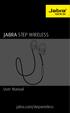 L jabra User Manual jabra.com/stepwireless 2014 GN Netcom A/S. All rights reserved. Jabra is a registered trademark of GN Netcom A/S. All other trademarks included herein are the property of their respective
L jabra User Manual jabra.com/stepwireless 2014 GN Netcom A/S. All rights reserved. Jabra is a registered trademark of GN Netcom A/S. All other trademarks included herein are the property of their respective
3.5 mm Audio Jack. Manual innoxplore ix B24 A2DP Stereo Bluetooth Audio Adapter Dongle 3.5mm Audio Jack [ix B24] Contents
![3.5 mm Audio Jack. Manual innoxplore ix B24 A2DP Stereo Bluetooth Audio Adapter Dongle 3.5mm Audio Jack [ix B24] Contents 3.5 mm Audio Jack. Manual innoxplore ix B24 A2DP Stereo Bluetooth Audio Adapter Dongle 3.5mm Audio Jack [ix B24] Contents](/thumbs/40/20932712.jpg) 3.5 mm Audio Jack Manual innoxplore ix B24 A2DP Stereo Bluetooth Audio Adapter Dongle 3.5mm Audio Jack [ix B24] Contents 1 Safety Information.. 2 1.1. Electronic Devices 2 1.2 Aircraft..2 1.3 Medical Instruments..2
3.5 mm Audio Jack Manual innoxplore ix B24 A2DP Stereo Bluetooth Audio Adapter Dongle 3.5mm Audio Jack [ix B24] Contents 1 Safety Information.. 2 1.1. Electronic Devices 2 1.2 Aircraft..2 1.3 Medical Instruments..2
BTH360-S Bluetooth Stereo Headset Specifications & User's Guide
 BTH360-S Bluetooth Stereo Headset Specifications & User's Guide www.kinivo.com Email: support@kinivo.com Warranty BTH360-S is covered under 1 year limited hardware warranty. Please contact Kinivo technical
BTH360-S Bluetooth Stereo Headset Specifications & User's Guide www.kinivo.com Email: support@kinivo.com Warranty BTH360-S is covered under 1 year limited hardware warranty. Please contact Kinivo technical
User Guide Nokia Bluetooth Headset BH-222
 User Guide Nokia Bluetooth Headset BH-222 Issue 1.0 EN-US BC User Guide Nokia Bluetooth Headset BH-222 Contents Safety 3 About your headset 4 Keys and parts 5 Charge your headset 6 Switch your headset
User Guide Nokia Bluetooth Headset BH-222 Issue 1.0 EN-US BC User Guide Nokia Bluetooth Headset BH-222 Contents Safety 3 About your headset 4 Keys and parts 5 Charge your headset 6 Switch your headset
Android Dongle. User Manual TL869
 Android Dongle User Manual TL869 2 User Manual Android TV Dongle Before using the product, please read this manual thoroughly. The specifications and software in this manual are subject to change without
Android Dongle User Manual TL869 2 User Manual Android TV Dongle Before using the product, please read this manual thoroughly. The specifications and software in this manual are subject to change without
En g l i s h. Bluetooth Headset for Motorcycle. VOX Technology Intercom Technology Multi-Point Connection
 En g l i s h TOOTH Bluetooth Headset for Motorcycle VOX Technology Intercom Technology Multi-Point Connection Features Auto-Volume Level Adjusting Stereo (A2DP) Audio GPS A. PRODUCT DESCRIPTION: SHARKTOOTH
En g l i s h TOOTH Bluetooth Headset for Motorcycle VOX Technology Intercom Technology Multi-Point Connection Features Auto-Volume Level Adjusting Stereo (A2DP) Audio GPS A. PRODUCT DESCRIPTION: SHARKTOOTH
BEFORE YOU BEGIN CHARGE YOUR HEADSET
 motorola Bluetooth Handsfree Headset BEFORE YOU BEGIN Before using this product, read the Important Safety and Legal Information pamphlet and follow its instructions. Take a moment before you get started
motorola Bluetooth Handsfree Headset BEFORE YOU BEGIN Before using this product, read the Important Safety and Legal Information pamphlet and follow its instructions. Take a moment before you get started
Nokia Bluetooth Headset BH-200 User Guide
 Nokia Bluetooth Headset BH-200 User Guide 1 9246085 Issue 2 DECLARATION OF CONFORMITY We, NOKIA CORPORATION declare under our sole responsibility that the product HS-58W is in conformity with the provisions
Nokia Bluetooth Headset BH-200 User Guide 1 9246085 Issue 2 DECLARATION OF CONFORMITY We, NOKIA CORPORATION declare under our sole responsibility that the product HS-58W is in conformity with the provisions
How To Use An Ip Phone With A Sim Sim Sims 2 (Iphone) Or Ip Phone (Ip Phone) With A Microsoft Ip Phone 2 (Ipphone) With An Ipro (Ipro) Or Sims 1 (Ip
 Thomson Telecom S.A.S with a capital of 130 037 460 RCS 390 546 059 Copyright THOMSON 2005 All rights reserved 09/2005-1 www.speedtouchpartner.com ST2030 TM SIP European Community Declaration of Conformity
Thomson Telecom S.A.S with a capital of 130 037 460 RCS 390 546 059 Copyright THOMSON 2005 All rights reserved 09/2005-1 www.speedtouchpartner.com ST2030 TM SIP European Community Declaration of Conformity
Blackwire C710 /C720 Corded USB headset with Bluetooth. User guide
 Blackwire C710 /C720 Corded USB headset with Bluetooth User guide Contents Welcome 3 What s in the package 4 Headset features 5 Accessories/Spares 6 Using your headset 7 Inline controls 7 Wearing the headset
Blackwire C710 /C720 Corded USB headset with Bluetooth User guide Contents Welcome 3 What s in the package 4 Headset features 5 Accessories/Spares 6 Using your headset 7 Inline controls 7 Wearing the headset
Savi W710-M/W720-M. Multi Device Wireless Headset System. User guide
 Savi W710-M/W720-M Multi Device Wireless Headset System User guide Contents Welcome 4 System requirements 4 DECT Enhanced security 4 DECT information 4 What's in the box 6 Base and headset basics 7 Accessories
Savi W710-M/W720-M Multi Device Wireless Headset System User guide Contents Welcome 4 System requirements 4 DECT Enhanced security 4 DECT information 4 What's in the box 6 Base and headset basics 7 Accessories
Installation & Operation Manual HANDS-FREE BLUETOOTH MEDIA INTEGRATION KIT. Perfect for ANDROID TM
 GET CONNECTED Installation & Operation Manual HANDS-FREE BLUETOOTH MEDIA INTEGRATION KIT TranzIt BLU HF ISFM2351 Perfect for ANDROID TM Note to Readers, The information contained within the following documentation
GET CONNECTED Installation & Operation Manual HANDS-FREE BLUETOOTH MEDIA INTEGRATION KIT TranzIt BLU HF ISFM2351 Perfect for ANDROID TM Note to Readers, The information contained within the following documentation
BCS1 Bluetooth Aux Car Adapter Kit
 BCS1 Bluetooth Aux Car Adapter Kit Table of Contents Introduction 3 What s In the Box? 4 Controls and Indicators 5 Installation 6 Pairing Your Phone 14 Operation 15 Troubleshooting 24 Safety Warnings 25
BCS1 Bluetooth Aux Car Adapter Kit Table of Contents Introduction 3 What s In the Box? 4 Controls and Indicators 5 Installation 6 Pairing Your Phone 14 Operation 15 Troubleshooting 24 Safety Warnings 25
Nokia Bluetooth Stereo Headset BH-221
 Nokia Bluetooth Stereo Headset BH-221 Issue 2.0 2 Introduction About your headset With the Nokia Bluetooth Stereo Headset BH-221, you can handle calls hands-free, enjoy your favourite music, and listen
Nokia Bluetooth Stereo Headset BH-221 Issue 2.0 2 Introduction About your headset With the Nokia Bluetooth Stereo Headset BH-221, you can handle calls hands-free, enjoy your favourite music, and listen
INSTALLATION GUIDE ConnectLine TV Adapter Getting started
 INSTALLATION GUIDE ConnectLine TV Adapter Getting started PURPOSE OF THIS GUIDE READ THIS FIRST Before your hearing instruments can receive sound from the TV, the adapter must be connected to the TV and
INSTALLATION GUIDE ConnectLine TV Adapter Getting started PURPOSE OF THIS GUIDE READ THIS FIRST Before your hearing instruments can receive sound from the TV, the adapter must be connected to the TV and
S4 USER GUIDE. Read Me to Get the Most Out of Your Device...
 S4 USER GUIDE Read Me to Get the Most Out of Your Device... Contents Introduction 4 Remove the Protective Cover 5 Charge Your S4 5 Pair the S4 with your Phone 6 Install the S4 in your Car 8 Using the Handsfree
S4 USER GUIDE Read Me to Get the Most Out of Your Device... Contents Introduction 4 Remove the Protective Cover 5 Charge Your S4 5 Pair the S4 with your Phone 6 Install the S4 in your Car 8 Using the Handsfree
User Guide USB 2.0 LAPTOP DOCKING STATION WITH VIDEO N2953
 USB 2.0 LAPTOP DOCKING STATION WITH VIDEO 410-1864-001B / ACP51US 1 YEAR LIMITED WARRANTY: We pride ourselves on the quality of our products. For complete warranty details and a list of our worldwide offices,
USB 2.0 LAPTOP DOCKING STATION WITH VIDEO 410-1864-001B / ACP51US 1 YEAR LIMITED WARRANTY: We pride ourselves on the quality of our products. For complete warranty details and a list of our worldwide offices,
USER MANUAL. 2. Get started 2.1 Overview The headset contains the following parts as shown in the figure:
 1. Introduction Thank you for purchasing our. Together with Bluetooth mobile phones or other Bluetooth embedded devices, Bluetooth headset allows you the freedom to make and receive calls while on the
1. Introduction Thank you for purchasing our. Together with Bluetooth mobile phones or other Bluetooth embedded devices, Bluetooth headset allows you the freedom to make and receive calls while on the
Installation and Operation Guide for AT&T Softphone Call Manager for use with TL86103
 Installation and Operation Guide for AT&T Softphone Call Manager for use with TL86103 Installation and Operation Guide for AT&T Softphone Call Manager for use with TL86103 Table of contents Getting started
Installation and Operation Guide for AT&T Softphone Call Manager for use with TL86103 Installation and Operation Guide for AT&T Softphone Call Manager for use with TL86103 Table of contents Getting started
4690 IP Conference Telephone. Release 2.0 User s Guide
 4690 IP Conference Telephone Release 2.0 User s Guide 555-233-787 Issue 2.0 February 2006 2006 Avaya Inc. All Rights Reserved. Notice While reasonable efforts were made to ensure that the information in
4690 IP Conference Telephone Release 2.0 User s Guide 555-233-787 Issue 2.0 February 2006 2006 Avaya Inc. All Rights Reserved. Notice While reasonable efforts were made to ensure that the information in
2.4 GHz Dual Handset Cordless Telephone Answering System 2255 with Caller ID/Call Waiting
 USER S MANUAL Part 2 2.4 GHz Dual Handset Cordless Telephone Answering System 2255 with Caller ID/Call Waiting Please also read Part 1 Important Product Information AT&T and the globe symbol are registered
USER S MANUAL Part 2 2.4 GHz Dual Handset Cordless Telephone Answering System 2255 with Caller ID/Call Waiting Please also read Part 1 Important Product Information AT&T and the globe symbol are registered
Welcome to the GreatCall Family.
 pms2603 pms1235 pms226 pms298 How-To Guide Welcome to the GreatCall Family. Thank you for choosing the Jitterbug. At GreatCall, we ve made it easy for you to stay Orange - pms 143 connected to friends
pms2603 pms1235 pms226 pms298 How-To Guide Welcome to the GreatCall Family. Thank you for choosing the Jitterbug. At GreatCall, we ve made it easy for you to stay Orange - pms 143 connected to friends
Plantronics BackBeat 903/906 User Guide
 Plantronics BackBeat 903/906 User Guide Welcome Thank you for purchasing the Plantronics BackBeat 903/906 headphones. This guide contains instructions for setting up and using your new headphones. Before
Plantronics BackBeat 903/906 User Guide Welcome Thank you for purchasing the Plantronics BackBeat 903/906 headphones. This guide contains instructions for setting up and using your new headphones. Before
SENSE: USER GUIDE. Read Me to Get the Most Out of Your Device...
 SENSE: USER GUIDE Read Me to Get the Most Out of Your Device... BlueAnt SENSE Speaker Multi-Function Button (the symbol) Battery Indicator Touch-Sensitive Volume Controls ENGLISH Charge Port On/Off Switch
SENSE: USER GUIDE Read Me to Get the Most Out of Your Device... BlueAnt SENSE Speaker Multi-Function Button (the symbol) Battery Indicator Touch-Sensitive Volume Controls ENGLISH Charge Port On/Off Switch
Nokia Bluetooth Headset BH-800 User Guide. 9246974 Issue 2
 Nokia Bluetooth Headset BH-800 User Guide 9246974 Issue 2 DECLARATION OF CONFORMITY We, NOKIA CORPORATION declare under our sole responsibility that the product HS-24W is in conformity with the provisions
Nokia Bluetooth Headset BH-800 User Guide 9246974 Issue 2 DECLARATION OF CONFORMITY We, NOKIA CORPORATION declare under our sole responsibility that the product HS-24W is in conformity with the provisions
