Blackwire C710 /C720 Corded USB headset with Bluetooth. User guide
|
|
|
- Karin Shelton
- 7 years ago
- Views:
Transcription
1 Blackwire C710 /C720 Corded USB headset with Bluetooth User guide
2 Contents Welcome 3 What s in the package 4 Headset features 5 Accessories/Spares 6 Using your headset 7 Inline controls 7 Wearing the headset 8 Connect, charge, and make a mobile phone call 9 Connect headset to PC 9 Charge your headset 9 Make a mobile phone call 9 Make a PC call 12 Advanced features 14 Plantronics Spokes software 18 Useful tips 21 Troubleshooting 22 2
3 Welcome Congratulations on purchasing your new Plantronics product. This user guide contains instructions for setting up and using your Blackwire C710/C720 Bluetooth headset. Please refer to the separate safety instructions for important product safety information prior to installation or use of the product. Blackwire C710/C720 next generation technology. Featured highlights and Smart Sensor technology: Auto answers calls by simply putting on your headset. Auto transfers calls between mobile phone and headset. Softphone presence can be automatically updated. Integrated A2DP (Advanced Audio Distribution Profile for Bluetooth) lets you listen to media audio. Voice prompts announce power on/off, battery level, connection status, and more. System Requirements Computer Supported Operating Systems: Windows XP SP3 or later, Windows Vista SP1 or later, Windows 7 SP1 or later recommended MAC OS X or later Processor: 400 MHz Pentium processor or equivalent (Minimum); 1 GHz Pentium processor or equivalent (Recommended) RAM: 96 MB (Minimum); 256 MB (Recommended) Hard Disk: 280 MB (Minimum); 500 MB (Recommended) Browser Internet Explorer V6 or better must be on the user s system (Required) Registering your product online Visit plantronics.com/productregistration to register your product online so we can provide you with the best possible service and technical support. Technical assistance Visit our web site at plantronics.com/support for technical support including frequently asked questions, compatibility and accessibility information. 3
4 What s in the package OR Blackwire C710 Headset with inline controller (monaural) or 2 Blackwire C720 Headset with inline controller (stereo) 3 Blackwire C710/C720 USB cable 4 Carrying case 4
5 Headset features Right ear cushion 2 Adjustable headband 3 Left ear cushion 4 Noise-cancelling microphone 5 Mobile talk and Bluetooth on/off button 6 Volume up/volume down bar 7 Inline controller 8 Mute/unmute button 9 PC talk button 10 USB cable/connector 5
6 Accessories/Spares (Sold separately) Carrying case Foam ear cushions Leatherette ear cushions Blackwire C710/C720 USB cable note For more information on accessories and spares, please visit us at plantronics.com/accessories. 6
7 Using your headset Inline controls Mobile talk button PC talk button Volume Can be used to answer or end a call directly from the headset with a single press. LED will rapid flash blue when a call is coming in and slow flash blue when on a call. Can be used to manually turn on or off the Bluetooth radio with very long press; Bluetooth status will stay in last known state. Can be used to answer or end a call directly from the headset with a single press. LED will rapid flash green when a call is coming in and slow flash green when on a call. Can also be used to put a caller on hold with medium press. Volume up and down are available by pushing the bar up and down. Mute A single press of the mute button will mute the microphone. A red LED will be on when you are muted. Pressing this button again will take the microphone off mute. caution For your safety, do not use headset at high volumes for extended periods of time. Doing so can cause hearing loss. Always listen at moderate levels. For more information on headsets and hearing visit: plantronics.com/healthandsafety. 7
8 Wearing the headset 1 To adjust the headband, lengthen or shorten the band until it fits comfortably. Position the headset receivers so that the cushions sit comfortably over the center of your ears. 2 For the C710 headset position the stabilizer T-bar above your ear. 3 Once the headset is positioned on your head, adjust the flexible boom so the tip of the boom points to the corner of your mouth. The boom can be shaped to follow the curvature of your face. note Headset is designed for boom to be worn on the left side of your face. To wear the headset so boom is on the right side, rotate the microphone boom upwards until it aligns with the right corner of your mouth. Left and right audio channels will be switched. 8
9 Connect, charge, and make a mobile phone call Connect headset to PC 1 Connect the USB cable to the PC and the inline controller. The first time you connect your headset to the PC, the mobile talk button on the headset will flash red and blue indicating the initial pairing process of your mobile phone. NOTE If you do not want to pair your mobile phone now, press and hold the mobile talk button more than five seconds to power off the bluetooth radio. The LED will turn solid red for two seconds. See Other features for more information. Charge your headset NOTE Your new headset has enough power to make a few mobile calls before charging is needed. When your headset is connected to the PC the mobile talk button will be solid red when charging and off when fully charged. 1 Plug in your headset and place on a flat non-metallic surface. The sensors in your headset fully calibrate while charging. A full charge will take approximately two hours. When fully charged the LED goes off. NOTE Always charge at near room temperatures; never charge battery at temperatures below 0º C (32ºF) or above 40º C (104ºF). Headset battery levels With Plantronics Spokes software installed, a headset icon will appear in your system tray, displaying battery status. The plantronics battery status will notify you of four different battery levels (25%, 50%, 75% and 100%). Fully charge the headset at least once to properly calibrate the battery status. Make a mobile phone call 1 Activate the Bluetooth feature on your phone, then use the phone s settings to add/search/ discover new Bluetooth devices. BlackBerry Settings/options > Bluetooth: On > Search for devices. iphone Settings > General > Bluetooth > On (starts the search for devices) Android Phone Settings > Wireless > Bluetooth: On > Scan for devices. Other Consult phone manual 9
10 NOTE For detailed pairing instructions for popular mobile phones visit plantronics.com/easytopair Blackwire C700 2 If prompted by mobile phone, type 0000 as passcode. The mobile talk button will stop flashing when the headset has an active connection with the mobile phone. 3 While wearing your headset, make a test call from your mobile phone. During an active call, the mobile talk button will flash blue. 4 To use mobile phone away from PC, disconnect the USB cable from the inline controller. NOTE When a fully charged headset is disconnected from the PC there is enough power to make four to five hours of mobile calls before charging is needed. Reconnect the headset to the PC and the mobile talk button will be solid red when headset is charging and off when fully charged. 5 End the call by pressing the mobile talk button. TIP For iphone users, the headset battery level is displayed on the iphone home screen. The headset must be connected to the iphone. The call does not end if you remove your headset without pressing the mobile talk button. See Advanced features. NOTE For call control and other features, download Plantronics Spokes software at plantronics.com/software. 10
11 Placing a call with your headset and Bluetooth mobile phone Place a call Dial number on your mobile phone keypad. Redial last number* Activate voice dialing* Double press mobile talk button. There will be a double low tone on each press. A low-low-high tone indicates the last number has been redialed. Press and hold mobile talk button for two seconds. You will hear a tone followed by a second tone which indicates voice dial is activated. * Only available on mobile phones that support these features. Answering and ending calls with your headset and Bluetooth mobile phone Answer a call Answer a call when already on an active PC softphone call End a call Reject a call Short press mobile talk button. Short press the PC talk button to end the PC softphone call. Then press the mobile talk button to answer the mobile phone call. Short press mobile talk button. Press mobile talk button for two seconds until you hear a second long single low tone. Transfer a call from your mobile phone to your headset Transfer a call from your headset to your mobile phone * Only available on mobile phones that support this feature. While on a call, press the mobile talk button for two seconds until you hear a single tone followed by a long low tone. While on a call, press the mobile talk button two seconds until you hear a long low tone followed by low-low-high tones. Or if using smart sensors, remove the C710/C720 headset to transfer audio to your mobile phone. Mobile talk button behavior with PC and mobile connected (not on a call) Redials last number on mobile phone* Starts voice dialing on mobile phone* Double press the mobile talk button. Press the mobile talk button for 2 seconds. * Only available on mobile phones that support this feature. NOTE For call control and other features, download Plantronics Spokes software at plantronics.com/software. Mobile talk button LED indicators Incoming call Active call Media audio Pairing mode Powering on Power off Rapid flash blue Slow flash blue Slow flash blue Flash red and blue Solid blue (two seconds) Solid red (two seconds) 11
12 Make a PC call 1 Load Plantronics Spokes software by visiting plantronics.com/software and click Download. 2 Reconnect USB cable to inline controller and the PC if disconnected. 3 Confirm the speaker and microphone settings for your PC softphone are set to Plantronics Blackwire C710/C720 as shown below: PC audio setup for Windows 7 (To reach this screen: Control Panel > Sound) Default Setting: All PC sounds and audio is played in the headset. PC audio setup for Windows XP (To reach this screen: Start > Control Panel> Sound and Audio Devices) Default Setting: All PC sounds and audio is played in the headset. Blackwire C7xx Blackwire C7xx Blackwire C7xx Blackwire C7xx 4 Place a call from your PC softphone. During an active call, the PC talk button will slow flash green. 12
13 NOTE If you choose to NOT install Spokes software, your headset will still function as a standard audio device but the inline control buttons may not work with your softphone. Placing a call with your headset and PC Softphone To place a call Dial number from your PC softphone. Answering and ending calls with your headset and PC Softphone To answer a call To answer a call when already on an active mobile phone call To end a call Short press PC talk button. Short press the mobile talk button to end the mobile phone call. Then press the PC talk button to answer the softphone call. Short press PC talk button. PC talk button LED indicators Incoming call Active call Media audio Rapid flash green Slow flash green Slow flash green 13
14 Advanced features Smart Sensor technology Sensors detect whether or not you are wearing the headset. Sensors are located in the speaker capsule on the microphone boom side. Auto answer call: When you are not wearing your headset. Auto pause media: When you are listening to media audio. Auto transfer call: Whether you are wearing your headset or not. When you have an incoming call on your mobile or PC softphone, put on the headset and the call will be answered automatically. You do not have to press the call button. When you are listening to media audio from your mobile phone, remove the headset and the audio pauses. Place your headset back on and the audio resumes. Note If the media player has been playing less than 10 seconds you will have to manually restart the media player. Note If the audio remains paused for more than 5 minutes you will have to manually restart the media player. Note Auto pause media feature is only available with your mobile phone. PC media audio does not auto pause. If you are not wearing your headset and you answer an incoming call on your mobile phone, the audio will be routed to the mobile phone. When you put the headset on, the audio will be automatically transferred to the headset. If you are already wearing your headset and there is an incoming call, the audio will be routed to the headset and you will need to press the mobile talk button to answer the call. Note These features are enabled by default and can be disabled in the Plantronics Control Panel. The Plantronics Spokes software must be downloaded to access the Control Panel. Changes to the settings requires that you are connected to the PC. Load Plantronics Spokes software by visiting plantronics.com/software and click Download. Other features Auto connect When you are wearing your headset Manual pairing Automatically connects headset to mobile phone when Bluetooth headset is turned on and within range of devices. Voice prompt will announce you are connected. If powered on, press and hold the mobile talk button more than five seconds to power off the bluetooth radio. If powered off, press and hold the mobile talk button until the button flashes red and blue. 14
15 Simultaneous call handling behaviour (PC & mobile) You can be on a call using a PC softphone application and receive a mobile phone call. The ringtone for the mobile phone call is heard in the headset. Tapping the PC call button on the headset will end the PC softphone call. Tapping the mobile call button will answer the mobile phone call. Note Answering the call on your mobile phone sends the audio to the mobile phone and leaves the PC softphone call active on the headset. You can be on a mobile phone and receive a call on your PC softphone. The ringtone for the PC softphone call is heard in the headset during the call. Tapping the mobile talk button on the headset ends the mobile phone call. Tapping the PC talk button answers the PC softphone call. If you receive a PC softphone call and mobile call at the same time, tapping the mobile or PC talk button will answer the respective call. Listening to Audio via A2DP (Advanced Audio Distribution Profile for Bluetooth) Your Blackwire C710/C720 headset can play media files (music, podcasts, etc.) from any A2DPenabled mobile device. Play/Pause See Auto pause media in the Smart Sensor features table. Customize Make it more personal Visit plantronics.com/myheadset to update and customize your headset with features like: Language options for voice prompts Disable/enable the sensors Disable/enable Mute off voice prompt Set Mute on reminder voice prompt Firmware updates as they release Plantronics apps to improve your hands-free experience Note You may hear unexpected voice prompts and tones when updating your headset. Transmission range If you are on a mobile call, you will hear the audio degrade as you move out of range of your mobile phone. If you stay out of range, active calls will be suspended. Calls will be reestablished when you walk back into range. Your Blackwire C710/C720 allows you to roam as far as 30 feet between devices before the call is dropped. You will hear a voice prompt Lost Connection when the link is dropped. 15
16 Headset controls, indicators and voice prompts Action LED Tone Voice prompt Incoming PC call alert N/A Rapid green flash Programmable ringtone N/A PC Call answer/end Short press PC Talk button Short green flash Answer: Single low tone followed by lowlow-high tones End: Single low tone N/A PC Call Flash Two second Press PC Talk Button Short green flash Low Tone N/A Adjust the listen volume (during a call) Press volume up/ volume down bar Single PC LED flash Tone at each change in volume. Double tone when min/max volume level reached N/A Muting your microphone Press and release Mute Button On: Mute LED On Off: Mute LED Off On: Low-High Tones Off: High-Low Tones On: Mute On Off: Mute Off Mobile (Bluetooth) Power on/off Press Mobile Talk button for 5 seconds On: solid blue for 2 seconds Off: solid red for 2 seconds N/A On: Power on followed by Phone Connected, No Phone is connected, or Pairing. Off: Power off Check if Mobile (Bluetooth) is powered on Short press Mobile Talk button Short blue flash Short Low Tone N/A Incoming Mobile call alert N/A Rapid blue flash Programmable ringtone N/A Mobile Call answer/end Short press Mobile Talk button Short blue flash Answer: Single low tone followed by lowlow-high tones End: Single low tone N/A Reconnect Mobile Phone after leaving range for more than 30 seconds Short press Mobile Talk button Single blue flash Single low tone Phone connected Mobile redial last number * Double Press Mobile Talk button Two blue flashes Two low tones followed by low-lowhigh tones N/A Mobile Activate Voice Dialing * Press and hold Mobile Talk button for 2 seconds Single blue flash Short low tone, followed by long low tone N/A 16
17 Action LED Tone Voice prompt Mobile Reject Call * Press and hold Mobile Talk button for 2 seconds Single blue flash Short low tone, followed by long low tone N/A Transfer Call Audio to/from Mobile Phone * Press and hold Mobile Talk button for 2 seconds Single blue flash Short low tone, followed by long low tone. When call transferred to headset you will also hear the low-low-high indicating connected. N/A Mobile (Bluetooth) Pairing Mode With Bluetooth powered off, press and hold the Mobile Talk button for 5 seconds. Red/Blue Flashing Short Low Tone Power on followed by Pairing. * Only available on mobile phones that support this feature. 17
18 Plantronics Spokes Software Plantronics Control Panel User preferences and device settings that affect the performance of your headset can be changed using the Plantronics Control Panel. To access the Plantronics Control Panel, load Plantronics Spokes software by visiting plantronics.com/software and click on the download button. To start this utility, click Start > Programs > Plantronics > Plantronics Control Panel. Devices settings Select your Blackwire C7xx from the pull-down menu then select Device Settings to configure settings for your headset system. 18
19 Applications tab Displays the status of Plantronics support for various applications such as softphones and media players. Preferences tab Allows you to set preferences for the media player as well as other general settings. 19
20 About tab Provides online access to the user guide and support and displays your headset system s information. Plantronics Update Manager Check for updates automatically By enabling this check box, you will activate a periodic automatic check for available software updates. Check for updates now You can choose to check for available software updates at any time by clicking on the Check For Updates Now button in Update Manager: From the Start menu, click Programs, then Plantronics, then open Plantronics Update Manager. Install checked updates Following an AUTOMATIC or MANUAL CHECK FOR UPDATES, this field will be populated with any applicable software updates and the INSTALL CHECKED UPDATES will begin installation. 20
21 Useful tips Clothing clip Attach the clip to your clothing about chest level. When at your PC, the clothing clip will reduce the weight of the inline controller for greater comfort. When using your mobile phone away from PC, the clip keeps the inline controller in convenient place. 21
22 Troubleshooting Troubleshooting PC softphone usage I cannot hear. I cannot be heard. I cannot answer a call with the headset. Ensure that the Blackwire C710/C720 is set as the default playback device in Windows. Ensure that the Blackwire C710/C720 is set as the audio device in the softphone (refer to softphone manufacturer for instructions on changing the audio output). Make sure that the individual volume settings on the headset, Windows and softphone are not turned down too low. Ensure that the Blackwire C710/C720 is set as the default recording device in Windows. Ensure that the Blackwire C710/C720 is set as the audio device in the softphone (refer to softphone manufacturer for instructions on changing the audio output). Make sure that the individual volume settings on the headset, Windows and softphone are not muted. Ensure that the Blackwire C710/C720 is set as the audio device in the softphone (refer to softphone manufacturer for instructions on changing the audio output). Refer to the Plantronics compatibility guide you may need to download software to enable call control with your particular softphone. plantronics.com/software I cannot take my headset off mute using the softphone / I cannot take the softphone off mute using my headset. Your softphone may need Plantronics Spokes software to synchronize the mute control on the PC with the headset. Refer to the Plantronics compatibility guide plantronics.com/software The volume control on the headset does not adjust Windows volume. The headset volume is local unless you have installed Plantronics Spokes software. With the software, the headset volume is synchronised to Windows. plantronics.com/software Troubleshooting Mobile phone usage My headset does not work with my mobile phone. Ensure that the headset is fully charged. Make sure the headset is paired with the mobile phone you are trying to use. See plantronics.com/easytopair My phone did not locate the headset. Turn both your mobile phone and headset off, then restart the mobile phone and repeat the pairing process. (See Connect headset to PC ). I could not enter my PIN code. Audio quality is poor. Turn both your mobile phone and headset off and on and then repeat the pairing process. (See Connect headset to PC ). Your PIN code, or password, is 0000 (4 zeros). NOTE Many mobile phones input the password automatically during the pairing process. Your phone may not ask you to manually input a password. Your headset is out of range. Move the headset closer to the mobile phone. 22
23 NEED MORE HELP? plantronics.com/support Plantronics, Inc. 345 Encinal Street Santa Cruz, CA United States 2012 Plantronics, Inc. All rights reserved. Plantronics, Blackwire, C710, C720, Spokes, and Smart Sensor are trademarks or registered trademarks of Plantronics, Inc. Microsoft, Internet Explorer, Lync, Windows, Windows Vista, and Windows XP are registered trademark of Microsoft Corporation in the United States and / or other countries. BlackBerry is the property of Research In Motion Limited and is registered and/or used in the U.S. and countries around the world. The Bluetooth trademark is owned by Bluetooth SIG, Inc. and any use of the mark by Plantronics, Inc. is under license. All other trademarks are property of their respective owners. Patents pending (10.12)
Blackwire C710 /C720 Corded USB headset with Bluetooth. User guide
 Blackwire C710 /C720 Corded USB headset with Bluetooth User guide Contents Welcome 3 What s in the package 4 Headset features 5 Accessories/Spares 6 Using your headset 7 Inline controls 7 Wearing the headset
Blackwire C710 /C720 Corded USB headset with Bluetooth User guide Contents Welcome 3 What s in the package 4 Headset features 5 Accessories/Spares 6 Using your headset 7 Inline controls 7 Wearing the headset
Voyager PRO UC v2 BT300. Bluetooth Headset. Bluetooth USB Adapter USER GUIDE
 Voyager PRO UC v2 Bluetooth Headset BT300 Bluetooth USB Adapter USER GUIDE Contents Welcome 3 Voyager Pro UC next generation technology 3 System Requirements 3 What s in the Box 4 Adapter and Headset Basics
Voyager PRO UC v2 Bluetooth Headset BT300 Bluetooth USB Adapter USER GUIDE Contents Welcome 3 Voyager Pro UC next generation technology 3 System Requirements 3 What s in the Box 4 Adapter and Headset Basics
Voyager PRO UC v2 BT300-M
 TM Voyager PRO UC v2 Bluetooth headset BT300-M Bluetooth USB adapter USER GUIDE Contents Welcome 3 Voyager Pro UC next generation technology 3 System Requirements 3 What s in the Box 4 Adapter and Headset
TM Voyager PRO UC v2 Bluetooth headset BT300-M Bluetooth USB adapter USER GUIDE Contents Welcome 3 Voyager Pro UC next generation technology 3 System Requirements 3 What s in the Box 4 Adapter and Headset
Blackwire C510- M/C520-M
 Blackwire C510- M/C520-M USB Corded Headset User Guide TM Contents Welcome 3 System Requirements 3 Need More Help? 3 What's in the package 4 Basics 5 Wearing Your Headset 6 Fit Headset 6 Daily Use 7 Connect
Blackwire C510- M/C520-M USB Corded Headset User Guide TM Contents Welcome 3 System Requirements 3 Need More Help? 3 What's in the package 4 Basics 5 Wearing Your Headset 6 Fit Headset 6 Daily Use 7 Connect
Blackwire C310/C320. USB Corded Headset. User Guide
 Blackwire C310/C320 USB Corded Headset User Guide Contents Welcome 3 System Requirements 3 Need More Help? 3 What's in the Box 4 Headset Basics 5 Wearing Your Headset 6 Adjust the Headband 6 Position the
Blackwire C310/C320 USB Corded Headset User Guide Contents Welcome 3 System Requirements 3 Need More Help? 3 What's in the Box 4 Headset Basics 5 Wearing Your Headset 6 Adjust the Headband 6 Position the
Blackwire C310-M/ C320-M
 Blackwire C310-M/ C320-M USB Corded Headset User Guide Contents Welcome 3 System Requirements 3 Need More Help? 3 What's in the Box 4 Headset Basics 5 Wearing Your Headset 6 Adjust the Headband 6 Position
Blackwire C310-M/ C320-M USB Corded Headset User Guide Contents Welcome 3 System Requirements 3 Need More Help? 3 What's in the Box 4 Headset Basics 5 Wearing Your Headset 6 Adjust the Headband 6 Position
Blackwire C510/C520. USB Corded Headset. User Guide
 Blackwire C510/C520 USB Corded Headset User Guide Contents Welcome 3 System Requirements 3 Need More Help? 3 What's in the package 4 Basics 5 Wearing Your Headset 6 Fit Headset 6 Daily Use 7 Connect PC
Blackwire C510/C520 USB Corded Headset User Guide Contents Welcome 3 System Requirements 3 Need More Help? 3 What's in the package 4 Basics 5 Wearing Your Headset 6 Fit Headset 6 Daily Use 7 Connect PC
Voyager. Legend UC. Wireless Headset System (B235 and B235-M) User Guide
 Voyager Legend UC Wireless Headset System (B235 and B235-M) User Guide Contents Welcome 3 Featured highlights 3 System Requirements for Plantronics Spokes Software 3 What's in the box 4 Overview 5 Headset
Voyager Legend UC Wireless Headset System (B235 and B235-M) User Guide Contents Welcome 3 Featured highlights 3 System Requirements for Plantronics Spokes Software 3 What's in the box 4 Overview 5 Headset
Blackwire C210-M Blackwire C220-M USER GUIDE
 Blackwire C210-M Blackwire C220-M USER GUIDE Welcome Package Contents Welcome to the Plantronics family of headset products. Plantronics provides a wide range of products from mission-critical and business-critical
Blackwire C210-M Blackwire C220-M USER GUIDE Welcome Package Contents Welcome to the Plantronics family of headset products. Plantronics provides a wide range of products from mission-critical and business-critical
LEARN MORE. Voyager PRO HD
 LEARN MORE Voyager PRO HD TAKE A GOOD LOOK CALL BUTTON Take a call or end it (1 tap) Redial (2 taps) Initiate phone s voice-dialing (2-second press until tone heard) Reconnect lost connection (1 tap) Transfer
LEARN MORE Voyager PRO HD TAKE A GOOD LOOK CALL BUTTON Take a call or end it (1 tap) Redial (2 taps) Initiate phone s voice-dialing (2-second press until tone heard) Reconnect lost connection (1 tap) Transfer
MDA200. Audio switcher. User guide
 MDA200 Audio switcher User guide Contents Welcome 3 What s in the box 4 MDA200 Basics 5 Accessories 6 Connect your headset 7 Desk phone: connect and call 8 Desk phone (standard) 8 Desk Phone Plus HL10
MDA200 Audio switcher User guide Contents Welcome 3 What s in the box 4 MDA200 Basics 5 Accessories 6 Connect your headset 7 Desk phone: connect and call 8 Desk phone (standard) 8 Desk Phone Plus HL10
LEARN MORE MARQUE M155 DESIGNED IN SANTA CRUZ, CALIFORNIA
 LEARN MORE MARQUE M155 DESIGNED IN SANTA CRUZ, CALIFORNIA TAKE A GOOD LOOK CALL BUTTON Take a call (1 tap or say Answer ) Reject a call (1-second press or say Ignore ) Redial (2 taps) Initiate phone s
LEARN MORE MARQUE M155 DESIGNED IN SANTA CRUZ, CALIFORNIA TAKE A GOOD LOOK CALL BUTTON Take a call (1 tap or say Answer ) Reject a call (1-second press or say Ignore ) Redial (2 taps) Initiate phone s
Voyager Legend. User Guide
 Voyager Legend User Guide Contents What's in the Box 3 Accessories 4 Headset Overview 5 Pairing 6 Get Paired 6 Pair another phone 6 Charge 7 Fit 8 Change the eartip 8 Wear on the left or right 8 The Basics
Voyager Legend User Guide Contents What's in the Box 3 Accessories 4 Headset Overview 5 Pairing 6 Get Paired 6 Pair another phone 6 Charge 7 Fit 8 Change the eartip 8 Wear on the left or right 8 The Basics
Savi W410-M/W420-M. Wireless headset system. User Guide
 Savi W410-M/W420-M Wireless headset system User Guide TM Welcome Congratulations on purchasing your new Plantronics product. This user guide contains instructions for setting up and using your Savi W410-M/W420-M
Savi W410-M/W420-M Wireless headset system User Guide TM Welcome Congratulations on purchasing your new Plantronics product. This user guide contains instructions for setting up and using your Savi W410-M/W420-M
Plantronics Hub for Windows/Mac. User Guide, v3.8.1
 Plantronics Hub for Windows/Mac User Guide, v3.8.1 Contents Plantronics Hub software 3 Install software 3 The basics 4 Your first look 4 System tray or menu bar 4 Primary device icons 4 Change your primary
Plantronics Hub for Windows/Mac User Guide, v3.8.1 Contents Plantronics Hub software 3 Install software 3 The basics 4 Your first look 4 System tray or menu bar 4 Primary device icons 4 Change your primary
Voyager Edge Series. User Guide
 Voyager Edge Series User Guide Contents What's in the box 3 Headset overview 4 Charge case overview 5 Pair 6 Bluetooth pairing 6 NFC pairing 6 Pair Another Phone 6 Select language 7 Charge 8 Use the charge
Voyager Edge Series User Guide Contents What's in the box 3 Headset overview 4 Charge case overview 5 Pair 6 Bluetooth pairing 6 NFC pairing 6 Pair Another Phone 6 Select language 7 Charge 8 Use the charge
Plantronics Voyager PRO. User Guide
 Plantronics Voyager PRO User Guide i Welcome Thank you for purchasing the Plantronics Voyager PRO headset. This guide contains instructions for setting up and using your new headset. Before using this
Plantronics Voyager PRO User Guide i Welcome Thank you for purchasing the Plantronics Voyager PRO headset. This guide contains instructions for setting up and using your new headset. Before using this
Voyager Focus UC. User Guide
 Voyager Focus UC User Guide Contents Overview 3 Headset 3 Charge stand* 4 USB Bluetooth adapter 4 Connect and pair 5 Connect to PC 5 Configure USB adapter 5 Pair to mobile device 5 Pair USB adapter again
Voyager Focus UC User Guide Contents Overview 3 Headset 3 Charge stand* 4 USB Bluetooth adapter 4 Connect and pair 5 Connect to PC 5 Configure USB adapter 5 Pair to mobile device 5 Pair USB adapter again
Voyager Edge Series. User Guide
 Voyager Edge Series User Guide Contents What's in the box 3 Headset overview 4 Charge case overview 5 Pair 6 Bluetooth pairing 6 NFC pairing 6 Pair Another Phone 6 Select language 7 Charge 8 Check headset
Voyager Edge Series User Guide Contents What's in the box 3 Headset overview 4 Charge case overview 5 Pair 6 Bluetooth pairing 6 NFC pairing 6 Pair Another Phone 6 Select language 7 Charge 8 Check headset
Plantronics DA80 Audio Processor. User Guide
 Plantronics DA80 Audio Processor User Guide Contents Welcome 3 Power 4 Plantronics Spokes Software 5 Install Plantronics Hub 5 Start Hub 5 Hub Tabs 5 Use your headset 7 Answer, end and make calls with
Plantronics DA80 Audio Processor User Guide Contents Welcome 3 Power 4 Plantronics Spokes Software 5 Install Plantronics Hub 5 Start Hub 5 Hub Tabs 5 Use your headset 7 Answer, end and make calls with
CS510-XD /CS520-XD. Wireless Headset System. User Guide
 CS510-XD /CS520-XD Wireless Headset System User Guide Contents Welcome 3 What s in the Box 4 Base and Headset Basics 5 Accessories 6 Headset Set Up 7 Connect Your Desk Phone 8 Connect the Power 8 Charge
CS510-XD /CS520-XD Wireless Headset System User Guide Contents Welcome 3 What s in the Box 4 Base and Headset Basics 5 Accessories 6 Headset Set Up 7 Connect Your Desk Phone 8 Connect the Power 8 Charge
Jabra FREEWAY. User manual. www.jabra.com
 Jabra FREEWAY User manual www.jabra.com CONTENTS THANK YOU...2 ABOUT YOUR...2 WHAT YOUR SPEAKERPHONE CAN DO...3 GETTING STARTED...4 CHARGE YOUR SPEAKERPHONE...4 TURNING YOUR SPEAKERPHONE ON AND OFF...5
Jabra FREEWAY User manual www.jabra.com CONTENTS THANK YOU...2 ABOUT YOUR...2 WHAT YOUR SPEAKERPHONE CAN DO...3 GETTING STARTED...4 CHARGE YOUR SPEAKERPHONE...4 TURNING YOUR SPEAKERPHONE ON AND OFF...5
CS510 /CS520. Wireless Headset System. User Guide
 CS510 /CS520 Wireless Headset System User Guide Contents Welcome 3 What s in the Box 4 Base and Headset Basics 5 Accessories 6 Headset Set Up 7 Connect Your Desk Phone 8 Connect the Power 8 Charge the
CS510 /CS520 Wireless Headset System User Guide Contents Welcome 3 What s in the Box 4 Base and Headset Basics 5 Accessories 6 Headset Set Up 7 Connect Your Desk Phone 8 Connect the Power 8 Charge the
Plantronics Blackwire C610-M Blackwire C620-M
 Plantronics Blackwire C610-M Blackwire C60-M USER GUIDE WELCOME PACKAGE CONTENTS Welcome to the Plantronics family of headset products. Plantronics provides a wide range of products from mission-critical
Plantronics Blackwire C610-M Blackwire C60-M USER GUIDE WELCOME PACKAGE CONTENTS Welcome to the Plantronics family of headset products. Plantronics provides a wide range of products from mission-critical
CS530. Wireless Headset System. User Guide
 CS530 Wireless Headset System User Guide Contents Welcome 3 What s in the Box 4 Base and Headset Basics 5 Accessories 6 Customize Your Headset 7 Change the Eartip 7 Position Your Headset 7 Connect Your
CS530 Wireless Headset System User Guide Contents Welcome 3 What s in the Box 4 Base and Headset Basics 5 Accessories 6 Customize Your Headset 7 Change the Eartip 7 Position Your Headset 7 Connect Your
Savi W710/W720. Multi Device Wireless Headset System. User Guide
 Savi W710/W720 Multi Device Wireless Headset System User Guide Contents Welcome 4 System Requirements 4 What's in the Box 5 Base and Headset Basics 6 Accessories 7 Customize Your Headset 8 Adjust the Headband
Savi W710/W720 Multi Device Wireless Headset System User Guide Contents Welcome 4 System Requirements 4 What's in the Box 5 Base and Headset Basics 6 Accessories 7 Customize Your Headset 8 Adjust the Headband
BackBeat PRO/ BackBeat PRO+ User Guide
 BackBeat PRO/ BackBeat PRO+ User Guide Contents What's in the box 3 Headphone overview 4 Power on/off 4 Active Noise Canceling 4 Play/pause music 4 Volume 4 Track selection 4 OpenMic 4 Voice dial (phone
BackBeat PRO/ BackBeat PRO+ User Guide Contents What's in the box 3 Headphone overview 4 Power on/off 4 Active Noise Canceling 4 Play/pause music 4 Volume 4 Track selection 4 OpenMic 4 Voice dial (phone
Savi W440-M. Wireless headset system. User Guide
 Savi W440-M Wireless headset system User Guide TM Welcome Congratulations on purchasing your new Plantronics product. This user guide contains instructions for setting up and using your Savi W440-M (D100-M
Savi W440-M Wireless headset system User Guide TM Welcome Congratulations on purchasing your new Plantronics product. This user guide contains instructions for setting up and using your Savi W440-M (D100-M
Savi Office WO100. Wireless Headset System. with Optional HL10 Lifter User Guide
 Savi Office WO100 Wireless Headset System with Optional HL10 Lifter User Guide Welcome Congratulations on purchasing your new Plantronics product. This guide contains instructions for setting up and using
Savi Office WO100 Wireless Headset System with Optional HL10 Lifter User Guide Welcome Congratulations on purchasing your new Plantronics product. This guide contains instructions for setting up and using
CS540. Wireless Headset System. User Guide
 CS540 Wireless Headset System User Guide Contents Welcome 3 What s in the Box 4 Base and Headset Basics 5 Accessories 6 Customize Your Headset 7 Change Headset Configuration 7 Left Earloop Assembly 7 Headband
CS540 Wireless Headset System User Guide Contents Welcome 3 What s in the Box 4 Base and Headset Basics 5 Accessories 6 Customize Your Headset 7 Change Headset Configuration 7 Left Earloop Assembly 7 Headband
Bluetooth Handsfree Kit. Car Speakerphone (For Bluetooth Mobile Phones)
 Bluetooth Handsfree Kit Car Speakerphone (For Bluetooth Mobile Phones) Table of Contents 1. Product Description 3 2. Product Overview 3 3. Charging 4 4. Power On/Off 4 Power On 4 Power Off 4 5. Selecting
Bluetooth Handsfree Kit Car Speakerphone (For Bluetooth Mobile Phones) Table of Contents 1. Product Description 3 2. Product Overview 3 3. Charging 4 4. Power On/Off 4 Power On 4 Power Off 4 5. Selecting
Savi W740. Multi Device Wireless Headset System. User Guide
 Savi W740 Multi Device Wireless Headset System User Guide Contents Welcome 4 System Requirements 4 What's in the Box 5 Base and Headset Basics 6 Accessories 7 Customize Your Headset 8 Install the Headset
Savi W740 Multi Device Wireless Headset System User Guide Contents Welcome 4 System Requirements 4 What's in the Box 5 Base and Headset Basics 6 Accessories 7 Customize Your Headset 8 Install the Headset
Jabra CRUISER2. User manual. www.jabra.com MUTE VOL - VOL + jabra
 Jabra CRUISER2 VOL - VOL + MUTE jabra User manual www.jabra.com Contents THANK YOU...2 ABOUT YOUR JABRA CRUISER2...2 WHAT YOUR SPEAKERPHONE CAN DO...3 GETTING STARTED...4 CHARGE YOUR SPEAKERPHONE...4 TURNING
Jabra CRUISER2 VOL - VOL + MUTE jabra User manual www.jabra.com Contents THANK YOU...2 ABOUT YOUR JABRA CRUISER2...2 WHAT YOUR SPEAKERPHONE CAN DO...3 GETTING STARTED...4 CHARGE YOUR SPEAKERPHONE...4 TURNING
Jabra SUPREME. User manual. www.jabra.com
 Jabra SUPREME User manual www.jabra.com Contents THANK YOU...2 ABOUT YOUR JABRA SUPREME...2 WHAT YOUR headset CAN DO...3 GETTING STARTED...4 CHARGE YOUR...4 TURNING YOUR headset ON AND OFF...5 PAIRING
Jabra SUPREME User manual www.jabra.com Contents THANK YOU...2 ABOUT YOUR JABRA SUPREME...2 WHAT YOUR headset CAN DO...3 GETTING STARTED...4 CHARGE YOUR...4 TURNING YOUR headset ON AND OFF...5 PAIRING
Plantronics BackBeat 903/906 User Guide
 Plantronics BackBeat 903/906 User Guide Welcome Thank you for purchasing the Plantronics BackBeat 903/906 headphones. This guide contains instructions for setting up and using your new headphones. Before
Plantronics BackBeat 903/906 User Guide Welcome Thank you for purchasing the Plantronics BackBeat 903/906 headphones. This guide contains instructions for setting up and using your new headphones. Before
Jabra BIZ 2400 USB USER MANUAL
 Jabra BIZ 2400 USB USER MANUAL 1 2011 GN Netcom A/S. All Rights Reserved. This user guide is published by GN Netcom A/S. The information in this user guide is furnished for informational use only, is subject
Jabra BIZ 2400 USB USER MANUAL 1 2011 GN Netcom A/S. All Rights Reserved. This user guide is published by GN Netcom A/S. The information in this user guide is furnished for informational use only, is subject
JABRA EXTREME2. Jabra USER MANUAL
 JABRA EXTREME2 Jabra USER MANUAL Contents THANK YOU...2 ABOUT YOUR JABRA EXTREME2...2 WHAT YOUR HEADSET DOES...3 JABRA VOICE GUIDANCE...4 GETTING STARTED............................................. 5
JABRA EXTREME2 Jabra USER MANUAL Contents THANK YOU...2 ABOUT YOUR JABRA EXTREME2...2 WHAT YOUR HEADSET DOES...3 JABRA VOICE GUIDANCE...4 GETTING STARTED............................................. 5
Savi Office WO100. wireless headset system. with optional HL10 lifter User guide
 Savi Office WO100 wireless headset system with optional HL10 lifter User guide Welcome Congratulations on purchasing your new Plantronics product. This guide contains instructions for setting up and using
Savi Office WO100 wireless headset system with optional HL10 lifter User guide Welcome Congratulations on purchasing your new Plantronics product. This guide contains instructions for setting up and using
CS530. Wireless Headset System. User Guide
 CS530 Wireless Headset System User Guide Contents Welcome 3 What s in the Box 4 Base and Headset Basics 5 Accessories 6 Customize Your Headset 7 Change the Eartip 7 Position Your Headset 7 Connect Your
CS530 Wireless Headset System User Guide Contents Welcome 3 What s in the Box 4 Base and Headset Basics 5 Accessories 6 Customize Your Headset 7 Change the Eartip 7 Position Your Headset 7 Connect Your
Contents Contents Contents Overview Charging your headset Wearing the headset Powering on the headset Connecting your headset for dictation
 1 Contents Contents Contents 2 Overview 3 Charging your headset 4 Wearing the headset 4 Powering on the headset 4 Connecting your headset for dictation 5 The adapter 5 Adjusting your computer's audio settings
1 Contents Contents Contents 2 Overview 3 Charging your headset 4 Wearing the headset 4 Powering on the headset 4 Connecting your headset for dictation 5 The adapter 5 Adjusting your computer's audio settings
Plantronics.Audio 995 User Guide
 Plantronics.Audio 995 User Guide Welcome Congratulations on purchasing your new Plantronics.Audio 995. This User Guide contains instructions for setting up and using the.audio 995. Please refer to the
Plantronics.Audio 995 User Guide Welcome Congratulations on purchasing your new Plantronics.Audio 995. This User Guide contains instructions for setting up and using the.audio 995. Please refer to the
Backbeat FIT. User Guide
 Backbeat FIT User Guide Contents Welcome 3 What's in the box* 4 Get Paired 5 Headset overview 6 Take control 7 Power on or off 7 Play or pause music 7 Skip to next track 7 Play previous track 7 Volume
Backbeat FIT User Guide Contents Welcome 3 What's in the box* 4 Get Paired 5 Headset overview 6 Take control 7 Power on or off 7 Play or pause music 7 Skip to next track 7 Play previous track 7 Volume
STEREO BLUETOOTH WIRELESS HEADPHONES
 STEREO BLUETOOTH WIRELESS HEADPHONES model: AF32 USER MANUAL part of the series PACKAGE CONTENTS Runaway AF32 Stereo Bluetooth Wireless Headphones Charging cable (USB 3.5mm) Stereo audio cable (3.5mm 3.5mm)
STEREO BLUETOOTH WIRELESS HEADPHONES model: AF32 USER MANUAL part of the series PACKAGE CONTENTS Runaway AF32 Stereo Bluetooth Wireless Headphones Charging cable (USB 3.5mm) Stereo audio cable (3.5mm 3.5mm)
Q3 USER GUIDE. Read Me to Get the Most Out of Your Device...
 Q3 USER GUIDE Read Me to Get the Most Out of Your Device... TO GET STARTED 1. Turn The Q3 On 2. Put It On 3. Listen In Model: Q3 Contents Charge Your Earpiece 6 Wearing the Q3 7 Pair Your Earpiece 7 Use
Q3 USER GUIDE Read Me to Get the Most Out of Your Device... TO GET STARTED 1. Turn The Q3 On 2. Put It On 3. Listen In Model: Q3 Contents Charge Your Earpiece 6 Wearing the Q3 7 Pair Your Earpiece 7 Use
USER GUIDE. BLUETOOTH HEADSET system
 USER GUIDE Plantronics VOYAGER 510-USB BLUETOOTH HEADSET system 0 0 0 TABLE OF CONTENTS PACKAGE CONTENTS Package Contents 3 Features 4 Charging 5 Powering 6 Pairing 7 Installing PerSono Suite Software
USER GUIDE Plantronics VOYAGER 510-USB BLUETOOTH HEADSET system 0 0 0 TABLE OF CONTENTS PACKAGE CONTENTS Package Contents 3 Features 4 Charging 5 Powering 6 Pairing 7 Installing PerSono Suite Software
Savi W710-M/W720-M. Multi Device Wireless Headset System. User guide
 Savi W710-M/W720-M Multi Device Wireless Headset System User guide Contents Welcome 4 System requirements 4 DECT Enhanced security 4 DECT information 4 What's in the box 6 Base and headset basics 7 Accessories
Savi W710-M/W720-M Multi Device Wireless Headset System User guide Contents Welcome 4 System requirements 4 DECT Enhanced security 4 DECT information 4 What's in the box 6 Base and headset basics 7 Accessories
Jabra SPORT. User manual. www.jabra.com
 Jabra SPORT User manual www.jabra.com Contents Thank you...2 About your Jabra SPORT...3 What your headset DOES...3 GETTING STARTED............................................. 4 CHARGING YOUR JABRA SPORT...4
Jabra SPORT User manual www.jabra.com Contents Thank you...2 About your Jabra SPORT...3 What your headset DOES...3 GETTING STARTED............................................. 4 CHARGING YOUR JABRA SPORT...4
Jabra FREEWAY. User manual. www.jabra.com
 Jabra FREEWAY User manual www.jabra.com CONTENTS THANK YOU.................................................... 2 ABOUT YOUR.................................. 2 WHAT YOUR SPEAKERPHONE CAN DO..........................
Jabra FREEWAY User manual www.jabra.com CONTENTS THANK YOU.................................................... 2 ABOUT YOUR.................................. 2 WHAT YOUR SPEAKERPHONE CAN DO..........................
Jabra SPORT WIRELESS+
 Jabra SPORT WIRELESS+ User manual www.jabra.com CONTENTS THANK YOU...2 ABOUT YOUR....3 WHAT YOUR HEADSET DOES...3 GETTING STARTED............................................. 4 CHARGING YOUR...4 TURNING
Jabra SPORT WIRELESS+ User manual www.jabra.com CONTENTS THANK YOU...2 ABOUT YOUR....3 WHAT YOUR HEADSET DOES...3 GETTING STARTED............................................. 4 CHARGING YOUR...4 TURNING
JABRA STYLE. User Manual. jabra.com/style
 User Manual jabra.com/style CONTENTS 1. WELCOME... 3 2. HEADSET OVERVIEW... 4 3. HOW TO WEAR... 5 3.1 CHANGE EARGELS 4. HOW TO CHARGE THE BATTERY... 6 5. HOW TO CONNECT... 7 5.1 CONNECT WITH A BLUETOOTH
User Manual jabra.com/style CONTENTS 1. WELCOME... 3 2. HEADSET OVERVIEW... 4 3. HOW TO WEAR... 5 3.1 CHANGE EARGELS 4. HOW TO CHARGE THE BATTERY... 6 5. HOW TO CONNECT... 7 5.1 CONNECT WITH A BLUETOOTH
USER MANUAL. M9B Stereo Wireless Earphones. Please read this manual in its entirety to ensure best fit and sound.
 USER MANUAL M9B Stereo Wireless Earphones Please read this manual in its entirety to ensure best fit and sound. R PACKAGE CONTENTS EN M9B Stereo Wireless Earphones M9B Stereo Wireless Earphones Micro-USB
USER MANUAL M9B Stereo Wireless Earphones Please read this manual in its entirety to ensure best fit and sound. R PACKAGE CONTENTS EN M9B Stereo Wireless Earphones M9B Stereo Wireless Earphones Micro-USB
Savi Office WO201. Wireless Headset System. with Optional HL10 Lifter User Guide
 Savi Office WO201 Wireless Headset System with Optional HL10 Lifter User Guide Welcome Congratulations on purchasing your new Plantronics product. This guide contains instructions for setting up and using
Savi Office WO201 Wireless Headset System with Optional HL10 Lifter User Guide Welcome Congratulations on purchasing your new Plantronics product. This guide contains instructions for setting up and using
Jabra MOTION OFFICE. User Manual. jabra.com/motionoffice
 Jabra MOTION OFFICE User Manual jabra.com/motionoffice 1. WELCOME... 4 2. PRODUCT OVERVIEW... 6 2.1 TOUCHSCREEN BASE 2.2 HEADSET 2.3 BLUETOOTH ADAPTER (JABRA LINK 360 TM ) 2.4 OPTIONAL ACCESSORIES 3. HOW
Jabra MOTION OFFICE User Manual jabra.com/motionoffice 1. WELCOME... 4 2. PRODUCT OVERVIEW... 6 2.1 TOUCHSCREEN BASE 2.2 HEADSET 2.3 BLUETOOTH ADAPTER (JABRA LINK 360 TM ) 2.4 OPTIONAL ACCESSORIES 3. HOW
S4 USER GUIDE. Read Me to Get the Most Out of Your Device...
 S4 USER GUIDE Read Me to Get the Most Out of Your Device... Contents Introduction 4 Remove the Protective Cover 5 Charge Your S4 5 Pair the S4 with your Phone 6 Install the S4 in your Car 8 Using the Handsfree
S4 USER GUIDE Read Me to Get the Most Out of Your Device... Contents Introduction 4 Remove the Protective Cover 5 Charge Your S4 5 Pair the S4 with your Phone 6 Install the S4 in your Car 8 Using the Handsfree
Safety and General Information
 User Guide Safety and General Information Please read the following information before using this product Users are not permitted to make changes or modify the product and the accessories in any way. Do
User Guide Safety and General Information Please read the following information before using this product Users are not permitted to make changes or modify the product and the accessories in any way. Do
P420-M TM USB speakerphone
 P420-M TM USB speakerphone User guide Welcome Congratulations on purchasing your new Plantronics product. This guide contains instructions for setting up and using your Plantronics P420-M USB speakerphone.
P420-M TM USB speakerphone User guide Welcome Congratulations on purchasing your new Plantronics product. This guide contains instructions for setting up and using your Plantronics P420-M USB speakerphone.
Plantronics Explorer 50. User Guide
 Plantronics Explorer 50 User Guide Contents Welcome 3 What's in the box 4 Headset Overview 5 Be safe 5 Pair and Charge 6 Get Paired 6 Activate pair mode 6 Use two phones 6 Reconnect 6 Charge 6 Fit 7 The
Plantronics Explorer 50 User Guide Contents Welcome 3 What's in the box 4 Headset Overview 5 Be safe 5 Pair and Charge 6 Get Paired 6 Activate pair mode 6 Use two phones 6 Reconnect 6 Charge 6 Fit 7 The
STEREO WIRELESS BLUETOOTH HEADPHONES
 STEREO WIRELESS BLUETOOTH HEADPHONES model: AF52 USER MANUAL part of the series TABLE OF CONTTS Product Overview Charging Powering On and Off Pairing with Bluetooth Devices iphone, ipad, and ipod touch
STEREO WIRELESS BLUETOOTH HEADPHONES model: AF52 USER MANUAL part of the series TABLE OF CONTTS Product Overview Charging Powering On and Off Pairing with Bluetooth Devices iphone, ipad, and ipod touch
T1 QUICK START GUIDE
 T1 QUICK START GUIDE 1 T1 Quick Start Guide: English Microphones Indicator Light Multi- Function Button (MFB) Charging Port 2 Charge Your T1 Your T1 has been given an initial partial charge to get started,
T1 QUICK START GUIDE 1 T1 Quick Start Guide: English Microphones Indicator Light Multi- Function Button (MFB) Charging Port 2 Charge Your T1 Your T1 has been given an initial partial charge to get started,
Savi. Office WO201 Wireless Headset System. with Optional HL10 Lifter User Guide
 Savi Office WO201 Wireless Headset System with Optional HL10 Lifter User Guide Welcome Congratulations on purchasing your new Plantronics product. This guide contains instructions for setting up and using
Savi Office WO201 Wireless Headset System with Optional HL10 Lifter User Guide Welcome Congratulations on purchasing your new Plantronics product. This guide contains instructions for setting up and using
Digital telephony. Softphone Getting Started Guide. Business Edition TEL-GDA-AFF-002-0902
 Digital telephony Business Edition Softphone Getting Started Guide TEL-GDA-AFF-002-0902 Contents ABOUT THIS GUIDE 3 911 EMERGENCY SERVICES 3 DOWNLOADING THE SOFTWARE 3 CONFIGURING THE SOFTWARE 5 INITIALIZING
Digital telephony Business Edition Softphone Getting Started Guide TEL-GDA-AFF-002-0902 Contents ABOUT THIS GUIDE 3 911 EMERGENCY SERVICES 3 DOWNLOADING THE SOFTWARE 3 CONFIGURING THE SOFTWARE 5 INITIALIZING
SENSE: USER GUIDE. Read Me to Get the Most Out of Your Device...
 SENSE: USER GUIDE Read Me to Get the Most Out of Your Device... BlueAnt SENSE Speaker Multi-Function Button (the symbol) Battery Indicator Touch-Sensitive Volume Controls ENGLISH Charge Port On/Off Switch
SENSE: USER GUIDE Read Me to Get the Most Out of Your Device... BlueAnt SENSE Speaker Multi-Function Button (the symbol) Battery Indicator Touch-Sensitive Volume Controls ENGLISH Charge Port On/Off Switch
Explorer 500 Series. User Guide
 Explorer 500 Series User Guide Contents Welcome 3 What's in the box 4 Accessories 5 Headset Overview 6 Be safe 6 Pair 7 Get Paired 7 Use two phones 7 Adjust the fit 8 Charge Headset 9 The Basics 10 Answer
Explorer 500 Series User Guide Contents Welcome 3 What's in the box 4 Accessories 5 Headset Overview 6 Be safe 6 Pair 7 Get Paired 7 Use two phones 7 Adjust the fit 8 Charge Headset 9 The Basics 10 Answer
LEARN MORE. M25 & M55 Bluetooth Headset
 LEARN MORE M25 & M55 Bluetooth Headset TAKE A GOOD LOOK A CALL BUTTON C VOLUME BUTTON Take/End a call M25: Take a call or end it (1 tap) E D Volume presets (1 tap per level change) INDICATOR LIGHT (LED)
LEARN MORE M25 & M55 Bluetooth Headset TAKE A GOOD LOOK A CALL BUTTON C VOLUME BUTTON Take/End a call M25: Take a call or end it (1 tap) E D Volume presets (1 tap per level change) INDICATOR LIGHT (LED)
Savi. Office WO100 Professional Wireless Headset System. (WO1 Base + WH100 Headset) with Optional HL10 Lifter User Guide
 Savi Office WO100 Professional Wireless Headset System (WO1 Base + WH100 Headset) with Optional HL10 Lifter User Guide Welcome Congratulations on purchasing your new Plantronics product. This guide contains
Savi Office WO100 Professional Wireless Headset System (WO1 Base + WH100 Headset) with Optional HL10 Lifter User Guide Welcome Congratulations on purchasing your new Plantronics product. This guide contains
JABRA SPORT Pulse wireless
 JABRA SPORT Pulse wireless User Manual jabra.com/sportpulsewireless 2014 GN Netcom A/S. All rights reserved. Jabra is a registered trademark of GN Netcom A/S. All other trademarks included herein are the
JABRA SPORT Pulse wireless User Manual jabra.com/sportpulsewireless 2014 GN Netcom A/S. All rights reserved. Jabra is a registered trademark of GN Netcom A/S. All other trademarks included herein are the
ReSound Unite TV FREQUENTLY ASKED QUESTIONS. Setup & Configuration. Use & Operation. Troubleshooting
 Tip for use of FAQ: Click on questions to go to answer. Setup & Configuration How do I pair the hearing aids to the Unite TV?... 2 What is the latency of the streamed signal?... 2 Does the Unite TV use
Tip for use of FAQ: Click on questions to go to answer. Setup & Configuration How do I pair the hearing aids to the Unite TV?... 2 What is the latency of the streamed signal?... 2 Does the Unite TV use
Jabra SPEAK 410. User Manual. www.jabra.com
 Jabra SPEAK 410 User Manual www.jabra.com CONTENTS WELCOME...3 PRODUCT OVERVIEW...3 INSTALLATION...4 CONNECTING...4 SETUP...4 CALL FUNCTIONS...4 GETTING ASSISTANCE...6 www.internetvoipphone.co.uk sales@internetvoipphone.co.uk
Jabra SPEAK 410 User Manual www.jabra.com CONTENTS WELCOME...3 PRODUCT OVERVIEW...3 INSTALLATION...4 CONNECTING...4 SETUP...4 CALL FUNCTIONS...4 GETTING ASSISTANCE...6 www.internetvoipphone.co.uk sales@internetvoipphone.co.uk
Nokia. udirect 2 Bluetooth pairing guide. Pairing and connecting udirect 2 with your Nokia cellular phone
 Nokia with your Nokia cellular phone Charge and turn on both cellular phone and udirect 2. Turning on Nokia Bluetooth Find the connectivity settings of your phone. With most Nokia models the following
Nokia with your Nokia cellular phone Charge and turn on both cellular phone and udirect 2. Turning on Nokia Bluetooth Find the connectivity settings of your phone. With most Nokia models the following
USER GUIDE. Plantronics DA45 TM D261N TM
 USER GUIDE Plantronics DA45 TM D261N TM Stereo/da45 bundle D261n-usb Stereo 0 0 0 WELCOME Welcome to the Plantronics family of headset products. Plantronics provides a wide range of products from mission-critical
USER GUIDE Plantronics DA45 TM D261N TM Stereo/da45 bundle D261n-usb Stereo 0 0 0 WELCOME Welcome to the Plantronics family of headset products. Plantronics provides a wide range of products from mission-critical
Jabra EXTREME FOR PC. jabra USER MANUAL
 Jabra EXTREME FOR PC jabra USER MANUAL Contents Thank you.................................................... 2 About your........................ 2 ABOUT YOUR Jabra LINK 320 USB ADAPTER....................
Jabra EXTREME FOR PC jabra USER MANUAL Contents Thank you.................................................... 2 About your........................ 2 ABOUT YOUR Jabra LINK 320 USB ADAPTER....................
STEREO BLUETOOTH WIRELESS SPORTS In-Ear Headphones
 STEREO BLUETOOTH WIRELESS SPORTS In-Ear Headphones USER MANUAL model: X7 PACKAGE CONTENTS EN X7 Stereo Bluetooth Wireless Sports In-Ear Headphones Micro-USB charging cable Carrying case 3 pairs of eartips
STEREO BLUETOOTH WIRELESS SPORTS In-Ear Headphones USER MANUAL model: X7 PACKAGE CONTENTS EN X7 Stereo Bluetooth Wireless Sports In-Ear Headphones Micro-USB charging cable Carrying case 3 pairs of eartips
Premium Design Phone with Smartphone Connect
 Smartphone Connect App Guide Premium Design Phone with Smartphone Connect Model No. KX-PRW130 Thank you for purchasing a Panasonic product. This document explains how to use the Smartphone Connect app.
Smartphone Connect App Guide Premium Design Phone with Smartphone Connect Model No. KX-PRW130 Thank you for purchasing a Panasonic product. This document explains how to use the Smartphone Connect app.
User Manual. BluLink. Wireless Cell Phone and Music Adapter. www.pilot-usa.com www.pilotblulink.com
 User Manual BluLink Wireless Cell Phone and Music Adapter www.pilot-usa.com www.pilotblulink.com Thank you for purchasing BluLink At Pilot Communications USA we have been instrumental in bringing cutting
User Manual BluLink Wireless Cell Phone and Music Adapter www.pilot-usa.com www.pilotblulink.com Thank you for purchasing BluLink At Pilot Communications USA we have been instrumental in bringing cutting
JABRA DRIVE USER MANUAL
 JABRA DRIVE USER MANUAL Contents THANK YOU...2 ABOUT YOUR JABRA DRIVE...2 WHAT YOUR JABRA DRIVE CAN DO....3 HOW TO PRESS THE BUTTONS...4 WHAT THE LIGHT MEANS...4 GETTING STARTED.............................................
JABRA DRIVE USER MANUAL Contents THANK YOU...2 ABOUT YOUR JABRA DRIVE...2 WHAT YOUR JABRA DRIVE CAN DO....3 HOW TO PRESS THE BUTTONS...4 WHAT THE LIGHT MEANS...4 GETTING STARTED.............................................
Unified Meeting 5 User guide for Windows
 Unified Meeting 5 User guide for Windows Unified Meeting 5, a meeting and collaboration application enhances the way you communicate by making meetings convenient and easy to manage. It improves your meeting
Unified Meeting 5 User guide for Windows Unified Meeting 5, a meeting and collaboration application enhances the way you communicate by making meetings convenient and easy to manage. It improves your meeting
Wireless Mobile speaker
 Wireless Mobile speaker lowdi.com 1 2 3 1 2 3 4 On/Off switch Micro USB charging port Audio input Main control button Side Front 4 5 6 5 6 Volume controls LED status light Make sure that Lowdi is fully
Wireless Mobile speaker lowdi.com 1 2 3 1 2 3 4 On/Off switch Micro USB charging port Audio input Main control button Side Front 4 5 6 5 6 Volume controls LED status light Make sure that Lowdi is fully
Plantronics.Audio 910
 USER GUIDE Plantronics.Audio 910 BLUETOOTH HEADSET system 0 0 0 WELCOME This User Guide provides instructions on the setup and usage of the Plantronics Voyager 510 USB Bluetooth headset system. Before
USER GUIDE Plantronics.Audio 910 BLUETOOTH HEADSET system 0 0 0 WELCOME This User Guide provides instructions on the setup and usage of the Plantronics Voyager 510 USB Bluetooth headset system. Before
Marque 2 M165. User Guide
 Marque 2 M165 User Guide Contents What's in the Box 3 Headset Overview 4 Pairing 5 Pair First Time 5 Pair Another Phone 5 Charge 6 Fit 7 Adjust the Fit 7 The Basics 8 Make/Take/End Calls 8 Mute 8 Adjust
Marque 2 M165 User Guide Contents What's in the Box 3 Headset Overview 4 Pairing 5 Pair First Time 5 Pair Another Phone 5 Charge 6 Fit 7 Adjust the Fit 7 The Basics 8 Make/Take/End Calls 8 Mute 8 Adjust
Nokia Bluetooth Headset BH-604 User Guide
 Nokia Bluetooth Headset BH-604 User Guide Issue 1 EN DECLARATION OF CONFORMITY Hereby, NOKIA CORPORATION declares that this HS-96W product is in compliance with the essential requirements and other relevant
Nokia Bluetooth Headset BH-604 User Guide Issue 1 EN DECLARATION OF CONFORMITY Hereby, NOKIA CORPORATION declares that this HS-96W product is in compliance with the essential requirements and other relevant
BTH240 Wireless Bluetooth Headphone
 BTH240 Wireless Bluetooth Headphone User Manual 2012 Kinivo LLC. All rights reserved. Kinivo is a trademark of Kinivo LLC. Bluetooth word mark and the Bluetooth logo are registered trademarks of Bluetooth
BTH240 Wireless Bluetooth Headphone User Manual 2012 Kinivo LLC. All rights reserved. Kinivo is a trademark of Kinivo LLC. Bluetooth word mark and the Bluetooth logo are registered trademarks of Bluetooth
JABRA STEP WIRELESS. User Manual. jabra.com/stepwireless. jabra
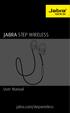 L jabra User Manual jabra.com/stepwireless 2014 GN Netcom A/S. All rights reserved. Jabra is a registered trademark of GN Netcom A/S. All other trademarks included herein are the property of their respective
L jabra User Manual jabra.com/stepwireless 2014 GN Netcom A/S. All rights reserved. Jabra is a registered trademark of GN Netcom A/S. All other trademarks included herein are the property of their respective
En g l i s h. Bluetooth Headset for Motorcycle. VOX Technology Intercom Technology Multi-Point Connection
 En g l i s h TOOTH Bluetooth Headset for Motorcycle VOX Technology Intercom Technology Multi-Point Connection Features Auto-Volume Level Adjusting Stereo (A2DP) Audio GPS A. PRODUCT DESCRIPTION: SHARKTOOTH
En g l i s h TOOTH Bluetooth Headset for Motorcycle VOX Technology Intercom Technology Multi-Point Connection Features Auto-Volume Level Adjusting Stereo (A2DP) Audio GPS A. PRODUCT DESCRIPTION: SHARKTOOTH
Jabra TALK USER MANUAL
 Jabra TALK USER MANUAL CONTENTS THANK YOU...2 ABOUT YOUR...2 WHAT YOUR HEADSET DOES...3 GETTING STARTED...4 CHARGE YOUR HEADSET...4 TURNING YOUR HEADSET ON AND OFF...5 PAIRING IT WITH YOUR PHONE...5 WEARING
Jabra TALK USER MANUAL CONTENTS THANK YOU...2 ABOUT YOUR...2 WHAT YOUR HEADSET DOES...3 GETTING STARTED...4 CHARGE YOUR HEADSET...4 TURNING YOUR HEADSET ON AND OFF...5 PAIRING IT WITH YOUR PHONE...5 WEARING
BEFORE YOU BEGIN CHARGE YOUR HEADSET
 motorola Bluetooth Handsfree Headset BEFORE YOU BEGIN Before using this product, read the Important Safety and Legal Information pamphlet and follow its instructions. Take a moment before you get started
motorola Bluetooth Handsfree Headset BEFORE YOU BEGIN Before using this product, read the Important Safety and Legal Information pamphlet and follow its instructions. Take a moment before you get started
PLANTRONICS PULSAR 260
 USER GUIDE PLANTRONICS PULSAR 260 STEREO BLUETOOTH HEADSET WELCOME PACKAGE CONTENTS & FEATURES This user guide provides instructions on the setup and usage of the Plantronics Pulsar 260 Bluetooth Headset.
USER GUIDE PLANTRONICS PULSAR 260 STEREO BLUETOOTH HEADSET WELCOME PACKAGE CONTENTS & FEATURES This user guide provides instructions on the setup and usage of the Plantronics Pulsar 260 Bluetooth Headset.
Plantronics Inc 345 Encinal Street Santa Cruz, CA 95060 USA Tel: (800) 544-4660. www.plantronics.com
 Plantronics Inc 345 Encinal Street Santa Cruz, CA 95060 USA Tel: (800) 544-4660 www.plantronics.com 2005 Plantronics, Inc. All rights reserved. Plantronics, the logo design, Plantronics and the logo design
Plantronics Inc 345 Encinal Street Santa Cruz, CA 95060 USA Tel: (800) 544-4660 www.plantronics.com 2005 Plantronics, Inc. All rights reserved. Plantronics, the logo design, Plantronics and the logo design
1. Product Description
 1. Product Description Avantree Jogger Pro (AS6P) is a lightweight Bluetooth stereo headphone with integral microphone. It is great for use during active pursuits, such as jogging and exercising. It has
1. Product Description Avantree Jogger Pro (AS6P) is a lightweight Bluetooth stereo headphone with integral microphone. It is great for use during active pursuits, such as jogging and exercising. It has
2 START BLUETOOTH BEFORE YOU BEGIN CHARGE
 BEFORE YOU BEGIN motorola H70 Before using this product, read the Important Safety and Legal Information pamphlet and follow its instructions. Take a moment before you get started to familiarize yourself
BEFORE YOU BEGIN motorola H70 Before using this product, read the Important Safety and Legal Information pamphlet and follow its instructions. Take a moment before you get started to familiarize yourself
FREQUENTLY ASKED QUESTIONS
 Tip for use of FAQ: Click on questions to go to answer. GETTING STARTED... 2 Which hearing devices do I need to use the app?... 2 Why do I need the ReSound Unite Phone Clip+ to use the app?... 2 I have
Tip for use of FAQ: Click on questions to go to answer. GETTING STARTED... 2 Which hearing devices do I need to use the app?... 2 Why do I need the ReSound Unite Phone Clip+ to use the app?... 2 I have
The instructions in this user guide will help make meetings easier to manage, more effective and more productive.
 User Guide for Windows ZONE Conference - Unified Meeting 5 is a web based tool that puts you in complete control of all aspects of your meeting including scheduling, managing and securing your meetings.
User Guide for Windows ZONE Conference - Unified Meeting 5 is a web based tool that puts you in complete control of all aspects of your meeting including scheduling, managing and securing your meetings.
DSB-100 Portable Premium Bluetooth Speaker Owner s Manual
 . DSB-100 Portable Premium Bluetooth Speaker Owner s Manual You can print more than one page of a PDF onto a single sheet of paper. 1 Index Preparation Unpacking 3 Overview 4 Sound Quality 4 Design 4 Operation
. DSB-100 Portable Premium Bluetooth Speaker Owner s Manual You can print more than one page of a PDF onto a single sheet of paper. 1 Index Preparation Unpacking 3 Overview 4 Sound Quality 4 Design 4 Operation
How to Install and Set up a Jabra Go 6400 and Pro9400 Series Headset with an Avaya 96x1 Series IP Phone
 How to Install and Set up a Jabra Go 6400 and Pro9400 Series Headset with an Avaya 96x1 Series IP Phone Note: The EHS (Electronic Hook Switch) link 14201-35 is used with all Jabra Headsets sold by CNS/NI&S.
How to Install and Set up a Jabra Go 6400 and Pro9400 Series Headset with an Avaya 96x1 Series IP Phone Note: The EHS (Electronic Hook Switch) link 14201-35 is used with all Jabra Headsets sold by CNS/NI&S.
EXERCISE FREAK TM AH-W150. Bluetooth Headphones / In Ear Headphones. Owner s Manual
 EXERCISE FREAK TM AH-W150 tooth Headphones / In Ear Headphones Owner s Manual Getting started Thank you for purchasing your DENON Globe Cruiser headphones. DENON s engineers have taken great care to design
EXERCISE FREAK TM AH-W150 tooth Headphones / In Ear Headphones Owner s Manual Getting started Thank you for purchasing your DENON Globe Cruiser headphones. DENON s engineers have taken great care to design
FMC VoIP. User Manual. OfficeServ 7000
 FMC VoIP User Manual OfficeServ 7000 COPYRIGHT This manual is proprietary to SAMSUNG Electronics Co., Ltd. and is protected by copyright. No information contained herein may be copied, translated, transcribed
FMC VoIP User Manual OfficeServ 7000 COPYRIGHT This manual is proprietary to SAMSUNG Electronics Co., Ltd. and is protected by copyright. No information contained herein may be copied, translated, transcribed
User guide. Stereo Bluetooth Headset SBH70
 User guide Stereo Bluetooth Headset SBH70 Contents Introduction...3 Function overview...3 Hardware overview...3 Basics...5 Charging the battery...5 Battery and power management...5 Turning the headset
User guide Stereo Bluetooth Headset SBH70 Contents Introduction...3 Function overview...3 Hardware overview...3 Basics...5 Charging the battery...5 Battery and power management...5 Turning the headset
USER GUIDE. Compatible with most Bluetooth phones & Bluetooth enabled computers (Windows or Macintosh )
 USER GUIDE Compatible with most Bluetooth phones & Bluetooth enabled computers (Windows or Macintosh ) TABLE OF CONTENTS 4 Package Contents 5 Safety Instructions/ Glossary 6 Charging the Headset 7 Battery
USER GUIDE Compatible with most Bluetooth phones & Bluetooth enabled computers (Windows or Macintosh ) TABLE OF CONTENTS 4 Package Contents 5 Safety Instructions/ Glossary 6 Charging the Headset 7 Battery
Calisto Pro Series Home Phone with Multi-function Bluetooth Headset
 Calisto Pro Series Home Phone with Multi-function Bluetooth Headset Incoming Call John Smith 123-456-7890 Ignore Answer User Guide Please refer to the Safety Instructions on page 53 for important product
Calisto Pro Series Home Phone with Multi-function Bluetooth Headset Incoming Call John Smith 123-456-7890 Ignore Answer User Guide Please refer to the Safety Instructions on page 53 for important product
JABRA EVOLVE 65. User Manual. jabra.com/evolve65
 User Manual jabra.com/evolve65 2014 GN Netcom A/S / GN Netcom US, Inc. All rights reserved. Jabra is a registered trademark of GN Netcom A/S. All other trademarks included herein are the property of their
User Manual jabra.com/evolve65 2014 GN Netcom A/S / GN Netcom US, Inc. All rights reserved. Jabra is a registered trademark of GN Netcom A/S. All other trademarks included herein are the property of their
genie app and genie mobile app
 genie app and genie mobile app User Manual 350 East Plumeria Drive San Jose, CA 95134 USA June 2012 202-10933-02 v1.0 2012 NETGEAR, Inc. All rights reserved No part of this publication may be reproduced,
genie app and genie mobile app User Manual 350 East Plumeria Drive San Jose, CA 95134 USA June 2012 202-10933-02 v1.0 2012 NETGEAR, Inc. All rights reserved No part of this publication may be reproduced,
