Jabra MOTION OFFICE. User Manual. jabra.com/motionoffice
|
|
|
- Alexis Gibson
- 8 years ago
- Views:
Transcription
1 Jabra MOTION OFFICE User Manual jabra.com/motionoffice
2 1. WELCOME PRODUCT OVERVIEW TOUCHSCREEN BASE 2.2 HEADSET 2.3 BLUETOOTH ADAPTER (JABRA LINK 360 TM ) 2.4 OPTIONAL ACCESSORIES 3. HOW TO WEAR HEIGHT ADJUSTMENT 3.2 LEFT OR RIGHT WEARING-STYLE 3.3 EARGEL POSITIONING 4. HOW TO CHARGE CHARGE USING THE BASE 4.2 CHARGE USING THE USB CABLE 4.3 BATTERY STATUS ON THE HEADSET 5. HOW TO CONNECT CONNECT USING THE SETUP WIZARD (RECOM- MENDED) 5.2 CONNECT TO A DESK PHONE 5.3 CONNECT TO A PC OR MAC 5.4 CONNECT WITH A BLUETOOTH DEVICE 5.5 CONNECT WITH AN NFC DEVICE 5.6 TRANSFER AUDIO BETWEEN NFC DEVICE AND HEADSET 5.7 CONNECT USING THE BLUETOOTH ADAPTER (JABRA LINK 360) 5.8 RECONNECT WITH THE BLUETOOTH ADAPTER 2
3 6. HOW TO USE USING THE TOUCHSCREEN 6.2 USING THE HEADSET 6.3 MULTIPLE CALL HANDLING 6.4 BUSYLIGHT 7. MOTION SENSOR CONTROLS CALL ASSIST 7.2 POWER NAP 7.3 INTELLIGENT VOLUME CONTROL 8. SOFTWARE JABRA CONNECT TM 8.2 JABRA DIRECT TM 8.3 UPDATE HEADSET FIRMWARE 8.4 CUSTOMIZE HEADSET SETTINGS 9. ADVANCED FEATURES WIRELESS RANGE 9.2 VOICE COMMANDS 9.3 HOT DESKING 9.4 THEFT PROTECTION 10. SUPPORT FAQ 10.2 SAFETONE COMPLIANCE MODE 10.3 HOW TO CARE FOR YOUR HEADSET 11. TECHNICAL SPECIFICATIONS
4 1. WELCOME Thank you for using the Jabra Motion TM Office. We hope you enjoy it! HEADSET FEATURES Motion sensor technology Power Nap for extended battery performance Intelligent volume control NFC technology Volume touch controls Voice controls HD Voice and A2DP music streaming audio Wireless freedom - Up to 100m/300ft Noise Blackout 3.0 Wind noise protection Jabra SafeTone Busylight indicator Adjustable height for perfect fit 4
5 TOUCHSCREEN BASE FEATURES 2.4 inch color touchscreen Desk phone, PC and Mac, and Bluetooth mobile device connectivity Touchscreen-guided setup for desk phone, PC and Mac, and mobile device connections Touchscreen call control for all connected phones On-screen caller ID (mobile devices, PC and Mac only) Touchscreen Dial-pad (mobile devices and supported softphones only) Headset recharge docking cradle 5
6 2. PRODUCT OVERVIEW Headset Touchscreen base Wall charger Micro-USB cable (long) Telephone cable Soft pouch Jabra Link TM 360 Eargels Micro-USB cable (short) 6
7 2.1 TOUCHSCREEN BASE Headset dock (Cannot be rotated) Touchscreen Telephone port Handset port AUX port USB port Power adapter port Kensington lock Speaker Busylight port 7
8 2.2 HEADSET Volume touch-sensitive panel NFC zone Call button Busylight indicator Charging port LED indicators Voice and Mute microphone button 8
9 2.3 BLUETOOTH ADAPTER (JABRA LINK 360 TM ) The Bluetooth adapter (Jabra Link 360) is a plug-and-play Bluetooth adapter that connects the headset to your PC, without using the base.! IMPORTANT! The Bluetooth adapter and the Jabra Motion Office base should NOT be plugged in to a PC at the same time. 9
10 2.4 OPTIONAL ACCESSORIES All accessories are available at jabra.com. Jabra Motion headset GN1000 handset lifter USB car charger Jabra Link 360 Eargels (3 sizes) Soft pouch Base power supply Micro-USB cable Telephone cable USB power supply EHS cable (Jabra Link) Travel & Charge kit 10
11 3. HOW TO WEAR 3.1 HEIGHT ADJUSTMENT Get the perfect fit for your ear by adjusting the height of the speaker up or down. 11
12 3.2 LEFT OR RIGHT WEARING-STYLE The headset can be worn on the left or right ear. To switch ear: 1. Pull the speaker all the way down. 2. Rotate the speaker Twist the eargel around to fit. 3.3 EARGEL POSITIONING For optimal audio quality rotate the eargel for best fit. It is recommended to try all three eargel sizes to find the optimal fit. 12
13 4. HOW TO CHARGE 4.1 CHARGE USING THE BASE When the headset is docked in the base, and the base is connected to power, the headset will be charged. The battery indicator on the touchscreen indicates that the headset is charging. 4.2 CHARGE USING THE USB CABLE Plug the headset into any available USB port on your PC using the supplied USB cable. 13
14 4.3 BATTERY STATUS ON THE HEADSET IN USE WHEN CHARGING 50% - 100% 100% 10% - 50% 50% - 100% 0% - 10% 0% - 50% NOTE: It takes up to 2 hours to fully charge the headset. 14
15 5. HOW TO CONNECT 5.1 CONNECT USING THE SETUP WIZARD (RECOMMENDED) 1. Plug the Jabra Motion Office base into a power supply. 2. The setup wizard automatically starts the first time the base is turned on. NOTE: The setup wizard can be accessed at any time via the touchscreen menu (tap on the touchscreen to open the settings menu, and then tap Phone Settings > Setup wizard ). PHONE SETTINGS Mobile phone Setup wizard SETUP Please note during setup you are unable to make or receive calls. The base will restart to save and apply settings before you can resume normal use Reset configuration Confirm 15
16 5.2 CONNECT TO A DESK PHONE DESK PHONE WITH A HEADSET PORT This type of desk phone has a dedicated headset port (usually at the back of the phone). 1. Plug the supplied telephone cable into the port marked on the Jabra Motion Office base. 2. Connect the telephone cable to the headset port on the desk phone. 16
17 DESK PHONE WITHOUT A HEADSET PORT This type desk phone does not have a dedicated headset port. 1. On the desk phone, unplug the handset cable from the phone body 2. Connect the handset cable to the port marked on the base 3. Plug the supplied telephone cable into the port marked on the base 4. Connect the telephone cable into the handset port on the desk phone. 17
18 5.3 CONNECT TO A PC OR MAC Connecting to a PC or Mac allows connectivity with a softphone (e.g. Skype). Supported softphones have full functionality with the headset, such as answering and ending calls with the headset multi-function button. 1. Plug the supplied USB cable into the port marked on the Jabra Motion base and then into your PC or Mac. 2. Download and install Jabra Direct from or install Jabra Suite for Mac from 3. Tap on the touchscreen to open the settings menu, and then tap Phone Settings > Enable Softphone. If your softphone is not supported, select None (audio only). 18
19 5.4 CONNECT WITH A BLUETOOTH DEVICE CONNECT USING THE HEADSET 1. While pressing the Call button, open the flip boom-arm. Release the Call button when the Bluetooth light flashes blue. 2. Wear on the ear and follow the voice-guided connection instructions. CONNECT USING THE TOUCHSCREEN 1. Tap the tool icon on the touchscreen to open the settings menu, and then tap Phone Settings > Mobile phone > Setup mobile phone. 2. Follow the touchscreen instructions to connect to your Bluetooth device. 19
20 5.5 CONNECT WITH AN NFC DEVICE 1. Ensure that NFC is enabled on your mobile device. 2. Open the flip boom-arm on the headset. 3. Locate and gently tap the NFC zone on the headset against the NFC zone on your mobile device. The mobile device will announce that the headset is now paired when the connection is successful. NFC zone NOTE: NFC devices have NFC implemented in different ways. The size and sensitivity of the NFC zone and how to connect the headset may vary between devices. 20
21 5.6 TRANSFER AUDIO BETWEEN NFC DEVICE AND HEADSET To transfer a call to/from the headset to your connected NFC device, gently tap the NFC zones of the headset and device. NOTE: NFC devices have NFC implemented in different ways. Depending on the NFC device, this feature might not be available. 21
22 5.7 CONNECT USING THE BLUETOOTH ADAPTER (JABRA LINK 360) The Bluetooth adapter (Jabra Link 360) is a plugand-play Bluetooth adapter that connects the headset to your PC, without need for the base. The Bluetooth adapter and the headset are already pre-paired. 1. Plug the Bluetooth adapter (Jabra Link 360) into any available USB port on your PC. 2. Open the flip boom-arm on the headset to connect the headset to the Bluetooth adapter. 3. The connection is established when the LED on the Bluetooth adapter stops flashing and shows a solid blue light. IMPORTANT! The Bluetooth adapter and the Jabra Motion Office base should NOT be plugged in to a PC at the same time. 22
23 5.8 RECONNECT WITH THE BLUETOOTH ADAPTER 1. Remove the Bluetooth adapter (Jabra Link 360) from the PC. 2. While pressing the Call button, open the flip boom-arm on the headset. Release the Call button when the Bluetooth indicator flashes blue. 3. Wear the headset and follow the voice-guided pairing instructions. 4. Plug the Bluetooth adapter into the PC to automatically connect to the headset. Connection can take up to 1 minute. 23
24 6. HOW TO USE 6.1 USING THE TOUCHSCREEN The Jabra Motion Office touchscreen enables you to connect and configure the Jabra Motion Office, manage call handling, and manage the base, headset and phone settings. Tap the screen with your finger to activate icons, scroll up/down a menu, select a target phone and make, answer or end calls. 24
25 IDLE Settings menu Connected devices (primary device at front) Initiate call INCOMING CALL Answer call Reject call ON A CALL Call options menu Mute call End call 25
26 Tap a connected device to switch primary device Tap to start a call on the selected primary device Tap to end the current call Tap to mute the current call. Tap again to unmute Indicates current battery level Indicates the headset is docked Indicates an open audio connection between the base and the headset. If the headset icon has an WB on it, it indicates HD voice audio is active Tap to open the settings menu. The menu is only available when not on a call Tap to open the call options menu. The menu is only available when on a call Tap to activate voice commands on your phone 26
27 6.2 USING THE HEADSET Volume touch-sensitive panel Call button Busylight indicator LED indicators Voice and Mute microphone button 27
28 On/off Open phone line (make a call) Open or close the flip boom-arm When not on a call, press and hold (2 secs) the Call button on the headset. Desk phone or Softphone (PC) only. Answer call End call Open the flip boom-arm, or tap the Call button if the boom-arm is open Close the boom-arm, or tap the Call button Talk time status When not on a call, tap the Call button to hear the remaining talk time Reject call Double-tap the Call button when there is an incoming call Redial last number Double-tap the Call button when not on a call Adjust speaker volume Slide a finger up/down the Volume touch-sensitive panel Voice commands Tap the Voice and Mute microphone button when not on a call, until you hear 'Say a command'. Say 'What can I say?' for a list of voice commands Mute/ un-mute microphone Tap the Voice and Mute microphone button during a call to mute the microphone. Tap again to un-mute. 28
29 6.3 MULTIPLE CALL HANDLING The headset or base can accept and handle multiple calls simultaneously. HEADSET End current call and answer incoming call Tap the Call button Switch between held call and active call Press and hold (2 secs) the Call button Put current call on hold and answer incoming call Press and hold (2 secs) the Call button Reject incoming call Double-tap the Call button 29
30 6.4 BUSYLIGHT The Busylight indicator on the headset has 2 features. Incoming call (fast flash) On a call (slow flash) An external Jabra Busylight TM can also be connected to the base via the busylight port. NOTE: The Busylight indicator in the headset is default enabled, and can be disabled using Jabra Direct or the Jabra Connect app. 30
31 7. MOTION SENSOR CONTROLS 7.1 CALL ASSIST If the flip boom-arm is open, simply pick up the headset from the desk to your ear to automatically answer an incoming call. NOTE: Call Assist is default enabled, and can be disabled using Jabra Direct or the Jabra Connect app. 31
32 7.2 POWER NAP To extend battery life always close the flip boomarm when the headset is not in use. If the flip boom-arm is left open the headset will enter Power Nap mode when it has not been moved for 60 minutes (when Bluetooth connected), or 15 minutes (when Bluetooth not connected). The headset will announce Power Off when it enters Power Nap mode. To exit Power Nap mode, move or pick up the headset. The headset will announce Power On when exiting Power Nap mode. NOTE: If the headset is in Power Nap mode for 24 hours, the headset will automatically turn off 100% to preserve battery. To turn the headset back on, close the flip boom-arm and then open it. Power Nap is default enabled, and can be disabled using Jabra Direct or the Jabra Connect app. 32
33 7.3 INTELLIGENT VOLUME CONTROL The headset uses Intelligent Volume Control to adjust the headset speaker volume depending on the motion of the wearer, and the sounds of the surrounding environment (e.g. automatically increasing the speaker volume on an active call when walking or entering a noisy environment). NOTE: Intelligent Volume Control is default enabled, and can be disabled in Jabra Direct or the Jabra Connect app. 33
34 8. SOFTWARE 8.1 JABRA CONNECT TM Jabra Connect is a smartphone app designed to be used when when connected to the headset via the Bluetooth adapter (without the base). The app enables call control and configuration of Jabra Motion Office headset. Android download - Google Play ios download - App Store 8.2 JABRA DIRECT TM Jabra Direct is PC software designed to support, manage and enable optimal functionality for Jabra devices. It is highly recommended to download and install Jabra Direct. Download the latest version - jabra.com/direct 8.3 UPDATE HEADSET FIRMWARE Firmware updates improve performance or add new functionality to Jabra devices. Firmware can be updated using Jabra Direct. 34
35 8.4 CUSTOMIZE HEADSET SETTINGS Jabra Motion Office settings can be customized using Jabra Direct, Jabra Connect mobile app or the Touchscreen settings menu. JABRA CONNECT, JABRA DIRECT & TOUCHSCREEN SETTINGS Busylight indicator Power Nap mode Intelligent Volume Control Voice controls Sound profiles (equalizer) Mute reminder tone Call assist JABRA DIRECT & TOUCHSCREEN ONLY SETTINGS Jabra Safetone Wireless range (and density performance) Automatic PC Audio detection Target softphone for outgoing calls Connect/Pairing (Headset and Bluetooth adapter) Base settings (e.g. touchscreen language, touchscreen backlight level, touchscreen ringer volume) 35
36 9. ADVANCED FEATURES 9.1 WIRELESS RANGE The wireless range of the headset, the base or Bluetooth adapter (Jabra Link 360) can be changed using the touchscreen, or using Jabra Direct on your PC. By default, the wireless range is set to Normal. If many units are in close vicinity it is recommended to set the wireless range to Low or Very Low to improve the audio quality and density performance. CHANGE HEADSET WIRELESS RANGE 1. Tap the on the touchscreen. 2. Tap Base settings > Wireless range. 3. Tap to select the wireless range required: Very low, Low or Normal. Normal is default selected. 4. Tap confirm to apply the settings, and reset the base. CHANGE BLUETOOTH ADAPTER WIRELESS RANGE The Bluetooth adapter s wireless range can be adjusted between Normal (default), Low and Very low using Jabra Direct. 36
37 WIRELESS RANGE INFORMATION The Jabra Motion Office and the Jabra Link 360 support a maximum wireless range of up to 100m (300ft). Maximum range between the headset and a mobile device e.g. a smartphone or tablet is up to 10m (33ft). Physical obstructions and electromagnetic interference may shorten this range. Headset sound quality may slowly deteriorate the further the headset is away from the touchscreen base, Bluetooth adapter or mobile device, and may improve the closer the headset is to the touchscreen base, Bluetooth adapter or the mobile device. HEADSET OUT OF RANGE If the headset is on a call when moved out of range the audio will be lost, however the call will remain active for 120 seconds. To restore audio to the call, move the headset back into range of the touchscreen base, Bluetooth adapter or the mobile device. 37
38 9.2 VOICE COMMANDS Voice commands are on by default. To turn voice commands on/off: 1. Press and hold the Voice and Mute microphone button while opening the flip boom-arm. 2. Release the the Voice and Mute microphone button when the flip boom-arm is open. NOTE: Voice commands can be disabled in Jabra Direct, the Jabra Connect app, or by using the headset. 38
39 CHANGE VOICE LANGUAGE The default language for voice commands and voice guidance can be changed using Jabra Direct. LIST OF VOICE COMMANDS What can I say? Hear a list of all voice commands Answer Ignore Pair new device Redial Call back Battery Cancel Phone commands Answer incoming call Reject incoming call Enter pairing mode Redial last number dialed Call the phone number that last called you Hear current battery status Cancel voice command Turns on the connected device s phone commands (e.g. Siri) LIST OF VOICE GUIDANCE Power on Power off Welcome. You are now ready for pairing. Go to the Bluetooth menu on your phone... Pairing cancelled 39
40 LIST OF VOICE GUIDANCE Pairing failed Connected (Headset connected to base) Disconnected (Headset disconnected from base) Mobile connected (Headset connected to Bluetooth device e.g. Smartphone/Tablets) Mobile disconnected (Headset disconnected from Bluetooth device e.g. Smartphone/Tablets) PC connected (Headset connected to PC via Jabra Link 360 Bluetooth Adapter) PC disconnected (Headset disconnected from PC) Two devices connected Not connected Redialing Mute on / Mute off Call from (name or number from phone address book) Unknown caller Low battery 40
41 LIST OF VOICE GUIDANCE Your remaining talk time is... Say a command Voice on Voice off 9.3 HOT DESKING Connect any Jabra Motion headset to any Jabra Motion Office Base. Headset must have the latest firmware version installed. When a new Jabra Motion headset is docked into any Jabra Motion Office base, the touchscreen will prompt you that a new headset had been detected. Tap Yes to accept the new headset, or tap No to reject the new headset. 41
42 9.4 THEFT PROTECTION The Jabra Motion Office base has a Kensington Security Slot for attaching a security cable. To secure the base to your desk, attach any safety cable usable with the Kensington Security Slot. 42
43 10. SUPPORT 10.1 FAQ View the full FAQ at jabra.com/motionoffice SAFETONE COMPLIANCE MODE For compliance with EU Directive 2003/10/EC (Noise at work) and Australian G616 guidelines set the headset into the desired compliance/guideline mode. 1. Install Jabra Direct 2. Open Jabra Direct and set the desired mode by ticking off the box SafeTone protection in the section Audio protection. Alternatively Safetone can be enabled using the touchscreen. Open the settings menu, and select Headset Settings and then Audio Protection FOR TCO COMPLIANCE: 1. Install Jabra Direct. 2. Open Jabra Direct and set the desired mode by adjusting the Wireless range to Low or Very low. 43
44 10.3 HOW TO CARE FOR YOUR HEADSET Always store the headset with the power off and safely protected Avoid storage at extreme temperatures (above 35 C/95 F or below -20 C/-4 F). This can shorten battery life and may affect headset operation Do not expose the headset to rain/liquids 44
45 11. TECHNICAL SPECIFICATIONS HEADSET DESCRIPTION Weight: 17.5g Dimensions: Microphones: Speaker: L 53.5mm x W 16mm x H 24mm 2 Omni-directional microphones with Jabra Noise Blackout technology Micro dynamic, 14.8mm Operating range: Up to 100m (300 feet), Class 1 Bluetooth version: 4.0 Paired devices: Supported Bluetooth profiles: Talk time: Standby time: Operating temperature: Storage temperature: AC power supply Up to 8 stored devices, 2 connected devices at same time (Multiuse TM ) A2DP (v1.6), Hands free profile (v1.6), Headset profile (v1.2) Up to 8 hours Up to 6.5 hours (with Busylight on) Up to 15 days -10 C to 60 C (14 F to 140 F) -20 C to 35 C (-4 F to 95 F) V, 50-60Hz Pairing passkey or PIN:
46 TOUCHSCREEN BASE DESCRIPTION Dimensions: Touchscreen: Audio: L 160mm x W 94mm x H 82mm 2.4 inch touch-sensitive TFT. QVGA resolution Built-in speaker Audio bandwidth: Desk phone connections: HD voice (wideband), A2DP (music streaming), Narrowband, RJ-9 for handset, RJ-9 for phone body (or headset port), RJ-45 for AUX (for electronic hookswitch or GN1000 handset lifter) Remote call control standards: GN1000, Jabra IQ EHS, Cisco, DHSG and MSH. Each requires additional cabling and/or equipment available separately; more may become available in future and added via firmware upgrade. GN1000 is supported by default and requires no additional configuration PC connector: Micro-USB Busylight connector: 2.5mm jack connector (available as an accessory) Theft protection: Kensington Security Slot standard 46
47 BLUETOOTH ADAPTER (JABRA LINK 360) DESCRIPTION PC connection: USB 2.0 Bluetooth version: 4.0 Bluetooth range: Up to 100m (300 feet), Class 1 Bluetooth profiles: Simultaneous Bluetooth connections: Bluetooth audio bandwidth A2DP (v1.2), Hands free profile (v1.6) 1 HD voice (wideband), A2DP Visual indicators: Multicolor LED 47
48 Rev C 48
JABRA STYLE. User Manual. jabra.com/style
 User Manual jabra.com/style CONTENTS 1. WELCOME... 3 2. HEADSET OVERVIEW... 4 3. HOW TO WEAR... 5 3.1 CHANGE EARGELS 4. HOW TO CHARGE THE BATTERY... 6 5. HOW TO CONNECT... 7 5.1 CONNECT WITH A BLUETOOTH
User Manual jabra.com/style CONTENTS 1. WELCOME... 3 2. HEADSET OVERVIEW... 4 3. HOW TO WEAR... 5 3.1 CHANGE EARGELS 4. HOW TO CHARGE THE BATTERY... 6 5. HOW TO CONNECT... 7 5.1 CONNECT WITH A BLUETOOTH
JABRA SPORT Pulse wireless
 JABRA SPORT Pulse wireless User Manual jabra.com/sportpulsewireless 2014 GN Netcom A/S. All rights reserved. Jabra is a registered trademark of GN Netcom A/S. All other trademarks included herein are the
JABRA SPORT Pulse wireless User Manual jabra.com/sportpulsewireless 2014 GN Netcom A/S. All rights reserved. Jabra is a registered trademark of GN Netcom A/S. All other trademarks included herein are the
JABRA EVOLVE 65. User Manual. jabra.com/evolve65
 User Manual jabra.com/evolve65 2014 GN Netcom A/S / GN Netcom US, Inc. All rights reserved. Jabra is a registered trademark of GN Netcom A/S. All other trademarks included herein are the property of their
User Manual jabra.com/evolve65 2014 GN Netcom A/S / GN Netcom US, Inc. All rights reserved. Jabra is a registered trademark of GN Netcom A/S. All other trademarks included herein are the property of their
How to Install and Set up a Jabra Go 6400 and Pro9400 Series Headset with an Avaya 96x1 Series IP Phone
 How to Install and Set up a Jabra Go 6400 and Pro9400 Series Headset with an Avaya 96x1 Series IP Phone Note: The EHS (Electronic Hook Switch) link 14201-35 is used with all Jabra Headsets sold by CNS/NI&S.
How to Install and Set up a Jabra Go 6400 and Pro9400 Series Headset with an Avaya 96x1 Series IP Phone Note: The EHS (Electronic Hook Switch) link 14201-35 is used with all Jabra Headsets sold by CNS/NI&S.
Jabra SOLEMATE USER MANUAL
 Jabra SOLEMATE USER MANUAL Contents Welcome...2 JABRA Solemate OVERVIEW...3 connecting...6 play music, chat and voice guidance...8 support... 12 technical specifications... 16 1 WELCOME Thank you for purchasing
Jabra SOLEMATE USER MANUAL Contents Welcome...2 JABRA Solemate OVERVIEW...3 connecting...6 play music, chat and voice guidance...8 support... 12 technical specifications... 16 1 WELCOME Thank you for purchasing
JABRA EXTREME2. Jabra USER MANUAL
 JABRA EXTREME2 Jabra USER MANUAL Contents THANK YOU...2 ABOUT YOUR JABRA EXTREME2...2 WHAT YOUR HEADSET DOES...3 JABRA VOICE GUIDANCE...4 GETTING STARTED............................................. 5
JABRA EXTREME2 Jabra USER MANUAL Contents THANK YOU...2 ABOUT YOUR JABRA EXTREME2...2 WHAT YOUR HEADSET DOES...3 JABRA VOICE GUIDANCE...4 GETTING STARTED............................................. 5
Jabra SUPREME. User manual. www.jabra.com
 Jabra SUPREME User manual www.jabra.com Contents THANK YOU...2 ABOUT YOUR JABRA SUPREME...2 WHAT YOUR headset CAN DO...3 GETTING STARTED...4 CHARGE YOUR...4 TURNING YOUR headset ON AND OFF...5 PAIRING
Jabra SUPREME User manual www.jabra.com Contents THANK YOU...2 ABOUT YOUR JABRA SUPREME...2 WHAT YOUR headset CAN DO...3 GETTING STARTED...4 CHARGE YOUR...4 TURNING YOUR headset ON AND OFF...5 PAIRING
How To Use A Jabra Go 6470 Headset And Power Adapter On A Cell Phone (Mini) For Free (For Women) For A Week (For Men) For $99.99) (For A Long Time) (Women)
 Jabra GO 6470 User Manual www.jabra.com WELCOME Congratulations on purchasing your new Jabra GO 6470. We are sure you will enjoy its wide range of features, and find the headset comfortable to wear and
Jabra GO 6470 User Manual www.jabra.com WELCOME Congratulations on purchasing your new Jabra GO 6470. We are sure you will enjoy its wide range of features, and find the headset comfortable to wear and
JABRA STEP WIRELESS. User Manual. jabra.com/stepwireless. jabra
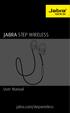 L jabra User Manual jabra.com/stepwireless 2014 GN Netcom A/S. All rights reserved. Jabra is a registered trademark of GN Netcom A/S. All other trademarks included herein are the property of their respective
L jabra User Manual jabra.com/stepwireless 2014 GN Netcom A/S. All rights reserved. Jabra is a registered trademark of GN Netcom A/S. All other trademarks included herein are the property of their respective
Voyager. Legend UC. Wireless Headset System (B235 and B235-M) User Guide
 Voyager Legend UC Wireless Headset System (B235 and B235-M) User Guide Contents Welcome 3 Featured highlights 3 System Requirements for Plantronics Spokes Software 3 What's in the box 4 Overview 5 Headset
Voyager Legend UC Wireless Headset System (B235 and B235-M) User Guide Contents Welcome 3 Featured highlights 3 System Requirements for Plantronics Spokes Software 3 What's in the box 4 Overview 5 Headset
Voyager Legend. User Guide
 Voyager Legend User Guide Contents What's in the Box 3 Accessories 4 Headset Overview 5 Pairing 6 Get Paired 6 Pair another phone 6 Charge 7 Fit 8 Change the eartip 8 Wear on the left or right 8 The Basics
Voyager Legend User Guide Contents What's in the Box 3 Accessories 4 Headset Overview 5 Pairing 6 Get Paired 6 Pair another phone 6 Charge 7 Fit 8 Change the eartip 8 Wear on the left or right 8 The Basics
How To Use The Jabra Pro 9450 With A Desk Phone And A Bluetooth Headset
 Jabra PRO 9450 User Manual www.jabra.com WELCOME Congratulations on purchasing your new Jabra PRO 9450. We are sure you will enjoy its wide range of features, and find it comfortable to wear and easy to
Jabra PRO 9450 User Manual www.jabra.com WELCOME Congratulations on purchasing your new Jabra PRO 9450. We are sure you will enjoy its wide range of features, and find it comfortable to wear and easy to
Voyager Edge Series. User Guide
 Voyager Edge Series User Guide Contents What's in the box 3 Headset overview 4 Charge case overview 5 Pair 6 Bluetooth pairing 6 NFC pairing 6 Pair Another Phone 6 Select language 7 Charge 8 Check headset
Voyager Edge Series User Guide Contents What's in the box 3 Headset overview 4 Charge case overview 5 Pair 6 Bluetooth pairing 6 NFC pairing 6 Pair Another Phone 6 Select language 7 Charge 8 Check headset
Jabra FREEWAY. User manual. www.jabra.com
 Jabra FREEWAY User manual www.jabra.com CONTENTS THANK YOU...2 ABOUT YOUR...2 WHAT YOUR SPEAKERPHONE CAN DO...3 GETTING STARTED...4 CHARGE YOUR SPEAKERPHONE...4 TURNING YOUR SPEAKERPHONE ON AND OFF...5
Jabra FREEWAY User manual www.jabra.com CONTENTS THANK YOU...2 ABOUT YOUR...2 WHAT YOUR SPEAKERPHONE CAN DO...3 GETTING STARTED...4 CHARGE YOUR SPEAKERPHONE...4 TURNING YOUR SPEAKERPHONE ON AND OFF...5
Jabra FREEWAY. User manual. www.jabra.com
 Jabra FREEWAY User manual www.jabra.com CONTENTS THANK YOU.................................................... 2 ABOUT YOUR.................................. 2 WHAT YOUR SPEAKERPHONE CAN DO..........................
Jabra FREEWAY User manual www.jabra.com CONTENTS THANK YOU.................................................... 2 ABOUT YOUR.................................. 2 WHAT YOUR SPEAKERPHONE CAN DO..........................
JABRA DRIVE USER MANUAL
 JABRA DRIVE USER MANUAL Contents THANK YOU...2 ABOUT YOUR JABRA DRIVE...2 WHAT YOUR JABRA DRIVE CAN DO....3 HOW TO PRESS THE BUTTONS...4 WHAT THE LIGHT MEANS...4 GETTING STARTED.............................................
JABRA DRIVE USER MANUAL Contents THANK YOU...2 ABOUT YOUR JABRA DRIVE...2 WHAT YOUR JABRA DRIVE CAN DO....3 HOW TO PRESS THE BUTTONS...4 WHAT THE LIGHT MEANS...4 GETTING STARTED.............................................
CS530. Wireless Headset System. User Guide
 CS530 Wireless Headset System User Guide Contents Welcome 3 What s in the Box 4 Base and Headset Basics 5 Accessories 6 Customize Your Headset 7 Change the Eartip 7 Position Your Headset 7 Connect Your
CS530 Wireless Headset System User Guide Contents Welcome 3 What s in the Box 4 Base and Headset Basics 5 Accessories 6 Customize Your Headset 7 Change the Eartip 7 Position Your Headset 7 Connect Your
User Manual. www.jabra.com
 Jabra PRO 920 User Manual www.jabra.com CONTENTS 1. WELCOME...4 2. PRODUCT OVERVIEW...5 2.1 PACKAGE CONTENTS...5 2.2 HEADSET OVERVIEW...6 2.3 HEADSET ATTACHMENTS...7 2.4 BASE OVERVIEW...8 2.5 OPTIONAL
Jabra PRO 920 User Manual www.jabra.com CONTENTS 1. WELCOME...4 2. PRODUCT OVERVIEW...5 2.1 PACKAGE CONTENTS...5 2.2 HEADSET OVERVIEW...6 2.3 HEADSET ATTACHMENTS...7 2.4 BASE OVERVIEW...8 2.5 OPTIONAL
CS540. Wireless Headset System. User Guide
 CS540 Wireless Headset System User Guide Contents Welcome 3 What s in the Box 4 Base and Headset Basics 5 Accessories 6 Customize Your Headset 7 Change Headset Configuration 7 Left Earloop Assembly 7 Headband
CS540 Wireless Headset System User Guide Contents Welcome 3 What s in the Box 4 Base and Headset Basics 5 Accessories 6 Customize Your Headset 7 Change Headset Configuration 7 Left Earloop Assembly 7 Headband
CS510 /CS520. Wireless Headset System. User Guide
 CS510 /CS520 Wireless Headset System User Guide Contents Welcome 3 What s in the Box 4 Base and Headset Basics 5 Accessories 6 Headset Set Up 7 Connect Your Desk Phone 8 Connect the Power 8 Charge the
CS510 /CS520 Wireless Headset System User Guide Contents Welcome 3 What s in the Box 4 Base and Headset Basics 5 Accessories 6 Headset Set Up 7 Connect Your Desk Phone 8 Connect the Power 8 Charge the
Safety and General Information
 User Guide Safety and General Information Please read the following information before using this product Users are not permitted to make changes or modify the product and the accessories in any way. Do
User Guide Safety and General Information Please read the following information before using this product Users are not permitted to make changes or modify the product and the accessories in any way. Do
PARTNER SOLUTIONS GUIDE
 PARTNER SOLUTIONS GUIDE ELECTRONIC HOOK SWITCH (EHS) SOLUTIONS WITH JABRA HEADSETS FROM GN NETCOM DISCOVER FREEDOM WITH A WIRELESS JABRA HEADSET OPTIMIZED FOR YOUR DESK PHONE! Electronic Hook Switch (EHS)
PARTNER SOLUTIONS GUIDE ELECTRONIC HOOK SWITCH (EHS) SOLUTIONS WITH JABRA HEADSETS FROM GN NETCOM DISCOVER FREEDOM WITH A WIRELESS JABRA HEADSET OPTIMIZED FOR YOUR DESK PHONE! Electronic Hook Switch (EHS)
STEREO BLUETOOTH WIRELESS HEADPHONES
 STEREO BLUETOOTH WIRELESS HEADPHONES model: AF32 USER MANUAL part of the series PACKAGE CONTENTS Runaway AF32 Stereo Bluetooth Wireless Headphones Charging cable (USB 3.5mm) Stereo audio cable (3.5mm 3.5mm)
STEREO BLUETOOTH WIRELESS HEADPHONES model: AF32 USER MANUAL part of the series PACKAGE CONTENTS Runaway AF32 Stereo Bluetooth Wireless Headphones Charging cable (USB 3.5mm) Stereo audio cable (3.5mm 3.5mm)
2. Important Safety Information...7. 4. System Setup and Connections... 14
 Contents 1. Introduction...6 2. Important Safety Information...7 2.1 Read the Safety Booklet...7 2.2 Protecting your Hearing with SafeTone...7 2.3 Care and Maintenance...8 2.4 Other Specifications...8
Contents 1. Introduction...6 2. Important Safety Information...7 2.1 Read the Safety Booklet...7 2.2 Protecting your Hearing with SafeTone...7 2.3 Care and Maintenance...8 2.4 Other Specifications...8
Contents Contents Contents Overview Charging your headset Wearing the headset Powering on the headset Connecting your headset for dictation
 1 Contents Contents Contents 2 Overview 3 Charging your headset 4 Wearing the headset 4 Powering on the headset 4 Connecting your headset for dictation 5 The adapter 5 Adjusting your computer's audio settings
1 Contents Contents Contents 2 Overview 3 Charging your headset 4 Wearing the headset 4 Powering on the headset 4 Connecting your headset for dictation 5 The adapter 5 Adjusting your computer's audio settings
Jabra PRO 930. User Manual. www.jabra.com
 Jabra PRO 930 User Manual www.jabra.com CONTENTS 1. WELCOME...4 2. PRODUCT OVERVIEW...5 2.1 PACKAGE CONTENTS...5 2.2 HEADSET OVERVIEW...6 2.3 HEADSET ATTACHMENTS...7 2.4 BASE OVERVIEW...8 2.5 OPTIONAL
Jabra PRO 930 User Manual www.jabra.com CONTENTS 1. WELCOME...4 2. PRODUCT OVERVIEW...5 2.1 PACKAGE CONTENTS...5 2.2 HEADSET OVERVIEW...6 2.3 HEADSET ATTACHMENTS...7 2.4 BASE OVERVIEW...8 2.5 OPTIONAL
Voyager Edge Series. User Guide
 Voyager Edge Series User Guide Contents What's in the box 3 Headset overview 4 Charge case overview 5 Pair 6 Bluetooth pairing 6 NFC pairing 6 Pair Another Phone 6 Select language 7 Charge 8 Use the charge
Voyager Edge Series User Guide Contents What's in the box 3 Headset overview 4 Charge case overview 5 Pair 6 Bluetooth pairing 6 NFC pairing 6 Pair Another Phone 6 Select language 7 Charge 8 Use the charge
2 START BLUETOOTH BEFORE YOU BEGIN CHARGE
 BEFORE YOU BEGIN motorola H70 Before using this product, read the Important Safety and Legal Information pamphlet and follow its instructions. Take a moment before you get started to familiarize yourself
BEFORE YOU BEGIN motorola H70 Before using this product, read the Important Safety and Legal Information pamphlet and follow its instructions. Take a moment before you get started to familiarize yourself
Jabra TALK USER MANUAL
 Jabra TALK USER MANUAL CONTENTS THANK YOU...2 ABOUT YOUR...2 WHAT YOUR HEADSET DOES...3 GETTING STARTED...4 CHARGE YOUR HEADSET...4 TURNING YOUR HEADSET ON AND OFF...5 PAIRING IT WITH YOUR PHONE...5 WEARING
Jabra TALK USER MANUAL CONTENTS THANK YOU...2 ABOUT YOUR...2 WHAT YOUR HEADSET DOES...3 GETTING STARTED...4 CHARGE YOUR HEADSET...4 TURNING YOUR HEADSET ON AND OFF...5 PAIRING IT WITH YOUR PHONE...5 WEARING
T1 QUICK START GUIDE
 T1 QUICK START GUIDE 1 T1 Quick Start Guide: English Microphones Indicator Light Multi- Function Button (MFB) Charging Port 2 Charge Your T1 Your T1 has been given an initial partial charge to get started,
T1 QUICK START GUIDE 1 T1 Quick Start Guide: English Microphones Indicator Light Multi- Function Button (MFB) Charging Port 2 Charge Your T1 Your T1 has been given an initial partial charge to get started,
Jabra PRO 9450. User Manual. www.jabra.com
 Jabra PRO 9450 User Manual www.jabra.com WELCOME Congratulations on purchasing your new Jabra PRO 9450. We are sure you will enjoy its wide range of features, and find it comfortable to wear and easy to
Jabra PRO 9450 User Manual www.jabra.com WELCOME Congratulations on purchasing your new Jabra PRO 9450. We are sure you will enjoy its wide range of features, and find it comfortable to wear and easy to
Jabra CRUISER2. User manual. www.jabra.com MUTE VOL - VOL + jabra
 Jabra CRUISER2 VOL - VOL + MUTE jabra User manual www.jabra.com Contents THANK YOU...2 ABOUT YOUR JABRA CRUISER2...2 WHAT YOUR SPEAKERPHONE CAN DO...3 GETTING STARTED...4 CHARGE YOUR SPEAKERPHONE...4 TURNING
Jabra CRUISER2 VOL - VOL + MUTE jabra User manual www.jabra.com Contents THANK YOU...2 ABOUT YOUR JABRA CRUISER2...2 WHAT YOUR SPEAKERPHONE CAN DO...3 GETTING STARTED...4 CHARGE YOUR SPEAKERPHONE...4 TURNING
LEARN MORE. Voyager PRO HD
 LEARN MORE Voyager PRO HD TAKE A GOOD LOOK CALL BUTTON Take a call or end it (1 tap) Redial (2 taps) Initiate phone s voice-dialing (2-second press until tone heard) Reconnect lost connection (1 tap) Transfer
LEARN MORE Voyager PRO HD TAKE A GOOD LOOK CALL BUTTON Take a call or end it (1 tap) Redial (2 taps) Initiate phone s voice-dialing (2-second press until tone heard) Reconnect lost connection (1 tap) Transfer
Features of Your Cisco Unified IP Phone
 Cisco Unified IP Phone 8961, page 1 Cisco Unified IP Phone 9951, page 9 Cisco Unified IP Phone 9971, page 18 General Phone Information, page 27 Cisco Unified IP Phone 8961 The following sections describe
Cisco Unified IP Phone 8961, page 1 Cisco Unified IP Phone 9951, page 9 Cisco Unified IP Phone 9971, page 18 General Phone Information, page 27 Cisco Unified IP Phone 8961 The following sections describe
DSB-100 Portable Premium Bluetooth Speaker Owner s Manual
 . DSB-100 Portable Premium Bluetooth Speaker Owner s Manual You can print more than one page of a PDF onto a single sheet of paper. 1 Index Preparation Unpacking 3 Overview 4 Sound Quality 4 Design 4 Operation
. DSB-100 Portable Premium Bluetooth Speaker Owner s Manual You can print more than one page of a PDF onto a single sheet of paper. 1 Index Preparation Unpacking 3 Overview 4 Sound Quality 4 Design 4 Operation
BTH240 Wireless Bluetooth Headphone
 BTH240 Wireless Bluetooth Headphone User Manual 2012 Kinivo LLC. All rights reserved. Kinivo is a trademark of Kinivo LLC. Bluetooth word mark and the Bluetooth logo are registered trademarks of Bluetooth
BTH240 Wireless Bluetooth Headphone User Manual 2012 Kinivo LLC. All rights reserved. Kinivo is a trademark of Kinivo LLC. Bluetooth word mark and the Bluetooth logo are registered trademarks of Bluetooth
CX600 Lync Telephone Get Help Guide
 Guide What is Lync? Microsoft Lync is an enterprise-ready unified communications platform. Unified communication is the integration of telephone, instant messaging, video conferencing, and desktop collaboration
Guide What is Lync? Microsoft Lync is an enterprise-ready unified communications platform. Unified communication is the integration of telephone, instant messaging, video conferencing, and desktop collaboration
Bluetooth Handsfree Kit. Car Speakerphone (For Bluetooth Mobile Phones)
 Bluetooth Handsfree Kit Car Speakerphone (For Bluetooth Mobile Phones) Table of Contents 1. Product Description 3 2. Product Overview 3 3. Charging 4 4. Power On/Off 4 Power On 4 Power Off 4 5. Selecting
Bluetooth Handsfree Kit Car Speakerphone (For Bluetooth Mobile Phones) Table of Contents 1. Product Description 3 2. Product Overview 3 3. Charging 4 4. Power On/Off 4 Power On 4 Power Off 4 5. Selecting
Savi Office WO100. Wireless Headset System. with Optional HL10 Lifter User Guide
 Savi Office WO100 Wireless Headset System with Optional HL10 Lifter User Guide Welcome Congratulations on purchasing your new Plantronics product. This guide contains instructions for setting up and using
Savi Office WO100 Wireless Headset System with Optional HL10 Lifter User Guide Welcome Congratulations on purchasing your new Plantronics product. This guide contains instructions for setting up and using
CS530. Wireless Headset System. User Guide
 CS530 Wireless Headset System User Guide Contents Welcome 3 What s in the Box 4 Base and Headset Basics 5 Accessories 6 Customize Your Headset 7 Change the Eartip 7 Position Your Headset 7 Connect Your
CS530 Wireless Headset System User Guide Contents Welcome 3 What s in the Box 4 Base and Headset Basics 5 Accessories 6 Customize Your Headset 7 Change the Eartip 7 Position Your Headset 7 Connect Your
SENSE: USER GUIDE. Read Me to Get the Most Out of Your Device...
 SENSE: USER GUIDE Read Me to Get the Most Out of Your Device... BlueAnt SENSE Speaker Multi-Function Button (the symbol) Battery Indicator Touch-Sensitive Volume Controls ENGLISH Charge Port On/Off Switch
SENSE: USER GUIDE Read Me to Get the Most Out of Your Device... BlueAnt SENSE Speaker Multi-Function Button (the symbol) Battery Indicator Touch-Sensitive Volume Controls ENGLISH Charge Port On/Off Switch
1. Product Description
 1. Product Description Avantree Jogger Pro (AS6P) is a lightweight Bluetooth stereo headphone with integral microphone. It is great for use during active pursuits, such as jogging and exercising. It has
1. Product Description Avantree Jogger Pro (AS6P) is a lightweight Bluetooth stereo headphone with integral microphone. It is great for use during active pursuits, such as jogging and exercising. It has
Explorer 500 Series. User Guide
 Explorer 500 Series User Guide Contents Welcome 3 What's in the box 4 Accessories 5 Headset Overview 6 Be safe 6 Pair 7 Get Paired 7 Use two phones 7 Adjust the fit 8 Charge Headset 9 The Basics 10 Answer
Explorer 500 Series User Guide Contents Welcome 3 What's in the box 4 Accessories 5 Headset Overview 6 Be safe 6 Pair 7 Get Paired 7 Use two phones 7 Adjust the fit 8 Charge Headset 9 The Basics 10 Answer
Blackwire C710 /C720 Corded USB headset with Bluetooth. User guide
 Blackwire C710 /C720 Corded USB headset with Bluetooth User guide Contents Welcome 3 What s in the package 4 Headset features 5 Accessories/Spares 6 Using your headset 7 Inline controls 7 Wearing the headset
Blackwire C710 /C720 Corded USB headset with Bluetooth User guide Contents Welcome 3 What s in the package 4 Headset features 5 Accessories/Spares 6 Using your headset 7 Inline controls 7 Wearing the headset
Wireless Mobile speaker
 Wireless Mobile speaker lowdi.com 1 2 3 1 2 3 4 On/Off switch Micro USB charging port Audio input Main control button Side Front 4 5 6 5 6 Volume controls LED status light Make sure that Lowdi is fully
Wireless Mobile speaker lowdi.com 1 2 3 1 2 3 4 On/Off switch Micro USB charging port Audio input Main control button Side Front 4 5 6 5 6 Volume controls LED status light Make sure that Lowdi is fully
Nokia Bluetooth Headset BH-604 User Guide
 Nokia Bluetooth Headset BH-604 User Guide Issue 1 EN DECLARATION OF CONFORMITY Hereby, NOKIA CORPORATION declares that this HS-96W product is in compliance with the essential requirements and other relevant
Nokia Bluetooth Headset BH-604 User Guide Issue 1 EN DECLARATION OF CONFORMITY Hereby, NOKIA CORPORATION declares that this HS-96W product is in compliance with the essential requirements and other relevant
Jabra SPORT. User manual. www.jabra.com
 Jabra SPORT User manual www.jabra.com Contents Thank you...2 About your Jabra SPORT...3 What your headset DOES...3 GETTING STARTED............................................. 4 CHARGING YOUR JABRA SPORT...4
Jabra SPORT User manual www.jabra.com Contents Thank you...2 About your Jabra SPORT...3 What your headset DOES...3 GETTING STARTED............................................. 4 CHARGING YOUR JABRA SPORT...4
Q3 USER GUIDE. Read Me to Get the Most Out of Your Device...
 Q3 USER GUIDE Read Me to Get the Most Out of Your Device... TO GET STARTED 1. Turn The Q3 On 2. Put It On 3. Listen In Model: Q3 Contents Charge Your Earpiece 6 Wearing the Q3 7 Pair Your Earpiece 7 Use
Q3 USER GUIDE Read Me to Get the Most Out of Your Device... TO GET STARTED 1. Turn The Q3 On 2. Put It On 3. Listen In Model: Q3 Contents Charge Your Earpiece 6 Wearing the Q3 7 Pair Your Earpiece 7 Use
Voyager Focus UC. User Guide
 Voyager Focus UC User Guide Contents Overview 3 Headset 3 Charge stand* 4 USB Bluetooth adapter 4 Connect and pair 5 Connect to PC 5 Configure USB adapter 5 Pair to mobile device 5 Pair USB adapter again
Voyager Focus UC User Guide Contents Overview 3 Headset 3 Charge stand* 4 USB Bluetooth adapter 4 Connect and pair 5 Connect to PC 5 Configure USB adapter 5 Pair to mobile device 5 Pair USB adapter again
Jabra SPORT WIRELESS+
 Jabra SPORT WIRELESS+ User manual www.jabra.com CONTENTS THANK YOU...2 ABOUT YOUR....3 WHAT YOUR HEADSET DOES...3 GETTING STARTED............................................. 4 CHARGING YOUR...4 TURNING
Jabra SPORT WIRELESS+ User manual www.jabra.com CONTENTS THANK YOU...2 ABOUT YOUR....3 WHAT YOUR HEADSET DOES...3 GETTING STARTED............................................. 4 CHARGING YOUR...4 TURNING
Cloud Voice Service Remote Extension for Cisco Unified IP Phone 7942G User Guide
 Cloud Voice Service Remote Extension for Cisco Unified IP Phone 7942G User Guide (Version 1.0) Table of Content 1. Phone Set Features and Functions... 2 1.1 Setup the IP Phone... 3 1.2 Adjusting the Height
Cloud Voice Service Remote Extension for Cisco Unified IP Phone 7942G User Guide (Version 1.0) Table of Content 1. Phone Set Features and Functions... 2 1.1 Setup the IP Phone... 3 1.2 Adjusting the Height
Cloud Voice Service. Cisco Unified IP Phone 7942G User Guide. (Version 1.0)
 Cisco Unified IP Phone 7942G User Guide (Version 1.0) Table of Content 1. Phone Set Features and Functions... 2 1.1 Operation for IP Phone 7942G... 3 1.2 Adjusting the Height of the Footstand... 4 2. Preference
Cisco Unified IP Phone 7942G User Guide (Version 1.0) Table of Content 1. Phone Set Features and Functions... 2 1.1 Operation for IP Phone 7942G... 3 1.2 Adjusting the Height of the Footstand... 4 2. Preference
JABRA - CISCO COMPATIBILITY GUIDE
 Contact information: Name Title Department Phone Web/Fax E-mail Name Title Department JABRA - CISCO COMPATIBILITY GUIDE Phone Web/Fax E-mail COMPATIBILITY OVERVIEW F CISCO jabra.com/cisco Image shows the
Contact information: Name Title Department Phone Web/Fax E-mail Name Title Department JABRA - CISCO COMPATIBILITY GUIDE Phone Web/Fax E-mail COMPATIBILITY OVERVIEW F CISCO jabra.com/cisco Image shows the
Savi. Office WO201 Wireless Headset System. with Optional HL10 Lifter User Guide
 Savi Office WO201 Wireless Headset System with Optional HL10 Lifter User Guide Welcome Congratulations on purchasing your new Plantronics product. This guide contains instructions for setting up and using
Savi Office WO201 Wireless Headset System with Optional HL10 Lifter User Guide Welcome Congratulations on purchasing your new Plantronics product. This guide contains instructions for setting up and using
Jabra EXTREME FOR PC. jabra USER MANUAL
 Jabra EXTREME FOR PC jabra USER MANUAL Contents Thank you.................................................... 2 About your........................ 2 ABOUT YOUR Jabra LINK 320 USB ADAPTER....................
Jabra EXTREME FOR PC jabra USER MANUAL Contents Thank you.................................................... 2 About your........................ 2 ABOUT YOUR Jabra LINK 320 USB ADAPTER....................
Welcome to the GreatCall Family.
 pms2603 pms1235 pms226 pms298 How-To Guide Welcome to the GreatCall Family. Thank you for choosing the Jitterbug. At GreatCall, we ve made it easy for you to stay Orange - pms 143 connected to friends
pms2603 pms1235 pms226 pms298 How-To Guide Welcome to the GreatCall Family. Thank you for choosing the Jitterbug. At GreatCall, we ve made it easy for you to stay Orange - pms 143 connected to friends
Savi Office WO100. wireless headset system. with optional HL10 lifter User guide
 Savi Office WO100 wireless headset system with optional HL10 lifter User guide Welcome Congratulations on purchasing your new Plantronics product. This guide contains instructions for setting up and using
Savi Office WO100 wireless headset system with optional HL10 lifter User guide Welcome Congratulations on purchasing your new Plantronics product. This guide contains instructions for setting up and using
Savi. Office WO100 Professional Wireless Headset System. (WO1 Base + WH100 Headset) with Optional HL10 Lifter User Guide
 Savi Office WO100 Professional Wireless Headset System (WO1 Base + WH100 Headset) with Optional HL10 Lifter User Guide Welcome Congratulations on purchasing your new Plantronics product. This guide contains
Savi Office WO100 Professional Wireless Headset System (WO1 Base + WH100 Headset) with Optional HL10 Lifter User Guide Welcome Congratulations on purchasing your new Plantronics product. This guide contains
S4 USER GUIDE. Read Me to Get the Most Out of Your Device...
 S4 USER GUIDE Read Me to Get the Most Out of Your Device... Contents Introduction 4 Remove the Protective Cover 5 Charge Your S4 5 Pair the S4 with your Phone 6 Install the S4 in your Car 8 Using the Handsfree
S4 USER GUIDE Read Me to Get the Most Out of Your Device... Contents Introduction 4 Remove the Protective Cover 5 Charge Your S4 5 Pair the S4 with your Phone 6 Install the S4 in your Car 8 Using the Handsfree
STEREO WIRELESS BLUETOOTH HEADPHONES
 STEREO WIRELESS BLUETOOTH HEADPHONES model: AF52 USER MANUAL part of the series TABLE OF CONTTS Product Overview Charging Powering On and Off Pairing with Bluetooth Devices iphone, ipad, and ipod touch
STEREO WIRELESS BLUETOOTH HEADPHONES model: AF52 USER MANUAL part of the series TABLE OF CONTTS Product Overview Charging Powering On and Off Pairing with Bluetooth Devices iphone, ipad, and ipod touch
Cisco SPA 525G. Quick Start guide. Business
 Cisco SPA 525G Quick Start guide Business Cisco Small Business SPA IP Phone Model SPA 525G/SPA 525G2 Package Contents IP telephone (Fig. 1) Desk Stand RJ-45 Ethernet Cable Setup CD-ROM Quick Start Guide
Cisco SPA 525G Quick Start guide Business Cisco Small Business SPA IP Phone Model SPA 525G/SPA 525G2 Package Contents IP telephone (Fig. 1) Desk Stand RJ-45 Ethernet Cable Setup CD-ROM Quick Start Guide
Marque 2 M165. User Guide
 Marque 2 M165 User Guide Contents What's in the Box 3 Headset Overview 4 Pairing 5 Pair First Time 5 Pair Another Phone 5 Charge 6 Fit 7 Adjust the Fit 7 The Basics 8 Make/Take/End Calls 8 Mute 8 Adjust
Marque 2 M165 User Guide Contents What's in the Box 3 Headset Overview 4 Pairing 5 Pair First Time 5 Pair Another Phone 5 Charge 6 Fit 7 Adjust the Fit 7 The Basics 8 Make/Take/End Calls 8 Mute 8 Adjust
CS510-XD /CS520-XD. Wireless Headset System. User Guide
 CS510-XD /CS520-XD Wireless Headset System User Guide Contents Welcome 3 What s in the Box 4 Base and Headset Basics 5 Accessories 6 Headset Set Up 7 Connect Your Desk Phone 8 Connect the Power 8 Charge
CS510-XD /CS520-XD Wireless Headset System User Guide Contents Welcome 3 What s in the Box 4 Base and Headset Basics 5 Accessories 6 Headset Set Up 7 Connect Your Desk Phone 8 Connect the Power 8 Charge
Tablet PC User Manual
 Tablet PC User Manual Please read all instructions carefully before use to get the most out of your Time2Touch Tablet PC. The design and features are subject to change without notice. Contents Important
Tablet PC User Manual Please read all instructions carefully before use to get the most out of your Time2Touch Tablet PC. The design and features are subject to change without notice. Contents Important
1. What is the main difference between the X3 micro and other Bluetooth headsets? 3. How does the X3 micro use the Bluetooth technology?
 X3 Micro FAQ X3 Micro General 1. What is the main difference between the X3 micro and other Bluetooth headsets? 2. What is included in the X3 micro package? 3. How does the X3 micro use the Bluetooth technology?
X3 Micro FAQ X3 Micro General 1. What is the main difference between the X3 micro and other Bluetooth headsets? 2. What is included in the X3 micro package? 3. How does the X3 micro use the Bluetooth technology?
Voyager PRO UC v2 BT300. Bluetooth Headset. Bluetooth USB Adapter USER GUIDE
 Voyager PRO UC v2 Bluetooth Headset BT300 Bluetooth USB Adapter USER GUIDE Contents Welcome 3 Voyager Pro UC next generation technology 3 System Requirements 3 What s in the Box 4 Adapter and Headset Basics
Voyager PRO UC v2 Bluetooth Headset BT300 Bluetooth USB Adapter USER GUIDE Contents Welcome 3 Voyager Pro UC next generation technology 3 System Requirements 3 What s in the Box 4 Adapter and Headset Basics
2.4 GHz Dual Handset Cordless Telephone Answering System 2255 with Caller ID/Call Waiting
 USER S MANUAL Part 2 2.4 GHz Dual Handset Cordless Telephone Answering System 2255 with Caller ID/Call Waiting Please also read Part 1 Important Product Information AT&T and the globe symbol are registered
USER S MANUAL Part 2 2.4 GHz Dual Handset Cordless Telephone Answering System 2255 with Caller ID/Call Waiting Please also read Part 1 Important Product Information AT&T and the globe symbol are registered
Title page. IP Phone 1140E. User Guide. Business Communications Manager
 Title page Business Communications Manager IP Phone 1140E User Guide Revision history Revision history November 2005 Preliminary 0.22. This document is up-issued to support Nortel Business Communications
Title page Business Communications Manager IP Phone 1140E User Guide Revision history Revision history November 2005 Preliminary 0.22. This document is up-issued to support Nortel Business Communications
JABRA - CISCO COMPATIBILITY GUIDE
 Contact information: Name Title Department Phone Web/Fax E-mail Name Title Department Phone Web/Fax E-mail COMPATIBILITY OVERVIEW F CISCO jabra.com/cisco JABRA - CISCO COMPATIBILITY GUIDE PROFESSIONAL
Contact information: Name Title Department Phone Web/Fax E-mail Name Title Department Phone Web/Fax E-mail COMPATIBILITY OVERVIEW F CISCO jabra.com/cisco JABRA - CISCO COMPATIBILITY GUIDE PROFESSIONAL
MDA200. Audio switcher. User guide
 MDA200 Audio switcher User guide Contents Welcome 3 What s in the box 4 MDA200 Basics 5 Accessories 6 Connect your headset 7 Desk phone: connect and call 8 Desk phone (standard) 8 Desk Phone Plus HL10
MDA200 Audio switcher User guide Contents Welcome 3 What s in the box 4 MDA200 Basics 5 Accessories 6 Connect your headset 7 Desk phone: connect and call 8 Desk phone (standard) 8 Desk Phone Plus HL10
GN 6210 - Bluetooth Wireless Headset for use in the office, at home or even on the move
 GN 6210 - Bluetooth Wireless Headset for use in the office, at home or even on the move USE WITH MOBILE PHONES AND PAIRING Does the GN 6210 work the same way with all Bluetooth-enabled mobile phones? Mobile
GN 6210 - Bluetooth Wireless Headset for use in the office, at home or even on the move USE WITH MOBILE PHONES AND PAIRING Does the GN 6210 work the same way with all Bluetooth-enabled mobile phones? Mobile
Presence. Bluetooth headset for phone calls. Instruction manual
 Bluetooth headset for phone calls Presence Instruction manual Contents Contents Important safety information... 2 The Presence Bluetooth headset... 4 Package contents... 5 Product overview... 6 Presence
Bluetooth headset for phone calls Presence Instruction manual Contents Contents Important safety information... 2 The Presence Bluetooth headset... 4 Package contents... 5 Product overview... 6 Presence
BackBeat PRO/ BackBeat PRO+ User Guide
 BackBeat PRO/ BackBeat PRO+ User Guide Contents What's in the box 3 Headphone overview 4 Power on/off 4 Active Noise Canceling 4 Play/pause music 4 Volume 4 Track selection 4 OpenMic 4 Voice dial (phone
BackBeat PRO/ BackBeat PRO+ User Guide Contents What's in the box 3 Headphone overview 4 Power on/off 4 Active Noise Canceling 4 Play/pause music 4 Volume 4 Track selection 4 OpenMic 4 Voice dial (phone
STEREO BLUETOOTH WIRELESS SPORTS In-Ear Headphones
 STEREO BLUETOOTH WIRELESS SPORTS In-Ear Headphones USER MANUAL model: X7 PACKAGE CONTENTS EN X7 Stereo Bluetooth Wireless Sports In-Ear Headphones Micro-USB charging cable Carrying case 3 pairs of eartips
STEREO BLUETOOTH WIRELESS SPORTS In-Ear Headphones USER MANUAL model: X7 PACKAGE CONTENTS EN X7 Stereo Bluetooth Wireless Sports In-Ear Headphones Micro-USB charging cable Carrying case 3 pairs of eartips
Voyager PRO UC v2 BT300-M
 TM Voyager PRO UC v2 Bluetooth headset BT300-M Bluetooth USB adapter USER GUIDE Contents Welcome 3 Voyager Pro UC next generation technology 3 System Requirements 3 What s in the Box 4 Adapter and Headset
TM Voyager PRO UC v2 Bluetooth headset BT300-M Bluetooth USB adapter USER GUIDE Contents Welcome 3 Voyager Pro UC next generation technology 3 System Requirements 3 What s in the Box 4 Adapter and Headset
Hardware Overview. Ooma Linx devices These are installed around the office and are used to connect phones and other devices to your Ooma Office system
 Quick Start Guide Introduction Installation Overview Setting up the Ooma Office system in your business is easy. You should have your first extensions up and running in about 20 minutes. Ooma Office blends
Quick Start Guide Introduction Installation Overview Setting up the Ooma Office system in your business is easy. You should have your first extensions up and running in about 20 minutes. Ooma Office blends
User Manual I1010Q16DCZ
 User Manual I1010Q16DCZ Explanation, Note and Warning *Explanation: important information, which can help you better use your tablet PC. *Note: indicates that not observing the content may result in hardware
User Manual I1010Q16DCZ Explanation, Note and Warning *Explanation: important information, which can help you better use your tablet PC. *Note: indicates that not observing the content may result in hardware
Polycom SoundPoint IP 550
 Polycom SoundPoint IP 550 User Guide For training/documentation, please visit us @ http://customertraining.verizonbusiness.com or call 1 800 662 1049 2009 Verizon. All Rights Reserved. The Verizon and
Polycom SoundPoint IP 550 User Guide For training/documentation, please visit us @ http://customertraining.verizonbusiness.com or call 1 800 662 1049 2009 Verizon. All Rights Reserved. The Verizon and
Bluetooth headset for phone calls. Presence. Instruction manual
 Bluetooth headset for phone calls Presence Instruction manual Contents Contents Important safety information... 2 The Presence Bluetooth headset... 4 Package contents... 5 Product overview... 6 Presence
Bluetooth headset for phone calls Presence Instruction manual Contents Contents Important safety information... 2 The Presence Bluetooth headset... 4 Package contents... 5 Product overview... 6 Presence
TELEPHONE BUTTONS & ICONS TOUCHSCREEN OVERVIEW
 This Telephone Guide describes the various features available to you. Telephone Buttons and Icons describe the physical buttons and keys on the phone, the Touchscreen Overview outlines basic functions,
This Telephone Guide describes the various features available to you. Telephone Buttons and Icons describe the physical buttons and keys on the phone, the Touchscreen Overview outlines basic functions,
Specifications. What s Inside The box
 Tablet of Contents Specifications.1 What s inside the box Tablet Parts Getting started... Connection to Internet..6 Task Bar..8 Install and Uninstall 9 Camera.10 HDMI.11 Trouble Shooting 11 Specifications
Tablet of Contents Specifications.1 What s inside the box Tablet Parts Getting started... Connection to Internet..6 Task Bar..8 Install and Uninstall 9 Camera.10 HDMI.11 Trouble Shooting 11 Specifications
Jabra SPEAK 410. User Manual. www.jabra.com
 Jabra SPEAK 410 User Manual www.jabra.com CONTENTS WELCOME...3 PRODUCT OVERVIEW...3 INSTALLATION...4 CONNECTING...4 SETUP...4 CALL FUNCTIONS...4 GETTING ASSISTANCE...6 www.internetvoipphone.co.uk sales@internetvoipphone.co.uk
Jabra SPEAK 410 User Manual www.jabra.com CONTENTS WELCOME...3 PRODUCT OVERVIEW...3 INSTALLATION...4 CONNECTING...4 SETUP...4 CALL FUNCTIONS...4 GETTING ASSISTANCE...6 www.internetvoipphone.co.uk sales@internetvoipphone.co.uk
VoIP Handset User Manual. Digital Voice Quality Business Grade Handset Easy Plug & Play
 Digital Voice Quality Business Grade Handset Easy Plug & Play Table of Contents 1.0 Getting Started... 1 1.1 Unpacking the box... 1 1.2 Assembling the Phone... 2 2.0 Phone Button Features... 3 3.0 Phone
Digital Voice Quality Business Grade Handset Easy Plug & Play Table of Contents 1.0 Getting Started... 1 1.1 Unpacking the box... 1 1.2 Assembling the Phone... 2 2.0 Phone Button Features... 3 3.0 Phone
LEARN MORE MARQUE M155 DESIGNED IN SANTA CRUZ, CALIFORNIA
 LEARN MORE MARQUE M155 DESIGNED IN SANTA CRUZ, CALIFORNIA TAKE A GOOD LOOK CALL BUTTON Take a call (1 tap or say Answer ) Reject a call (1-second press or say Ignore ) Redial (2 taps) Initiate phone s
LEARN MORE MARQUE M155 DESIGNED IN SANTA CRUZ, CALIFORNIA TAKE A GOOD LOOK CALL BUTTON Take a call (1 tap or say Answer ) Reject a call (1-second press or say Ignore ) Redial (2 taps) Initiate phone s
Polycom SoundPoint IP 650
 Polycom SoundPoint IP 650 User Guide For training/documentation, please visit us @ http://customertraining.verizonbusiness.com or call 1 800 662 1049 2009 Verizon. All Rights Reserved. The Verizon and
Polycom SoundPoint IP 650 User Guide For training/documentation, please visit us @ http://customertraining.verizonbusiness.com or call 1 800 662 1049 2009 Verizon. All Rights Reserved. The Verizon and
Avaya 9608 IP Phone Quick Reference User Guide
 Avaya 9608 IP Phone Quick Reference User Guide The phone supports 24 programmable call appearance/feature buttons. The labels for these are displayed in the main display and can be controlled by the adjacent
Avaya 9608 IP Phone Quick Reference User Guide The phone supports 24 programmable call appearance/feature buttons. The labels for these are displayed in the main display and can be controlled by the adjacent
Office of Telecommunications. Using Your Temple University Voice Over IP Phone
 Office of Telecommunications Using Your Temple University Voice Over IP Phone Version 2.0 January 2015 Table of Contents Page Aastra 6737i Telephone... 5 Feature Overview... 5 Key Descriptions... 7 Aastra
Office of Telecommunications Using Your Temple University Voice Over IP Phone Version 2.0 January 2015 Table of Contents Page Aastra 6737i Telephone... 5 Feature Overview... 5 Key Descriptions... 7 Aastra
Cisco Phone and Voicemail. End User Training 2014
 Cisco Phone and Voicemail End User Training 2014 Agenda Index Cisco IP Phone Models Phone Functions Receiving a Call Secondary Numbers Call Waiting Place a Call and End a Call Divert Hold Forward Conference
Cisco Phone and Voicemail End User Training 2014 Agenda Index Cisco IP Phone Models Phone Functions Receiving a Call Secondary Numbers Call Waiting Place a Call and End a Call Divert Hold Forward Conference
CS540A. Wireless headset system. User guide
 CS540A Wireless headset system User guide Contents Welcome 3 What s in the box 4 Base and headset basics 5 Accessories 6 Customise your headset 7 Change headset configuration 7 Left ear loop assembly 7
CS540A Wireless headset system User guide Contents Welcome 3 What s in the box 4 Base and headset basics 5 Accessories 6 Customise your headset 7 Change headset configuration 7 Left ear loop assembly 7
BTH360-S Bluetooth Stereo Headset Specifications & User's Guide
 BTH360-S Bluetooth Stereo Headset Specifications & User's Guide www.kinivo.com Email: support@kinivo.com Warranty BTH360-S is covered under 1 year limited hardware warranty. Please contact Kinivo technical
BTH360-S Bluetooth Stereo Headset Specifications & User's Guide www.kinivo.com Email: support@kinivo.com Warranty BTH360-S is covered under 1 year limited hardware warranty. Please contact Kinivo technical
Model SPA 303G Quick Start Guide
 mydatavo Model SPA 303G Quick Start Guide Welcome Thank you for choosing Datavo as your business solutions provider. This guide describes how to install your phone and how to perform some basic tasks.
mydatavo Model SPA 303G Quick Start Guide Welcome Thank you for choosing Datavo as your business solutions provider. This guide describes how to install your phone and how to perform some basic tasks.
Cisco Unified IP Phone 8961, 9951, and 9971 User Guide for Cisco Unified Communications Manager 7.1(3) (SIP)
 Cisco Unified IP Phone 8961, 9951, and 9971 User Guide for Cisco Unified Communications Manager 7.1(3) (SIP) Americas Headquarters Cisco Systems, Inc. 170 West Tasman Drive San Jose, CA 95134-1706 USA
Cisco Unified IP Phone 8961, 9951, and 9971 User Guide for Cisco Unified Communications Manager 7.1(3) (SIP) Americas Headquarters Cisco Systems, Inc. 170 West Tasman Drive San Jose, CA 95134-1706 USA
Ipiphony Phone System. User Manual. 1 P a g e
 Ipiphony Phone System User Manual 1 P a g e About this Guide This guide explains how to use the basic features of your new Aastra phones. Not all features listed are available by default. Contact your
Ipiphony Phone System User Manual 1 P a g e About this Guide This guide explains how to use the basic features of your new Aastra phones. Not all features listed are available by default. Contact your
USER MANUAL. M9B Stereo Wireless Earphones. Please read this manual in its entirety to ensure best fit and sound.
 USER MANUAL M9B Stereo Wireless Earphones Please read this manual in its entirety to ensure best fit and sound. R PACKAGE CONTENTS EN M9B Stereo Wireless Earphones M9B Stereo Wireless Earphones Micro-USB
USER MANUAL M9B Stereo Wireless Earphones Please read this manual in its entirety to ensure best fit and sound. R PACKAGE CONTENTS EN M9B Stereo Wireless Earphones M9B Stereo Wireless Earphones Micro-USB
Nortel IP Phone 1140E User Guide
 Nortel IP Phone 1140E User Guide NN10300-023 Document status: Standard Document version: 0103 Document date: 13 April 2007 All Rights Reserved The information in this document is sourced in Canada, the
Nortel IP Phone 1140E User Guide NN10300-023 Document status: Standard Document version: 0103 Document date: 13 April 2007 All Rights Reserved The information in this document is sourced in Canada, the
Plantronics BackBeat 903/906 User Guide
 Plantronics BackBeat 903/906 User Guide Welcome Thank you for purchasing the Plantronics BackBeat 903/906 headphones. This guide contains instructions for setting up and using your new headphones. Before
Plantronics BackBeat 903/906 User Guide Welcome Thank you for purchasing the Plantronics BackBeat 903/906 headphones. This guide contains instructions for setting up and using your new headphones. Before
Quick start guide to your IP phone
 Quick start guide to your IP phone IP Phone Model SPA 525G/ SPA 525G2 Note The features available on your phone depend on the type of system to which your phone is connected. Contact your system administrator
Quick start guide to your IP phone IP Phone Model SPA 525G/ SPA 525G2 Note The features available on your phone depend on the type of system to which your phone is connected. Contact your system administrator
Quick Start Guide to Your IP Phone
 Quick Start Guide to Your IP Phone SPA 300 Series IP Phone Models SPA 301 and SPA 303 SPA 300 Series IP phone Phone stand RJ-45 Ethernet cable Quick start guide Product CD-ROM Welcome Thank you for choosing
Quick Start Guide to Your IP Phone SPA 300 Series IP Phone Models SPA 301 and SPA 303 SPA 300 Series IP phone Phone stand RJ-45 Ethernet cable Quick start guide Product CD-ROM Welcome Thank you for choosing
Installation and Operation Guide for AT&T Softphone Call Manager for use with TL86103
 Installation and Operation Guide for AT&T Softphone Call Manager for use with TL86103 Installation and Operation Guide for AT&T Softphone Call Manager for use with TL86103 Table of contents Getting started
Installation and Operation Guide for AT&T Softphone Call Manager for use with TL86103 Installation and Operation Guide for AT&T Softphone Call Manager for use with TL86103 Table of contents Getting started
REVOLABS FLX2 TM. Wireless Conference System. for analog phone lines. System Guide. Models:
 REVOLABS FLX2 TM Wireless Conference System for analog phone lines System Guide Models: 10-FLX2-200-POTS 10-FLX2-020-POTS 10-FLX2-002-POTS 10-FLX2-101-POTS 10-FLX2-200-DUAL-POTS 2011-2015 REVOLABS, INC.
REVOLABS FLX2 TM Wireless Conference System for analog phone lines System Guide Models: 10-FLX2-200-POTS 10-FLX2-020-POTS 10-FLX2-002-POTS 10-FLX2-101-POTS 10-FLX2-200-DUAL-POTS 2011-2015 REVOLABS, INC.
