Bluetooth Wireless USB Adapter. User Manual (GBU221P)
|
|
|
- Harry Cannon
- 7 years ago
- Views:
Transcription
1 Bluetooth Wireless USB Adapter User Manual (GBU221P) 1
2 2006 IOGEAR. All Rights Reserved. M0394 IOGEAR, the IOGEAR logo, MiniView, VSE are trademarks or registered trademarks of IOGEAR, Inc. Microsoft and Windows are registered trademarks of Microsoft Corporation. IBM is a registered trademark of International Business Machines, Inc. Macintosh, G3/G4 and imac are registered trademarks of Apple Computer, Inc. IOGEAR makes no warranty of any kind with regards to the information presented in this document. All information furnished here is for informational purposes only and is subject to change without notice. IOGEAR, Inc. assumes no responsibility for any inaccuracies or errors that may appear in this document.
3 Welcome Thank you for purchasing one of the most feature-rich Bluetooth to USB adapters available. IOGEAR s Bluetooth to USB adapters are fi rst-rate wireless connectivity accessories designed to help reduce the frustration of dealing with cable glut in your home or offi ce. These adapters allow computers with USB connections to become Bluetooth enabled computers. They comply to Bluetooth 2.0 and USB 1.1 specifi cations, and provide users with a 2.1Mbps data rate. They also enable wireless Personal Area Network (PAN) connectivity to Bluetooth enabled devices such as PDA s, printers, cellular phones, computers, etc. We hope you enjoy using your IOGEAR Bluetooth to USB adapter, another connectivity solution from IOGEAR.
4 Table of Contents Package Contents...5 Overview...6 Features...8 Requirements...9 Introduction...10 Installation-Windows...11 Initial Bluetooth Confi guration Wizard...15 Uninstall Drivers...19 Installation-Mac OS X...20 Connect to a Cellular Phone...24 Transfer images from PC to cell phone...26 Transfer images from cell phone to PC...32 Connect to a Bluetooth-enabled cell phone...34 Connect to Network Access...36 Connect to a Printer...39 Connect to a PDA...42 Using ActiveSync via Bluetooth...44 Pairing...50 Installation - Windows XP Service Pack Specifi cation...56 Technical Support...57 Radio & TV Interference Statement...58 Limited Warranty...59
5 Package Contents This package contains: GBU221P 1 Bluetooth to USB adapter 1 Driver CD 1 Quick Start Guide 1 Warranty/Registration card The Bluetooth Installation CD contains the following: Bluetooth drivers for Windows 2000/XP User Manual for IOGEAR Bluetooth Adapter If any items are damaged or missing please contact your dealer. 5
6 Overview Bluetooth is a low-power wireless networking standard which uses short radio waves to allow electronic devices to communicate with each other without using cables. The following applications are supported by Bluetooth technology: Synchronize your Bluetooth PDA with your computer. Send your business card to anyone who has a Bluetooth device. Send or receive fi les to or from anyone who has a Bluetooth enabled device. Chat with anyone who has a Bluetooth enabled computer. Play a one-on-one serial game without a cable. Send an without being wired to the network. Dial up to the Internet on your computer over your Bluetooth cellular phone. Send a fax from your computer over your Bluetooth cellular phone. Transfer data between your cell phone and PC. Most Bluetooth-enabled devices have the capability to act as: A Bluetooth server - these devices provide one or more services, such as access to the Internet, or to other Bluetooth devices. A Bluetooth client - these devices use the service(s) provided by Bluetooth servers. Most Bluetooth devices that can act as both server and client, and can often do both at the same time. 6
7 Overview Overview Continued Bluetooth technology is supported under the following operating systems. Windows 2000 Windows XP Mac OS X or greater 7
8 Features - Eliminates cables between your computers - Controlls and communicates with Bluetooth enabled devices - Enables wireless Personal Area Network (PAN) connectivity - Bluetooth specifi cation 2.0 compliant - USB specifi cation 1.1 compliant - Up to 20 meter (66 feet) wireless working distance for GBU221, up to 100 meter (330 feet) for GBU321 - Up to 2.1 Mbps data rate - Small form factor makes it easy to carry and place - Crisp, easy, and fast installation and setup - Built-in security to assure the privacy of your communication Pairing, Encryption, and Authentication - Transfer data between your cell phone and PC. - PC and Mac compatible 8
9 Requirements System Requirement: Hardware Requirement: Available USB port Operating System: For PCs: Windows 2000/XP For Macs: OS X v or later 9
10 Introduction IOGEAR s Wireless Bluetooth to USB Adapter is a class 2 device with a wireless working distance of 60 feet (20 meters). This device allows any computer with USB connections to become a Bluetooth enabled computer. It complies with Bluetooth 2.0 and USB 1.1 specifi cations, and provides users with a 2.1 Mbps data transfer rate at ranges up to 66 feet. It also enables wireless Personal Area Network (PAN) connectivity to Bluetooth enabled devices such as PDA s, printers, cellular phones, computers, etc. The Wireless Bluetooth to USB adapter is compatible with both PC and Mac. It is easy to install and use, and very portable. Another great solution from IOGEAR for home and mobile networking needs. 10
11 Installation-Windows Windows XP Service Pack 2 The Microsoft Bluetooth stack comes included with Service Pack 2 for Windows XP. If you already have Service Pack 2 installed, you may choose not to install drivers from the installation CD and instead use the Microsoft Bluetooth drivers. Please see Page 34 on the manual for more details. 1. Make sure that the IOGEAR Bluetooth adapter is NOT plugged into the computer before installing the software. Insert the IOGEAR installation CD into your CD-ROM drive. The auto-start feature will bring up the installation window to begin the driver installation. If the installation CD does not auto-start, simply browse to your CD drive and run the setup fi le. Please follow the on-screen instructions to install the drivers. 11
12 Installation-Windows 2. If you accept the license agreement, click Next. 12
13 Installation-Windows 3. When you approach the end of the installation process, the Driver Signature Notice may appear. Simply click OK to proceed with the installation. 13
14 Installation-Windows 4. During the install, a Bluetooth Device not Found window will appear. DO NOT plug in the Bluetooth adapter at this time, simply click Cancel to proceed with the driver installation without connecting the Bluetooth device. 5. Once the driver installation has completed, click Finish and RESTART your computer 6. After restarting the computer, proceed to plug in the Bluetooth USB Adapter, and wait a few seconds while Windows recognizes the device. 14
15 Initial Bluetooth Configuration Wizard 1. Now double click the Bluetooth icon in the system tray. This will start the Initial Bluetooth Confi guration Wizard. 2. Once the Initial Bluetooth Confi guration Wizard has started, click Next. 15
16 Initial Bluetooth Configuration Wizard 3. Next, enter a unique name for this computer. This name will be displayed to other Bluetooth devices. Select a computer type from the dropdown menu and click Next. 4. Click Next to confi gure the services this computer will offer to other Bluetooth devices. 16
17 Initial Bluetooth Configuration Wizard 5. Choose the services that this computer will 6. At this point, Windows will install the software offer to other Bluetooth devices by placing necessary for the services you selected. a check in the box. To display the properties, click on the confi gure button. Click Next to proceed. 17
18 Initial Bluetooth Configuration Wizard 7. Once Windows is fi nished installing the software, the following window will appear. This window will allow you to confi gure your computer to use the service of another Bluetooth Device. If you do not have any additional devices you wish to connect to at this time, click Skip, click Finish on the fi nal screen. 18
19 Uninstall Drivers Windows 1. First, unplug the IOGEAR USB Bluetooth adapter from your computer 2. Go to Control Panel (Start > Settings > Control Panel) 3. Click on Add or Remove Programs 4. Click on IOGEAR Bluetooth Software and click on [Remove] 5. When the uninstall is complete, restart your computer 19
20 Installation-Mac OS X Installation MAC OS X 1. Use of the IOGEAR Bluetooth adapter requires MAC OS X v or later. There is no need to install any additional drivers, as Apple provides all required Bluetooth drivers under MAC OS X v Simply plug in your Bluetooth adapter into an available USB port on your computer, and go to System Prefer- 20
21 Installation-Mac OS X 2. Double-click on the Bluetooth icon and under the Settings tab, make sure Bluetooth Power is ON and that the box next to Discoverable is checked. 21
22 Installation-Mac OS X 3. To begin setting up your Bluetooth device, select the Devices tab and click on Set Up New Device. 4. This will initiate the Bluetooth Setup Assistant; click Continue to proceed. 22
23 Installation-Mac OS X 5. On this window, you can select what type of Bluetooth device you want to setup. Please make your choice below and then click Continue. 6. Your computer will search Bluetooth devices in your area and display them under the window below. Select the device you wish to communicate with and then click Continue to pair/connect to your device. 7. Please refer to the Apple website for further information on Apple Bluetooth support at 23
24 Connect to a Cellular Phone How to connect to a Cellular Phone (Bluetooth Enabled) 1. Double-click on the IOGEAR Bluetooth icon in the system tray. 2. Next, click on Search for devices in range. As illustrated below, the Bluetooth-enabled cell phone is detected. 24
25 Connect to a Cellular Phone 3. Right-click on the cell phone, and select Pair Device. When prompted for passkey, simply type any four digits and click OK. On the phone, you will also be prompted to enter a passkey. Make sure you enter the same passkey as on the computer. Your devices should now be paired. 4. In our example, we used a Nokia 3650 cell phone. Double-click on the phone to see the available services. The services offered by your cell phone may depend on the features supported by your specifi c model and may or may not require additional software by the phone manufacturer. In the case of Nokia phones, you can take full advantage of your Bluetooth phone by using the Nokia PC Suite software. Please check to see the version of the software supported by your Nokia phone. Once you have the Nokia PC Suite software installed on your system, please proceed with the instructions below. 25
26 Transfer images from PC to cell phone How to transfer images from your cell phone to PC 1. Double-click on the IOGEAR Bluetooth icon in the system tray. 2. Next, click on View devices in range. 26
27 Transfer images from PC to cell phone 3. Double-click on your current phone that is connecting to your PC. 4. Double-click on the OBEX file transfer on name of your phone. 27
28 Transfer images from PC to cell phone 5. Double-click on the picture folder. 6. Right-click on the images fi le that you want to transfer to your PC. Scroll down to Send To, then select Bluetooth Exchange Folder. 28
29 Transfer images from PC to cell phone 7. The fi le will be transferred to the Bluetooth Exchange Folder on your PC. 29
30 Transfer images from PC to cell phone 8. On your PC, go into My Documents. 30
31 Transfer images from PC to cell phone 9. Double-click on Bluetooth Exchage Folder, and you will find the copied fi le in this folder. 31
32 Transfer images from cell phone to PC How to transfer images from your PC to cell phone. 1. Find the image on your PC that you want to transfer to your cell phone. 2. Right-click on the image. Scroll down to Send To, then Bluetooth, then select other... 32
33 Transfer images from cell phone to PC 3. Select your cell phone and click OK 5. After it is fi nished, you can go back to the picture folder on your cell phone. Just follow the procedures in operstion How to transfer images from your cell phone to PC to open up the folder. 4. The copying process will begin NOTE: For video and other type of data transfer, please follow the same procedures and you will be able to copy and paste the fi les between your cell phone and PC. 33
34 Connect to a Bluetooth-enabled cell phone How to connect to a Cellular Phone (Bluetooth Enabled) 1. Double-click on the IOGEAR Bluetooth icon in the system tray. 2. Next, click on Search for devices in range. As illustrated below, the Bluetooth-enabled cell phone is detected. 34
35 Connect to Bluetoot-enabled cell phone 3. Right-click on the cell phone, and select Pair Device. When prompted for passkey, simply type any four digits and click OK. On the phone, you will also be prompted to enter a passkey. Make sure you enter the same passkey as on the computer. Your devices should now be paired. 4. In our example, we used a Nokia 3650 cell phone. Double-click on the phone to see the available services. The services offered by your cell phone may depend on the features supported by your specifi c model and may or may not require additional software by the phone manufacturer. In the case of Nokia phones, you can take full advantage of your Bluetooth phone by using the Nokia PC Suite software. Please check to see the version of the software supported by your Nokia phone. Once you have the Nokia PC Suite software installed on your system, please proceed with the instructions below. 35
36 Connect to Network Access How to Connect to Network Access (Bluetooth - Enabled Computer) 1. Double-click on the IOGEAR Bluetooth Icon in the system tray. 2. Next, click on Search for devices in range. As illustrated below, the Bluetooth-enabled computer is found. 36
37 Connect to Network Access 3. Double click on the device to display a list of its services. To establish a network connection, right click on Network Access and select Connect to Network Access Point. 4. When the connection is being established, you will be prompted to accept/deny the connection on your other computer. To allow access, click OK. 37
38 Connect to Network Access 5. Once you establish the connection, the Network Access icon will turn green and say Connected. Your device will be able to share its Internet connection (if the device has Internet access) and fi les. If a pass key has been set by either device, the pass key is required to connect both Bluetooth enabled devices. 6. At any time, when service requests are made from or to another Bluetooth device (e.g. File Transfer, Network Access, Serial Port Connection, etc.), a pass key is required to connect the devices. This authentication is not required once devices are paired (see Chapter: What s Pairing?). 38
39 Connect to a Printer How to connect to a Bluetooth Enabled Printer 1. Double-click on the IOGEAR Bluetooth icon in the system tray. 2. Next double click on Find Bluetooth Devices. 39
40 Connect to a Printer 3. Double click on the printer you wish to connect to. 4. Click OK to install the printer. If your printer is already installed, the printer properties window will appear. 40
41 Connect to a Printer 5. If your printer is already installed, the printer properties window will appear. Click on Print Test Page to print a test page. 41
42 Connect to a PDA How to connect to a PDA (Personal Digital Assistant) 1. Double-click on the IOGEAR Bluetooth icon in the system tray. 2. Next double click on Find Bluetooth Devices. 42
43 Connect to a PDA 3. Once the search is fi nished, double click on the PDA to view the services it offers. 4. At any time, when service requests are made from or to another Bluetooth device (e.g. File Transfer, Network Access, Serial Port Connection, etc.), a pass key is required to connect the devices.this authentication is not required once devices are paired (see Chapter: What s Pairing?). 43
44 Using ActiveSync via Bluetooth Disclaimer Important Notice IOGEAR does not guarantee the features and functions of ActiveSync software on all PDA phones and PC, nor the synchronization capabilities between PDA phones and PC via Bluetooth connection. Using ActiveSync via Bluetooth is only supported on Windows Mobile 4.0. Using ActiveSync via Bluetooth might not function properly on Windows Mobile 5.0 and above. If you encounter any problem or issue during connection and synchronization of your devices, please consult your PDA manual and Microsoft Knowledge base and search on ActiveSync for further information. Thank you for choosing IOGEAR. 44
45 Using Active Syne via Bluetooth Important Notice: ActiveSync 4.0 needs to be installed prior to installing the IOGEAR Bluetooth software on your PC Start ActiveSync software on your PC Click on File, then select Connection Settings Check the box for Allow connections to one of the following: and make sure the drop down box stays on COM3. Click OK to continue 4. On your Bluetooth enabled PDA phone, go to Start -> Settings -> Connections, and tab on Bluetooth 5. Turn on the Bluetooth 6. Go into the Bluetooth Manager 7. Tab on New, and tab on ActiveSync via Bluetooth 8. Now you will go through the Bluetooth setup process for ActiveSync, click Next to continue 9. The PDA phone will start searching for available devices. Tab on your active PC which has the Bluetooth connection enabled 10. In the next screen, check the box for Create a shortcut for this connection, and also check the box for Use a secure, encrypted connection. 11. Tab Finish to continue 45
46 Using ActiveSync via Bluetooth 12. Your PDA phone will prompt for input of the passkey. Please enter 0000 and click OK on the top right corner to continue 13. You will see a dialog box appears on the bottom right corner of your PC screen, click on this dialog box and enter 0000 into the text box of Bluetooth security code. Click OK to continue 46
47 Using ActiveSync via Bluetooth 14. Your PDA will try to establish the connection now 15. You will see again a dialog box appears on the bottom right corner of your PC screen, click on this dialog box and check the box for Always allow this device to access this service. 16. Your ActiveSync will provide partnership setup wizard. Please follow through the setup wizard to setup your synchronization partnership. 17. Click on Standard partnership and click Next to continue. 47
48 Using ActiveSync via Bluetooth 18. Select Synchronize with this desktop computer and click Next to continue 19. Select the folders and fi les that you wish to synchronize and click Next to continue 48
49 Using ActiveSync via Bluetooth 20. The setup is completed now, click Finish to continue 49
50 Pairing What is Pairing? Pairing is a Bluetooth function that enables Bluetooth devices to remain permanently linked to another. What Pairing means in terms of security? As mentioned, Pairing allows devices to permanently link with each other. The pass key authentication will also be perpetuated in Pairing, meaning that devices will not ask for a pass key once they are paired. Paired devices will remain linked, even if other paired devices are turned off. Once a paired device turns back on, it is ready to be used and service requests will not ask for the pass key again. The built-in 128 bit security encryption of Bluetooth assures the privacy of your paired devices. Note: If devices are unpaired, it is necessary to enter a pass key each time a service request is made from or to another Bluetooth device. 50
51 Pairing Pairing Devices 1. Right-click on the Bluetooth device and select on Pair device. 2. Enter a Pass Key when asked. Note: The Pass Key on both devices must be the same! Example: If Device 1 tries to pair with Device 2, Device 1 will prompt for a Pass Key. Enter any Pass Key. Device 2 will then ask for a Pass Key. Enter the Pass Key, which has been set for Device 1. Done! 3. The device is now paired with your computer. Unpairing Devices 1. Right-click on the paired Bluetooth device in the list and select on Unpair Device. 2. The device is now unpaired 51
52 Installation - Windows XP Service Pack2 Windows XP Service Pack 2 - Bluetooth Stack If you are running Windows XP with Service Pack 2, you may use the Bluetooth drivers provided by Microsoft. Keep in mind, however, that this Bluetooth stack has limited Bluetooth profi les support. For more information, please visit the Microsoft website at 1. To use the Microsoft Bluetooth stack, simply plug in your IOGEAR Bluetooth adapter into an available USB port on your computer. Windows will automatically detect the Bluetooth device and install all necessary drivers. 2. You will then see a Bluetooth icon on your traybar that allows you to perform all Bluetooth operations, as shown below: 52
53 Installation - Windows XP Service Pack2 3. Optionally, you can fi nd this in Control Panel > Bluetooth Devices. 4. To connect with your Bluetooth device, simply right-click on the Bluetooth icon on the traybar and select Add a Bluetooth Device. 53
54 Installation - Windows XP Service Pack2 5. Make sure to set your Bluetooth device in discoverable mode and check the box as shown on the picture. 6. Your computer will search for all the Bluetooth devices in your area and list them. Select the desired device, and click Next. 54
55 Installation - Windows XP Service Pack2 7. Please consult the user manual for your Bluetooth device to see if you need a Passkey to pair/establish a connection. 8. Your Bluetooth device will then connect to the IOGEAR Bluetooth adapter. To fi nish the process, simply click Finish. 55
56 Specification 56
57 Technical Support If you need technical support, please check out our IOGEAR Tech Info Library (T.I.L.) at for the latest tips, tricks, and troubleshooting. The IOGEAR T.I.L. was designed to provide you with the latest technical information about our products. Most of the answers to your questions can be found here, so please try it out before contacting technical support. Technical support is available Monday through Friday from 8:00 am to 5:00 pm PST and can be reached at (949) and (866) or by 57
58 Radio & TV Interference Statement WARNING!!! This equipment generates, uses and can radiate radio frequency energy and, if not installed and used in accordance with the instruction manual, may cause interference to radio communications. This equipment has been tested and found to comply with the limits for a Class B computing device pursuant to Subpart J of Part 15 of FCC Rules, which are designed to provide reasonable protection against such interference when operated in a commercial environment. Operation of this equipment in a residential area is likely to cause interference, in which case the user at his own expense will be required to take whatever measures may be required to correct the interference. 58
59 Limited Warranty IN NO EVENT SHALL THE DIRECT VENDOR S LIABILITY FOR DIRECT, INDIRECT, SPECIAL, INCIDENTAL OR CONSEQUENTIAL DAMAGES RESULTING FROM THE USE OF THE PRODUCT, DISK OR ITS DOCUMENTATION EXCEED THE PRICE PAID FOR THE PRODUCT. The direct vendor makes no warranty or representation, expressed, implied, or statutory with respect to the contents or use of this documentation, and especially disclaims its quality, performance, merchantability, or fi tness for any particular purpose. The direct vendor also reserves the right to revise or update the device or documentation without obligation to notify any individual or entity of such revisions, or updates. For further inquires please contact your direct vendor. 59
60 Contact info. 23 Hubble Irvine, CA (P) (F)
Bluetooth Wireless USB Adapter. User Manual (GBU221/321)
 Bluetooth Wireless USB Adapter User Manual (GBU221/321) 1 2007 IOGEAR. All Rights Reserved. M0345 IOGEAR, the IOGEAR logo, MiniView, VSE are trademarks or registered trademarks of IOGEAR, Inc. Microsoft
Bluetooth Wireless USB Adapter User Manual (GBU221/321) 1 2007 IOGEAR. All Rights Reserved. M0345 IOGEAR, the IOGEAR logo, MiniView, VSE are trademarks or registered trademarks of IOGEAR, Inc. Microsoft
Bluetooth Wireless USB Adapter. User Manual (GBU211 / GBU311)
 Bluetooth Wireless USB Adapter User Manual (GBU211 / GBU311) Welcome Thank you for purchasing one of the most feature-rich Bluetooth to USB adapters available. IOGEAR s Bluetooth to USB adapters are first-rate
Bluetooth Wireless USB Adapter User Manual (GBU211 / GBU311) Welcome Thank you for purchasing one of the most feature-rich Bluetooth to USB adapters available. IOGEAR s Bluetooth to USB adapters are first-rate
Bluetooth CompactFlash Card User Manual (GBC201)
 Bluetooth CompactFlash Card User Manual (GBC201) Thank you for purchasing IOGEAR Bluetooth CompactFlash card for PDAs! The IOGEAR Bluetooth Compact Flash Card for PDAs fits into both Type I and Type II
Bluetooth CompactFlash Card User Manual (GBC201) Thank you for purchasing IOGEAR Bluetooth CompactFlash card for PDAs! The IOGEAR Bluetooth Compact Flash Card for PDAs fits into both Type I and Type II
Installation Guide 1-port USB 2.0 Print Server 1 GPSU21
 Installation Guide 1-port USB 2.0 Print Server 1 GPSU21 2 Welcome Thank you for purchasing this 1-port USB 2.0 Print Server that allows any networked computer to share a USB printer. It complies with USB
Installation Guide 1-port USB 2.0 Print Server 1 GPSU21 2 Welcome Thank you for purchasing this 1-port USB 2.0 Print Server that allows any networked computer to share a USB printer. It complies with USB
1-port USB 2.0 Print Server. Manual (GPSU21)
 1-port USB 2.0 Print Server Manual (GPSU21) 2006 IOGEAR. All Rights Reserved. Part No. M0374 IOGEAR, the IOGEAR logo, is trademarks or registered trademarks of IOGEAR, Inc. Microsoft and Windows are registered
1-port USB 2.0 Print Server Manual (GPSU21) 2006 IOGEAR. All Rights Reserved. Part No. M0374 IOGEAR, the IOGEAR logo, is trademarks or registered trademarks of IOGEAR, Inc. Microsoft and Windows are registered
5-Button USB Laser Mouse, 1600DPI. User Manual (GME521)
 5-Button USB Laser Mouse, 1600DPI User Manual (GME521) Thank you for purchasing IOGEAR s USB Laser Mouse. IOGEAR only manufactures high quality devices, so we are sure you will be satisfied with your purchase.
5-Button USB Laser Mouse, 1600DPI User Manual (GME521) Thank you for purchasing IOGEAR s USB Laser Mouse. IOGEAR only manufactures high quality devices, so we are sure you will be satisfied with your purchase.
MiniView Micro USB Plus 2-Port KVM Switch with Built-in KVM Cables and Audio Support. Installation Manual (GCS632U)
 MiniView Micro USB Plus 2-Port KVM Switch with Built-in KVM Cables and Audio Support Installation Manual (GCS632U) 2005 IOGEAR. All Rights Reserved. PKG-M0089b IOGEAR, the IOGEAR logo, MiniView, VSE are
MiniView Micro USB Plus 2-Port KVM Switch with Built-in KVM Cables and Audio Support Installation Manual (GCS632U) 2005 IOGEAR. All Rights Reserved. PKG-M0089b IOGEAR, the IOGEAR logo, MiniView, VSE are
MiniView Micro USB Plus
 MiniView Micro USB Plus 2-Port KVM Switch with Built-in KVM Cables and Audio Support Installation Manual (GCS632U) 2003 IOGEAR. All Rights Reserved. PKG-M0089 IOGEAR, the IOGEAR logo, MiniView, VSE are
MiniView Micro USB Plus 2-Port KVM Switch with Built-in KVM Cables and Audio Support Installation Manual (GCS632U) 2003 IOGEAR. All Rights Reserved. PKG-M0089 IOGEAR, the IOGEAR logo, MiniView, VSE are
USB Print Server User Manual (GPSU01)
 USB Print Server User Manual (GPSU01) Welcome Thank you for purchasing this 1-port USB Print Server that allows any networked computer to share a USB printer. It complies with USB 1.1 specifications,
USB Print Server User Manual (GPSU01) Welcome Thank you for purchasing this 1-port USB Print Server that allows any networked computer to share a USB printer. It complies with USB 1.1 specifications,
PS/2 KVM Console Extender User Manual (GCE250)
 PS/2 KVM Console Extender User Manual (GCE250) Welcome Thank you for purchasing IOGEAR PS/2 KVM Console Extender that allows you to access you computer or KVM switch from up to 500 ft away, via a CAT5e
PS/2 KVM Console Extender User Manual (GCE250) Welcome Thank you for purchasing IOGEAR PS/2 KVM Console Extender that allows you to access you computer or KVM switch from up to 500 ft away, via a CAT5e
USB KVM Console Extender User Manual (GCE700)
 USB KVM Console Extender User Manual (GCE700) Welcome Thank you for purchasing the IOGEAR USB KVM Console Extender that allows you to access you computer or KVM switch from up to 500 ft away, via a CAT5e
USB KVM Console Extender User Manual (GCE700) Welcome Thank you for purchasing the IOGEAR USB KVM Console Extender that allows you to access you computer or KVM switch from up to 500 ft away, via a CAT5e
Installation Guide Wireless 4-Port USB Sharing Station. GUWIP204 Part No. M1172-a
 Installation Guide Wireless 4-Port USB Sharing Station 1 GUWIP204 Part No. M1172-a 2011 IOGEAR. All Rights Reserved. PKG-M1172-a IOGEAR, the IOGEAR logo, MiniView, VSE are trademarks or registered trademarks
Installation Guide Wireless 4-Port USB Sharing Station 1 GUWIP204 Part No. M1172-a 2011 IOGEAR. All Rights Reserved. PKG-M1172-a IOGEAR, the IOGEAR logo, MiniView, VSE are trademarks or registered trademarks
Bluetooth GPS with Navigation Software. Software Quick Start Guide (GBGPS201)
 Bluetooth GPS with Navigation Software Software Quick Start Guide (GBGPS201) 2004 IOGEAR. All Rights Reserved. PKG-M0129QS-SW IOGEAR, the IOGEAR logo, MiniView, VSE are trademarks or registered trademarks
Bluetooth GPS with Navigation Software Software Quick Start Guide (GBGPS201) 2004 IOGEAR. All Rights Reserved. PKG-M0129QS-SW IOGEAR, the IOGEAR logo, MiniView, VSE are trademarks or registered trademarks
User Manual (GKM531R)
 Wireless RF Keyboard/Optical Mouse Combo User Manual (GKM531R) 2006 IOGEAR. All Rights Reserved. M0391 IOGEAR, the IOGEAR logo, are trademarks or registered trademarks of IOGEAR, Inc. Microsoft and Windows
Wireless RF Keyboard/Optical Mouse Combo User Manual (GKM531R) 2006 IOGEAR. All Rights Reserved. M0391 IOGEAR, the IOGEAR logo, are trademarks or registered trademarks of IOGEAR, Inc. Microsoft and Windows
Installation Guide. Wireless USB Hub and Adapter GUWH104KIT PART NO. M0427
 Installation Guide Wireless USB Hub and Adapter 1 GUWH104KIT PART NO. M0427 Welcome Thank you for purchasing one of the most user-friendly Wireless USB devices on the market. IOGEAR s Wireless USB Hub
Installation Guide Wireless USB Hub and Adapter 1 GUWH104KIT PART NO. M0427 Welcome Thank you for purchasing one of the most user-friendly Wireless USB devices on the market. IOGEAR s Wireless USB Hub
Bluetooth Wireless Stereo Solution. User Manual (GBMA201, GBMH201, GBMHKIT)
 Bluetooth Wireless Stereo Solution User Manual (GBMA201, GBMH201, GBMHKIT) Welcome Now you can experience the most comfortable way to listen to your favorite music without wires! IOGEAR s wireless Bluetooth
Bluetooth Wireless Stereo Solution User Manual (GBMA201, GBMH201, GBMHKIT) Welcome Now you can experience the most comfortable way to listen to your favorite music without wires! IOGEAR s wireless Bluetooth
DVI 2/4 PORT USB KVMP Switch
 MiniView DVI 2/4 PORT USB KVMP Switch User Manual (GCS1762 / GCS1764) Welcome Thank you for purchasing one of the most feature-rich DVI KVM with USB peripheral sharing and audio technology on the market.
MiniView DVI 2/4 PORT USB KVMP Switch User Manual (GCS1762 / GCS1764) Welcome Thank you for purchasing one of the most feature-rich DVI KVM with USB peripheral sharing and audio technology on the market.
4 Port USB 2.0 / FireWire CardBus Card (GUF202 User Manual)
 4 Port USB 2.0 / FireWire CardBus Card (GUF202 User Manual) Thank you for purchasing IOGEAR s USB 2.0 / FireWire CardBus card, one of the fastest Hi-Speed USB 2.0/FireWire adapters on the market. IOGEAR
4 Port USB 2.0 / FireWire CardBus Card (GUF202 User Manual) Thank you for purchasing IOGEAR s USB 2.0 / FireWire CardBus card, one of the fastest Hi-Speed USB 2.0/FireWire adapters on the market. IOGEAR
Using the Microsoft Bluetooth Stack
 Using the Microsoft Bluetooth Stack Microsoft s Service Pack 2 for Windows XP includes its own Bluetooth stack. The stack has limited support for Bluetooth applications compared to other Windows-based
Using the Microsoft Bluetooth Stack Microsoft s Service Pack 2 for Windows XP includes its own Bluetooth stack. The stack has limited support for Bluetooth applications compared to other Windows-based
INSTALL GUIDE Making Your Mobile Life Easier.
 Targus USB Bluetooth Adapter Making Your Mobile Life Easier. Visit our Web site at: www.targus.com Features and specifications are subject to change without notice 2005 Targus Group International, Inc.
Targus USB Bluetooth Adapter Making Your Mobile Life Easier. Visit our Web site at: www.targus.com Features and specifications are subject to change without notice 2005 Targus Group International, Inc.
USER S MANUAL USB FILE TRANSFER CABLE
 1. Introduction USER S MANUAL USB FILE TRANSFER CABLE Congratulations on your purchase of the PC-Linq, an USB file transfer cable. This unique cable allows you to easily connect two computers with USB
1. Introduction USER S MANUAL USB FILE TRANSFER CABLE Congratulations on your purchase of the PC-Linq, an USB file transfer cable. This unique cable allows you to easily connect two computers with USB
User Manual USB Laptop KVM Switch. GCS661U Part No. M1069
 User Manual USB Laptop KVM Switch 1 GCS661U Part No. M1069 2 Table of Contents User Notice 4 A Note About Terminology 5 Overview 6 Features 7 Package Contents 8 Requirements 9 Operating System Support
User Manual USB Laptop KVM Switch 1 GCS661U Part No. M1069 2 Table of Contents User Notice 4 A Note About Terminology 5 Overview 6 Features 7 Package Contents 8 Requirements 9 Operating System Support
MiniView Dual View USB KVMP Switch. User Manual (GCS1742 / GCS1744)
 MiniView Dual View USB KVMP Switch User Manual (GCS1742 / GCS1744) 1 Welcome Thank you for purchasing one of the industry s most feature-rich dual display KVMs, with USB peripheral sharing and audio technology.
MiniView Dual View USB KVMP Switch User Manual (GCS1742 / GCS1744) 1 Welcome Thank you for purchasing one of the industry s most feature-rich dual display KVMs, with USB peripheral sharing and audio technology.
Using your Bluetooth laptop with the Logitech wireless hub
 Using your Bluetooth laptop with the Logitech wireless hub 2003 Logitech, Inc. Contents Introduction 3 Product compatibility 3 About this guide 4 Get connected 5 Connecting your Bluetooth laptop 5 Checking
Using your Bluetooth laptop with the Logitech wireless hub 2003 Logitech, Inc. Contents Introduction 3 Product compatibility 3 About this guide 4 Get connected 5 Connecting your Bluetooth laptop 5 Checking
USB VoIP Phone Adapter. User s Manual
 USB VoIP Phone Adapter User s Manual FCC Certifications This Equipment has been tested and found to comply with the limits for a Class B digital device, pursuant to part 15 and part 68 of the FCC Rules.
USB VoIP Phone Adapter User s Manual FCC Certifications This Equipment has been tested and found to comply with the limits for a Class B digital device, pursuant to part 15 and part 68 of the FCC Rules.
If anything is damaged or missing, contact your dealer.
 User Manual UN-201 Read this guide thoroughly and follow the installation and operation procedures carefully in order to prevent any damage to the units and/or any devices that connect to them. This package
User Manual UN-201 Read this guide thoroughly and follow the installation and operation procedures carefully in order to prevent any damage to the units and/or any devices that connect to them. This package
USB2VGA. Instruction Manual. USB to VGA Adapter. USB 2.0 to VGA External Multi Monitor Video Adapter
 USB to VGA Adapter USB2VGA Instruction Manual USB 2.0 to VGA External Multi Monitor Video Adapter FCC Compliance Statement This equipment has been tested and found to comply with the limits for a Class
USB to VGA Adapter USB2VGA Instruction Manual USB 2.0 to VGA External Multi Monitor Video Adapter FCC Compliance Statement This equipment has been tested and found to comply with the limits for a Class
Dell Statistica 13.0. Statistica Enterprise Installation Instructions
 Dell Statistica 13.0 2015 Dell Inc. ALL RIGHTS RESERVED. This guide contains proprietary information protected by copyright. The software described in this guide is furnished under a software license or
Dell Statistica 13.0 2015 Dell Inc. ALL RIGHTS RESERVED. This guide contains proprietary information protected by copyright. The software described in this guide is furnished under a software license or
Regulatory Compliance. IC Certification. FCC Certification. Declaration of Conformity
 VP6495 Regulatory Compliance This device complies with Part 15 of the FCC Rules. Operation is subject to the following two conditions: (1) This device may not cause harmful interference, and (2) This device
VP6495 Regulatory Compliance This device complies with Part 15 of the FCC Rules. Operation is subject to the following two conditions: (1) This device may not cause harmful interference, and (2) This device
Network Setup Guide. Introduction. Setting up for use over LAN
 Network Setup Guide This manual contains the setup information required to use the machine over wired LAN. If you use the machine with USB connection, refer to your setup sheet. Introduction To use the
Network Setup Guide This manual contains the setup information required to use the machine over wired LAN. If you use the machine with USB connection, refer to your setup sheet. Introduction To use the
Installation Guide. RAID 5 esata 3Gbps 2 external port Low profi le PCI Express card. GICe702S3R5W6 PART NO. M0557
 Installation Guide RAID 5 esata 3Gbps 2 external port Low profi le PCI Express card 1 GICe702S3R5W6 PART NO. M0557 Table of Contents Caution 4 Introduction 6 Features 7 Package Contents 8 What Is RAID?
Installation Guide RAID 5 esata 3Gbps 2 external port Low profi le PCI Express card 1 GICe702S3R5W6 PART NO. M0557 Table of Contents Caution 4 Introduction 6 Features 7 Package Contents 8 What Is RAID?
Laser Wireless Rechargeable Mouse. User s Manual
 Laser Wireless Rechargeable Mouse Model #: LM8000WR User s Manual Rev. 060801 User s Record: To provide quality customer service and technical support, it is suggested that you keep the following information
Laser Wireless Rechargeable Mouse Model #: LM8000WR User s Manual Rev. 060801 User s Record: To provide quality customer service and technical support, it is suggested that you keep the following information
USB DRIVER INSTALLATION GUIDE
 USB DRIVER INSTALLATION GUIDE Use these instructions to install the USB drivers and Microsoft synchronization software for your Pathfinder 6057 printer. You need these utilities for your printer and computer
USB DRIVER INSTALLATION GUIDE Use these instructions to install the USB drivers and Microsoft synchronization software for your Pathfinder 6057 printer. You need these utilities for your printer and computer
Installing/Uninstalling Logitech desktop for Bluetooth on my computer
 Installing/Uninstalling Logitech desktop for Bluetooth on my computer 2005 Logitech, Inc. Contents Introduction 3 Before you start 3 I have a computer without Bluetooth. What should I do? 4 I have or I
Installing/Uninstalling Logitech desktop for Bluetooth on my computer 2005 Logitech, Inc. Contents Introduction 3 Before you start 3 I have a computer without Bluetooth. What should I do? 4 I have or I
Congratulations on your HomePortal purchase. To install your HomePortal and configure your home network, follow these steps.
 Notice to Users 2003 2Wire, Inc. All rights reserved. This manual in whole or in part, may not be reproduced, translated, or reduced to any machine-readable form without prior written approval. 2WIRE PROVIDES
Notice to Users 2003 2Wire, Inc. All rights reserved. This manual in whole or in part, may not be reproduced, translated, or reduced to any machine-readable form without prior written approval. 2WIRE PROVIDES
USB 3.0 to Gigabit Ethernet Adapter
 USB 3.0 to Gigabit Ethernet Adapter User Manual Ver. 1.00 All brand names and trademarks are properties of their respective owners. Contents: Chapter 1: Introduction... 3 1.1 Product Introduction... 3
USB 3.0 to Gigabit Ethernet Adapter User Manual Ver. 1.00 All brand names and trademarks are properties of their respective owners. Contents: Chapter 1: Introduction... 3 1.1 Product Introduction... 3
User Manual. Installation 4-Port USB Guide KVM Switch. 4-Port USB KVM Switch. www.iogear.com GCS634U. PART NO. Q1013-a GCS634UW6. Part No.
 User Manual Installation 4-Port USB Guide KVM Switch 4-Port USB KVM Switch GCS634U PART NO. Q1013-a 1 GCS634UW6 www.iogear.com Part No. M1013-a 2012 IOGEAR. All Rights Reserved. PKG-M0320-a IOGEAR, the
User Manual Installation 4-Port USB Guide KVM Switch 4-Port USB KVM Switch GCS634U PART NO. Q1013-a 1 GCS634UW6 www.iogear.com Part No. M1013-a 2012 IOGEAR. All Rights Reserved. PKG-M0320-a IOGEAR, the
USB 2.0 Peripheral Switch USER MANUAL US221A / US421A
 USB 2.0 Peripheral Switch USER MANUAL US221A / US421A FCC Information This equipment has been tested and found to comply with the limits for a Class B digital device, pursuant to Part 15 of the FCC Rules.
USB 2.0 Peripheral Switch USER MANUAL US221A / US421A FCC Information This equipment has been tested and found to comply with the limits for a Class B digital device, pursuant to Part 15 of the FCC Rules.
IrDA-USB IrDA USB Adapter
 IrDA-USB IrDA USB Adapter The IrDA USB Adapter enables infrared wireless data communication through your PC s USB port. No IRQ, DMA settings nor configurations, the IrDA USB Adapter is much better than
IrDA-USB IrDA USB Adapter The IrDA USB Adapter enables infrared wireless data communication through your PC s USB port. No IRQ, DMA settings nor configurations, the IrDA USB Adapter is much better than
Maxtor OneTouch User's Guide
 EXTERNAL HARD DRIVE Maxtor OneTouch User's Guide TM II P/N:20259600 i Contents 1 Introduction................................................. 1 Maxtor OneTouch II Drive Components............................
EXTERNAL HARD DRIVE Maxtor OneTouch User's Guide TM II P/N:20259600 i Contents 1 Introduction................................................. 1 Maxtor OneTouch II Drive Components............................
Operating Instructions
 Operating Instructions (For Setting up the Printer Driver and the Panasonic Document Management System) Digital Imaging Systems Model No. DP-800P / 800E / 806P Installation Table of Contents Installation
Operating Instructions (For Setting up the Printer Driver and the Panasonic Document Management System) Digital Imaging Systems Model No. DP-800P / 800E / 806P Installation Table of Contents Installation
EPSON USB/Parallel Adapter User s Guide
 EPSON USB/Parallel Adapter User s Guide EPSON Stylus COLOR 440 EPSON Stylus COLOR 800 EPSON Stylus COLOR 600 EPSON Stylus COLOR 850 EPSON Stylus COLOR 640 EPSON Stylus COLOR 1520 EPSON Stylus Photo EX
EPSON USB/Parallel Adapter User s Guide EPSON Stylus COLOR 440 EPSON Stylus COLOR 800 EPSON Stylus COLOR 600 EPSON Stylus COLOR 850 EPSON Stylus COLOR 640 EPSON Stylus COLOR 1520 EPSON Stylus Photo EX
PCLinq2 Hi-Speed USB Bridge-Network Cable. Quick Network Setup Guide
 PCLinq2 Hi-Speed USB Bridge-Network Cable Congratulations! Quick Network Setup Guide For Windows 98/ME/2000/XP Congratulations for installing the PCLinq2 Hi-Speed USB Bridge-Network Cable. This Quick Network
PCLinq2 Hi-Speed USB Bridge-Network Cable Congratulations! Quick Network Setup Guide For Windows 98/ME/2000/XP Congratulations for installing the PCLinq2 Hi-Speed USB Bridge-Network Cable. This Quick Network
FX-BTCVT Bluetooth Commissioning Converter Commissioning Guide
 FX-BTCVT Bluetooth Commissioning Converter Commissioning Guide FX-BTCVT-1 (Bluetooth Commissioning Converter) Code No. LIT-12011665 Issued December 5, 2014 Refer to the QuickLIT website for the most up-to-date
FX-BTCVT Bluetooth Commissioning Converter Commissioning Guide FX-BTCVT-1 (Bluetooth Commissioning Converter) Code No. LIT-12011665 Issued December 5, 2014 Refer to the QuickLIT website for the most up-to-date
QUICK GUIDE FOR. Installing Nokia Connectivity Cable Drivers
 QUICK GUIDE FOR Installing Nokia Connectivity Cable Drivers Contents 1. Introduction...1 2. Must haves...1 3. Installing Nokia Connectivity Cable Drivers...1 3.1 Before installation...1 3.2 Installing
QUICK GUIDE FOR Installing Nokia Connectivity Cable Drivers Contents 1. Introduction...1 2. Must haves...1 3. Installing Nokia Connectivity Cable Drivers...1 3.1 Before installation...1 3.2 Installing
LabelWriter. Print Server. User Guide
 LabelWriter Print Server User Guide Copyright 2010 Sanford, L.P. All rights reserved. 08/10 No part of this document or the software may be reproduced or transmitted in any form or by any means or translated
LabelWriter Print Server User Guide Copyright 2010 Sanford, L.P. All rights reserved. 08/10 No part of this document or the software may be reproduced or transmitted in any form or by any means or translated
Wireless Keyboard & Optical Mouse. User Manual
 Wireless Keyboard & Optical Mouse User Manual Table of Contents Introduction... 1 Software Compatibility... 1 Product Features... 2 Quick Installation Setup for PS/2 Connections (PC-only)... 5 Quick Installation
Wireless Keyboard & Optical Mouse User Manual Table of Contents Introduction... 1 Software Compatibility... 1 Product Features... 2 Quick Installation Setup for PS/2 Connections (PC-only)... 5 Quick Installation
GWA501 package contains: 1 Wireless-G Broadband Gateway 1 Power Adapter 1 Ethernet Cable 1 Manual CD 1 Quick Start Guide 1 Warranty/Registration Card
 Wireless-G Broadband Gateway GWA501 Quick Start Guide Read this guide thoroughly and follow the installation and operation procedures carefully to prevent any damage to the unit and/or any of the devices
Wireless-G Broadband Gateway GWA501 Quick Start Guide Read this guide thoroughly and follow the installation and operation procedures carefully to prevent any damage to the unit and/or any of the devices
USER S GUIDE FOR. Nokia PC Suite 6.84
 USER S GUIDE FOR Nokia PC Suite 6.84 Contents 1. Introduction...1 1.1 Nokia PC Suite applications...1 1.2 Must haves...2 1.3 More information...4 2. Installing Nokia PC Suite...5 2.1 Before installation...5
USER S GUIDE FOR Nokia PC Suite 6.84 Contents 1. Introduction...1 1.1 Nokia PC Suite applications...1 1.2 Must haves...2 1.3 More information...4 2. Installing Nokia PC Suite...5 2.1 Before installation...5
Bluetooth for Windows
 Bluetooth for Windows Getting Started Copyright 2006 Hewlett-Packard Development Company, L.P. Microsoft and Windows are U.S. registered trademarks of Microsoft Corporation. Bluetooth is a trademark owned
Bluetooth for Windows Getting Started Copyright 2006 Hewlett-Packard Development Company, L.P. Microsoft and Windows are U.S. registered trademarks of Microsoft Corporation. Bluetooth is a trademark owned
Guide to Installing BBL Crystal MIND on Windows 7
 Guide to Installing BBL Crystal MIND on Windows 7 Introduction The BBL Crystal MIND software can not be directly installed on the Microsoft Windows 7 platform, however it can be installed and run via XP
Guide to Installing BBL Crystal MIND on Windows 7 Introduction The BBL Crystal MIND software can not be directly installed on the Microsoft Windows 7 platform, however it can be installed and run via XP
User Manual 2-Port USB KVM Switch with Audio GCS632U PART NO. M0104
 User Manual 2-Port USB KVM Switch with Audio 1 GCS632U PART NO. M0104 Welcome Thank you for purchasing one of the most feature-rich keyboard, video, and mouse switches on the market. IOGEAR s MiniView
User Manual 2-Port USB KVM Switch with Audio 1 GCS632U PART NO. M0104 Welcome Thank you for purchasing one of the most feature-rich keyboard, video, and mouse switches on the market. IOGEAR s MiniView
DSL Self-install Kit Instructions
 DSL Self-install Kit Instructions Cover and installation notes Page 1 1. Verify your system requirements Page 2 2. Verify the contents of your DSL Self-Install kit Page 2 3. Install filters on your telephone
DSL Self-install Kit Instructions Cover and installation notes Page 1 1. Verify your system requirements Page 2 2. Verify the contents of your DSL Self-Install kit Page 2 3. Install filters on your telephone
STATISTICA VERSION 10 STATISTICA ENTERPRISE SERVER INSTALLATION INSTRUCTIONS
 Notes: STATISTICA VERSION 10 STATISTICA ENTERPRISE SERVER INSTALLATION INSTRUCTIONS 1. The installation of the STATISTICA Enterprise Server entails two parts: a) a server installation, and b) workstation
Notes: STATISTICA VERSION 10 STATISTICA ENTERPRISE SERVER INSTALLATION INSTRUCTIONS 1. The installation of the STATISTICA Enterprise Server entails two parts: a) a server installation, and b) workstation
Installation Guide USB Laptop KVM Switch GCS661U
 Installation Guide USB Laptop KVM Switch 1 GCS661U 2 Table of Contents Table of Contents 3 Package Contents 4 System Requirements 5 Overview 6 Before You Start 7 Software Installation 8 Hardware Installation
Installation Guide USB Laptop KVM Switch 1 GCS661U 2 Table of Contents Table of Contents 3 Package Contents 4 System Requirements 5 Overview 6 Before You Start 7 Software Installation 8 Hardware Installation
Targus USB Port Adapter USER S GUIDE. Making Your Mobile Life Easier. Making Your Mobile Life Easier.
 Targus USB Port Adapter Making Your Mobile Life Easier. Visit our Web site at: www.targus.com Features and specifications are subject to change without notice. 2002 Targus Corp. 400-0066-001A USER S GUIDE
Targus USB Port Adapter Making Your Mobile Life Easier. Visit our Web site at: www.targus.com Features and specifications are subject to change without notice. 2002 Targus Corp. 400-0066-001A USER S GUIDE
USB. Wireless Bluetooth Adapter. Software version: 1.1. User Manual. Solutions for the Digital Life
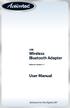 USB Wireless Bluetooth Adapter Software version: 1.1 User Manual Solutions for the Digital Life Table of Contents Page 1. Introduction 1 What is Bluetooth? 1 Package Contents 1 Minimum System Requirements
USB Wireless Bluetooth Adapter Software version: 1.1 User Manual Solutions for the Digital Life Table of Contents Page 1. Introduction 1 What is Bluetooth? 1 Package Contents 1 Minimum System Requirements
Guide for Remote Control PDA
 030.0051.01.0 Guide for Remote Control PDA For Use with Bluetooth and a PC Running Windows 7 Table of Contents A. Required Parts... 3 B. PC Software Installation... 3 C. Configure PC Software... 4 D. Testing
030.0051.01.0 Guide for Remote Control PDA For Use with Bluetooth and a PC Running Windows 7 Table of Contents A. Required Parts... 3 B. PC Software Installation... 3 C. Configure PC Software... 4 D. Testing
TL-PS310U Single USB 2.0 Port MFP and Storage Server
 TL-PS310U Single USB 2.0 Port MFP and Storage Server Rev: 2.0.0 1910010313 Contents Chapter 1 Introduction... 1 1.1 Product Overview...1 1.2 Network Management...1 1.3 Components and Features...1 1.4 Hardware
TL-PS310U Single USB 2.0 Port MFP and Storage Server Rev: 2.0.0 1910010313 Contents Chapter 1 Introduction... 1 1.1 Product Overview...1 1.2 Network Management...1 1.3 Components and Features...1 1.4 Hardware
Installing the Gerber P2C Plotter USB Driver
 Installing the Gerber P2C Plotter USB Driver 1 You can install a Gerber P2C plotter using a USB connection and communicate with it using compatible design software. The following procedures describe installing
Installing the Gerber P2C Plotter USB Driver 1 You can install a Gerber P2C plotter using a USB connection and communicate with it using compatible design software. The following procedures describe installing
EPSON Stylus COLOR 740. USB Software Installation Guide (Windows 98/iMac ) USB Setup Guide (imac)
 EPSON Stylus COLOR 740 TM USB Software Installation Guide (Windows 98/iMac ) USB Setup Guide (imac) This guide includes USB setup instructions for your imac computer, as well as software installation instructions
EPSON Stylus COLOR 740 TM USB Software Installation Guide (Windows 98/iMac ) USB Setup Guide (imac) This guide includes USB setup instructions for your imac computer, as well as software installation instructions
USER S MANUAL USB TO IrDA ADAPTER
 USER S MANUAL USB TO IrDA ADAPTER SCM IrDA-ZIO ( Y-160 ) 1. Introduction USB to IrDA bridge adapter is for enabling IrDA wireless data communication through a standard USB port. Powered from USB bus, this
USER S MANUAL USB TO IrDA ADAPTER SCM IrDA-ZIO ( Y-160 ) 1. Introduction USB to IrDA bridge adapter is for enabling IrDA wireless data communication through a standard USB port. Powered from USB bus, this
USB Bluetooth Adapter
 USB Bluetooth Adapter CN-512 Bluetooth 2.0+EDR klass 2 CN-520 Bluetooth 2.0+EDR klass 2 CN-521 Bluetooth 2.0+EDR klass 1 Full Manual Copyright 2005 Toshiba Corporation All rights reserved Index INTRODUCTION
USB Bluetooth Adapter CN-512 Bluetooth 2.0+EDR klass 2 CN-520 Bluetooth 2.0+EDR klass 2 CN-521 Bluetooth 2.0+EDR klass 1 Full Manual Copyright 2005 Toshiba Corporation All rights reserved Index INTRODUCTION
CANON FAX L360 SOFTWARE MANUAL
 CANON FAX L360 SOFTWARE MANUAL Before You Begin the Installation: a Checklist 2 To ensure a smooth and successful installation, take some time before you begin to plan and prepare for the installation
CANON FAX L360 SOFTWARE MANUAL Before You Begin the Installation: a Checklist 2 To ensure a smooth and successful installation, take some time before you begin to plan and prepare for the installation
Guide for Remote Control PDA
 030.0035.01.0 Guide for Remote Control PDA For Use with Bluetooth and a PC Running Windows XP Table of Contents A. Required Parts... 3 B. PC Software Installation... 3 C. ActiveSync Software Configuration...
030.0035.01.0 Guide for Remote Control PDA For Use with Bluetooth and a PC Running Windows XP Table of Contents A. Required Parts... 3 B. PC Software Installation... 3 C. ActiveSync Software Configuration...
Iridium Extreme TM Satellite Phone. Data Services Manual
 Iridium Extreme TM Satellite Phone Data Services Manual Table of Contents 1 OVERVIEW... 1 2 HOW IT WORKS... 1 3 BEFORE INSTALLING... 2 4 USB DRIVER INSTALLATION... 3 5 MODEM INSTALLATION AND CONFIGURATION...
Iridium Extreme TM Satellite Phone Data Services Manual Table of Contents 1 OVERVIEW... 1 2 HOW IT WORKS... 1 3 BEFORE INSTALLING... 2 4 USB DRIVER INSTALLATION... 3 5 MODEM INSTALLATION AND CONFIGURATION...
1-Port Wireless USB 2.0 Print Server Model # APSUSB201W. Quick Installation Guide. Ver. 2A
 1-Port Wireless USB 2.0 Print Server Model # APSUSB201W Quick Installation Guide Ver. 2A Section 1 Step 1Connect one end of the Ethernet cable to the RJ-45 port of the Print Server and attach the other
1-Port Wireless USB 2.0 Print Server Model # APSUSB201W Quick Installation Guide Ver. 2A Section 1 Step 1Connect one end of the Ethernet cable to the RJ-45 port of the Print Server and attach the other
CNR-BTU5 Bluetooth Dongle
 CNR-BTU5 Bluetooth Dongle A. Package Contents Bluetooth USB Adapter Bluetooth software and driver CD Multi-language user manuals in CD 1. Installing Bluetooth software for windows 1. Insert the Installation
CNR-BTU5 Bluetooth Dongle A. Package Contents Bluetooth USB Adapter Bluetooth software and driver CD Multi-language user manuals in CD 1. Installing Bluetooth software for windows 1. Insert the Installation
Creatix 802.11g Adapter CTX405 V.1/V.2 User Manual
 Creatix 802.11g Adapter CTX405 V.1/V.2 User Manual 1 Safety instructions for Creatix 802.11g Adapter This equipment has been designed and tested in accordance with the requirements of Standard EN60950.
Creatix 802.11g Adapter CTX405 V.1/V.2 User Manual 1 Safety instructions for Creatix 802.11g Adapter This equipment has been designed and tested in accordance with the requirements of Standard EN60950.
USB-2.0 Mobile Mini Hub USER S GUIDE. Making Your Mobile Life Easier. Making Your Mobile Life Easier.
 USB-2.0 Mobile Mini Hub Making Your Mobile Life Easier. Visit our Web site at: www.targus.com Features and specifications are subject to change without notice. 2002 Targus Corp. 400-0093-001A USER S GUIDE
USB-2.0 Mobile Mini Hub Making Your Mobile Life Easier. Visit our Web site at: www.targus.com Features and specifications are subject to change without notice. 2002 Targus Corp. 400-0093-001A USER S GUIDE
hp digital home networking wireless USB network adapter hn210w quick start guide
 hp digital home networking wireless USB network adapter hn210w quick start guide Revision #: 15 Page: 1 of 11 Printed: 08/15/01 04:44 PM The Hewlett-Packard Company makes no warranty of any kind with regard
hp digital home networking wireless USB network adapter hn210w quick start guide Revision #: 15 Page: 1 of 11 Printed: 08/15/01 04:44 PM The Hewlett-Packard Company makes no warranty of any kind with regard
GWA502 package contains: 1 Wireless-G Broadband Router 1 Power Adapter 1 Ethernet Cable 1 Manual CD 1 Quick Start Guide 1 Warranty/Registration Card
 Wireless-G Broadband Router GWA502 Quick Start Guide Read this guide thoroughly and follow the installation and operation procedures carefully to prevent any damage to the unit and/or any of the devices
Wireless-G Broadband Router GWA502 Quick Start Guide Read this guide thoroughly and follow the installation and operation procedures carefully to prevent any damage to the unit and/or any of the devices
Mini Amazing Box 4.6.1.1 Update for Windows XP with Microsoft Service Pack 2
 Mini Amazing Box 4.6.1.1 Update for Windows XP with Microsoft Service Pack 2 Below you will find extensive instructions on how to update your Amazing Box software and converter box USB driver for operating
Mini Amazing Box 4.6.1.1 Update for Windows XP with Microsoft Service Pack 2 Below you will find extensive instructions on how to update your Amazing Box software and converter box USB driver for operating
Bluetooth Installation
 Overview Why Bluetooth? There were good reasons to use Bluetooth for this application. First, we've had customer requests for a way to locate the computer farther from the firearm, on the other side of
Overview Why Bluetooth? There were good reasons to use Bluetooth for this application. First, we've had customer requests for a way to locate the computer farther from the firearm, on the other side of
Windows 7 Printer Driver Installation procedure
 Windows 7 Printer Driver Installation procedure This is to explain how to install Windows Vista printer driver for Mitsubishi digital printer to Windows 7. * Although CP9550D/DW is shown through this document,
Windows 7 Printer Driver Installation procedure This is to explain how to install Windows Vista printer driver for Mitsubishi digital printer to Windows 7. * Although CP9550D/DW is shown through this document,
Networking. General networking. Networking overview. Common home network configurations. Wired network example. Wireless network examples
 Networking General networking Networking overview A network is a collection of devices such as computers, printers, Ethernet hubs, wireless access points, and routers connected together for communication
Networking General networking Networking overview A network is a collection of devices such as computers, printers, Ethernet hubs, wireless access points, and routers connected together for communication
USB 2.0 VGA ADAPTER USER MANUAL
 USB 2.0 VGA ADAPTER USER MANUAL CONTENTS INTRODUCTION... 3 FEATURES... 3 SYSTEM REQUIREMENTS... 3 PACKAGE CONTENTS... 3 SUPPORTED COMMON DISPLAY RESOLUTION... 4 TECHNICAL SPECIFICATIONS... 4 INSTALLATION
USB 2.0 VGA ADAPTER USER MANUAL CONTENTS INTRODUCTION... 3 FEATURES... 3 SYSTEM REQUIREMENTS... 3 PACKAGE CONTENTS... 3 SUPPORTED COMMON DISPLAY RESOLUTION... 4 TECHNICAL SPECIFICATIONS... 4 INSTALLATION
Printer Driver Installation Manual
 Printer Driver Installation Manual Copyrights Any unauthorized reproduction of the contents of this document, in part or whole, is strictly prohibited. Limitation of Liability SATO Corporation and its
Printer Driver Installation Manual Copyrights Any unauthorized reproduction of the contents of this document, in part or whole, is strictly prohibited. Limitation of Liability SATO Corporation and its
15 Digital Photo Frame Instructional Manual
 15 Digital Photo Frame Instructional Manual aluratek.com mnl M10054 ADMPF315F Copyright 2011 Aluratek, Inc. All Rights Reserved. Table of Contents Frame Close-up... Remote Control Close-up... Package Contents...
15 Digital Photo Frame Instructional Manual aluratek.com mnl M10054 ADMPF315F Copyright 2011 Aluratek, Inc. All Rights Reserved. Table of Contents Frame Close-up... Remote Control Close-up... Package Contents...
EPSON USB/Parallel Adapter User s Guide
 EPSON USB/Parallel Adapter User s Guide EPSON Stylus COLOR 440 EPSON Stylus COLOR 1520 EPSON Stylus COLOR 600 EPSON Stylus COLOR 3000 EPSON Stylus COLOR 640 EPSON Stylus Photo 700 EPSON Stylus COLOR 660
EPSON USB/Parallel Adapter User s Guide EPSON Stylus COLOR 440 EPSON Stylus COLOR 1520 EPSON Stylus COLOR 600 EPSON Stylus COLOR 3000 EPSON Stylus COLOR 640 EPSON Stylus Photo 700 EPSON Stylus COLOR 660
STATISTICA VERSION 11 CONCURRENT NETWORK LICENSE WITH BORROWING INSTALLATION INSTRUCTIONS
 data analysis data mining quality improvement web-based analytics Notes STATISTICA VERSION 11 CONCURRENT NETWORK LICENSE WITH BORROWING INSTALLATION INSTRUCTIONS 1. The installation of the Concurrent network
data analysis data mining quality improvement web-based analytics Notes STATISTICA VERSION 11 CONCURRENT NETWORK LICENSE WITH BORROWING INSTALLATION INSTRUCTIONS 1. The installation of the Concurrent network
WUA-0605 300Mbps Wireless USB Network Adapter
 WUA-0605 300Mbps Wireless USB Network Adapter User Manual V1.0 Certification FCC CE FCC Statement This equipment has been tested and found to comply with the limits for a Class B digital device, pursuant
WUA-0605 300Mbps Wireless USB Network Adapter User Manual V1.0 Certification FCC CE FCC Statement This equipment has been tested and found to comply with the limits for a Class B digital device, pursuant
Installing PowerLink on Windows 7 64-bit
 Instruction Manual Version 1.0, Code No. 20 751 806 1 Introduction... 3 2 Installing Virtual PC... 3 3 Configuring Windows XP Mode... 5 4 Installing Powerlink to Virtual XP... 8 5 Run PowerLink software
Instruction Manual Version 1.0, Code No. 20 751 806 1 Introduction... 3 2 Installing Virtual PC... 3 3 Configuring Windows XP Mode... 5 4 Installing Powerlink to Virtual XP... 8 5 Run PowerLink software
Package Checklist. Overview. Features. USB Data Link Cable User s Manual. USB Data Link Cable User s Manual 1
 USB Data Link Cable User s Manual Congratulations on your purchase of the USB Data Link Cable adapter. This unique cable allows you to easily connect two computers with USB port and instantly transfer
USB Data Link Cable User s Manual Congratulations on your purchase of the USB Data Link Cable adapter. This unique cable allows you to easily connect two computers with USB port and instantly transfer
IEEE 802.11b WLAN PC Card
 IEEE 802.11b WLAN PC Card User s Guide Version: 1.3 August 2001 Please install the Utility/Driver first before inserting the PCMCIA Card. FCC Class B Radio Frequency Interference Statement The manufacturer
IEEE 802.11b WLAN PC Card User s Guide Version: 1.3 August 2001 Please install the Utility/Driver first before inserting the PCMCIA Card. FCC Class B Radio Frequency Interference Statement The manufacturer
NetDisk & NetDisk Mini
 HANTZ + PARTNER The Upgrade Company! www.hantz.com Quick Install Guide For Windows 2000 / XP Software Version 2.3 NetDisk & NetDisk Mini Powered by Technology www.ximeta.de HANTZ + PARTNER The Upgrade
HANTZ + PARTNER The Upgrade Company! www.hantz.com Quick Install Guide For Windows 2000 / XP Software Version 2.3 NetDisk & NetDisk Mini Powered by Technology www.ximeta.de HANTZ + PARTNER The Upgrade
8 Digital Photo Frame Instructional Manual
 8 Digital Photo Frame Instructional Manual aluratek.com mnl M10126 ADMPF108F Copyright 2012 Aluratek, Inc. All Rights Reserved. Table of Contents Frame Close-up... Remote Control Close-up... Package Contents...
8 Digital Photo Frame Instructional Manual aluratek.com mnl M10126 ADMPF108F Copyright 2012 Aluratek, Inc. All Rights Reserved. Table of Contents Frame Close-up... Remote Control Close-up... Package Contents...
Quick Start Guide Vodafone Mobile Broadband USB Stick. Designed for Vodafone
 Quick Start Guide Vodafone Mobile Broadband USB Stick Designed for Vodafone Welcome to the world of mobile communications 1 Welcome 2 Set up your USB Stick 3 Start the software 4 Software overview (Microsoft
Quick Start Guide Vodafone Mobile Broadband USB Stick Designed for Vodafone Welcome to the world of mobile communications 1 Welcome 2 Set up your USB Stick 3 Start the software 4 Software overview (Microsoft
File Share Cable USER GUIDE. for Mac. www.targus.com/us/formac ONE YEAR LIMITED WARRANTY N2953
 N2953 USER GUIDE ACC9602US / 410-1486-001A www.targus.com/us/formac 2008 Manufactured or imported by Targus Group International, Inc. (for U.S. sales: 1211 North Miller Street, Anaheim, CA 92806 USA, for
N2953 USER GUIDE ACC9602US / 410-1486-001A www.targus.com/us/formac 2008 Manufactured or imported by Targus Group International, Inc. (for U.S. sales: 1211 North Miller Street, Anaheim, CA 92806 USA, for
USB Driver Installation for Windows XP
 USB Driver Installation for Windows XP USB Serial Converter Driver Installation for Windows XP CAUTION: You must use the drivers on the CD-ROM supplied with your USB Device. DO NOT download drivers from
USB Driver Installation for Windows XP USB Serial Converter Driver Installation for Windows XP CAUTION: You must use the drivers on the CD-ROM supplied with your USB Device. DO NOT download drivers from
USB 3.0 to HDMI/DVI Dual Display Adapter Installation Guide
 USB 3.0 to HDMI/DVI Dual Display Adapter Installation Guide Introduction The USB 3.0 to HDMI/DVI Dual Display Adapter lets you easily and quickly add dual displays to your USB 3.0 enabled system. Key Features
USB 3.0 to HDMI/DVI Dual Display Adapter Installation Guide Introduction The USB 3.0 to HDMI/DVI Dual Display Adapter lets you easily and quickly add dual displays to your USB 3.0 enabled system. Key Features
A6210 WiFi USB Adapter 802.11ac USB 3.0 Dual Band User Manual
 802.11ac USB 3.0 Dual Band User Manual August 2014 202-11373-01 350 East Plumeria Drive San Jose, CA 95134 USA Support Thank you for selecting NETGEAR products. After installing your device, locate the
802.11ac USB 3.0 Dual Band User Manual August 2014 202-11373-01 350 East Plumeria Drive San Jose, CA 95134 USA Support Thank you for selecting NETGEAR products. After installing your device, locate the
User Guide. BLUETOOTH WIRELESS KEYBOARD for ipad
 BLUETOOTH WIRELESS KEYBOARD for ipad 410-2119-001A / AKB32US 1 YEAR LIMITED WARRANTY: We pride ourselves on the quality of our products. For complete warranty details and a list of our worldwide offices,
BLUETOOTH WIRELESS KEYBOARD for ipad 410-2119-001A / AKB32US 1 YEAR LIMITED WARRANTY: We pride ourselves on the quality of our products. For complete warranty details and a list of our worldwide offices,
P220 DIGITAL GAMEPAD USER MANUAL MANUEL D UTILISATION BEDIENUNGSANLEITUNG MANUALE D USO MANUAL DEL USUARIO
 P220 DIGITAL GAMEPAD USER MANUAL MANUEL D UTILISATION BEDIENUNGSANLEITUNG MANUALE D USO MANUAL DEL USUARIO QUICK-START GUIDE FOR THE P220 DIGITAL GAMEPAD Congratulations on your purchase of the Saitek
P220 DIGITAL GAMEPAD USER MANUAL MANUEL D UTILISATION BEDIENUNGSANLEITUNG MANUALE D USO MANUAL DEL USUARIO QUICK-START GUIDE FOR THE P220 DIGITAL GAMEPAD Congratulations on your purchase of the Saitek
Laptop USB KVM Switch USER MANUAL CS661
 Laptop USB KVM Switch USER MANUAL CS661 FCC Information This equipment has been tested and found to comply with the limits for a Class B digital device, pursuant to Part 15 of the FCC Rules. These limits
Laptop USB KVM Switch USER MANUAL CS661 FCC Information This equipment has been tested and found to comply with the limits for a Class B digital device, pursuant to Part 15 of the FCC Rules. These limits
The Wireless LAN (Local Area Network) USB adapter can be operated in one of the two following networking configurations :
 SAGEM Wi-Fi 11g USB ADAPTER Quick Start Guide About this guide This Quick Start Guide describes how to install and operate your SAGEM Wi-Fi 11g USB ADAPTER. Please read this manual before you install the
SAGEM Wi-Fi 11g USB ADAPTER Quick Start Guide About this guide This Quick Start Guide describes how to install and operate your SAGEM Wi-Fi 11g USB ADAPTER. Please read this manual before you install the
Quick-Start Guide 007-SE01-001. Gigaset. Residential Wireless Gateway SE567/SE568. Gigaset Communications GmbH is a trademark licensee of Siemens AG
 Quick-Start Guide 007-SE01-001 Gigaset Residential Wireless Gateway SE567/SE568 Gigaset Communications GmbH is a trademark licensee of Siemens AG Before you begin... Verify that the following items came
Quick-Start Guide 007-SE01-001 Gigaset Residential Wireless Gateway SE567/SE568 Gigaset Communications GmbH is a trademark licensee of Siemens AG Before you begin... Verify that the following items came
Install Device Drivers and Toolkit for Windows 7
 Install Device Drivers and Toolkit for Windows 7 The USB driver is required for all installations to assure that the computer communicates with the digitizer. Note: Installation instructions for Windows
Install Device Drivers and Toolkit for Windows 7 The USB driver is required for all installations to assure that the computer communicates with the digitizer. Note: Installation instructions for Windows
User Guide. Soft-Touch TM Bluetooth Laser Mouse N2953
 Soft-Touch TM Bluetooth Laser Mouse 410-XXXXXXXXXXX 1 YEAR LIMITED WARRANTY: We pride ourselves on the quality of our products. For complete warranty details and a list of our worldwide offices, please
Soft-Touch TM Bluetooth Laser Mouse 410-XXXXXXXXXXX 1 YEAR LIMITED WARRANTY: We pride ourselves on the quality of our products. For complete warranty details and a list of our worldwide offices, please
