Using your Bluetooth laptop with the Logitech wireless hub
|
|
|
- Coleen Clark
- 7 years ago
- Views:
Transcription
1 Using your Bluetooth laptop with the Logitech wireless hub 2003 Logitech, Inc.
2 Contents Introduction 3 Product compatibility 3 About this guide 4 Get connected 5 Connecting your Bluetooth laptop 5 Checking whether your Bluetooth laptop is paired or connected 13 Share your pictures and files 14 Transfer pictures and files from your computer to your Bluetooth laptop 14 Transfer pictures and files from your Bluetooth laptop to your computer 15 Learn more about connecting 17 Pairing your Bluetooth laptop on request 17 Disconnecting and unpairing your Bluetooth laptop 18 Troubleshooting 19 This manual is published by Logitech. Logitech assumes no responsibility for any errors that may appear in this manual. Information contained herein is subject to change without notice Logitech. All rights reserved. Logitech, the Logitech logo, and other Logitech marks are owned by Logitech and may be registered. All other trademarks are the property of their respective owners. The Bluetooth word mark and logos are owned by the Bluetooth SIG, Inc. and any use of such marks by Logitech is under license. Other trademarks and trade names are those of their respective owners. Microsoft, Outlook, and Windows are either registered trademarks or trademarks of Microsoft Corporation in the United States and/or other countries. Screenshots reprinted by permission from Microsoft Corporation Logitech, Inc. 2
3 Introduction If you have a Bluetooth laptop you can connect it to your computer through the Bluetooth wireless hub provided with your Logitech product. Discover just how quick and easy it is to share pictures and other files with the cordless freedom that your Logitech wireless hub provides. In fact, it s never been easier. You can transfer pictures and files from your computer to your Bluetooth laptop, perhaps to take the files you want out of the office with you on your laptop or share pictures with your friends. On the other hand, files that you have collected on your laptop can quickly be transferred onto your office computer. Just a few clicks is all it takes. And remember, no wires or cables. You can do all of this while moving around, as long as you stay in range typically up to 30 feet or 10 meters depending on your surroundings. What s more, solid objects won t cause a problem because there does not need to be a line-of-sight connection between your Bluetooth laptop and Logitech wireless hub. In short, connecting a Bluetooth laptop to your Logitech wireless hub means you can share information and work more effectively. Welcome to the expanding world of cordless freedom offered through your Logitech wireless hub. Product compatibility The following products are covered in this guide: Dell Latitude X300 series. Toshiba Portégé series Logitech, Inc. 3
4 About this guide This guide gets you started using your Bluetooth laptop with your computer. It explains how to pair the two devices, and then how to connect and share files. Prerequisites This guide assumes that: You have installed your Logitech product and the SetPoint software. You are using the Bluetooth wireless hub supplied with your Logitech product. You are familiar with basic Bluetooth technology. If not, please read the section below. You have the necessary Bluetooth software installed on your laptop (at least version 1.4 for Dell Latitude X300 laptops or at least version 2.02 for Toshiba Portégé laptops). Further information This guide contains all the information you need to connect and start using your Bluetooth laptop. If you need further information, additional sources are available: provides general information about the Bluetooth technology. provides a Using my Bluetooth devices with the Logitech wireless hub guide which introduces the Bluetooth concepts you need to be familiar with, and how to guides such as this for each supported device. There is also a product compatibility matrix which lists the products that have been tested and approved for use with the Logitech wireless hub. You can also find out what you can do with each device. How to use this guide The following symbols are used in this guide: Symbol Explanation Tip - a handy hint that may provide a useful alternative or save time. Note - helpful information that requires your attention Logitech, Inc. 4
5 Get connected Connecting your Bluetooth laptop to your computer is easy. A wizard guides you through the steps involved which include discovering your device and pairing it with your computer. The procedure described below for discovering, pairing and setting up services does not actually connect your Bluetooth laptop and your computer. This is because the two devices do not actually need to connect until information is transferred, such as through picture transfer. Connecting your Bluetooth laptop To connect your Bluetooth laptop and computer: 1. Check that up-to-date Bluetooth software is on your laptop. To make sure that your Bluetooth laptop has up-to-date Bluetooth software installed, right-click the Bluetooth icon,, in the Windows Taskbar on your laptop and select Advanced Configuration from the menu displayed. The version of Bluetooth software on your laptop is shown at the top of the General tab of the Bluetooth Configuration dialog. Dell Latitude X300 laptops must have at least version 1.4 of the Bluetooth software and Toshiba Portégé laptops must have at least version If your laptop does not have the necessary version, then you need to upgrade your Bluetooth software by visiting product support at or as appropriate. 2. Check that your Bluetooth laptop is visible to your Logitech wireless hub. For more information refer to your Bluetooth laptop s user guide or help system Logitech, Inc. 5
6 3. Start the Bluetooth Setup Wizard on your computer. The easiest way to do this is to press the Connect button on the front of your Logitech wireless hub. The first screen of the wizard is displayed: You can also start the Bluetooth Setup Wizard by: Right-clicking the Bluetooth icon,, in the Windows Taskbar and selecting Add a Bluetooth Device from the menu displayed. Selecting Add a Bluetooth Device from the Bluetooth Tasks panel in the My Bluetooth Places screen in your Windows Explorer (available in Windows XP only) Logitech, Inc. 6
7 4. Search for devices. Click Next > to proceed. A wizard then searches for Bluetooth devices within range, and displays those it finds: The devices found are listed. If a large number of devices are found, make a selection here to display just those you are interested in. Click here to search again if your laptop is not found. Your Bluetooth laptop may not be found the first time you carry out a search. Click Search Again to repeat the search Logitech, Inc. 7
8 5. Select your Bluetooth laptop. Highlight your laptop and click Next >. You have now discovered your Bluetooth laptop! The next step is to pair it with your computer. This is done at the following dialog: 1. Enter a number in Pin Code. 2. Click the Initiate Pairing button. 6. Pair your Bluetooth laptop and computer. To do this enter a PIN Code of up to 16 digits and click Initiate Pairing. (A PIN Code is also known as a Passkey.) Please note: An explanation of the reasons why Bluetooth devices need to be paired is provided in the Using my Bluetooth devices with the Logitech wireless hub guide. If you want to, you can click Skip Pairing at this stage but doing so means you need to pair the two devices every time you want to transfer any data, share pictures, and so on. See the section Pairing your Bluetooth laptop on request, page 17. On your Bluetooth laptop you are prompted to choose whether to accept the pairing request from your computer Logitech, Inc. 8
9 7. Complete the pairing. On your Bluetooth laptop enter the PIN code you entered in your computer, and then click OK. When your Bluetooth laptop and computer have been successfully paired, the Bluetooth Service Selection dialog is displayed: PIM Item Transfer and File Transfer are the services that you need to set up in order to transfer pictures and files. If you get an error message indicating that your Bluetooth laptop hasn t paired, this may be for a variety of reasons: your Bluetooth laptop may not be in discoverable mode or it may be out of range. For suggestions about the actions you can take see Troubleshooting, page 19. The next step is to set up the services you want to use with your Bluetooth laptop by clicking the relevant check boxes and then specifying the appropriate options. For most services the default settings are fine, and you can choose to make the connection a secure one. PIM Item Transfer and File Transfer are the services that you need to set up (as described below) Logitech, Inc. 9
10 8. Select the PIM Item Transfer service. Do this by checking the PIM Item Transfer box. The following dialog is shown: To encrypt information you transfer, check this box. Specify settings in these fields to suit your requirements. To make sure that the connection between your Bluetooth laptop and computer is secure (the data is encrypted), check the Secure Connection box. You can also select options in the other fields to suit your requirements for example if you want to save the business cards you receive to Microsoft Outlook on your computer then select Microsoft Outlook in the drop-down list for Received Business Cards. When you have finished the changes, click OK. You return to the Bluetooth Service Selection dialog Logitech, Inc. 10
11 9. Select the File Transfer service. You do this by checking the File Transfer box. The following dialog is shown: To encrypt information you transfer, check this box. To make sure that the connection between your Bluetooth laptop and computer is secure (the data is encrypted), check the Secure Connection box. When you have finished the changes, click OK. You return to the Bluetooth Service Selection dialog. 10. Click Finish to complete the connection procedure Logitech, Inc. 11
12 A device icon for the Bluetooth laptop is created in your Bluetooth Neighborhood. To see the icon: 1. Double-click the Bluetooth icon,, in the Windows Taskbar. The Explore My Bluetooth Places window is displayed. 2. Select Entire Bluetooth Neighborhood if you are using Windows 2000, or View devices in range if you are using Windows XP. The following window is displayed: Your Bluetooth laptop device icon. The red check mark shows it is paired. At this stage it s OK just to leave your Bluetooth laptop paired with your computer (not actually connected). When you synchronize data or transfer pictures, connection takes place automatically. The device icon changes to show that your Bluetooth laptop is now paired (see the next section) Logitech, Inc. 12
13 Checking whether your Bluetooth laptop is paired or connected You can check whether your Bluetooth laptop is paired or connected by looking in My Bluetooth Places and locating the device icon for your Bluetooth laptop. The device icon shows whether it is paired and/or connected: Windows 2000 Windows XP Windows 2000 Windows XP Windows 2000 Windows XP Not paired or connected Paired but not connected Paired and connected If you have followed the steps in the previous section but your Bluetooth laptop is still not paired, see Troubleshooting, page 19, for suggestions of the actions you should take Logitech, Inc. 13
14 Share your pictures and files Once you have paired and connected your Bluetooth laptop you can transfer your favorite pictures, photographs and other documents and files between your computer and your Bluetooth laptop. How do you transfer pictures and files between your computer and your Bluetooth laptop? Well, it s easy with your Logitech wireless hub. For details, see the sections: Transfer pictures and files from your computer to your Bluetooth laptop, page 14, for information about how to transfer pictures and files to your Bluetooth laptop. Transfer pictures and files from your Bluetooth laptop to your computer, page 15, for information about how to transfer pictures and files to your computer. Files you transfer are stored in My Documents Bluetooth Exchange Folder. Transfer pictures and files from your computer to your Bluetooth laptop To copy pictures and files from your computer to your Bluetooth laptop: 1. Pair your Bluetooth laptop. Make sure that your Bluetooth laptop is paired to your computer. See the section Connecting your Bluetooth laptop, page Locate the picture or file. On your computer, in Windows Explorer browse to find the picture or file you want to transfer from your computer to your Bluetooth laptop. 3. Send the file. Right-click the file and select Send to Bluetooth Laptop name. Please note: If the name of your Bluetooth laptop is not shown in the list, click Other. A Select Device dialog is displayed from which you can select your Bluetooth laptop. Alternatively, you can use drag and drop. In Windows Explorer locate the file you want to transfer and the My Bluetooth Places Entire Bluetooth Neighborhood Laptop name File Transfer folder, then drag and drop the file onto that folder. A message may be displayed next to the Bluetooth icon,, in the Windows Taskbar on your Bluetooth laptop Logitech, Inc. 14
15 4. Permit access to your laptop. On your Bluetooth laptop, accept the transfer if needed. Refer to your Bluetooth laptop s user guide or help system for more information. A dialog is displayed on your computer showing the progress of the transfer. When the transfer is complete this dialog is closed. Transfer pictures and files from your Bluetooth laptop to your computer To copy pictures and files from your Bluetooth laptop to your computer: 1. Pair your Bluetooth laptop. Make sure that your Bluetooth laptop is paired to your computer. See the section Connecting your Bluetooth laptop, page Locate the picture or file. On your Bluetooth laptop, in Windows Explorer browse to find the picture or file you want to transfer from your Bluetooth laptop to your computer. 3. Send the file. Right-click the file, and select either Send to Bluetooth Computer name if you are using a Dell Latitude X300 laptop or select to Bluetooth Computer name if you are using a Toshiba Portégé laptop. Please note: If the name of your computer is not shown in the list, click Other. A Select Device dialog is displayed from which you can select your computer. If you are using a Toshiba Portégé laptop, then select to Bluetooth device discovery and follow instructions. Alternatively, you can use drag and drop. In Windows Explorer locate the file you want to transfer and the My Bluetooth Places Entire Bluetooth Neighborhood Computer name File Transfer folder, then drag and drop the file onto that folder. If you are using a Toshiba Portégé laptop, then you can drag and drop the file to Bluetooth File Transfer Computer Name or to Bluetooth Object Push Computer Name. A message is displayed next to the Bluetooth icon, on your computer:, in the Windows Taskbar 2003 Logitech, Inc. 15
16 4. Permit access to your computer. On your computer, click the message if necessary. The Bluetooth File Transfer Access Authorization dialog may be displayed: 5. Authorize the transfer if necessary. On your computer, if appropriate, check the appropriate check boxes to indicate whether you want to allow transfer for the current task, for several minutes, or permanently for your Bluetooth laptop. A dialog is displayed on your laptop showing the progress of the transfer. When the transfer is complete this dialog is closed Logitech, Inc. 16
17 Learn more about connecting This section contains additional information that may be useful to you when pairing, disconnecting and unpairing your Bluetooth laptop. Pairing your Bluetooth laptop on request If you skip the pairing process during the initial connection procedure, then when you try to later transfer files between your Bluetooth laptop and your computer, you are requested by Bluetooth to pair the two devices. The procedure you follow is the same whether your source device (the machine you are sending the file from) is your computer or your Bluetooth laptop. For some laptops this procedure may not be necessary. To pair the Bluetooth laptop and your computer on request: 1. Make your Bluetooth laptop discoverable. View the Bluetooth icon,, in the Windows Taskbar on your laptop. If it s shown and is white, then Bluetooth should be ready for use. If it s not, then check and change your Bluetooth settings, for example by double-clicking the Bluetooth icon on the desktop and following the instructions. For more information refer to your laptop s user guide or help system. 2. Start the file transfer process. Select the file on your source device and the destination computer or laptop, as described in Share your pictures and files, page 14, and send the file. 3. Confirm the request on your source device. A message is displayed next to the Bluetooth icon,, in the Windows Taskbar on your source device. Click the message. The Bluetooth PIN Code Request dialog is displayed on your source device. Enter a PIN code and click OK. 4. Confirm the request on your destination device. Repeat the confirmation on the destination device, as described in step 3, matching the PIN code you entered on your source device. A message is displayed next to the Bluetooth icon, on your destination device., in the Windows Taskbar 5. Permit and authorize the transfer. On your destination device, click the message, and repeat the process described in Share your pictures and files, page Logitech, Inc. 17
18 Disconnecting and unpairing your Bluetooth laptop When you no longer need to have your Bluetooth laptop connected to your computer, you should disconnect and unpair it. Disconnecting After transferring a file, your Bluetooth laptop and your computer automatically disconnect. On doing so the device icon in My Bluetooth Places on your computer changes to show that the Bluetooth laptop is paired but no longer connected. Unpairing There are various reasons why you may want to unpair your Bluetooth laptop, for instance: To reduce the list of services or devices in My Bluetooth Places in order to focus on the devices being used. If you have connected your Bluetooth laptop to a co-worker s computer but no longer want to permit further information transfer between your Bluetooth laptop and that computer. To avoid accidentally connecting the computer with the Bluetooth laptop as this can break the connection to another computer. If you will be using your Bluetooth laptop with your computer again soon, it will save time if you leave it paired. To unpair your Bluetooth laptop from your computer: 1. Go to My Bluetooth Places and view the devices. The easiest way to do this is by double-clicking the Bluetooth icon,, in the Windows Taskbar, and then either selecting Entire Bluetooth Neighborhood (Windows 2000) or View devices in range (Windows XP). 2. Right-click the device icon for the Bluetooth laptop and select Unpair device. The device icon changes to show that the Bluetooth laptop is no longer paired or connected. If you have disconnected and unpaired your Bluetooth laptop from your computer then you need to start the connection process again, described from the start of section Connecting your Bluetooth laptop, page Logitech, Inc. 18
19 Troubleshooting If you are experiencing difficulties connecting or using your Bluetooth laptop, check whether your problem is listed below. If it is, try the suggestions made to resolve the problem. I m having difficulty pairing or transferring files between my Bluetooth laptop with my computer There are various reasons why your Bluetooth laptop and computer may not pair or you may have difficulties in transferring files: Your Bluetooth laptop may not be set up for Bluetooth connection. Your Bluetooth laptop may be out of range. Bluetooth is not enabled on your laptop. Try the following to resolve the problem: Check that your Bluetooth laptop is within 30 feet or 10 meters of your computer and that it is set up for Bluetooth connection. (Refer to the user guide for your Bluetooth laptop for more information.) If you are having problems transferring files from your Bluetooth laptop to your computer, try transferring from your computer to your laptop. Repeat the discovering and pairing procedure as described in the section Connecting your Bluetooth laptop, page 5. Make sure that Bluetooth is enabled on your laptop (for example, some laptops contain a Bluetooth on/off switch). If none of the above work you may want to try re-starting your Bluetooth laptop and your computer. Refer to the user guide for your device for details about how to do this. A Bluetooth error is displayed on my Bluetooth laptop, what should I do? If an error message relating to Bluetooth is displayed on your Bluetooth laptop screen try the following actions: Turn Bluetooth off and then back on again on your Bluetooth laptop. Reset your Bluetooth laptop, and if necessary, your computer. Refer to your Bluetooth laptop user guide for more information Logitech, Inc. 19
Installing/Uninstalling Logitech desktop for Bluetooth on my computer
 Installing/Uninstalling Logitech desktop for Bluetooth on my computer 2005 Logitech, Inc. Contents Introduction 3 Before you start 3 I have a computer without Bluetooth. What should I do? 4 I have or I
Installing/Uninstalling Logitech desktop for Bluetooth on my computer 2005 Logitech, Inc. Contents Introduction 3 Before you start 3 I have a computer without Bluetooth. What should I do? 4 I have or I
Using the Microsoft Bluetooth Stack
 Using the Microsoft Bluetooth Stack Microsoft s Service Pack 2 for Windows XP includes its own Bluetooth stack. The stack has limited support for Bluetooth applications compared to other Windows-based
Using the Microsoft Bluetooth Stack Microsoft s Service Pack 2 for Windows XP includes its own Bluetooth stack. The stack has limited support for Bluetooth applications compared to other Windows-based
Bluetooth Wireless USB Adapter. User Manual (GBU211 / GBU311)
 Bluetooth Wireless USB Adapter User Manual (GBU211 / GBU311) Welcome Thank you for purchasing one of the most feature-rich Bluetooth to USB adapters available. IOGEAR s Bluetooth to USB adapters are first-rate
Bluetooth Wireless USB Adapter User Manual (GBU211 / GBU311) Welcome Thank you for purchasing one of the most feature-rich Bluetooth to USB adapters available. IOGEAR s Bluetooth to USB adapters are first-rate
Bluetooth Wireless USB Adapter. User Manual (GBU221/321)
 Bluetooth Wireless USB Adapter User Manual (GBU221/321) 1 2007 IOGEAR. All Rights Reserved. M0345 IOGEAR, the IOGEAR logo, MiniView, VSE are trademarks or registered trademarks of IOGEAR, Inc. Microsoft
Bluetooth Wireless USB Adapter User Manual (GBU221/321) 1 2007 IOGEAR. All Rights Reserved. M0345 IOGEAR, the IOGEAR logo, MiniView, VSE are trademarks or registered trademarks of IOGEAR, Inc. Microsoft
Bluetooth Wireless USB Adapter. User Manual (GBU221P)
 Bluetooth Wireless USB Adapter User Manual (GBU221P) 1 2006 IOGEAR. All Rights Reserved. M0394 IOGEAR, the IOGEAR logo, MiniView, VSE are trademarks or registered trademarks of IOGEAR, Inc. Microsoft and
Bluetooth Wireless USB Adapter User Manual (GBU221P) 1 2006 IOGEAR. All Rights Reserved. M0394 IOGEAR, the IOGEAR logo, MiniView, VSE are trademarks or registered trademarks of IOGEAR, Inc. Microsoft and
FX-BTCVT Bluetooth Commissioning Converter Commissioning Guide
 FX-BTCVT Bluetooth Commissioning Converter Commissioning Guide FX-BTCVT-1 (Bluetooth Commissioning Converter) Code No. LIT-12011665 Issued December 5, 2014 Refer to the QuickLIT website for the most up-to-date
FX-BTCVT Bluetooth Commissioning Converter Commissioning Guide FX-BTCVT-1 (Bluetooth Commissioning Converter) Code No. LIT-12011665 Issued December 5, 2014 Refer to the QuickLIT website for the most up-to-date
Bluetooth Installation
 Overview Why Bluetooth? There were good reasons to use Bluetooth for this application. First, we've had customer requests for a way to locate the computer farther from the firearm, on the other side of
Overview Why Bluetooth? There were good reasons to use Bluetooth for this application. First, we've had customer requests for a way to locate the computer farther from the firearm, on the other side of
Bluetooth CompactFlash Card User Manual (GBC201)
 Bluetooth CompactFlash Card User Manual (GBC201) Thank you for purchasing IOGEAR Bluetooth CompactFlash card for PDAs! The IOGEAR Bluetooth Compact Flash Card for PDAs fits into both Type I and Type II
Bluetooth CompactFlash Card User Manual (GBC201) Thank you for purchasing IOGEAR Bluetooth CompactFlash card for PDAs! The IOGEAR Bluetooth Compact Flash Card for PDAs fits into both Type I and Type II
PCLinq2 Hi-Speed USB Bridge-Network Cable. Quick Network Setup Guide
 PCLinq2 Hi-Speed USB Bridge-Network Cable Congratulations! Quick Network Setup Guide For Windows 98/ME/2000/XP Congratulations for installing the PCLinq2 Hi-Speed USB Bridge-Network Cable. This Quick Network
PCLinq2 Hi-Speed USB Bridge-Network Cable Congratulations! Quick Network Setup Guide For Windows 98/ME/2000/XP Congratulations for installing the PCLinq2 Hi-Speed USB Bridge-Network Cable. This Quick Network
Xythos on Demand Quick Start Guide For Xythos Drive
 Xythos on Demand Quick Start Guide For Xythos Drive What is Xythos on Demand? Xythos on Demand is not your ordinary online storage or file sharing web site. Instead, it is an enterprise-class document
Xythos on Demand Quick Start Guide For Xythos Drive What is Xythos on Demand? Xythos on Demand is not your ordinary online storage or file sharing web site. Instead, it is an enterprise-class document
Guide to Installing BBL Crystal MIND on Windows 7
 Guide to Installing BBL Crystal MIND on Windows 7 Introduction The BBL Crystal MIND software can not be directly installed on the Microsoft Windows 7 platform, however it can be installed and run via XP
Guide to Installing BBL Crystal MIND on Windows 7 Introduction The BBL Crystal MIND software can not be directly installed on the Microsoft Windows 7 platform, however it can be installed and run via XP
Bluetooth for Windows
 Bluetooth for Windows Getting Started Copyright 2006 Hewlett-Packard Development Company, L.P. Microsoft and Windows are U.S. registered trademarks of Microsoft Corporation. Bluetooth is a trademark owned
Bluetooth for Windows Getting Started Copyright 2006 Hewlett-Packard Development Company, L.P. Microsoft and Windows are U.S. registered trademarks of Microsoft Corporation. Bluetooth is a trademark owned
File and Printer Sharing with Microsoft Windows
 Operating System File and Printer Sharing with Microsoft Windows Microsoft Corporation Published: November 2003 Abstract File and printer sharing in Microsoft Windows allows you to share the contents of
Operating System File and Printer Sharing with Microsoft Windows Microsoft Corporation Published: November 2003 Abstract File and printer sharing in Microsoft Windows allows you to share the contents of
Vodafone PC SMS 2010. (Software version 4.7.1) User Manual
 Vodafone PC SMS 2010 (Software version 4.7.1) User Manual July 19, 2010 Table of contents 1. Introduction...4 1.1 System Requirements... 4 1.2 Reply-to-Inbox... 4 1.3 What s new?... 4 2. Installation...6
Vodafone PC SMS 2010 (Software version 4.7.1) User Manual July 19, 2010 Table of contents 1. Introduction...4 1.1 System Requirements... 4 1.2 Reply-to-Inbox... 4 1.3 What s new?... 4 2. Installation...6
Wi-Fi Connection Guide (Windows)
 P3PC-5672-01ENZ0 Wi-Fi Connection Guide (Windows) Contents About This Manual... 3 Trademarks...4 Manufacturer...5 Arrow Symbols in This Manual...6 Screen Examples in This Manual...7 For Windows 8.1 or
P3PC-5672-01ENZ0 Wi-Fi Connection Guide (Windows) Contents About This Manual... 3 Trademarks...4 Manufacturer...5 Arrow Symbols in This Manual...6 Screen Examples in This Manual...7 For Windows 8.1 or
KPN SMS mail. Send SMS as fast as e-mail!
 KPN SMS mail Send SMS as fast as e-mail! Quick start Start using KPN SMS mail in 5 steps If you want to install and use KPN SMS mail quickly, without reading the user guide, follow the next five steps.
KPN SMS mail Send SMS as fast as e-mail! Quick start Start using KPN SMS mail in 5 steps If you want to install and use KPN SMS mail quickly, without reading the user guide, follow the next five steps.
Global VPN Client Getting Started Guide
 Global VPN Client Getting Started Guide 1 Notes, Cautions, and Warnings NOTE: A NOTE indicates important information that helps you make better use of your system. CAUTION: A CAUTION indicates potential
Global VPN Client Getting Started Guide 1 Notes, Cautions, and Warnings NOTE: A NOTE indicates important information that helps you make better use of your system. CAUTION: A CAUTION indicates potential
USER GUIDE. Ethernet Configuration Guide (Lantronix) P/N: 2900-300321 Rev 6
 KRAMER ELECTRONICS LTD. USER GUIDE Ethernet Configuration Guide (Lantronix) P/N: 2900-300321 Rev 6 Contents 1 Connecting to the Kramer Device via the Ethernet Port 1 1.1 Connecting the Ethernet Port Directly
KRAMER ELECTRONICS LTD. USER GUIDE Ethernet Configuration Guide (Lantronix) P/N: 2900-300321 Rev 6 Contents 1 Connecting to the Kramer Device via the Ethernet Port 1 1.1 Connecting the Ethernet Port Directly
Set Up E-mail Setup with Microsoft Outlook 2007 using POP3
 Page 1 of 14 Help Center Set Up E-mail Setup with Microsoft Outlook 2007 using POP3 Learn how to configure Outlook 2007 for use with your 1&1 e-mail account using POP3. Before you begin, you will need
Page 1 of 14 Help Center Set Up E-mail Setup with Microsoft Outlook 2007 using POP3 Learn how to configure Outlook 2007 for use with your 1&1 e-mail account using POP3. Before you begin, you will need
USER S GUIDE FOR. Nokia PC Suite 6.84
 USER S GUIDE FOR Nokia PC Suite 6.84 Contents 1. Introduction...1 1.1 Nokia PC Suite applications...1 1.2 Must haves...2 1.3 More information...4 2. Installing Nokia PC Suite...5 2.1 Before installation...5
USER S GUIDE FOR Nokia PC Suite 6.84 Contents 1. Introduction...1 1.1 Nokia PC Suite applications...1 1.2 Must haves...2 1.3 More information...4 2. Installing Nokia PC Suite...5 2.1 Before installation...5
STATISTICA VERSION 10 STATISTICA ENTERPRISE SERVER INSTALLATION INSTRUCTIONS
 Notes: STATISTICA VERSION 10 STATISTICA ENTERPRISE SERVER INSTALLATION INSTRUCTIONS 1. The installation of the STATISTICA Enterprise Server entails two parts: a) a server installation, and b) workstation
Notes: STATISTICA VERSION 10 STATISTICA ENTERPRISE SERVER INSTALLATION INSTRUCTIONS 1. The installation of the STATISTICA Enterprise Server entails two parts: a) a server installation, and b) workstation
Stellar Phoenix Exchange Server Backup
 Stellar Phoenix Exchange Server Backup Version 1.0 Installation Guide Introduction This is the first release of Stellar Phoenix Exchange Server Backup tool documentation. The contents will be updated periodically
Stellar Phoenix Exchange Server Backup Version 1.0 Installation Guide Introduction This is the first release of Stellar Phoenix Exchange Server Backup tool documentation. The contents will be updated periodically
Windows 10.1 Tablet (UB-15MS10 and UB-15MS10SA) FAQ December 2014
 Windows 10.1 Tablet (UB-15MS10 and UB-15MS10SA) FAQ December 2014 Navigation... 2 Question 1: What are charms used for?... 2 Question 2: How do I navigate while using a mouse or trackpad?... 3 Question
Windows 10.1 Tablet (UB-15MS10 and UB-15MS10SA) FAQ December 2014 Navigation... 2 Question 1: What are charms used for?... 2 Question 2: How do I navigate while using a mouse or trackpad?... 3 Question
Internet and Email Help. Table of Contents:
 Internet and Email Help The following tips are provided to assist you in troubleshooting and managing your Plex Internet and email services. For additional issues or concerns, you may also call our Product
Internet and Email Help The following tips are provided to assist you in troubleshooting and managing your Plex Internet and email services. For additional issues or concerns, you may also call our Product
How To Create An Easybelle History Database On A Microsoft Powerbook 2.5.2 (Windows)
 Introduction EASYLABEL 6 has several new features for saving the history of label formats. This history can include information about when label formats were edited and printed. In order to save this history,
Introduction EASYLABEL 6 has several new features for saving the history of label formats. This history can include information about when label formats were edited and printed. In order to save this history,
Only smart people read the manual.
 Only smart people read the manual. Contents Getting Started... 1 Installing the FreeAgent Tools... 1 Using the FreeAgent Tools Icons... 9 Using the System Tray Icon... 10 Disconnecting the FreeAgent Drive...
Only smart people read the manual. Contents Getting Started... 1 Installing the FreeAgent Tools... 1 Using the FreeAgent Tools Icons... 9 Using the System Tray Icon... 10 Disconnecting the FreeAgent Drive...
Connecting to Wireless in Windows Vista
 Connecting to Wireless in Windows Vista Reference: http://www.microsoft.com/technet/community/columns/cableguy/cg0406.mspx http://www.microsoft.com/technet/network/evaluate/hiddennet.mspx http://www.csd.toshiba.com/cgibin/tais/su/su_sc_dtlview.jsp?soid=1524510&moid=null&bv_sessionid=@@@@0175
Connecting to Wireless in Windows Vista Reference: http://www.microsoft.com/technet/community/columns/cableguy/cg0406.mspx http://www.microsoft.com/technet/network/evaluate/hiddennet.mspx http://www.csd.toshiba.com/cgibin/tais/su/su_sc_dtlview.jsp?soid=1524510&moid=null&bv_sessionid=@@@@0175
USB. Wireless Bluetooth Adapter. Software version: 1.1. User Manual. Solutions for the Digital Life
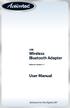 USB Wireless Bluetooth Adapter Software version: 1.1 User Manual Solutions for the Digital Life Table of Contents Page 1. Introduction 1 What is Bluetooth? 1 Package Contents 1 Minimum System Requirements
USB Wireless Bluetooth Adapter Software version: 1.1 User Manual Solutions for the Digital Life Table of Contents Page 1. Introduction 1 What is Bluetooth? 1 Package Contents 1 Minimum System Requirements
Networking. General networking. Networking overview. Common home network configurations. Wired network example. Wireless network examples
 Networking General networking Networking overview A network is a collection of devices such as computers, printers, Ethernet hubs, wireless access points, and routers connected together for communication
Networking General networking Networking overview A network is a collection of devices such as computers, printers, Ethernet hubs, wireless access points, and routers connected together for communication
BIGPOND ONLINE STORAGE USER GUIDE Issue 1.1.0-18 August 2005
 BIGPOND ONLINE STORAGE USER GUIDE Issue 1.1.0-18 August 2005 PLEASE NOTE: The contents of this publication, and any associated documentation provided to you, must not be disclosed to any third party without
BIGPOND ONLINE STORAGE USER GUIDE Issue 1.1.0-18 August 2005 PLEASE NOTE: The contents of this publication, and any associated documentation provided to you, must not be disclosed to any third party without
Abila Grant Management. Document Management
 Abila Grant Management This is a publication of Abila, Inc. Version 2014 2014 Abila, Inc. and its affiliated entities. All rights reserved. Abila, the Abila logos, and the Abila product and service names
Abila Grant Management This is a publication of Abila, Inc. Version 2014 2014 Abila, Inc. and its affiliated entities. All rights reserved. Abila, the Abila logos, and the Abila product and service names
F-Series Desktop User Manual F20. English - Europe/New Zealand
 F-Series Desktop User Manual F20 en English - Europe/New Zealand Contents Key to icons and text...3 What is F-Series Desktop?...4 How do I install F-Series Desktop onto my computer?...4 How do I subscribe
F-Series Desktop User Manual F20 en English - Europe/New Zealand Contents Key to icons and text...3 What is F-Series Desktop?...4 How do I install F-Series Desktop onto my computer?...4 How do I subscribe
USB Bluetooth Adapter
 USB Bluetooth Adapter CN-512 Bluetooth 2.0+EDR klass 2 CN-520 Bluetooth 2.0+EDR klass 2 CN-521 Bluetooth 2.0+EDR klass 1 Full Manual Copyright 2005 Toshiba Corporation All rights reserved Index INTRODUCTION
USB Bluetooth Adapter CN-512 Bluetooth 2.0+EDR klass 2 CN-520 Bluetooth 2.0+EDR klass 2 CN-521 Bluetooth 2.0+EDR klass 1 Full Manual Copyright 2005 Toshiba Corporation All rights reserved Index INTRODUCTION
AT&T USBConnect Mercury Getting Started Guide
 AT&T USBConnect Mercury Getting Started Guide Welcome to AT&T Thank you for purchasing the AT&T USBConnect Mercury. Please use either this Getting Started Guide or our web tutorial available at att.com/wirelesstutorials
AT&T USBConnect Mercury Getting Started Guide Welcome to AT&T Thank you for purchasing the AT&T USBConnect Mercury. Please use either this Getting Started Guide or our web tutorial available at att.com/wirelesstutorials
Importing Contacts to Outlook
 Importing Contacts to Outlook 1. The first step is to create a file of your contacts from the National Chapter Database. 2. You create this file under Reporting, Multiple. You will follow steps 1 and 2
Importing Contacts to Outlook 1. The first step is to create a file of your contacts from the National Chapter Database. 2. You create this file under Reporting, Multiple. You will follow steps 1 and 2
Many home and small office networks exist for no
 C H A P T E R Accessing and Sharing Network Resources Many home and small office networks exist for no other reason than to share a broadband Internet connection. The administrators of those networks attach
C H A P T E R Accessing and Sharing Network Resources Many home and small office networks exist for no other reason than to share a broadband Internet connection. The administrators of those networks attach
Handout: Word 2010 Tips and Shortcuts
 Word 2010: Tips and Shortcuts Table of Contents EXPORT A CUSTOMIZED QUICK ACCESS TOOLBAR... 2 IMPORT A CUSTOMIZED QUICK ACCESS TOOLBAR... 2 USE THE FORMAT PAINTER... 3 REPEAT THE LAST ACTION... 3 SHOW
Word 2010: Tips and Shortcuts Table of Contents EXPORT A CUSTOMIZED QUICK ACCESS TOOLBAR... 2 IMPORT A CUSTOMIZED QUICK ACCESS TOOLBAR... 2 USE THE FORMAT PAINTER... 3 REPEAT THE LAST ACTION... 3 SHOW
8.5 Using Your Phone As a Modem (Internet Sharing)
 Getting Connected 61 Using Windows Live Messenger With this mobile version of Windows Live Messenger, you can send and receive instant messages. To sign in to Windows Live Messenger and start a conversation
Getting Connected 61 Using Windows Live Messenger With this mobile version of Windows Live Messenger, you can send and receive instant messages. To sign in to Windows Live Messenger and start a conversation
User Guide for Windows 10
 User Guide for Windows 10 System requirements E10684 First Edition July 2015 To facilitate a smoother transition from your previous operating system, read the system requirements below before upgrading
User Guide for Windows 10 System requirements E10684 First Edition July 2015 To facilitate a smoother transition from your previous operating system, read the system requirements below before upgrading
NTI Backup Now EZ v2 User s Guide
 NTI Backup Now EZ v2 User s Guide GMAA00423010 11/12 2 Copyright statement This guide is copyrighted by Toshiba Corporation with all rights reserved. Under the copyright laws, this guide cannot be reproduced
NTI Backup Now EZ v2 User s Guide GMAA00423010 11/12 2 Copyright statement This guide is copyrighted by Toshiba Corporation with all rights reserved. Under the copyright laws, this guide cannot be reproduced
Version 8.0 Upgrade Installation Guide OfficeCalendar for Microsoft Outlook
 Version 8.0 Upgrade Installation Guide OfficeCalendar for Microsoft Outlook Sharing Microsoft Outlook Calendar and Contacts without Exchange Server OfficeCalendar Version 8.0 Upgrade Overview OfficeCalendar
Version 8.0 Upgrade Installation Guide OfficeCalendar for Microsoft Outlook Sharing Microsoft Outlook Calendar and Contacts without Exchange Server OfficeCalendar Version 8.0 Upgrade Overview OfficeCalendar
1-Port Wireless USB 2.0 Print Server Model # APSUSB201W. Quick Installation Guide. Ver. 2A
 1-Port Wireless USB 2.0 Print Server Model # APSUSB201W Quick Installation Guide Ver. 2A Section 1 Step 1Connect one end of the Ethernet cable to the RJ-45 port of the Print Server and attach the other
1-Port Wireless USB 2.0 Print Server Model # APSUSB201W Quick Installation Guide Ver. 2A Section 1 Step 1Connect one end of the Ethernet cable to the RJ-45 port of the Print Server and attach the other
AIM SOFTWARE AND USB DRIVER INSTALLATION PROCEDURE
 AIM SOFTWARE AND USB DRIVER INSTALLATION PROCEDURE CONTENTS AIM software and USB Driver installation Chapter 1 Installing AIM software and AIM USB driver... 2 Chapter 2 Installation under Microsoft Windows
AIM SOFTWARE AND USB DRIVER INSTALLATION PROCEDURE CONTENTS AIM software and USB Driver installation Chapter 1 Installing AIM software and AIM USB driver... 2 Chapter 2 Installation under Microsoft Windows
Chapter 1 Downloading Images to Your Computer (Windows)
 Software User Guide For the safe use of your camera, be sure to read the Safety Precautions thoroughly before use. Types of software installed on your computer varies depending on the method of installation
Software User Guide For the safe use of your camera, be sure to read the Safety Precautions thoroughly before use. Types of software installed on your computer varies depending on the method of installation
13 Managing Devices. Your computer is an assembly of many components from different manufacturers. LESSON OBJECTIVES
 LESSON 13 Managing Devices OBJECTIVES After completing this lesson, you will be able to: 1. Open System Properties. 2. Use Device Manager. 3. Understand hardware profiles. 4. Set performance options. Estimated
LESSON 13 Managing Devices OBJECTIVES After completing this lesson, you will be able to: 1. Open System Properties. 2. Use Device Manager. 3. Understand hardware profiles. 4. Set performance options. Estimated
FreeAgent DockStar Network Adapter User Guide
 FreeAgent DockStar Network Adapter User Guide FreeAgent DockStar Network Adapter User Guide 2010 Seagate Technology LLC. All rights reserved. Seagate, Seagate Technology, the Wave logo, and FreeAgent are
FreeAgent DockStar Network Adapter User Guide FreeAgent DockStar Network Adapter User Guide 2010 Seagate Technology LLC. All rights reserved. Seagate, Seagate Technology, the Wave logo, and FreeAgent are
Using Entrust certificates with Microsoft Office and Windows
 Entrust Managed Services PKI Using Entrust certificates with Microsoft Office and Windows Document issue: 1.0 Date of issue: May 2009 Copyright 2009 Entrust. All rights reserved. Entrust is a trademark
Entrust Managed Services PKI Using Entrust certificates with Microsoft Office and Windows Document issue: 1.0 Date of issue: May 2009 Copyright 2009 Entrust. All rights reserved. Entrust is a trademark
Exchange 2010. Outlook Profile/POP/IMAP/SMTP Setup Guide
 Exchange 2010 Outlook Profile/POP/IMAP/SMTP Setup Guide Document Revision Date: Nov. 13, 2013 Exchange 2010 Outlook Profile/POP/IMAP/SMTP Setup Guide i Contents Introduction... 1 Exchange 2010 Outlook
Exchange 2010 Outlook Profile/POP/IMAP/SMTP Setup Guide Document Revision Date: Nov. 13, 2013 Exchange 2010 Outlook Profile/POP/IMAP/SMTP Setup Guide i Contents Introduction... 1 Exchange 2010 Outlook
How To Install Database Oasis On A Computer Or Computer (For Free)
 INSTALLATION INSTRUCTIONS Table of Contents Installation Instructions 1 Table of Contents 1 System Requirements 2 Installation 3 Selecting where to Install the Professional Server 3 Installing Prerequisites
INSTALLATION INSTRUCTIONS Table of Contents Installation Instructions 1 Table of Contents 1 System Requirements 2 Installation 3 Selecting where to Install the Professional Server 3 Installing Prerequisites
WINDOWS 64-BIT INSTALLATION NOTES ORACLE VIRTUALBOX Micro Planner X-Pert V3.5.1 Digital Download Edition
 WINDOWS 64-BIT INSTALLATION NOTES ORACLE VIRTUALBOX Micro Planner X-Pert V3.5.1 Digital Download Edition THIS DOCUMENT CONTAINS IMPORTANT INFORMATION REGARDING THE INSTALLATION AND USE OF THIS SOFTWARE.
WINDOWS 64-BIT INSTALLATION NOTES ORACLE VIRTUALBOX Micro Planner X-Pert V3.5.1 Digital Download Edition THIS DOCUMENT CONTAINS IMPORTANT INFORMATION REGARDING THE INSTALLATION AND USE OF THIS SOFTWARE.
Getting Started with MozyPro Online Backup Online Software from Time Warner Cable Business Class
 Getting Started with MozyPro Online Backup Online Software from Time Warner Cable Business Class A Guide for Users MozyPro is an online backup service with an easy to use interface so you can start backing
Getting Started with MozyPro Online Backup Online Software from Time Warner Cable Business Class A Guide for Users MozyPro is an online backup service with an easy to use interface so you can start backing
How to setup a VPN on Windows XP in Safari.
 How to setup a VPN on Windows XP in Safari. If you want to configure a VPN connection from a Windows XP client computer you only need what comes with the Operating System itself, it's all built right in.
How to setup a VPN on Windows XP in Safari. If you want to configure a VPN connection from a Windows XP client computer you only need what comes with the Operating System itself, it's all built right in.
HP External Hard Disk Drive Backup Solution by Seagate User Guide. November 2004 (First Edition) Part Number 373652-001
 HP External Hard Disk Drive Backup Solution by Seagate User Guide November 2004 (First Edition) Part Number 373652-001 Copyright 2004 Hewlett-Packard Development Company, L.P. The information contained
HP External Hard Disk Drive Backup Solution by Seagate User Guide November 2004 (First Edition) Part Number 373652-001 Copyright 2004 Hewlett-Packard Development Company, L.P. The information contained
FlashAir Configuration Software. User s Manual. (Windows) Revision 2
 FlashAir Configuration Software User s Manual (Windows) Revision 2 1 FlashAir Configuration Software ( Software ) Support OS: Microsoft Windows XP SP3/ Windows Vista SP2 / Windows 7 (32bit/64bit) Software
FlashAir Configuration Software User s Manual (Windows) Revision 2 1 FlashAir Configuration Software ( Software ) Support OS: Microsoft Windows XP SP3/ Windows Vista SP2 / Windows 7 (32bit/64bit) Software
Install Guide for Time Matters and Billing Matters 11.0
 Install Guide for Time Matters and Billing Matters 11.0 Copyright and Trademark Notice LexisNexis, the Knowledge Burst logo, Lexis, lexis.com, Shepard's, Shepardize, martindale.com and Martindale-Hubbell
Install Guide for Time Matters and Billing Matters 11.0 Copyright and Trademark Notice LexisNexis, the Knowledge Burst logo, Lexis, lexis.com, Shepard's, Shepardize, martindale.com and Martindale-Hubbell
support HP MFP Scan Setup Wizard 1.1
 support HP MFP Scan Setup Wizard 1.1 Security Level: Customer Verbal Use Date Written/Updated: October 11, 2007 Document Summary a The Scan Setup Wizard is a Windows utility that end users can download
support HP MFP Scan Setup Wizard 1.1 Security Level: Customer Verbal Use Date Written/Updated: October 11, 2007 Document Summary a The Scan Setup Wizard is a Windows utility that end users can download
Print Server Application Guide
 Print Server Application Guide TD W8968 TD W8970 / TD W8970B TD W8980 / TD W8980B Rev: 1.0.0 1910010772 Contents Overview...1 Installation for Windows OS...2 Application for Windows OS...7 How to launch/exit
Print Server Application Guide TD W8968 TD W8970 / TD W8970B TD W8980 / TD W8980B Rev: 1.0.0 1910010772 Contents Overview...1 Installation for Windows OS...2 Application for Windows OS...7 How to launch/exit
Metasys System Direct Connection and Dial-Up Connection Application Note
 Metasys System Direct Connection and Dial-Up Connection Application Note Code No. LIT-1201639 Software Release 5.1 Issued August 27, 2013 Supersedes October 4 2010 Refer to the QuickLIT website for the
Metasys System Direct Connection and Dial-Up Connection Application Note Code No. LIT-1201639 Software Release 5.1 Issued August 27, 2013 Supersedes October 4 2010 Refer to the QuickLIT website for the
VIVA 4G LTE Mini Router. Quick Start Guide
 VIVA 4G LTE Mini Router Quick Start Guide Thank you for choosing the VIVA 4G LTE Mini Router (hereinafter referred to as the E57) The supported functions and actual appearance are subject to the product
VIVA 4G LTE Mini Router Quick Start Guide Thank you for choosing the VIVA 4G LTE Mini Router (hereinafter referred to as the E57) The supported functions and actual appearance are subject to the product
SSL VPN Support Guide
 P a g e 1 SSL VPN Support Guide Revision date: 5/4/10 P a g e 2 Table of Contents Before calling the Support Desk..pg 3 What the Support Desk can assist users with. pg 4 Instructions for PC users (Internet
P a g e 1 SSL VPN Support Guide Revision date: 5/4/10 P a g e 2 Table of Contents Before calling the Support Desk..pg 3 What the Support Desk can assist users with. pg 4 Instructions for PC users (Internet
FileMover 1.2. Copyright Notice. Trademarks. Patents
 FileMover 1.2 Copyright Notice No part of this publication may be reproduced, transmitted, transcribed, stored in a retrieval system, or translated into any human or computer language, in any form or by
FileMover 1.2 Copyright Notice No part of this publication may be reproduced, transmitted, transcribed, stored in a retrieval system, or translated into any human or computer language, in any form or by
Microsoft Exchange Mailbox Email Software Setup Guide
 Microsoft Exchange Mailbox Email Software Setup Guide Microsoft Exchange Mailbox Setup Guide Setting up a Microsoft Exchange mailbox only takes a few minutes. You can set up any email software to send
Microsoft Exchange Mailbox Email Software Setup Guide Microsoft Exchange Mailbox Setup Guide Setting up a Microsoft Exchange mailbox only takes a few minutes. You can set up any email software to send
Changing Your Cameleon Server IP
 1.1 Overview Technical Note Cameleon requires that you have a static IP address defined for the server PC the Cameleon server application runs on. Even if the server PC has a static IP address, you may
1.1 Overview Technical Note Cameleon requires that you have a static IP address defined for the server PC the Cameleon server application runs on. Even if the server PC has a static IP address, you may
User guide. Business Email
 User guide Business Email June 2013 Contents Introduction 3 Logging on to the UC Management Centre User Interface 3 Exchange User Summary 4 Downloading Outlook 5 Outlook Configuration 6 Configuring Outlook
User guide Business Email June 2013 Contents Introduction 3 Logging on to the UC Management Centre User Interface 3 Exchange User Summary 4 Downloading Outlook 5 Outlook Configuration 6 Configuring Outlook
USEFUL HINTS & TIPS ALCATEL ONE TOUCH 993. better BUSINESS
 USEFUL HINTS & TIPS ALCATEL ONE TOUCH 993 We really value your feedback on this useful hints & tips guide. If you feel anything is missing, or anything could be made clearer, please send your feedback
USEFUL HINTS & TIPS ALCATEL ONE TOUCH 993 We really value your feedback on this useful hints & tips guide. If you feel anything is missing, or anything could be made clearer, please send your feedback
Windows XP Pro: Basics 1
 NORTHWEST MISSOURI STATE UNIVERSITY ONLINE USER S GUIDE 2004 Windows XP Pro: Basics 1 Getting on the Northwest Network Getting on the Northwest network is easy with a university-provided PC, which has
NORTHWEST MISSOURI STATE UNIVERSITY ONLINE USER S GUIDE 2004 Windows XP Pro: Basics 1 Getting on the Northwest Network Getting on the Northwest network is easy with a university-provided PC, which has
genie app and genie mobile app
 genie app and genie mobile app User Manual 350 East Plumeria Drive San Jose, CA 95134 USA June 2012 202-10933-02 v1.0 2012 NETGEAR, Inc. All rights reserved No part of this publication may be reproduced,
genie app and genie mobile app User Manual 350 East Plumeria Drive San Jose, CA 95134 USA June 2012 202-10933-02 v1.0 2012 NETGEAR, Inc. All rights reserved No part of this publication may be reproduced,
TYPING IN ARABIC (WINDOWS XP)
 TYPING IN ARABIC (WINDOWS XP) There are two steps involved in setting up your Windows XP computer for Arabic. You must first install support for right-to-left languages; then you must enable Arabic input.
TYPING IN ARABIC (WINDOWS XP) There are two steps involved in setting up your Windows XP computer for Arabic. You must first install support for right-to-left languages; then you must enable Arabic input.
Bluetooth wireless technology basics
 Bluetooth wireless technology basics Abstract... 2 Introduction... 2 How Bluetooth wireless technology works... 3 BWT network topologies... 4 BWT security... 5 Establishing BWT connections... 6 Activating
Bluetooth wireless technology basics Abstract... 2 Introduction... 2 How Bluetooth wireless technology works... 3 BWT network topologies... 4 BWT security... 5 Establishing BWT connections... 6 Activating
Print Server Application Guide. This guide applies to the following models.
 Print Server Application Guide This guide applies to the following models. TL-WR842ND TL-WR1042ND TL-WR1043ND TL-WR2543ND TL-WDR4300 CONTENTS Chapter 1. Overview... 1 Chapter 2. Before Installation...
Print Server Application Guide This guide applies to the following models. TL-WR842ND TL-WR1042ND TL-WR1043ND TL-WR2543ND TL-WDR4300 CONTENTS Chapter 1. Overview... 1 Chapter 2. Before Installation...
Installation & Licensing Guide. AquiferTest Pro. An Easy-to-Use Pumping Test and Slug Test Data Analysis Package
 Installation & Licensing Guide AquiferTest Pro An Easy-to-Use Pumping Test and Slug Test Data Analysis Package Table of Contents Software Maintenance and Support... 3 How to Contact SWS... 3 System Requirements...
Installation & Licensing Guide AquiferTest Pro An Easy-to-Use Pumping Test and Slug Test Data Analysis Package Table of Contents Software Maintenance and Support... 3 How to Contact SWS... 3 System Requirements...
Document authored by: Native Instruments GmbH Hardware version: Traktor Kontrol X1 MK2 (01/2013)
 Setup Guide Disclaimer The information in this document is subject to change without notice and does not represent a commitment on the part of Native Instruments GmbH. The software described by this document
Setup Guide Disclaimer The information in this document is subject to change without notice and does not represent a commitment on the part of Native Instruments GmbH. The software described by this document
EnGenius ERB9250 300M Range Extender. Quick Start Guide
 EnGenius ERB9250 300M Range Extender Quick Start Guide Package Contents One ERB9250 300M Range Extender One 12V/1A power adapter Two 2dBi 2.4GHz SMA antennas One Ethernet cable One CD-ROM with user s manual
EnGenius ERB9250 300M Range Extender Quick Start Guide Package Contents One ERB9250 300M Range Extender One 12V/1A power adapter Two 2dBi 2.4GHz SMA antennas One Ethernet cable One CD-ROM with user s manual
User Manual. Onsight Management Suite Version 5.1. Another Innovation by Librestream
 User Manual Onsight Management Suite Version 5.1 Another Innovation by Librestream Doc #: 400075-06 May 2012 Information in this document is subject to change without notice. Reproduction in any manner
User Manual Onsight Management Suite Version 5.1 Another Innovation by Librestream Doc #: 400075-06 May 2012 Information in this document is subject to change without notice. Reproduction in any manner
STATISTICA VERSION 11 CONCURRENT NETWORK LICENSE WITH BORROWING INSTALLATION INSTRUCTIONS
 data analysis data mining quality improvement web-based analytics Notes STATISTICA VERSION 11 CONCURRENT NETWORK LICENSE WITH BORROWING INSTALLATION INSTRUCTIONS 1. The installation of the Concurrent network
data analysis data mining quality improvement web-based analytics Notes STATISTICA VERSION 11 CONCURRENT NETWORK LICENSE WITH BORROWING INSTALLATION INSTRUCTIONS 1. The installation of the Concurrent network
ArcGIS 9. Installation Guide: Workgroup for Microsoft SQL Server Express
 ArcGIS 9 Installation Guide: Workgroup for Microsoft SQL Server Express Copyright 2006 ESRI All Rights Reserved. Printed in the United States of America. The information contained in this document is the
ArcGIS 9 Installation Guide: Workgroup for Microsoft SQL Server Express Copyright 2006 ESRI All Rights Reserved. Printed in the United States of America. The information contained in this document is the
Colligo Email Manager 6.2. Offline Mode - User Guide
 6.2 Offline Mode - User Guide Contents Colligo Email Manager 1 Benefits 1 Key Features 1 Platforms Supported 1 Installing and Activating Colligo Email Manager 3 Checking for Updates 4 Updating Your License
6.2 Offline Mode - User Guide Contents Colligo Email Manager 1 Benefits 1 Key Features 1 Platforms Supported 1 Installing and Activating Colligo Email Manager 3 Checking for Updates 4 Updating Your License
Instructions for Uploading and Sending Transcripts to the CollegeforTN.org Transcript Exchange Chancery SMS IMPORTANT NOTES:
 Instructions for Uploading and Sending Transcripts to the CollegeforTN.org Transcript Exchange Chancery SMS IMPORTANT NOTES: START WITH STEP 1 ONLY IF YOU HAVE DOWNLOADED AND INSTALLED THE CHANCERY SMS
Instructions for Uploading and Sending Transcripts to the CollegeforTN.org Transcript Exchange Chancery SMS IMPORTANT NOTES: START WITH STEP 1 ONLY IF YOU HAVE DOWNLOADED AND INSTALLED THE CHANCERY SMS
Outlook 2010 Setup Guide (POP3)
 Versions Addressed: Microsoft Office Outlook 2010 Document Updated: 8/31/2012 Copyright 2012 Smarsh, Inc. All rights Purpose: This document will assist the end user in configuring Outlook 2010 to access
Versions Addressed: Microsoft Office Outlook 2010 Document Updated: 8/31/2012 Copyright 2012 Smarsh, Inc. All rights Purpose: This document will assist the end user in configuring Outlook 2010 to access
Set Up Your Email. HTC Touch Pro. www.sprint.com
 Set Up Your Email HTC Touch Pro www.sprint.com 2008 Sprint. Sprint and the logo are trademarks of Sprint. Other marks are the property of their respective owners. Intellectual Property Notices Copyright
Set Up Your Email HTC Touch Pro www.sprint.com 2008 Sprint. Sprint and the logo are trademarks of Sprint. Other marks are the property of their respective owners. Intellectual Property Notices Copyright
Remote E-mail Access with Outlook 2003 Using RPC over HTTPS
 Remote E-mail Access with Outlook 2003 Using RPC over HTTPS Information Services now offers full remote access to your Exchange e-mail, calendar, contacts, etc. via the Outlook client without having to
Remote E-mail Access with Outlook 2003 Using RPC over HTTPS Information Services now offers full remote access to your Exchange e-mail, calendar, contacts, etc. via the Outlook client without having to
Setting Up a Wireless Connection
 Setting Up a Wireless Connection Connect Windows XP to a Vodafone HG556a wireless network This guide describes how to set up a wireless connection between a Windows XP computer and a Vodafone HG556a wireless
Setting Up a Wireless Connection Connect Windows XP to a Vodafone HG556a wireless network This guide describes how to set up a wireless connection between a Windows XP computer and a Vodafone HG556a wireless
HOW TO BURN A CD/DVD IN WINDOWS XP. Data Projects
 Page 1 HOW TO BURN A CD/DVD IN WINDOWS XP There are two ways to burn files to a CD or DVD using Windows XP: 1. Using Sonic RecordNow! Plus or 2. Using the Windows Explorer CD Burning with Sonic Recordnow!
Page 1 HOW TO BURN A CD/DVD IN WINDOWS XP There are two ways to burn files to a CD or DVD using Windows XP: 1. Using Sonic RecordNow! Plus or 2. Using the Windows Explorer CD Burning with Sonic Recordnow!
Avaya Modular Messaging Microsoft Outlook Client Release 5.2
 Avaya Modular Messaging Microsoft Outlook Client Release 5.2 Important: Instructions in this guide are applicable only if your message store is the Avaya Message Storage Server (MSS) or Microsoft Exchange
Avaya Modular Messaging Microsoft Outlook Client Release 5.2 Important: Instructions in this guide are applicable only if your message store is the Avaya Message Storage Server (MSS) or Microsoft Exchange
PigCHAMP Knowledge Software. Enterprise Edition Installation Guide
 PigCHAMP Knowledge Software Enterprise Edition Installation Guide Enterprise Edition Installation Guide MARCH 2012 EDITION PigCHAMP Knowledge Software 1531 Airport Rd Suite 101 Ames, IA 50010 Phone (515)
PigCHAMP Knowledge Software Enterprise Edition Installation Guide Enterprise Edition Installation Guide MARCH 2012 EDITION PigCHAMP Knowledge Software 1531 Airport Rd Suite 101 Ames, IA 50010 Phone (515)
Installing the TAPI Support Software
 Installing the TAPI Support Software To install and set up the TAPI 2.1-compliant software, use the following steps: 1. Start Web Portal. 2. Click the Options tab. 3. Click the PC Integration tab. 4. Click
Installing the TAPI Support Software To install and set up the TAPI 2.1-compliant software, use the following steps: 1. Start Web Portal. 2. Click the Options tab. 3. Click the PC Integration tab. 4. Click
Configuration for Professional Client Access
 In a network environment, in order for the clients to access the data over the network, you will need to set up a network share to the data file. CREATING A NETWORK SHARE There may be slight differences
In a network environment, in order for the clients to access the data over the network, you will need to set up a network share to the data file. CREATING A NETWORK SHARE There may be slight differences
DIRECT INTERNET DATA. User s Guide
 DIRECT INTERNET DATA User s Guide Iridium Satellite LLC Rev. 2; June 15, 2001 DIRECT INTERNET DATA ------------------------------------------------------------------------------------- TABLE OF CONTENTS
DIRECT INTERNET DATA User s Guide Iridium Satellite LLC Rev. 2; June 15, 2001 DIRECT INTERNET DATA ------------------------------------------------------------------------------------- TABLE OF CONTENTS
Setting Up and Using the Funambol Outlook Sync Client v8.0
 Setting Up and Using the Funambol Outlook Sync Client v8.0 Contents Introduction.......................................... 2 Requirements........................................ 2 Installing the Funambol
Setting Up and Using the Funambol Outlook Sync Client v8.0 Contents Introduction.......................................... 2 Requirements........................................ 2 Installing the Funambol
Web Editing Tutorial. Copyright 1995-2010 Esri All rights reserved.
 Copyright 1995-2010 Esri All rights reserved. Table of Contents Tutorial: Creating a Web editing application........................ 3 Copyright 1995-2010 Esri. All rights reserved. 2 Tutorial: Creating
Copyright 1995-2010 Esri All rights reserved. Table of Contents Tutorial: Creating a Web editing application........................ 3 Copyright 1995-2010 Esri. All rights reserved. 2 Tutorial: Creating
Using Dial-up Networking
 Copyright and Trademark 2004 palmone, Inc. All rights reserved. palmone, Treo, the palmone and Treo logos, Palm, Palm OS, HotSync, Palm Powered, and VersaMail are among the trademarks or registered trademarks
Copyright and Trademark 2004 palmone, Inc. All rights reserved. palmone, Treo, the palmone and Treo logos, Palm, Palm OS, HotSync, Palm Powered, and VersaMail are among the trademarks or registered trademarks
Software Token. Installation and User Guide. 2013 MasterCard Proprietary. All rights reserved.
 Software Token Installation and User Guide 2013 MasterCard Proprietary. All rights reserved. Contents Overview... 1 Install the RSA Client Desktop Application... 1 Download and Save the RSA Desktop Application...
Software Token Installation and User Guide 2013 MasterCard Proprietary. All rights reserved. Contents Overview... 1 Install the RSA Client Desktop Application... 1 Download and Save the RSA Desktop Application...
Hosted VoIP Outlook TAPI Integration
 Hosted VoIP Outlook TAPI Integration P a g e 1 This Document The purpose of this document is to describe how to download and install the TAPI (Telephony Application Program Interface) available at the
Hosted VoIP Outlook TAPI Integration P a g e 1 This Document The purpose of this document is to describe how to download and install the TAPI (Telephony Application Program Interface) available at the
Aventail Connect Client with Smart Tunneling
 Aventail Connect Client with Smart Tunneling User s Guide Windows v8.7.0 1996-2006 Aventail Corporation. All rights reserved. Aventail, Aventail Cache Control, Aventail Connect, Aventail Connect Mobile,
Aventail Connect Client with Smart Tunneling User s Guide Windows v8.7.0 1996-2006 Aventail Corporation. All rights reserved. Aventail, Aventail Cache Control, Aventail Connect, Aventail Connect Mobile,
Troubleshooting File and Printer Sharing in Microsoft Windows XP
 Operating System Troubleshooting File and Printer Sharing in Microsoft Windows XP Microsoft Corporation Published: November 2003 Updated: August 2004 Abstract File and printer sharing for Microsoft Windows
Operating System Troubleshooting File and Printer Sharing in Microsoft Windows XP Microsoft Corporation Published: November 2003 Updated: August 2004 Abstract File and printer sharing for Microsoft Windows
Computer Science and Engineering Windows Cisco VPN Client Installation and Setup Guide
 Computer Science and Engineering Windows Cisco VPN Client Installation and Setup Guide This document will guide you through the installation of the Cisco VPN Client for Microsoft Windows XP and Vista.
Computer Science and Engineering Windows Cisco VPN Client Installation and Setup Guide This document will guide you through the installation of the Cisco VPN Client for Microsoft Windows XP and Vista.
STUDENT ACTIVITY 1.1-1.2_KEY: CONFIGURING CONTROL PANEL OPTIONS AND DESKTOP SETTINGS
 STUDENT ACTIVITY 1.1-1.2_KEY: CONFIGURING CONTROL PANEL OPTIONS AND DESKTOP SETTINGS MTA Course: 10753 Windows Operating System Fundamentals Topic: Configuring Control Panel options and desktop settings
STUDENT ACTIVITY 1.1-1.2_KEY: CONFIGURING CONTROL PANEL OPTIONS AND DESKTOP SETTINGS MTA Course: 10753 Windows Operating System Fundamentals Topic: Configuring Control Panel options and desktop settings
how to synchronise your contacts
 how to synchronise your contacts The mobile satellite company installing the contact synchronisation tool The contact synchronisation tool enables you to transfer contact information between your PC and
how to synchronise your contacts The mobile satellite company installing the contact synchronisation tool The contact synchronisation tool enables you to transfer contact information between your PC and
SATO Network Interface Card Configuration Instructions
 SATO Network Interface Card Configuration Instructions Table of Contents 1. Reset of wired/wireless interface card... 3 2. Installing the All-In-One Utility (recommended)... 4 3. Configuring wired/wireless
SATO Network Interface Card Configuration Instructions Table of Contents 1. Reset of wired/wireless interface card... 3 2. Installing the All-In-One Utility (recommended)... 4 3. Configuring wired/wireless
Hosting Users Guide 2011
 Hosting Users Guide 2011 eofficemgr technology support for small business Celebrating a decade of providing innovative cloud computing services to small business. Table of Contents Overview... 3 Configure
Hosting Users Guide 2011 eofficemgr technology support for small business Celebrating a decade of providing innovative cloud computing services to small business. Table of Contents Overview... 3 Configure
