GIGASET. INSPIRING CONVERSATION. A580 IP
|
|
|
- Silvester Cook
- 7 years ago
- Views:
Transcription
1 GIGSET. INSPIRING CONVERSTION. 580 IP
2 2 Safety precautions Warning: Read the safety precautions and the user guide on the CD before use. Explain their content and the potential hazards associated with using the telephone to your children. > Only use the mains adapters supplied, as indicated on the underside of the base station or charging cradle. > Only use the recommended, rechargeable batteries, i.e. never use a conventional (non-rechargeable) battery or other battery types as this could result in significant health risks and personal injury. For example, the outer casing of the batteries could be damaged or the batteries could explode. The phone could also malfunction or be damaged as a result of using batteries that are not of the recommended type. > Insert rechargeable batteries with the correct polarity, and use them in accordance with the user guide (polarity symbols are displayed in or on the handset's battery compartment). > Batteries should not be disposed of in general household waste. Observe the local waste disposal regulations, details of which can be obtained from your local authority or the dealer you purchased the product from. > The operation of medical appliances may be affected. Be aware of the technical conditions in your particular environment, e.g. doctor's surgery. > Do not hold the rear of the handset to your ear when it is ringing or when the handsfree function is activated. Otherwise you risk serious and permanent damage to your hearing. The handset may cause an unpleasant humming noise in hearing aids. > Do not install the base station or charging cradle in bathrooms or shower rooms. The handset, base station and charging cradle are not splashproof. > The charging cradle and base station are designed for use in enclosed dry rooms with a temperature range of +5 C to +45 C. > Do not use the phone in environments with a potential explosion hazard, e.g. paint shops. > Never expose the telephone to any of the following: heat sources, direct sunlight or other electrical appliances. > Protect your Gigaset from moisture, dust, corrosive liquids and vapours. > If you give your Gigaset to someone else, make sure you also give them the user guide. > Please remove faulty base stations from use or have them repaired by our Service Centre, as they could interfere with other wireless services. > ll electrical and electronic equipment must be disposed of separately from general household waste using the sites designated by local authorities. If a product displays this symbol of a crossed-out rubbish bin, the product is subject to European Directive 2002/96/EC. The appropriate disposal and separate collection of used equipment serve to prevent potential harm to the environment and to health. They are a precondition for the re-use and recycling of used electrical and electronic equipment. For further information on disposing of your used equipment, please contact your local authority, your refuse collection service or the dealer you purchased the product from. Warning: When the keypad lock is active, you cannot call emergency numbers.
3 Pack contents Gigaset 580 IP base station Mains adapter for connecting the base station to the mains power supply Phone cord for connecting the base station to the fixed line network Ethernet (LN) cable for connecting the base station to the router (LN/Internet) Gigaset 58H handset Two batteries for the handset (uncharged) Battery compartment cover for the handset Handset charging cradle Mains adapter for connecting the charging cradle to the mains power supply CD with the user guide for your Gigaset. If the firmware for your base station is updated, the user guide will also be updated and made available for download on the Internet at
4 4 Keys and functions on the handset Display keys Start function displayed to the left or right of the bottom B display line Press up: handsfree key d Switch between earpiece and handsfree mode (key lights up) Press down: talk key c fter entering number: start dialling via VoIP/fixed line network (press briefly/press and hold); accept call Control key: Press up: Set call volume, ringer and advisory tones Press down: Open directory Press up/down: Navigate menus and text Press up: message key f Open calls and messages lists; Flashes: new message/new call or New base station firmware/new provider profile available Press down: end call, on/off key a End call, cancel function (press briefly) Return to idle status (press and hold) Switch handset on/off (press and hold) Fast access key (press and hold): Messages on the network mailbox * * key: Ringer on/off (press and hold) # # key: Keypad lock on/off (press and hold) S k Recall/pause key (fixed line network) Open internal list
5 Connection overview Preparing the handset: inserting the batteries Connecting the charging cradle to the mains power supply and charging the batteries Connecting the phone cord and power lead to the base station Connecting the base station to the fixed line network and the mains power supply To connect the base station to the Internet, first connect the base station to the router (connection via router and modem or via router with integrated modem) PC in LN (optional) for advanced configuration of the Gigaset 580 IP base station
6 6 Preparing the handset 1 Inserting the supplied batteries and closing the battery cover > Check the polarity when inserting the batteries (see symbols in or on the battery compartment). > Only use the recommended rechargeable batteries. Once the batteries have been inserted, the handset switches on automatically. B Insert the battery compartment cover into the notches at the top of the battery compartment. Then press the battery compartment cover until it clicks into place. B > The display is protected by a plastic film. Please remove the protective film! 2 Connecting the charging cradle and charging the batteries B > Observe the sequence (, B)! 10 h > Place the handset in the charging cradle and wait until the batteries are fully charged. > Do not put the handset back in the charging cradle until the batteries are fully discharged through use. > fter the first battery charge and discharge, you may place your handset in the charging cradle after every call. > The battery charging status is displayed in the idle display: = e V U (flat to full).
7 Connecting the base station 7 3 Connecting the phone cord and power lead to the base station B C B C Insert the phone cord into the lower connection socket at the rear of the base station. Insert the power lead of the mains adapter into the upper connection socket at the rear of the base station. Insert both cables into their respective cable recesses. Only use the supplied phone cord and the supplied mains adapter. 4 Connecting the base station to the fixed line network and mains power supply Insert the phone cord into the fixed line network connection socket. B Then insert the mains adapter into the mains socket. B Keep the mains adapter plugged in at all times for operation, as the phone does not work without a mains connection. You can now use your phone to make calls via the fixed line network: Enter the number using the handset, and then press and hold the talk key c.
8 8 Connecting the base station 5 Connecting the base station with the router (Internet) B B Connect one Ethernet cable plug to the LN socket at the side of the base station. Insert the second Ethernet cable plug into a LN socket on the router. Use the Ethernet cable supplied. s soon as the cable connecting the phone and router is plugged in and the router is switched on, the key lights up on the front of the base station (paging key). 6 Connecting the PC to the router (optional) You can change the settings on the phone's base station using a PC connected to your phone via the router. > Connect the PC network connection to a free LN socket on your router. > The procedure below requires that your phone is automatically assigned an IP address by the router (i.e. DHCP is enabled on router and phone). In exceptional cases (e.g. if DHCP is not enabled on the router) you will have to assign a static IP address to the base station for LN access. You must enter this IP address on the handset before carrying out the following steps. Further information can be found in the user guide on the enclosed CD. The following handset menu can be used to make the entry: Menu m Settings Base Local Network (enter system PIN) > IP should be set as the default line for your phone (default setting). You will then immediately receive corresponding messages if a connection to the provider's VoIP server cannot be established due to incorrect/incomplete data.
9 Saving VoIP access data 9 Instead of using the following procedure, you can also enter the VoIP access data using your PC (steps 7 to 11 ): > Launch the Web browser on your PC. > Enter the URL in the address field of the Web browser and press the return key. You are connected to your base station's Web configurator. You can find a description of the Web configurator in the user guide on the enclosed CD. Precondition for the following steps: Before you can use VoIP to phone any other subscribers on the Internet, the fixed line network or the mobile phone network, you need a VoIP account. > Set up a VoIP account with a VoIP provider. > Have the VoIP account data you received from your VoIP provider to hand. You will need: > Your registration name (login ID), your password and, if applicable (provider-dependent), a user name (often this is your VoIP phone number). Or > Your personal auto-configuration code (activation code), if your provider supports "automatic configuration". 7 Starting the configuration process When your handset is sufficiently charged (approx. 20 minutes after you have placed it in the charging cradle), the message key f on the handset flashes. > Press the message key f on the handset. If "Update firmware?" is shown in the display, an updated firmware is already available on the Internet for your phone. Press the right-hand display key Yes. The new firmware is loaded. The process takes approx. 3 minutes. The message key f will now flash again. > Press the message key f to start configuration.
10 10 Saving VoIP access data 8 Starting the connection assistant, entering the PIN Start VoIP connection wizard? No Yes System PIN: [ ] Ç OK > Press the key below Yes on the display (= right display key). > Using the number keys, enter the base station's system PIN. By default, the PIN is "0000". > Press the right-hand display key OK. If the connection assistant does not start properly, you can start it via the menu: Menu m Settings Base Telephony Connection ssistant Provided that your phone is set for auto-configuration (default setting), you will see the following display. Otherwise go to 10. If you have received an autoconfiguration code: > Press the right-hand display key Yes. > For more information, see 9. Do you have a code for auto configuration? No Yes Or If you have received a registration name/password and, if applicable, a user name: > Press the left-hand display key No. > For more information, see 10.
11 Saving VoIP access data 11 9 Entering an auto-configuration code Code: Ç OK > Enter your auto-configuration code using the keypad (max. 32 characters). > Press the right-hand display key OK. ll data necessary for VoIP telephony is loaded directly from the Internet to your phone. Following successful download, Saved is shown in the display. Proceed as described under Selecting a provider and loading provider data to the base station Select country is displayed briefly in the display. list of countries is loaded and the first country in the list is shown in the display. Select provider is displayed briefly in the display. list of providers is loaded and the first provider is shown in the display. Germany Provider 1 Ç V OK Ç V OK > Press the bottom of the control key repeatedly,until your country is displayed. > Press the display key OK. > Press the bottom of the control key repeatedly,until your provider is displayed. > Press the display key OK. If your provider does not appear in the list, you have the following options: > Press the left display key Ç twice and continue as described in 11. However, you can only make a call via VoIP once you have completed the provider details using the Web configurator. Your VoIP provider will supply you with this data. > Exit the connection assistant by holding the end call key a and entering the provider and VoIP account details via the Web configurator. You will find more detailed information about this in the user guide on the enclosed CD.
12 12 Saving VoIP access data 11 Entering VoIP account data Username: Û T OK If your VoIP provider does not require a username, this step can be skipped. > Using the number keys, enter your username (user ID) that you received from your VoIP provider. This entry is case-sensitive. > Press the right-hand display key OK. > To switch between upper and lower case and digits, press the # key (several times if necessary). > Characters entered incorrectly can be deleted using the left display key X. The character to the left of the cursor will be deleted. > You can navigate within the input field using the control key p (press up/down). uthentication Name: uthentication Password: Û T OK Û T OK > Using the number keys, enter your authentication name (user ID). This entry is case-sensitive. > Press the right-hand display key OK. > Using the number keys, enter your authentication password. This entry is case-sensitive. > Press the right-hand display key OK. If you have made all the required entries, Saved will appear on the display. You can enter five additional VoIP accounts (VoIP phone numbers) via your base station's Web configurator. You will find more information in the user guide on the enclosed CD.
13 Saving VoIP access data Completing and testing VoIP settings The handset switches to idle status. The idle display status is displayed. If all the settings are correct and if the phone can establish a connection to the VoIP server, the internal name of the handset will be displayed: (example) Ð INT INT 1 V Menu You can now use your phone to make calls via the fixed line network and the Internet! Callers can contact you on your fixed line network number, your Gigaset.net number or your VoIP number! To ensure that you can always be reached via the Internet, the router must be permanently connected to the Internet. Testing your VoIP connection If a message is displayed when you are trying to make a call via VoIP, you can check the base station's connection to the Internet by e.g. calling the Gigaset.net echo service: > Enter one of the following phone numbers: 12341#9 (English) 12344#9 (French) > Press the talk key c #9 (Dutch) 12345#9 (German) 12343#9 (Italian) 12346#9 (Spanish) > When prompted, speak into the microphone on the handset. If you hear your own voice, your base station is connected to the Internet. If you do not hear your voice, check your phone and router settings. In the user guide on the enclosed CD, you will find detailed information about setting up and operating your phone, as well as possible solutions to frequently asked questions and common problems.
14 14 Gigaset.net directory entry Entering your name in the Gigaset.net directory Gigaset.net * is a VoIP service provided by Gigaset Communications GmbH, which you can use to make free calls to other Gigaset VoIP users. The first time you open the Gigaset.net directory, complete the following steps and an entry will be created in the Gigaset.net directory for you. > Press down on the control key p to open the handset directory. > Press down on the control key p repeatedly until Gigaset.net is selected. > Press the green talk key c. connection to the Gigaset.net online directory is established. You will see the following display: Start Gigaset.net wizard? No Yes Your nickname: 1happyuser Û T OK > Press the right-hand display key Yes. > Using the number keys, enter the name that you would like to be listed under in the Gigaset.net directory. > Press the right-hand display key OK. If an entry already exists with this name, the message "Please choose another name." will appear. You will be prompted to enter a name again. If an entry in the Gigaset.net directory is successful, the message "Name added to Gigaset.net" will be shown. *. Exclusion of liability Gigaset.net is a voluntary service provided by Gigaset Communications GmbH with no liability or guarantee for the availability of the network. This service can be terminated at any time with a notice period of three months.
15 Making calls 15 Making calls > Enter a phone number using your handset's number keys. Please note that, even with local calls, you must always dial the area code for calls via VoIP (provider-dependent). > Briefly press the talk key c if you want to make a call via VoIP. Or > Press and hold the talk key c if you want to make a call via the fixed line network. n icon in the top right of the display tells you what line you are using for the call: çis displayed if you are making a call via VoIP. æis displayed if you are making a call via the fixed line network.
16 16 Service (Customer Care) You can get assistance easily when you have technical questions or questions about how to use your device by using our online support service on the Internet at: This site can be accessed at any time wherever you are. It will give you 24/7 support for all our products. It also a list of FQs and answers plus user guides for you to download. You will also find frequently asked questions and answers in the Questions and nswers section of this user guide in the appendix. If the device needs to be repaired, please contact one of our Customer Care Centers: ustralia ustria Bahrain Belgium Bosnia Herzegovina Brazil Grande Capitais e Regiões Metropolitanas: Demais localidades: Bulgaria Canada China (RMB 0.11) Croatia (0,23 Kn) Czech Republic (1,40 Kč) Denmark (0) Finland (0) France coût d un appel national Germany Der nruf kostet Sie aus den deutschen Festnetzen 0,14 pro Minute. Die Preise für nrufe aus den deutschen Mobilfunknetzen können hiervon abweichen; ab dem betragen sie höchstens 0,42 pro Minute. Greece (0,026 ) Hong Kong Hungary (27 Ft) India Please refer to your local warranty card Indonesia (62-21) (62-21) Ireland Italy (0,10 ) Jordan /1/2 Kuwait Lebanon Luxembourg Malaysia Malta (0,10 ) Mexico ( GIGSET) Netherlands (0,25 /min.) New Zealand Norway Oman Poland Portugal (351) Romania Russia (495) Serbia Singapore Slovak Republic (4,428 sk) Slovenija South frica Spain Sweden Switzerland Taiwan Turkey Ukraine United rab Emirates United Kingdom US Vietnam Please address any questions about DSL access and VoIP access to the respective service provider. Please have your record of purchase ready when calling. Replacement or repair services are not offered in countries where our product is not sold by authorised dealers.
17 Service (Customer Care) 17 uthorisation This device is intended for analogue phone lines in your network. Voice over IP telephony is possible with an additional modem via the LN interface. Country-specific requirements have been taken into consideration. We, Gigaset Communications GmbH, declare that this device meets the essential requirements and other relevant regulations laid down in Directive 1999/5/EC. copy of the 1999/5/EC Declaration of Conformity is available at this Internet address: Please address any questions about DSL access and VoIP access to the respective service provider. Please have your record of purchase ready when calling. Replacement or repair services are not offered in countries where our product is not sold by authorised dealers.
18 18 Version: M2013- R TE43 Issued by Gigaset Communications GmbH Frankenstr. 2a, D Bocholt Manufactured by Gigaset Communications GmbH under trademark license of Siemens G. s of 1 Oct Gigaset products bearing the trademark "Siemens" will exclusively use the trademark "Gigaset". Gigaset Communications GmbH 2010 ll rights reserved. Subject to availability. Rights of modifications reserved.
2 Safety precautions. Warning: When the keypad lock is active, you cannot call emergency numbers.
 2 Safety precautions Warning: Read the safety precautions and the user guide on the CD before use. Explain their content and the potential hazards associated with using the telephone to your children.
2 Safety precautions Warning: Read the safety precautions and the user guide on the CD before use. Explain their content and the potential hazards associated with using the telephone to your children.
The handset at a glance
 The handset at a glance 16 17 15 14 13 12 11 10 9 8 Ð ½ V INT 1 15.01.08 09:45 INT SMS 1 2 3 4 5 6 7 The handset at a glance Handset keys 1 Display in idle status (example) 2 Charge status of the batteries
The handset at a glance 16 17 15 14 13 12 11 10 9 8 Ð ½ V INT 1 15.01.08 09:45 INT SMS 1 2 3 4 5 6 7 The handset at a glance Handset keys 1 Display in idle status (example) 2 Charge status of the batteries
Gigaset C450 IP. Issued by Siemens Home and Office Communication Devices GmbH & Co. KG Schlavenhorst 66 D-46395 Bocholt
 s Issued by Siemens Home and Office Communication Devices GmbH & Co. KG Schlavenhorst 66 D-46395 Bocholt Siemens Home and Office Communication Devices GmbH & Co. KG 2005 All rights reserved. Subject to
s Issued by Siemens Home and Office Communication Devices GmbH & Co. KG Schlavenhorst 66 D-46395 Bocholt Siemens Home and Office Communication Devices GmbH & Co. KG 2005 All rights reserved. Subject to
Gigaset C460 IP. Issued by Siemens Home and Office Communication Devices GmbH & Co. KG Schlavenhorst 66 D-46395 Bocholt
 Issued by Siemens Home and Office Communication Devices GmbH & Co. KG Schlavenhorst 66 D-46395 Bocholt Siemens Home and Office Communication Devices GmbH & Co. KG 2006 All rights reserved. Subject to availability.
Issued by Siemens Home and Office Communication Devices GmbH & Co. KG Schlavenhorst 66 D-46395 Bocholt Siemens Home and Office Communication Devices GmbH & Co. KG 2006 All rights reserved. Subject to availability.
Gigaset. Gigaset C470 IP / C475 IP. VoIPon www.voipon.co.uk sales@voipon.co.uk Tel: +44 (0)1245 808195 Fax: +44 (0)1245 808299
 s Issued by Siemens Home and Office Communication Devices GmbH & Co. KG Schlavenhorst 66 D-46395 Bocholt Gigaset C470 IP / C475 IP Siemens Home and Office Communication Devices GmbH & Co. KG 2007 All rights
s Issued by Siemens Home and Office Communication Devices GmbH & Co. KG Schlavenhorst 66 D-46395 Bocholt Gigaset C470 IP / C475 IP Siemens Home and Office Communication Devices GmbH & Co. KG 2007 All rights
SIEMENS GIGASET A510 IP
 You can read the recommendations in the user guide, the technical guide or the installation guide for SIEMENS GIGASET A510 IP. You'll find the answers to all your questions on the SIEMENS GIGASET A510
You can read the recommendations in the user guide, the technical guide or the installation guide for SIEMENS GIGASET A510 IP. You'll find the answers to all your questions on the SIEMENS GIGASET A510
GIGASET. INSPIRING CONVERSATION. A580 IP IP A580
 GIGASET. INSPIRING CONVERSATION. A580 IP IP A580 The handset at a glance 15 14 13 12 11 10 9 8 Ð INT 1 V 10.10.08 07:15 Þ Menu 1 2 3 4 5 6 7 The handset at a glance Handset keys 1 Display in idle status
GIGASET. INSPIRING CONVERSATION. A580 IP IP A580 The handset at a glance 15 14 13 12 11 10 9 8 Ð INT 1 V 10.10.08 07:15 Þ Menu 1 2 3 4 5 6 7 The handset at a glance Handset keys 1 Display in idle status
Gigaset C470 IP / C475 IP. Gigaset
 s Gigaset C470 IP / C475 IP Gigaset The handset at a glance 18 17 16 15 14 13 12 11 10 9 8 Ð ½Ã V INT 1 15.01.08 09:45 INT SMS Handset keys 1 Display in idle status (example) 2 Charge status of the batteries
s Gigaset C470 IP / C475 IP Gigaset The handset at a glance 18 17 16 15 14 13 12 11 10 9 8 Ð ½Ã V INT 1 15.01.08 09:45 INT SMS Handset keys 1 Display in idle status (example) 2 Charge status of the batteries
Gigaset C610/610A IP your perfect companion
 Congratulations By purchasing a Gigaset, you have chosen a brand that is fully committed to sustainability. This product s packaging is eco-friendly! To learn more, visit www.gigaset.com. Gigaset C610/610A
Congratulations By purchasing a Gigaset, you have chosen a brand that is fully committed to sustainability. This product s packaging is eco-friendly! To learn more, visit www.gigaset.com. Gigaset C610/610A
New and updated functions
 Gigaset S675 IP, S685 IP, C470 IP, C475 IP: New and updated functions This document is a supplement to the user guide for the following Gigaset VoIP phones: Gigaset C470 IP, Gigaset C475 IP, Gigaset S675
Gigaset S675 IP, S685 IP, C470 IP, C475 IP: New and updated functions This document is a supplement to the user guide for the following Gigaset VoIP phones: Gigaset C470 IP, Gigaset C475 IP, Gigaset S675
Gigaset Repeater. Siemens Aktiengesellschaft, issued by Siemens Communications Haidenauplatz 1 D-81667 Munich
 s Siemens Aktiengesellschaft, issued by Siemens Communications Haidenauplatz 1 D-81667 Munich Siemens AG 2004 All rights reserved. Subject to availability. Rights of modification reserved. Gigaset Repeater
s Siemens Aktiengesellschaft, issued by Siemens Communications Haidenauplatz 1 D-81667 Munich Siemens AG 2004 All rights reserved. Subject to availability. Rights of modification reserved. Gigaset Repeater
Gigaset DE380 IP R: New and updated functions
 Contents Gigaset DE380 IP R: New and updated functions This document is a supplement to the user guide for the Gigaset VoIP phone: Gigaset DE380 IP R In the time since the user guide was completed, the
Contents Gigaset DE380 IP R: New and updated functions This document is a supplement to the user guide for the Gigaset VoIP phone: Gigaset DE380 IP R In the time since the user guide was completed, the
A free call from your Roadpost satellite phone: +1.905.272.5665. A free call from North America: +1.888.622.7368
 READ THIS GUIDE BEFORE USING YOUR SERVICE Roadpost Satellite Service Iridium 9555 User Guide Customer Care A free call from your Roadpost satellite phone: A free call from North America: +1.888.622.7368
READ THIS GUIDE BEFORE USING YOUR SERVICE Roadpost Satellite Service Iridium 9555 User Guide Customer Care A free call from your Roadpost satellite phone: A free call from North America: +1.888.622.7368
Gigaset N300/N300A IP Your powerful housemate
 Congratulations By purchasing a Gigaset, you have chosen a brand that is fully committed to sustainability. This product s packaging is eco-friendly! To learn more, visit www.gigaset.com. Gigaset N300/N300A
Congratulations By purchasing a Gigaset, you have chosen a brand that is fully committed to sustainability. This product s packaging is eco-friendly! To learn more, visit www.gigaset.com. Gigaset N300/N300A
Safety precautions Warning: > > > > > > > > > > >
 Congratulations y purchasing a Gigaset, you have chosen a brand that is fully committed to sustainability. This product s packaging is eco-friendly! To learn more, visit www.gigaset.com. Safety precautions
Congratulations y purchasing a Gigaset, you have chosen a brand that is fully committed to sustainability. This product s packaging is eco-friendly! To learn more, visit www.gigaset.com. Safety precautions
Gigaset S685 IP / S675 IP. Gigaset
 s Gigaset S685 IP / S675 IP Gigaset The handset at a glance 19 18 17 16 15 14 13 12 11 10 9 8 Ð ½òÃ V INT 1 15.01.08 09:45? SMS Handset keys 1 Display in idle status (example) 2 Charge status of the batteries
s Gigaset S685 IP / S675 IP Gigaset The handset at a glance 19 18 17 16 15 14 13 12 11 10 9 8 Ð ½òÃ V INT 1 15.01.08 09:45? SMS Handset keys 1 Display in idle status (example) 2 Charge status of the batteries
UK s best selling phone brand. User Guide. BT Decor 2200 Corded Phone
 UK s best selling phone brand User Guide BT Decor 2200 Corded Phone 2 This User Guide provides you with all the information you need to get the most from your phone. Before you make your first call you
UK s best selling phone brand User Guide BT Decor 2200 Corded Phone 2 This User Guide provides you with all the information you need to get the most from your phone. Before you make your first call you
Gigaset DX800A all in one New and updated functions
 Gigaset DX800A all in one New and updated functions Gigaset DX800A all in one New and updated functions This document is a supplement to the user guide (full version) and the user guide for the Web configurator
Gigaset DX800A all in one New and updated functions Gigaset DX800A all in one New and updated functions This document is a supplement to the user guide (full version) and the user guide for the Web configurator
Voice Internet Phone Gateway
 Voice Internet Phone Gateway Quick Installation Guide IPC 1000 Series ARTDio Company Inc. Edition 1.0 Note: For more detailed hardware installation instructions, please refer to the IPC 1000 series User
Voice Internet Phone Gateway Quick Installation Guide IPC 1000 Series ARTDio Company Inc. Edition 1.0 Note: For more detailed hardware installation instructions, please refer to the IPC 1000 series User
New and updated functions
 Gigaset S675 IP, S685 IP, C470 IP, C475 IP: New and updated functions This document is a supplement to the user guide for the following Gigaset VoIP phones: Gigaset C470 IP, Gigaset C475 IP, Gigaset S675
Gigaset S675 IP, S685 IP, C470 IP, C475 IP: New and updated functions This document is a supplement to the user guide for the following Gigaset VoIP phones: Gigaset C470 IP, Gigaset C475 IP, Gigaset S675
General notes: To avoid problems, always use:
 Questions and answers If you have any questions about the use of your phone, you can contact us at www.gigaset.com/service at any time. For more information about combining different Gigaset devices, visit:
Questions and answers If you have any questions about the use of your phone, you can contact us at www.gigaset.com/service at any time. For more information about combining different Gigaset devices, visit:
Quick Start Guide. Cisco SPA232D Mobility Enhanced ATA
 Quick Start Guide Cisco SPA232D Mobility Enhanced ATA Package Contents Analog Telephone Adapter Ethernet Cable Phone Cable Power Adapter Quick Start Guide Product CD-ROM Welcome Thank you for choosing
Quick Start Guide Cisco SPA232D Mobility Enhanced ATA Package Contents Analog Telephone Adapter Ethernet Cable Phone Cable Power Adapter Quick Start Guide Product CD-ROM Welcome Thank you for choosing
Gigaset AS280/AS285. The handset at a glance ± V. U Scroll up/down or adjust volume. T Move cursor to left/right with. The base station at a glance
 Gigaset AS280/AS285 The handset at a glance 1 Charge status of the batteries 2 Answer machine icon (AS285 only) 3 Display keys 4 Message key Flashes: new messages received 5 Handsfree key 6 Control key
Gigaset AS280/AS285 The handset at a glance 1 Charge status of the batteries 2 Answer machine icon (AS285 only) 3 Display keys 4 Message key Flashes: new messages received 5 Handsfree key 6 Control key
Application Notes for VTech 1-Line and 2-Line Analog Hotel Phones with Avaya IP Office 8.1 and Voicemail Pro 8.1 Issue 1.0
 Avaya Solution & Interoperability Test Lab Application Notes for VTech 1-Line and 2-Line Analog Hotel Phones with Avaya IP Office 8.1 and Voicemail Pro 8.1 Issue 1.0 Abstract These Application Notes describe
Avaya Solution & Interoperability Test Lab Application Notes for VTech 1-Line and 2-Line Analog Hotel Phones with Avaya IP Office 8.1 and Voicemail Pro 8.1 Issue 1.0 Abstract These Application Notes describe
New and updated functions
 Gigaset S675 IP, S685 IP, C470 IP, C475 IP: New and updated functions This document is a supplement to the user guide for the following Gigaset VoIP phones: Gigaset C470 IP, Gigaset C475 IP, Gigaset S675
Gigaset S675 IP, S685 IP, C470 IP, C475 IP: New and updated functions This document is a supplement to the user guide for the following Gigaset VoIP phones: Gigaset C470 IP, Gigaset C475 IP, Gigaset S675
Gigaset PRO IP DECT Phones
 The Gigaset SL610H PRO handset is used here to describe how to make calls from a DECT base station Gigaset N510 IP PRO or a Gigaset N720 DECT IP Multicell System. We also recommend the following handsets
The Gigaset SL610H PRO handset is used here to describe how to make calls from a DECT base station Gigaset N510 IP PRO or a Gigaset N720 DECT IP Multicell System. We also recommend the following handsets
UK s best selling phone brand. User Guide. BT Big Button 200 Corded Phone
 UK s best selling phone brand User Guide BT Big Button 200 Corded Phone 2 Welcome. to your BT Big Button 200 telephone Large buttons for easy, accurate and more comfortable dialling Large display to assist
UK s best selling phone brand User Guide BT Big Button 200 Corded Phone 2 Welcome. to your BT Big Button 200 telephone Large buttons for easy, accurate and more comfortable dialling Large display to assist
Gigaset DX800A all in one New and updated functions
 Gigaset DX800A all in one / en / A31008-xxxx-xxxx-x-xxxx / DX800A-aio-III-ReleaseNotesIVZ.fm / 08.11.2011 Gigaset DX800A all in one New and updated functions Gigaset DX800A all in one New and updated functions
Gigaset DX800A all in one / en / A31008-xxxx-xxxx-x-xxxx / DX800A-aio-III-ReleaseNotesIVZ.fm / 08.11.2011 Gigaset DX800A all in one New and updated functions Gigaset DX800A all in one New and updated functions
Overview INT 1. Overview
 Contents Contents Overview..............................................................................2 Safety precautions.....................................................................4 Getting
Contents Contents Overview..............................................................................2 Safety precautions.....................................................................4 Getting
Global AML Resource Map Over 2000 AML professionals
 www.pwc.co.uk Global AML Resource Map Over 2000 AML professionals January 2016 Global AML Resources: Europe France Italy Jersey / Guernsey 8 Ireland 1 Portugal 7 Luxembourg 5 United Kingdom 1 50 11 Spain
www.pwc.co.uk Global AML Resource Map Over 2000 AML professionals January 2016 Global AML Resources: Europe France Italy Jersey / Guernsey 8 Ireland 1 Portugal 7 Luxembourg 5 United Kingdom 1 50 11 Spain
Installation. The product model shown in this QIG is TD-W8961ND, as an example.
 Installation The product model shown in this QIG is TD-W8961ND, as an example. Please use only wired network connections to configure the router. Power down all your network devices, including your computer(s)
Installation The product model shown in this QIG is TD-W8961ND, as an example. Please use only wired network connections to configure the router. Power down all your network devices, including your computer(s)
How To Use A Gigaset D60 (D60) On A Cell Phone
 Overview Gigaset DA60 2 3 4 5 6 7 8 9 0 2 Display and keys Display ( page 4) 2 Control key ( page 5) 3 Speed dial key 4 Set key 5 Redial/pause key 6 Recall key 7 Mute key 8 Star key, selecting/deselecting
Overview Gigaset DA60 2 3 4 5 6 7 8 9 0 2 Display and keys Display ( page 4) 2 Control key ( page 5) 3 Speed dial key 4 Set key 5 Redial/pause key 6 Recall key 7 Mute key 8 Star key, selecting/deselecting
Rousseau 10. User Guide
 Rousseau 10 User Guide Base station overview ➀ LED signals White, permanent light: - Base station ready, you can register a handset Slow flashing white light: - Paging call in progress - Active call (you
Rousseau 10 User Guide Base station overview ➀ LED signals White, permanent light: - Base station ready, you can register a handset Slow flashing white light: - Paging call in progress - Active call (you
Cisco SPA302D Mobility Enhanced Cordless Handset
 USER GUIDE Cisco SPA30D Mobility Enhanced Cordless Handset Contents Chapter 1: Getting Started 1 Overview 1 Understanding Your Cisco SPA30D Cisco SPA30D Display Screen 4 Turning the Handset On and Off
USER GUIDE Cisco SPA30D Mobility Enhanced Cordless Handset Contents Chapter 1: Getting Started 1 Overview 1 Understanding Your Cisco SPA30D Cisco SPA30D Display Screen 4 Turning the Handset On and Off
UK s best selling phone brand. User Guide. BT Decor 2500 Corded Phone
 UK s best selling phone brand User Guide BT Decor 2500 Corded Phone 2 This User Guide provides you with all the information you need to get the most from your phone. Before you make your first call you
UK s best selling phone brand User Guide BT Decor 2500 Corded Phone 2 This User Guide provides you with all the information you need to get the most from your phone. Before you make your first call you
Operating Manual IP110 IP200 IP230
 Operating Manual IP110 IP200 IP230 PURE IP - TELEPHONY Release 6.0, 1st edition, March 2007 Brand names are used with no guarantee that they may be freely employed. Almost all hardware and software designations
Operating Manual IP110 IP200 IP230 PURE IP - TELEPHONY Release 6.0, 1st edition, March 2007 Brand names are used with no guarantee that they may be freely employed. Almost all hardware and software designations
GLOBALINX dta and mobile video
 GLOBALINX dta and mobile video frequently asked questions HOW DO I SET UP MY GLOBALINX DTA TO BEGIN USING MY SERVICE? If you need to connect your GLOBALINX DTA, a copy of our quick installation guide is
GLOBALINX dta and mobile video frequently asked questions HOW DO I SET UP MY GLOBALINX DTA TO BEGIN USING MY SERVICE? If you need to connect your GLOBALINX DTA, a copy of our quick installation guide is
Jabra LINK 220 Jabra LINK 220a
 Jabra LINK 220 Jabra LINK 220a USER MANUAL www.jabra.com 1 2009 GN Netcom A/S. All Rights Reserved. This user guide is published by GN Netcom A/S. The information in this user guide is furnished for informational
Jabra LINK 220 Jabra LINK 220a USER MANUAL www.jabra.com 1 2009 GN Netcom A/S. All Rights Reserved. This user guide is published by GN Netcom A/S. The information in this user guide is furnished for informational
Configuring DHCP for ShoreTel IP Phones
 Configuring DHCP for ShoreTel IP Phones Network Requirements and Preparation 3 Configuring DHCP for ShoreTel IP Phones The ShoreTel server provides the latest application software and configuration information
Configuring DHCP for ShoreTel IP Phones Network Requirements and Preparation 3 Configuring DHCP for ShoreTel IP Phones The ShoreTel server provides the latest application software and configuration information
Globarange Phones and joip Service. How does the Globarange phone work?
 Globarange Phones and joip Service How does the Globarange phone work? How is Globarange different from a conventional phone? It's like a conventional phone that also lets you simultaneously use an IP
Globarange Phones and joip Service How does the Globarange phone work? How is Globarange different from a conventional phone? It's like a conventional phone that also lets you simultaneously use an IP
Chapter 1 Installing the Gateway
 Chapter 1 Installing the Gateway This chapter describes how to set up the wireless voice gateway on your Local Area Network (LAN), connect to the Internet, and perform basic configuration. For information
Chapter 1 Installing the Gateway This chapter describes how to set up the wireless voice gateway on your Local Area Network (LAN), connect to the Internet, and perform basic configuration. For information
2.4 GHz Dual Handset Cordless Telephone Answering System 2255 with Caller ID/Call Waiting
 USER S MANUAL Part 2 2.4 GHz Dual Handset Cordless Telephone Answering System 2255 with Caller ID/Call Waiting Please also read Part 1 Important Product Information AT&T and the globe symbol are registered
USER S MANUAL Part 2 2.4 GHz Dual Handset Cordless Telephone Answering System 2255 with Caller ID/Call Waiting Please also read Part 1 Important Product Information AT&T and the globe symbol are registered
 DO NOT RETURN THIS PRODUCT TO THE STORE! Please read the following important information For Siemens Customer Care, product operation information, or for problem resolution, call toll-free 1-888-777-0211
DO NOT RETURN THIS PRODUCT TO THE STORE! Please read the following important information For Siemens Customer Care, product operation information, or for problem resolution, call toll-free 1-888-777-0211
Model No. KX-TGP500. Model No. KX-TGP550
 Panasonic Telephone Systems KX-TGP500/KX-TGP550 KX-TGP500, KXTGP500, TGP500, KX-TGP550, KXTGP550, TGP550 www.voicesonic.com Phone 877-289-2829 User Guide SIP Cordless Phone Model No. KX-TGP500 Model No.
Panasonic Telephone Systems KX-TGP500/KX-TGP550 KX-TGP500, KXTGP500, TGP500, KX-TGP550, KXTGP550, TGP550 www.voicesonic.com Phone 877-289-2829 User Guide SIP Cordless Phone Model No. KX-TGP500 Model No.
Gigaset 5005 EN / FR / PL / HU
 / FR / PL / HU Gigaset 5005 1 8 7 2 3 6 5 4 1 Repertory keys 2 Recall key 3 Redial key 4 Handset volume control key 5 Pause key 6 Speed dial key 7 Set key 8 Mute key 1 Touches d'accès rapide 2 Touche de
/ FR / PL / HU Gigaset 5005 1 8 7 2 3 6 5 4 1 Repertory keys 2 Recall key 3 Redial key 4 Handset volume control key 5 Pause key 6 Speed dial key 7 Set key 8 Mute key 1 Touches d'accès rapide 2 Touche de
Quantum View Manage Administration Guide
 2010 United Parcel Service of America, Inc. UPS, the UPS brandmark and the color brown are trademarks of United Parcel Service of America, Inc. All rights reserved. Quantum View Manage Administration Guide
2010 United Parcel Service of America, Inc. UPS, the UPS brandmark and the color brown are trademarks of United Parcel Service of America, Inc. All rights reserved. Quantum View Manage Administration Guide
BT Freestyle 750. User Guide
 BT Freestyle 750 User Guide Welcome to your BT Freestyle 750 Digital Cordless Telephone Answering Machine Answering machine with up to 15 minutes digital recording time and helpful voice prompts. 50 Name
BT Freestyle 750 User Guide Welcome to your BT Freestyle 750 Digital Cordless Telephone Answering Machine Answering machine with up to 15 minutes digital recording time and helpful voice prompts. 50 Name
it500 Internet Thermostat INSTALLER MANUAL
 it500 Internet Thermostat INSTALLER MANUAL 1. Product compliance & safety information These instructions are applicable to the SALUS Controls model stated on the front cover of this manual only, and must
it500 Internet Thermostat INSTALLER MANUAL 1. Product compliance & safety information These instructions are applicable to the SALUS Controls model stated on the front cover of this manual only, and must
AVAYA VOICE OVER INTERNET PROTOCOL (VOIP) TELEPHONE USER MANUAL. Revised by Leeward CC IT October 2012. University of Hawaiʻi Community Colleges
 AVAYA VOICE OVER INTERNET PROTOCOL (VOIP) TELEPHONE USER MANUAL Revised by Leeward CC IT October 2012 University of Hawaiʻi Community Colleges Hawaiian Telecom Copyright 2012 Table of Contents PLACING
AVAYA VOICE OVER INTERNET PROTOCOL (VOIP) TELEPHONE USER MANUAL Revised by Leeward CC IT October 2012 University of Hawaiʻi Community Colleges Hawaiian Telecom Copyright 2012 Table of Contents PLACING
Installation. If you currently use a modem, disconnect it now - the Modem Router will replace your current modem.
 Installation Note Please use only wired network connections to configure the Modem Router. If you currently use a modem, disconnect it now - the Modem Router will replace your current modem. Connect your
Installation Note Please use only wired network connections to configure the Modem Router. If you currently use a modem, disconnect it now - the Modem Router will replace your current modem. Connect your
Model No. KX-TGP500. Model No. KX-TGP550
 User Guide SIP Cordless Phone Model No. KX-TGP500 Model No. KX-TGP550 Model shown is KX-TGP500. Model shown is KX-TGP550. Thank you for purchasing a Panasonic product. You can configure some of the features
User Guide SIP Cordless Phone Model No. KX-TGP500 Model No. KX-TGP550 Model shown is KX-TGP500. Model shown is KX-TGP550. Thank you for purchasing a Panasonic product. You can configure some of the features
English. OfficeConnect Remote 612 ADSL Router (3C612) Quick Start Guide
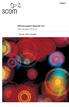 English OfficeConnect Remote 612 ADSL Router (3C612) Quick Start Guide 3Com Corporation 5400 Bayfront Plaza Santa Clara, California 95052-8145 Copyright 2001 3Com Corporation. All rights reserved. No part
English OfficeConnect Remote 612 ADSL Router (3C612) Quick Start Guide 3Com Corporation 5400 Bayfront Plaza Santa Clara, California 95052-8145 Copyright 2001 3Com Corporation. All rights reserved. No part
Gigaset AL140/AL145 ECO DECT. The handset at a glance ± V. The base station at a glance
 Gigaset AL140/AL145 The handset at a glance 1 Charge status of the batteries 2 Answer machine icon (AL145 only) 3 Display keys 4 Message key 5 Control key (u) 6 Talk key 7 Directory key (press down on
Gigaset AL140/AL145 The handset at a glance 1 Charge status of the batteries 2 Answer machine icon (AL145 only) 3 Display keys 4 Message key 5 Control key (u) 6 Talk key 7 Directory key (press down on
s mobile Gigaset C1/C2/S1colour/SL1colour Issued by Information and Communication mobile Haidenauplatz 1 D-81667 Munich
 BA Gigaset C1_C2_S1_SL1 15.06.2004 12:47 Uhr Seite 1 s mobile Issued by Information and Communication mobile Haidenauplatz 1 D-81667 Munich Siemens AG 2004 All rights reserved. Subject to availability.
BA Gigaset C1_C2_S1_SL1 15.06.2004 12:47 Uhr Seite 1 s mobile Issued by Information and Communication mobile Haidenauplatz 1 D-81667 Munich Siemens AG 2004 All rights reserved. Subject to availability.
SIP-T22P User s Guide
 SIP-T22P User s Guide Thank you for choosing this T-22 Enterprise IP Phone. This phone is especially designed for active users in the office environment. It features fashionable and sleek design, and abundant
SIP-T22P User s Guide Thank you for choosing this T-22 Enterprise IP Phone. This phone is especially designed for active users in the office environment. It features fashionable and sleek design, and abundant
How To Install A Gel Doc Xr+ Camera On A Computer Or Mouse Or Tv (For A Powerbook) With A Zoom Lens (For An Ipa) With An Iphone Or Ipa (For Mac) With The Zoom Lens
 Molecular Imager Gel Doc XR+ Installation Guide To install your Gel Doc XR+, perform these seven steps in the following order: 1. Unpack the Gel Doc XR+ system. 2. Install Image Lab software. 3. Set up
Molecular Imager Gel Doc XR+ Installation Guide To install your Gel Doc XR+, perform these seven steps in the following order: 1. Unpack the Gel Doc XR+ system. 2. Install Image Lab software. 3. Set up
Release Notes: PowerChute plus for Windows 95 and Windows 98
 : PowerChute plus for Windows 95 and Windows 98 These release notes supplement the User s Guide: PowerChute plus, Version 5.0.2, for Windows 95 and Windows 98 (pc98ug.pdf) and the Installation Guide: PowerChute
: PowerChute plus for Windows 95 and Windows 98 These release notes supplement the User s Guide: PowerChute plus, Version 5.0.2, for Windows 95 and Windows 98 (pc98ug.pdf) and the Installation Guide: PowerChute
BT Big Button 100. User Guide
 BT Big Button 100 User Guide Welcome to your BT Big Button 100 phone Large buttons for easy dialling. Handsfree make and receive calls using the loudspeaker. One-touch 1571 button dials your network answering
BT Big Button 100 User Guide Welcome to your BT Big Button 100 phone Large buttons for easy dialling. Handsfree make and receive calls using the loudspeaker. One-touch 1571 button dials your network answering
BUSINESS COMMUNICATIONS DIVISION. IP4100 SIP DECT User Guide
 BUSINESS COMMUNICATIONS DIVISION IP4100 SIP DECT User Guide TOSHIBA IP4100 DECT HANDSET END USER GUIDE FEATURES Toshiba IP4100 DECT Handset Features 2.0 inch colour TFT back-lit display Li-ion battery
BUSINESS COMMUNICATIONS DIVISION IP4100 SIP DECT User Guide TOSHIBA IP4100 DECT HANDSET END USER GUIDE FEATURES Toshiba IP4100 DECT Handset Features 2.0 inch colour TFT back-lit display Li-ion battery
Nortel IP Phone 1140E User Guide
 Nortel IP Phone 1140E User Guide NN10300-023 Document status: Standard Document version: 0103 Document date: 13 April 2007 All Rights Reserved The information in this document is sourced in Canada, the
Nortel IP Phone 1140E User Guide NN10300-023 Document status: Standard Document version: 0103 Document date: 13 April 2007 All Rights Reserved The information in this document is sourced in Canada, the
P-2612HNU-Fx. 802.11n ADSL2+ VoIP IAD DEFAULT LOGIN DETAILS. Firmware V3.00 Edition 1, 1/2010. Password: 1234 User Name: admin Password: 1234
 P-2612HNU-Fx 802.11n ADSL2+ VoIP IAD Firmware V3.00 Edition 1, 1/2010 DEFAULT LOGIN DETAILS IP Address: User Login: Administrator Login: http://192.168.1.1 User Name: user Password: 1234 User Name: admin
P-2612HNU-Fx 802.11n ADSL2+ VoIP IAD Firmware V3.00 Edition 1, 1/2010 DEFAULT LOGIN DETAILS IP Address: User Login: Administrator Login: http://192.168.1.1 User Name: user Password: 1234 User Name: admin
How to connect your D200 using Bluetooth. How to connect your D200 using GPRS (SIM Card)
 D200 En User Guide Content 3 Introduction 3 Scope 3 Related Documentation 4 Internet Connectivity 4 Using D200 with Mobile Phone 5 Using D200 with wireless (Wi-Fi) router 6 Using D200 with GPRS (requires
D200 En User Guide Content 3 Introduction 3 Scope 3 Related Documentation 4 Internet Connectivity 4 Using D200 with Mobile Phone 5 Using D200 with wireless (Wi-Fi) router 6 Using D200 with GPRS (requires
ë Call waiting š Anonymous call on
 1 Euroset 5020 Quick Guide 8 7 6 9 10 11 12 1 z No memory content { Telephone locked zzzz When trying to connect: telephone locked 0 9 Phone number With tone dialling: n * key pressed - # key pressed With
1 Euroset 5020 Quick Guide 8 7 6 9 10 11 12 1 z No memory content { Telephone locked zzzz When trying to connect: telephone locked 0 9 Phone number With tone dialling: n * key pressed - # key pressed With
2nd generation Cordless digital telephone (DECT) User manual
 2nd generation Cordless digital telephone (DECT) User manual Welcome to Swissvoice The epure 2nd generation is a cordless telephone designed for connection to an analog telephone network. International
2nd generation Cordless digital telephone (DECT) User manual Welcome to Swissvoice The epure 2nd generation is a cordless telephone designed for connection to an analog telephone network. International
Welcome to Bell Reservationless Audio Conferencing. A guide to help you get started with your new Bell service
 Welcome to Bell Reservationless Audio Conferencing A guide to help you get started with your new Bell service Contents Welcome to Bell Reservationless Audio Conferencing How to get started with Bell Reservationless
Welcome to Bell Reservationless Audio Conferencing A guide to help you get started with your new Bell service Contents Welcome to Bell Reservationless Audio Conferencing How to get started with Bell Reservationless
How To Use A Cell Phone On A Cellphone On A Kx-Tvm Series 2 (Kx) (Kox-Tvp) ( Kx) Series 2.5 (Kuk) Series (Kq) Series 1
 Model No. KX-DT321 Thank you for purchasing a Digital Proprietary Telephone (DPT). Please read this manual carefully before using this product and save this manual for future use. For more details, please
Model No. KX-DT321 Thank you for purchasing a Digital Proprietary Telephone (DPT). Please read this manual carefully before using this product and save this manual for future use. For more details, please
Carrier VoIP Nortel IP Phone 2004 User Guide (CICM) Release: CICM 10.1 Document Revision: 09.01. www.nortel.com NN10300-009
 Nortel IP Phone 2004 User Guide (CICM) Release: CICM 10.1 Document Revision: 09.01 www.nortel.com NN10300-009. Release: CICM 10.1 Publication: NN10300-009 Document status: Standard Document release date:
Nortel IP Phone 2004 User Guide (CICM) Release: CICM 10.1 Document Revision: 09.01 www.nortel.com NN10300-009. Release: CICM 10.1 Publication: NN10300-009 Document status: Standard Document release date:
Quick start guide. ML17939/17959 Two-line corded telephone/ answering system with caller ID/call waiting
 Quick start guide ML17939/17959 Two-line corded telephone/ answering system with caller ID/call waiting Installation preparation You must install the power adapter before using the telephone. See pages
Quick start guide ML17939/17959 Two-line corded telephone/ answering system with caller ID/call waiting Installation preparation You must install the power adapter before using the telephone. See pages
Quick start guide E5827 5.8 GHz corded/cordless telephone/answering system with caller ID/ call waiting
 Quick start guide E5827 5.8 GHz corded/cordless telephone/answering system with caller ID/ call waiting Battery installation & charging After installing the battery, you may be able to make or receive
Quick start guide E5827 5.8 GHz corded/cordless telephone/answering system with caller ID/ call waiting Battery installation & charging After installing the battery, you may be able to make or receive
User Guide. BT Graphite 2100. Think before you print!
 BT Graphite 2100 User Guide This new interactive user guide lets you navigate easily through the pages and allows you to be directed straight to any websites or email addresses that are referenced Simply
BT Graphite 2100 User Guide This new interactive user guide lets you navigate easily through the pages and allows you to be directed straight to any websites or email addresses that are referenced Simply
Report on Government Information Requests
 Report on Government Information July 1 - December 31, 2015 Apple takes our commitment to protecting your data very seriously and we work incredibly hard to deliver the most secure hardware, software and
Report on Government Information July 1 - December 31, 2015 Apple takes our commitment to protecting your data very seriously and we work incredibly hard to deliver the most secure hardware, software and
VoIP Handset User Manual. Digital Voice Quality Business Grade Handset Easy Plug & Play
 Digital Voice Quality Business Grade Handset Easy Plug & Play Table of Contents 1.0 Getting Started... 1 1.1 Unpacking the box... 1 1.2 Assembling the Phone... 2 2.0 Phone Button Features... 3 3.0 Phone
Digital Voice Quality Business Grade Handset Easy Plug & Play Table of Contents 1.0 Getting Started... 1 1.1 Unpacking the box... 1 1.2 Assembling the Phone... 2 2.0 Phone Button Features... 3 3.0 Phone
H.323 / SIP VoIP Gateway VIP GW. Quick Installation Guide
 H.323 / SIP VoIP Gateway VIP GW Quick Installation Guide Overview This quick installation guide describes the objectives; organization and basic installation of the PLANET VIP-281/VIP-480/VIP-880/VIP-1680/VIP-2480
H.323 / SIP VoIP Gateway VIP GW Quick Installation Guide Overview This quick installation guide describes the objectives; organization and basic installation of the PLANET VIP-281/VIP-480/VIP-880/VIP-1680/VIP-2480
World Consumer Income and Expenditure Patterns
 World Consumer Income and Expenditure Patterns 2014 14th edi tion Euromonitor International Ltd. 60-61 Britton Street, EC1M 5UX TableTypeID: 30010; ITtableID: 22914 Income Algeria Income Algeria Income
World Consumer Income and Expenditure Patterns 2014 14th edi tion Euromonitor International Ltd. 60-61 Britton Street, EC1M 5UX TableTypeID: 30010; ITtableID: 22914 Income Algeria Income Algeria Income
Cordless Internet Phone with Skype Quick Installation Guide. NETGEAR, Inc. 4500 Great America Parkway Santa Clara, CA 95054 USA
 Cordless Internet Phone with Skype Quick Installation Guide NETGEAR, Inc. 4500 Great America Parkway Santa Clara, CA 95054 USA 2006 by NETGEAR, Inc. All rights reserved. Customer Support NETGEAR, Inc.
Cordless Internet Phone with Skype Quick Installation Guide NETGEAR, Inc. 4500 Great America Parkway Santa Clara, CA 95054 USA 2006 by NETGEAR, Inc. All rights reserved. Customer Support NETGEAR, Inc.
Quick start guide. CL84109/CL84209/CL84309 DECT 6.0 corded/cordless telephone/answering system with caller ID/call waiting
 Quick start guide CL84109/CL84209/CL84309 DECT 6.0 corded/cordless telephone/answering system with caller ID/call waiting Installation You must install and charge the battery before using the telephone.
Quick start guide CL84109/CL84209/CL84309 DECT 6.0 corded/cordless telephone/answering system with caller ID/call waiting Installation You must install and charge the battery before using the telephone.
Gigaset 5005* Connections Υποδοχές σύνδεσης Připojeníi EN / EL / CZ
 / EL / CZ Gigaset 5005* 1 8 7 2 3 6 5 4 1 Repertory keys 2 Recall key 3 Redial key 4 Handset volume control key 5 Pause key 6 Speed dial key 7 Set key 8 Mute key 1 Πλήκτρα κλήσης προορισμού 2 Πλήκτρο παράλληλης
/ EL / CZ Gigaset 5005* 1 8 7 2 3 6 5 4 1 Repertory keys 2 Recall key 3 Redial key 4 Handset volume control key 5 Pause key 6 Speed dial key 7 Set key 8 Mute key 1 Πλήκτρα κλήσης προορισμού 2 Πλήκτρο παράλληλης
How To Set Up An Optus Wireless Broadband Connection On A Pc Or Mac Or Ipad (For Pc Or Ipa) For A Small Money (For Mac) Or Ipo (For Ipo) For Free (For A Small Amount)
 User Guide for InZone E960 Thank you for choosing Optus Wireless This guide is here to help you set-up your Optus Wireless service. Contents 1 About the InZone E960 device 3 2 6 Step set-up guide 4 3 Setting
User Guide for InZone E960 Thank you for choosing Optus Wireless This guide is here to help you set-up your Optus Wireless service. Contents 1 About the InZone E960 device 3 2 6 Step set-up guide 4 3 Setting
How To Set Up A Gxp280 Ip Phone On A Cell Phone On Your Computer Or Ip Phone (Siphone) On A Sim Sim Sim Or Ipro (Cell Phone) On Your Ipro Or Ipo (Cellphone) On
 GXP280 Small Business IP Phone Quick Installation Guide Part Number: 9620001302A Document Version Number: 1.0 1 GXP280 IP Phone Quick Installation Guide WARNING: Please DO NOT power cycle the GXP280 when
GXP280 Small Business IP Phone Quick Installation Guide Part Number: 9620001302A Document Version Number: 1.0 1 GXP280 IP Phone Quick Installation Guide WARNING: Please DO NOT power cycle the GXP280 when
Ultra-elegant Gigabit IP Phone
 Ultra-elegant Gigabit IP Phone SIP-T48G Quick Start Guide (V7340) wwwyealinkcom Applies to firmware version 3573040 or later Packaging Contents The following items are included in your package If you find
Ultra-elegant Gigabit IP Phone SIP-T48G Quick Start Guide (V7340) wwwyealinkcom Applies to firmware version 3573040 or later Packaging Contents The following items are included in your package If you find
AN4108 Application note
 Application note How to set up a HTTPS server for In-Home display with HTTPS Introduction This application note describes how to configure a simple SSL web server using the EasyPHP free application to
Application note How to set up a HTTPS server for In-Home display with HTTPS Introduction This application note describes how to configure a simple SSL web server using the EasyPHP free application to
SOYO G668 VOIP IP PHONE USER MANUAL
 SOYO G668 VOIP IP PHONE USER MANUAL Inglos Networks Industrial Global Solutions Teléfono: +1 (585) 217-9864, Fax: + 1 (585) 872-9627, Email: jmesen@inglos.com Table of Content SAFETY INFORMATION... 1 INTRODUCTION...
SOYO G668 VOIP IP PHONE USER MANUAL Inglos Networks Industrial Global Solutions Teléfono: +1 (585) 217-9864, Fax: + 1 (585) 872-9627, Email: jmesen@inglos.com Table of Content SAFETY INFORMATION... 1 INTRODUCTION...
.com. Table of contents. Fax to Email
 Table of contents About the product... 3 Homepage description... 3 The header... 4 The central part our rates... 5 The central part - benefits... 6 The central part - for further information... 7 The central
Table of contents About the product... 3 Homepage description... 3 The header... 4 The central part our rates... 5 The central part - benefits... 6 The central part - for further information... 7 The central
Quick-Start Guide 007-SE01-001. Gigaset. Residential Wireless Gateway SE567/SE568. Gigaset Communications GmbH is a trademark licensee of Siemens AG
 Quick-Start Guide 007-SE01-001 Gigaset Residential Wireless Gateway SE567/SE568 Gigaset Communications GmbH is a trademark licensee of Siemens AG Before you begin... Verify that the following items came
Quick-Start Guide 007-SE01-001 Gigaset Residential Wireless Gateway SE567/SE568 Gigaset Communications GmbH is a trademark licensee of Siemens AG Before you begin... Verify that the following items came
User s Guide. DECT 6.0 Cordless / Corded Phones with Answering System. Warning. For L402C / L403C / L404C / L405C
 User s Guide For L402C / L403C / L404C / L405C DECT 6.0 Cordless / Corded Phones with Answering System Warning Use only the power adapters and telephone line cords provided in the box. Welcome... to your
User s Guide For L402C / L403C / L404C / L405C DECT 6.0 Cordless / Corded Phones with Answering System Warning Use only the power adapters and telephone line cords provided in the box. Welcome... to your
Cisco IP Phone Training
 Cisco IP Phone Training Objectives Overview Cisco IP Phone Layout Basic Phone Functions Voicemail Questions 2 Foot Stand Release Press the foot stand adjustment knob on the right-hand side of the phone.
Cisco IP Phone Training Objectives Overview Cisco IP Phone Layout Basic Phone Functions Voicemail Questions 2 Foot Stand Release Press the foot stand adjustment knob on the right-hand side of the phone.
IDT Connect User Guide
 IDT Connect User Guide Updated: January 31, 2008 Table of Contents Getting Started... 2 Setting Up Your Conference Room... 3 Setting your Administrator Password... 3 Setting your Participant Password...
IDT Connect User Guide Updated: January 31, 2008 Table of Contents Getting Started... 2 Setting Up Your Conference Room... 3 Setting your Administrator Password... 3 Setting your Participant Password...
PLANET is a registered trademark of PLANET Technology Corp. All other trademarks belong to their respective owners.
 Trademarks Copyright PLANET Technology Corp. 2004 Contents subject to revise without prior notice. PLANET is a registered trademark of PLANET Technology Corp. All other trademarks belong to their respective
Trademarks Copyright PLANET Technology Corp. 2004 Contents subject to revise without prior notice. PLANET is a registered trademark of PLANET Technology Corp. All other trademarks belong to their respective
Cisco IP Phone System Basic Features Model 7940 Durham, NC
 Cisco IP Phone System Basic Features Model 7940 Durham, NC This guide will walk you through setting up and using some very useful features on the new Cisco IP telephone. First of all, your phone will look
Cisco IP Phone System Basic Features Model 7940 Durham, NC This guide will walk you through setting up and using some very useful features on the new Cisco IP telephone. First of all, your phone will look
If you are having a problem or technical issue regarding your IP Telephone, please call the UAA IT Call Center at 907.786.4646
 If you are having a problem or technical issue regarding your IP Telephone, please call the UAA IT Call Center at 907.786.4646 1 Physical Layout. 3-4 Connecting Your Phone. 5 Adjusting the Handset Rest
If you are having a problem or technical issue regarding your IP Telephone, please call the UAA IT Call Center at 907.786.4646 1 Physical Layout. 3-4 Connecting Your Phone. 5 Adjusting the Handset Rest
System Phone. User Guide. System DECT 35
 System Phone User Guide System User Instructions The AGFEO Cordless System Phone is designed for the connection / registration to an AGFEO DECT S0 Base or an AGFEO DECT S0-Base plus. The AGFEO will be
System Phone User Guide System User Instructions The AGFEO Cordless System Phone is designed for the connection / registration to an AGFEO DECT S0 Base or an AGFEO DECT S0-Base plus. The AGFEO will be
PLANET is a registered trademark of PLANET Technology Corp. All other trademarks belong to their respective owners.
 Trademarks Copyright PLANET Technology Corp. 2004 Contents subject to revise without prior notice. PLANET is a registered trademark of PLANET Technology Corp. All other trademarks belong to their respective
Trademarks Copyright PLANET Technology Corp. 2004 Contents subject to revise without prior notice. PLANET is a registered trademark of PLANET Technology Corp. All other trademarks belong to their respective
cordless telephone with answering machine
 cordless telephone with answering machine Safety precautions Caution: Warning/danger statement, follow safety precautions! Please note that the ringer for incoming calls as well as signal tones are emitted
cordless telephone with answering machine Safety precautions Caution: Warning/danger statement, follow safety precautions! Please note that the ringer for incoming calls as well as signal tones are emitted
DECT Gigaset N510 IP PRO
 DECT Gigaset N510 IP PRO SUMMARY Summary... 1 1. System Features of the DECT Gigaset N510 IP Pro... 2 Base Station Gigaset N510 IP Pro... 2 Environmental Requirements... 3 The base should be placed in
DECT Gigaset N510 IP PRO SUMMARY Summary... 1 1. System Features of the DECT Gigaset N510 IP Pro... 2 Base Station Gigaset N510 IP Pro... 2 Environmental Requirements... 3 The base should be placed in
Nokia Bluetooth Headset BH-211 9204665/2
 Nokia Bluetooth Headset BH-211 1 2 5 4 7 8 3 6 11 9 10 9204665/2 DECLARATION OF CONFORMITY Hereby, NOKIA CORPORATION declares that this HS-99W product is in compliance with the essential requirements and
Nokia Bluetooth Headset BH-211 1 2 5 4 7 8 3 6 11 9 10 9204665/2 DECLARATION OF CONFORMITY Hereby, NOKIA CORPORATION declares that this HS-99W product is in compliance with the essential requirements and
User Guide. BT Concero 1500. Think before you print!
 BT Concero 1500 User Guide This new interactive user guide lets you navigate easily through the pages and allows you to be directed straight to any websites or email addresses that are referenced. Simply
BT Concero 1500 User Guide This new interactive user guide lets you navigate easily through the pages and allows you to be directed straight to any websites or email addresses that are referenced. Simply
DUALphone 4088. user manual. and landline in one handset DUALPHONE 4088 USER MANUAL V13
 DUALphone 4088 and landline in one handset HD Audio No PC Needed Accounts Handsfree user manual DUALPHONE 4088 USER MANUAL V13 ENGLISH IN THIS USER MANUAL THIS IS HOW THE DUALPHONE WORKS...............................................
DUALphone 4088 and landline in one handset HD Audio No PC Needed Accounts Handsfree user manual DUALPHONE 4088 USER MANUAL V13 ENGLISH IN THIS USER MANUAL THIS IS HOW THE DUALPHONE WORKS...............................................
Logix5000 Clock Update Tool V2.00.36. 12/13/2005 Copyright 2005 Rockwell Automation Inc., All Rights Reserved. 1
 Logix5000 Clock Update Tool V2.00.36. 1 Overview Logix5000 Clock Update Tool 1. 1. What is is it? it? 2. 2. How will it it help me? 3. 3. How do do I I use it? it? 4. 4. When can I I get get it? it? 2
Logix5000 Clock Update Tool V2.00.36. 1 Overview Logix5000 Clock Update Tool 1. 1. What is is it? it? 2. 2. How will it it help me? 3. 3. How do do I I use it? it? 4. 4. When can I I get get it? it? 2
Quick Reference Guide
 Welcome to BT Business Total Broadband Quick Reference Guide Follow the steps in this Quick Reference Guide to set up and start using your new BT Business Total Broadband service. The CD will help you
Welcome to BT Business Total Broadband Quick Reference Guide Follow the steps in this Quick Reference Guide to set up and start using your new BT Business Total Broadband service. The CD will help you
Nokia Bluetooth Headset BH-607. Issue 2. 1
 Nokia Bluetooth Headset BH-607 2 3 1 4 5 6 7 8 9 11 10 Issue 2. 1 12 13 14 DECLARATION OF CONFORMITY Hereby, NOKIA CORPORATION declares that this BH-607 product is in compliance with the essential requirements
Nokia Bluetooth Headset BH-607 2 3 1 4 5 6 7 8 9 11 10 Issue 2. 1 12 13 14 DECLARATION OF CONFORMITY Hereby, NOKIA CORPORATION declares that this BH-607 product is in compliance with the essential requirements
