How To Install A Gel Doc Xr+ Camera On A Computer Or Mouse Or Tv (For A Powerbook) With A Zoom Lens (For An Ipa) With An Iphone Or Ipa (For Mac) With The Zoom Lens
|
|
|
- Jasmin Welch
- 3 years ago
- Views:
Transcription
1 Molecular Imager Gel Doc XR+ Installation Guide To install your Gel Doc XR+, perform these seven steps in the following order: 1. Unpack the Gel Doc XR+ system. 2. Install Image Lab software. 3. Set up the universal hood. 4. Install the camera. 5. Connect the cables. 6. Load the camera driver. 7. Calibrate the system. 1 Unpack the Gel Doc XR+ System The Gel Doc XR+ system arrives in multiple containers labeled with several part numbers. The universal hood and the parts pictured below are all you need to assemble and calibrate your system. Gel Doc XR+ System Components Part No. for Windows/Mac ( ) Gel Doc XR+ Installation Kit contains this installation guide, the Image Lab software CD, the standard filter, the white Lens Flat Field Calibration disc, a Focus Calibration Target, and a system label Component Pictures Universal hood (includes an accessory box, with 6 ft. and 10 ft. USB cables, power cord, and thumbscrew) Gel Doc XR+ camera (includes camera with attached lens and power supply) 1
2 2 Install Image Lab Software Before assembling your Gel Doc XR+ system, install Image Lab software on the computer you intend to use with the system. You must be in the administrator user group to install software. Windows 1. Place the Image Lab software CD into a CD drive. The installation should start automatically. If not, open My Computer and click your CD drive icon. 2. Double-click setup.exe to install the software. The Image Lab software icon appears on your desktop. There is no need to start the software now. Instead, follow the instructions below to assemble and calibrate your system. Macintosh 1. Insert the Image Lab software CD into a CD drive. 2. Double-click the CD icon on your desktop to see the folder contents. 3. Double-click the Image Lab.dmg file. 4. Drag the Image Lab application icon into the Applications folder. There is no need to start the software now. Instead, follow the instructions below to assemble and calibrate your system. 3 Set Up the Universal Hood The components from the universal hood accessory box and the hood itself are everything you need to assemble the universal hood. 1. Lift the top lid and the cardboard sides off the main box. Carefully lift the universal hood from the bottom foam, and place it on a workbench. Level the hood by adjusting the rubber feet, if necessary. CAUTION: The universal hood should be carried by at least two people, holding the instrument from the bottom. Be sure that the door and drawer are completely closed before lifting. A 2. The filter slider on the right side of the camera support (A) aligns the filter with the hole on top of the hood. There are three selectable filter positions. Move the filter selector so that it is in the Filter 1 position. 3. Open the hood door. Locate the standard filter ( ) in the Installation Kit. While looking up into the hood (B), thread the filter clockwise onto the ring that is currently centered under the hole. B 2
3 4 Install the Camera Now you will need the camera, power supply, and thumbscrew. 1. Place the camera on the bench C sideways as shown (C), and remove the lens cap. Screw the thumbscrew onto the camera bracket two or three turns. 2. Lift the camera to the top of the universal hood and slide the thumbscrew through the slot in the vertical camera bracket (D). This orients the camera so the camera lens can be centered in the gasket. Thumbscrew 3. Make sure that the camera lens is upright and seated on the gasket (E). Tighten the thumbscrew. D 4. There is an adhesive-backed label with the name of your camera system in the Installation Kit. Read the label sheet instructions to see where and how to place the label on the universal hood. Placing this label on your system makes it easy for you to tell Technical Support which type of camera you are using, should you ever require assistance. Thumbscrew in vertical slot of the camera bracket Thumbscrew E Gasket 3
4 5 Connect the Cables You ll find the cables in the universal hood accessory box. CAUTION: Do not turn the system on until the Image Lab software is installed and all cables are connected. Be sure the power source is grounded and is protected by a circuit breaker. 1. Plug the camera power cable into the camera power supply connector labeled 6V DC, and the other end to a wall outlet. 2. Connect the motorized zoom lens (MZL) cable connector to the rear panel oblong connector labeled LENS on the universal hood. 3. Connect one end of the 6 ft. USB cable to the USB port labeled USB 2.0 on the camera. Connect the other end to the port on the rear panel of the universal hood labeled TO CAMERA. 4. Connect the 10 ft. USB cable from the universal hood connector labeled TO PC to the computer. 5. Connect the main power cable to the rear of the universal hood power module and then to a wall power outlet. Back Gel of Doc Gel Doc camera Camera Gel Doc camera with MZL cable 1 From camera to wall outlet 3 6 ft. USB cable from camera to To Camera connector on universal hood Rear of universal hood enclosure 2 Oblong connector marked LENS 4 10 ft. USB cable to computer 5 Power cable to wall outlet To Camera To PC Universal hood power switch 4
5 6 Install the Camera Drivers NOTE: Do not launch your Image Lab software until this process is complete. Once the camera is plugged in, and the universal hood power switch is turned on, (refer to the drawing on page 4 for its location) a computer running Windows will detect the camera, and display a Found New Hardware Wizard screen. If your computer has Windows XP installed, the following screens will display. If your computer runs Vista or Windows 7, see the screens on page 7. (Macintosh driver installation requires no intervention.) Windows XP The wizard starts at a welcome screen. Follow these steps to install the camera driver. 1. Click No, not this time, and then click Next to continue. 2. Select Install software automatically, and then click Next to continue. 3. Click Continue Anyway, Windows will install the first camera driver. Click on the Finish button when it appears. A message appears briefly on the lower right corner of the screen indicating Your new hardware is ready to use. The wizard starts again, this time to install the second driver. 5
6 4. Click No, not this time, and then click Next to continue. 5. Select Install software automatically, and then click Next to continue. 6. Click Continue Anyway, Windows will install the second camera driver. 7. Click on the Finish button when it appears. 6
7 Windows Vista 1. After the power is turned on, the PC will automatically recognize the imager, and this screen prompts you to install the drivers. Click Locate and install driver software. Vista finds the drivers automatically. 2. You may see this screen. If you do, click Install this driver software anyway. The drivers will be installed. 3. Click on the Finish button when it appears. A message appears briefly on the lower right corner of the screen indicating Your new hardware is ready to use. NOTE: Windows Vista may prompt you to go through the driver installation a second time. If this happens, repeat steps 1 through 3, until you receive a Your new hardware is ready to use message. Windows 7 During the installation process you may see the following warning. This warning can be ignored, because it appears even when the driver has been installed correctly. 7
8 7 Calibrate the System The Instrument Calibration wizard performs several procedures required to calibrate your system, based on the illumination sources and accessories you choose. Once these calibrations are performed, your image focus remains correct, whether you view an entire sample or a small section of a gel or blot. While some of these calibrations can be skipped, performing calibrations for all accessories that you have is required for accurate results. The Instrument Calibration wizard appears automatically when a Gel Doc XR+ system is detected the first time. The wizard need only be used once, as your system is installed. The calibrations remain valid over the life of the instrument. 1. Start Image Lab software by clicking on the desktop software icon. (If your systems runs a Macintosh operating system, open your Applications Folder to click on the software icon.) The New Instrument Found screen displays the system name and serial number. Click Next to continue. 2. Specify all accessoryillumination options and any optional filter you have installed in the instrument. If you aren t sure which illumination options you have, click on the question mark buttons to the right of each option. You will see an illustration and part number of each option. There is also a dropdown list of filter options. The question mark to the right of filter options includes application information and part numbers. Choose the filter you have installed in the universal hood. 3. Click Next to continue. The illumination and filter options you have chosen will determine which calibration screens are presented in the wizard. 4. Perform the steps on the Focus Calibration screen to calibrate your system focus. NOTE: This step may take up to seven minutes. 8
9 As the system is calibrating, various screens display that help track your progress. The wizard also tells you which filter selection to use as you proceed through the various steps. If any illumination option was selected in step 2, the tallest option displays in the Focus Calibration with Height Offset screen. The focus height for the other options are interpolated by the software. 5. Place the indicated illumination option and then the Focus Calibration Target in the imager. After following the listed steps, click the Start Calibration button. 6. This step acquires a dark image correction image, which is required to reduce the background intensity in your images. 7. The Lens Flat Field calibration corrects for the non-uniformity inherent in any lens. This requires a special Lens Flat Field Calibration disc to be installed in filter position 2. Once this is installed, click Start Calibration. NOTE: After completing this step, remove the Lens Flat Field Calibration disc and replace the filter normally in position 2, if any. 9
10 8. This calibration only displays if you have selected the White Light Conversion Screen in Step 2. Perform the steps listed on the screen, then click the Start Calibration button. The wizard prompts you to move the correct filter into position. When you select OK, the system performs the calibration. 9. The Orange Light Flat Field calibration corrects for the distortion inherent in a UV light source, when using orange light applications like EtBr and SYPRO Ruby. If you do not have this accessory, skip this calibration. 10.The last screen of the wizard displays a setup summary which indicates which options have been calibrated. The Instrument Calibration wizard is only used during system installation. Click on Instrument Setup under the Edit menu to display your calibrations. These calibrations need not be changed unless you add accessories, such as a new light source. Recalibrate your system to use any new accessories by using the Instrument Setup screen. Now that your Gel Doc XR+ system is unpacked, assembled, and calibrated, refer to the instruction manual ( ) on the software CD for detailed instructions to operate the system. Mac and Macintosh are trademarks of Apple Inc. Windows XP, Windows 7, and Windows Vista are trademarks of Microsoft Corporation. 10
11 11
12 Bio-Rad Laboratories, Inc. Life Science Group Web site USA 800 4BIORAD Australia Austria Belgium Brazil Canada China Czech Republic Denmark Finland France Germany Greece Hong Kong Hungary India Israel Italy Japan Korea Mexico The Netherlands New Zealand Norway Poland Portugal Russia Singapore South Africa Spain Sweden Switzerland Taiwan United Kingdom Rev A US/EG Sig 1108
Computer Specifications
 Computer Specifications Specifications Imaging Systems Bulletin 6126 These tables list current specifications for Bio-Rad imaging systems. Refer to the following pages for information about each imaging
Computer Specifications Specifications Imaging Systems Bulletin 6126 These tables list current specifications for Bio-Rad imaging systems. Refer to the following pages for information about each imaging
Installation Qualification/Operational Qualification Protocols and Instructions. Experion Automated Electrophoresis Station and Software
 Installation Qualification/Operational Qualification Protocols and Instructions Experion Automated Electrophoresis Station and Software Validation Kit (Catalog #700-7051) Security Edition Software (Catalog
Installation Qualification/Operational Qualification Protocols and Instructions Experion Automated Electrophoresis Station and Software Validation Kit (Catalog #700-7051) Security Edition Software (Catalog
Image Lab Software How to Obtain Stain-Free Gel and Blot Images. Instructions
 Image Lab Software How to Obtain Stain-Free Gel and Blot Images Instructions Table of Contents Obtaining Stain-Free Gel images...1 5 Obtaining Stain-Free Blot Images...6 9 If the Gel Doc XR+ or ChemiDoc
Image Lab Software How to Obtain Stain-Free Gel and Blot Images Instructions Table of Contents Obtaining Stain-Free Gel images...1 5 Obtaining Stain-Free Blot Images...6 9 If the Gel Doc XR+ or ChemiDoc
Image Lab Software for the GS-900 Densitometer
 Image Lab Software for the GS-900 Densitometer Quick Start Guide Catalog # 170-9690 Bio-Rad Technical Support For help and technical advice, please contact the Bio-Rad Technical Support department. In
Image Lab Software for the GS-900 Densitometer Quick Start Guide Catalog # 170-9690 Bio-Rad Technical Support For help and technical advice, please contact the Bio-Rad Technical Support department. In
Cell Sorting. S3e Cell Sorter Quick Guide
 Cell Sorting S3e Cell Sorter Quick Guide STARTUP Checking Fluidics STARTUP There are three bulk fluid containers (Figure 1) that may require attention before starting the system. If fluidics need to be
Cell Sorting S3e Cell Sorter Quick Guide STARTUP Checking Fluidics STARTUP There are three bulk fluid containers (Figure 1) that may require attention before starting the system. If fluidics need to be
Installation Guide. 85070E Dielectric Probe Kit 85071E Materials Measurement Software
 Installation Guide This guide provides instructions for installing and configuring the following software products: 85070E Dielectric Probe Kit 85071E Materials Measurement Software Agilent Part Number:
Installation Guide This guide provides instructions for installing and configuring the following software products: 85070E Dielectric Probe Kit 85071E Materials Measurement Software Agilent Part Number:
EPSON Stylus. Start Here
 EPSON Stylus C84 EPSON Stylus Start Here C84 CPD-16675R1 4043482-00 XXX 1 Unpack 1 Remove everything from the box. Paper support Printer Manual Power cord Ink cartridges CD-ROM 2 Remove all the blue tape
EPSON Stylus C84 EPSON Stylus Start Here C84 CPD-16675R1 4043482-00 XXX 1 Unpack 1 Remove everything from the box. Paper support Printer Manual Power cord Ink cartridges CD-ROM 2 Remove all the blue tape
Updating the QIAcube operating software
 Updating the QIAcube operating software This document describes how to upgrade your QIAcube mainboard firmware to version P, your mainboard PLC program to version R, and your centrifuge firmware to version
Updating the QIAcube operating software This document describes how to upgrade your QIAcube mainboard firmware to version P, your mainboard PLC program to version R, and your centrifuge firmware to version
Agilent N5970A Interactive Functional Test Software: Installation and Getting Started
 Agilent N5970A Interactive Functional Test Software: Installation and Getting Started Application Note The N5970A Interactive Functional Test Software along with the 8960 Series 10 (E5515C) wireless communications
Agilent N5970A Interactive Functional Test Software: Installation and Getting Started Application Note The N5970A Interactive Functional Test Software along with the 8960 Series 10 (E5515C) wireless communications
Norton Ghost 15.0. How to copy partitions from an HDD to a Samsung SSD
 Norton Ghost 15.0 How to copy partitions from an HDD to a Samsung SSD This Quick User Guide was created under Symantec s authorization by Samsung Electronics Co., Ltd. in order to offer a simple & easy
Norton Ghost 15.0 How to copy partitions from an HDD to a Samsung SSD This Quick User Guide was created under Symantec s authorization by Samsung Electronics Co., Ltd. in order to offer a simple & easy
Foreign Taxes Paid and Foreign Source Income INTECH Global Income Managed Volatility Fund
 Income INTECH Global Income Managed Volatility Fund Australia 0.0066 0.0375 Austria 0.0045 0.0014 Belgium 0.0461 0.0138 Bermuda 0.0000 0.0059 Canada 0.0919 0.0275 Cayman Islands 0.0000 0.0044 China 0.0000
Income INTECH Global Income Managed Volatility Fund Australia 0.0066 0.0375 Austria 0.0045 0.0014 Belgium 0.0461 0.0138 Bermuda 0.0000 0.0059 Canada 0.0919 0.0275 Cayman Islands 0.0000 0.0044 China 0.0000
Quantum View Manage Administration Guide
 2010 United Parcel Service of America, Inc. UPS, the UPS brandmark and the color brown are trademarks of United Parcel Service of America, Inc. All rights reserved. Quantum View Manage Administration Guide
2010 United Parcel Service of America, Inc. UPS, the UPS brandmark and the color brown are trademarks of United Parcel Service of America, Inc. All rights reserved. Quantum View Manage Administration Guide
Integrating CaliberRM with Software Configuration Management Tools
 Integrating CaliberRM with Software Configuration Management Tools A Borland White Paper By Jenny Rogers, CaliberRM Technical Writer January 2002 Contents Introduction... 3 Enabling SCM for a Project...
Integrating CaliberRM with Software Configuration Management Tools A Borland White Paper By Jenny Rogers, CaliberRM Technical Writer January 2002 Contents Introduction... 3 Enabling SCM for a Project...
QIAsymphony RGQ Protocol Sheet
 QIAsymphony RGQ Protocol Sheet Settings to run the artus CT/NG QS-RGQ Kit (Rotor-Gene Q software.) Check availability of new electronic labeling revisions at www.qiagen.com/products/artusctngqsrgqkitce.aspx
QIAsymphony RGQ Protocol Sheet Settings to run the artus CT/NG QS-RGQ Kit (Rotor-Gene Q software.) Check availability of new electronic labeling revisions at www.qiagen.com/products/artusctngqsrgqkitce.aspx
Release Notes: PowerChute plus for Windows 95 and Windows 98
 : PowerChute plus for Windows 95 and Windows 98 These release notes supplement the User s Guide: PowerChute plus, Version 5.0.2, for Windows 95 and Windows 98 (pc98ug.pdf) and the Installation Guide: PowerChute
: PowerChute plus for Windows 95 and Windows 98 These release notes supplement the User s Guide: PowerChute plus, Version 5.0.2, for Windows 95 and Windows 98 (pc98ug.pdf) and the Installation Guide: PowerChute
Bio-Rad Laboratories. QC data management solutions. Introduce Your Laboratory to a Whole New World of Unity Data Management Solutions
 Bio-Rad Laboratories QC data management solutions QC Data Management Solutions Introduce Your Laboratory to a Whole New World of Unity Data Management Solutions Bio-Rad Laboratories QC data management
Bio-Rad Laboratories QC data management solutions QC Data Management Solutions Introduce Your Laboratory to a Whole New World of Unity Data Management Solutions Bio-Rad Laboratories QC data management
ProteinChip Energy Absorbing Molecules (EAM)
 ProteinChip Energy Absorbing Molecules (EAM) Instruction Manual Catalog #C30-00001, #C30-00002, #C30-00003, #C30-00004 For technical support, call your local Bio-Rad office, or in the US, call 1-800-4BIORAD
ProteinChip Energy Absorbing Molecules (EAM) Instruction Manual Catalog #C30-00001, #C30-00002, #C30-00003, #C30-00004 For technical support, call your local Bio-Rad office, or in the US, call 1-800-4BIORAD
Welch Allyn PCH100 and PCH200 Installation Guide
 Welch Allyn PCH100 and PCH200 Installation Guide Copyright 2006-2013 Welch Allyn. All rights are reserved. No one is permitted to reproduce or duplicate, in any form, this manual or any part thereof without
Welch Allyn PCH100 and PCH200 Installation Guide Copyright 2006-2013 Welch Allyn. All rights are reserved. No one is permitted to reproduce or duplicate, in any form, this manual or any part thereof without
Installation Instructions for 9555 USB Driver
 Prior to using the data modem features of your 9555 handset; you must first install the VCOMPORT 9555 USB Driver. This driver is compatible with: Windows XP Service Pack 2, Windows 2000 Service Pack 4,
Prior to using the data modem features of your 9555 handset; you must first install the VCOMPORT 9555 USB Driver. This driver is compatible with: Windows XP Service Pack 2, Windows 2000 Service Pack 4,
Maxtor OneTouch User's Guide
 EXTERNAL HARD DRIVE Maxtor OneTouch User's Guide TM II P/N:20259600 i Contents 1 Introduction................................................. 1 Maxtor OneTouch II Drive Components............................
EXTERNAL HARD DRIVE Maxtor OneTouch User's Guide TM II P/N:20259600 i Contents 1 Introduction................................................. 1 Maxtor OneTouch II Drive Components............................
Application Notes for VTech 1-Line and 2-Line Analog Hotel Phones with Avaya IP Office 8.1 and Voicemail Pro 8.1 Issue 1.0
 Avaya Solution & Interoperability Test Lab Application Notes for VTech 1-Line and 2-Line Analog Hotel Phones with Avaya IP Office 8.1 and Voicemail Pro 8.1 Issue 1.0 Abstract These Application Notes describe
Avaya Solution & Interoperability Test Lab Application Notes for VTech 1-Line and 2-Line Analog Hotel Phones with Avaya IP Office 8.1 and Voicemail Pro 8.1 Issue 1.0 Abstract These Application Notes describe
To install the I/O Module Board: 1. Remove AC power from decoder.
 Installation Data (Catalog Number 2755-NB0, -NB1, -NB2) This document shows how to install the following components in the 2755-DSxx ➀ and 2755-DDxx ➀ Bar Code Decoders. I/O Module Board (Catalog No. 2755-NB1
Installation Data (Catalog Number 2755-NB0, -NB1, -NB2) This document shows how to install the following components in the 2755-DSxx ➀ and 2755-DDxx ➀ Bar Code Decoders. I/O Module Board (Catalog No. 2755-NB1
PowerPac Universal and PowerPac HV Power Supply Data Transfer Software. Instruction Manual
 PowerPac Universal and PowerPac HV Power Supply Data Transfer Software Instruction Manual Catalog Number 164-5097 For Use with Catalog Numbers 164-5070 164-5056 For technical service call your local Bio-Rad
PowerPac Universal and PowerPac HV Power Supply Data Transfer Software Instruction Manual Catalog Number 164-5097 For Use with Catalog Numbers 164-5070 164-5056 For technical service call your local Bio-Rad
Jabra LINK 220 Jabra LINK 220a
 Jabra LINK 220 Jabra LINK 220a USER MANUAL www.jabra.com 1 2009 GN Netcom A/S. All Rights Reserved. This user guide is published by GN Netcom A/S. The information in this user guide is furnished for informational
Jabra LINK 220 Jabra LINK 220a USER MANUAL www.jabra.com 1 2009 GN Netcom A/S. All Rights Reserved. This user guide is published by GN Netcom A/S. The information in this user guide is furnished for informational
Report on Government Information Requests
 Report on Government Information January 1 - June 30, 2015 Apple takes our commitment to protecting your data very seriously and we work incredibly hard to deliver the most secure hardware, software and
Report on Government Information January 1 - June 30, 2015 Apple takes our commitment to protecting your data very seriously and we work incredibly hard to deliver the most secure hardware, software and
High-voltage Differential Probes TMDP0200 - THDP0200 - THDP0100 - P5200A - P5202A - P5205A - P5210A
 High-voltage Differential Probes TMDP0200 - THDP0200 - THDP0100 - P5200A - P5202A - P5205A - P5210A BNC interface (P5200A probes) TekVPI interface (TMDP and THDP Series probes) TekProbe interface (P5202A,
High-voltage Differential Probes TMDP0200 - THDP0200 - THDP0100 - P5200A - P5202A - P5205A - P5210A BNC interface (P5200A probes) TekVPI interface (TMDP and THDP Series probes) TekProbe interface (P5202A,
M24LRxx/CR95HF application software installation guide
 User manual M24LRxx/CR95HF application software installation guide Introduction This user manual describes the procedures to install the different software drivers required to use the DEVKIT-M24LR-A development
User manual M24LRxx/CR95HF application software installation guide Introduction This user manual describes the procedures to install the different software drivers required to use the DEVKIT-M24LR-A development
F-Secure Online Backup Quick Installation Guide
 F-Secure Online Backup Quick Installation Guide TOC 3 Contents F-Secure Online Backup Quick Installation Guide...5 Introduction...6 System Requirements...7 Installation...10 Installation on a Windows computer...10
F-Secure Online Backup Quick Installation Guide TOC 3 Contents F-Secure Online Backup Quick Installation Guide...5 Introduction...6 System Requirements...7 Installation...10 Installation on a Windows computer...10
Network Setup Guide. Introduction. Setting up for use over LAN
 Network Setup Guide This manual contains the setup information required to use the machine over wired LAN. If you use the machine with USB connection, refer to your setup sheet. Introduction To use the
Network Setup Guide This manual contains the setup information required to use the machine over wired LAN. If you use the machine with USB connection, refer to your setup sheet. Introduction To use the
MAINTENANCE & TROUBLESHOOTING
 MAINTENANCE & TROUBLESHOOTING This section describes how to: clean the lens replace the projection lamp replace the batteries in the remote use the security lock feature troubleshoot the projector Cleaning
MAINTENANCE & TROUBLESHOOTING This section describes how to: clean the lens replace the projection lamp replace the batteries in the remote use the security lock feature troubleshoot the projector Cleaning
Report on Government Information Requests
 Report on Government Information July 1 - December 31, 2014 apple Apple takes our commitment to protecting your data very seriously and we work incredibly hard to deliver the most secure hardware, software
Report on Government Information July 1 - December 31, 2014 apple Apple takes our commitment to protecting your data very seriously and we work incredibly hard to deliver the most secure hardware, software
NI USB-6008/6009 OEM USER GUIDE
 USER GUIDE NI USB-6008/6009 OEM This document provides information about the dimensions, connectors, and other components of the National Instruments USB-6008/6009 OEM device. For more information about
USER GUIDE NI USB-6008/6009 OEM This document provides information about the dimensions, connectors, and other components of the National Instruments USB-6008/6009 OEM device. For more information about
ScanShell.Net Install Guide
 ScanShell.Net Install Guide Please install the software first - DO NOT PLUG IN THE SCANNER The scanner has been carefully packaged to avoid damage during transportation. Before operating the scanner, please
ScanShell.Net Install Guide Please install the software first - DO NOT PLUG IN THE SCANNER The scanner has been carefully packaged to avoid damage during transportation. Before operating the scanner, please
Important Note Regarding Your Blu ray Drives
 Important Note Regarding Your Blu ray Drives Use these supplemental instructions to complete the setup of your unit Your Disc Publisher unit uses esata to connect the Blu-ray drive(s) to the computer.
Important Note Regarding Your Blu ray Drives Use these supplemental instructions to complete the setup of your unit Your Disc Publisher unit uses esata to connect the Blu-ray drive(s) to the computer.
External Hard Drive esata & USB 2.0 Combo. User Guide English
 External Hard Drive esata & USB 2.0 Combo User Guide English Contents Introduction 3 Controls, Connectors and Indicators 3 Front Panel Area 3 Rear Panel Area 3 About the Hard Drive 4 Locating the Drive
External Hard Drive esata & USB 2.0 Combo User Guide English Contents Introduction 3 Controls, Connectors and Indicators 3 Front Panel Area 3 Rear Panel Area 3 About the Hard Drive 4 Locating the Drive
QuickSpecs. HP Wireless Keyboard and Mouse. Models
 Overview 1. Wireless Keyboard 2. USB Wireless Transceiver 3. Wireless Mouse Models QY449AA Introduction The combine a cordless keyboard, cordless laser mouse, and USB wireless receiver in a single package.
Overview 1. Wireless Keyboard 2. USB Wireless Transceiver 3. Wireless Mouse Models QY449AA Introduction The combine a cordless keyboard, cordless laser mouse, and USB wireless receiver in a single package.
USB-2.0 Mobile Mini Hub USER S GUIDE. Making Your Mobile Life Easier. Making Your Mobile Life Easier.
 USB-2.0 Mobile Mini Hub Making Your Mobile Life Easier. Visit our Web site at: www.targus.com Features and specifications are subject to change without notice. 2002 Targus Corp. 400-0093-001A USER S GUIDE
USB-2.0 Mobile Mini Hub Making Your Mobile Life Easier. Visit our Web site at: www.targus.com Features and specifications are subject to change without notice. 2002 Targus Corp. 400-0093-001A USER S GUIDE
Document authored by: Native Instruments GmbH Software version: 2.7 (01/2015)
 Setup Guide Disclaimer The information in this document is subject to change without notice and does not represent a commitment on the part of Native Instruments GmbH. The software described by this document
Setup Guide Disclaimer The information in this document is subject to change without notice and does not represent a commitment on the part of Native Instruments GmbH. The software described by this document
Configuring DHCP for ShoreTel IP Phones
 Configuring DHCP for ShoreTel IP Phones Network Requirements and Preparation 3 Configuring DHCP for ShoreTel IP Phones The ShoreTel server provides the latest application software and configuration information
Configuring DHCP for ShoreTel IP Phones Network Requirements and Preparation 3 Configuring DHCP for ShoreTel IP Phones The ShoreTel server provides the latest application software and configuration information
Printer Support Guide. FedEx Ship Manager Software
 Printer Support Guide FedEx Ship Manager Software Printer FAQs Installing Printer Drivers How do I download and install the Zebra printer drivers? To download and install the current Zebra printer drivers
Printer Support Guide FedEx Ship Manager Software Printer FAQs Installing Printer Drivers How do I download and install the Zebra printer drivers? To download and install the current Zebra printer drivers
Guide to Installing BBL Crystal MIND on Windows 7
 Guide to Installing BBL Crystal MIND on Windows 7 Introduction The BBL Crystal MIND software can not be directly installed on the Microsoft Windows 7 platform, however it can be installed and run via XP
Guide to Installing BBL Crystal MIND on Windows 7 Introduction The BBL Crystal MIND software can not be directly installed on the Microsoft Windows 7 platform, however it can be installed and run via XP
Bio-Plex Manager 6.1 Software Upgrade and Configuration Guide
 Bio-Plex Manager 6.1 Software Upgrade and Configuration Guide BIO-RAD TECHNICAL SUPPORT DEPARTMENT The Bio-Rad Technical Support Department in the United States is open Monday through Friday, 5:00 a.m.
Bio-Plex Manager 6.1 Software Upgrade and Configuration Guide BIO-RAD TECHNICAL SUPPORT DEPARTMENT The Bio-Rad Technical Support Department in the United States is open Monday through Friday, 5:00 a.m.
SuperSpeed USB 3.0 2-Port ExpressCard User Manual
 SuperSpeed USB 3.0 2-Port ExpressCard User Manual 8820-00417 F4U024 Table of Contents Introduction...1 Features 2 USB Specifications 2 Package Contents 2 System Requirements 2 Installation..............................
SuperSpeed USB 3.0 2-Port ExpressCard User Manual 8820-00417 F4U024 Table of Contents Introduction...1 Features 2 USB Specifications 2 Package Contents 2 System Requirements 2 Installation..............................
Welch Allyn Vital Signs Monitor 300 Series
 Welch Allyn Vital Signs Monitor 300 Series Upgrade Installation Guide Vital Signs Monitor 300 Series Service Utility Tool Version 2.0.0 ii Welch Allyn Vital Signs Monitor 300 Series Copyright 2007, Welch
Welch Allyn Vital Signs Monitor 300 Series Upgrade Installation Guide Vital Signs Monitor 300 Series Service Utility Tool Version 2.0.0 ii Welch Allyn Vital Signs Monitor 300 Series Copyright 2007, Welch
DigiDoc-It Imaging System
 DigiDoc-It Imaging System Set-Up and Operating Instructions UVP, LLC Ultra-Violet Products Ltd. 2066 W. 11th Street Unit 1, Trinity Hall Farm Estate Upland, CA 91786 Nuffield Road, Cambridge CB4 1TG UK
DigiDoc-It Imaging System Set-Up and Operating Instructions UVP, LLC Ultra-Violet Products Ltd. 2066 W. 11th Street Unit 1, Trinity Hall Farm Estate Upland, CA 91786 Nuffield Road, Cambridge CB4 1TG UK
Reporting practices for domestic and total debt securities
 Last updated: 4 September 2015 Reporting practices for domestic and total debt securities While the BIS debt securities statistics are in principle harmonised with the recommendations in the Handbook on
Last updated: 4 September 2015 Reporting practices for domestic and total debt securities While the BIS debt securities statistics are in principle harmonised with the recommendations in the Handbook on
Document authored by: Native Instruments GmbH Hardware version: Traktor Kontrol X1 MK2 (01/2013)
 Setup Guide Disclaimer The information in this document is subject to change without notice and does not represent a commitment on the part of Native Instruments GmbH. The software described by this document
Setup Guide Disclaimer The information in this document is subject to change without notice and does not represent a commitment on the part of Native Instruments GmbH. The software described by this document
USB DRIVER INSTALLATION GUIDE
 USB DRIVER INSTALLATION GUIDE Please read this installation guide before installing the USB driver. This installation guide describes how to install the USB driver included in the Icom product s CD. If
USB DRIVER INSTALLATION GUIDE Please read this installation guide before installing the USB driver. This installation guide describes how to install the USB driver included in the Icom product s CD. If
Fax Getting Started Guide
 Fax Getting Started Guide April 2009 www.lexmark.com Contents IMPORTANT SAFETY INSTRUCTIONS...3 Getting started...4 Finding more information about the printer...4 Navigating menus using the printer control
Fax Getting Started Guide April 2009 www.lexmark.com Contents IMPORTANT SAFETY INSTRUCTIONS...3 Getting started...4 Finding more information about the printer...4 Navigating menus using the printer control
USB 2.0 3.5 External Hard Disk Drive
 USB 2.0 3.5 External Hard Disk Drive System Requirements Notebook or Desktop PC with USB2.0 or USB1.1 port. Windows 98SE/Me/2000, or Windows XP (Make sure the device driver for USB Host controller has
USB 2.0 3.5 External Hard Disk Drive System Requirements Notebook or Desktop PC with USB2.0 or USB1.1 port. Windows 98SE/Me/2000, or Windows XP (Make sure the device driver for USB Host controller has
Report on Government Information Requests
 Report on Government Information July 1 - December 31, 2015 Apple takes our commitment to protecting your data very seriously and we work incredibly hard to deliver the most secure hardware, software and
Report on Government Information July 1 - December 31, 2015 Apple takes our commitment to protecting your data very seriously and we work incredibly hard to deliver the most secure hardware, software and
EW7031/EW7032-2,5 SATA/eSATA Hard Disk Enclosure
 2 ENGLISH EW7031/EW7032-2,5 SATA/eSATA Hard Disk Enclosure Warnings and points of attention Opening of the product and/or products can lead to severe injuries! Repairing of the product should be done by
2 ENGLISH EW7031/EW7032-2,5 SATA/eSATA Hard Disk Enclosure Warnings and points of attention Opening of the product and/or products can lead to severe injuries! Repairing of the product should be done by
WD Sentinel DX4000. Small Office Storage Server. Administrator s Quick Install Guide
 WD Sentinel DX4000 Small Office Storage Server Administrator s Quick Install Guide Kit Contents WD Sentinel DX4000 Ethernet cable AC adapter About Your WD Product Kit Contents WD Sentinel DX4000 Small
WD Sentinel DX4000 Small Office Storage Server Administrator s Quick Install Guide Kit Contents WD Sentinel DX4000 Ethernet cable AC adapter About Your WD Product Kit Contents WD Sentinel DX4000 Small
Targus USB Port Adapter USER S GUIDE. Making Your Mobile Life Easier. Making Your Mobile Life Easier.
 Targus USB Port Adapter Making Your Mobile Life Easier. Visit our Web site at: www.targus.com Features and specifications are subject to change without notice. 2002 Targus Corp. 400-0066-001A USER S GUIDE
Targus USB Port Adapter Making Your Mobile Life Easier. Visit our Web site at: www.targus.com Features and specifications are subject to change without notice. 2002 Targus Corp. 400-0066-001A USER S GUIDE
World Consumer Income and Expenditure Patterns
 World Consumer Income and Expenditure Patterns 2014 14th edi tion Euromonitor International Ltd. 60-61 Britton Street, EC1M 5UX TableTypeID: 30010; ITtableID: 22914 Income Algeria Income Algeria Income
World Consumer Income and Expenditure Patterns 2014 14th edi tion Euromonitor International Ltd. 60-61 Britton Street, EC1M 5UX TableTypeID: 30010; ITtableID: 22914 Income Algeria Income Algeria Income
Guide. Axis Webinar. User guide
 Guide Axis Webinar User guide Table of contents 1. Introduction 3 2. Preparations 3 2.1 Joining the visual part 3 2.2 Joining the conference call 3 2.3 Providing feedback and asking questions during a
Guide Axis Webinar User guide Table of contents 1. Introduction 3 2. Preparations 3 2.1 Joining the visual part 3 2.2 Joining the conference call 3 2.3 Providing feedback and asking questions during a
Quick Start Guide. Digital Inverted Microscope. The Microscope Evolved.
 Digital Inverted Microscope Quick Start Guide 18421 Bothell-Everett Hwy. Suite 150 Mill Creek, WA 98012-6825 Phone: (866) 614-4022 or (425) 368-0444 Fax: (425) 368-0555 E-mail: info@amgmicro.com Web: www.amgmicro.com
Digital Inverted Microscope Quick Start Guide 18421 Bothell-Everett Hwy. Suite 150 Mill Creek, WA 98012-6825 Phone: (866) 614-4022 or (425) 368-0444 Fax: (425) 368-0555 E-mail: info@amgmicro.com Web: www.amgmicro.com
How To Use A Logitech Cbcc950 Conferencecam On A Pc Or Mac Or Ipad (For Business) For A Small Business
 Getting started with BCC950 ConferenceCam Logitech for Business Logitech for Business Getting started with BCC950 ConferenceCam Logitech BCC950 ConferenceCam 1 2 6 7 3 14 13 8 9 12 13 14 9 8 11 13 6 12
Getting started with BCC950 ConferenceCam Logitech for Business Logitech for Business Getting started with BCC950 ConferenceCam Logitech BCC950 ConferenceCam 1 2 6 7 3 14 13 8 9 12 13 14 9 8 11 13 6 12
WD Sentinel DX4000. Small Office Storage Server Administrator s Quick Install Guide
 0 WD Sentinel DX4000 Small Office Storage Server Administrator s Quick Install Guide 1 Introduction This quick install guide steps the Administrator through the procedures for setting up the WD Sentinel
0 WD Sentinel DX4000 Small Office Storage Server Administrator s Quick Install Guide 1 Introduction This quick install guide steps the Administrator through the procedures for setting up the WD Sentinel
XConsole GUI setup communication manual September 2010.
 XConsole GUI setup communication manual September 2010. XConsole is compatible with Microsoft XP, Vista and Windows 7. The software will also work if using Boot camp on a Mac. IMPORTANT NOTES: - Do NOT
XConsole GUI setup communication manual September 2010. XConsole is compatible with Microsoft XP, Vista and Windows 7. The software will also work if using Boot camp on a Mac. IMPORTANT NOTES: - Do NOT
Cloud Print Edition Quick Start Guide
 WHAT S INSIDE Quick Start Guide xprintserver Power supply with regional adapters 3 Ethernet Cable Mounting Bracket & 2 Screws Rubber Feet (4) 1 BEFORE YOU BEGIN 1. If you intend to connect a USB printer
WHAT S INSIDE Quick Start Guide xprintserver Power supply with regional adapters 3 Ethernet Cable Mounting Bracket & 2 Screws Rubber Feet (4) 1 BEFORE YOU BEGIN 1. If you intend to connect a USB printer
2.5 HDD Enclosure Kit
 2.5 HDD Enclosure Kit User s Manual Introduction... 2 Important Reminders for all Enclosures... 2 Important Reminders for Encrypted HDD Enclosures... 2 Getting Started... 4 Assembling the 2.5 HDD Enclosure
2.5 HDD Enclosure Kit User s Manual Introduction... 2 Important Reminders for all Enclosures... 2 Important Reminders for Encrypted HDD Enclosures... 2 Getting Started... 4 Assembling the 2.5 HDD Enclosure
Document authored by: Native Instruments GmbH Software version: 2.6.4 (09/2013)
 Setup Guide Disclaimer The information in this document is subject to change without notice and does not represent a commitment on the part of Native Instruments GmbH. The software described by this document
Setup Guide Disclaimer The information in this document is subject to change without notice and does not represent a commitment on the part of Native Instruments GmbH. The software described by this document
Getting to Know Your Mobile Internet Key
 Thank you for choosing the Huawei E3276 4G LTE Mobile Internet Key. With your Mobile Internet Key, you can enjoy a full high speed Internet experience on the go. This guide shows you how to set-up and
Thank you for choosing the Huawei E3276 4G LTE Mobile Internet Key. With your Mobile Internet Key, you can enjoy a full high speed Internet experience on the go. This guide shows you how to set-up and
ZP 500 Plus Thermal Printer
 Quick Installation Guide FedEx Ship Manager Software FedEx Ship Manager at fedex.com ZP 500 Plus Thermal Printer Step 1: Confirm Printer Kit Contents Your printer kit contains: 1. Thermal Printer 4. USB
Quick Installation Guide FedEx Ship Manager Software FedEx Ship Manager at fedex.com ZP 500 Plus Thermal Printer Step 1: Confirm Printer Kit Contents Your printer kit contains: 1. Thermal Printer 4. USB
BASLER ACE QUICK INSTALLATION GUIDE
 BASLER ACE QUICK INSTALLATION GUIDE Rev. 01 Quick installation Guide V1 1 Introduction The installation procedures in this guide assume that you want to get your camera operational and begin capturing
BASLER ACE QUICK INSTALLATION GUIDE Rev. 01 Quick installation Guide V1 1 Introduction The installation procedures in this guide assume that you want to get your camera operational and begin capturing
Assembly and Set-Up Instructions
 HP Designjet 5XX series printers Assembly and Set-Up Instructions 1. Check the Contents of the Package Day-to-day package containing Using Your Printer documentation CD. Box containing paper bin and printer
HP Designjet 5XX series printers Assembly and Set-Up Instructions 1. Check the Contents of the Package Day-to-day package containing Using Your Printer documentation CD. Box containing paper bin and printer
Guide. Axis Webinar User Guide
 Guide Axis Webinar User Guide Introduction Joining an Axis Webinar is a quick and easy way to gain additional knowledge about more than just new products, and technology. These webinars allow attendees
Guide Axis Webinar User Guide Introduction Joining an Axis Webinar is a quick and easy way to gain additional knowledge about more than just new products, and technology. These webinars allow attendees
Agilent U2000 Series USB Power Sensors
 Agilent U2000 Series USB Power Sensors Single/Multi-Channel Power Measurement Simple Setup Affordable Demo Guide Table of Contents Introduction 2 The Agilent N1918A Power 3 Analysis Manager Demonstration
Agilent U2000 Series USB Power Sensors Single/Multi-Channel Power Measurement Simple Setup Affordable Demo Guide Table of Contents Introduction 2 The Agilent N1918A Power 3 Analysis Manager Demonstration
AT-S39 Version 1.3 Management Software for the AT-8024 and AT-8024GB Fast Ethernet Switches. Software Release Notes
 AT-S39 Version 1.3 Management Software for the AT-8024 and AT-8024GB Fast Ethernet Switches Supported Platforms Software Release Notes Please read this document before you begin to use the AT-S39 management
AT-S39 Version 1.3 Management Software for the AT-8024 and AT-8024GB Fast Ethernet Switches Supported Platforms Software Release Notes Please read this document before you begin to use the AT-S39 management
relating to household s disposable income. A Gini Coefficient of zero indicates
 Gini Coefficient The Gini Coefficient is a measure of income inequality which is based on data relating to household s disposable income. A Gini Coefficient of zero indicates perfect income equality, whereas
Gini Coefficient The Gini Coefficient is a measure of income inequality which is based on data relating to household s disposable income. A Gini Coefficient of zero indicates perfect income equality, whereas
How To Build A Powerline Box Powerline Generator
 Quick Reference Guide DYNAMIC Series Dynamic Series is a broad product family that provides connector solutions ranging from signal level circuitry through power circuit connectivity in a ruggedized, industrialized
Quick Reference Guide DYNAMIC Series Dynamic Series is a broad product family that provides connector solutions ranging from signal level circuitry through power circuit connectivity in a ruggedized, industrialized
THE CISCO CRM COMMUNICATIONS CONNECTOR GIVES EMPLOYEES SECURE, RELIABLE, AND CONVENIENT ACCESS TO CUSTOMER INFORMATION
 CUSTOMER SUCCESS STORY THE CISCO CRM COMMUNICATIONS CONNECTOR GIVES EMPLOYEES SECURE, RELIABLE, AND CONVENIENT ACCESS TO CUSTOMER INFORMATION EXECUTIVE SUMMARY CUSTOMER NAME Coleman Technologies INDUSTRY
CUSTOMER SUCCESS STORY THE CISCO CRM COMMUNICATIONS CONNECTOR GIVES EMPLOYEES SECURE, RELIABLE, AND CONVENIENT ACCESS TO CUSTOMER INFORMATION EXECUTIVE SUMMARY CUSTOMER NAME Coleman Technologies INDUSTRY
Use only a shielded parallel interface cable that is IEEE 1284-compliant and/or a USB cable that is no longer than 6 feet long (1.8 meters).
 For Windows XP Users Setting Up the machine and PC to Work Together Before You begin When necessary, please purchase the appropriate interface cable you intend to use with this machine (parallel or USB).
For Windows XP Users Setting Up the machine and PC to Work Together Before You begin When necessary, please purchase the appropriate interface cable you intend to use with this machine (parallel or USB).
An update to the FreeStyle InsuLinx meter software is needed. Read through this document before beginning.
 An update to the FreeStyle InsuLinx meter software is needed. Read through this document before beginning. The steps below will guide you through the process to download and install FreeStyle Auto-Assist
An update to the FreeStyle InsuLinx meter software is needed. Read through this document before beginning. The steps below will guide you through the process to download and install FreeStyle Auto-Assist
Star t Here. Epson Stylus Photo RX620. Unpack and Assemble. 1 Make sure you have all the parts shown here. If any parts are missing,
 Star t Here Epson Stylus Photo RX0 Unpack and Assemble Make sure you have all the parts shown here. If any parts are missing, contact Epson as described on the back of this sheet. Epson Stylus Photo RX0
Star t Here Epson Stylus Photo RX0 Unpack and Assemble Make sure you have all the parts shown here. If any parts are missing, contact Epson as described on the back of this sheet. Epson Stylus Photo RX0
How to Download Images Using Olympus Auto-Connect USB Cameras and Olympus Master
 How to Download Images Using Olympus Auto-Connect USB Cameras and Olympus Master Introduction Auto-Connect USB is a feature that allows Olympus digital cameras to emulate a Hard disk drive when connected
How to Download Images Using Olympus Auto-Connect USB Cameras and Olympus Master Introduction Auto-Connect USB is a feature that allows Olympus digital cameras to emulate a Hard disk drive when connected
How to install USB driver (MICRO/I)
 How to install USB driver (MICRO/I) Install on Windows XP 1. Connect the USB port on HG3G series and the USB port on PC. 2. Windows displays Found new Hardware Wizard. Select No, not this time and press
How to install USB driver (MICRO/I) Install on Windows XP 1. Connect the USB port on HG3G series and the USB port on PC. 2. Windows displays Found new Hardware Wizard. Select No, not this time and press
Checking the Package Contents. Installing the Printer Software. Connecting. Unpacking the. the Printer. Printer. Attaching
 Installing the Printer Software Checking the Package Contents Connecting the Printer Unpacking the Printer Installing the Ink Cartridges Plugging in the Printer Attaching the Printer Parts 4032216-00 EUL
Installing the Printer Software Checking the Package Contents Connecting the Printer Unpacking the Printer Installing the Ink Cartridges Plugging in the Printer Attaching the Printer Parts 4032216-00 EUL
Easy Setup Guide for the Sony Network Camera
 -878-191-11 (1) Easy Setup Guide for the Sony Network Camera For setup, a computer running the Microsoft Windows Operating System is required. For monitoring camera images, Microsoft Internet Explorer
-878-191-11 (1) Easy Setup Guide for the Sony Network Camera For setup, a computer running the Microsoft Windows Operating System is required. For monitoring camera images, Microsoft Internet Explorer
Quick-Start Guide 007-SE01-001. Gigaset. Residential Wireless Gateway SE567/SE568. Gigaset Communications GmbH is a trademark licensee of Siemens AG
 Quick-Start Guide 007-SE01-001 Gigaset Residential Wireless Gateway SE567/SE568 Gigaset Communications GmbH is a trademark licensee of Siemens AG Before you begin... Verify that the following items came
Quick-Start Guide 007-SE01-001 Gigaset Residential Wireless Gateway SE567/SE568 Gigaset Communications GmbH is a trademark licensee of Siemens AG Before you begin... Verify that the following items came
Cisco IT Data Center and Operations Control Center Tour
 Cisco IT Data Center and Operations Control Center Tour Inside the Build Room Page 1 of 8 5. Inside the Build Room Introduction Figure 1. Inside the Build Room Ian: The purpose of the Build room is for
Cisco IT Data Center and Operations Control Center Tour Inside the Build Room Page 1 of 8 5. Inside the Build Room Introduction Figure 1. Inside the Build Room Ian: The purpose of the Build room is for
USB/RS485 Communication Cable Installation
 Introduction The purpose of this document is to provide instructions for using the INW USB/RS485 communication cable to connect your computer to AquiStar Smart Sensors. This process will install the needed
Introduction The purpose of this document is to provide instructions for using the INW USB/RS485 communication cable to connect your computer to AquiStar Smart Sensors. This process will install the needed
Wave/PC Interactive System USB Adapter Kit. Installation Guide
 Wave/PC Interactive System USB Adapter Kit Installation Guide Safety Information 1. Read these instructions for all components before using this product. 2. Keep these instructions for future reference.
Wave/PC Interactive System USB Adapter Kit Installation Guide Safety Information 1. Read these instructions for all components before using this product. 2. Keep these instructions for future reference.
Document authored by: Christian Schulz Software version: 2.8 (04/2015)
 Setup Guide Disclaimer The information in this document is subject to change without notice and does not represent a commitment on the part of Native Instruments GmbH. The software described by this document
Setup Guide Disclaimer The information in this document is subject to change without notice and does not represent a commitment on the part of Native Instruments GmbH. The software described by this document
FAQs for Two-factor Authentication
 FAQs for Two-factor Authentication Two-factor Authentication 1. What is two-factor authentication? Two-factor authentication is an authentication scheme that increases online security by relying on a combination
FAQs for Two-factor Authentication Two-factor Authentication 1. What is two-factor authentication? Two-factor authentication is an authentication scheme that increases online security by relying on a combination
MAINTENANCE & TROUBLESHOOTING
 MAINTENANCE & TROUBLESHOOTING This section describes how to: clean the lens clean the fan intake filter replace the projection lamp replace the batteries in the remote control use the Kensington lock feature
MAINTENANCE & TROUBLESHOOTING This section describes how to: clean the lens clean the fan intake filter replace the projection lamp replace the batteries in the remote control use the Kensington lock feature
OCTOBER 2010. Russell-Parametric Cross-Sectional Volatility (CrossVol ) Indexes Construction and Methodology
 OCTOBER 2010 Russell-Parametric Cross-Sectional Volatility (CrossVol ) Indexes Construction and Methodology SEPTEMBER 2010 Russell-Parametric Cross-Sectional Volatility (CrossVol) Indexes Construction
OCTOBER 2010 Russell-Parametric Cross-Sectional Volatility (CrossVol ) Indexes Construction and Methodology SEPTEMBER 2010 Russell-Parametric Cross-Sectional Volatility (CrossVol) Indexes Construction
Report on Government Information Requests
 Report on Government Information Requests January - June, Apple takes our commitment to protecting your data very seriously and we work incredibly hard to deliver the most secure hardware, software and
Report on Government Information Requests January - June, Apple takes our commitment to protecting your data very seriously and we work incredibly hard to deliver the most secure hardware, software and
Windows XP Home Edition / Windows XP Professional
 Windows XP Home Edition / Windows XP Professional COOLPIX990/880 This manual is for those users of the COOLPIX 990/880 who are running Nikon View 4 (Version4.3.1) under Windows XP Home Edition / Professional.
Windows XP Home Edition / Windows XP Professional COOLPIX990/880 This manual is for those users of the COOLPIX 990/880 who are running Nikon View 4 (Version4.3.1) under Windows XP Home Edition / Professional.
Motion Graphic Design Census. 10 hrs. motiongraphicdesigncensus.org. 9 hrs.
 8 h 2010 Motion Graphic Design Census 10 hrs. motiongraphicdesigncensus.org 9 hrs. A Note on the Survey. First, let me apologize for the delay in getting this actually done and out to you. I bit off much
8 h 2010 Motion Graphic Design Census 10 hrs. motiongraphicdesigncensus.org 9 hrs. A Note on the Survey. First, let me apologize for the delay in getting this actually done and out to you. I bit off much
USB DRIVER INSTALLATION GUIDE
 USB DRIVER INSTALLATION GUIDE Thank you for using the Icom Download Service. Please read this installation guide before installing the USB driver into your PC that is connected to the USB (Universal Serial
USB DRIVER INSTALLATION GUIDE Thank you for using the Icom Download Service. Please read this installation guide before installing the USB driver into your PC that is connected to the USB (Universal Serial
INDEX. Trademarks All name and product s trademarks mentioned below are the property of their respective companies.
 USB2.0 EASY IDE ADAPTER INDEX Trademarks ---------------------------------------------------------------------------- Introduction ---------------------------------------------------------------------------
USB2.0 EASY IDE ADAPTER INDEX Trademarks ---------------------------------------------------------------------------- Introduction ---------------------------------------------------------------------------
Installing USB Drivers With Microsoft Windows XP
 Installing USB Drivers With Microsoft Windows XP Legal Notice No part of this guide may be reproduced, transmitted, transcribed, stored in a retrieval system, or translated into any computer language,
Installing USB Drivers With Microsoft Windows XP Legal Notice No part of this guide may be reproduced, transmitted, transcribed, stored in a retrieval system, or translated into any computer language,
Chapter 2 Installation
 Installation Chapter 2 Installation This chapter will guide you through the installation of the Quartet Serial PCI. There are no jumpers or switches to set for this PCI Plug-n-Play board. 2-1 Hardware
Installation Chapter 2 Installation This chapter will guide you through the installation of the Quartet Serial PCI. There are no jumpers or switches to set for this PCI Plug-n-Play board. 2-1 Hardware
OMEGA STUDIO SOFTWARE INSTALLATION GUIDE
 OMEGA STUDIO SOFTWARE INSTALLATION GUIDE USB Device Drivers, Cubase LE Setup, and Pantheon Reverb Plug-in for Windows XP Cubase LE Setup and Pantheon Reverb Plug-in for Mac OS X Congratulations on your
OMEGA STUDIO SOFTWARE INSTALLATION GUIDE USB Device Drivers, Cubase LE Setup, and Pantheon Reverb Plug-in for Windows XP Cubase LE Setup and Pantheon Reverb Plug-in for Mac OS X Congratulations on your
English. OfficeConnect Remote 612 ADSL Router (3C612) Quick Start Guide
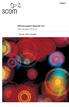 English OfficeConnect Remote 612 ADSL Router (3C612) Quick Start Guide 3Com Corporation 5400 Bayfront Plaza Santa Clara, California 95052-8145 Copyright 2001 3Com Corporation. All rights reserved. No part
English OfficeConnect Remote 612 ADSL Router (3C612) Quick Start Guide 3Com Corporation 5400 Bayfront Plaza Santa Clara, California 95052-8145 Copyright 2001 3Com Corporation. All rights reserved. No part
5big Backup Server. Quick Start Guide. Backup Appliance. Gigabit Ethernet DESIGN BY NEIL POULTON
 5big Backup Server DESIGN BY NEIL POULTON Backup Appliance Gigabit Ethernet Quick Start Guide Box Content Your LaCie 5big Backup Server package contains the items listed below: 1. LaCie 5big Backup Server
5big Backup Server DESIGN BY NEIL POULTON Backup Appliance Gigabit Ethernet Quick Start Guide Box Content Your LaCie 5big Backup Server package contains the items listed below: 1. LaCie 5big Backup Server
Getting started with DfuSe USB device firmware upgrade STMicroelectronics extension
 User manual Getting started with DfuSe USB device firmware upgrade STMicroelectronics extension Introduction This document describes the demonstration user interface that was developed to illustrate use
User manual Getting started with DfuSe USB device firmware upgrade STMicroelectronics extension Introduction This document describes the demonstration user interface that was developed to illustrate use

 ;
;