Business Banking Co-Browse Live Help
|
|
|
- Dorthy Bishop
- 7 years ago
- Views:
Transcription
1 Business Banking Co-Browse Live Help User Guide Effective Date: September 2007 Version 1.0
2 Digital Insight Confidential The information contained in this publication is the property of Digital Insight. Except as specifically authorized in writing by Digital Insight, the holder of this document shall keep the information contained herein confidential and shall protect same in whole or in part from disclosure and dissemination to third parties and use same for evaluation and operational purposes only. The information herein is subject to change without notice. Digital Insight reserves the right to make changes in software design or components as progress in software engineering and design warrant.
3 Table of Contents Overview... 1 Limitations... 1 Starting a Co-Browse Live Help Session... 2 Agent Session Initiation... 2 End User Session Initiation... 4 Using Shared Pointer... 6 Filling Out Forms Together... 7 Ending a Co-Browse Session... 7 Agent Privileges... 8 Feature Not Certified Message... 8 Reporting and Agent Account Management... 8 Security Information Supported Browsers Supported Bandwidth Special Provisions Additional Co-Browse Live Help Tips i
4 Overview Co-Browse Live Help provides the ability for a financial institution customer service agent to see what an end user sees within a shared browser window. This service helps to troubleshoot issues and train end users on how to use Business Banking. If an end user is having trouble within Business Banking, they can request a Co-Browse Live Help session and call a financial institution customer service agent who initiates a Co-Browse session with the end user. The session is secured using end to end 128-bit SSL encryption. Digital Insight has partnered with the third party vendor PageShare Technologies to provide Co-Browse Live Help. This browser based technology does not require any software download to share a browser between an agent and the end user. Each Co-Browse Live Help session consists of an agent who initiated the session in response to a user request, and an end user who joins the session. The financial institution can determine the number of seats they purchase which is equivalent to the number of agents that they can have online at any time hosting Co-Browse sessions. Each seat is assigned its own unique User ID and password provided by Digital Insight. Limitations To ensure that an agent never sees more than the end user intends for them to see, a Co-Browse Live Help session is limited to a special browser window that is clearly labeled Co-Browse Live Help and looks different than the end user s typical browser window. The FI Agent will be limited to the Pointer function only and cannot enter data on the end user s screen. In addition, only this shared window is seen by the agent, so if the end user has multiple browsers open on their computer, the agent will only see the Co-Browse Live Help window. In addition, agents can never see non-browser applications and have no access to a user s other applications or computer settings. Business Banking Co-Browse Live Help User Guide v1.0 1
5 Starting a Co-Browse Live Help Session The end user requests the Co-Browse Live Help session by selecting the Live Help button within Business Banking. The Session Initiation Pop-up Window is presented. All Co-Browse Live Help sessions begin with the end user requesting a session and the agent initiating that session and then joining the end user within Business Banking. End User Session Initiation Pop-Up Window: The end user contacts the financial institution by calling the telephone number provided within the Session Initiation Pop-up Window. The content of this pop-up window is customized for each specific financial institution to reflect their hours and contact numbers. Agent Session Initiation The Customer Service Agent opens a browser and navigates to the Agent login page and completes the logon process. This URL is setup during the implementation process and will be given to the financial institution as a part of the implementation process along with your Account IDs and Password(s). Agent Start Page: Business Banking Co-Browse Live Help User Guide v1.0 2
6 The financial institution customer service agent enters the following information in the Co-Browse Agent Start Page: Account ID (provided by Digital Insight during Implementation) Account Password (provided by Digital Insight during Implementation) Co-Browse Session ID (any alpha/numeric combination created by the FI Agent; casesensitive). Note: Typically agents will use the client s last name as the Session ID for tracking purposes and to ensure that no two agents are using the same Session ID concurrently. If two agents attempt to use the same Session ID at the same time (e.g. test, smith, FI name) the Co- Browse Live Help session will not initiate for both agents as every active session has to have a unique Session ID. When the FI Agent clicks the Create Session button from the Co-Browse Agent Start Page, the following message appears: Agent Co-Browse Session Loading: Once the session has loaded, the following message is displayed to the Agent until the end user joins the session: Agent Session Pending: Session Pending The client has not yet joined the session. As soon as he or she joins, you will be directed to the selected website (URL) and the Co-Browse Live Help Session can begin. Business Banking Co-Browse Live Help User Guide v1.0 3
7 The financial institution Agent then provides the session ID to the end user. The end user enters the session ID (case-sensitive) and clicks the Join button in the Session Initiation Pop-up Window. End User Session Initiation The End user clicks on the Co-Browse Live Help link within Business Banking. Business Banking Co-Browse Live Help User Guide v1.0 4
8 When the end user clicks on the Co-Browse Live Help, link pop-up window below appears: End User Session Initiation Pop-up: The end user then enters the Session ID provided by the Agent to begin the Co-Browse session. End User Co-Browse Session Loading: Business Banking Co-Browse Live Help User Guide v1.0 5
9 The FI agent and the end user will be linked via secure end-to-end 128-bit SSL encryption in a Co- Browse session. End User / Agent Connection: AGENT BROWSER VIEW CLIENT BROWSER VIEW Both the Agent and end user have the ability to take control of the session and invoke the shared pointer. Only the end user may scroll to a different area of the page, complete forms, and/or navigate to a different page. To quit the Co-Browse Live Help session, either the end user or the financial institution Agent can click the Quit button in the Co-Browse Live Help tool bar. Only the Agent has the option to enter a specific URL and navigate away from the Business Banking session, to ensure that the End user does not navigate away and share any confidential information with the Agent. Similar to Business Banking, the use of the <Back/Forward> buttons in the Co-Browse Live Help tool bar is not recommended. If at anytime the agent and end user become out of sync (on different pages) within the Co-Browse Live Help session, it can be resolved by clicking the Refresh button in the Co-Browse Live Help tool bar. Using Shared Pointer When the Co-Browse Live Help session has started, place the cursor on the text, form field, radio button, check box, or orange arrow on the webpage and right-click the mouse button to activate the large red shared pointer. This will activate the shared pointer to the area of focus. If the focus of the pointer is above or below the web browser fold line for the agent or user, the window will automatically scroll up/down to the area of focus of the pointer. Because the Co-Browse session cannot control screen resolutions on the end user s PC the agent may be presented with more or less information in their version of the shared browser. For example if the end user s PC is set to a screen resolution of 640x480 and the agent is using 800x600 the agent will see more within their current view of the browser than the end user. In addition the end user and agent can scroll up or down their shared browser independently. To force the end user to scroll up and down the browser Business Banking Co-Browse Live Help User Guide v1.0 6
10 window and ensure that they are seeing what the agent sees invoke the shared pointer which will bring the other participant to a specific area on the page. Using the scroll bar does not cause the other user s session to scroll. To turn the pointer off, click the icon on the top of the browser Co-Browse tool bar that looks like a pointer with a slash through it. To bring it back, right click on any area of the webpage except white space. Co-Browse Live Help Session: AGENT VIEW END USER VIEW Filling Out Forms Together Only the end user has the ability to fill out forms within the shared browser. When information is entered into form fields, the characters will be filled as the information is entered into the field; the field will be highlighted yellow in order to bring attention to the form field; and if the field is above or below the browser window fold line for the agent or user, the window will automatically scroll up/down to the form field where the information is being entered. Ending a Co-Browse Session Either the end user or the agent can end a Co-Browse session at any time. To end a session simply close the browser window, or click the Quit link on the shared browser tool bar. The other party in the Co-Browse Live Help session is alerted that the session has been terminated. Session ended message: Business Banking Co-Browse Live Help User Guide v1.0 7
11 Agent Privileges For increased security Co-Browse Live Help agents are not permitted to perform transfers, schedule recurring transfers, perform bill payments, add payees, or submit secure forms. If an agent attempts to access a feature that is restricted, they receive a message that indicates the agent is unable to complete the transaction. End users can click on any button within the Co-Browse Live Help session to complete a transaction, and agents can follow along. Agents are restricted from completing the transaction without the user initiating the transaction. Agent cannot perform transaction message: The agent s Co-Browse Live Help session window includes an address bar on the top of the page, so that the agent can navigate away from Business Banking and bring the end user to a non-business Banking website. The end user s Co-Browse Live Help session does not include an address bar, so the end user cannot navigate to any website. This is a security provision so that the end user does not mistake the Co-Browse Live Help session for their standard browser and navigate to another non-business Banking site while the agent follows along. The agent has the capability to go to a non-business Banking site so that they can go to the financial institutions website or anywhere on the web to provide support information to the end user. Feature Not Certified Message Co-Browse Live Help is certified for use with Business Banking. Third Party features within Business Banking are not available for use with Co-Browse Live Help. If a non-certified feature within Business Banking is accessed within the Co-Browse Live Help session, a message will be displayed to the user. The message notifies the user that the feature is not available for use with Co-Browse Live Help. Feature Not Certified Message: Reporting and Agent Account Management With your implementation you will receive a master account login to access the reports and agent account management screens. Use this specific login to access your reports. From the same login page, click on the link Go to Co-Browse Administration Area. Co-Browse Live Help Agent Start Page: Business Banking Co-Browse Live Help User Guide v1.0 8
12 Enter the Administrator account information: Co-Browse Live Help Administration Area: Once logged in there will be two options: Account List Provides a list of financial institution account ID s and Passwords and the ability to change the Administrator or Manager account passwords. Note: If a specific financial institution Agent password needs to be reset, contact Digital Insight Customer Service. Only the Manager password can be changed online. Session Log Reports: Business Banking Co-Browse Live Help User Guide v1.0 9
13 Provides the ability to track the usage of Co-Browse Live Help session Co-Browse Live Help Administration: To view a report, select the start and end dates for the report to view and select Create Report. Co-Browse Live Help Administration: There are 5 sections of the report: 1. Overall Usage Provides the number of Co-Browse Live Help sessions that were initiated 2. Average Session Length Time Provides the average amount of time in minutes/seconds that financial institution Agents spent within a Co-Browse Live Help session with an End User 3. Daily Usage Provides the number of Co-Browse Live Help sessions that were held on specific dates Business Banking Co-Browse Live Help User Guide v1.0 10
14 4. Account Usage Provides the number sessions held by specific login IDs helping to track individual agent usage 5. Visited URL Counts Provides the number of times each URL or web page was visited during a Co-Browse Live Help session. This helps to analyze where your end users are having the most problems and receiving the most training to help understand where more user education might be needed. You can run as many reports as you like for specific days, months or even years to manage and track the usage of Co-Browse Live Help. Co-Browse Live Help Session Report: Security Information The following lists the security features for Co-Browse Live Help: End to end 128-bit SSL encryption is used to maintain Business Banking session security and hosted within Digital Insight's world class data center for added security. Business Banking Co-Browse Live Help User Guide v1.0 11
15 Because the agent and the end user are only seeing the shared browser session, the agent cannot see anything outside the Co-Browse Live Help session, so the end user s privacy is protected. Agents cannot see the end user s desktop or any applications. If additional browser windows are opened by either Co-Browse Live Help participant, only that individual has access to these separate browser windows. Only the shared browser is accessible to the agent. Agents are restricted from paying bills, setting up payees, scheduling transfers, submitting Secure Forms, and submitting changes via User Options. However, the end user can complete those actions while the agent is Co-Browsing. Financial institution agents will not see passwords entered by end users. If the end user or the Agent closes the Co-Browse Live Help window, the Co-Browse Live Help session stops and will have to be re-initiated by the Agent to continue. Each Co-Browse Live Help session is limited to 2 users viewing the session at a time so there is no chance that a third party can view a Co-Browse Live Help session. Supported Browsers Microsoft Internet Explorer 5.0 and above Macintosh computers/browsers, Netscape browsers, and Firefox browsers are not supported. Supported Bandwidth Co-Browse Live Help works well with telephone modem connections. High-speed connections would provide an optimal experience. Special Provisions Co-Browse supports most pages with JavaScript. However, web pages with complicated JavaScript code have to be "adjusted" manually in the Co-Browse Live Help server to ensure compatibility. Co-Browse Live Help does not synchronize user activity in plug-in programs, such as Java applets or Shockwave programs. Web pages that are not framed, or that employ "frame-breaking" code to ensure that the page stays on top, will need adjustments in the Co-Browse Live Help server for compatibility. Certain Business Banking javascript is not perfectly rendered on each user s Co-Browse Live Help session such as the pop-up calendar for scheduling Bill Payments or Transfers. The functionality works but due to the nature of the pop-up both users do not see the pop-up concurrently. Once a date is selected both browsers are updated with the entry of the user. Additional Co-Browse Live Help Tips Pop-up blockers should be turned off when using Co-Browse Live Help. Pop-up windows within Co-Browse Live Help must be closed by the Agent and the end user separately. Business Banking Co-Browse Live Help User Guide v1.0 12
16 Business Banking pop-up windows containing browser text can not be viewed within the Co- Browse Live Help session. (e.g. required fields message). Use the Refresh button in the Co-Browse Live Help Control Panel to resync a session if the end user and Agent are on different pages within the session. Similar to Business Banking, the Forward/Back buttons should not be used while in a Co- Browse Live Help session. Business Banking Co-Browse Live Help User Guide v1.0 13
CalREDIE Browser Requirements
 CalREDIE Browser Requirements Table of Contents Section 1: Browser Settings... 2 Section 2: Windows Requirements... 11 Section 3: Troubleshooting... 12 1 Section 1: Browser Settings The following browser
CalREDIE Browser Requirements Table of Contents Section 1: Browser Settings... 2 Section 2: Windows Requirements... 11 Section 3: Troubleshooting... 12 1 Section 1: Browser Settings The following browser
Online Bill Payment and Presentment Quick Start Guide. By Paul A. Murphy Author of Banking Online for Dummies
 Online Bill Payment and Presentment Quick Start Guide By Paul A. Murphy Author of Banking Online for Dummies What s Inside Why Bill Payment and Presentment?...3 How Safe Is It?...4 Logging In...5 Add Payees...6
Online Bill Payment and Presentment Quick Start Guide By Paul A. Murphy Author of Banking Online for Dummies What s Inside Why Bill Payment and Presentment?...3 How Safe Is It?...4 Logging In...5 Add Payees...6
Learning Management System (LMS) Quick Tips. Contents LMS REFERENCE GUIDE
 Learning Management System (LMS) Quick Tips Contents Process Overview... 2 Sign into the LMS... 3 Troubleshooting... 5 Required Software... 5 Mobile devices are not supported... 5 Using the Check System
Learning Management System (LMS) Quick Tips Contents Process Overview... 2 Sign into the LMS... 3 Troubleshooting... 5 Required Software... 5 Mobile devices are not supported... 5 Using the Check System
Microsoft Windows Installation and Troubleshooting Guide
 Remote Access Services Microsoft Windows - Installation and Troubleshooting Guide Version 2.1 February 19, 2013 1 P age TABLE OF CONTENTS 1 MICROSOFT WINDOWS XP INSTALLATION PROCEDURES... 3 2 MICROSOFT
Remote Access Services Microsoft Windows - Installation and Troubleshooting Guide Version 2.1 February 19, 2013 1 P age TABLE OF CONTENTS 1 MICROSOFT WINDOWS XP INSTALLATION PROCEDURES... 3 2 MICROSOFT
Student Guide to Using Blackboard Academic Suite ver. 8.0
 Student Guide to Using Blackboard Academic Suite ver. 8.0 Some SRSU courses may make use of Blackboard, an online teaching and learning tool. Your instructor will let you know if your class uses Blackboard
Student Guide to Using Blackboard Academic Suite ver. 8.0 Some SRSU courses may make use of Blackboard, an online teaching and learning tool. Your instructor will let you know if your class uses Blackboard
POINT OF SALES SYSTEM (POSS) USER MANUAL
 Page 1 of 24 POINT OF SALES SYSTEM (POSS) USER MANUAL System Name : POSI-RAD System Release Version No. : V4.0 Total pages including this covering : 23 Page 2 of 24 Table of Contents 1 INTRODUCTION...
Page 1 of 24 POINT OF SALES SYSTEM (POSS) USER MANUAL System Name : POSI-RAD System Release Version No. : V4.0 Total pages including this covering : 23 Page 2 of 24 Table of Contents 1 INTRODUCTION...
Configuring your email client to connect to your Exchange mailbox
 Configuring your email client to connect to your Exchange mailbox Contents Use Outlook Web Access (OWA) to access your Exchange mailbox... 2 Use Outlook 2003 to connect to your Exchange mailbox... 3 Add
Configuring your email client to connect to your Exchange mailbox Contents Use Outlook Web Access (OWA) to access your Exchange mailbox... 2 Use Outlook 2003 to connect to your Exchange mailbox... 3 Add
How to Log in to LDRPS-Web v10 (L10) https://enterprise.strohlservices.com
 How to Log in to LDRPS-Web v10 (L10) https://enterprise.strohlservices.com Contents First Time Login Instructions... 1 1) Use the Internet Explorer (IE) Web browser*... 1 2) Install the.net Framework...
How to Log in to LDRPS-Web v10 (L10) https://enterprise.strohlservices.com Contents First Time Login Instructions... 1 1) Use the Internet Explorer (IE) Web browser*... 1 2) Install the.net Framework...
Student ANGEL FAQs. General Issues: System Requirements:
 Student ANGEL FAQs General Issues: What is ANGEL? How do I log in? What is my username and password? How do I activate my account? I forgot my C number/password, what do I do? I registered after the first
Student ANGEL FAQs General Issues: What is ANGEL? How do I log in? What is my username and password? How do I activate my account? I forgot my C number/password, what do I do? I registered after the first
Employee Quick Reference Guide
 Employee Quick Reference Guide Thank you for using ADP's ipaystatements to view your payroll information. Use this Quick Reference Guide to learn how to view your pay statements, W-2s, 1099s, and adjustments.
Employee Quick Reference Guide Thank you for using ADP's ipaystatements to view your payroll information. Use this Quick Reference Guide to learn how to view your pay statements, W-2s, 1099s, and adjustments.
Verizon Remote Access User Guide
 Version 17.12 Last Updated: August 2012 2012 Verizon. All Rights Reserved. The Verizon names and logos and all other names, logos, and slogans identifying Verizon s products and services are trademarks
Version 17.12 Last Updated: August 2012 2012 Verizon. All Rights Reserved. The Verizon names and logos and all other names, logos, and slogans identifying Verizon s products and services are trademarks
Getting Started with WebEx Access Anywhere
 Getting Started with WebEx Access Anywhere This guide provides basic instructions to help you start using WebEx Access Anywhere quickly. This guide assumes that you have a user account on your meeting
Getting Started with WebEx Access Anywhere This guide provides basic instructions to help you start using WebEx Access Anywhere quickly. This guide assumes that you have a user account on your meeting
Passport Installation. Windows 8 + Internet Explorer 10
 Passport Installation Windows 8 + Internet Explorer 10 OS Version Windows 8 System Type 32bit and 64bit Browser Name & version Internet Explorer 10 Before you begin Make sure you have Anti Virus software
Passport Installation Windows 8 + Internet Explorer 10 OS Version Windows 8 System Type 32bit and 64bit Browser Name & version Internet Explorer 10 Before you begin Make sure you have Anti Virus software
I N R O A D S, I N C. T R A I N I N G A N D D E V E L O P M E N T
 I N R O A D S, I N C. T R A I N I N G A N D D E V E L O P M E N T Intern E- Learning Guide 2015 1 Introduction Welcome to another valuable piece of your INROADS development experience, e-learning! If you
I N R O A D S, I N C. T R A I N I N G A N D D E V E L O P M E N T Intern E- Learning Guide 2015 1 Introduction Welcome to another valuable piece of your INROADS development experience, e-learning! If you
Reference Guide for WebCDM Application 2013 CEICData. All rights reserved.
 Reference Guide for WebCDM Application 2013 CEICData. All rights reserved. Version 1.2 Created On February 5, 2007 Last Modified August 27, 2013 Table of Contents 1 SUPPORTED BROWSERS... 3 1.1 INTERNET
Reference Guide for WebCDM Application 2013 CEICData. All rights reserved. Version 1.2 Created On February 5, 2007 Last Modified August 27, 2013 Table of Contents 1 SUPPORTED BROWSERS... 3 1.1 INTERNET
MyTax Illinois Help. General use information... 5. Access and logon information... 12
 MyTax Illinois Help General use information... 5 Install Adobe Reader... 5 Enable Pop-ups in My Browser... 5 Determine Your Current Browser... 6 Change Browser Font Size... 6 Browsers that You Can Use...
MyTax Illinois Help General use information... 5 Install Adobe Reader... 5 Enable Pop-ups in My Browser... 5 Determine Your Current Browser... 6 Change Browser Font Size... 6 Browsers that You Can Use...
NS Financials. Client Platform Guide for Mac Using Safari Incl Citrix Setup As A Local Client
 NS Financials Client Platform Guide for Mac Using Safari Incl Citrix Setup As A Local Client This document describes how to access the NS Financials system through Safari on an Apple Mac and outlines the
NS Financials Client Platform Guide for Mac Using Safari Incl Citrix Setup As A Local Client This document describes how to access the NS Financials system through Safari on an Apple Mac and outlines the
Checking Browser Settings, and Basic System Requirements for QuestionPoint
 Checking Browser Settings, and Basic System Requirements for QuestionPoint This document covers basic IE settings and system requirements necessary for QuestionPoint. These settings and requirements apply
Checking Browser Settings, and Basic System Requirements for QuestionPoint This document covers basic IE settings and system requirements necessary for QuestionPoint. These settings and requirements apply
Law Conferencing uses the Webinterpoint 8.2 web conferencing platform. This service is completely reservationless and available 24/7.
 Law Conferencing uses the Webinterpoint 8.2 web conferencing platform. This service is completely reservationless and available 24/7. This document contains detailed instructions on all features. Table
Law Conferencing uses the Webinterpoint 8.2 web conferencing platform. This service is completely reservationless and available 24/7. This document contains detailed instructions on all features. Table
E-Mapping Troubleshooting - page 1. Microsoft Silverlight 2. Why Use Microsoft Silverlight? 2. Which Version of Silverlight do I have?
 E-Mapping Troubleshooting - page 1 CONTENTS Microsoft Silverlight 2 Why Use Microsoft Silverlight? 2 Which Version of Silverlight do I have? 2 Microsoft Silverlight Troubleshooting 5 Silverlight Installation
E-Mapping Troubleshooting - page 1 CONTENTS Microsoft Silverlight 2 Why Use Microsoft Silverlight? 2 Which Version of Silverlight do I have? 2 Microsoft Silverlight Troubleshooting 5 Silverlight Installation
Access to Moodle. The first session of this document will show you how to access your Lasell Moodle course, how to login, and how to logout.
 Access to Moodle The first session of this document will show you how to access your Lasell Moodle course, how to login, and how to logout. 1. The homepage of Lasell Learning Management System Moodle is
Access to Moodle The first session of this document will show you how to access your Lasell Moodle course, how to login, and how to logout. 1. The homepage of Lasell Learning Management System Moodle is
Instant Messenger Operator Manual
 Instant Messenger Operator Manual Introduction The Sparks Instant Messenger client not only allows for general chat services but also provides departments who offer customer service to provide an additional
Instant Messenger Operator Manual Introduction The Sparks Instant Messenger client not only allows for general chat services but also provides departments who offer customer service to provide an additional
CLIENT PORTAL USER GUIDE
 CLIENT PORTAL USER GUIDE JULY 28, 2011 At Gelman, Rosenberg & Freedman, CPAs we take the privacy and security of your information seriously. That's why we've introduced the Client Portal for sharing your
CLIENT PORTAL USER GUIDE JULY 28, 2011 At Gelman, Rosenberg & Freedman, CPAs we take the privacy and security of your information seriously. That's why we've introduced the Client Portal for sharing your
How to use Mints@Home
 How to use Mints@Home Citrix Remote Access gives Mints users the ability to access University Of Cambridge and MINTS resources from any computer, anywhere in the world,. The service requires a high-speed
How to use Mints@Home Citrix Remote Access gives Mints users the ability to access University Of Cambridge and MINTS resources from any computer, anywhere in the world,. The service requires a high-speed
SmartGrant Web Browser Set-Up
 SmartGrant Web Browser Set-Up TABLE OF CONTENTS SmartGrant Supported Web Browsers for Windows... 2 Configuring Your Web Browser for SmartGrant... 3 Internet Explorer... 3 Firefox... 10 Chrome... 15 Safari...
SmartGrant Web Browser Set-Up TABLE OF CONTENTS SmartGrant Supported Web Browsers for Windows... 2 Configuring Your Web Browser for SmartGrant... 3 Internet Explorer... 3 Firefox... 10 Chrome... 15 Safari...
www.faxmyway.com USER MANUAL www.faxmyway.com Online Faxing Anywhere, Anytime sales@faxmyway.com Paperless Secure Faxing Anytime, Anywhere
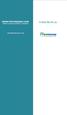 www.faxmyway.com www.faxmyway.com Paperless Secure Faxing Anytime, Anywhere Online Faxing Anywhere, Anytime USER MANUAL sales@faxmyway.com sales@faxmyway.com GETTING STARTED Faxmyway is an email and web-based
www.faxmyway.com www.faxmyway.com Paperless Secure Faxing Anytime, Anywhere Online Faxing Anywhere, Anytime USER MANUAL sales@faxmyway.com sales@faxmyway.com GETTING STARTED Faxmyway is an email and web-based
Basic Browser Troubleshooting Tips for Fidelity WealthCentral
 Basic Browser Troubleshooting Tips for Fidelity WealthCentral Quick Links The following are quick links to the various sections in this document. Symptoms...1 Operating Requirements...1 Recommended System
Basic Browser Troubleshooting Tips for Fidelity WealthCentral Quick Links The following are quick links to the various sections in this document. Symptoms...1 Operating Requirements...1 Recommended System
Inter-Tel Audio and Web Conferencing
 MITEL Inter-Tel Audio and Web Conferencing User Guide NOTICE This Inter-Tel Audio and Web Conferencing User Guide is released by Inter-Tel, Inc. as a guide for end-users. It provides information necessary
MITEL Inter-Tel Audio and Web Conferencing User Guide NOTICE This Inter-Tel Audio and Web Conferencing User Guide is released by Inter-Tel, Inc. as a guide for end-users. It provides information necessary
Installation and Troubleshooting Guide for SSL-VPN CONNECTIONS Access
 Installation and Troubleshooting Guide for SSL-VPN CONNECTIONS Access Version 1 Revised 11/29/2007 Table of Contents Java Installation:...4 Browser Configuration:...4 Citrix Client Installation:...8 Attempting
Installation and Troubleshooting Guide for SSL-VPN CONNECTIONS Access Version 1 Revised 11/29/2007 Table of Contents Java Installation:...4 Browser Configuration:...4 Citrix Client Installation:...8 Attempting
Remote Desktop access via Faculty Terminal Server Using Internet Explorer (versions 5.x-7.x)
 Remote Desktop access via Faculty Terminal Server Using Internet Explorer (versions 5.x-7.x) Start your Internet Explorer browser and direct it to the faculty home page. Click on the link Remote Access,
Remote Desktop access via Faculty Terminal Server Using Internet Explorer (versions 5.x-7.x) Start your Internet Explorer browser and direct it to the faculty home page. Click on the link Remote Access,
User guide. Business Email
 User guide Business Email June 2013 Contents Introduction 3 Logging on to the UC Management Centre User Interface 3 Exchange User Summary 4 Downloading Outlook 5 Outlook Configuration 6 Configuring Outlook
User guide Business Email June 2013 Contents Introduction 3 Logging on to the UC Management Centre User Interface 3 Exchange User Summary 4 Downloading Outlook 5 Outlook Configuration 6 Configuring Outlook
CDOT Workflow ProjectWise Web Access Operations
 CDOT Workflow ProjectWise Web Access Operations ProjectWise offers a Web-based method for accessing project data from existing CDOT datasources. This document includes instructions for configuring Internet
CDOT Workflow ProjectWise Web Access Operations ProjectWise offers a Web-based method for accessing project data from existing CDOT datasources. This document includes instructions for configuring Internet
Taleo Recruiting 7.5. Technical Requirements and Configuration Guidelines for Candidates. Software Version: 7.5 SP11
 Taleo Recruiting 7.5 Technical Requirements and Configuration Guidelines for Candidates Software Version: 7.5 SP11 January 2010 Information Confidentiality It shall be agreed by the recipient of the document
Taleo Recruiting 7.5 Technical Requirements and Configuration Guidelines for Candidates Software Version: 7.5 SP11 January 2010 Information Confidentiality It shall be agreed by the recipient of the document
Online Bill Payment and Presentment Quick Start Guide
 Online Bill Payment and Presentment Quick Start Guide By Paul A. Murphy, Author of Banking Online for Dummies What s Inside Why Bill Payment & Presentment?..............3 How Safe Is It?...............................3
Online Bill Payment and Presentment Quick Start Guide By Paul A. Murphy, Author of Banking Online for Dummies What s Inside Why Bill Payment & Presentment?..............3 How Safe Is It?...............................3
Troubleshooting Matrix
 Toxics Release Inventory Program 1 of 16 1.1 Purpose The purpose of this guidance document is to provide Toxics Release Inventory (TRI) reporters with useful instructions on how to resolve issues associated
Toxics Release Inventory Program 1 of 16 1.1 Purpose The purpose of this guidance document is to provide Toxics Release Inventory (TRI) reporters with useful instructions on how to resolve issues associated
Initial Access and Basic IPv4 Internet Configuration
 Initial Access and Basic IPv4 Internet Configuration This quick start guide provides initial and basic Internet (WAN) configuration information for the ProSafe Wireless-N 8-Port Gigabit VPN Firewall FVS318N
Initial Access and Basic IPv4 Internet Configuration This quick start guide provides initial and basic Internet (WAN) configuration information for the ProSafe Wireless-N 8-Port Gigabit VPN Firewall FVS318N
How to Use Remote Access Using Internet Explorer
 Introduction Welcome to the Mount s Remote Access service. The following documentation is intended to assist first time or active users with connecting, authenticating and properly logging out of Remote
Introduction Welcome to the Mount s Remote Access service. The following documentation is intended to assist first time or active users with connecting, authenticating and properly logging out of Remote
Passport Installation. Windows XP + Internet Explorer 8
 Passport Installation Windows XP + Internet Explorer 8 OS Version Windows XP System Type 32bit or 64bit Browser & version Internet Explorer 8 Before you begin.. Make sure you have Anti Virus software installed
Passport Installation Windows XP + Internet Explorer 8 OS Version Windows XP System Type 32bit or 64bit Browser & version Internet Explorer 8 Before you begin.. Make sure you have Anti Virus software installed
TxEIS on Internet Explorer 7
 TxEIS on Internet Explorer 7 General Set Up Recommendations: Several modifications will need to be made to the computer settings in Internet Explorer to ensure TxEIS runs smoothly, reports pop up as desired,
TxEIS on Internet Explorer 7 General Set Up Recommendations: Several modifications will need to be made to the computer settings in Internet Explorer to ensure TxEIS runs smoothly, reports pop up as desired,
Getting Started with Web Based Data Reporting. November, 2005
 Getting Started with Web Based Data Reporting November, 2005 This is a brief overview describing how to use the Colorado EMS Data Collection web based reporting tool. It is not a comprehensive manual,
Getting Started with Web Based Data Reporting November, 2005 This is a brief overview describing how to use the Colorado EMS Data Collection web based reporting tool. It is not a comprehensive manual,
Open Internet Explorer (or other internet browser) and enter the following website into the Address Bar http://www.esit.com.
 Open Internet Explorer (or other internet browser) and enter the following website into the Address Bar http://www.esit.com.au/support 1. Once the site has loaded you should have something as follows 2.
Open Internet Explorer (or other internet browser) and enter the following website into the Address Bar http://www.esit.com.au/support 1. Once the site has loaded you should have something as follows 2.
Initial Setup of Microsoft Outlook with Google Apps Sync for Windows 7. Initial Setup of Microsoft Outlook with Google Apps Sync for Windows 7
 Microsoft Outlook with Initial Setup of Concept This document describes the procedures for setting up the Microsoft Outlook email client to download messages from Google Mail using Internet Message Access
Microsoft Outlook with Initial Setup of Concept This document describes the procedures for setting up the Microsoft Outlook email client to download messages from Google Mail using Internet Message Access
Ver. 4.10 USERS MANUAL
 Ver. 4.10 USERS MANUAL First Edition Riteapprove SE User Document v4.10 Copyright 2010 by S. Ten Nines California LLC. All rights reserved. No part of this guide may be reproduced in any way or by any
Ver. 4.10 USERS MANUAL First Edition Riteapprove SE User Document v4.10 Copyright 2010 by S. Ten Nines California LLC. All rights reserved. No part of this guide may be reproduced in any way or by any
NASDAQ Web Security Entitlement Installation Guide November 13, 2007
 November 13, 2007 Table of Contents: Copyright 2006, The Nasdaq Stock Market, Inc. All rights reserved.... 2 Chapter 1 - Entitlement Overview... 3 Hardware/Software Requirements...3 NASDAQ Workstation...3
November 13, 2007 Table of Contents: Copyright 2006, The Nasdaq Stock Market, Inc. All rights reserved.... 2 Chapter 1 - Entitlement Overview... 3 Hardware/Software Requirements...3 NASDAQ Workstation...3
Joint Admissions Exercise Internet System (JAE-IS) System Requirements
 Joint Admissions Exercise Internet System (JAE-IS) System Requirements General 1. Must my computer system fulfil any special requirements? For a smooth application via the JAE-IS, your computer system
Joint Admissions Exercise Internet System (JAE-IS) System Requirements General 1. Must my computer system fulfil any special requirements? For a smooth application via the JAE-IS, your computer system
Quick Help Guide SAP CRMS Login, Navigation and Layout
 Introduction This quick help guide provides details on the following features of the SAP Customer Relationship Management system (CRMS) Roles How to log on Screen layout Moving around Maximising/minimising
Introduction This quick help guide provides details on the following features of the SAP Customer Relationship Management system (CRMS) Roles How to log on Screen layout Moving around Maximising/minimising
How to install and use the File Sharing Outlook Plugin
 How to install and use the File Sharing Outlook Plugin Thank you for purchasing Green House Data File Sharing. This guide will show you how to install and configure the Outlook Plugin on your desktop.
How to install and use the File Sharing Outlook Plugin Thank you for purchasing Green House Data File Sharing. This guide will show you how to install and configure the Outlook Plugin on your desktop.
Client Administrator Quick Reference Guide
 Client Administrator Quick Reference Guide Thank you for using ADP's ipaystatements to view your payroll information. Use this Quick Reference Guide to learn how to view your pay statement, understand
Client Administrator Quick Reference Guide Thank you for using ADP's ipaystatements to view your payroll information. Use this Quick Reference Guide to learn how to view your pay statement, understand
Troubleshooting steps for Oracle Financials and Markview. Jan 2015
 Troubleshooting steps for Oracle Financials and Markview Jan 2015 RU-VPN... 3 RECOMMENDED BROWSERS AND BROWSER SETTINGS... 4 Mozilla Firefox... 4 Internet Explorer... 5 CHROME... 7 Verify JAVA Version...
Troubleshooting steps for Oracle Financials and Markview Jan 2015 RU-VPN... 3 RECOMMENDED BROWSERS AND BROWSER SETTINGS... 4 Mozilla Firefox... 4 Internet Explorer... 5 CHROME... 7 Verify JAVA Version...
VPN User Guide. For Mac
 VPN User Guide For Mac System Requirements Operating System: Mac OSX. Internet Browser: Safari (Firefox and Google Chrome are NOT currently supported). Disclaimer Your computer must have the system requirements
VPN User Guide For Mac System Requirements Operating System: Mac OSX. Internet Browser: Safari (Firefox and Google Chrome are NOT currently supported). Disclaimer Your computer must have the system requirements
Audio and Web Conferencing
 MITEL Audio and Web Conferencing User Guide Notice This User Guide is released by Mitel Networks Corporation as a guide for end users. It provides information necessary to use Audio and Web Conferencing.
MITEL Audio and Web Conferencing User Guide Notice This User Guide is released by Mitel Networks Corporation as a guide for end users. It provides information necessary to use Audio and Web Conferencing.
Entrust Managed Services PKI Administrator Guide
 Entrust Managed Services PKI Entrust Managed Services PKI Administrator Guide Document issue: 3.0 Date of issue: May 2009 Copyright 2009 Entrust. All rights reserved. Entrust is a trademark or a registered
Entrust Managed Services PKI Entrust Managed Services PKI Administrator Guide Document issue: 3.0 Date of issue: May 2009 Copyright 2009 Entrust. All rights reserved. Entrust is a trademark or a registered
New Online Banking Guide for FIRST time Login
 New Online Banking Guide for FIRST time Login Step 1: Login Enter your existing Online Banking User ID and Password. Click Log-In. Step 2: Accepting terms and Conditions to Proceed Click on See the terms
New Online Banking Guide for FIRST time Login Step 1: Login Enter your existing Online Banking User ID and Password. Click Log-In. Step 2: Accepting terms and Conditions to Proceed Click on See the terms
TxEIS Browser Settings
 TxEIS Browser Settings Updated May 2016 The TxEIS Browser Settings document lists supported browsers and recommended browser settings which will allow you to utilize the TxEIS system at its fullest potential
TxEIS Browser Settings Updated May 2016 The TxEIS Browser Settings document lists supported browsers and recommended browser settings which will allow you to utilize the TxEIS system at its fullest potential
Desktop Configurations For General Ledger and Financial Reports. User Guide
 Desktop Configurations For General Ledger and Financial Reports User Guide Contents 2 Overview...1 Checking for Java Client on your Desktop...2 Installing Java Client...3 Web Application Desktop Integrator
Desktop Configurations For General Ledger and Financial Reports User Guide Contents 2 Overview...1 Checking for Java Client on your Desktop...2 Installing Java Client...3 Web Application Desktop Integrator
Northland s Bill Pay Service Frequently Ask Questions
 Northland s Bill Pay Service Frequently Ask Questions Why do I need to allow pop-up windows? Pop-up functionality is used by many Web sites to display advertisements to users, but some services like this
Northland s Bill Pay Service Frequently Ask Questions Why do I need to allow pop-up windows? Pop-up functionality is used by many Web sites to display advertisements to users, but some services like this
Welcome to Charter One Online
 Welcome to Charter One Online The online banking services of First National Bank, GreatBank and GreatBank Chicago will be changed over to Charter One Online as of Monday, April 30, 2007. As a result of
Welcome to Charter One Online The online banking services of First National Bank, GreatBank and GreatBank Chicago will be changed over to Charter One Online as of Monday, April 30, 2007. As a result of
Entrust Managed Services PKI Administrator s Quick Start Guide
 Entrust Managed Services PKI Administrator s Quick Start Guide Each Managed Services PKI organization requires an administrator also known as a local registration authority (LRA) whose duty it is to manage
Entrust Managed Services PKI Administrator s Quick Start Guide Each Managed Services PKI organization requires an administrator also known as a local registration authority (LRA) whose duty it is to manage
MCBDirect Corporate Logging on using a Soft Token
 MCBDirect Corporate Logging on using a Soft Token Document issue: 2.1 Date of issue: September 2014 Contents About Soft Token authentication... 3 Logging onto MCBDirect Corporate online banking... 4 Soft
MCBDirect Corporate Logging on using a Soft Token Document issue: 2.1 Date of issue: September 2014 Contents About Soft Token authentication... 3 Logging onto MCBDirect Corporate online banking... 4 Soft
DOCUMENT MANAGEMENT SYSTEM
 DOCUMENT MANAGEMENT SYSTEM USER S MANUAL By: MIS Department Software Division Page 1 of 14 1. Overview Document Management System is a powerful web based file manager and storage utility. It was developed
DOCUMENT MANAGEMENT SYSTEM USER S MANUAL By: MIS Department Software Division Page 1 of 14 1. Overview Document Management System is a powerful web based file manager and storage utility. It was developed
Order Manager Help. v. 4.2
 Order Manager Help v. 4.2 Last Update: June 2005 Table Of Contents About Help... 1 Using Online Help... 1 Legal Information... 3 Using the IntraLearn Platform... 5 Product Description... 5 Frame Structure...
Order Manager Help v. 4.2 Last Update: June 2005 Table Of Contents About Help... 1 Using Online Help... 1 Legal Information... 3 Using the IntraLearn Platform... 5 Product Description... 5 Frame Structure...
OSPI SFTP User Guide
 OSPI SFTP User Guide NOTE: Please contact OSPI to request an account BEFORE setting up this software. In order to configure the software you will need account information from OSPI. Here are some steps
OSPI SFTP User Guide NOTE: Please contact OSPI to request an account BEFORE setting up this software. In order to configure the software you will need account information from OSPI. Here are some steps
efiletexas.gov Review Queue User Guide
 efiletexas.gov Review Queue User Guide EFS-TF-200-3194 v.4 February 2014 Copyright and Confidentiality Copyright 2014 Tyler Technologies, Inc. All rights reserved. All documentation, source programs, object
efiletexas.gov Review Queue User Guide EFS-TF-200-3194 v.4 February 2014 Copyright and Confidentiality Copyright 2014 Tyler Technologies, Inc. All rights reserved. All documentation, source programs, object
WEST VIRGINIA UNIVERSITY
 WEST VIRGINIA UNIVERSITY Office of Information Technology Service Desk Express (SDE) Self Service Rev. April, 2011 1 Table of Contents Table of Contents... 2 Using Service Desk Express (SDE) Self Service...
WEST VIRGINIA UNIVERSITY Office of Information Technology Service Desk Express (SDE) Self Service Rev. April, 2011 1 Table of Contents Table of Contents... 2 Using Service Desk Express (SDE) Self Service...
A QUICK AND EASY GUIDE TO ONLINE BANKING AND BILL PAY
 A QUICK AND EASY GUIDE TO ONLINE BANKING AND BILL PAY BY PAUL A. MURPHY, AUTHOR OF BANKING ONLINE FOR DUMMIES A Quick and Easy Guide to Online Banking and Bill Pay Disclaimer Concepts, strategies and procedures
A QUICK AND EASY GUIDE TO ONLINE BANKING AND BILL PAY BY PAUL A. MURPHY, AUTHOR OF BANKING ONLINE FOR DUMMIES A Quick and Easy Guide to Online Banking and Bill Pay Disclaimer Concepts, strategies and procedures
Connection and Printer Setup Guide
 Connection and Printer Setup Guide For connection issues, see the following sections of this document: "Connection Requirements" on page 1 "Log on" on page 2 "Troubleshooting Your Connection" on page 4
Connection and Printer Setup Guide For connection issues, see the following sections of this document: "Connection Requirements" on page 1 "Log on" on page 2 "Troubleshooting Your Connection" on page 4
QBalance.com. We make QuickBooks work for you. Call Toll-Free: (800) 216-0763. Congratulations! You are using the best accounting software available!
 QBalance.com We make QuickBooks work for you CPA Call Toll-Free: (800) 216-0763 Congratulations! You are using the best accounting software available! But: you may be one of the 75% of all QuickBooks installations
QBalance.com We make QuickBooks work for you CPA Call Toll-Free: (800) 216-0763 Congratulations! You are using the best accounting software available! But: you may be one of the 75% of all QuickBooks installations
WebEx Meeting Center User s Guide
 WebEx Meeting Center User s Guide Version 8 Copyright WebEx Communications, Inc. reserves the right to make changes in the information contained in this publication without prior notice. The reader should
WebEx Meeting Center User s Guide Version 8 Copyright WebEx Communications, Inc. reserves the right to make changes in the information contained in this publication without prior notice. The reader should
Online Giving User Guide for Church Members
 User Guide for Church Members Pub 111, February 2011 2009-2011 ParishSOFT LLC, all rights reserved. ParishSOFT grants licensed users the right to unlimited duplication of this publication for internal
User Guide for Church Members Pub 111, February 2011 2009-2011 ParishSOFT LLC, all rights reserved. ParishSOFT grants licensed users the right to unlimited duplication of this publication for internal
Remote Access and Control of the. Programmer/Controller. Version 1.0 9/07/05
 Remote Access and Control of the Programmer/Controller Version 1.0 9/07/05 Remote Access and Control... 3 Introduction... 3 Installing Remote Access Viewer... 4 System Requirements... 4 Activate Java console...
Remote Access and Control of the Programmer/Controller Version 1.0 9/07/05 Remote Access and Control... 3 Introduction... 3 Installing Remote Access Viewer... 4 System Requirements... 4 Activate Java console...
Recommended Browser Setting for MySBU Portal
 The MySBU portal is built using Microsoft s SharePoint technology framework, therefore, for the best viewing experience, Southwest Baptist University recommends the use of Microsoft s Internet Explorer,
The MySBU portal is built using Microsoft s SharePoint technology framework, therefore, for the best viewing experience, Southwest Baptist University recommends the use of Microsoft s Internet Explorer,
ECA IIS Instructions. January 2005
 ECA IIS Instructions January 2005 THIS PAGE INTENTIONALLY BLANK ECA IIS Instructions ii July 22, 2005 Table of Contents 1. Install Certificate in IIS 5.0... 1 2. Obtain and Install the ECA Root Certificate
ECA IIS Instructions January 2005 THIS PAGE INTENTIONALLY BLANK ECA IIS Instructions ii July 22, 2005 Table of Contents 1. Install Certificate in IIS 5.0... 1 2. Obtain and Install the ECA Root Certificate
Aventail Connect Client with Smart Tunneling
 Aventail Connect Client with Smart Tunneling User s Guide Windows v8.7.0 1996-2006 Aventail Corporation. All rights reserved. Aventail, Aventail Cache Control, Aventail Connect, Aventail Connect Mobile,
Aventail Connect Client with Smart Tunneling User s Guide Windows v8.7.0 1996-2006 Aventail Corporation. All rights reserved. Aventail, Aventail Cache Control, Aventail Connect, Aventail Connect Mobile,
Online Banking & Bill Pay. Quick Start Guide. Step-by-step instructions PLUS easy-to-read screen shots and helpful tips.
 Online Banking & Bill Pay Quick Start Guide Step-by-step instructions PLUS easy-to-read screen shots and helpful tips. Welcome -- Online System Security Welcome to Online Banking and Bill Pay! Whether
Online Banking & Bill Pay Quick Start Guide Step-by-step instructions PLUS easy-to-read screen shots and helpful tips. Welcome -- Online System Security Welcome to Online Banking and Bill Pay! Whether
Government buyer user manual System Requirements and Administration Version 2.0
 Queensland Government etendering website Government buyer user manual System Requirements and Administration Version 2.0 July 2011 etender Help Desk phone 07 3836 0141 Table of contents 1 Introduction...
Queensland Government etendering website Government buyer user manual System Requirements and Administration Version 2.0 July 2011 etender Help Desk phone 07 3836 0141 Table of contents 1 Introduction...
Installation Guide and Machine Setup
 Installation Guide and Machine Setup Page 1 Browser Configurations Installation Guide and Machine Setup The first requirement for using CURA is to ensure that your browser is set up accurately. 1. Once
Installation Guide and Machine Setup Page 1 Browser Configurations Installation Guide and Machine Setup The first requirement for using CURA is to ensure that your browser is set up accurately. 1. Once
How To Use Moodle Online Class On A Pc Or Mac Or Ipad (For Acedo) On A Computer Or Mac) On Your Computer Or Ipod Or Ipo (For An Ipo) For Acedor Or Mac (
 Welcome to Stanly Online, This document has been sent to you to supply the information you need to: access our online learning system AND find help, should the need arise Accessing : Your online class
Welcome to Stanly Online, This document has been sent to you to supply the information you need to: access our online learning system AND find help, should the need arise Accessing : Your online class
Macs are not directly compatible with Noetix.
 Those that use Macintosh computers to access Noetix cannot directly access Noetix through http://www.sandiego.edu/noetix. If one is on a Mac and goes to Noetix directly in a web browser, the page is likely
Those that use Macintosh computers to access Noetix cannot directly access Noetix through http://www.sandiego.edu/noetix. If one is on a Mac and goes to Noetix directly in a web browser, the page is likely
WebEx Remote Access User s Guide
 About This Guide This guide introduces you to WebEx Remote Access and its features. This guide assumes that you have a user account for your Remote Access service. Note To obtain a user account, contact
About This Guide This guide introduces you to WebEx Remote Access and its features. This guide assumes that you have a user account for your Remote Access service. Note To obtain a user account, contact
Getting Started with WebEx Training Center
 Getting Started with WebEx Training Center About this guide This guide introduces you to Training Center and provides basic information about using its many features. For more information about using these
Getting Started with WebEx Training Center About this guide This guide introduces you to Training Center and provides basic information about using its many features. For more information about using these
BT Lancashire Services
 In confidence BT Lancashire Services Remote Access to Corporate Desktop (RACD) Getting Started Guide Working in partnership Confidentiality Statement BT Lancashire Services Certain information given to
In confidence BT Lancashire Services Remote Access to Corporate Desktop (RACD) Getting Started Guide Working in partnership Confidentiality Statement BT Lancashire Services Certain information given to
Release 2.0. Cox Business Online Backup Quick Start Guide
 Cox Business Online Backup Quick Start Guide Release 2.0 Cox Business Online Backup Quick Start Guide i IMPORTANT: You must notify Cox in advance if you would like to move or relocate your telephone Service.
Cox Business Online Backup Quick Start Guide Release 2.0 Cox Business Online Backup Quick Start Guide i IMPORTANT: You must notify Cox in advance if you would like to move or relocate your telephone Service.
Internet Banking. Getting Started Guide Australia
 Internet Banking Getting Started Guide Australia 2 Rabobank Internet Banking Welcome to Rabobank Internet Banking Access with peace of mind With Rabobank Internet Banking, you can control your money anywhere,
Internet Banking Getting Started Guide Australia 2 Rabobank Internet Banking Welcome to Rabobank Internet Banking Access with peace of mind With Rabobank Internet Banking, you can control your money anywhere,
Crystal Print Control Installation Instructions for PCs running Microsoft Windows XP and using the Internet Explorer browser
 Crystal Print Control Installation Instructions for PCs running Microsoft Windows XP and using the Internet Explorer browser Important Notice: You must have administrative rights to your PC to perform
Crystal Print Control Installation Instructions for PCs running Microsoft Windows XP and using the Internet Explorer browser Important Notice: You must have administrative rights to your PC to perform
Access Softek, Inc. Mobile Finance Manager (MFM)
 Access Softek, Inc. Mobile Finance Manager (MFM) User Guide for Windows Mobile Devices Table Of Contents 1. Introduction...1 1.1. Product Features - Convenient and Secure...1 2. Installing MFM...2 3. Using
Access Softek, Inc. Mobile Finance Manager (MFM) User Guide for Windows Mobile Devices Table Of Contents 1. Introduction...1 1.1. Product Features - Convenient and Secure...1 2. Installing MFM...2 3. Using
Access your Insurance Agent s web site using the URL the agency has provided you. Click on the Service 24/7 Link.
 1 Access your Insurance Agent s web site using the URL the agency has provided you. Click on the Service 24/7 Link. You will need to enter your Email Address and Password assigned to you by your Agent.
1 Access your Insurance Agent s web site using the URL the agency has provided you. Click on the Service 24/7 Link. You will need to enter your Email Address and Password assigned to you by your Agent.
Cognos 10 Getting Started with Internet Explorer and Windows 7
 Browser/Windows Settings There are several Internet Explorer browser settings required for running reports in Cognos. This document will describe specifically how to set those in Internet Explorer 9 and
Browser/Windows Settings There are several Internet Explorer browser settings required for running reports in Cognos. This document will describe specifically how to set those in Internet Explorer 9 and
QUANTIFY INSTALLATION GUIDE
 QUANTIFY INSTALLATION GUIDE Thank you for putting your trust in Avontus! This guide reviews the process of installing Quantify software. For Quantify system requirement information, please refer to the
QUANTIFY INSTALLATION GUIDE Thank you for putting your trust in Avontus! This guide reviews the process of installing Quantify software. For Quantify system requirement information, please refer to the
INROADS, INC. TRAINING AND DEVELOPMENT. Intern E- Learning Guide 2012 (rev. 4.2012)
 INROADS, INC. TRAINING AND DEVELOPMENT Intern E- Learning Guide 2012 (rev. 4.2012) 1 Introduction Welcome to another valuable piece of your INROADS development experience, e learning! If you are unfamiliar
INROADS, INC. TRAINING AND DEVELOPMENT Intern E- Learning Guide 2012 (rev. 4.2012) 1 Introduction Welcome to another valuable piece of your INROADS development experience, e learning! If you are unfamiliar
Setting up CU@Round On line Account
 Setting up CU@Round On line Account Created Date: October 6, 2009 Purpose: This document is a step by step process on how to set up a member s CU@Round online account. Note: The member will need the following
Setting up CU@Round On line Account Created Date: October 6, 2009 Purpose: This document is a step by step process on how to set up a member s CU@Round online account. Note: The member will need the following
LEARNING RESOURCE CENTRE GUIDE TO OFFICE 365
 LEARNING RESOURCE CENTRE GUIDE TO OFFICE 365 LEARNING RESOURCE CENTRE OCTOBER 2014/2015 Table of Contents Explanation of One Drive and Microsoft Office Online... 3 How to create a document and folder...
LEARNING RESOURCE CENTRE GUIDE TO OFFICE 365 LEARNING RESOURCE CENTRE OCTOBER 2014/2015 Table of Contents Explanation of One Drive and Microsoft Office Online... 3 How to create a document and folder...
SMALL BUSINESS/SMALL DIVERSE BUSINESS APPLICATION INSTRUCTIONS
 SMALL BUSINESS/SMALL DIVERSE BUSINESS APPLICATION INSTRUCTIONS TABLE OF CONTENTS Quick Access Instructions... 2 Small Business... 3 Small Diverse Business... 3 System Requirements... 4 Instructions...
SMALL BUSINESS/SMALL DIVERSE BUSINESS APPLICATION INSTRUCTIONS TABLE OF CONTENTS Quick Access Instructions... 2 Small Business... 3 Small Diverse Business... 3 System Requirements... 4 Instructions...
Phoenix 10835 N. 25 th Avenue, Suite 350, Phoenix, AZ 85029 Phone: (602) 866-8199 Website www.digisolaz.com
 Phoenix 10835 N. 25 th Avenue, Suite 350, Phoenix, AZ 85029 Phone: (602) 866-8199 Website www.digisolaz.com Introduction...2 General Information and Helpful Hints...3 Verify Your Company s IRS Information...4
Phoenix 10835 N. 25 th Avenue, Suite 350, Phoenix, AZ 85029 Phone: (602) 866-8199 Website www.digisolaz.com Introduction...2 General Information and Helpful Hints...3 Verify Your Company s IRS Information...4
TimeSite & ExpenSite Offline Utility 4.0
 User's Guide to TimeSite & ExpenSite Offline Utility 4.0 By DATABASICS, Inc. Table of Contents Starting Up 1 Introduction 1 Logging On 1 User Profile 1 Offline Work Files 2 Timesheets 3 Creating a New
User's Guide to TimeSite & ExpenSite Offline Utility 4.0 By DATABASICS, Inc. Table of Contents Starting Up 1 Introduction 1 Logging On 1 User Profile 1 Offline Work Files 2 Timesheets 3 Creating a New
Overview: Logging into the portal:
 Overview: The My WVNCC Student Portal provides students with single sign-on access to the student web services such as Northern on the Web (N.O.W.), Blackboard Learning System, Student Email and more!
Overview: The My WVNCC Student Portal provides students with single sign-on access to the student web services such as Northern on the Web (N.O.W.), Blackboard Learning System, Student Email and more!
Using OwnCloud. OwnCloud is a very easy to use file storage and sharing system that you can access anywhere you have an internet connection.
 Using OwnCloud OwnCloud is a very easy to use file storage and sharing system that you can access anywhere you have an internet connection. 1. Contact the IT Department to set up your account. 2. Once
Using OwnCloud OwnCloud is a very easy to use file storage and sharing system that you can access anywhere you have an internet connection. 1. Contact the IT Department to set up your account. 2. Once
How To Use Senior Systems Cloud Services
 Senior Systems Cloud Services In this guide... Senior Systems Cloud Services 1 Cloud Services User Guide 2 Working In Your Cloud Environment 3 Cloud Profile Management Tool 6 How To Save Files 8 How To
Senior Systems Cloud Services In this guide... Senior Systems Cloud Services 1 Cloud Services User Guide 2 Working In Your Cloud Environment 3 Cloud Profile Management Tool 6 How To Save Files 8 How To
Installing Citrix for Mac
 Installing Citrix for Mac 1) Go to: http://receiver.citrix.com. 2) Click on Download Receiver. 3) On the bottom left hand corner of your computer screen, the Citrix Download should appear. Click on that
Installing Citrix for Mac 1) Go to: http://receiver.citrix.com. 2) Click on Download Receiver. 3) On the bottom left hand corner of your computer screen, the Citrix Download should appear. Click on that
The ECU Wireless system uses a captive portal authentication system. There are three steps to configure your computer for wireless access:
 ECU WIRELESS SETUP The ECU Wireless system uses a captive portal authentication system. There are three steps to configure your computer for wireless access: 1. Install a wireless network card into your
ECU WIRELESS SETUP The ECU Wireless system uses a captive portal authentication system. There are three steps to configure your computer for wireless access: 1. Install a wireless network card into your
