I N R O A D S, I N C. T R A I N I N G A N D D E V E L O P M E N T
|
|
|
- Cornelia Potter
- 7 years ago
- Views:
Transcription
1 I N R O A D S, I N C. T R A I N I N G A N D D E V E L O P M E N T Intern E- Learning Guide
2 Introduction Welcome to another valuable piece of your INROADS development experience, e-learning! If you are unfamiliar with the concept of e-learning, you are in for a rewarding training experience. On-line courses are an exceptionally accessible, flexible resource which will enhance the live training courses that you are required to complete as a part of your Internship. With e-learning, you reap the benefit of expanded training curriculum without the need for additional training days. This document is aimed at guiding you through the e-learning process. This guide will provide instruction on how to log into the Learning Management System (LMS), access and launch learning content, navigate through the content and contact user support. E- Learning Support For general assistance, tsupport@inroads.org When ing for support, YOU MUST provide: Your Name User ID Time the issue occurred Screen shots or a clear description of what you were doing in the system and any error messages received All issues should be resolved typically within 48 business hours. For any non-technical or training related questions (course requirements etc.), staylor@inroads.org 2
3 Accessing the INROADS Learning Center The INROADS, Inc. Learning Center is a web-based application powered by our vendor, Cogentys Learning Management Systems. An Internet connection and Web browser are required to access the system. You can access the Learning Center 24 hours a day. E-learning requirements should be completed as much as possible outside of your Internship hours. If you plan to complete courses while on your Internship, please get prior approval from your Business Coordinator and/or Supervisor. Getting Started The easiest way to get started with the INROADS Learning Center is to the INROADS Learning page and read the introduction to the Cogentys LMS that covers how to navigate through a generic Learning Management System. The Intern User Guide can be found at Getting Started 1. Review this guide in its entirety. Save a copy for future use. 2. Visit: 3. Login to the INROADS Learning Center at: Your user name and password for the INROADS Learning Center will be ed to you. 3
4 Required E- Learning Courses 2015 The course catalog includes all of the course listings within the system. There is a link to the course catalog at Required E- Learning Courses Interns for this summer are required to select 3 e-learning courses from the Cogentys INROADS Learning Center Course catalog. Interns should consider their development needs that will support high performance on their Internship. Returning Interns may consider their 2014 end of summer performance evaluation when selecting courses. New Interns may evaluate their job description and CDCP (Career Development Competency Plan) with their INROADS Manager or Supervisor to consider potential course options. Interns will utilize the MY TRAINING function to select their three required courses. Interns will manually enroll in these courses. Instructions begin on page 9 of this guide. In addition to the three required courses, Interns are encouraged to complete additional courses that focus on areas of development or other areas that you think could strengthen your skills at work or at school. You can find a complete listing of available courses in the course catalog. Select a course of interest and use the search function in the INROADS Learning Center to locate the desired course in the course catalog. Follow the MY TRAINING function for these additional courses. (page 9) INROADS staff will monitor courses completed by Interns through transcripts and bi-weekly reports generated by the learning system. If required courses are not completed, you will not be eligible for INROADS awards recognition or scholarship opportunities. All required learning courses MUST be completed by Monday, August 31, Completion of your e-learning courses IS NOT OPTIONAL. You will have access to the system until Monday, August 31, GET IN THE DRIVER S SEAT AND TAKE CONTROL OF YOUR DEVELOPMENT! Make the most of this learning opportunity at your fingertips through the courses offered in the system. 4
5 MY TRAINING The My Training tab page shows you all of the learning events assigned as a part of your INROADS training requirements. Managing Your Required Learning To Access a Course from the Courses 1. Navigate to My Training. 2. Click the Courses tab. 3. If necessary, use the search criteria to locate the desired course. 4. Click the ENROLL button for the course you want to access. 5. Click the PLAY button below the list to launch the course. To Access a Course from the Catalogue 1. Navigate to My Training. 2. Under the Categories heading on the left sidebar, click Catalogue. 3. If necessary, use the search criteria to locate the desired course. 4. Click the ENROLL button for the course you want to access. Launching a Required Course You must be enrolled in a course before the system will allow you to launch it. 1. Access the My Training. 2. Click the Play button. This will open the course in a separate window. Viewing Learning History The Transcripts tab allows you to see all of the courses that you have completed or dropped. When you complete a course, it will be moved to the Transcripts tab to keep your view of remaining courses neat and tidy. For each course listed on the History tab, you can see its type, approval status, registration status, completion date, progress and grade if applicable. 5
6 I N R O A D S, I N C. T R A I N I N G A N D D E V E L O P M E N T INROADS Learning Center Basics (system requirements, troubleshooting) 6
7 INROADS LEARNING CENTER BASICS Workstation Requirements In order to use the system efficiently, certain programs, plug-ins and settings must be added to your workstation. General Connectivity High-Speed Internet Connection: will ensure the best Learner experience is working with the on-line courses. Dial-Up Connection: may take several minutes to load the course pages. AOL Web Browser Connection: make sure the Learner is using Internet Explorer to launch the courseware independent of AOL. Cookies and Scripting: should be enabled on the learner's workstation in order to allow bookmarking of courseware. Supported Browsers Internet Explorer 9 or higher for Windows Firefox 29 or higher for Windows, Mac or Linux Google Chrome Safari Technical Assistance for Learners Listed below are resources to help you ensure that your computer has the appropriate plug-ins, programs and settings necessary to use the system. Internet Options 1. From the Tools menu, select Internet Options then do the following: a. On the General Tab 1. Click Delete Cookies then click OK. 2. Click Delete Files then check the Delete all offline content box. b. On the Security Tab 1. Click the Default button then set the security level to Medium. c. On the Privacy Tab 1. Click the Default button, then set the privacy level to Medium. 2. Disable the Windows popup blocker at the bottom. d. On the Advanced tab 1. Scroll down the list until you come to the Java option(s). 2. Ensure that the Java (SUN) Enabled checkbox is checked. 3. If you do not have Java (SUN), contact your IT staff to request the installation of the latest Java version to your computer. 2. Restart your computer. 7
8 Popup Blockers 1. From the Tools menu, select Popup Blocker then do the following: a. Turn off Pop-up Blocker. 2. Right-click on the File menu. 3. Uncheck everything except Standard Buttons, Address Bar, Links, and Lock the Toolbars. Google and Yahoo toolbars may have pop-up blockers inside them. If you have an issue with popup blockers and have disabled them on your workstation, you may need to press and hold down the CTRL key on your keyboard while clicking on the course link in order to override the popup blockers. Adobe Flash and Shockwave Player Note! Flash 8 or higher is required to display all dashboard data on the My Organizer page. 1. From the Tools menu, select Internet Options then do the following: 2. Click Settings. 3. Click View Objects. 4. Shockwave Flash Object should be listed. If not, download Adobe Flash Player 9 and Shockwave Player. 5. Right-click Shockwave Flash Object. 6. Click Properties. 7. Click the Version tab. Version should read 9,0,28,0 or higher. 8. Restart your computer. Firewall If your computer has a firewall, it may block certain Internet pages which could cause issues for your learning experience. Common Firewall Programs: Norton Internet Security McAfee Privacy Service Temporarily disable the program. 8
9 Clearing Your Cache Clearing your cache is a way to rid your computer of temporary filed that it generates when you visit web pages. Sometimes a page will be cached and then your computer will try to display that page instead of the updated page from the actual website. Internet Explorer From the Tools menu, select Internet Options then do the following: 2. In the Temporary Internet files section a. Click Delete Cookies. b. Click OK. 3. In the Temporary Internet files section a. Click Delete Files. b. Place a checkmark to Delete all offline content. c. Click OK. 4. At the bottom of the Internet Options window, click OK. 5. Restart your browser. 6. Log into the site again. Cookies and Scripting Cookies are small files generated by your computer to keep track of small bits of data. The cookie is important for bookmarking within on-line courses. Sometimes it may become necessary to clear your cookies so that your computer can recognize the new cookies being set by the system. Internet Explorer From the Tools menu, select Internet Options then do the following: 2. On the Privacy tab a. Move the slider to Medium. b. If no slider exists, click the Default button. 3. On the Security tab a. Click the Custom Level button. b. In the Reset to drop-down, select Medium. c. Click the Reset button. d. To confirm the change, click Yes. 4. Click the OK button. 9
10 Firefox 1. From the Tools menu, select Options then do the following: 2. Click the Privacy tab. 3. To clear cache and cookies, click the Clear Now button. 4. Ensure that Browsing History, Cache and Cookies are all checked. 5. Click the Clear Private Data Now button. 6. Click the OK button. Java Java allows you to run certain on-line courses and other application elements on your own computer. It is necessary for certain LMS features to function properly. Internet Explorer 1. From the Tools menu, select Internet Options then do the following: 2. Click the Advanced tab. 3. Locate the Browsing heading. 4. Check both Disable Script Debugging options. 5. If you locate Microsoft VM. Check the last box under Microsoft VM. 6. If Java (Sun) is listed above Microsoft VM, uncheck the boxes below Microsoft VM and check the box under Java 2 V1.4x. 7. If you have Java (Sun) and cannot locate Microsoft VM, check the box for Java 2 V1.4x. 8. Click the OK button. Note! The courses will not work if both Java (Sun) and Microsoft VM are enabled. Firefox 1. From the Tools menu, select Options then do the following: 2. Click the Content tab. 3. Make sure that Block Pop-Up Windows is unchecked. 4. Make sure that Enable JavaScript is checked. 5. Make sure that Enable Java is checked. 6. Click the OK button. Contacting Support The Contact Us page provides you with information on how to contact support for the INROADS Learning Center. For general assistance, tsupport@inroads.org. 10
11 Notes: 11
INROADS, INC. TRAINING AND DEVELOPMENT. Intern E- Learning Guide 2012 (rev. 4.2012)
 INROADS, INC. TRAINING AND DEVELOPMENT Intern E- Learning Guide 2012 (rev. 4.2012) 1 Introduction Welcome to another valuable piece of your INROADS development experience, e learning! If you are unfamiliar
INROADS, INC. TRAINING AND DEVELOPMENT Intern E- Learning Guide 2012 (rev. 4.2012) 1 Introduction Welcome to another valuable piece of your INROADS development experience, e learning! If you are unfamiliar
Checking Browser Settings, and Basic System Requirements for QuestionPoint
 Checking Browser Settings, and Basic System Requirements for QuestionPoint This document covers basic IE settings and system requirements necessary for QuestionPoint. These settings and requirements apply
Checking Browser Settings, and Basic System Requirements for QuestionPoint This document covers basic IE settings and system requirements necessary for QuestionPoint. These settings and requirements apply
Checking IE Settings, and Basic System Requirements for QuestionPoint
 Checking IE Settings, and Basic System Requirements for QuestionPoint This document covers basic IE settings and system requirements necessary for QuestionPoint. These settings and requirements apply to
Checking IE Settings, and Basic System Requirements for QuestionPoint This document covers basic IE settings and system requirements necessary for QuestionPoint. These settings and requirements apply to
Technical Guide for Remote access
 Technical Guide for Remote access Frequently Asked Questions about using EZ Proxy to access Library resources off campus. Login Help Who is allowed access? I m having trouble logging in. Finding Articles
Technical Guide for Remote access Frequently Asked Questions about using EZ Proxy to access Library resources off campus. Login Help Who is allowed access? I m having trouble logging in. Finding Articles
MyReports Recommended Browser Settings MYR-200a
 MyReports Recommended Browser Settings MYR-200a Note: If you have installed an additional Tool Bar on your browser, such as Yahoo Tool Bar or Google Tool Bar, be sure that it is also configured to allow
MyReports Recommended Browser Settings MYR-200a Note: If you have installed an additional Tool Bar on your browser, such as Yahoo Tool Bar or Google Tool Bar, be sure that it is also configured to allow
Instructions for Configuring Your Browser Settings and Online Security FAQ s. ios8 Settings for iphone and ipad app
 Instructions for Configuring Your Browser Settings and Online Security FAQ s ios8 Settings for iphone and ipad app General Settings The following browser settings and plug-ins are required to properly
Instructions for Configuring Your Browser Settings and Online Security FAQ s ios8 Settings for iphone and ipad app General Settings The following browser settings and plug-ins are required to properly
How to Temporarily Allow Popups for the Current Session
 How to Temporarily Allow Popups for the Current Session NOTE: The following procedure works on most browsers, but there may be some that don t. Try it anyway. Press the ctrl key while clicking on the Go
How to Temporarily Allow Popups for the Current Session NOTE: The following procedure works on most browsers, but there may be some that don t. Try it anyway. Press the ctrl key while clicking on the Go
BROWSER SETTINGS- TROUBLESHOOTING GUIDE. Internet Explorer. Firefox. Safari. Google Chrome. 1 Browser Settings- troubleshooting Guide Back to top
 BROWSER SETTINGS- TROUBLESHOOTING GUIDE Internet Explorer Firefox Safari Google Chrome 1 Browser Settings- troubleshooting Guide Back to top INTERNET EXPLORER IE- Tools>Internet Options GENERAL TAB *Delete
BROWSER SETTINGS- TROUBLESHOOTING GUIDE Internet Explorer Firefox Safari Google Chrome 1 Browser Settings- troubleshooting Guide Back to top INTERNET EXPLORER IE- Tools>Internet Options GENERAL TAB *Delete
Student ANGEL FAQs. General Issues: System Requirements:
 Student ANGEL FAQs General Issues: What is ANGEL? How do I log in? What is my username and password? How do I activate my account? I forgot my C number/password, what do I do? I registered after the first
Student ANGEL FAQs General Issues: What is ANGEL? How do I log in? What is my username and password? How do I activate my account? I forgot my C number/password, what do I do? I registered after the first
How to Disable Common Pop-Up Blockers
 How to Disable Common Pop-Up Blockers Listed below are some of the more popular Pop-up Blocking software packages and the workarounds that should be followed in order to disable the Pop-Up blocking feature
How to Disable Common Pop-Up Blockers Listed below are some of the more popular Pop-up Blocking software packages and the workarounds that should be followed in order to disable the Pop-Up blocking feature
PowerSchool Distance Learning System Guide
 PowerSchool Distance Learning System Guide 6/20/2007 Version 1.2 Copyright 2007 Pearson Education, Inc or its affiliates. All rights reserved. New User Registration The People Development Network portal
PowerSchool Distance Learning System Guide 6/20/2007 Version 1.2 Copyright 2007 Pearson Education, Inc or its affiliates. All rights reserved. New User Registration The People Development Network portal
Kodak Learning Management System (LMS)
 Kodak Learning Management System (LMS) Accessing the System...2 Using the LMS in Learner Mode...3 The Home Page...3 Locating Assigned Training...4 Registering for a Learning Activity...5 Launching Learning
Kodak Learning Management System (LMS) Accessing the System...2 Using the LMS in Learner Mode...3 The Home Page...3 Locating Assigned Training...4 Registering for a Learning Activity...5 Launching Learning
New Online Banking Guide for FIRST time Login
 New Online Banking Guide for FIRST time Login Step 1: Login Enter your existing Online Banking User ID and Password. Click Log-In. Step 2: Accepting terms and Conditions to Proceed Click on See the terms
New Online Banking Guide for FIRST time Login Step 1: Login Enter your existing Online Banking User ID and Password. Click Log-In. Step 2: Accepting terms and Conditions to Proceed Click on See the terms
P&WC Portal Settings. 1) Portal Language Setting:
 P&WC Portal Settings In order to set your Internet Explorer Browser and to resolve a few specific issues that users of the P&WC Portal might have, we recommend that you change a few settings in your browser.
P&WC Portal Settings In order to set your Internet Explorer Browser and to resolve a few specific issues that users of the P&WC Portal might have, we recommend that you change a few settings in your browser.
f. Expand the term to see the courses in which you are enrolled by clicking on the + sign to the left of the semester.
 ecollege FAQ s Note: The only courses that appear in ecollege are online or web-enhanced courses. Face to Face courses, with no online component, will NOT appear in ecollege. 1. How do I access my ecollege
ecollege FAQ s Note: The only courses that appear in ecollege are online or web-enhanced courses. Face to Face courses, with no online component, will NOT appear in ecollege. 1. How do I access my ecollege
Are you having trouble logging in with a Username that contains special characters or spaces?
 Troubleshooting Guide Forgot your Username or Password? Are you having trouble logging in with a Username that contains special characters or spaces? Can t launch a course in InfoComm University? Can t
Troubleshooting Guide Forgot your Username or Password? Are you having trouble logging in with a Username that contains special characters or spaces? Can t launch a course in InfoComm University? Can t
SmartGrant Web Browser Set-Up
 SmartGrant Web Browser Set-Up TABLE OF CONTENTS SmartGrant Supported Web Browsers for Windows... 2 Configuring Your Web Browser for SmartGrant... 3 Internet Explorer... 3 Firefox... 10 Chrome... 15 Safari...
SmartGrant Web Browser Set-Up TABLE OF CONTENTS SmartGrant Supported Web Browsers for Windows... 2 Configuring Your Web Browser for SmartGrant... 3 Internet Explorer... 3 Firefox... 10 Chrome... 15 Safari...
Learning Management System (LMS) Quick Tips. Contents LMS REFERENCE GUIDE
 Learning Management System (LMS) Quick Tips Contents Process Overview... 2 Sign into the LMS... 3 Troubleshooting... 5 Required Software... 5 Mobile devices are not supported... 5 Using the Check System
Learning Management System (LMS) Quick Tips Contents Process Overview... 2 Sign into the LMS... 3 Troubleshooting... 5 Required Software... 5 Mobile devices are not supported... 5 Using the Check System
The UC Learning Center: Disabling Pop-Up Blockers
 The UC Learning Center: Disabling Pop-Up Blockers In order to launch online courses within the UC Learning Center all pop-up blockers must be turned off. This guide will walk you through disabling pop-up
The UC Learning Center: Disabling Pop-Up Blockers In order to launch online courses within the UC Learning Center all pop-up blockers must be turned off. This guide will walk you through disabling pop-up
How to Disable Common Pop-Up Blockers
 How to Disable Common Pop-Up Blockers Listed below are some of the most popular pop-up blocking software packages, and instructions to enable pop-up windows with them. Pop-up windows must be enabled to
How to Disable Common Pop-Up Blockers Listed below are some of the most popular pop-up blocking software packages, and instructions to enable pop-up windows with them. Pop-up windows must be enabled to
isupplygw Site Login Troubleshooting
 Site Login Troubleshooting Tips User name is administrator s email address Password requirements: o Passwords must be at least 8 characters long and can be as long as 30 characters. o Passwords must contain
Site Login Troubleshooting Tips User name is administrator s email address Password requirements: o Passwords must be at least 8 characters long and can be as long as 30 characters. o Passwords must contain
BROWSER TIPS FOR PEOPLESOFT
 BROWSER TIPS FOR PEOPLESOFT Please note: This document is designed to be used online and has a number of embedded links to processes and additional information. We discourage the printing of these documents
BROWSER TIPS FOR PEOPLESOFT Please note: This document is designed to be used online and has a number of embedded links to processes and additional information. We discourage the printing of these documents
PC Requirements and Technical Help. Q1. How do I clear the browser s cache?
 Q1. How do I clear the browser s cache? A1. Clear your browser's cache, and close all other applications that are running in your PC to free up memory space. For instructions on clearing cache (temporary
Q1. How do I clear the browser s cache? A1. Clear your browser's cache, and close all other applications that are running in your PC to free up memory space. For instructions on clearing cache (temporary
State of New Jersey DEPARTMENT OF MILITARY AND VETERANS AFFAIRS POST OFFICE BOX 340 TRENTON, NEW JERSEY 08625-0340
 State of New Jersey DEPARTMENT OF MILITARY AND VETERANS AFFAIRS POST OFFICE BOX 340 TRENTON, NEW JERSEY 08625-0340 CHRIS CHRISTIE Governor Commander-in-Chief GLENN K. RIETH Major General The Adjutant General
State of New Jersey DEPARTMENT OF MILITARY AND VETERANS AFFAIRS POST OFFICE BOX 340 TRENTON, NEW JERSEY 08625-0340 CHRIS CHRISTIE Governor Commander-in-Chief GLENN K. RIETH Major General The Adjutant General
OCCAM Learning Management System Student FAQs
 OCCAM Learning Management System Student FAQs The fastest way to resolve most problems is to use this self-help guide. 1. Why can t I run the course? Most courses are only certified to run on Windows computers,
OCCAM Learning Management System Student FAQs The fastest way to resolve most problems is to use this self-help guide. 1. Why can t I run the course? Most courses are only certified to run on Windows computers,
First Settings Check for your Internet Explorer 7.0. Please make sure that you follow the settings process on all pages attached
 First Settings Check for your Internet Explorer 7.0 Please make sure that you follow the settings process on all pages attached This Web Site undergoes daily changes due to the complexity of laws governing
First Settings Check for your Internet Explorer 7.0 Please make sure that you follow the settings process on all pages attached This Web Site undergoes daily changes due to the complexity of laws governing
In order to get the most out of your Bert Rodgers courses, it is important to ensure that your computer meets some minimum system requirements.
 System Requirements In order to get the most out of your Bert Rodgers courses, it is important to ensure that your computer meets some minimum system requirements. Please select your preferred or current
System Requirements In order to get the most out of your Bert Rodgers courses, it is important to ensure that your computer meets some minimum system requirements. Please select your preferred or current
Reference Guide for WebCDM Application 2013 CEICData. All rights reserved.
 Reference Guide for WebCDM Application 2013 CEICData. All rights reserved. Version 1.2 Created On February 5, 2007 Last Modified August 27, 2013 Table of Contents 1 SUPPORTED BROWSERS... 3 1.1 INTERNET
Reference Guide for WebCDM Application 2013 CEICData. All rights reserved. Version 1.2 Created On February 5, 2007 Last Modified August 27, 2013 Table of Contents 1 SUPPORTED BROWSERS... 3 1.1 INTERNET
Installation and Troubleshooting Guide for SSL-VPN CONNECTIONS Access
 Installation and Troubleshooting Guide for SSL-VPN CONNECTIONS Access Version 1 Revised 11/29/2007 Table of Contents Java Installation:...4 Browser Configuration:...4 Citrix Client Installation:...8 Attempting
Installation and Troubleshooting Guide for SSL-VPN CONNECTIONS Access Version 1 Revised 11/29/2007 Table of Contents Java Installation:...4 Browser Configuration:...4 Citrix Client Installation:...8 Attempting
How To Use Moodle Online Class On A Pc Or Mac Or Ipad (For Acedo) On A Computer Or Mac) On Your Computer Or Ipod Or Ipo (For An Ipo) For Acedor Or Mac (
 Welcome to Stanly Online, This document has been sent to you to supply the information you need to: access our online learning system AND find help, should the need arise Accessing : Your online class
Welcome to Stanly Online, This document has been sent to you to supply the information you need to: access our online learning system AND find help, should the need arise Accessing : Your online class
KUB Website Troubleshooting
 KUB Website Troubleshooting Are you having problems getting to the KUB website at http://www.kub.org/? If you type in your user ID and password and press the login button, are you routed right back to
KUB Website Troubleshooting Are you having problems getting to the KUB website at http://www.kub.org/? If you type in your user ID and password and press the login button, are you routed right back to
The Essential WAVA K-8 Scantron Performance Assessment Guide
 The Essential WAVA K-8 Scantron Performance Assessment Guide What is the Scantron test and why is my student taking the test? The Scantron Performance Assessment is a web-based computer-adaptive test that
The Essential WAVA K-8 Scantron Performance Assessment Guide What is the Scantron test and why is my student taking the test? The Scantron Performance Assessment is a web-based computer-adaptive test that
Internet Explorer Settings for Optum CareTracker
 Internet Explorer Settings for Optum CareTracker CareTracker (aka Optum PM and Physician EMR) is a web-based application, which currently only runs on the 32 -bit version of Internet Explorer (to tell,
Internet Explorer Settings for Optum CareTracker CareTracker (aka Optum PM and Physician EMR) is a web-based application, which currently only runs on the 32 -bit version of Internet Explorer (to tell,
Section 1.0 Getting Started with the Vālant EMR. Contents
 Section 1.0 Getting Started with the Vālant EMR Contents Getting Started with the Valant EMR application:... 2 Hardware Requirements for the Vālant EMR:... 3 Software Requirements for the Vālant EMR:...
Section 1.0 Getting Started with the Vālant EMR Contents Getting Started with the Valant EMR application:... 2 Hardware Requirements for the Vālant EMR:... 3 Software Requirements for the Vālant EMR:...
Instructions for Disabling Common Pop-up Blockers
 Instructions for Disabling Common Pop-up Blockers Reliance Standard maintains a series of web-based applications that require you to allow pop-up windows. Listed below are some of the more popular pop-up
Instructions for Disabling Common Pop-up Blockers Reliance Standard maintains a series of web-based applications that require you to allow pop-up windows. Listed below are some of the more popular pop-up
What are the Browser requirements for Desire2Learn?
 What are the Browser requirements for Desire2Learn? Browsers Supported by Desire2Learn: Browsers that are supported by Desire2Learn are listed below: 1. Chrome 2. Firefox 3. Internet Explorer - Instructions
What are the Browser requirements for Desire2Learn? Browsers Supported by Desire2Learn: Browsers that are supported by Desire2Learn are listed below: 1. Chrome 2. Firefox 3. Internet Explorer - Instructions
PLATO Learning Environment System and Configuration Requirements for workstations. October 27th, 2008
 PLATO Learning Environment System and Configuration Requirements for workstations October 27th, 2008 Windows 2000 Professional with SP4 Windows XP Professional with SP2 Windows XP Home Edition with SP2
PLATO Learning Environment System and Configuration Requirements for workstations October 27th, 2008 Windows 2000 Professional with SP4 Windows XP Professional with SP2 Windows XP Home Edition with SP2
Employee Quick Reference Guide
 Employee Quick Reference Guide Thank you for using ADP's ipaystatements to view your payroll information. Use this Quick Reference Guide to learn how to view your pay statements, W-2s, 1099s, and adjustments.
Employee Quick Reference Guide Thank you for using ADP's ipaystatements to view your payroll information. Use this Quick Reference Guide to learn how to view your pay statements, W-2s, 1099s, and adjustments.
NS Employee Resource Center: Problems and Solutions Accessing the Mainframe (Crewcall, Memo, Realtime, etc.)
 NS Employee Resource Center: Problems and Solutions Accessing the Mainframe (Crewcall, Memo, Realtime, etc.) Below is a list of the solutions for the most common problems when trying to access the mainframe
NS Employee Resource Center: Problems and Solutions Accessing the Mainframe (Crewcall, Memo, Realtime, etc.) Below is a list of the solutions for the most common problems when trying to access the mainframe
Hardware/Software Recommendations And System Support Reference Information November 10, 2004
 Hardware/Software Recommendations And System Support Reference Information November 10, 2004 Recommended: Pentium III or higher, Pentium IV recommended 800 MHz or faster Internet Explorer 6.0 or higher
Hardware/Software Recommendations And System Support Reference Information November 10, 2004 Recommended: Pentium III or higher, Pentium IV recommended 800 MHz or faster Internet Explorer 6.0 or higher
Saudi Electronic University EF Online English Guidelines
 Saudi Electronic University EF Online English Guidelines Index 1. How to login 2. Forgot your password 3. Running the technical check 4. Change language 5. Conversation classes 6. How to book an English
Saudi Electronic University EF Online English Guidelines Index 1. How to login 2. Forgot your password 3. Running the technical check 4. Change language 5. Conversation classes 6. How to book an English
1. TURN OFF UAC SETTINGS
 AKOYA INSTALLATION TECHNICAL REQUIREMENTS INTERNET EXPLORER CONFIGURATION FOR AKOYA.NET 1. TURN OFF UAC SETTINGS Before making the following changes in Internet Explorer, you must be a local administrator
AKOYA INSTALLATION TECHNICAL REQUIREMENTS INTERNET EXPLORER CONFIGURATION FOR AKOYA.NET 1. TURN OFF UAC SETTINGS Before making the following changes in Internet Explorer, you must be a local administrator
Non-Java Kronos link: https://www-kronos.itcs.northwestern.edu/wfc/applications/wtk/html/ess/logon.jsp
 Kronos 6.3 Troubleshooting Guide Links to Kronos 6.3... 1 Chrome 29, 30 or 31... 2 Tips for Troubleshooting Internet Explorer 8 or 9... 3 Tips for Troubleshooting Internet Explorer 9 or 10... 3 Compatibility
Kronos 6.3 Troubleshooting Guide Links to Kronos 6.3... 1 Chrome 29, 30 or 31... 2 Tips for Troubleshooting Internet Explorer 8 or 9... 3 Tips for Troubleshooting Internet Explorer 9 or 10... 3 Compatibility
How to turn off Pop-up Blockers
 How to turn off Pop-up Blockers (1) The Internet Explorer built-in Pop-up Blocker, and (2) The Google Toolbar Pop-up Blocker. If you want to allow Pop-ups from a particular site, you'll need to turn off
How to turn off Pop-up Blockers (1) The Internet Explorer built-in Pop-up Blocker, and (2) The Google Toolbar Pop-up Blocker. If you want to allow Pop-ups from a particular site, you'll need to turn off
INSTALLING MÜSE UPDATES FOR ISTAN
 INSTALLING MÜSE UPDATES FOR ISTAN System updates are available periodically and can be downloaded using any computer with an Internet connection. CAE Healthcare Instructor Workstations should NOT be connected
INSTALLING MÜSE UPDATES FOR ISTAN System updates are available periodically and can be downloaded using any computer with an Internet connection. CAE Healthcare Instructor Workstations should NOT be connected
User Support Resource
 User Support Resource Clearing Browser Cache To optimize your experience in the MyUNLV system, it may be necessary to clear your browser cache. While it is not necessary to clear you cache every time you
User Support Resource Clearing Browser Cache To optimize your experience in the MyUNLV system, it may be necessary to clear your browser cache. While it is not necessary to clear you cache every time you
Optimal Browser Settings for Internet Explorer Running on Microsoft Windows
 Optimal Browser Settings for Internet Explorer Running on Microsoft Windows If you have Internet Explorer 7 or 8: Each time you log in to our web site, it evaluates whether you are using the same computer
Optimal Browser Settings for Internet Explorer Running on Microsoft Windows If you have Internet Explorer 7 or 8: Each time you log in to our web site, it evaluates whether you are using the same computer
Problem: Logging on to UT Southwestern Student Center
 FAQ UT Southwestern Student Center Page 1 If you are experiencing problems logging into the site or accessing a data link, please try the remedies listed here first. Most problems can be quickly resolved
FAQ UT Southwestern Student Center Page 1 If you are experiencing problems logging into the site or accessing a data link, please try the remedies listed here first. Most problems can be quickly resolved
How to Disable Common Pop-Up Blockers
 How to Disable Common Pop-Up Blockers Internet Explorer AOL Toolbar Google Toolbar Microsoft Windows XP Service Pack 2 (SP2) MSN Toolbar Pop-Up Stopper PopUpCop Yahoo! Toolbar Firefox Norton Internet Security/Firewall
How to Disable Common Pop-Up Blockers Internet Explorer AOL Toolbar Google Toolbar Microsoft Windows XP Service Pack 2 (SP2) MSN Toolbar Pop-Up Stopper PopUpCop Yahoo! Toolbar Firefox Norton Internet Security/Firewall
About the Manitoba ehealth LMS... 2
 Manitoba ehealth LMS Frequently Asked Questions () Revision Date 05-Jan-2015 Table of Contents About the Manitoba ehealth LMS... 2 What is the Learning Management System (LMS)?... 2 Why do we need an
Manitoba ehealth LMS Frequently Asked Questions () Revision Date 05-Jan-2015 Table of Contents About the Manitoba ehealth LMS... 2 What is the Learning Management System (LMS)?... 2 Why do we need an
VPN User Guide. For Mac
 VPN User Guide For Mac System Requirements Operating System: Mac OSX. Internet Browser: Safari (Firefox and Google Chrome are NOT currently supported). Disclaimer Your computer must have the system requirements
VPN User Guide For Mac System Requirements Operating System: Mac OSX. Internet Browser: Safari (Firefox and Google Chrome are NOT currently supported). Disclaimer Your computer must have the system requirements
Pearson Onscreen Platform (POP) Using POP Offline testing system guide
 Pearson Onscreen Platform (POP) Version 1.0 October 2014 02 What s in this guide? Contents 1 Before you start 2 Download a test 3 Play test 4 Upload response Read more Read more Read more Read more 03
Pearson Onscreen Platform (POP) Version 1.0 October 2014 02 What s in this guide? Contents 1 Before you start 2 Download a test 3 Play test 4 Upload response Read more Read more Read more Read more 03
Table of Contents User Guide... 1 Welcome... 4 Front End Life Blue... 5 General Navigation... 5 Menu Bar... 5 Continuous Scroll... 5 Hyperlinks...
 User Guide Table of Contents User Guide... 1 Welcome... 4 Front End Life Blue... 5 General Navigation... 5 Menu Bar... 5 Continuous Scroll... 5 Hyperlinks... 6 Sections/Pages/Information... 6 Announcements...
User Guide Table of Contents User Guide... 1 Welcome... 4 Front End Life Blue... 5 General Navigation... 5 Menu Bar... 5 Continuous Scroll... 5 Hyperlinks... 6 Sections/Pages/Information... 6 Announcements...
Frequently Asked Questions for logging in to Online Banking
 Frequently Asked Questions for logging in to Online Banking Why don t I recognize any of the phone numbers on the Secure Code page? I can t remember my password; can I reset it myself? I know I have the
Frequently Asked Questions for logging in to Online Banking Why don t I recognize any of the phone numbers on the Secure Code page? I can t remember my password; can I reset it myself? I know I have the
CONNECT-TO-CHOP USER GUIDE
 CONNECT-TO-CHOP USER GUIDE VERSION V8 Table of Contents 1 Overview... 3 2 Requirements... 3 2.1 Security... 3 2.2 Computer... 3 2.3 Application... 3 2.3.1 Web Browser... 3 2.3.2 Prerequisites... 3 3 Logon...
CONNECT-TO-CHOP USER GUIDE VERSION V8 Table of Contents 1 Overview... 3 2 Requirements... 3 2.1 Security... 3 2.2 Computer... 3 2.3 Application... 3 2.3.1 Web Browser... 3 2.3.2 Prerequisites... 3 3 Logon...
My Online Education. Student Guide
 My Online Education Student Guide Table of Contents Introduction...3 System Requirements...4 Quick Tips...5 Turning Off Pop-Up Blockers...7 Setting Screen Resolution...9 Help/Support Resources...10 MOE
My Online Education Student Guide Table of Contents Introduction...3 System Requirements...4 Quick Tips...5 Turning Off Pop-Up Blockers...7 Setting Screen Resolution...9 Help/Support Resources...10 MOE
How To Login To A Website On A Pc Or Mac Or Mac (For Pc Or Ipad)
 What browser types are supported? Do I need to allow cookies? What are session cookies? The system is asking me to login again and says my session has timed out. What does this mean? I am locked out after
What browser types are supported? Do I need to allow cookies? What are session cookies? The system is asking me to login again and says my session has timed out. What does this mean? I am locked out after
UC Learning Center: Learner Guide
 UC Learning Center: Learner Guide Updated 2/5/15 Introduction The UC Learning Center is the web based learning management system (LMS) used across the University of California for managing training and
UC Learning Center: Learner Guide Updated 2/5/15 Introduction The UC Learning Center is the web based learning management system (LMS) used across the University of California for managing training and
Why do I have to log in as a Current UM Employee?
 UMSL Application faqs How do I apply for an open position? To begin the application process, click on this link and read the instructions. Then click on the link at the bottom which will then take you
UMSL Application faqs How do I apply for an open position? To begin the application process, click on this link and read the instructions. Then click on the link at the bottom which will then take you
PLATO Learning Environment 2.0 System and Configuration Requirements. Dec 1, 2009
 PLATO Learning Environment 2.0 System and Configuration Requirements Dec 1, 2009 Table of Contents About this document... 3 Document Change Log... 4 System & Configuration Requirements... 5 Workstation
PLATO Learning Environment 2.0 System and Configuration Requirements Dec 1, 2009 Table of Contents About this document... 3 Document Change Log... 4 System & Configuration Requirements... 5 Workstation
Internet Explorer Browser Clean-up
 Follow the steps below to determine your Internet Explorer version number and access browser clean-up procedures specific to your version. 1. From Internet Explorer, click the Help menu and choose About
Follow the steps below to determine your Internet Explorer version number and access browser clean-up procedures specific to your version. 1. From Internet Explorer, click the Help menu and choose About
Passport Installation. Windows XP + Internet Explorer 8
 Passport Installation Windows XP + Internet Explorer 8 OS Version Windows XP System Type 32bit or 64bit Browser & version Internet Explorer 8 Before you begin.. Make sure you have Anti Virus software installed
Passport Installation Windows XP + Internet Explorer 8 OS Version Windows XP System Type 32bit or 64bit Browser & version Internet Explorer 8 Before you begin.. Make sure you have Anti Virus software installed
Basic Browser Troubleshooting Tips for Fidelity WealthCentral
 Basic Browser Troubleshooting Tips for Fidelity WealthCentral Quick Links The following are quick links to the various sections in this document. Symptoms...1 Operating Requirements...1 Recommended System
Basic Browser Troubleshooting Tips for Fidelity WealthCentral Quick Links The following are quick links to the various sections in this document. Symptoms...1 Operating Requirements...1 Recommended System
Getting Started With the APTA Learning Center. for PT CPI Course Participants. A Basic Overview
 Getting Started With the APTA Learning Center for PT CPI Course Participants A Basic Overview Prepared by: APTA Professional Development Department Date: March 2009 2009 The American Physical Therapy Association
Getting Started With the APTA Learning Center for PT CPI Course Participants A Basic Overview Prepared by: APTA Professional Development Department Date: March 2009 2009 The American Physical Therapy Association
Clearing Browser Cache/History
 Clearing Browser Cache/History A number of concerns in RamCT can usually be resolved by clearing the Browser Cache on your local computer. The browsers that are supported with RamCT are Internet Explorer,
Clearing Browser Cache/History A number of concerns in RamCT can usually be resolved by clearing the Browser Cache on your local computer. The browsers that are supported with RamCT are Internet Explorer,
Dartmouth College Technical Support Document for Kronos PC version
 Dartmouth College Technical Support Document for Kronos PC version Contents How to Save the Kronos URL as a Favorite or Bookmark... 2 Internet Explorer... 2 Firefox... 4 Possible Problems When Logging
Dartmouth College Technical Support Document for Kronos PC version Contents How to Save the Kronos URL as a Favorite or Bookmark... 2 Internet Explorer... 2 Firefox... 4 Possible Problems When Logging
Enabling pop-up windows on different browsers
 Enabling pop-up windows on different browsers A pop-up window is a small web browser window that appears on the website you're viewing. This window opens for an application to display new information.
Enabling pop-up windows on different browsers A pop-up window is a small web browser window that appears on the website you're viewing. This window opens for an application to display new information.
Banner Frequently Asked Questions (FAQs)
 Banner Frequently Asked Questions (FAQs) How do I install Java?...1 Banner prompts me to download and install Java. Is this OK?....1 What Java version should I use?...2 How do I check what version of Java
Banner Frequently Asked Questions (FAQs) How do I install Java?...1 Banner prompts me to download and install Java. Is this OK?....1 What Java version should I use?...2 How do I check what version of Java
Turning Off Pop-Up Blockers
 Turning Off Pop-Up Blockers See the following instructions for how to turn off your pop-up blockers. We have included instructions for Internet Explorer 7, Internet Explorer 8, Internet Explorer 9, Google,
Turning Off Pop-Up Blockers See the following instructions for how to turn off your pop-up blockers. We have included instructions for Internet Explorer 7, Internet Explorer 8, Internet Explorer 9, Google,
System Use Requirements
 ProjectDox Component Customer Installation v. 8.3.8.8 System Use Requirements 4835 East Cactus Road Suite 420 Scottsdale, Arizona 85254 Phone: 602.714.9774 www.avolvesoftware.com Copyright 2015 Avolve
ProjectDox Component Customer Installation v. 8.3.8.8 System Use Requirements 4835 East Cactus Road Suite 420 Scottsdale, Arizona 85254 Phone: 602.714.9774 www.avolvesoftware.com Copyright 2015 Avolve
Launch of 2016 FFM Assister Training FFM Assister Training
 Launch of 2016 FFM Assister Training FFM Assister Training Jabaar Gray September 9, 2015 1 Agenda Objectives Certification Requirements Summary of Steps Demonstration of Process System Requirements and
Launch of 2016 FFM Assister Training FFM Assister Training Jabaar Gray September 9, 2015 1 Agenda Objectives Certification Requirements Summary of Steps Demonstration of Process System Requirements and
Troubleshoot downloading files or assessments from the OLS Microsoft Users
 Troubleshoot downloading files or assessments from the OLS Microsoft Users Table of Contents Identify the download problem 2 Problems downloading a PDF 2 Clearing Your Cache 2 Internet Explorer 6.0 3 Internet
Troubleshoot downloading files or assessments from the OLS Microsoft Users Table of Contents Identify the download problem 2 Problems downloading a PDF 2 Clearing Your Cache 2 Internet Explorer 6.0 3 Internet
Victoria College Online Course Guide
 Victoria College Online Course Guide DO NOT LOSE THIS GUIDE!! IT CONTAINS IMPORTANT INFORMATION THAT YOU WILL NEED TO HELP YOU ACCESS YOUR COURSE!!! YOU HAVE ENROLLED IN THE FOLLOWING COURSE/COURSES: COURSE
Victoria College Online Course Guide DO NOT LOSE THIS GUIDE!! IT CONTAINS IMPORTANT INFORMATION THAT YOU WILL NEED TO HELP YOU ACCESS YOUR COURSE!!! YOU HAVE ENROLLED IN THE FOLLOWING COURSE/COURSES: COURSE
How to Disable Common Pop-Up Blockers
 How to Disable Common Pop-Up Blockers Listed below are some of the more popular Pop-up Blocking software packages and the workarounds that should be followed in order to disable the Pop-Up blocking feature
How to Disable Common Pop-Up Blockers Listed below are some of the more popular Pop-up Blocking software packages and the workarounds that should be followed in order to disable the Pop-Up blocking feature
2010 Outlook Web App Client Overview
 2010 Outlook Web App Client Overview The upgrade to Microsoft Exchange 2010 includes an updated web-based e-mail client, OWA. OWA stands for Outlook Web App and gives you access to your district e-mail
2010 Outlook Web App Client Overview The upgrade to Microsoft Exchange 2010 includes an updated web-based e-mail client, OWA. OWA stands for Outlook Web App and gives you access to your district e-mail
How to Disable Common Pop-Up Blockers
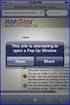 How to Disable Common Pop-Up Blockers Listed below are some of the most popular pop-up blocking software packages, and instructions to enable pop-up windows with them. Pop-up windows must be enabled to
How to Disable Common Pop-Up Blockers Listed below are some of the most popular pop-up blocking software packages, and instructions to enable pop-up windows with them. Pop-up windows must be enabled to
Using the SimNet Course Manager
 Using the SimNet Course Manager Using the SimNet Course Manager Contents Overview...3 Requirements...3 Navigation...3 Action Menus...3 Sorting Lists...4 Expanding and Collapsing Sections...4 Instructor
Using the SimNet Course Manager Using the SimNet Course Manager Contents Overview...3 Requirements...3 Navigation...3 Action Menus...3 Sorting Lists...4 Expanding and Collapsing Sections...4 Instructor
Cognos 10 Getting Started with Internet Explorer and Windows 7
 Browser/Windows Settings There are several Internet Explorer browser settings required for running reports in Cognos. This document will describe specifically how to set those in Internet Explorer 9 and
Browser/Windows Settings There are several Internet Explorer browser settings required for running reports in Cognos. This document will describe specifically how to set those in Internet Explorer 9 and
Configuring Internet Explorer for Voyager on Client Computers
 1 Configuring Internet Explorer for Voyager on Client Computers You must configure Microsoft Internet Explorer settings on each of your client computers so that your users can properly access and operate
1 Configuring Internet Explorer for Voyager on Client Computers You must configure Microsoft Internet Explorer settings on each of your client computers so that your users can properly access and operate
Personal Computer Checklist (Google Chrome) RealPage, Inc.
 Personal Computer Checklist (Google Chrome) RealPage, Inc. IMPORTANT NOTICE: YOUR USE OF THESE MATERIALS SHALL BE DEEMED TO CONSTITUTE YOUR AGREEMENT THAT SUCH USE SHALL BE GOVERNED BY THE MUTUAL NON-
Personal Computer Checklist (Google Chrome) RealPage, Inc. IMPORTANT NOTICE: YOUR USE OF THESE MATERIALS SHALL BE DEEMED TO CONSTITUTE YOUR AGREEMENT THAT SUCH USE SHALL BE GOVERNED BY THE MUTUAL NON-
State of New Jersey DEPARTMENT OF MILITARY AND VETERANS AFFAIRS POST OFFICE BOX 340 TRENTON, NEW JERSEY 08625-0340
 State of New Jersey DEPARTMENT OF MILITARY AND VETERANS AFFAIRS POST OFFICE BOX 340 TRENTON, NEW JERSEY 08625-0340 CHRIS CHRISTIE Governor Commander-in-Chief MICHAEL L. CUNNIFF Brigadier General The Adjutant
State of New Jersey DEPARTMENT OF MILITARY AND VETERANS AFFAIRS POST OFFICE BOX 340 TRENTON, NEW JERSEY 08625-0340 CHRIS CHRISTIE Governor Commander-in-Chief MICHAEL L. CUNNIFF Brigadier General The Adjutant
How To Use The Nvcc
 NAHCA Virtual Campus of Care User Guide National Association of Health Care Assistants www.nahcacareforce.org (417)623-6049 Getting Started To start your education in the Virtual Campus of Care you must
NAHCA Virtual Campus of Care User Guide National Association of Health Care Assistants www.nahcacareforce.org (417)623-6049 Getting Started To start your education in the Virtual Campus of Care you must
TxEIS Browser Settings
 TxEIS Browser Settings Updated May 2016 The TxEIS Browser Settings document lists supported browsers and recommended browser settings which will allow you to utilize the TxEIS system at its fullest potential
TxEIS Browser Settings Updated May 2016 The TxEIS Browser Settings document lists supported browsers and recommended browser settings which will allow you to utilize the TxEIS system at its fullest potential
Technical Help Manual
 Technical Help Manual This reference is written to provide assistance for customers who experience difficulties in using www.mathletics.com.au. While the vast majority of our customers encounter no issues,
Technical Help Manual This reference is written to provide assistance for customers who experience difficulties in using www.mathletics.com.au. While the vast majority of our customers encounter no issues,
webiress connection problems: Troubleshooting
 webiress connection problems: Troubleshooting 1 webiress Checklist: Delete the webiress Object ~ Page 5 Delete the Temporary Internet Files ~ Page 5 Check for Sun Java 2 Runtime environment ~ Page 6 Review
webiress connection problems: Troubleshooting 1 webiress Checklist: Delete the webiress Object ~ Page 5 Delete the Temporary Internet Files ~ Page 5 Check for Sun Java 2 Runtime environment ~ Page 6 Review
TxEIS on Internet Explorer 7
 TxEIS on Internet Explorer 7 General Set Up Recommendations: Several modifications will need to be made to the computer settings in Internet Explorer to ensure TxEIS runs smoothly, reports pop up as desired,
TxEIS on Internet Explorer 7 General Set Up Recommendations: Several modifications will need to be made to the computer settings in Internet Explorer to ensure TxEIS runs smoothly, reports pop up as desired,
Student Guide to Using Blackboard Academic Suite ver. 8.0
 Student Guide to Using Blackboard Academic Suite ver. 8.0 Some SRSU courses may make use of Blackboard, an online teaching and learning tool. Your instructor will let you know if your class uses Blackboard
Student Guide to Using Blackboard Academic Suite ver. 8.0 Some SRSU courses may make use of Blackboard, an online teaching and learning tool. Your instructor will let you know if your class uses Blackboard
Learning Management System. Student Guide
 Learning Management System Student Guide Table of Contents Introduction...1 Quick Tips...2 Self-Reported Training...4 Turning Off Pop-Up Blockers...6 Setting Screen Resolution...8 Help/Support Resources...9
Learning Management System Student Guide Table of Contents Introduction...1 Quick Tips...2 Self-Reported Training...4 Turning Off Pop-Up Blockers...6 Setting Screen Resolution...8 Help/Support Resources...9
Computer Specifications & Settings for Unsupervised SHLsolutions Ability Assessments PEOPLE PERFORMANCE
 Computer Specifications & Settings for Unsupervised SHLsolutions Ability Assessments PEOPLE PERFORMANCE January 2007 Contents Computer Specifications... 3 Web Browser Checking Page... 4 Enabling Adobe
Computer Specifications & Settings for Unsupervised SHLsolutions Ability Assessments PEOPLE PERFORMANCE January 2007 Contents Computer Specifications... 3 Web Browser Checking Page... 4 Enabling Adobe
VPN User Guide. For Mac
 VPN User Guide For Mac System Requirements Operating System: Mac OSX. Internet Browser: Safari (Firefox and Google Chrome are NOT currently supported). Disclaimer Your computer must have the system requirements
VPN User Guide For Mac System Requirements Operating System: Mac OSX. Internet Browser: Safari (Firefox and Google Chrome are NOT currently supported). Disclaimer Your computer must have the system requirements
PC CHECKING MINDTAP SYSTEM REQUIREMENTS
 PC CHECKING MINDTAP SYSTEM REQUIREMENTS Contents Introduction 3 Hardware 4 Platforms 6 Screen Resolution 8 Windows 7 and 8 8 Windows 10 10 Using System Check 11 Browsers 12 Chrome 13 Firefox 14 Internet
PC CHECKING MINDTAP SYSTEM REQUIREMENTS Contents Introduction 3 Hardware 4 Platforms 6 Screen Resolution 8 Windows 7 and 8 8 Windows 10 10 Using System Check 11 Browsers 12 Chrome 13 Firefox 14 Internet
GrandView. Web Client Software Requirements and Recommendations. Revision 2012.9.26
 GrandView Web Client Software Requirements and Recommendations Revision 2012.9.26 RoviSys 1455 Danner Drive Aurora, OH 44202 330-562-8600 grandviewbusinesssolutions.com TABLE OF CONTENTS Introduction...
GrandView Web Client Software Requirements and Recommendations Revision 2012.9.26 RoviSys 1455 Danner Drive Aurora, OH 44202 330-562-8600 grandviewbusinesssolutions.com TABLE OF CONTENTS Introduction...
Remote Access to Niagara Wheatfield s Computer Network
 Remote Access to Niagara Wheatfield s Computer Network Niagara Wheatfield Central School District Office of Instructional Technology Revised: June 24, 2010 Page 1 of 15 To gain access to Niagara Wheatfield
Remote Access to Niagara Wheatfield s Computer Network Niagara Wheatfield Central School District Office of Instructional Technology Revised: June 24, 2010 Page 1 of 15 To gain access to Niagara Wheatfield
Blackboard: Help & Guidance
 Blackboard: Help & Guidance Solving problems experienced when using Blackboard 9.1 STUDENT GUIDE 1 Introduction This document covers Internet Explorer 7 (or later. We do not currently support Internet
Blackboard: Help & Guidance Solving problems experienced when using Blackboard 9.1 STUDENT GUIDE 1 Introduction This document covers Internet Explorer 7 (or later. We do not currently support Internet
Internet Explorer Security Settings. Help Sheet. Client Services. Version 4 Definitive 21 July 2009
 Internet Explorer Security Settings Help Sheet Client Services Contents About this document 2 Audience... 2 Scope... 2 Related documentation... 2 Adding Præmium to your list of trusted sites 3 Pop up blocker
Internet Explorer Security Settings Help Sheet Client Services Contents About this document 2 Audience... 2 Scope... 2 Related documentation... 2 Adding Præmium to your list of trusted sites 3 Pop up blocker
Help Desk. M S C o E Lifelong Learning Center. BlackBoard Quick Start Guide (877)208-1229
 M S C o E Lifelong Learning Center BlackBoard Quick Start Guide Helpful Information & Configuring your Computer with Blackboard Help Desk Monday 0730-1630 Tuesday-Friday 0730-2230 Saturday 0900-1700 (CST)
M S C o E Lifelong Learning Center BlackBoard Quick Start Guide Helpful Information & Configuring your Computer with Blackboard Help Desk Monday 0730-1630 Tuesday-Friday 0730-2230 Saturday 0900-1700 (CST)
MSOW. MSO for the Web MSONet Workstation Configuration Guide
 MSOW MSO for the Web MSONet Workstation Configuration Guide For personal and public computer users accessing MSOW Practitioner Home Page (PHP) and Primary Source Verification (PSV) Updated June 4, 2013
MSOW MSO for the Web MSONet Workstation Configuration Guide For personal and public computer users accessing MSOW Practitioner Home Page (PHP) and Primary Source Verification (PSV) Updated June 4, 2013
Optum Patient Portal. 70 Royal Little Drive. Providence, RI 02904. Copyright 2002-2013 Optum. All rights reserved. Updated: 3/7/13
 Optum Patient Portal 70 Royal Little Drive Providence, RI 02904 Copyright 2002-2013 Optum. All rights reserved. Updated: 3/7/13 Table of Contents 1 Patient Portal Activation...1 1.1 Pre-register a Patient...1
Optum Patient Portal 70 Royal Little Drive Providence, RI 02904 Copyright 2002-2013 Optum. All rights reserved. Updated: 3/7/13 Table of Contents 1 Patient Portal Activation...1 1.1 Pre-register a Patient...1
PC Troubleshooting Steps
 PC Troubleshooting Steps This FAQ is designed to help PC users to go through various troubleshooting steps to allow them to view the FerrisConnect Learn/Vista sites appropriately. Compatible Browsers Check
PC Troubleshooting Steps This FAQ is designed to help PC users to go through various troubleshooting steps to allow them to view the FerrisConnect Learn/Vista sites appropriately. Compatible Browsers Check
