MT4i Internet Trade Mirror - Receiver
|
|
|
- Shannon Black
- 7 years ago
- Views:
Transcription
1 Contents: 1. Overview of the Internet Trade Mirror Purpose of the Trade Mirror Licence Installing and running the Internet Trade Mirror Installing the Internet Trade Mirror Receiver Proxy server settings Your MT4i account Running the receiver EA Multiple copies of the receiver EA Testing the receiver Help and support How the Internet Trade Mirror works Trade placement and closure Heartbeats Pending orders Lot sizing and risk Broker symbol names and suffixes Market execution Hedging vs. non-hedging Order comments and magic numbers Partial closes Inverting trade direction EA parameters Receiver EA parameters Variables for use in receiver alert text Diagnosing problems Error messages...18 Page 1 of 19
2 1. Overview of the Internet Trade Mirror 1.1 Purpose of the Trade Mirror The Internet Trade Mirror duplicates trades over the internet between copies of MetaTrader 4 running on different computers. A sender places trades in one copy of MT4, and these are replicated almost instantly in receiver copies of MT4. The Trade Mirror uses the same fundamental copying technology as MT4i s hugely popular Personal Trade Copier. Receivers can control lot sizing and risk, can restrict the trading to particular symbols, and can even invert the original direction of the sender s trades. The speed of copying depends almost entirely on network latency, and is therefore principally determined by geographical location and the speed of light. Slippage will usually be minimal allowing, of course, for any differences in price and spread between the sending and receiving brokers and slippage can in fact often be positive as well as negative. 1.2 Licence Unless otherwise specified in writing by MT4i.com, this software is licensed for personal use only. You are not allowed to distribute it to other people, regardless of whether or not money is changing hands. The software is provided entirely at the user s risk, and you should check it thoroughly before deploying it on computers trading real money. MT4i.com accepts no responsibility whatsoever for any loss of any kind caused by installation or use of the software. MT4i cannot answer queries about the trading activity of any users who you are mirroring. Please contact the sender of signals for any support about using the receiver EA to copy their trades. Page 2 of 19
3 2. Installing and running the Internet Trade Mirror 2.1 Installing the Internet Trade Mirror Receiver To install the receiver EA, run the setup program. You can choose one or more copies of MetaTrader 4 where you want to install the EA. If any copies of MT4 are not shown, you can add them to the list using the Find MT4 button. MT4 needs to be restarted in order for its Navigator list to update after new EAs are installed Proxy server settings If you connect to the internet using a proxy server, you may need to configure its details. The Internet Trade Mirror uses Microsoft s WinHttp library. The easiest way to configure proxy server settings for WinHttp is as follows: Open the Microsoft Internet Options settings, using the Windows Control Panel or Tools/Options in Internet Explorer Use the LAN settings button on the Connections tab to enter the details of the proxy server Run the following command, e.g. by clicking on the Windows Start button and then typing in the command: proxycfg -u 2.2 Your MT4i account In order to receive signals through the Trade Mirror you need an account with MT4i, and the sender must have added your account to their list of subscribers. You can see which senders have added you as a subscriber using the MT4i website: Go to Log in to MT4i Page 3 of 19
4 A sender can remove you from their list of subscribers at any time. If this happens, the receiver EA will no longer manage any open positions from that sender. You can also use the MT4i website to remove yourself from a sender s list of subscribers. 2.3 Running the receiver EA You open a new chart for any symbol and add the MT4i InternetMirror Receiver EA to the chart, by double-clicking on it in the MT4 Navigator list or dragging it onto the chart. You need to configure the settings and parameters for the receiver EA as follows: The EA s Allow DLL imports and Allow live trading settings must be turned on. (Please note that Allow live trading means Allow trading by EAs. If you are using a demo account, this MT4 setting does not mean Trade real money.) You need to fill in your MT4i username and password as parameters for the EA. You also need to fill in the sender s MT4i username, as the Channel parameter. You do not need to run multiple copies of the EA on charts for each symbol which is going to be traded. A single copy of the EA will trade all symbols from the sender. You do need to run a separate copy of the EA for each sender whose trades you want to mirror. A single copy of the EA only mirrors the trades from one sender. You can also use the receiver EA s parameters to control the risk settings such as lot sizing. You may also need to make additions to the MT4 Market Watch: If your account deposit is not in USD, then the MT4 Market Watch must contain the currency pair for converting to USD. For example, if your deposit currency is GBP or JPY, then the Market Watch must contain GBPUSD or USDJPY. Each symbol which is traded by the sender must be included in your Market Watch. For example, if you are going to be receiving trades for EURUSD, GBPUSD, and USDCHF then all these symbols must be included in the Market Watch Multiple copies of the receiver EA Page 4 of 19
5 As explained above, you need to run a separate copy of the receiver EA for each sender whose trades you want to copy. However, you cannot use the same set of receiver details more than once. If you have multiple copies of the receiver EA using the same Channel and Username parameters, then you will get either error message #12 or # Testing the receiver Shortly after receiving the first tick on its chart, the receiver EA should connect to MT4i s message hub. If the sender s EA is running, then a heartbeat message should be received within 30 seconds, and the receiver EA s status will update. Any trades will then be copied as soon as they are placed by the sender. If no heartbeat message is received, then it means that the sender s EA is not currently running. The EA displays its current status in the top-left of the chart. If no status is visible, please make sure that MT4 s Expert Advisors button is turned on. Possible error messages are listed below. 2.5 Help and support For help and support, please contact the sender of the trading signals. MT4i cannot answer queries about a user s trading activity. Page 5 of 19
6 3. How the Internet Trade Mirror works 3.1 Trade placement and closure The sender EA sends a message as soon as it spots that there is a new open order in its copy of MT4. Receiver EAs will then attempt to place the same trade. The same applies to trade closure. As soon as it spots that a previously open order has been closed, the sender EA tells the receiver EAs to close their trades. Messages are sent to receivers via MT4i s message hub. The speed of copying depends almost entirely on the latency to the message hub and to your broker. Differences in price between you and the sender can be caused both by the latency in receiving signals and also price and spread differentials between different brokers. You may need to adjust the AllowSlippagePips parameter in order to trade successfully, or even to turn on TradeAllOrdersAtMarket. 3.2 Heartbeats The sender EA sends a periodic heartbeat message, every 30 seconds by default. This states which orders should still be open. If the receiver EA misses a trade-closure instruction, e.g. because its copy of MT4 is not running at the time, then it should close the order when it next receives a heartbeat from the sender. Changes to a trade s s/l or t/p are also sent in the heartbeat message. Therefore, there may be a delay of up to 30 seconds between the s/l or t/p changing in the sender s copy of MT4 and the receiver EA making the change. However, if the trade is closed out on the sender within those 30 seconds because the s/l or t/p is hit, that should lead to an immediate close instruction being sent to the receiver. Changes to the entry price on a pending order are also sent in the heartbeat, and therefore updated within 30 seconds. 3.3 Pending orders By default the sender EA does not send pending orders. It only sends a message to receivers once a pending order is filled and turns into a buy or sell order. Page 6 of 19
7 Copying pending orders is potentially very dangerous. Let's say that the sender is trading the breakout of yesterday's range, and has a buy-stop at yesterday's high. This could get triggered on a receiver without being triggered on the sender, because of slight price differences between the two accounts. If the price then retraces, the sending copy of MT4 will be unaware that the receiver has a trade which needs to be managed, but the receiver will have an ever-increasing loss and will not be receiving any instructions to close the position. However, the sender EA can be configured to send pending orders by turning on the optional IncludePendingOrders parameter. Receivers can then use the RequireSenderFillWithinMinutes parameter to limit the risk at their end. If the receiver s order is filled, but the sender s order remains pending, then the receiver can be configured to close its order after this number of minutes (ignored if zero). 3.4 Lot sizing and risk Receivers can use any of five modes for determining what lot sizes to trade: Fixed lot size. The receiver always uses a fixed size (the UseFixedLotSize parameter) regardless of the sender s lot size. Risk-based. The receiver adjusts the lot size based on the relative equity of the two accounts. For example, if the sender s equity is $2000 and the receiver s equity is $4000, and UseRiskFactor is set to 1.5, then the receiver will trade three times the lot size of the sender i.e / 2000 x 1.5 = 3. Multiple. The receiver trades a multiple of the sender s lot size (regardless of the equity on each account). For example, if LotSizeMultiplier is set to 2, then the receiver will trade double the sender s lot size. Equity-based lot-sizing. The receiver ignores the sender s lot size, and instead uses a value based solely on the receiver s account equity. Balance-based lot-sizing. As above, except that the account balance is used instead of account equity. Page 7 of 19
8 These settings are in order of priority. If UseFixedLotSize is non-zero, then the receiver will use a fixed lot size. Or if UseRiskFactor is non-zero, then it will use equity-based sizing. Or if LotSizeMultiplier is non-zero, then the receiver will trade a simple multiple of the sender s lot size. Of if EquityPerLot is non-zero, then the receiver will trade a lot size based on its account equity, ignoring the sender s lot size. And if all these are zero, then the receiver will trade a lot size based on its account balance using BalancePerLot. The default setting is risk-based lot sizing (with UseRiskFactor = 1). The receiver will trade the equivalent of the sender s lot size given the different equity on the two accounts. The receiver has options for overriding the sender s s/l and t/p with a maximum value in order to limit risk, and has a StopTradingBelowEquity setting which can be used to terminate all copying activity if the equity on the account becomes dangerously low. It also has MaxOpenOrders_Total and MaxOpenOrders_FromCopier settings for controlling the number of concurrent open orders. 3.5 Broker symbol names and suffixes Some MT4 brokers use different suffixes for the same symbol. For example, some brokers may refer to EURUSD as EURUSDFXF, EURUSDcx, EURUSDi, EURUSDm etc. The sender and receiver should automatically adjust between different symbol names on different brokers. If the receiver is unable to place a trade then it is probably because the symbol is not in its Market Watch. (The receiver EA does have a ForexSymbolSuffix parameter, but the receiver will auto-detect this if the parameter is left blank.) Some non-forex symbols need special mapping. For example, most MT4 brokers refer to spot gold as XAUUSD, but there are a few brokers who use a different symbol name such as GOLD. You can use the receiver EA s CustomSymbolMappings parameter to translate any such symbols. For example, if the sending account s broker uses GOLD and the receiving account s broker uses XAUUSD, then you would enter GOLD=XAUUSD in the CustomSymbolMappings parameter. Page 8 of 19
9 3.6 Market execution Some brokers use market execution where an s/l or t/p has to be placed separately from a buy or sell order. The receiver caters for this by always placing the trade first, and then setting any s/l and t/p afterwards. By default, the CloseOrdersImmediatelyIfSLFails parameter will mean that trades are immediately closed if the order placement succeeds but the s/l or t/p then fails. 3.7 Hedging vs. non-hedging At the moment the Trade Mirror does not convert between hedging and non-hedging accounts. If a receiver is running on a broker which does not allow hedging, then trades will fail if the messages coming from the sender break the hedging rules. 3.8 Order comments and magic numbers The Trade Mirror uses order comments to track orders on the receiver. Therefore, it does not duplicate the original order comment from the sending copy of MT4. The receiver also uses an order s magic number to identify which orders belong to it, versus which orders are from manual trading or other EAs running on the account. Therefore, magic numbers are also not copied from the sender account. The receiver EA uses the same magic number for all orders which it processes. By default, it automatically selects a magic number based on the channel name. Receivers can choose their own magic number by setting the MagicNumber parameter in the receiver EA to something other than zero. 3.9 Partial closes The sender and receiver are capable of handling partial closes. Page 9 of 19
10 3.10 Inverting trade direction The receiver can be configured to invert the sender s trade direction, turning buys into sells and vice versa. (This feature has been included at user request; we are not aware of any loss-making trading system which can be made profitable by inverting it.) In order to use this feature you need to turn on the receiver EA s InvertTrades parameter, and you will also need to do one of the following: Turn on the TradeAllOrdersAtMarket parameter. This means that the receiver ignores the sender s entry price (because e.g. the sender is buying at the ask price whereas the receiver will be selling at the bid price). Increase the AllowSlippagePips parameter, to cater for the fact that the difference between the sender s entry price and the receiver s entry price will be at least the size of the spread. Page 10 of 19
11 4. EA parameters 4.1 Receiver EA parameters Server settings Channel Username Password Local settings ForexSymbolSuffix FuturesSymbol CustomSymbolMappings Accept/reject signals IgnoreNewEntrySignals IgnoreAllExitSignals IgnoreExitSignalsForTicketIds The MT4i username of the sender whose trades you are copying Your MT4i username Your MT4i password Any suffix used by the broker for forex symbols. If left blank, the EA should automatically detect any suffix which its broker uses. (For example, if the broker refers to EURUSD as EURUSDcx, then this parameter can be manually set to cx though this should not be necessary.) Symbol used by the broker as a prefix for futures. Can be ignored if you do not intend to trade/broadcast futures. The prefix is typically # for the small number of MT4 brokers who offer futures. A comma-separated list of symbols which need special mapping between the broadcaster and receiver accounts. For example, GOLD=XAUUSD,CRUDE_OIL=OIL will convert broadcaster trades for GOLD into receiver trades for XAUUSD, and broadcaster trades for CRUDE_OIL into receiver trades for OIL. If the receiving broker uses a suffix such as cx, then this does need to be included in the mapping: e.g. GOLD=XAUUSDcx. If turned on, the EA ignores all new trade entry signals coming in from the sender can be used to prevent the EA opening new trades, while continuing to manage existing ones. If turned on, the EA ignores all exit signals coming in from the sender can be used if you want to manually control when trades should be closed. If not blank, a comma-separated list of ticket IDs (on the receiver, not the sender) which should not be managed by the Page 11 of 19
12 Order management TradeAllOrdersAtMarket AllowSlippagePips PlaceLimitOrderIfSlipped LimitOrderExpirationMinutes RequireSignalWithinSeconds PermittedSymbols BuySellOnly Trade Mirror. Allows some but not all trades to be controlled manually. If turned on, the receiver always buys/sells at its current market price, regardless of any difference between that and the sender s price. If this setting is turned on, the following three settings become redundant and are ignored. Determines how close the receiver s price needs to be to the sender s entry price for a signal to be allowed. For example, if the sender buys GBPUSD at , and AllowSlippagePips is set to 2.0, then the receiver will trade the signal provided that its current ask price is not above (This setting is ignored if TradeAllOrdersAtMarket is turned on.) If the receiver s price is beyond the AllowSlippagePips threshold, then this parameter specifies whether the receiver should try to place a limit order i.e. wait for the price to return to the sender s entry level. (This setting is ignored if TradeAllOrdersAtMarket is turned on.) Only used if PlaceLimitOrderIfSlipped is turned on. Determines how long the limit order is valid for i.e. how quickly the price needs to return to the sender s entry level before discarding the signal. Please note that some brokers have minimum expiry periods (e.g. either no expiry, or not less than 15 minutes away). Orders will fail (usually with MT4 error #3) if this setting is too low. Ignores orders if the delay between transmission by the sender and receipt by the receiver exceeds this number of seconds. If not blank, trades from the sender are ignored unless they are for symbols on this comma-separated list. This must exactly match the broker s names on the receiver account, including upper/lower case such as EURUSDfx,GBPUSDfx If non-zero, restricts the direction in which the copier will place trades. A value of 1 means that the receiver will only place buy orders; a value of 2 means that the receiver will only place sell orders. (Zero means that all orders are accepted.) Page 12 of 19
13 CloseOrdersImmediatelyIfSLFails The receiver places trades immediately, and then amends them to set any stop-loss or take-profit which is required. The latter step can potentially fail, leaving a trade in the market which has no stop-loss. This setting determines whether, as a precautionary measure, trades should be closed immediately if the broker declines the stop-loss on them. OrderRetries If placing a market order, the number of times the order is retried if the broker declines it. MirrorSLandTPChanges If turned on, the receiver copies any changes to the s/l and t/p on each order. These changes are issued via the periodic heartbeat messages. Unlike order opening and closure, changes to the s/l and t/p on the sender do not lead to immediate action by the receiver. Also controls whether changes to the entry price on pending orders are copied. RequireSenderFillWithinMinutes If a pending order is filled on the receiver, but remains unfilled on the sender, then the receiver closes it in this number of minutes if it remains unfilled on the sender. This parameter is ignored if less than or equal to zero. MagicNumber A magic number to be used by the sender to keep track of its trades. If this is left at zero, the EA automatically picks a unique magic number based on the channel name. Each receiver EA running in a copy of MT4 must use a different magic number. InvertTrades If turned on, the direction of the broadcaster s trade is inverted, with a buy becoming a sell etc Lot sizing (Lot sizing can also be changed using the settings in the sender EA) UseFixedLotSize If not zero, the receiver uses this fixed lot size instead of the value specified by the sender. Overrides UseRiskFactor and UseLotSizeMultiplier. UseRiskFactor If not zero, tells the receiver to trade a multiple of the sender s lot size based on the receiver s equity versus the sender s equity. For example, if the sender s equity is $1000 and the receiver s equity is $2000, and UseRiskFactor is set to 1, then the receiver will trade double the lot size of the sender. Overrides UseLotSizeMultiplier. Page 13 of 19
14 UseLotSizeMultiplier EquityPerLot BalancePerLot MaxLots MinLots RoundUpToBrokerMinimum S/L and T/P MaxSLPips Ignored if either UseFixedLotSize or UseRiskFactor are turned on (i.e. non-zero). Otherwise, modifies the lot size received from the sender so that the receiver uses this multiple of the broadcast size, e.g. 0.1 to trade one-tenth of the original lot size. Ignored if UseFixedLotSize, UseRiskFactor, or UseLotSizeMultiplier are turned on (i.e. non-zero). Otherwise, calculates the lot size based on the receiver s equity, ignoring the sender s lot size. For example, if the receiver s account equity is $4,800, and EquityPerLot is $10,000, then the receiver will trade 0.48 lots. Ignored if UseFixedLotSize, UseRiskFactor, UseLotSizeMultiplier, or EquityPerLot are turned on (i.e. nonzero). Otherwise, calculates the lot size based on the receiver s balance, ignoring the sender s lot size. For example, if the receiver s account balance is $3,200, and BalancePerLot is $10,000, then the receiver will trade 0.32 lots. Ignored if UseFixedLotSize is turned on (i.e. non-zero). Only used in order to ensure that variable lot sizes (UseRiskFactor or UseLotSizeMultiplier) do not lead to a dangerously large value. Ignored if UseFixedLotSize is turned on (i.e. non-zero). Only used in order to ensure that variable lot sizes (UseRiskFactor or UseLotSizeMultiplier) do not lead to a dangerously large value. Ignored if UseFixedLotSize is turned on (i.e. non-zero). Otherwise, determines what to do if the lot size falls below the minimum from the receiver s broker for example, the broker has a minimum of 0.1 lots; the sender specifies 0.1 lots; and the receiver has UseLotSizeMultiplier set to 0.5; leading to a size of 0.05 lots. If RoundUpToBrokerMinimum is turned on then the receiver will take the trade and use the broker s minimum lot size. If this setting is turned off, then the receiver will ignore the trade. If non-zero, signals are amended so that the stop-loss on trades is never larger than this number of pips. If the sender does not specify a stop-loss then this number of pips will be used. Page 14 of 19
15 MaxCashRiskPerTrade MaxTPPips Account management StopTradingBelowEquity StopTradingAtDrawdownPercent MaxOpenOrders_Total MaxOpenOrders_FromCopier If non-zero, trades from the sender are ignored if the potential loss is larger than this amount (in the receiver s deposit currency), based on the lot size and stop-loss. Trades will be ignored if the sender does not specify a stop-loss and the receiver does not have MaxSLPips turned on (because loss is potentially unlimited). Please note that this risk is calculated using the tick-value at the time of trade placement, and this can then vary while the trade is active. The risk calculation also does not include any slippage compared to the sender s entry price. If non-zero, signals are amended so that the take-profit on trades is never larger than this number of pips. If the sender does not specify a take-profit then this number of pips will be used. If turned on (greater than zero), the EA stops taking new signals and attempts to close all its existing orders if the account s equity falls below this cash value. The EA does not close any orders which it is not responsible for i.e. from other EAs or from manual trading. If turned on (less than zero), the EA stops taking new signals and attempts to close all its existing orders if floating P/L falls below the specified percentage of balance. The percentage must be entered as a negative number. For example, if the value were set to -40, then the EA would terminate if e.g. account profit fell below $-800 on a $2000 balance. The EA does not close any orders which it is not responsible for i.e. from other EAs or from manual trading. If non-zero, stops the EA taking new signals if the number of open/pending orders would exceed this value. For example, setting this parameter to 1 will stop the EA trading if there is already any open or pending order. The count includes all orders on the account, from any source, not just those created by the copier. As above, but the count only includes orders placed by the receiver EA. There can be any number of orders from other EAs Page 15 of 19
16 or from manual trading. Alerts and notifications NewOrders_AlertOnScreen If turned on, the EA displays an alert on screen about each new trade which it opens NewOrders_AlertBy If turned on, the EA sends an about each new trade which it opens (using the MT4 settings in Tools/Options/ ) ClosedOrders_AlertOnScreen If turned on, the EA displays an alert on screen about each trade which it closes ClosedOrders_AlertBy If turned on, the EA sends an about each trade which it closes (using the MT4 settings in Tools/Options/ ) RejectedOrders_AlertOnScreen If turned on, the EA displays a message on screen about each order which it chooses not to trade (e.g. because the lot size is too large/small). Please note that there is currently no setting for sending these messages by . Problems_AlertBy Any problems requiring user attention are always displayed on screen. This setting determines whether the messages are also sent by (using the MT4 settings in Tools/Options/ ) Alert text (see below for variables) OrderOpen_ScreenAlertText Text to display in relation to NewOrders_AlertOnScreen OrderOpen_ SubjectLine Subject line for s sent by NewOrders_AlertBy OrderOpen_ Body Body text for s sent by NewOrders_AlertBy OrderClose_ScreenAlertText Text to display in relation to ClosedOrders_AlertOnScreen OrderClose_ SubjectLine Subject line for s sent by ClosedOrders_AlertBy OrderClose_ Body Body text for s sent by ClosedOrders_AlertBy 4.2 Variables for use in receiver alert text You can control the text which is displayed by the receiver on screen or sent by . The following variables can be used in the alert text parameters such as OrderOpen_ScreenAlertText: Variable {CHANNEL} {ACC} {TICKET} {SYMBOL} Description The name of the channel which the EA is receiving messages on MT4 broker account number Broker ticket number of the receiver s order Symbol of the receiver s order Page 16 of 19
17 {LOTS} {OPENTIME} {OPENPRICE} {CLOSETIME} {CLOSEPRICE} {BUYSELL} {CLOSEORDELETE} {PNL} {SWAP} {COMM} {TOTALPNL} {COMMENT} {POSITIONID} {MAGIC} {SL} {TP} {LOCALTIME} {BROKERTIME} {CURR} {BALANCE} {EQUITY} {FREEMARGIN} {MARGININUSE} {COMPANY} {TERMINALPATH} {CRLF} Lot size of the receiver s order Open time of the receiver s order (broker time, not local or UTC) Open price of the receiver s order Close time of the receiver s order (broker time, not local or UTC) Close price of the receiver s order (zero on open orders) Buy or Sell depending on the direction of the receiver s order If an order is being cancelled, closed or deleted depending on whether the Trade Mirror is closing an open order or deleting a pending order Profit/loss on the receiver s order (excluding swap and commission) Swap value on the receiver s order Commission on the receiver s order (a negative number for commission charged) Total profit/loss on the receiver s order: {PNL} plus {SWAP} plus {COMM} The comment text assigned to the receiver s order The sender s ID for the signal The magic number assigned to the receiver s order the MagicNumber parameter for the EA The stop-loss price on the receiver s order (zero if none) The take-profit price on the receiver s order (zero if none) The receiver s local time, according to the computer s clock The broker s latest reported time The receiver s deposit currency symbol The receiver s account balance The receiver s account equity The receiver s free margin The receiver s margin usage The broker s company name The location of the MT4 installation e.g. C:\Program Files\MyBroker Inserts a new line, for use in s Page 17 of 19
18 5. Diagnosing problems The sender and receiver EAs create comprehensive logs of their activity, both in MT4 s Experts log and also in their own private log files in the experts\files directory of MT4. If no trades are copied Check that the sender and receiver EAs are both running. Check that the MT4 Expert Advisors button is turned on in both copies of MT4. Check that both EAs are displaying a status notification in the top-left of their charts, and that the heartbeat time is periodically changing on both charts. Check that both copies of MT4 have a connection to their brokers, and are receiving ticks. Check that the Allow DLL imports setting is turned on for both the sender and receiver EA. Check that the Allow live trading setting is turned on for the receiver EA. Check that the symbols being traded are included in the Market Watch in the receiving copy of MT4. Check the log files for error messages. If trades are instantly closed on the receiver Check that there is only one EA sending messages using the MT4i account. 5.1 Error messages The following list shows possible error messages from the EAs, and whether each message can apply to senders or receivers (or both). Error # Sender Receiver Meaning 1 Y Y Microsoft WinHttp error. Either the Microsoft WinHttp library is missing or damaged, or the computer is critically low on resources such as free memory 2-4 Y Y Failed to connect to the MT4i message hub check your internet connection and proxy server settings 5 11 Y Y No response from the MT4i message hub check the reliability Page 18 of 19
19 of your internet connection 12 N Y You are already using the same receiver details in another copy of the receiver EA Y Y Corrupt response from the MT4i message hub check the reliability of your internet connection 1002 Y N Your MT4i account is inactive, and is no longer allowed to send messages through the Trade Mirror 1003 Y N You have not set up any subscribers 1004 Y N Your MT4i account is configured to receive signals from one or more users, and cannot also be used as a sending account 1005 N Y Your MT4i account is inactive, and is no longer allowed to receive messages through the Trade Mirror 2000 Y Y The copy of the sender/receiver EA is out of date you need a new version of the software 2002 N Y Your MT4i account has not been set up as a subscriber for the specified sender (or has been removed from the subscriber list) 2003 Y Y Incorrect MT4i password 2004 N Y There are too many users already connected to the sender s trades 2005 N Y Your MT4i account is already being used on another computer to receive trades from this sender 2006 Y Y Your computer has been blacklisted because of abuse 2007 Y Y The sender s MT4i account has been disabled from using the Trade Mirror Page 19 of 19
MT4i Personal Trade Copier www.mt4i.com
 Contents: 1. Overview of the Personal Trade Copier... 2 1.1 Purpose of the trade copier... 2 1.2 Licence... 2 2. Installing and running the Personal Trade Copier... 3 2.1 Installing the trade copier...
Contents: 1. Overview of the Personal Trade Copier... 2 1.1 Purpose of the trade copier... 2 1.2 Licence... 2 2. Installing and running the Personal Trade Copier... 3 2.1 Installing the trade copier...
Forex Trade Copier 2 User manual
 Forex Trade Copier 2 User manual Contents REQUIREMENTS........... 3 QUICK START.........4 INSTALLATION.........8 REGISTRATION......10 CUSTOM CONFIGURATION..... 12 FEATURES......14 SOURCE FUNCTIONS DESCRIPTION........16
Forex Trade Copier 2 User manual Contents REQUIREMENTS........... 3 QUICK START.........4 INSTALLATION.........8 REGISTRATION......10 CUSTOM CONFIGURATION..... 12 FEATURES......14 SOURCE FUNCTIONS DESCRIPTION........16
One Click Trader. Manual
 One Click Trader Manual 1 Table of Content Introduction... 3 Metatrader4 platform (MT4) Installation... 4 One Click Trader Installation... 9 Starting and configuring One Click Trader... 11 One Click Trader
One Click Trader Manual 1 Table of Content Introduction... 3 Metatrader4 platform (MT4) Installation... 4 One Click Trader Installation... 9 Starting and configuring One Click Trader... 11 One Click Trader
Forex Trade Copier Manual
 Forex Trade Copier Manual How to connect your MT4 account to our signal providers Risk Warning: SimpleTrader.net is a wholly owned subsidiary of Think Huge Limited. Think Huge Limited and all its associated
Forex Trade Copier Manual How to connect your MT4 account to our signal providers Risk Warning: SimpleTrader.net is a wholly owned subsidiary of Think Huge Limited. Think Huge Limited and all its associated
User Manual Forex CashFlow Method Trade Executor
 User Manual Forex CashFlow Method Trade Executor Copyright 2013 www.yourforexmentor.com Index Risk Warning... 2 Forex CashFlow Method Trade Executor... 3 What is it?... 3 How does it differ from EA s?...
User Manual Forex CashFlow Method Trade Executor Copyright 2013 www.yourforexmentor.com Index Risk Warning... 2 Forex CashFlow Method Trade Executor... 3 What is it?... 3 How does it differ from EA s?...
DoubleInADay Expert Advisor. User's Guide
 DoubleInADay Expert Advisor User's Guide Copyright 2014 Expert4x. ALL RIGHTS RESERVED. This ebook is intended for the purchaser s personal use only. No part of this ebook may be reproduced or transmitted
DoubleInADay Expert Advisor User's Guide Copyright 2014 Expert4x. ALL RIGHTS RESERVED. This ebook is intended for the purchaser s personal use only. No part of this ebook may be reproduced or transmitted
Forex Diamond EA. User Guide - 1 -
 Forex Diamond EA User Guide - 1 - Contents: - Getting Started ------------------------------------------------------------------------------------- 3 - The MetaTrader 4 (MT4) Trading Platform -------------------------------------------------
Forex Diamond EA User Guide - 1 - Contents: - Getting Started ------------------------------------------------------------------------------------- 3 - The MetaTrader 4 (MT4) Trading Platform -------------------------------------------------
WallStreet FOREX Robot User Guide
 WallStreet FOREX Robot User Guide - 1 - Contents: - Getting Started -----------------------------------------------------------------3 - The MetaTrader4 (MT4) Trading Platform -------------------------------------4
WallStreet FOREX Robot User Guide - 1 - Contents: - Getting Started -----------------------------------------------------------------3 - The MetaTrader4 (MT4) Trading Platform -------------------------------------4
Forex Trade Copier Manual
 Forex Trade Copier Manual How to connect your MT4 or ctrader account to our signal providers Risk Warning: SimpleTrader.net is a wholly owned subsidiary of Think Huge Limited. Think Huge Limited and all
Forex Trade Copier Manual How to connect your MT4 or ctrader account to our signal providers Risk Warning: SimpleTrader.net is a wholly owned subsidiary of Think Huge Limited. Think Huge Limited and all
MetaTrader 4 for Android TM Guide
 MetaTrader 4 for Android TM Guide Android is a trademark of Google, Inc. Logging in Upon downloading and installing MetaTrader 4 for Android TM from Google Play, you will see the Metatrader 4 icon appear
MetaTrader 4 for Android TM Guide Android is a trademark of Google, Inc. Logging in Upon downloading and installing MetaTrader 4 for Android TM from Google Play, you will see the Metatrader 4 icon appear
FOREX GRID TRADER EA (FGT) User Manual. 1 P a g e
 FOREX GRID TRADER EA (FGT) User Manual 1 P a g e Contents: Getting Started-------------------------------------------------------------------------------3 MetaTrader4 (MT4) Trading Platform--------------------------------------------------4
FOREX GRID TRADER EA (FGT) User Manual 1 P a g e Contents: Getting Started-------------------------------------------------------------------------------3 MetaTrader4 (MT4) Trading Platform--------------------------------------------------4
Trading Station II User Guide. To the No Dealing Desk Forex Execution Platform
 Trading Station II User Guide To the No Dealing Desk Forex Execution Platform Table of Contents Introduction... 3 Top Menu Bar... 3 Distinguishing Features of the FX Trading Station... 4 Market Orders...
Trading Station II User Guide To the No Dealing Desk Forex Execution Platform Table of Contents Introduction... 3 Top Menu Bar... 3 Distinguishing Features of the FX Trading Station... 4 Market Orders...
O.K lets get started.
 Thank you for your purchase of Forex Cash Bot, I can assure you that you will not be disappointed with this EA and any problems you may have will be dealt with swiftly by our fully trained support team,
Thank you for your purchase of Forex Cash Bot, I can assure you that you will not be disappointed with this EA and any problems you may have will be dealt with swiftly by our fully trained support team,
PowerTradeCopier. Forex Trade Copier. 2009-2014 BJF Trading Group
 PowerTradeCopier Forex Trade Copier 2009-2014 BJF Trading Group Introduction PowerTradeCopier (PTC) allows you to mirror trades from your MT4 account to several sub-accounts with no delay and without keeping
PowerTradeCopier Forex Trade Copier 2009-2014 BJF Trading Group Introduction PowerTradeCopier (PTC) allows you to mirror trades from your MT4 account to several sub-accounts with no delay and without keeping
KeltnerPro Manual http://keltnerpro.com
 KeltnerPro Manual http://keltnerpro.com If you have any questions feel free to contact us at support@keltnerpro.com Please review the FAQS section at the end of this manual before contacting support. NO
KeltnerPro Manual http://keltnerpro.com If you have any questions feel free to contact us at support@keltnerpro.com Please review the FAQS section at the end of this manual before contacting support. NO
Forex Trend Detector User Guide
 Forex Trend Detector User Guide - 1 - Contents: - Getting Started ------------------------------------------------------------------------------------- 3 - The MetaTrader 4 (MT4) Trading Platform -------------------------------------------------
Forex Trend Detector User Guide - 1 - Contents: - Getting Started ------------------------------------------------------------------------------------- 3 - The MetaTrader 4 (MT4) Trading Platform -------------------------------------------------
MetaTrader 4 and MetaEditor
 MetaTrader 4 and MetaEditor User Manual Version 1.1 gftuk.com / 0800 358 0864 / +44 (0) 20 7170 0770 LIVE CHAT 24/7 TOLL FREE INTERNATIONAL Table of Contents Welcome to the MetaTrader and MetaEditor User
MetaTrader 4 and MetaEditor User Manual Version 1.1 gftuk.com / 0800 358 0864 / +44 (0) 20 7170 0770 LIVE CHAT 24/7 TOLL FREE INTERNATIONAL Table of Contents Welcome to the MetaTrader and MetaEditor User
Alarm Manager. 1. About the Alarm Manager... 4. 2. Overview of the Alarm Manager... 5
 Table of Contents 1. About the... 4 2. Overview of the... 5 2.1 Alarms and groups... 5 2.2 Display of alarms... 5 2.3 Triggers... 5 2.3.1 Alarms not yet triggered... 6 2.3.2 Alarm triggered, and condition
Table of Contents 1. About the... 4 2. Overview of the... 5 2.1 Alarms and groups... 5 2.2 Display of alarms... 5 2.3 Triggers... 5 2.3.1 Alarms not yet triggered... 6 2.3.2 Alarm triggered, and condition
MetaTrader 4 and MetaEditor
 MetaTrader 4 and MetaEditor User Manual Version 1. 2 2012 Global Futures and Forex, Ltd. All rights reserved. Table of Contents Welcome to the MetaTrader and MetaEditor User Manual... 4 Section 1: Opening
MetaTrader 4 and MetaEditor User Manual Version 1. 2 2012 Global Futures and Forex, Ltd. All rights reserved. Table of Contents Welcome to the MetaTrader and MetaEditor User Manual... 4 Section 1: Opening
High-frequency Trading Using Hlaiman EA Generator. Usage of the High-frequency Trading Module (HFT) for МТ4
 High-frequency Trading Using Hlaiman EA Generator Usage of the High-frequency Trading Module (HFT) for МТ4 The HFT module operates basing on the difference of quotes of two brokers. HFT module supports
High-frequency Trading Using Hlaiman EA Generator Usage of the High-frequency Trading Module (HFT) for МТ4 The HFT module operates basing on the difference of quotes of two brokers. HFT module supports
EARN WITH PRIDE User Guide
 EARN WITH PRIDE User T4 Guide Table of Contents Installation... 3 Initial login... 4 Common log in problems... 4 Waiting for update... 5 Customisation... 6 Changing your password... 6 Forgotten your password...
EARN WITH PRIDE User T4 Guide Table of Contents Installation... 3 Initial login... 4 Common log in problems... 4 Waiting for update... 5 Customisation... 6 Changing your password... 6 Forgotten your password...
Trader Manual. NatureForex.com
 Trader Manual NatureForex.com Welcome to the exciting world of FX/CFD trading! This manual will explain how to trade FX/CFD with NatureForex platform. For any further questions, please feel free to contact
Trader Manual NatureForex.com Welcome to the exciting world of FX/CFD trading! This manual will explain how to trade FX/CFD with NatureForex platform. For any further questions, please feel free to contact
WallStreet FOREX Robot User Guide
 WallStreet FOREX Robot User Guide - 1 - Contents: - Getting Started -----------------------------------------------------------------3 - The MetaTrader4 (MT4) Trading Platform -------------------------------------4
WallStreet FOREX Robot User Guide - 1 - Contents: - Getting Started -----------------------------------------------------------------3 - The MetaTrader4 (MT4) Trading Platform -------------------------------------4
FOREX PROFIT MASTER USER GUIDE. http://www.forexprofitmaster.com
 FOREX PROFIT MASTER USER GUIDE http://www.forexprofitmaster.com DISCLAIMER Please be aware of the loss, risk, personal or otherwise consequences of the use and application of this book s content. The author
FOREX PROFIT MASTER USER GUIDE http://www.forexprofitmaster.com DISCLAIMER Please be aware of the loss, risk, personal or otherwise consequences of the use and application of this book s content. The author
How to Backtest Expert Advisors in MT4 Strategy Tester to Reach Every Tick Modelling Quality of 99% and Have Real Variable Spread Incorporated
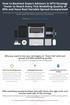 How to Backtest Expert Advisors in MT4 Strategy Tester to Reach Every Tick Modelling Quality of 99% and Have Real Variable Spread Incorporated MetaTrader 4 can reach 90% modelling quality at its best by
How to Backtest Expert Advisors in MT4 Strategy Tester to Reach Every Tick Modelling Quality of 99% and Have Real Variable Spread Incorporated MetaTrader 4 can reach 90% modelling quality at its best by
My EA Builder 1.1 User Guide
 My EA Builder 1.1 User Guide COPYRIGHT 2014. MyEABuilder.com. MetaTrader is a trademark of MetaQuotes www.metaquotes.net. Table of Contents MAIN FEATURES... 3 PC REQUIREMENTS... 3 INSTALLATION... 4 METATRADER
My EA Builder 1.1 User Guide COPYRIGHT 2014. MyEABuilder.com. MetaTrader is a trademark of MetaQuotes www.metaquotes.net. Table of Contents MAIN FEATURES... 3 PC REQUIREMENTS... 3 INSTALLATION... 4 METATRADER
easy-forex MT4 User Manual Version: 1.5.0.2 Date: April 2010
 User Manual Version: 1.5.0.2 Date: April 2010 User Manual 1 Contents Platform Features easy-forex Specs at a Glance Creating an easy-forex Account How to Download/Install and open a Demo Account How to
User Manual Version: 1.5.0.2 Date: April 2010 User Manual 1 Contents Platform Features easy-forex Specs at a Glance Creating an easy-forex Account How to Download/Install and open a Demo Account How to
NO REPRODUCTION AND OR TRANSLATION OF ANY PART OF THIS WORK BY ANY MEANS ELECTRONIC OR MECHANICAL WITHOUT THE PRIOR WRITTEN PERMISSION.
 NO REPRODUCTION AND OR TRANSLATION OF ANY PART OF THIS WORK BY ANY MEANS ELECTRONIC OR MECHANICAL WITHOUT THE PRIOR WRITTEN PERMISSION. Disclaimer and Risk Warnings Trading any financial market involves
NO REPRODUCTION AND OR TRANSLATION OF ANY PART OF THIS WORK BY ANY MEANS ELECTRONIC OR MECHANICAL WITHOUT THE PRIOR WRITTEN PERMISSION. Disclaimer and Risk Warnings Trading any financial market involves
Metatrader 4 Tutorial
 Metatrader 4 Tutorial Thank you for your interest in Best Metatrader Broker! This tutorial goes in detail about how to install and trade with your new Metatrader Forex trading platform. With Best Metatrader
Metatrader 4 Tutorial Thank you for your interest in Best Metatrader Broker! This tutorial goes in detail about how to install and trade with your new Metatrader Forex trading platform. With Best Metatrader
Forex Steam. Installation Manual and Success Guide. Forex Steam Lifetime Membership
 Installation Manual and Success Guide Forex Steam Lifetime Membership Table of Contents 1. Cover 2. Disclaimer 3. Broker Setup 4. Install MT4 5. Install MT4 Continued 6. VPS Setup 7. Installation 8. Installation
Installation Manual and Success Guide Forex Steam Lifetime Membership Table of Contents 1. Cover 2. Disclaimer 3. Broker Setup 4. Install MT4 5. Install MT4 Continued 6. VPS Setup 7. Installation 8. Installation
MetaTrader 4 for iphone Guide
 MetaTrader 4 for iphone Guide Logging in When you have first downloaded and installed the app from the App Store, you will see the Metatrader 4 icon appear on your screen. Please select this icon by tapping
MetaTrader 4 for iphone Guide Logging in When you have first downloaded and installed the app from the App Store, you will see the Metatrader 4 icon appear on your screen. Please select this icon by tapping
www.gainsy.com Tading Platform Manual
 Tading Platform Manual Table of contents Description... 4 General... 5 Layout and windows management... 5 Working on several monitors... 5 Drag and drop... 5 Columns management... 5 Windows links... 6
Tading Platform Manual Table of contents Description... 4 General... 5 Layout and windows management... 5 Working on several monitors... 5 Drag and drop... 5 Columns management... 5 Windows links... 6
MetaTrader Software Tutorial
 MetaTrader Software Tutorial Copyright LearnForexPro.com Website : http://www.learnforexpro.com Email : support@learnforexpro.com WARNING : You may not modify, copy, distribute, display, reproduce, publish,
MetaTrader Software Tutorial Copyright LearnForexPro.com Website : http://www.learnforexpro.com Email : support@learnforexpro.com WARNING : You may not modify, copy, distribute, display, reproduce, publish,
Robominer User Manual
 What is Robominer? Welcome to Robominer, an automated foreign exchange trading system, or Expert Advisor, that runs on the Metatrader 4 platform. Before you can use Robominer, you must download Metatrader
What is Robominer? Welcome to Robominer, an automated foreign exchange trading system, or Expert Advisor, that runs on the Metatrader 4 platform. Before you can use Robominer, you must download Metatrader
WINDSOR DIRECT 4 USER GUIDE
 www.windsorbrokersltd.com For more information email us on: sales@windsorbrokersltd.com CONTENTS 1. Opening an account. p. 3 2. Server and account settings. p. 4 Changing Password p. 4 Events Setup. p.
www.windsorbrokersltd.com For more information email us on: sales@windsorbrokersltd.com CONTENTS 1. Opening an account. p. 3 2. Server and account settings. p. 4 Changing Password p. 4 Events Setup. p.
SATURN WEB USER GUIDE: Spread Betting
 SATURN Web SATURN WEB USER GUIDE: Spread Betting Spread Co Ltd, Argyle House, Joel Street, Northwood Hills, London, HA6 1NW, United Kingdom Tel: (44) (0)1923 832 600 Fax: (44) (0)1923 845 308 E-mail: cs@spreadco.com
SATURN Web SATURN WEB USER GUIDE: Spread Betting Spread Co Ltd, Argyle House, Joel Street, Northwood Hills, London, HA6 1NW, United Kingdom Tel: (44) (0)1923 832 600 Fax: (44) (0)1923 845 308 E-mail: cs@spreadco.com
FOREX PLATFORM USER S GUIDE
 FOREX PLATFORM USER S GUIDE Table of Content 1. Introduction... 2 2. Top Menu Bar... 2 3. Distinguishing Features of the Forex Platform... 3 3.1 Market Orders... 3 3.2 Trailing Stops... 4 3.3 Margin Watcher...
FOREX PLATFORM USER S GUIDE Table of Content 1. Introduction... 2 2. Top Menu Bar... 2 3. Distinguishing Features of the Forex Platform... 3 3.1 Market Orders... 3 3.2 Trailing Stops... 4 3.3 Margin Watcher...
SWISSQUOTE MT4 TERMINAL
 SWISSQUOTE MT4 TERMINAL Table of content 1. Downloading the Swissquote MT4 Terminal 2 2. Launching the Swissquote MT4 Terminal 3 3. The Swissquote MT4 Terminal User Interface 4 4. How to place a Trade
SWISSQUOTE MT4 TERMINAL Table of content 1. Downloading the Swissquote MT4 Terminal 2 2. Launching the Swissquote MT4 Terminal 3 3. The Swissquote MT4 Terminal User Interface 4 4. How to place a Trade
Speedpro MT5 to MT4 Trade Copier Quick Manual
 Speedpro MT5 to MT4 Trade Copier Quick Manual Visit: http://copymt5tomt4.ucoz.com/ Note that for more sophisticated setting like connecting multiple MT5 to multiple MT4, please read the provided full manual.
Speedpro MT5 to MT4 Trade Copier Quick Manual Visit: http://copymt5tomt4.ucoz.com/ Note that for more sophisticated setting like connecting multiple MT5 to multiple MT4, please read the provided full manual.
FP Markets MetaTrader 4 Platform Guide Issue Date: 31 March 2012. First Prudential Markets Pty Ltd ABN 16 112 600 281 AFSL 286354. fpmarkets.com.
 FP Markets MetaTrader 4 Platform Guide Issue Date: 31 March 2012 First Prudential Markets Pty Ltd ABN 16 112 600 281 AFSL 286354 1 fpmarkets.com.au 1 Introduction The Foreign Exchange Market The FX market
FP Markets MetaTrader 4 Platform Guide Issue Date: 31 March 2012 First Prudential Markets Pty Ltd ABN 16 112 600 281 AFSL 286354 1 fpmarkets.com.au 1 Introduction The Foreign Exchange Market The FX market
Sirix Tablet 6.5 User Guide
 Sirix Tablet 6.5 User Guide Leverate 2014 Table of Contents Overview... 4 Logging into the platform... 5 Home Screen:... 6 Rates Tab... 7 Social... 8 Charts Tab... 8 Order... 9 Pending order... 10 Trader
Sirix Tablet 6.5 User Guide Leverate 2014 Table of Contents Overview... 4 Logging into the platform... 5 Home Screen:... 6 Rates Tab... 7 Social... 8 Charts Tab... 8 Order... 9 Pending order... 10 Trader
EF MetaTrader 5 for Android OS
 User Guide for the online trading platform EF MetaTrader 5 for Android OS Euro-Finance 43 Christopher Columbus blvd., 1592 Sofia, Bulgaria tel.: +359 (0) 700 156 56; fax: +359 (0) 2 981 14 96 support@eurofinance.bg
User Guide for the online trading platform EF MetaTrader 5 for Android OS Euro-Finance 43 Christopher Columbus blvd., 1592 Sofia, Bulgaria tel.: +359 (0) 700 156 56; fax: +359 (0) 2 981 14 96 support@eurofinance.bg
1. Install into C drive and name it C:\MT4_slave_1 (do not install into program files)
 Hello and welcome to Trading 4 Profits. If you want to receive our trade signals that we personally take every day it will cost $100 per month, if you wish to test our signals we offer a free 10 day trial
Hello and welcome to Trading 4 Profits. If you want to receive our trade signals that we personally take every day it will cost $100 per month, if you wish to test our signals we offer a free 10 day trial
OVERVIEW TABLE OF CONTENTS. Logging in 1. Main Screen 2. Tool Bar 2. Market Rates 4. Trading Cubes 5. Orders 6. Pending Orders Tab 7.
 WEB TRADER GUIDE OVERVIEW Sirix Web is an Adobe Flash, Web-based platform. Sirix Web is available on all internet browsers which support Flash version 10 and above. Sirix Web will use a Shared Wallet with
WEB TRADER GUIDE OVERVIEW Sirix Web is an Adobe Flash, Web-based platform. Sirix Web is available on all internet browsers which support Flash version 10 and above. Sirix Web will use a Shared Wallet with
ForexRealProfitEA - real money proven Forex robot (EA)
 ForexRealProfitEA - real money proven Forex robot (EA) Current version: 5.11 - updated December 2010 Developer: ForexRealProfitEA team Currencies: multiple currency pairs Timeframe: M15 Website: http://www.forexrealprofitea.com
ForexRealProfitEA - real money proven Forex robot (EA) Current version: 5.11 - updated December 2010 Developer: ForexRealProfitEA team Currencies: multiple currency pairs Timeframe: M15 Website: http://www.forexrealprofitea.com
Table of contents. 1. About the platform 3. 2. MetaTrader 4 platform Installation 4. 3. Logging in 5 - Common log in problems 5
 Table of contents 1. About the platform 3 2. MetaTrader 4 platform Installation 4 3. Logging in 5 - Common log in problems 5 4. How to change your password 6 5. User Interface and Customization 7 - Toolbars
Table of contents 1. About the platform 3 2. MetaTrader 4 platform Installation 4 3. Logging in 5 - Common log in problems 5 4. How to change your password 6 5. User Interface and Customization 7 - Toolbars
SQ TRADING STATION User Guide & Installation
 SQ TRADING STATION User Guide & Installation Table of content 1. Downloading the SQ Trading Station 2 2. Launching the SQ Trading Station 3 3. The SQ Trading Station User Interface 4 4. How to place a
SQ TRADING STATION User Guide & Installation Table of content 1. Downloading the SQ Trading Station 2 2. Launching the SQ Trading Station 3 3. The SQ Trading Station User Interface 4 4. How to place a
FXCM Metatrader4. User Guide to the No Dealing Desk Platform. 1 P a g e
 FXCM Metatrader4 User Guide to the No Dealing Desk Platform 1 P a g e Table of Content Benefits of FXCM Metatrader 4...4 Expert Advisor Use...4 Metatrader 4 versus Trading Station II...4 Expert Advisor
FXCM Metatrader4 User Guide to the No Dealing Desk Platform 1 P a g e Table of Content Benefits of FXCM Metatrader 4...4 Expert Advisor Use...4 Metatrader 4 versus Trading Station II...4 Expert Advisor
SATURN Trader SATURN TRADER USER GUIDE: CFD
 SATURN Trader SATURN TRADER USER GUIDE: CFD Spread Co Ltd, Argyle House, Joel Street, Northwood Hills, London, HA6 1NW, United Kingdom Tel: (44) (0)1923 832 600 Fax: (44) (0)1923 845 308 E-mail: cs@spreadco.com
SATURN Trader SATURN TRADER USER GUIDE: CFD Spread Co Ltd, Argyle House, Joel Street, Northwood Hills, London, HA6 1NW, United Kingdom Tel: (44) (0)1923 832 600 Fax: (44) (0)1923 845 308 E-mail: cs@spreadco.com
Basic Introduction. GMFX MetaTrader 4.0. Basic Introduction
 GMFX GMFX About Got Money FX Got Money FX is an Australian owned and operated foreign exchange brokerage firm. We pride ourselves in offering our clients an honest and ethical trading environment. Clients
GMFX GMFX About Got Money FX Got Money FX is an Australian owned and operated foreign exchange brokerage firm. We pride ourselves in offering our clients an honest and ethical trading environment. Clients
MT4 Multiterminal USER MANUAL
 MT4 Multiterminal USER MANUAL MT4 MultiTerminal User Manual 1. Getting Started... 3 1.1 General... 3 1.2 Security System... 3 1.3 Live Update... 3 1.4 Terminal Settings... 4 2. Client Accounts... 9 2.1
MT4 Multiterminal USER MANUAL MT4 MultiTerminal User Manual 1. Getting Started... 3 1.1 General... 3 1.2 Security System... 3 1.3 Live Update... 3 1.4 Terminal Settings... 4 2. Client Accounts... 9 2.1
WEB PLATFORM USER GUIDE: CFD
 WEB PLATFORM USER GUIDE: CFD Spread Co Ltd, Argyle House, Joel Street, Northwood Hills, London, HA6 1NW, United Kingdom Tel: (44) (0)1923 832 600 Fax: (44) (0)1923 845 308 E-mail: cs@spreadco.com Registered
WEB PLATFORM USER GUIDE: CFD Spread Co Ltd, Argyle House, Joel Street, Northwood Hills, London, HA6 1NW, United Kingdom Tel: (44) (0)1923 832 600 Fax: (44) (0)1923 845 308 E-mail: cs@spreadco.com Registered
Pepperstone MetaTrader 4 User Guide:
 Pepperstone MetaTrader 4 User Guide: Here is a picture of what the MT4 main screen looks like: Main menu (access to the program menu and settings); Toolbars (quick access to the program features and settings);
Pepperstone MetaTrader 4 User Guide: Here is a picture of what the MT4 main screen looks like: Main menu (access to the program menu and settings); Toolbars (quick access to the program features and settings);
WEBTrader. User Guide
 WEBTrader User Guide Table of Contents Creating a Demo account How to log in Main Areas of the WebTrader Market Watch Favorites Adding Favorites Spot Panes Charts Adding New Chart Using Charts Chart Options
WEBTrader User Guide Table of Contents Creating a Demo account How to log in Main Areas of the WebTrader Market Watch Favorites Adding Favorites Spot Panes Charts Adding New Chart Using Charts Chart Options
Dynamic Pro Scalper. User Guide
 Dynamic Pro Scalper User Guide 1 Content 1. Introduction 3 2. Installation 4 3. Settings 8 4. Terms of Use and Risk Disclosure..... 12 2 Introduction Dynamic Pro Scalper is one of the best Asian scalper
Dynamic Pro Scalper User Guide 1 Content 1. Introduction 3 2. Installation 4 3. Settings 8 4. Terms of Use and Risk Disclosure..... 12 2 Introduction Dynamic Pro Scalper is one of the best Asian scalper
Downloading MetaTrader 4 3. First Login to MetaTrader 4 7. Login to MetaTrader 4 7. Changing the language 8. Changing your password 9
 MetaTrader 4 Guide TABLE OF CONTENTS Downloading MetaTrader 4 3 First Login to MetaTrader 4 7 Login to MetaTrader 4 7 Changing the language 8 Changing your password 9 Forgot password 9 Trading with MetaTrader
MetaTrader 4 Guide TABLE OF CONTENTS Downloading MetaTrader 4 3 First Login to MetaTrader 4 7 Login to MetaTrader 4 7 Changing the language 8 Changing your password 9 Forgot password 9 Trading with MetaTrader
AGREEMENT ON QUOTING SYSTEM AND TRANSACTIONS PROCEDURE. LiteForex Investments Limited
 AGREEMENT ON QUOTING SYSTEM AND TRANSACTIONS PROCEDURE LiteForex Investments Limited Revision of 15th January, 2015 Agreement on Quoting System and Transactions Procedure This «Agreement on Quoting System
AGREEMENT ON QUOTING SYSTEM AND TRANSACTIONS PROCEDURE LiteForex Investments Limited Revision of 15th January, 2015 Agreement on Quoting System and Transactions Procedure This «Agreement on Quoting System
MT4 Electronic Trading Station Menu. MT4 Operation Manual. SB MT4 Electronic Trading Station 2012/1/1. Menu SB MT4 Electronic Trading
 SB MT4 Electronic Trading Station Menu SB MT4 Electronic Trading Station Menu SB MT4 Electronic Trading Station Menu SB MT4 Electronic Trading Station Menu SB 標 準 金 融 MT4 Electronic Standard Bullion Trading
SB MT4 Electronic Trading Station Menu SB MT4 Electronic Trading Station Menu SB MT4 Electronic Trading Station Menu SB MT4 Electronic Trading Station Menu SB 標 準 金 融 MT4 Electronic Standard Bullion Trading
Speedpro MT5 to MT4 Trade Copier Full Manual
 Speedpro MT5 to MT4 Trade Copier Full Manual Visit: http://copymt5tomt4.ucoz.com/ Note that for quick start, please read the provided quick manual. Speedpro MT5 to MT4 Trade Copier Full Manual 1 Table
Speedpro MT5 to MT4 Trade Copier Full Manual Visit: http://copymt5tomt4.ucoz.com/ Note that for quick start, please read the provided quick manual. Speedpro MT5 to MT4 Trade Copier Full Manual 1 Table
Introduction to Forex Trading
 Introduction to Forex Trading The Leader in Rule-Based Trading 1 Important Information and Disclaimer: TradeStation Securities, Inc. seeks to serve institutional and active traders. Please be advised that
Introduction to Forex Trading The Leader in Rule-Based Trading 1 Important Information and Disclaimer: TradeStation Securities, Inc. seeks to serve institutional and active traders. Please be advised that
Sirix Web 6.0 User Guide. Leverate 2012. Sirix Web 6.0 User Guide 1
 Sirix Web 6.0 User Guide Leverate 2012 Sirix Web 6.0 User Guide 1 Copyright This publication, including all photographs, illustrations and software, is protected under international copyright laws, with
Sirix Web 6.0 User Guide Leverate 2012 Sirix Web 6.0 User Guide 1 Copyright This publication, including all photographs, illustrations and software, is protected under international copyright laws, with
Terms for Provision of Forex Trading Services and Use of MetaTrader4 AM UK Trading Platform
 Terms for Provision of Forex Trading Services and Use of MetaTrader4 AM UK Trading Platform Contents Terms for Provision of Forex Trading Services and Use of MetaTrader4 AM UK Trading Platform... 1 1.
Terms for Provision of Forex Trading Services and Use of MetaTrader4 AM UK Trading Platform Contents Terms for Provision of Forex Trading Services and Use of MetaTrader4 AM UK Trading Platform... 1 1.
MT4 ANDROID USER GUIDE. FASTEST GROWING FX PROVIDER 2012 World Finance Awards. BEST TRADING PLATFORM World Finance Awards
 FASTEST GROWING FX PROVIDER 2012 World Finance Awards BEST TRADING PLATFORM World Finance Awards FASTEST GROWING FX BROKER European CEO Awards BEST FX NEWCOMER 2011 World Finance Awards MT4 ANDROID USER
FASTEST GROWING FX PROVIDER 2012 World Finance Awards BEST TRADING PLATFORM World Finance Awards FASTEST GROWING FX BROKER European CEO Awards BEST FX NEWCOMER 2011 World Finance Awards MT4 ANDROID USER
SUPER TREND PROFIT. (Trend Indicator with alert popup and email alert) DISCLAIMER
 SUPER TREND PROFIT (Trend Indicator with alert popup and email alert) DISCLAIMER Please be aware of the loss, risk, personal or otherwise consequences of the use and application of this book s content.
SUPER TREND PROFIT (Trend Indicator with alert popup and email alert) DISCLAIMER Please be aware of the loss, risk, personal or otherwise consequences of the use and application of this book s content.
LOYEX TRADING STATION
 LOYAL BANK LTD LOYEX TRADING STATION USER GUIDE LOYEX TEAM 1/6/2011 Copyright All rights reserved www.myloyex.com 2 TABLE OF CONTENTS 1 Launching the LOYEX Trading Station page 3 2 The LOYEX Trading Station
LOYAL BANK LTD LOYEX TRADING STATION USER GUIDE LOYEX TEAM 1/6/2011 Copyright All rights reserved www.myloyex.com 2 TABLE OF CONTENTS 1 Launching the LOYEX Trading Station page 3 2 The LOYEX Trading Station
WINDSOR BROKERS LTD Ref: 41460 TRADING MECHANISM FOR MINI & MICRO TRADING ACCOUNTS. Contents
 WINDSOR BROKERS LTD Ref: 41460 TRADING MECHANISM FOR & TRADING ACCOUNTS Contents 1 Purpose and Scope 2 Definitions and Interpretations 3 Financial Instruments offered for trading by the Company 4 Foreign
WINDSOR BROKERS LTD Ref: 41460 TRADING MECHANISM FOR & TRADING ACCOUNTS Contents 1 Purpose and Scope 2 Definitions and Interpretations 3 Financial Instruments offered for trading by the Company 4 Foreign
Buy_Only: If you only want to trade one side of upper, Buy side of the channel, change the value to true, otherwise let it be false.
 The $Bracket Script 09/06/2012 The $Bracket script is a break-out strategy that traders can use effectively for channel breakouts and news announcements. When the script is attached to a chart you will
The $Bracket Script 09/06/2012 The $Bracket script is a break-out strategy that traders can use effectively for channel breakouts and news announcements. When the script is attached to a chart you will
PipStrider II User Manual
 PipStrider II User Manual CFTC RULE 4.41 - HYPOTHETICAL OR SIMULATED PERFORMANCE RESULTS HAVE CERTAIN LIMITATIONS. UNLIKE AN ACTUAL PERFORMANCE RECORD, SIMULATED RESULTS DO NOT REPRESENT ACTUAL TRADING.
PipStrider II User Manual CFTC RULE 4.41 - HYPOTHETICAL OR SIMULATED PERFORMANCE RESULTS HAVE CERTAIN LIMITATIONS. UNLIKE AN ACTUAL PERFORMANCE RECORD, SIMULATED RESULTS DO NOT REPRESENT ACTUAL TRADING.
MET ATRADER 5 Guid e version 1.0 January 2013
 METATRADER 5 Guide version 1.0 January 2013 Content 1. Install and Opening MT5 Accounts... 1 1.1 Opening Demo Account... 1 1.2 Login... 3 2. User Interface... 5 2.1 Market Watch... 6 2.2 Navigator... 8
METATRADER 5 Guide version 1.0 January 2013 Content 1. Install and Opening MT5 Accounts... 1 1.1 Opening Demo Account... 1 1.2 Login... 3 2. User Interface... 5 2.1 Market Watch... 6 2.2 Navigator... 8
TRADING MECHANISM FOR DYNAMIC STP & DYNAMIC FIXED SPREAD TRADING ACCOUNTS Contents
 WINDSOR BROKERS LTD Ref:42342 TRADING MECHANISM FOR DYNAMIC STP & DYNAMIC FIXED SPREAD TRADING ACCOUNTS Contents 1. Purpose and Scope 2. Definitions and Interpretations 3. Financial Instruments offered
WINDSOR BROKERS LTD Ref:42342 TRADING MECHANISM FOR DYNAMIC STP & DYNAMIC FIXED SPREAD TRADING ACCOUNTS Contents 1. Purpose and Scope 2. Definitions and Interpretations 3. Financial Instruments offered
Broker Arbitrage Manual
 Broker Arbitrage Manual Questions? support@brokerarbitrage.com U.S. Government Required Disclaimer - Commodity Futures Trading Commission Futures, Currency and Options trading has large potential rewards,
Broker Arbitrage Manual Questions? support@brokerarbitrage.com U.S. Government Required Disclaimer - Commodity Futures Trading Commission Futures, Currency and Options trading has large potential rewards,
SUPER SCALPER INDICATOR
 SUPER SCALPER INDICATOR 2011 www.superscalperindicator.com January 2011 DISCLAIMER Please be aware of the loss, risk, personal or otherwise consequences of the use and application of this book s content.
SUPER SCALPER INDICATOR 2011 www.superscalperindicator.com January 2011 DISCLAIMER Please be aware of the loss, risk, personal or otherwise consequences of the use and application of this book s content.
Generic MetaTrader 4 vs. MetaTrader 4 with MBT ECN/STP Execution
 Generic MetaTrader 4 vs. MetaTrader 4 with MBT ECN/STP Execution MetaTrader 4 is Third Party software written and maintained by a separate company. The software was not designed for ECN/STP execution,
Generic MetaTrader 4 vs. MetaTrader 4 with MBT ECN/STP Execution MetaTrader 4 is Third Party software written and maintained by a separate company. The software was not designed for ECN/STP execution,
Forex Trend Hunter User Guide
 Forex Trend Hunter User Guide Contents 1. Introduction 2 2. General Information 3 3. Downloading and Installing MT4 terminal 5 4. Downloading and Installing Forex Trend Hunter 6 5. Starting Forex Trend
Forex Trend Hunter User Guide Contents 1. Introduction 2 2. General Information 3 3. Downloading and Installing MT4 terminal 5 4. Downloading and Installing Forex Trend Hunter 6 5. Starting Forex Trend
200 PIPS DAILY PROFIT
 200 PIPS DAILY PROFIT USER GUIDE October 2014 http://www.200pipsdailyprofit.com DISCLAIMER Please be aware of the loss, risk, personal or otherwise consequences of the use and application of this book
200 PIPS DAILY PROFIT USER GUIDE October 2014 http://www.200pipsdailyprofit.com DISCLAIMER Please be aware of the loss, risk, personal or otherwise consequences of the use and application of this book
SirixWeb 3.0. User guide
 SirixWeb 3.0 User guide Leverate 2014 Copyright This publication, including all photographs, illustrations and software, is protected under international copyright laws, with all rights reserved. Neither
SirixWeb 3.0 User guide Leverate 2014 Copyright This publication, including all photographs, illustrations and software, is protected under international copyright laws, with all rights reserved. Neither
OANDA FXTrade Platform: User Interface Reference Manual
 User Manual Home OANDA FXTrade Platform: User Interface Reference Manual Login/Logout Procedure FX Platform (Main Window) Action Buttons Pull-down Menus Transaction History Account Summary Tables Trades
User Manual Home OANDA FXTrade Platform: User Interface Reference Manual Login/Logout Procedure FX Platform (Main Window) Action Buttons Pull-down Menus Transaction History Account Summary Tables Trades
User Guide for Android OS
 User Guide for Android OS Table of Contents 1. Download and Installation P.3 a. Download b. Installation 2. Account Login P.4 3. Interface Overview P.6 a. Quotes b. Quote Settings c. Charts d. Technical
User Guide for Android OS Table of Contents 1. Download and Installation P.3 a. Download b. Installation 2. Account Login P.4 3. Interface Overview P.6 a. Quotes b. Quote Settings c. Charts d. Technical
TradeView FX sm User Guide
 TradeView FX sm User Guide Contents Introduction 1 TradeView Functions 2 Trade Entry Screen 2 Changing Amounts 4 Bid/Offer Balance 4 Number of Iteration 5 Single/Double Click Dealing 5 Setup Default Chase
TradeView FX sm User Guide Contents Introduction 1 TradeView Functions 2 Trade Entry Screen 2 Changing Amounts 4 Bid/Offer Balance 4 Number of Iteration 5 Single/Double Click Dealing 5 Setup Default Chase
Table of Contents. Introduction to ForexGridMaster. ForexGridMaster Forum
 ForexGridMaster v3.01 Manual MT4 Expert Advisor User Input Settings Guide Programming - v2.4 to v3.01 by Gendec Design - v1 to v2.3 by FerruFx Copyright 2010 ForexGridMaster.com. All rights reserved. Robot
ForexGridMaster v3.01 Manual MT4 Expert Advisor User Input Settings Guide Programming - v2.4 to v3.01 by Gendec Design - v1 to v2.3 by FerruFx Copyright 2010 ForexGridMaster.com. All rights reserved. Robot
Prestige International Bullion Limited. MT4 Operation Manual
 Prestige International Bullion Limited MT4 Operation Manual 2012/1/1 Room C-E 33/F Tower B Billion Centre 1 Wang Kwong Road Kowloon Bay Hong Kong Prestige International Bullion Limited MT4 Operation Manual
Prestige International Bullion Limited MT4 Operation Manual 2012/1/1 Room C-E 33/F Tower B Billion Centre 1 Wang Kwong Road Kowloon Bay Hong Kong Prestige International Bullion Limited MT4 Operation Manual
User Guide. www.windsorbrokers.com. For more information email us on: customerservices@windsorbrokersltd.com
 User Guide www.windsorbrokers.com For more information email us on: customerservices@windsorbrokersltd.com CONTENTS Pages 1. Opening an account. 3-4 2. Server and account settings. 5-6 3. Market Watch
User Guide www.windsorbrokers.com For more information email us on: customerservices@windsorbrokersltd.com CONTENTS Pages 1. Opening an account. 3-4 2. Server and account settings. 5-6 3. Market Watch
FxPro ctrader User Guide
 FxPro ctrader User Guide Content Content... 2 Getting Started... 3 FxPro ctrader Installation... 4 Launching FxPro ctrader... 5 Creating an Account... 6 Signing In... 8 Connection Settings... 9 FxPro ctrader
FxPro ctrader User Guide Content Content... 2 Getting Started... 3 FxPro ctrader Installation... 4 Launching FxPro ctrader... 5 Creating an Account... 6 Signing In... 8 Connection Settings... 9 FxPro ctrader
MOCAZ FINANCIAL MARKETS
 MOCAZ FINANCIAL MARKETS TERMS OF BUSINESS, TRADING POLICIES AND PROCEDURES 1. Introduction These MOCAZ FINANCIAL MARKETS (further referred to as Company ) Terms of Business, Trading Policies and Procedures
MOCAZ FINANCIAL MARKETS TERMS OF BUSINESS, TRADING POLICIES AND PROCEDURES 1. Introduction These MOCAZ FINANCIAL MARKETS (further referred to as Company ) Terms of Business, Trading Policies and Procedures
IceFX NewsInfo USER MANUAL v2.5.0
 IceFX NewsInfo USER MANUAL v2.5.0 2 Contents Introduction... 5 Installation... 6 NewsInfo interface... 8 NewsInfo main functions... 8 Show next eight news on the chart news... 8 Timeline lines... 8 4 forex
IceFX NewsInfo USER MANUAL v2.5.0 2 Contents Introduction... 5 Installation... 6 NewsInfo interface... 8 NewsInfo main functions... 8 Show next eight news on the chart news... 8 Timeline lines... 8 4 forex
User Guide for ios. 14 November 2015. Copyright GMO-Z.com Bullion HK Limited. All rights reserved.
 User Guide for ios Table of Contents. Download P.3. Account Login P. 3. Interface Overview P.6 a. Quotes b. Quote Settings c. Charts d. Technical Indicators e. Trades f. History g. Settings. Trade P.5
User Guide for ios Table of Contents. Download P.3. Account Login P. 3. Interface Overview P.6 a. Quotes b. Quote Settings c. Charts d. Technical Indicators e. Trades f. History g. Settings. Trade P.5
Getting Started. A Step-by-Step Guide to Trading Foreign Currencies Using the FX Solutions Global Trading System
 Getting Started A Step-by-Step Guide to Trading Foreign Currencies Using the FX Solutions Global Trading System Table of Contents Forex Market Overview 3-5 Forex Market 4 FX Solutions 5 Quick Guide to
Getting Started A Step-by-Step Guide to Trading Foreign Currencies Using the FX Solutions Global Trading System Table of Contents Forex Market Overview 3-5 Forex Market 4 FX Solutions 5 Quick Guide to
WEB TRADER USER MANUAL
 WEB TRADER USER MANUAL Web Trader... 2 Getting Started... 4 Logging In... 5 The Workspace... 6 Main menu... 7 File... 7 Instruments... 8 View... 8 Quotes View... 9 Advanced View...11 Accounts View...11
WEB TRADER USER MANUAL Web Trader... 2 Getting Started... 4 Logging In... 5 The Workspace... 6 Main menu... 7 File... 7 Instruments... 8 View... 8 Quotes View... 9 Advanced View...11 Accounts View...11
ifundtraders Automated Trade- Management System Pro (ift ATMS Pro ) User Manual
 ifundtraders Automated Trade- Management System Pro (ift ATMS Pro ) User Manual ift ATMS Pro User Manual (Manual updated: May 30, 2013). Page 1 TABLE OF CONTENT Introduction...6 The ift ATMS PRO Main Features...6
ifundtraders Automated Trade- Management System Pro (ift ATMS Pro ) User Manual ift ATMS Pro User Manual (Manual updated: May 30, 2013). Page 1 TABLE OF CONTENT Introduction...6 The ift ATMS PRO Main Features...6
Logging into the platform
 Overview GO4X Mobile is a HTML5 based platform which is available for use on most smartphones, including iphone and Android devices. The platform can be accessed by typing in the website address on the
Overview GO4X Mobile is a HTML5 based platform which is available for use on most smartphones, including iphone and Android devices. The platform can be accessed by typing in the website address on the
CFD-FX Trading platform Software User Guide. May 2006
 CFD-FX Trading platform Software User Guide May 2006 CONTENTS Introduction........................................................1 Installing the trading platform........................................1
CFD-FX Trading platform Software User Guide May 2006 CONTENTS Introduction........................................................1 Installing the trading platform........................................1
Terms for Provision of Forex Trading Services and Use of MetaTrader 4 AM Trading Platform
 Terms for Provision of Forex Trading Services and Use of MetaTrader 4 AM Trading Platform TERMS FOR PROVISION OF FOREX TRADING SERVICES AND USE OF METATRADER 4 AM TRADING PLATFORM 1. AM provides Client
Terms for Provision of Forex Trading Services and Use of MetaTrader 4 AM Trading Platform TERMS FOR PROVISION OF FOREX TRADING SERVICES AND USE OF METATRADER 4 AM TRADING PLATFORM 1. AM provides Client
ForexRealProfitEA - real money proven Forex robot (EA)
 ForexRealProfitEA - real money proven Forex robot (EA) Current version: 6.20 - updated February 2015 Developer: ForexRealProfitEA team Currencies: multiple currency pairs Timeframe: M15 Website: http://www.forexrealprofitea.com
ForexRealProfitEA - real money proven Forex robot (EA) Current version: 6.20 - updated February 2015 Developer: ForexRealProfitEA team Currencies: multiple currency pairs Timeframe: M15 Website: http://www.forexrealprofitea.com
Ability to trade using two platforms: the Soft-FX Traders Platform and MT4;
 General information Every passing day Retail Forex traders become more and more hard-to-please customers. For successful trading on financial markets it is critical to have the platform, which allows traders
General information Every passing day Retail Forex traders become more and more hard-to-please customers. For successful trading on financial markets it is critical to have the platform, which allows traders
MET ATRADER 4 Guid e version 1.0 January 2013
 METATRADER 4 Guide version 1.0 January 2013 Content 1. Installing and Opening the MT4 Account... 1 1.1 Opening Demo Account... 1 1.2 Login... 2 2. User Interface... 4 2.1 The Market... 5 2.2 Navigator...
METATRADER 4 Guide version 1.0 January 2013 Content 1. Installing and Opening the MT4 Account... 1 1.1 Opening Demo Account... 1 1.2 Login... 2 2. User Interface... 4 2.1 The Market... 5 2.2 Navigator...
http://www.forexoverdrive.com FOREX OVERDRIVE YOUR GUIDE TO RESIDUAL FOREX INCOME Forex Overdrive
 Forex Overdrive Step 1: Open A Forex Account After purchasing and downloading Forex Overdrive your next step is to open a forex trading account if you don t already have a brokerage account that offers
Forex Overdrive Step 1: Open A Forex Account After purchasing and downloading Forex Overdrive your next step is to open a forex trading account if you don t already have a brokerage account that offers
HF Markets Ltd. TRADING AND EXECUTION RISKS
 HF Markets Ltd. TRADING AND EXECUTION RISKS February 2013 Trading and Execution Risks 1. Slippage... 3 2. Rejected Orders... 3 3. Offquotes... 3 4. Trade Execution Delay... 3 5. Grayed Out Pricing... 4
HF Markets Ltd. TRADING AND EXECUTION RISKS February 2013 Trading and Execution Risks 1. Slippage... 3 2. Rejected Orders... 3 3. Offquotes... 3 4. Trade Execution Delay... 3 5. Grayed Out Pricing... 4
FXCC MetaTrader 4 user guide
 Installing MetaTrader 4 Once you have downloaded the MT4 executable program and saved this to your desktop, installation is fast and simple. 1. Double-click the Metatrader exe file to install. This follows
Installing MetaTrader 4 Once you have downloaded the MT4 executable program and saved this to your desktop, installation is fast and simple. 1. Double-click the Metatrader exe file to install. This follows
Forex SoftBot Advisor:
 Forex SoftBot Advisor: Trader's Manual 100% FREE welcome gift from www.bestforexsoft.com Best Forex Soft 2014 Copyright 2014, www.bestforexsoft.com All Rights Reserved Page 1 Forex SoftBot License Agreement
Forex SoftBot Advisor: Trader's Manual 100% FREE welcome gift from www.bestforexsoft.com Best Forex Soft 2014 Copyright 2014, www.bestforexsoft.com All Rights Reserved Page 1 Forex SoftBot License Agreement
USER GUIDE GPS Forex Robot
 GPSFOREXROBOT.COM USER GUIDE GPS Forex Robot Version 1.0 GPS Robot License Agreement All contents of this manual are neither an endorsement, nor a solicitation of any sort, and cannot be considered as
GPSFOREXROBOT.COM USER GUIDE GPS Forex Robot Version 1.0 GPS Robot License Agreement All contents of this manual are neither an endorsement, nor a solicitation of any sort, and cannot be considered as
