Forex Trade Copier Manual
|
|
|
- Gwendoline Powell
- 8 years ago
- Views:
Transcription
1 Forex Trade Copier Manual How to connect your MT4 or ctrader account to our signal providers Risk Warning: SimpleTrader.net is a wholly owned subsidiary of Think Huge Limited. Think Huge Limited and all its associated entities take no responsibility for loss incurred as a result of using our services. We endeavour to maintain constant connection to your account, however if a disconnection does occur and you experience financial loss as a result of using our software you agree not to hold Think Huge Limited liable for these losses. Your account may disconnect at any time for reasons outside our control. Investing in the foreign exchange (Forex) market, alternative investments, and other leveraged asset classes carries a high level of risk, and may not be suitable for all types of investors. Before deciding to invest in any type of alternative investment, you should carefully consider your investment objectives, length of investment and risk appetite. The possibility exists that you could sustain a loss of some or all of your initial investment and therefore you should not invest money that you cannot afford to lose. You should be aware of all the risks associated with foreign exchange trading, and seek advice from an independent financial advisor, who is familiar with these types of trading if you have any doubts. Trading in these markets is speculative and may involve loss of principal; therefore funds placed under management should be risk capital funds that if lost will not significantly affect one's personal or financial well being. This is not a solicitation to invest and you should carefully consider your financial condition as to the suitability to your situation prior to making any investment or entering into any transaction. Effects of Leveraged Trading: Spot Forex Transactions carry a high degree of risk. The amount of initial margin is small relative to the value of the Spot FOREX Contract so that transactions are "leveraged" or "geared". As an example, a margin deposit of $2,000 can control a market value of approximately up to $100,000. A relatively small market movement will have a proportionately larger impact on the funds you have deposited or will have to deposit; this may work against you as well as for you. You may sustain a total loss of initial margin funds and any additional funds deposited with the firm to maintain your position. Given the possibility of losing a substantial investment, trading funds should only consist of risk capital or funds that an individual or an institution can afford to lose. We assume no responsibility for errors or inaccuracies in these materials. We do not warrant the accuracy or completeness of the information, text or other items contain within these materials. We shall not be liable for any damages, including any loss that may result from these materials. Any opinions, news, research, analyses, prices, or other information which may be contained on this document is provided as general market commentary, and does not constitute investment advice. We shall not accept liability for any loss or damage, including without limitation to, any loss of profit, which may arise directly or indirectly from use of or reliance on such information. All trades, patterns, charts, systems, etc., discussed in this document are for illustrative purposes only and not to be construed as specific advisory recommendations. No system or methodology has ever been developed that can guarantee profits or ensure freedom from losses. No representation or implication is being made that the investments referenced here will generate profits or ensure freedom from losses, and past performance is never indicative of future results. 1
2 Table of contents Introduction 3 Navigation Menu 4 Step 1 - Signal configuration 5 Step 2 - Edit Signal Settings 6 Risk/Money Management 7 Advanced Settings 12 Disable Pairs 13 Currency Mapping 14 Configuration complete 15 Step 3 EA Installation 16 MT4 Receiver EA Installation 17 Step 4 Attaching the EA to your MT4 platform 21 CTrader/Calgo Receiver EA Installation 23 Step 5 Monitoring Your Account 26 Step 6 Optional Settings 27 Transfer Signal 29 Payment Log 30 SMS Alerts 31 Price Feed SMS Alerts 33 MT4 Hosting Signup Process 34 Support 35 2
3 Thank you for following a signal provider using the SimpleTrader.net Trade Copier! This manual will guide you through the process of configuring your signal and setting up your MT4 terminal with the trade copier software, to follow your chosen signal provider. You can also follow the steps involved in setting up your copier on our YouTube tutorial. Subscribing to a signal Once you have subscribed to your signal through PayPal. You should receive an with further instructions. Please check your Spam folder Use your credentials to login to your copier control panel at Understanding Your SimpleTrader Control Panel The Control Panel has been designed to work on any internet enabled device allowing you to control your signal account from anywhere with an internet connection! This manual is based on a PC 'normal' layout. If you are on a smart phone or tablet you will have to toggle the menus off and on, from top of the relevant screen. The content is the same on all devices but it will be reorganised depending on the width of the device. If you are on a smaller device please make sure to scroll down the complete page if you do not see the options referred to in this manual. Dashboard Once you log into your Control Panel, you will be presented with the Dashboard. At this point notice the Live Help option on the right hand side. 3
4 This link can be accessed from any page in the Control Panel and it will contain common questions relating to the page you are on as well as access to our 24hr live support centre. If you get stuck please use it! 4
5 Navigation Menu The control panel consists of 2 main menus. On the left hand menu you can buy signals to run on your account as well as other add on services. The right hand menu is the main navigation menu for the control panel and is used for configuring and administering your existing signals and copier account. At this point, note your UID (User ID). It is required when configuring the Expert Advisor to connect to your signal. Your account User ID Logout of Control Panel 5
6 Step 1- Signal Configuration From the main navigation menu click on My Signals. Your signal will be listed under Signals Requiring Configuration. Note the Signal name (highlighted below) is a link to the signal account page. This page contains the signal account information including balance, growth, open trades, trade history, lot size used and more. You need to know what lot size the signal trades on average and the account balance when setting up your Risk settings later, so remember to visit this link when required. Click on the Manage button to launch the options. Allows you to edit the trade copier settings such as lot sizing and slippage values. Shows history of PayPal transactions and payment information relating to the signal. This allows you to transfer your license to other accounts on the SimpleTrader network. Cancel your subscription with PayPal. Remove the signal from your My Signals list. 6
7 Step 2 Edit Signal Settings From the manage menu, click on Edit Signal Settings. You will now be on the Account Settings page. Note the multiple tabs below: Account Settings Risk/Money Management Advanced Settings Disable Pairs Currency Mapping Connection Method This is Expert Advisor by default. If you have purchased managed hosting you need to select it form the drop down. Account Number Your MT4 account number. Broker This will be auto-detected and updated with your broker when the EA first contacts our servers. Alert By if Signal Disconnects When ticked, this will generate an alerting you to any disconnection of your trade copier. SMS Alerts If ticked, an SMS will be sent depending on your notification settings. You can elect to receive an SMS if your MT4 account disconnects, if the master account opens or closes a trade and if a designated price level is reached on a nominated currency pair. More information on setting up SMS alerts can be found at the end of the manual. Disable Signal If you need to stop the trade copier click the check box. Any open trades will be left unmanaged once disconnected. To enable again just remove the tick from the box. 7
8 Risk/Money Management Tab Risk or Money management is an important section to configure but even more important to understand as it is used to calculate the Trade Size for your account. You need to be sure you have it set correctly before you commence following a Signal. Money Management You have 4 options, Risk Multiplier (by balance or equity), Lot Multiplier or Fixed Lot. Risk Multiplier by equity is set by default but can be changed from the dropdown. Your Account Currency When copying a signal that uses a master account with a different base currency to you it s important to take the differing lot values into account. Multiplier This is a value used to increase or decreases the Money Management Method by a multiple. It is 1 by default but can be any number. Decimal numbers are also valid for example, 0.5 for half risk. Money Calculator This helps you work out trade sizing on your account based on the last 10 trades. Note: Our copier treats lot sizes as unit amounts. It DOES NOT detect the value of the lot. This is important to understand as some brokers use account types that have different values attached to the 'normal' lot value. Examples of this would be mini or spread betting accounts. You need to consider this in your calculation. If your signal provider account or your account is not a 'normal' account, be sure to compensate for the difference in the settings. If in any doubt please contact your signal provider. 8
9 1. Risk Multiplier by account equity Risk multiplier considers the equity of the signal provider account and your account and calculates trade sizes based on a percentage risk accordingly. The calculation for the Risk Multiplier by account equity is: (User Multiplier * Master Lot Size) / (Master Equity / Slave Equity) = Your Lot Size Examples Scenario 1 Your equity 2,500 Signal equity 10,000 Multiplier 1 Signal Lot Size 2 Lots (1 x 2) (10, ) = 0.50 Your Lot Size Scenario 2 Your equity 20,000 Signal equity 500 Multiplier 3 Signal Lot Size 0.01 Lots (3 x 0.01) (500 20,000) = 1.20 Your Lot Size Scenario 3 Your equity 1,000 Signal equity 20,000 Multiplier 0.4 Signal Lot Size 1 Lots (0.4 x 1) (20, )= 0.02 Your Lot Size 2. Risk Multiplier by account balance (default) Risk multiplier by account balance is the same calculation except the balance is used instead of equity. The maths used for the calculation of Risk Multiplier by account balance is: (User Multiplier * Master Lot Size) / (Master Balance / Slave Balance) = Your Lot Size 9
10 3. Lot Multiplier Lot multiplier is an option that ignores the balance/equity of both the signal provider and your account. It only considers the signal providers lot size. The multiplier is used to increase or decrease the resulting trade compared to the signal provider lot size. The maths used for the calculation of Lot Multiplier is: Examples Scenario 1 Your balance 2,500 Signal equity 10,000 Multiplier 1 Signal Lot Size 2 Lots 1 x 2 = 2.00 Your Lot Size Scenario 2 Your balance 20,000 Signal 500 Multiplier 3 Signal Lot Size 0.01 Lots 3 x 0.01 = 0.03 Your Lot Size Multiplier x Signal Lot size = Your Lot Size If you replace the values in the examples with the signal balance/equity, your own balance/equity and multiplier. You can enter them into a calculator in the order they are shown and you will be able to work out Your Lot Size. 4. Fixed Lot Fixed Lot is the simplest method to define your lot size. If you want every trade to be the same size, use the Fixed Lot option. When you select Fixed Lot from the dropdown the multiplier option will change to Enter your Fixed Lot. Enter the lot size you want for all trades from this signal. Note: If the signal provider completes a partial close on a position, your entire position will be closed. 10
11 Max Lot and Max % Drawdown These are optional protective measures. You can chose to not use one or both by entering zero as a value. Max Lot Is a protective ceiling for your accounts lot sizes. Your account will always calculate its trade size based on the Money Management defined. If the signal provider was to take an abnormally large trade size your account would always try to take the equivalent trade based on the Money Management settings described before. To avoid this you can set a Max Lot value. For example, if you set Max Lot to 1.00 and your account was sent a trade size of 2 Lots based on the Money Management settings. Your account would only open a trade size of 1.00 Lot as this is the largest allowable trade size. Max % Drawdown Allowed Is a protective safety net to avoid your account going into an excessive Drawdown due to the Signal. The Drawdown value is a percentage of the current equity in comparison to the overall balance. For example, if you had Max Drawdown set to 10 Your current balance is $10,000 You have 2 open trades EURUSD which is currently -$600 GBPUSD which is currently -$400 The equity of your account will show $9,000 This is a drawdown of 10% as the equity is 90% of the balance (9,000 10,000 x 100) = 90% Our software will recognise that it has passed its Max Allowed Drawdown and it will close the 2 trades automatically on your account. The trade may still be open on the signal providers account but your account will ignore it as a valid signal. 11
12 Advanced Settings Max Slippage Slippage is set to 3 by default. Slippage is the difference between the price on the signal account and the current price on your account. An example if set to default (3) - If the master account s trade opens and your account s price is beyond 3 pips from the master accounts entry price, your account will not execute the trade. It will wait until your accounts price has returned to within 3 pips of original entry price on the master account. Your account will wait indefinitely for this to happen until the master accounts trade closes. Copy Take Profit If yes is selected, your account will copy the Take Profit (TP) of the signal provider account. If not, your trade will not have a fixed TP set on your account. When a trade is closed on the master account account, your trade will always close (if your copier is connected) regardless of the option selected, therefore copying the TP is optional. Copy Stop Loss - If yes is selected, your account will copy the Stop Loss (SL) of the signal provider account. If not, your trade will not have a fixed SL set on your account. When a trade is closed on the master account account, your trade will always close (if your copier is connected) regardless of the option selected, therefore copying the SL is optional. Trade Comment This is optional. You can enter a descriptive name here to identify the trades that were copied to your account if running multiple signals. This will enter the text onto the Trade Comment field in your MT4 account. You can see this in your MT4 terminal in the Trade and Account History section (You may need to turn on the Comment field by right clicking and selecting Comment ). Single Trade This will limit your account from taking more than one trade per currency pair at a time. It is a workaround to make a signal FIFO compliant for US clients. Disable Fast Stats Fast Stats are enabled by default. For information on Fast Stats and why you may want them disabled, click on the Read More link beside Fast Stats. My Notes This is optional. You can use this section to make any notes about your signal or configuration as a personal reminder. 12
13 Disable Pairs Tab From this tab you have the ability to disable one or multiple pairs for your account. By disabling a pair, your account will ignore all trades on the disabled pair traded on the master account. To disable Check the pair(s) you wish to disable. In the example we have selected AUDCAD and AUDNZD. Should you wish to remove all the selected pairs you need to first click none at the bottom of the list then deselect every checked pair. 13
14 Currency Mapping Tab From this tab you can map pairs that differ between brokers. Not all brokers use the same label for each pair, this is especially true for Commodities and Indexes. A common example of this would be Gold. Some brokers quote Gold as 'XUAUSD' while other brokers simply quote it as 'GOLD'. If you are using a different broker than your signal provider, you will need to pay attention to this section as some trades won't copy unless you define the relationship. In the example above we have defined a mapping of GOLD to XAUUSD. To do this, enter the signal providers pair name under Map, then your accounts pair name under To. Then click Update. Navigate back to the Disable Pairs tab and you will see the new mapping listed. Repeat the process for every occurrence of a naming mismatch. If you make a mistake or need to remove a mapping, simply click on Delete beside the mapping. Suffix differences are calculated automatically by the EA. You don't need to map pairs if your account uses a different suffix to your signal provider account. An example of a suffix is EURUSDfx were 'fx' is the suffix. 14
15 Configuration Complete You have now completed the configuration for your MT4 account! You can go through each tab and review your settings. To complete the process click Update on any of the tabs and it will save the current settings. Once complete, click the Back to My Signals link. At this stage you are not connected as you have no Heartbeat. This is because you still have to configure your MT4 terminal with the Receiver EA. 15
16 Step 3 EA Installation To copy trades from any signal provider you need to run your MT4 terminal 24hrs per day with our Receiver EA attached. You have 3 options to achieve this: Install the EA on your local PC Run your MT4 using a VPS (virtual private server) (what is a VPS?) Use the SimpleTrader MT4 hosting service Install the EA on your local PC This is the simplest approach to running the trade copier. It requires you to leave your computer active and connected to the internet 24hrs per day during market hours. If you experience a power outage or your internet service provider disconnects, your account will be left in limbo without any way to communicate with our trade copier servers. This can pose a significant financial risk on your account if a disconnection occurs during times of high volatility. For this reason we recommend either of the following two options. Run your MT4 using a VPS A VPS is essentially a remote PC housed inside a datacentre. The advantages of using a VPS is that you will maintain continuous connection and enable you access to the trading platform from any internet enabled device. It has the added advantage of being in close proximity to our trade copier servers which reduces communication times to a fraction of a millisecond (also known as latency). We recommend using ForexVPS.net for all signals connected to the SimpleTrader system. Advantages of using a ForexVPS.net - ForexVPS.net is a complete service. If you are unable to install our trade copier software yourself we can set everything up for you. - The latency (time delay) between our trade copier server and a SimpleTrader VPS is virtually zero. This results in the fastest trade execution and lowest slippage possible % uptime since inception. - The staff at ForexVPS.net are able to access your VPS if needed and help with any installation required should you require help troubleshooting. ForexVPS.net is a wholly owned subsidiary of SimpleTrader.net Simple Trader MT4 Hosting This option offers similar advantages to ForexVPS.net. Your MT4 platform is hosted on our secure servers with installation and maintenance conducted by our staff. Setting up your MT4 hosting plan takes a maximum of 24hrs. To subscribe to SimpleTrader MT4 Hosting, click on the link on the left hand menu. For full process of signing up for MT4 Hosting can be found page
17 MT4 Installation Next, download the Receiver EA from the Control Panel. The Receiver EA can be found in the Downloads tab on the right hand side of your control panel. Download the SimpleTrader Receiver. Save the Zip file to any easily accessible location on you PC. Extract the files inside the Zip folder, then Run Simpletrader-Setup.exe The setup application will automatically detect and install the SimpleTrader Receiver EA onto all MT4 s on your VPS or PC. Restart your MT4 and you ll notice the Receiver EA inside your Navigator window 17
18 How to manually install the EA if the installer doesn t work: Once downloaded and extracted, you need to open the src folder, then Copy the ex4 and dll file into their respective folders in your MT4 installation. Follow these steps to manually install the receiver EA: 1. Open your MT4 Platform. 2. Open File > Open Data Folder. 3. Navigate to MQL4 > Experts folder. 4. Paste the Simpletrader-VX.XX.ex4 into the Experts folder. 5. Navigate to MQL4 > Libraries folder. 6. Paste the Simpletrader MT4.dll into the Libraries folder. 7. Restart your MT4 Terminal. 8. You then see the Receiver EA inside Expert Advisors section of your navigator window. 18
19 Key points to understand before you attach your EA 1. EA should attached to one chart only You need to add the Receiver EA to 1 CHART ONLY. The EA is for communication purposes to our trade servers only. For that reason, it doesn t matter which chart/pair or time frame you choose to add it to. If you add the EA to more than 1 chart on the same MT4 account you may experience duplicate trades. 2. You need to show pairs in Market Watch To receive signals, the pairs need to be shown in Market Watch. If Market Watch is not showing in your MT4 terminal, click View Market Watch. If the pair is not showing in Market Watch the EA does not know it exists and will not take Signals for the missing pair. The easiest way to make sure is to Show All pairs. In Market Watch right click on any of the pairs and click Show All. 3. Expert Settings need to be set correctly You need to set experts to allow the EA to trade live. In your MT4 terminal go to Tools > Options and then click on the Experts tab in the window that opens. Copy the settings below. 19
20 Check that the AutoTrading button is set ON. Make sure it shows as below: 20
21 Step 4 Attaching the EA to your MT4 platform Within MT4 open a new chart for any FX based pair, for example EURUSD. To do this go to Market Watch, right click on any pair and select Chart Window. Then go to the Navigator window, expand the folder called Expert Advisors. If the Navigator window is not open click View > Navigator (or CTRL-N). You will see the Receiver EA SimpleTrader-V3.X on the list. Right click on it and click Attach to chart. You will now be presented with an Expert Advisor window. There are 4 tabs but you can ignore About, Common and Dependencies and click on Inputs. You need to enter a UID in the Inputs. Your UID can be found on the Control Panel at the top right corner below your name. 21
22 Once you know your UID, double click the field beside UID and enter the number. You also have the option to enter up to 5 Magic Numbers for our system to ignore. This option is only needed if you run other EAs on the same account as our copier. Why would I need to use this option? Every trade generated on our system is given a unique number (known as a magic number) which is applied to the trade. The first trade on the system was 1800 and now in the millions. This is by design and greatly improves the efficiency of our copier. It also removes the potential for orphaned trades. Our system now only considers magic numbers greater than (one million). If your other EAs have a magic number above , our copier could potential close the trade as a closed signal. It is recommended if you are running other EAs to change the Magic number to a number below (one million). For most commercial EAs this is easily changed in the EA Inputs tab. Alternatively, use your EAs on a different account. For some EAs this is not possible and for that reason you may use the Ignore Magic Number option. By entering a Magic numbers in the Inputs the system will ignore them and therefore not affect the performance of your other EAs. Once you have completed the Inputs. Click OK. 22
23 You should now have a chart with a display similar to below. Make sure your chart has a black background or you will not see the text. The important thing to note is the text in the bottom right hand corner - Subscription Active! If the Signal has any open trades they will be listed under the headings Trade, Symbol, Comment, Time (Opened) and Status. Trade Status If the Signal has any open trades when you connect for the first time, they will be listed. You may have an Out Of Range message showing in the Status for one or more trades. This means that the Signal is in a profitable position and beyond your slippage setting. The signal will remain valid and if the price returns back within your slippage setting of the master accounts entry price, the trade will be executed on your account. If price never returns to within your slippage setting, it will not execute on your account and will disappear from the list when it is closed. 23
24 ctrader/calgo Installation The process of attaching the EA to ctrader/calgo is fairly similar to MT4. 1. Download and extract the zip file 2. Run Simpletrader-VX.X ALGO file 3. Restart calgo 4. On the "cbots" tab of calgo (left side) you click on the "Simpletrader-VX.X" Receiver. 5. Click the triangle drop down and "add an instance" if needed. 6. Enter your Simpletrader UID which is found in top right corner of your Simpletrader Control Panel. 7. Choose any timeframe and hit the "Start cbot" button (blue triangle icon) 24
25 You can confirm that your account is connected by returning to the Control Panel and clicking My Signals then Show All. You will see your signal listed and it should have changed from Never to a Heartbeat value under 30s (seconds). You are now connected to your signal and will receive trades onto your MT4 account! To see your MT4 accounts open trades, trade history and statistics relating to your subscribed signal click on View Activity. 25
26 Step 5 Monitoring Your Account Inside the View Activity section of the control panel you are able to monitor the trading status of your account you have 4 tabs General Information Open Trades Trade History Analytics General Information Is an overview of the MT4 account connected to your signal including balance, equity and floating profit/loss. Open Trades Displays any trades that have been opened by your signal. You will have information including the signal name, pair, open price etc. Trade History Displays a list of past trades and will have similar information to open trades but will also include the close time and the final pip value for the trade. 26
27 Step 6 Optional Settings Signal Analytics The Analytics Package is an optional feature that gives you access to useful information on your account, the signal you are following and your brokers performance in relation to other clients following the same signal with different brokers. This can help you optimize your signal connection and ensure you get the best performance possible. The cost of the analytics package is $29.99 per 6 months. To unlock Analytics Package click on the Unlock Now link and compete the payment process. Once you have unlocked you will have access to the following information. Daily Breakdown Winner v Losers 27
28 Broker Execution Speed Discover which brokers are executing the trades from your signal the fastest Broker Slippage comparison Discover which brokers are offering the most favourable slippage results. 28
29 Transfer Signal On occasion users may have 2 or more accounts with Simpletrader with different signal licenses under each account/profile. This can happen if you use a different address to your PayPal address. You can use the Transfer Signal option to move subscriptions between accounts by clicking on the Transfer button. Enter the address of the account you want to send the signal to and click Find. You will then receive a confirmation that the signal has been sent to the nominated account and that you have to login to the account and accept the transfer. Logout of this account and login to the other account. On the right hand side you will have the option for Signal Transfers. You will see your transferred signal waiting for confirmation. Click on Accept to move the signal to this account. 29
30 Payment Log This is a record of your subscription history including the initial signup and payments. You can click on the Payment Log button to view your history for each signal. If your Signal status has changed to Expired but you have not cancelled the signal, please check the Payment log, as it may indicate why. If you see a record SUBSCR_FAILED or SUBSCR_PENDING your Paypal payment has not reached us and you should check with Paypal before contacting our support. Delete Signal If you want to cancel your subscription you need to cancel the Pre Approved Payment Profile under your PayPal account first. Once you do this, the signal will still show under your account but will show Cancelled under Paid. To remove it completely from view you need first remove the configuration by clicking on the Delete button. You will be prompted to confirm that you want to remove the configuration from the signal. You now need to repeat the process to fully remove it from view. Click Delete once more and confirm to complete removal. 30
31 SMS Alerts If you would like to receive SMS alerts about your Signal as mentioned in the account settings section, you need to first setup your phone number on our system and purchase SMS credits. SMS Alert can be configured by clicking on SMS Alert along the Left Hand Side. You will initially be presented with a screen to setup your number. Enter your mobile/cell number in the form and click Add Number. You will then be sent a SMS to your phone/cell with a verification PIN number. When you receive your PIN enter it in the form and Enter. If you have any problems setting this up please contact support. Once your number is verified you need to select which notifications you would like to receive. Notification choices New Trade Open on Signal/Master account Open Trade Closes on Signal account Notify when your account Disconnects from the broker Simply choose Yes or No from the dropdown and click Update Settings. 31
32 SMS Credit You will notice in the image that the SMS balance is zero. You need to purchase credit to receive SMS Alerts. To do this you need to click on Top Up. You will be taken to a page were you can select the amount of credit you need and purchase by clicking on the Paypal Button. There are more options for larger amounts of credit at a discount but below is the base price. 32
33 Price Feed SMS Alerts You can use your SMS credit to have price alerts, meaning you can get a SMS sent to your mobile/cell when the market reaches a pre defined price level. This is a great way to keep up to date when you are away from your trade platform but you are waiting for price to reach a certain level. For example, you want to be notified when the EURUSD reaches you can setup an alert which mean you will get an SMS when the price is reached. To setup go to Toolbox > Price Feed on the right hand menu. Form here you can see the current market prices and you have a box for setting up a price alert. To Setup Price Alert: 1. Select the pair you want the alert for, example EURUSD. 2. Define the price you want to be alerted for, example Define how long you want this alert to be valid for. By default it is Never Expire, meaning it will be valid until the price reaches the target. You can change this value to have the alert deleted if it is not reached within the defined time period, for example 5 Days. To create the alert click Add Alert. You will now see your alert listed below in Your Alerts list. You can manually delete it at any time by clicking Delete beside the alert. 33
34 MT4 Hosting Signup Process Note: The managed hosting service is only available for clients trading less than $10,000 (or equivalent) To utilise our MT4 hosting service you need to first configure your signal. Once you have configured the signal you need to submit your broker account MT4 details via the MT4 Hosting tab on the left hand menu. The details required are as follows (refer to your broker account Welcome for reference if needed): Account number The account number of your MT4 account. Broker The broker that your account is with. Server The server used when you login on MT4. Account password The password used for the account. Password again Repeat the password to avoid miss keyed password, which would lead to delays with setup. What would you like hosted As you are a signal subscriber you need to select Receiver EA from the dropdown. Plan You can pay monthly or reduce the overall cost by paying in advance; quarterly, semi-annually or yearly. Terms and conditions You must read and accept the T&Cs by ticking the box. Click on Sign Up Now and you will then be taken to the Paypal payment page to complete the payment. Once you have completed the payment we will be notified of your request. We will then setup your MT4 on our server and confirm by when you are setup. You can observe the status of your Managed MT4 accounts by going to MT4 Managed Hosting on the right hand menu. 34
35 Support If you have any problems using the trade copier you can contact us at any time. When you click on the Live Help button you will have Questions & Answers relating to the page you are on, which should help you resolve most common issues. If you can't find the answer you can contact us in 2 ways: Ticket support To send us a question by you can click on Support link which will take you to our ticketed support site. Live Support To speak to one our support staff you can click on the Live Support link. We have 24/5 cover through all major market hours. Thank you for using the SimpleTrader MT4 Trade Copier! 35
Forex Trade Copier Manual
 Forex Trade Copier Manual How to connect your MT4 account to our signal providers Risk Warning: SimpleTrader.net is a wholly owned subsidiary of Think Huge Limited. Think Huge Limited and all its associated
Forex Trade Copier Manual How to connect your MT4 account to our signal providers Risk Warning: SimpleTrader.net is a wholly owned subsidiary of Think Huge Limited. Think Huge Limited and all its associated
1. Install into C drive and name it C:\MT4_slave_1 (do not install into program files)
 Hello and welcome to Trading 4 Profits. If you want to receive our trade signals that we personally take every day it will cost $100 per month, if you wish to test our signals we offer a free 10 day trial
Hello and welcome to Trading 4 Profits. If you want to receive our trade signals that we personally take every day it will cost $100 per month, if you wish to test our signals we offer a free 10 day trial
KeltnerPro Manual http://keltnerpro.com
 KeltnerPro Manual http://keltnerpro.com If you have any questions feel free to contact us at support@keltnerpro.com Please review the FAQS section at the end of this manual before contacting support. NO
KeltnerPro Manual http://keltnerpro.com If you have any questions feel free to contact us at support@keltnerpro.com Please review the FAQS section at the end of this manual before contacting support. NO
MET ATRADER 5 Guid e version 1.0 January 2013
 METATRADER 5 Guide version 1.0 January 2013 Content 1. Install and Opening MT5 Accounts... 1 1.1 Opening Demo Account... 1 1.2 Login... 3 2. User Interface... 5 2.1 Market Watch... 6 2.2 Navigator... 8
METATRADER 5 Guide version 1.0 January 2013 Content 1. Install and Opening MT5 Accounts... 1 1.1 Opening Demo Account... 1 1.2 Login... 3 2. User Interface... 5 2.1 Market Watch... 6 2.2 Navigator... 8
GDMFX BINARY OPTIONS ON MT4 TUTORIAL
 GDMFX BINARY OPTIONS ON MT4 TUTORIAL HOW TO SIGN UP FOR A BINARY OPTIONS ACCOUNT 1. You can trade Binary Options and Forex in one and the same trading account, via the MetaTrader 4 platform. Just sign
GDMFX BINARY OPTIONS ON MT4 TUTORIAL HOW TO SIGN UP FOR A BINARY OPTIONS ACCOUNT 1. You can trade Binary Options and Forex in one and the same trading account, via the MetaTrader 4 platform. Just sign
MetaTrader 4 for iphone Guide
 MetaTrader 4 for iphone Guide Logging in When you have first downloaded and installed the app from the App Store, you will see the Metatrader 4 icon appear on your screen. Please select this icon by tapping
MetaTrader 4 for iphone Guide Logging in When you have first downloaded and installed the app from the App Store, you will see the Metatrader 4 icon appear on your screen. Please select this icon by tapping
Metatrader 4 Tutorial
 Metatrader 4 Tutorial Thank you for your interest in Best Metatrader Broker! This tutorial goes in detail about how to install and trade with your new Metatrader Forex trading platform. With Best Metatrader
Metatrader 4 Tutorial Thank you for your interest in Best Metatrader Broker! This tutorial goes in detail about how to install and trade with your new Metatrader Forex trading platform. With Best Metatrader
MetaTrader 4 for Android TM Guide
 MetaTrader 4 for Android TM Guide Android is a trademark of Google, Inc. Logging in Upon downloading and installing MetaTrader 4 for Android TM from Google Play, you will see the Metatrader 4 icon appear
MetaTrader 4 for Android TM Guide Android is a trademark of Google, Inc. Logging in Upon downloading and installing MetaTrader 4 for Android TM from Google Play, you will see the Metatrader 4 icon appear
FXCM Metatrader4. User Guide to the No Dealing Desk Platform. 1 P a g e
 FXCM Metatrader4 User Guide to the No Dealing Desk Platform 1 P a g e Table of Content Benefits of FXCM Metatrader 4...4 Expert Advisor Use...4 Metatrader 4 versus Trading Station II...4 Expert Advisor
FXCM Metatrader4 User Guide to the No Dealing Desk Platform 1 P a g e Table of Content Benefits of FXCM Metatrader 4...4 Expert Advisor Use...4 Metatrader 4 versus Trading Station II...4 Expert Advisor
MetaTrader 4 and MetaEditor
 MetaTrader 4 and MetaEditor User Manual Version 1. 2 2012 Global Futures and Forex, Ltd. All rights reserved. Table of Contents Welcome to the MetaTrader and MetaEditor User Manual... 4 Section 1: Opening
MetaTrader 4 and MetaEditor User Manual Version 1. 2 2012 Global Futures and Forex, Ltd. All rights reserved. Table of Contents Welcome to the MetaTrader and MetaEditor User Manual... 4 Section 1: Opening
Robominer User Manual
 What is Robominer? Welcome to Robominer, an automated foreign exchange trading system, or Expert Advisor, that runs on the Metatrader 4 platform. Before you can use Robominer, you must download Metatrader
What is Robominer? Welcome to Robominer, an automated foreign exchange trading system, or Expert Advisor, that runs on the Metatrader 4 platform. Before you can use Robominer, you must download Metatrader
MET ATRADER 4 Guid e version 1.0 January 2013
 METATRADER 4 Guide version 1.0 January 2013 Content 1. Installing and Opening the MT4 Account... 1 1.1 Opening Demo Account... 1 1.2 Login... 2 2. User Interface... 4 2.1 The Market... 5 2.2 Navigator...
METATRADER 4 Guide version 1.0 January 2013 Content 1. Installing and Opening the MT4 Account... 1 1.1 Opening Demo Account... 1 1.2 Login... 2 2. User Interface... 4 2.1 The Market... 5 2.2 Navigator...
One Click Trader. Manual
 One Click Trader Manual 1 Table of Content Introduction... 3 Metatrader4 platform (MT4) Installation... 4 One Click Trader Installation... 9 Starting and configuring One Click Trader... 11 One Click Trader
One Click Trader Manual 1 Table of Content Introduction... 3 Metatrader4 platform (MT4) Installation... 4 One Click Trader Installation... 9 Starting and configuring One Click Trader... 11 One Click Trader
WallStreet FOREX Robot User Guide
 WallStreet FOREX Robot User Guide - 1 - Contents: - Getting Started -----------------------------------------------------------------3 - The MetaTrader4 (MT4) Trading Platform -------------------------------------4
WallStreet FOREX Robot User Guide - 1 - Contents: - Getting Started -----------------------------------------------------------------3 - The MetaTrader4 (MT4) Trading Platform -------------------------------------4
Virtual Private Server Manual
 Virtual Private Server Manual How to access your VPS....Page 2 Downloading MetaTrader 4.Page 6 Automatic Performance Updates and MT4 Restart.. Page 10 Troubleshooting.Page 14 Loading an EA..Page 15 1 How
Virtual Private Server Manual How to access your VPS....Page 2 Downloading MetaTrader 4.Page 6 Automatic Performance Updates and MT4 Restart.. Page 10 Troubleshooting.Page 14 Loading an EA..Page 15 1 How
SUPER TREND PROFIT. (Trend Indicator with alert popup and email alert) DISCLAIMER
 SUPER TREND PROFIT (Trend Indicator with alert popup and email alert) DISCLAIMER Please be aware of the loss, risk, personal or otherwise consequences of the use and application of this book s content.
SUPER TREND PROFIT (Trend Indicator with alert popup and email alert) DISCLAIMER Please be aware of the loss, risk, personal or otherwise consequences of the use and application of this book s content.
FOREX GRID TRADER EA (FGT) User Manual. 1 P a g e
 FOREX GRID TRADER EA (FGT) User Manual 1 P a g e Contents: Getting Started-------------------------------------------------------------------------------3 MetaTrader4 (MT4) Trading Platform--------------------------------------------------4
FOREX GRID TRADER EA (FGT) User Manual 1 P a g e Contents: Getting Started-------------------------------------------------------------------------------3 MetaTrader4 (MT4) Trading Platform--------------------------------------------------4
Forex Trade Copier 2 User manual
 Forex Trade Copier 2 User manual Contents REQUIREMENTS........... 3 QUICK START.........4 INSTALLATION.........8 REGISTRATION......10 CUSTOM CONFIGURATION..... 12 FEATURES......14 SOURCE FUNCTIONS DESCRIPTION........16
Forex Trade Copier 2 User manual Contents REQUIREMENTS........... 3 QUICK START.........4 INSTALLATION.........8 REGISTRATION......10 CUSTOM CONFIGURATION..... 12 FEATURES......14 SOURCE FUNCTIONS DESCRIPTION........16
MT4i Internet Trade Mirror - Receiver www.mt4i.com
 Contents: 1. Overview of the Internet Trade Mirror...2 1.1 Purpose of the Trade Mirror...2 1.2 Licence...2 2. Installing and running the Internet Trade Mirror...3 2.1 Installing the Internet Trade Mirror
Contents: 1. Overview of the Internet Trade Mirror...2 1.1 Purpose of the Trade Mirror...2 1.2 Licence...2 2. Installing and running the Internet Trade Mirror...3 2.1 Installing the Internet Trade Mirror
Trader Manual. NatureForex.com
 Trader Manual NatureForex.com Welcome to the exciting world of FX/CFD trading! This manual will explain how to trade FX/CFD with NatureForex platform. For any further questions, please feel free to contact
Trader Manual NatureForex.com Welcome to the exciting world of FX/CFD trading! This manual will explain how to trade FX/CFD with NatureForex platform. For any further questions, please feel free to contact
Forex Diamond EA. User Guide - 1 -
 Forex Diamond EA User Guide - 1 - Contents: - Getting Started ------------------------------------------------------------------------------------- 3 - The MetaTrader 4 (MT4) Trading Platform -------------------------------------------------
Forex Diamond EA User Guide - 1 - Contents: - Getting Started ------------------------------------------------------------------------------------- 3 - The MetaTrader 4 (MT4) Trading Platform -------------------------------------------------
Forex SoftBot Advisor:
 Forex SoftBot Advisor: Trader's Manual 100% FREE welcome gift from www.bestforexsoft.com Best Forex Soft 2014 Copyright 2014, www.bestforexsoft.com All Rights Reserved Page 1 Forex SoftBot License Agreement
Forex SoftBot Advisor: Trader's Manual 100% FREE welcome gift from www.bestforexsoft.com Best Forex Soft 2014 Copyright 2014, www.bestforexsoft.com All Rights Reserved Page 1 Forex SoftBot License Agreement
SQ TRADING STATION User Guide & Installation
 SQ TRADING STATION User Guide & Installation Table of content 1. Downloading the SQ Trading Station 2 2. Launching the SQ Trading Station 3 3. The SQ Trading Station User Interface 4 4. How to place a
SQ TRADING STATION User Guide & Installation Table of content 1. Downloading the SQ Trading Station 2 2. Launching the SQ Trading Station 3 3. The SQ Trading Station User Interface 4 4. How to place a
Broker Arbitrage Manual
 Broker Arbitrage Manual Questions? support@brokerarbitrage.com U.S. Government Required Disclaimer - Commodity Futures Trading Commission Futures, Currency and Options trading has large potential rewards,
Broker Arbitrage Manual Questions? support@brokerarbitrage.com U.S. Government Required Disclaimer - Commodity Futures Trading Commission Futures, Currency and Options trading has large potential rewards,
Virtual Private Server (VPS)
 Virtual Private Server (VPS) Set-up Guide Version 1.0 gftforex.com 800-465-4373 616-956-9273 LIVE CHAT 24/7 TOLL FREE INTERNATIONAL Table of Contents Welcome to the Virtual Private Server (VPS) Set-up
Virtual Private Server (VPS) Set-up Guide Version 1.0 gftforex.com 800-465-4373 616-956-9273 LIVE CHAT 24/7 TOLL FREE INTERNATIONAL Table of Contents Welcome to the Virtual Private Server (VPS) Set-up
Forex Trend Hunter User Guide
 Forex Trend Hunter User Guide Contents 1. Introduction 2 2. General Information 3 3. Downloading and Installing MT4 terminal 5 4. Downloading and Installing Forex Trend Hunter 6 5. Starting Forex Trend
Forex Trend Hunter User Guide Contents 1. Introduction 2 2. General Information 3 3. Downloading and Installing MT4 terminal 5 4. Downloading and Installing Forex Trend Hunter 6 5. Starting Forex Trend
Forex Cantata User Manual
 Forex Cantata User Manual CFTC RULE 4.41 - HYPOTHETICAL OR SIMULATED PERFORMANCE RESULTS HAVE CERTAIN LIMITATIONS. UNLIKE AN ACTUAL PERFORMANCE RECORD, SIMULATED RESULTS DO NOT REPRESENT ACTUAL TRADING.
Forex Cantata User Manual CFTC RULE 4.41 - HYPOTHETICAL OR SIMULATED PERFORMANCE RESULTS HAVE CERTAIN LIMITATIONS. UNLIKE AN ACTUAL PERFORMANCE RECORD, SIMULATED RESULTS DO NOT REPRESENT ACTUAL TRADING.
MT4 ANDROID USER GUIDE. FASTEST GROWING FX PROVIDER 2012 World Finance Awards. BEST TRADING PLATFORM World Finance Awards
 FASTEST GROWING FX PROVIDER 2012 World Finance Awards BEST TRADING PLATFORM World Finance Awards FASTEST GROWING FX BROKER European CEO Awards BEST FX NEWCOMER 2011 World Finance Awards MT4 ANDROID USER
FASTEST GROWING FX PROVIDER 2012 World Finance Awards BEST TRADING PLATFORM World Finance Awards FASTEST GROWING FX BROKER European CEO Awards BEST FX NEWCOMER 2011 World Finance Awards MT4 ANDROID USER
USER GUIDE GPS Forex Robot
 GPSFOREXROBOT.COM USER GUIDE GPS Forex Robot Version 1.0 GPS Robot License Agreement All contents of this manual are neither an endorsement, nor a solicitation of any sort, and cannot be considered as
GPSFOREXROBOT.COM USER GUIDE GPS Forex Robot Version 1.0 GPS Robot License Agreement All contents of this manual are neither an endorsement, nor a solicitation of any sort, and cannot be considered as
Forex Trend Detector User Guide
 Forex Trend Detector User Guide - 1 - Contents: - Getting Started ------------------------------------------------------------------------------------- 3 - The MetaTrader 4 (MT4) Trading Platform -------------------------------------------------
Forex Trend Detector User Guide - 1 - Contents: - Getting Started ------------------------------------------------------------------------------------- 3 - The MetaTrader 4 (MT4) Trading Platform -------------------------------------------------
Trading Contracts for Difference on margin involves a high degree of risk and may not be suitable for all investors.
 User Guide Ver 3.0 Disclaimer Trading Contracts for Difference on margin involves a high degree of risk and may not be suitable for all investors. The leverage created by trading on margin can work against
User Guide Ver 3.0 Disclaimer Trading Contracts for Difference on margin involves a high degree of risk and may not be suitable for all investors. The leverage created by trading on margin can work against
NO REPRODUCTION AND OR TRANSLATION OF ANY PART OF THIS WORK BY ANY MEANS ELECTRONIC OR MECHANICAL WITHOUT THE PRIOR WRITTEN PERMISSION.
 NO REPRODUCTION AND OR TRANSLATION OF ANY PART OF THIS WORK BY ANY MEANS ELECTRONIC OR MECHANICAL WITHOUT THE PRIOR WRITTEN PERMISSION. Disclaimer and Risk Warnings Trading any financial market involves
NO REPRODUCTION AND OR TRANSLATION OF ANY PART OF THIS WORK BY ANY MEANS ELECTRONIC OR MECHANICAL WITHOUT THE PRIOR WRITTEN PERMISSION. Disclaimer and Risk Warnings Trading any financial market involves
DealBook 360. User Manual. Version 1.0. gftforex.com/ 800-465-4373 / 616-956-9273 LIVE CHAT 24/7 TOLL FREE INTERNATIONAL
 DealBook 360 User Manual Version 1.0 gftforex.com/ 800-465-4373 / 616-956-9273 LIVE CHAT 24/7 TOLL FREE INTERNATIONAL Table of Contents Welcome to the DealBook 360 User Manual... 6 Before You Use DealBook
DealBook 360 User Manual Version 1.0 gftforex.com/ 800-465-4373 / 616-956-9273 LIVE CHAT 24/7 TOLL FREE INTERNATIONAL Table of Contents Welcome to the DealBook 360 User Manual... 6 Before You Use DealBook
ForexRealProfitEA - real money proven Forex robot (EA)
 ForexRealProfitEA - real money proven Forex robot (EA) Current version: 6.20 - updated February 2015 Developer: ForexRealProfitEA team Currencies: multiple currency pairs Timeframe: M15 Website: http://www.forexrealprofitea.com
ForexRealProfitEA - real money proven Forex robot (EA) Current version: 6.20 - updated February 2015 Developer: ForexRealProfitEA team Currencies: multiple currency pairs Timeframe: M15 Website: http://www.forexrealprofitea.com
LOYEX TRADING STATION
 LOYAL BANK LTD LOYEX TRADING STATION USER GUIDE LOYEX TEAM 1/6/2011 Copyright All rights reserved www.myloyex.com 2 TABLE OF CONTENTS 1 Launching the LOYEX Trading Station page 3 2 The LOYEX Trading Station
LOYAL BANK LTD LOYEX TRADING STATION USER GUIDE LOYEX TEAM 1/6/2011 Copyright All rights reserved www.myloyex.com 2 TABLE OF CONTENTS 1 Launching the LOYEX Trading Station page 3 2 The LOYEX Trading Station
ForexRealProfitEA - real money proven Forex robot (EA)
 ForexRealProfitEA - real money proven Forex robot (EA) Current version: 5.11 - updated December 2010 Developer: ForexRealProfitEA team Currencies: multiple currency pairs Timeframe: M15 Website: http://www.forexrealprofitea.com
ForexRealProfitEA - real money proven Forex robot (EA) Current version: 5.11 - updated December 2010 Developer: ForexRealProfitEA team Currencies: multiple currency pairs Timeframe: M15 Website: http://www.forexrealprofitea.com
MetaTrader 4 and MetaEditor
 MetaTrader 4 and MetaEditor User Manual Version 1.1 gftuk.com / 0800 358 0864 / +44 (0) 20 7170 0770 LIVE CHAT 24/7 TOLL FREE INTERNATIONAL Table of Contents Welcome to the MetaTrader and MetaEditor User
MetaTrader 4 and MetaEditor User Manual Version 1.1 gftuk.com / 0800 358 0864 / +44 (0) 20 7170 0770 LIVE CHAT 24/7 TOLL FREE INTERNATIONAL Table of Contents Welcome to the MetaTrader and MetaEditor User
VANTAGE FX FOR ANDROID
 VANTAGE FX FOR ANDROID User Guide v 1.4 onwards TA B L E O F C O N T E N T S GETTING STARTED How to Login... 3 Save password... 3 Saving Account Details... 4 Navigating Your App... 4 Rates... 5 Favorites...
VANTAGE FX FOR ANDROID User Guide v 1.4 onwards TA B L E O F C O N T E N T S GETTING STARTED How to Login... 3 Save password... 3 Saving Account Details... 4 Navigating Your App... 4 Rates... 5 Favorites...
User Guide for ios. 14 November 2015. Copyright GMO-Z.com Bullion HK Limited. All rights reserved.
 User Guide for ios Table of Contents. Download P.3. Account Login P. 3. Interface Overview P.6 a. Quotes b. Quote Settings c. Charts d. Technical Indicators e. Trades f. History g. Settings. Trade P.5
User Guide for ios Table of Contents. Download P.3. Account Login P. 3. Interface Overview P.6 a. Quotes b. Quote Settings c. Charts d. Technical Indicators e. Trades f. History g. Settings. Trade P.5
CFD-FX Trading platform Software User Guide. May 2006
 CFD-FX Trading platform Software User Guide May 2006 CONTENTS Introduction........................................................1 Installing the trading platform........................................1
CFD-FX Trading platform Software User Guide May 2006 CONTENTS Introduction........................................................1 Installing the trading platform........................................1
Forex Benz AUDNZ Expert Advisor
 Forex Benz AUDNZ Expert Advisor Installation Manual Forex Benz AUDNZ Manual 2 Welcome to Forex Benz AUDNZ Manual! This Installation Guide will walk you through the process of setting up Forex Benz AUDNZ
Forex Benz AUDNZ Expert Advisor Installation Manual Forex Benz AUDNZ Manual 2 Welcome to Forex Benz AUDNZ Manual! This Installation Guide will walk you through the process of setting up Forex Benz AUDNZ
Speedpro MT5 to MT4 Trade Copier Quick Manual
 Speedpro MT5 to MT4 Trade Copier Quick Manual Visit: http://copymt5tomt4.ucoz.com/ Note that for more sophisticated setting like connecting multiple MT5 to multiple MT4, please read the provided full manual.
Speedpro MT5 to MT4 Trade Copier Quick Manual Visit: http://copymt5tomt4.ucoz.com/ Note that for more sophisticated setting like connecting multiple MT5 to multiple MT4, please read the provided full manual.
EARN WITH PRIDE User Guide
 EARN WITH PRIDE User T4 Guide Table of Contents Installation... 3 Initial login... 4 Common log in problems... 4 Waiting for update... 5 Customisation... 6 Changing your password... 6 Forgotten your password...
EARN WITH PRIDE User T4 Guide Table of Contents Installation... 3 Initial login... 4 Common log in problems... 4 Waiting for update... 5 Customisation... 6 Changing your password... 6 Forgotten your password...
User Guide for Android OS
 User Guide for Android OS Table of Contents 1. Download and Installation P.3 a. Download b. Installation 2. Account Login P.4 3. Interface Overview P.6 a. Quotes b. Quote Settings c. Charts d. Technical
User Guide for Android OS Table of Contents 1. Download and Installation P.3 a. Download b. Installation 2. Account Login P.4 3. Interface Overview P.6 a. Quotes b. Quote Settings c. Charts d. Technical
Basic Introduction. GMFX MetaTrader 4.0. Basic Introduction
 GMFX GMFX About Got Money FX Got Money FX is an Australian owned and operated foreign exchange brokerage firm. We pride ourselves in offering our clients an honest and ethical trading environment. Clients
GMFX GMFX About Got Money FX Got Money FX is an Australian owned and operated foreign exchange brokerage firm. We pride ourselves in offering our clients an honest and ethical trading environment. Clients
User Manual Forex CashFlow Method Trade Executor
 User Manual Forex CashFlow Method Trade Executor Copyright 2013 www.yourforexmentor.com Index Risk Warning... 2 Forex CashFlow Method Trade Executor... 3 What is it?... 3 How does it differ from EA s?...
User Manual Forex CashFlow Method Trade Executor Copyright 2013 www.yourforexmentor.com Index Risk Warning... 2 Forex CashFlow Method Trade Executor... 3 What is it?... 3 How does it differ from EA s?...
INSTANT BUY SELL SIGNAL
 INSTANT BUY SELL SIGNAL www.instantbuysellsignal.com Dec 2010 DISCLAIMER Please be aware of the loss, risk, personal or otherwise consequences of the use and application of this book s content. The author
INSTANT BUY SELL SIGNAL www.instantbuysellsignal.com Dec 2010 DISCLAIMER Please be aware of the loss, risk, personal or otherwise consequences of the use and application of this book s content. The author
Table of contents. 1. About the platform 3. 2. MetaTrader 4 platform Installation 4. 3. Logging in 5 - Common log in problems 5
 Table of contents 1. About the platform 3 2. MetaTrader 4 platform Installation 4 3. Logging in 5 - Common log in problems 5 4. How to change your password 6 5. User Interface and Customization 7 - Toolbars
Table of contents 1. About the platform 3 2. MetaTrader 4 platform Installation 4 3. Logging in 5 - Common log in problems 5 4. How to change your password 6 5. User Interface and Customization 7 - Toolbars
Free Scalping Indicator
 Free Scalping Indicator Risk and Liability: The author and the publisher of the information contained herein are not responsible for any actions that you undertake, including but not limited to, implementing
Free Scalping Indicator Risk and Liability: The author and the publisher of the information contained herein are not responsible for any actions that you undertake, including but not limited to, implementing
How to Backtest Expert Advisors in MT4 Strategy Tester to Reach Every Tick Modelling Quality of 99% and Have Real Variable Spread Incorporated
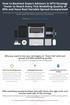 How to Backtest Expert Advisors in MT4 Strategy Tester to Reach Every Tick Modelling Quality of 99% and Have Real Variable Spread Incorporated MetaTrader 4 can reach 90% modelling quality at its best by
How to Backtest Expert Advisors in MT4 Strategy Tester to Reach Every Tick Modelling Quality of 99% and Have Real Variable Spread Incorporated MetaTrader 4 can reach 90% modelling quality at its best by
100 pips daily scalper
 100 pips daily scalper User s manual August 2011 www.100pipsdailyscalper.com DISCLAIMER Please be aware of the loss, risk, personal or otherwise consequences of the use and application of this book s content.
100 pips daily scalper User s manual August 2011 www.100pipsdailyscalper.com DISCLAIMER Please be aware of the loss, risk, personal or otherwise consequences of the use and application of this book s content.
A Beginners Guide Getting Started with trademonster
 A Beginners Guide Getting Started with trademonster info@trademonster.com 1-877-598-3190 Welcome to trademonster We re glad you chose to be a part of the new era in online brokerage. The trademonster platform
A Beginners Guide Getting Started with trademonster info@trademonster.com 1-877-598-3190 Welcome to trademonster We re glad you chose to be a part of the new era in online brokerage. The trademonster platform
Speedpro MT5 to MT4 Trade Copier Full Manual
 Speedpro MT5 to MT4 Trade Copier Full Manual Visit: http://copymt5tomt4.ucoz.com/ Note that for quick start, please read the provided quick manual. Speedpro MT5 to MT4 Trade Copier Full Manual 1 Table
Speedpro MT5 to MT4 Trade Copier Full Manual Visit: http://copymt5tomt4.ucoz.com/ Note that for quick start, please read the provided quick manual. Speedpro MT5 to MT4 Trade Copier Full Manual 1 Table
GUIDE TO THE TRADING PLATFORM CONTENTS. Page OVERVIEW 2. ACCOUNT SUMMARY Transfer funds Account details
 GUIDE TO THE TRADING PLATFORM CONTENTS OVERVIEW 2 Page ACCOUNT SUMMARY Transfer funds Account details 3 SPREAD & BINARY MARKETS Finding your market Opening and closing trades Opening Orders Closing Orders
GUIDE TO THE TRADING PLATFORM CONTENTS OVERVIEW 2 Page ACCOUNT SUMMARY Transfer funds Account details 3 SPREAD & BINARY MARKETS Finding your market Opening and closing trades Opening Orders Closing Orders
http://www.forexoverdrive.com FOREX OVERDRIVE YOUR GUIDE TO RESIDUAL FOREX INCOME Forex Overdrive
 Forex Overdrive Step 1: Open A Forex Account After purchasing and downloading Forex Overdrive your next step is to open a forex trading account if you don t already have a brokerage account that offers
Forex Overdrive Step 1: Open A Forex Account After purchasing and downloading Forex Overdrive your next step is to open a forex trading account if you don t already have a brokerage account that offers
MT4i Personal Trade Copier www.mt4i.com
 Contents: 1. Overview of the Personal Trade Copier... 2 1.1 Purpose of the trade copier... 2 1.2 Licence... 2 2. Installing and running the Personal Trade Copier... 3 2.1 Installing the trade copier...
Contents: 1. Overview of the Personal Trade Copier... 2 1.1 Purpose of the trade copier... 2 1.2 Licence... 2 2. Installing and running the Personal Trade Copier... 3 2.1 Installing the trade copier...
What does the First Mobile app do for me? What else can I do with the mobile banking app beyond the basics? Why should I use the mobile banking app?
 What does the First Mobile app do for me? What else can I do with the mobile banking app beyond the basics? Why should I use the mobile banking app? How do I sign up to use mobile banking? What type of
What does the First Mobile app do for me? What else can I do with the mobile banking app beyond the basics? Why should I use the mobile banking app? How do I sign up to use mobile banking? What type of
Copyright 2009 Forex Transporter EA, All Rights Reserved
 ECN/STEALTH Copyright 2009 Forex Transporter EA, All Rights Reserved Disclaimer and Risk Warnings Trading any financial market involves risk. The content of this e-book, its various associated websites
ECN/STEALTH Copyright 2009 Forex Transporter EA, All Rights Reserved Disclaimer and Risk Warnings Trading any financial market involves risk. The content of this e-book, its various associated websites
www.gainsy.com Tading Platform Manual
 Tading Platform Manual Table of contents Description... 4 General... 5 Layout and windows management... 5 Working on several monitors... 5 Drag and drop... 5 Columns management... 5 Windows links... 6
Tading Platform Manual Table of contents Description... 4 General... 5 Layout and windows management... 5 Working on several monitors... 5 Drag and drop... 5 Columns management... 5 Windows links... 6
FOREX PROFIT MASTER USER GUIDE. http://www.forexprofitmaster.com
 FOREX PROFIT MASTER USER GUIDE http://www.forexprofitmaster.com DISCLAIMER Please be aware of the loss, risk, personal or otherwise consequences of the use and application of this book s content. The author
FOREX PROFIT MASTER USER GUIDE http://www.forexprofitmaster.com DISCLAIMER Please be aware of the loss, risk, personal or otherwise consequences of the use and application of this book s content. The author
easy-forex MT4 User Manual Version: 1.5.0.2 Date: April 2010
 User Manual Version: 1.5.0.2 Date: April 2010 User Manual 1 Contents Platform Features easy-forex Specs at a Glance Creating an easy-forex Account How to Download/Install and open a Demo Account How to
User Manual Version: 1.5.0.2 Date: April 2010 User Manual 1 Contents Platform Features easy-forex Specs at a Glance Creating an easy-forex Account How to Download/Install and open a Demo Account How to
FREE SCALPING INDICATOR
 FREE SCALPING INDICATOR User s Manual DISCLAIMER Please be aware of the loss, risk, personal or otherwise consequences of the use and application of this book s content. The author and the publisher are
FREE SCALPING INDICATOR User s Manual DISCLAIMER Please be aware of the loss, risk, personal or otherwise consequences of the use and application of this book s content. The author and the publisher are
SirixWeb 3.0. User guide
 SirixWeb 3.0 User guide Leverate 2014 Copyright This publication, including all photographs, illustrations and software, is protected under international copyright laws, with all rights reserved. Neither
SirixWeb 3.0 User guide Leverate 2014 Copyright This publication, including all photographs, illustrations and software, is protected under international copyright laws, with all rights reserved. Neither
An Associate of the UOB Group A UTRADE FX ELITE QUICK START GUIDE
 An Associate of the UOB Group A UTRADE FX ELITE QUICK START GUIDE Contents UTRADE FX QUICK START GUIDE About The Application... 1 Starting With the Application...1 Getting Started... 2 Logging In...2 Changing
An Associate of the UOB Group A UTRADE FX ELITE QUICK START GUIDE Contents UTRADE FX QUICK START GUIDE About The Application... 1 Starting With the Application...1 Getting Started... 2 Logging In...2 Changing
Shard Web Trader Quick Start Guide
 Shard Web Trader Quick Start Guide Shard Web Trader is a web-based platform which gives online traders 24-hour access to a full suite of products such as Forex, CFDs, Futures, Options, Stocks and Bonds
Shard Web Trader Quick Start Guide Shard Web Trader is a web-based platform which gives online traders 24-hour access to a full suite of products such as Forex, CFDs, Futures, Options, Stocks and Bonds
Lesson 5: The Trading Station
 Lesson 5: The Trading Station Objective To understand the basic functions of the Trading Station and become proficient with market order entry, the stop loss and limit functions, closing trades manually,
Lesson 5: The Trading Station Objective To understand the basic functions of the Trading Station and become proficient with market order entry, the stop loss and limit functions, closing trades manually,
xsocial Platform Manual User Manual
 User Manual 1 Table of content Table of content 1. Introduction 2. Registration 2.1. Provider 2.2. Follower 3. Statistics analysis 3.1. Providers List 3.2. Market Sentiments 3.3. Strategy Statistics 3.4.
User Manual 1 Table of content Table of content 1. Introduction 2. Registration 2.1. Provider 2.2. Follower 3. Statistics analysis 3.1. Providers List 3.2. Market Sentiments 3.3. Strategy Statistics 3.4.
IceFX NewsInfo USER MANUAL v2.5.0
 IceFX NewsInfo USER MANUAL v2.5.0 2 Contents Introduction... 5 Installation... 6 NewsInfo interface... 8 NewsInfo main functions... 8 Show next eight news on the chart news... 8 Timeline lines... 8 4 forex
IceFX NewsInfo USER MANUAL v2.5.0 2 Contents Introduction... 5 Installation... 6 NewsInfo interface... 8 NewsInfo main functions... 8 Show next eight news on the chart news... 8 Timeline lines... 8 4 forex
Getting Started. A Step-by-Step Guide to Trading Foreign Currencies Using the FX Solutions Global Trading System
 Getting Started A Step-by-Step Guide to Trading Foreign Currencies Using the FX Solutions Global Trading System Table of Contents Forex Market Overview 3-5 Forex Market 4 FX Solutions 5 Quick Guide to
Getting Started A Step-by-Step Guide to Trading Foreign Currencies Using the FX Solutions Global Trading System Table of Contents Forex Market Overview 3-5 Forex Market 4 FX Solutions 5 Quick Guide to
EF MetaTrader 5 for Android OS
 User Guide for the online trading platform EF MetaTrader 5 for Android OS Euro-Finance 43 Christopher Columbus blvd., 1592 Sofia, Bulgaria tel.: +359 (0) 700 156 56; fax: +359 (0) 2 981 14 96 support@eurofinance.bg
User Guide for the online trading platform EF MetaTrader 5 for Android OS Euro-Finance 43 Christopher Columbus blvd., 1592 Sofia, Bulgaria tel.: +359 (0) 700 156 56; fax: +359 (0) 2 981 14 96 support@eurofinance.bg
iphone Application User Guide
 iphone Application User Guide Download the Windsor Brokers Ltd iphone Mobile trading application directly from our website. Download Mobile Trader Platform Once it is has been installed on your device,
iphone Application User Guide Download the Windsor Brokers Ltd iphone Mobile trading application directly from our website. Download Mobile Trader Platform Once it is has been installed on your device,
Guide to Using Citrix at SLU (Windows)
 1 Guide to Using Citrix at SLU (Windows) Section 1: Installing Citrix Client on Your Computer Page 2 Section 2: Citrix Homepage Page 9 Section 3: Troubleshooting Page 11 Section 4: Opening and Saving Files
1 Guide to Using Citrix at SLU (Windows) Section 1: Installing Citrix Client on Your Computer Page 2 Section 2: Citrix Homepage Page 9 Section 3: Troubleshooting Page 11 Section 4: Opening and Saving Files
TABLE OF CONTENTS. www.ironfx.com
 USER MANUAL TABLE OF CONTENTS [1] WELCOME TO THE IronFX Multi-Asset Trader USER MANUAL 7 [1.1] BEFORE YOU USE IronFX Multi-Asset Trader 7 [1.2] TIPS FOR USING THIS MANUAL 7 [2] SECTION 1: EXPLORING IronFX
USER MANUAL TABLE OF CONTENTS [1] WELCOME TO THE IronFX Multi-Asset Trader USER MANUAL 7 [1.1] BEFORE YOU USE IronFX Multi-Asset Trader 7 [1.2] TIPS FOR USING THIS MANUAL 7 [2] SECTION 1: EXPLORING IronFX
METATRADER 4 USER Guide. Client Services. DMM FX AUSTRALIA Volume 2.0
 METATRADER 4 USER Guide Client Services DMM FX AUSTRALIA Volume 2.0 Contents Introduction... 3 Downloading the MetaTrader 4 Platform... 3 Accessing MetaTrader 4... 4 Viewing the MetaTrader 4 Interface...
METATRADER 4 USER Guide Client Services DMM FX AUSTRALIA Volume 2.0 Contents Introduction... 3 Downloading the MetaTrader 4 Platform... 3 Accessing MetaTrader 4... 4 Viewing the MetaTrader 4 Interface...
Sirix Web 6.0 User Guide. Leverate 2012. Sirix Web 6.0 User Guide 1
 Sirix Web 6.0 User Guide Leverate 2012 Sirix Web 6.0 User Guide 1 Copyright This publication, including all photographs, illustrations and software, is protected under international copyright laws, with
Sirix Web 6.0 User Guide Leverate 2012 Sirix Web 6.0 User Guide 1 Copyright This publication, including all photographs, illustrations and software, is protected under international copyright laws, with
An Introduction to Pip Index Capital Markets Introduction 3 Before Using MetaTrader 4 3 New for 2014 3
 1 P a g e An Introduction to Pip Index Capital Markets Introduction 3 Before Using MetaTrader 4 3 New for 2014 3 MetaTrader 4 Installation 4 Opening a Demo Account 4 Personalising Your MT4 Platform 5 The
1 P a g e An Introduction to Pip Index Capital Markets Introduction 3 Before Using MetaTrader 4 3 New for 2014 3 MetaTrader 4 Installation 4 Opening a Demo Account 4 Personalising Your MT4 Platform 5 The
DoubleInADay Expert Advisor. User's Guide
 DoubleInADay Expert Advisor User's Guide Copyright 2014 Expert4x. ALL RIGHTS RESERVED. This ebook is intended for the purchaser s personal use only. No part of this ebook may be reproduced or transmitted
DoubleInADay Expert Advisor User's Guide Copyright 2014 Expert4x. ALL RIGHTS RESERVED. This ebook is intended for the purchaser s personal use only. No part of this ebook may be reproduced or transmitted
Z.com Trader. User Guide version 1.4
 Z.com Trader User Guide version.4 Table of Contents. The Platform 4. Simple Chart 0 User Preference. How to Trade 4 a. Panel b. List c. Simple Trade d. Complex Trade e. One-Click Trade 5. Transactions
Z.com Trader User Guide version.4 Table of Contents. The Platform 4. Simple Chart 0 User Preference. How to Trade 4 a. Panel b. List c. Simple Trade d. Complex Trade e. One-Click Trade 5. Transactions
PipStrider II User Manual
 PipStrider II User Manual CFTC RULE 4.41 - HYPOTHETICAL OR SIMULATED PERFORMANCE RESULTS HAVE CERTAIN LIMITATIONS. UNLIKE AN ACTUAL PERFORMANCE RECORD, SIMULATED RESULTS DO NOT REPRESENT ACTUAL TRADING.
PipStrider II User Manual CFTC RULE 4.41 - HYPOTHETICAL OR SIMULATED PERFORMANCE RESULTS HAVE CERTAIN LIMITATIONS. UNLIKE AN ACTUAL PERFORMANCE RECORD, SIMULATED RESULTS DO NOT REPRESENT ACTUAL TRADING.
MiraCosta College now offers two ways to access your student virtual desktop.
 MiraCosta College now offers two ways to access your student virtual desktop. We now feature the new VMware Horizon View HTML access option available from https://view.miracosta.edu. MiraCosta recommends
MiraCosta College now offers two ways to access your student virtual desktop. We now feature the new VMware Horizon View HTML access option available from https://view.miracosta.edu. MiraCosta recommends
User Guide. www.windsorbrokers.com. For more information email us on: customerservices@windsorbrokersltd.com
 User Guide www.windsorbrokers.com For more information email us on: customerservices@windsorbrokersltd.com CONTENTS Pages 1. Opening an account. 3-4 2. Server and account settings. 5-6 3. Market Watch
User Guide www.windsorbrokers.com For more information email us on: customerservices@windsorbrokersltd.com CONTENTS Pages 1. Opening an account. 3-4 2. Server and account settings. 5-6 3. Market Watch
 How many times each day do you find yourself logging on to some service or other? As web applications grow in popularity, users are obliged to juggle username and password details for more websites, email
How many times each day do you find yourself logging on to some service or other? As web applications grow in popularity, users are obliged to juggle username and password details for more websites, email
SATURN Trader SATURN TRADER USER GUIDE: CFD
 SATURN Trader SATURN TRADER USER GUIDE: CFD Spread Co Ltd, Argyle House, Joel Street, Northwood Hills, London, HA6 1NW, United Kingdom Tel: (44) (0)1923 832 600 Fax: (44) (0)1923 845 308 E-mail: cs@spreadco.com
SATURN Trader SATURN TRADER USER GUIDE: CFD Spread Co Ltd, Argyle House, Joel Street, Northwood Hills, London, HA6 1NW, United Kingdom Tel: (44) (0)1923 832 600 Fax: (44) (0)1923 845 308 E-mail: cs@spreadco.com
WallStreet FOREX Robot User Guide
 WallStreet FOREX Robot User Guide - 1 - Contents: - Getting Started -----------------------------------------------------------------3 - The MetaTrader4 (MT4) Trading Platform -------------------------------------4
WallStreet FOREX Robot User Guide - 1 - Contents: - Getting Started -----------------------------------------------------------------3 - The MetaTrader4 (MT4) Trading Platform -------------------------------------4
Remote Online Support
 Remote Online Support STRONGVON Tournament Management System 1 Overview The Remote Online Support allow STRONGVON support personnel to log into your computer over the Internet to troubleshoot your system
Remote Online Support STRONGVON Tournament Management System 1 Overview The Remote Online Support allow STRONGVON support personnel to log into your computer over the Internet to troubleshoot your system
Forex Cantata User Manual
 Forex Cantata User Manual CFTC RULE 4.41 - HYPOTHETICAL OR SIMULATED PERFORMANCE RESULTS HAVE CERTAIN LIMITATIONS. UNLIKE AN ACTUAL PERFORMANCE RECORD, SIMULATED RESULTS DO NOT REPRESENT ACTUAL TRADING.
Forex Cantata User Manual CFTC RULE 4.41 - HYPOTHETICAL OR SIMULATED PERFORMANCE RESULTS HAVE CERTAIN LIMITATIONS. UNLIKE AN ACTUAL PERFORMANCE RECORD, SIMULATED RESULTS DO NOT REPRESENT ACTUAL TRADING.
MASTER THE MARKET IN 10 MINUTES
 MASTER THE MARKET IN 10 MINUTES HIGH RISK INVESTMENT WARNING Trading Foreign Exchange (Forex) and Contracts for Differences (CFDs) is highly speculative, carries a high level of risk and may not be suitable
MASTER THE MARKET IN 10 MINUTES HIGH RISK INVESTMENT WARNING Trading Foreign Exchange (Forex) and Contracts for Differences (CFDs) is highly speculative, carries a high level of risk and may not be suitable
Trading Platform Guide
 Trading Platform Guide V1.0 2008 Spread betting carries a high level of risk to your capital. Only speculate with money you can afford to lose; you may lose more than your original stake or deposit. Prices
Trading Platform Guide V1.0 2008 Spread betting carries a high level of risk to your capital. Only speculate with money you can afford to lose; you may lose more than your original stake or deposit. Prices
FIBONACCI MIRACLE. User s manual. www.fibonaccimiracle.com Karl Dittmann February 2011
 FIBONACCI MIRACLE User s manual www.fibonaccimiracle.com Karl Dittmann February 2011 DISCLAIMER Please be aware of the loss, risk, personal or otherwise consequences of the use and application of this
FIBONACCI MIRACLE User s manual www.fibonaccimiracle.com Karl Dittmann February 2011 DISCLAIMER Please be aware of the loss, risk, personal or otherwise consequences of the use and application of this
FTXSP User Guide. Version 1.0. Published by FXTSP.com 1
 FTXSP User Guide Version 1.0 Published by FXTSP.com 1 This user guide teaches you how to install MT4 indicators and use our strategies and systems properly. Please read and follow the guidelines explained
FTXSP User Guide Version 1.0 Published by FXTSP.com 1 This user guide teaches you how to install MT4 indicators and use our strategies and systems properly. Please read and follow the guidelines explained
1. Introduction 3 1.1. Logging In 4 1.2. Screen Lock 5 1.3. Logging Out 6
 1 xstation manual 2 xstation manual: 1. Introduction 3 1.1. Logging In 4 1.2. Screen Lock 5 1.3. Logging Out 6 2. Account settings 7 2.1. Trade Confirmation Settings 7 2.2.Language Settings 8 2.3 Layout
1 xstation manual 2 xstation manual: 1. Introduction 3 1.1. Logging In 4 1.2. Screen Lock 5 1.3. Logging Out 6 2. Account settings 7 2.1. Trade Confirmation Settings 7 2.2.Language Settings 8 2.3 Layout
MetaTrader Software Tutorial
 MetaTrader Software Tutorial Copyright LearnForexPro.com Website : http://www.learnforexpro.com Email : support@learnforexpro.com WARNING : You may not modify, copy, distribute, display, reproduce, publish,
MetaTrader Software Tutorial Copyright LearnForexPro.com Website : http://www.learnforexpro.com Email : support@learnforexpro.com WARNING : You may not modify, copy, distribute, display, reproduce, publish,
FOREX PLATFORM USER S GUIDE
 FOREX PLATFORM USER S GUIDE Table of Content 1. Introduction... 2 2. Top Menu Bar... 2 3. Distinguishing Features of the Forex Platform... 3 3.1 Market Orders... 3 3.2 Trailing Stops... 4 3.3 Margin Watcher...
FOREX PLATFORM USER S GUIDE Table of Content 1. Introduction... 2 2. Top Menu Bar... 2 3. Distinguishing Features of the Forex Platform... 3 3.1 Market Orders... 3 3.2 Trailing Stops... 4 3.3 Margin Watcher...
Table of Contents. Introduction Opening A Demo Account Overview Market Watch (Quotes Window) Charts Navigator
 Table of Contents Introduction Opening A Demo Account Overview Market Watch (Quotes Window) Charts Navigator (Folder File) Trade Terminal (Your Account Details) New Order Execution News Service Account
Table of Contents Introduction Opening A Demo Account Overview Market Watch (Quotes Window) Charts Navigator (Folder File) Trade Terminal (Your Account Details) New Order Execution News Service Account
D.O.T.S. Method Indicator v.5
 D.O.T.S. Method Indicator v.5 2015 CompassFX. All rights reserved. v.5.0 Table of Contents Disclaimer 2 What is the DOTS Method? 3 Why trade with the DOTS Method? 4 Before Installing D.O.T.S. 5 Installing
D.O.T.S. Method Indicator v.5 2015 CompassFX. All rights reserved. v.5.0 Table of Contents Disclaimer 2 What is the DOTS Method? 3 Why trade with the DOTS Method? 4 Before Installing D.O.T.S. 5 Installing
AUTOCHARTIST TRADE IDEAS
 A QUICK START GUIDE AUTOCHARTIST TRADE IDEAS Sometimes, it s hard to know what to trade. Even if you do your research, you may still wonder if the trade you set up will go the way you want. Now, you can
A QUICK START GUIDE AUTOCHARTIST TRADE IDEAS Sometimes, it s hard to know what to trade. Even if you do your research, you may still wonder if the trade you set up will go the way you want. Now, you can
WEBTrader. User Guide
 WEBTrader User Guide Table of Contents Creating a Demo account How to log in Main Areas of the WebTrader Market Watch Favorites Adding Favorites Spot Panes Charts Adding New Chart Using Charts Chart Options
WEBTrader User Guide Table of Contents Creating a Demo account How to log in Main Areas of the WebTrader Market Watch Favorites Adding Favorites Spot Panes Charts Adding New Chart Using Charts Chart Options
SaxoTraderGO. Saxo Academy. Placing Forex Trade Orders. academy.tradingfloor.com
 Saxo Academy SaxoTraderGO Placing Forex Trade Orders Please note, these notes are transcripts of the videos on Saxo Academy and are designed to accompany the SaxoTraderGO video series. Placing FX Trade
Saxo Academy SaxoTraderGO Placing Forex Trade Orders Please note, these notes are transcripts of the videos on Saxo Academy and are designed to accompany the SaxoTraderGO video series. Placing FX Trade
OVERVIEW TABLE OF CONTENTS. Logging in 1. Main Screen 2. Tool Bar 2. Market Rates 4. Trading Cubes 5. Orders 6. Pending Orders Tab 7.
 WEB TRADER GUIDE OVERVIEW Sirix Web is an Adobe Flash, Web-based platform. Sirix Web is available on all internet browsers which support Flash version 10 and above. Sirix Web will use a Shared Wallet with
WEB TRADER GUIDE OVERVIEW Sirix Web is an Adobe Flash, Web-based platform. Sirix Web is available on all internet browsers which support Flash version 10 and above. Sirix Web will use a Shared Wallet with
Welcome to EMP Monitor (Employee monitoring system):
 Welcome to EMP Monitor (Employee monitoring system): Overview: Admin End. User End. 1.0 Admin End: Introduction to Admin panel. Admin panel log in. Introduction to UI. Adding an Employee. Getting and editing
Welcome to EMP Monitor (Employee monitoring system): Overview: Admin End. User End. 1.0 Admin End: Introduction to Admin panel. Admin panel log in. Introduction to UI. Adding an Employee. Getting and editing
