Forex Trade Copier Manual
|
|
|
- Russell Patrick
- 7 years ago
- Views:
Transcription
1 Forex Trade Copier Manual How to connect your MT4 account to our signal providers Risk Warning: SimpleTrader.net is a wholly owned subsidiary of Think Huge Limited. Think Huge Limited and all its associated entities take no responsibility for loss incurred as a result of using our services. We endeavour to maintain constant connection to your account, however if a disconnection does occur and you experience financial loss as a result of using our software you agree not to hold Think Huge Limited liable for these losses. Your account may disconnect at any time for reasons outside our control. Investing in the foreign exchange (Forex) market, alternative investments, and other leveraged asset classes carries a high level of risk, and may not be suitable for all types of investors. Before deciding to invest in any type of alternative investment, you should carefully consider your investment objectives, length of investment and risk appetite. The possibility exists that you could sustain a loss of some or all of your initial investment and therefore you should not invest money that you cannot afford to lose. You should be aware of all the risks associated with foreign exchange trading, and seek advice from an independent financial advisor, who is familiar with these types of trading if you have any doubts. Trading in these markets is speculative and may involve loss of principal; therefore funds placed under management should be risk capital funds that if lost will not significantly affect one's personal or financial well being. This is not a solicitation to invest and you should carefully consider your financial condition as to the suitability to your situation prior to making any investment or entering into any transaction. Effects of Leveraged Trading: Spot Forex Transactions carry a high degree of risk. The amount of initial margin is small relative to the value of the Spot FOREX Contract so that transactions are "leveraged" or "geared". As an example, a margin deposit of $2,000 can control a market value of approximately up to $100,000. A relatively small market movement will have a proportionately larger impact on the funds you have deposited or will have to deposit; this may work against you as well as for you. You may sustain a total loss of initial margin funds and any additional funds deposited with the firm to maintain your position. Given the possibility of losing a substantial investment, trading funds should only consist of risk capital or funds that an individual or an institution can afford to lose. We assume no responsibility for errors or inaccuracies in these materials. We do not warrant the accuracy or completeness of the information, text or other items contain within these materials. We shall not be liable for any damages, including any loss that may result from these materials. Any opinions, news, research, analyses, prices, or other information which may be contained on this document is provided as general market commentary, and does not constitute investment advice. We shall not accept liability for any loss or damage, including without limitation to, any loss of profit, which may arise directly or indirectly from use of or reliance on such information. All trades, patterns, charts, systems, etc., discussed in this document are for illustrative purposes
2 only and not to be construed as specific advisory recommendations. No system or methodology has ever been developed that can guarantee profits or ensure freedom from losses. No representation or implication is being made that the investments referenced here will generate profits or ensure freedom from losses, and past performance is never indicative of future results. Thank you for following a signal using the SimpleTrader.net Trade Copier! This manual will guide you through the process of setting up your MT4 terminal to follow your chosen signal. To run any of our Signals you need to run your MT4 terminal 24hrs per day with our Receiver EA attached. For this we recommend using a VPS as it is more reliable than a PC. What is a VPS and why do you need it? Click Here For the best trading conditions and seamless live support between your VPS and the SimpleTrader copier we recommend you use the SimpleTrader VPS solution. Advantages of using a SimpleTrader VPS - SimpleTrader VPS is a full service VPS service. If you are unable to install our trade copier software yourself we can set everything up for you. - The latency (time delay) between our trade servers and the SimpleTrader VPS is virtually zero. This results in the fastest trade execution and lowest slippage possible % uptime since inception. We have never gone offline. - SimpleTrader account monitoring and rebooting software included is included. If your VPS crashes for any reason or runs out of memory our custom built software will restart your MT4 terminals automatically. 1
3 Subscribing to a signal Once you have subscribed to your signal through Paypal. You should receive an with further instructions. Please check your Spam folder Login at Your signal Once you are logged in to your Control Panel, you should see your new signal with the message Signal Requiring Configuration. Signal Options Edit Signal Allows you to edit copier settings such as lot sizing and slippage values. Payment Log Shows history directly from PayPal with your subscription and payment information. Transfer Signal This allows you to transfer your license to other users already registered on the SimpleTrader network. Delete Signal You can delete the signal from your control panel. This does not cancel your subscription. Cancellations need to be done directly with PayPal. 2
4 Edit Signal You will now be on the Account Settings page. Note that there are multiple tabs along the top. Account Settings Risk/Money Management Disable Pair Currency Mapping Metatrader Account Number This is the MT4 account number for the account you want use on your signal. Broker Select the Broker of your MT4 account from the dropdown list. Single Trade This will limit your account from taking more than one trade per currency pair at a time. It is an workaround to make a signal FIFO compliment. Disable Fast Stats Fast Stats are enabled by default. For information on Fast Stats and why you may want them disabled, click on the Read More link beside Fast Stats. Max Slippage Slippage is set to 3 by default. Slippage is the difference between the Signal price and the your accounts current price. With 3 set, if a Signal trade opens and your account price is beyond 3 pips from the Signal price, your account will not execute the trade. It will wait until your account price has came back within 3 pips of the signal price. Your account will wait indefinitely for this to happen until the Signal trade closes. Trade Comment This is optional. You can enter a descriptive name here, to identify the trades that were copied from your Signal. This will enter the text onto the Trade Comment field in your MT4 account. You can see this in your MT4 terminal in the Trade and Account History section (You may need to turn on Comment field by right click and select 'Comment') 3
5 Disable Signal If you need to stop your account from copying the Signal you can tick this box. To enable again just remove the tick from the box. Alert By if Signal Disconnects When ticked, this will generate an to your address if your account is disconnected for any reason. SMS Alerts If ticked a SMS will be sent for various notifications. More information on the types of SMS Alerts and setting up can be found at the end of the manual. Copy Take Profit If ticked, it will copy the Take Profit (TP) of the Signal. If not, your trade will have no TP but will still close if/when the Signal reaches its TP. Copy Stop Loss - If ticked, it will copy the Stop Loss (SL) of the Signal. If not, your trade will have no SL but will still close if/when the Signal reaches its SL. My Notes This is optional. You can use this section to make any notes about your signal or setup for a personal reminder. 4
6 Risk/Money Management Tab Risk or Money management is an important section to configure but even more important to understand as it is used to calculate the Trade Size for your account. You need to be sure you have it set correctly before you commence following a Signal. The controlling settings are Max Lot This setting allows you to set the maximum trade size that the copier will execute on your account. It s an optional setting and only needed if you are worried about the signal you are following executing large trades unexpectedly. Leave at zero to disable. Money Management - Risk Multiplier is set by default but can be changed to Lot Multiplier from the dropdown. Multiplier This is a value used to increase or decreases the Money Management Method by a multiple. It is 1 by default. It can be any number, decimal numbers are also valid, for example, 0.5 is used for half risk. Money Calculator Use this calculator to confirm trade sizing for the previous 10 trades based on your inputted settings. 5
7 We will explain all options with the use of examples. Risk Multiplier Using Balance Risk multiplier considers the balance of the Signal account and your account and works out trade sizes based on a percentage risk. Note Risk Multiplier considers the balances as unit amounts not by currency therefore if the Signal and your account are different currencies you need factor this in to the calculation. The maths used for the calculation of Risk Multiplier is: Examples (Your Balance Signal Balance) x Multiplier x Signal Lot size = Your Lot Size Scenario 1 Your balance 2,500 Signal balance 10,000 Multiplier 1 Signal Lot Size 2 Lots (2,500 10,000) x 1 x 2 = 0.50 Your Lot Size Scenario 2 Your balance 20,000 Signal balance 500 Multiplier 3 Signal Lot Size 0.01 Lots (20, ) x 3 x 0.01 = 1.20 Your Lot Size Scenario 3 Your balance 1,000 Signal balance 20,000 Multiplier 0.4 Signal Lot Size 1 Lots (1,000 20,000) x 0.4 x 1 = 0.02 Your Lot Size Risk Multiplier Using Account Equity uses a similar calculation, for this setting simply replace Your balance with the available equity in your account. Lot Multiplier Lot multiplier is a simpler method which ignores the balances of the Signal and your account and just considers the Signal lot size. The multiplier is used to increase or decrease the resulting trade by a multiple. The maths used for the calculation of Lot Multiplier is: Examples Multiplier x Signal Lot size = Your Lot Size 6
8 Scenario 1 Your balance 2,500 Signal balance 10,000 Multiplier 1 Signal Lot Size 2 Lots 1 x 2 = 2.00 Your Lot Size Scenario 2 Your balance 20,000 Signal balance 500 Multiplier 3 Signal Lot Size 0.01 Lots 3 x 0.01 = 0.03 Your Lot Size If you replace the values in the examples with the signal balance, your own balance and multiplier. You can enter them into a calculator in the order they are shown and you will be able to work out Your Lot Size. 7
9 Max Lot and Max % Drawdown These are optional protective measures. You can chose to not use one or both by entering 0 as a value. Max Lot Is a protective ceiling for your accounts trade sizes. Your account will always calculate its trade size based on the Money Management defined. If the Signal was to take an abnormally large trade size your account would always try to take the equivalent trade based on the Money Management settings described before. To avoid this you can set a Max Lot value. For example, if you set Max Lot to 1.00 and your account was sent a trade size of 2 Lots based on the Money Management settings. The slave would open a trade size of 1.00 since it is the largest allowable trade size. Max % Drawdown Allowed Is a protective safety net to avoid your account going into an excessive Drawdown due to the Signal. The Drawdown value is a percentage of the current equity in comparison to the overall balance. For example, if you had Max Drawdown set to 10 Your current balance is $10,000 You have 2 open trades EURUSD which is currently -$600 GBPUSD which is currently -$400 The equity of your account will show $9,000 This is a drawdown of 10% as the equity is 90% of the balance (9,000 10,000 x 100) = 90% Our software will recognise that it has passed its Max Allowed Drawdown and it will close the 2 trades automatically on your account. The trade may still be open on the Signal account but your account will ignore them as valid signals. The floating drawdown is calculated every 30 seconds. In the event of a fast moving market your account may incur larger losses than the specified percentage value. 8
10 Disable Pairs Tab From this tab you have the ability to disable one or multiple pairs for your account account. By disabling a pair if a Signal was for that pair your account ignore the Signal. To disable 1 pair click on the pair and it will highlight. To disable multiple pairs - hold the CTRL button and then click on each pair in turn until you have them all highlighted. In the example we have selected AUDCAD and AUDNZD. 9
11 Currency Mapping Tab From this tab you can map pairs that differ between brokers. Not all brokers use the same naming for their pairs, especially for Commodities and Indexes. A common example of this would be Gold. Some brokers quote Gold as 'XUAUSD' while other brokers simply quote it as 'GOLD'. If you are on a different broker than your Signal, then you need to pay attention to this section as some trades won't copy unless you define the relationship. In the example above we have defined a mapping of GOLD to XAUUSD. To do this you simply enter the Signal account pair name in Map box and then the your accounts pair name in the To box and click Update. You need to navigate back to the Disable Pairs tab and you will see the new mapping listed. You need to repeat the process for every case of a naming mismatch. If you make a mistake or need to remove a mapping, simply click on Delete beside the mapping. 10
12 Configuration Complete You have now completed the configuration for your account. You can go through each tab and review your settings. To complete the process click Update on any of the tabs and it will save the current settings. If you click on My Signals: You will now see your Signal showing with your defined MT4 account number. At this stage you are not connected as you have no Heartbeat. This is because you still have to set up your MT4 terminal with the Receiver EA. 11
13 Receiver EA Firstly, you need to download the Receiver EA from your SimpleTrader Control Panel. The Receiver EA can be found in the Downloads tab on the left hand side. You will find a link to Download the SimpleTrader Receiver. Save the Zip file to any location on you PC that you will be able to navigate to. 12
14 The Zip file contains Simpletrader-V2.xx.ex4 (where XX is the current version number) Once downloaded and extracted, you need to open your MT4 terminal. Copy and Paste the contents into your MT4 terminal by following these steps: 1) File/Open Data Folder 2) 2) Open the MQL4 folder 3) Open the experts folder 13
15 4) Copy and paste the SimpleTrader Receiver EA into the experts folder. 5) Now you have the Receiver EA in the correct folders you need to start or restart your MT4 Terminal. 14
16 There are 2 important points to understand to ensure your Signal copies correctly. 1. You need to add the Receiver EA to 1 CHART ONLY. The EA is for communication purposes to our trade servers only. For that reason, it doesn t matter which chart/pair you choose to add it to. If you add the EA to more than 1 chart on the same MT4 account you may experience duplicate trades. 2. To receive signals, the pairs need to be shown in Market Watch (If Market Watch is not showing click View Market Watch (or CTRL-M). If the pair is not showing in Market Watch the EA does not know it exists and will not take Signals for the missing pair. The easiest way to make sure is to Show All pairs. In Market Watch right click on any of the pairs and click Show All. 15
17 Adding the Receiver EA to a chart Watch a video of us upgrading/attaching the receiver EA by clicking here. Within MT4 open a new chart for any pair, for example EURUSD. In the Navigator window, expand the folder called Expert Advisors. If the Navigator window is not open click View Navigator (or CTRL-N). You should see the Receiver EA 'SimpleTrader-V1.XX.X' on the list. Right click on it and click Attach to chart. You will now be presented with an Expert Advisor window. There are 2 tabs, Common and Inputs. Click on Common tab and ensure the tick boxes are as follows. 16
18 Click on the Inputs Tab. If you are using Receiver EA V1.7 or above you need to enter a UID in the Inputs. Your UID can be found in the Simpletrader Control Panel at the top left corner beside your name. Once you know your UID, double click the field beside UID and enter the number. You also have the option to enter up to 5 Magic Numbers for our system to ignore. This option is useful if you run other EAs on the same account as our copier. Why would I need to use this option? Every trade generated on our system is given a unique number (known as a magic number) which is applied to the trade. The first trade on the system was 1800 and it has been growing since. This is by design and greatly improves the efficiency of our copier. It also removes the potential for orphaned trades. If your other EAs have a magic number above 1800, our copier could potential close the trade as a closed signal. It is recommended if you are running other EAs to change the Magic number to a number below For most commercial EAs this is easily changed in the EA Inputs tab. Alternatively, use your EAs on a different account. For some EAs this is not possible and for that reason you may use the Ignore Magic Number option. By entering a Magic numbers in the Inputs the system will ignore them and therefore not affect the performance of your other EAs. Once you have completed the Inputs. Click OK. 17
19 You should now have a chart with a display similar to below. Make sure your chart has a Black background or you will not see the text. The important thing to see is Subscription Active! If the Signal has any open trades they will be listed under the headings Trade, Symbol, Comment, Time (Opened) and Status. Trade Status If the Signal has any open trades when you connect for the first time, they will be listed. You may have an Out Of Range message showing in the Status for one or more trades. This means that the Signal is in a profitable position and beyond your slippage setting. The signal will remain valid and if the price comes back within your slippage setting, it will be executed on your account. If it never comes back to within your slippage setting, it will never execute on your account and will disappear off the list when it is closed. 18
20 You can also check that you are connected OK by returning to your Control Panel and click My Signals. You will see your Signal listed and it should have changed from Never to a Heartbeat value under 30s (seconds). Configuration Complete! You are now connected to your signal and will receive trades onto your MT4 account. To see your open trades, trade history and statistics relating to your signal click on View Activity. 19
21 View Activity In View Activity you have 4 tabs General Information Open Trades Trade History Analytics General Information Is an overview of the MT4 account connected to your signal including balance, equity and floating profit/loss. Open Trades Displays any trades that have been opened by your signal. You will have information including the signal name, pair, open price etc. Trade History Displays a list of past trades and will have similar information to open trades but will also include the close time and the final pip value for the trade. 20
22 Analyitcs The Analytics Package is an addon feature which gives you access to a lot of useful information that relate to your signal and your brokers performance. This can be very useful for many things including, adjusting risk levels and choosing the best broker to run the signal on. It costs $29.99 per 6 months. To unlock Analytics Package click on the Unlock Now link and compete the payment process. Once you have unlocked you will have access to the following information. Daily Breakdown Winner v Losers 21
23 Broker execution comparison Broker Slippage comparison 22
24 Other Signal Options Transfer Signal On occasion users may have 2 or more accounts with Simpletrader with different subscriptions under each. This can happen if you use a different address to your Paypal address. You can use the Transfer Signal option to move subscriptions between accounts by click in the Transfer button. Enter the address of the account you want to send the signal to and click Find. You will get a confirmation that the signal has been sent to the other account and that you have to login and accept the transfer. Logout of this account and login to the other account. On the left hand side you will have the option for Retrieve/Transfers. You will see your transferred signal waiting for confirmation. Click on Accept to move the signal to this account. 23
25 Payment Log This is a record of your subscription history including signup and payments. You can click on the Payment Log button to view your history for each signal. If your Signal status has changed to Expired but you have not cancelled the signal, please check the Payment log, as it may indicate why. If you see a record SUBSCR_FAILED or SUBSCR_PENDING your Paypal payment has not reached us and you should check with Paypal before contacting our support. Delete Signal If you want to cancel your subscription you need to cancel the Pre Approved Payment Profile under your PayPal account first. Once you do this, the signal will still show under your account but will show Cancelled under Paid. To remove it completely from view you need first remove the configuration by clicking on the Trash Can button. You will be prompted to confirm deletion and you need to enter I understand to confirm. You now need to repeat the process to fully remove it from view. Click the Trash can once more and type I understand to complete removal. 24
26 SMS Alerts If you would like to receive SMS alerts about your Signal as mentioned in the account settings section, you need to first setup your number on our system and purchase some credit. SMS Alert can be configured by clicking on SMS Alert along the Left Hand Side. You will initially be presented with a screen to setup your number. Enter your mobile/cell number in the form and click Add Number. You will then be sent a SMS to your number with a verification PIN number. When you receive your PIN enter it in the form and Enter. If you have any problems setting this up please contact support. 25
27 Once you have your number verified you will have options for what alerts you want to receive. Notification choices New Trade Open on Signal account Trade Closes on Signal account Notify when your account Disconnects from the broker Simply choose Yes or No from the dropdown and click Update Settings. SMS Credit You will notice in the image that the SMS balance is zero. You need to purchase credit to receive SMS Alerts. To do this you need to click on Top Up. You will be taken to a page were you can select the amount of credit you need and purchase by clicking on the Paypal Button. There are more options for larger amounts of credit at a discount but below is the base price. 26
28 Support If you have any problems using the Signal copier you can contact us at any time either by: Live Support We are available 24/7 for Live support. You will find the link to live chat on the left hand side of any page within the Control Panel. Ticket support If you would prefer to send us an you can click on ticketed support. You can find the link at the top right corner of every page in the Control Panel. We hope you enjoy using the SimpleTrader Trade Copier! 27
Forex Trade Copier Manual
 Forex Trade Copier Manual How to connect your MT4 or ctrader account to our signal providers Risk Warning: SimpleTrader.net is a wholly owned subsidiary of Think Huge Limited. Think Huge Limited and all
Forex Trade Copier Manual How to connect your MT4 or ctrader account to our signal providers Risk Warning: SimpleTrader.net is a wholly owned subsidiary of Think Huge Limited. Think Huge Limited and all
One Click Trader. Manual
 One Click Trader Manual 1 Table of Content Introduction... 3 Metatrader4 platform (MT4) Installation... 4 One Click Trader Installation... 9 Starting and configuring One Click Trader... 11 One Click Trader
One Click Trader Manual 1 Table of Content Introduction... 3 Metatrader4 platform (MT4) Installation... 4 One Click Trader Installation... 9 Starting and configuring One Click Trader... 11 One Click Trader
MT4i Internet Trade Mirror - Receiver www.mt4i.com
 Contents: 1. Overview of the Internet Trade Mirror...2 1.1 Purpose of the Trade Mirror...2 1.2 Licence...2 2. Installing and running the Internet Trade Mirror...3 2.1 Installing the Internet Trade Mirror
Contents: 1. Overview of the Internet Trade Mirror...2 1.1 Purpose of the Trade Mirror...2 1.2 Licence...2 2. Installing and running the Internet Trade Mirror...3 2.1 Installing the Internet Trade Mirror
EARN WITH PRIDE User Guide
 EARN WITH PRIDE User T4 Guide Table of Contents Installation... 3 Initial login... 4 Common log in problems... 4 Waiting for update... 5 Customisation... 6 Changing your password... 6 Forgotten your password...
EARN WITH PRIDE User T4 Guide Table of Contents Installation... 3 Initial login... 4 Common log in problems... 4 Waiting for update... 5 Customisation... 6 Changing your password... 6 Forgotten your password...
Speedpro MT5 to MT4 Trade Copier Quick Manual
 Speedpro MT5 to MT4 Trade Copier Quick Manual Visit: http://copymt5tomt4.ucoz.com/ Note that for more sophisticated setting like connecting multiple MT5 to multiple MT4, please read the provided full manual.
Speedpro MT5 to MT4 Trade Copier Quick Manual Visit: http://copymt5tomt4.ucoz.com/ Note that for more sophisticated setting like connecting multiple MT5 to multiple MT4, please read the provided full manual.
Virtual Private Server (VPS)
 Virtual Private Server (VPS) Set-up Guide Version 1.0 gftforex.com 800-465-4373 616-956-9273 LIVE CHAT 24/7 TOLL FREE INTERNATIONAL Table of Contents Welcome to the Virtual Private Server (VPS) Set-up
Virtual Private Server (VPS) Set-up Guide Version 1.0 gftforex.com 800-465-4373 616-956-9273 LIVE CHAT 24/7 TOLL FREE INTERNATIONAL Table of Contents Welcome to the Virtual Private Server (VPS) Set-up
GDMFX BINARY OPTIONS ON MT4 TUTORIAL
 GDMFX BINARY OPTIONS ON MT4 TUTORIAL HOW TO SIGN UP FOR A BINARY OPTIONS ACCOUNT 1. You can trade Binary Options and Forex in one and the same trading account, via the MetaTrader 4 platform. Just sign
GDMFX BINARY OPTIONS ON MT4 TUTORIAL HOW TO SIGN UP FOR A BINARY OPTIONS ACCOUNT 1. You can trade Binary Options and Forex in one and the same trading account, via the MetaTrader 4 platform. Just sign
KeltnerPro Manual http://keltnerpro.com
 KeltnerPro Manual http://keltnerpro.com If you have any questions feel free to contact us at support@keltnerpro.com Please review the FAQS section at the end of this manual before contacting support. NO
KeltnerPro Manual http://keltnerpro.com If you have any questions feel free to contact us at support@keltnerpro.com Please review the FAQS section at the end of this manual before contacting support. NO
Forex Trend Detector User Guide
 Forex Trend Detector User Guide - 1 - Contents: - Getting Started ------------------------------------------------------------------------------------- 3 - The MetaTrader 4 (MT4) Trading Platform -------------------------------------------------
Forex Trend Detector User Guide - 1 - Contents: - Getting Started ------------------------------------------------------------------------------------- 3 - The MetaTrader 4 (MT4) Trading Platform -------------------------------------------------
1. Install into C drive and name it C:\MT4_slave_1 (do not install into program files)
 Hello and welcome to Trading 4 Profits. If you want to receive our trade signals that we personally take every day it will cost $100 per month, if you wish to test our signals we offer a free 10 day trial
Hello and welcome to Trading 4 Profits. If you want to receive our trade signals that we personally take every day it will cost $100 per month, if you wish to test our signals we offer a free 10 day trial
Speedpro MT5 to MT4 Trade Copier Full Manual
 Speedpro MT5 to MT4 Trade Copier Full Manual Visit: http://copymt5tomt4.ucoz.com/ Note that for quick start, please read the provided quick manual. Speedpro MT5 to MT4 Trade Copier Full Manual 1 Table
Speedpro MT5 to MT4 Trade Copier Full Manual Visit: http://copymt5tomt4.ucoz.com/ Note that for quick start, please read the provided quick manual. Speedpro MT5 to MT4 Trade Copier Full Manual 1 Table
FOREX GRID TRADER EA (FGT) User Manual. 1 P a g e
 FOREX GRID TRADER EA (FGT) User Manual 1 P a g e Contents: Getting Started-------------------------------------------------------------------------------3 MetaTrader4 (MT4) Trading Platform--------------------------------------------------4
FOREX GRID TRADER EA (FGT) User Manual 1 P a g e Contents: Getting Started-------------------------------------------------------------------------------3 MetaTrader4 (MT4) Trading Platform--------------------------------------------------4
Forex Trade Copier 2 User manual
 Forex Trade Copier 2 User manual Contents REQUIREMENTS........... 3 QUICK START.........4 INSTALLATION.........8 REGISTRATION......10 CUSTOM CONFIGURATION..... 12 FEATURES......14 SOURCE FUNCTIONS DESCRIPTION........16
Forex Trade Copier 2 User manual Contents REQUIREMENTS........... 3 QUICK START.........4 INSTALLATION.........8 REGISTRATION......10 CUSTOM CONFIGURATION..... 12 FEATURES......14 SOURCE FUNCTIONS DESCRIPTION........16
MetaTrader Software Tutorial
 MetaTrader Software Tutorial Copyright LearnForexPro.com Website : http://www.learnforexpro.com Email : support@learnforexpro.com WARNING : You may not modify, copy, distribute, display, reproduce, publish,
MetaTrader Software Tutorial Copyright LearnForexPro.com Website : http://www.learnforexpro.com Email : support@learnforexpro.com WARNING : You may not modify, copy, distribute, display, reproduce, publish,
Robominer User Manual
 What is Robominer? Welcome to Robominer, an automated foreign exchange trading system, or Expert Advisor, that runs on the Metatrader 4 platform. Before you can use Robominer, you must download Metatrader
What is Robominer? Welcome to Robominer, an automated foreign exchange trading system, or Expert Advisor, that runs on the Metatrader 4 platform. Before you can use Robominer, you must download Metatrader
WallStreet FOREX Robot User Guide
 WallStreet FOREX Robot User Guide - 1 - Contents: - Getting Started -----------------------------------------------------------------3 - The MetaTrader4 (MT4) Trading Platform -------------------------------------4
WallStreet FOREX Robot User Guide - 1 - Contents: - Getting Started -----------------------------------------------------------------3 - The MetaTrader4 (MT4) Trading Platform -------------------------------------4
How to Backtest Expert Advisors in MT4 Strategy Tester to Reach Every Tick Modelling Quality of 99% and Have Real Variable Spread Incorporated
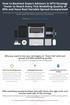 How to Backtest Expert Advisors in MT4 Strategy Tester to Reach Every Tick Modelling Quality of 99% and Have Real Variable Spread Incorporated MetaTrader 4 can reach 90% modelling quality at its best by
How to Backtest Expert Advisors in MT4 Strategy Tester to Reach Every Tick Modelling Quality of 99% and Have Real Variable Spread Incorporated MetaTrader 4 can reach 90% modelling quality at its best by
MET ATRADER 5 Guid e version 1.0 January 2013
 METATRADER 5 Guide version 1.0 January 2013 Content 1. Install and Opening MT5 Accounts... 1 1.1 Opening Demo Account... 1 1.2 Login... 3 2. User Interface... 5 2.1 Market Watch... 6 2.2 Navigator... 8
METATRADER 5 Guide version 1.0 January 2013 Content 1. Install and Opening MT5 Accounts... 1 1.1 Opening Demo Account... 1 1.2 Login... 3 2. User Interface... 5 2.1 Market Watch... 6 2.2 Navigator... 8
MT4i Personal Trade Copier www.mt4i.com
 Contents: 1. Overview of the Personal Trade Copier... 2 1.1 Purpose of the trade copier... 2 1.2 Licence... 2 2. Installing and running the Personal Trade Copier... 3 2.1 Installing the trade copier...
Contents: 1. Overview of the Personal Trade Copier... 2 1.1 Purpose of the trade copier... 2 1.2 Licence... 2 2. Installing and running the Personal Trade Copier... 3 2.1 Installing the trade copier...
User Manual Forex CashFlow Method Trade Executor
 User Manual Forex CashFlow Method Trade Executor Copyright 2013 www.yourforexmentor.com Index Risk Warning... 2 Forex CashFlow Method Trade Executor... 3 What is it?... 3 How does it differ from EA s?...
User Manual Forex CashFlow Method Trade Executor Copyright 2013 www.yourforexmentor.com Index Risk Warning... 2 Forex CashFlow Method Trade Executor... 3 What is it?... 3 How does it differ from EA s?...
MET ATRADER 4 Guid e version 1.0 January 2013
 METATRADER 4 Guide version 1.0 January 2013 Content 1. Installing and Opening the MT4 Account... 1 1.1 Opening Demo Account... 1 1.2 Login... 2 2. User Interface... 4 2.1 The Market... 5 2.2 Navigator...
METATRADER 4 Guide version 1.0 January 2013 Content 1. Installing and Opening the MT4 Account... 1 1.1 Opening Demo Account... 1 1.2 Login... 2 2. User Interface... 4 2.1 The Market... 5 2.2 Navigator...
FOREX PROFIT MASTER USER GUIDE. http://www.forexprofitmaster.com
 FOREX PROFIT MASTER USER GUIDE http://www.forexprofitmaster.com DISCLAIMER Please be aware of the loss, risk, personal or otherwise consequences of the use and application of this book s content. The author
FOREX PROFIT MASTER USER GUIDE http://www.forexprofitmaster.com DISCLAIMER Please be aware of the loss, risk, personal or otherwise consequences of the use and application of this book s content. The author
Forex Trend Hunter User Guide
 Forex Trend Hunter User Guide Contents 1. Introduction 2 2. General Information 3 3. Downloading and Installing MT4 terminal 5 4. Downloading and Installing Forex Trend Hunter 6 5. Starting Forex Trend
Forex Trend Hunter User Guide Contents 1. Introduction 2 2. General Information 3 3. Downloading and Installing MT4 terminal 5 4. Downloading and Installing Forex Trend Hunter 6 5. Starting Forex Trend
MT4 ANDROID USER GUIDE. FASTEST GROWING FX PROVIDER 2012 World Finance Awards. BEST TRADING PLATFORM World Finance Awards
 FASTEST GROWING FX PROVIDER 2012 World Finance Awards BEST TRADING PLATFORM World Finance Awards FASTEST GROWING FX BROKER European CEO Awards BEST FX NEWCOMER 2011 World Finance Awards MT4 ANDROID USER
FASTEST GROWING FX PROVIDER 2012 World Finance Awards BEST TRADING PLATFORM World Finance Awards FASTEST GROWING FX BROKER European CEO Awards BEST FX NEWCOMER 2011 World Finance Awards MT4 ANDROID USER
NO REPRODUCTION AND OR TRANSLATION OF ANY PART OF THIS WORK BY ANY MEANS ELECTRONIC OR MECHANICAL WITHOUT THE PRIOR WRITTEN PERMISSION.
 NO REPRODUCTION AND OR TRANSLATION OF ANY PART OF THIS WORK BY ANY MEANS ELECTRONIC OR MECHANICAL WITHOUT THE PRIOR WRITTEN PERMISSION. Disclaimer and Risk Warnings Trading any financial market involves
NO REPRODUCTION AND OR TRANSLATION OF ANY PART OF THIS WORK BY ANY MEANS ELECTRONIC OR MECHANICAL WITHOUT THE PRIOR WRITTEN PERMISSION. Disclaimer and Risk Warnings Trading any financial market involves
Forex Diamond EA. User Guide - 1 -
 Forex Diamond EA User Guide - 1 - Contents: - Getting Started ------------------------------------------------------------------------------------- 3 - The MetaTrader 4 (MT4) Trading Platform -------------------------------------------------
Forex Diamond EA User Guide - 1 - Contents: - Getting Started ------------------------------------------------------------------------------------- 3 - The MetaTrader 4 (MT4) Trading Platform -------------------------------------------------
MetaTrader 4 and MetaEditor
 MetaTrader 4 and MetaEditor User Manual Version 1.1 gftuk.com / 0800 358 0864 / +44 (0) 20 7170 0770 LIVE CHAT 24/7 TOLL FREE INTERNATIONAL Table of Contents Welcome to the MetaTrader and MetaEditor User
MetaTrader 4 and MetaEditor User Manual Version 1.1 gftuk.com / 0800 358 0864 / +44 (0) 20 7170 0770 LIVE CHAT 24/7 TOLL FREE INTERNATIONAL Table of Contents Welcome to the MetaTrader and MetaEditor User
Guide to understanding the blue box and symbols:
 Guide to understanding the blue box and symbols: You will know that all is fine when you have a happy face on the top right corner of the chart. On the left top corner, you will have blue box dashboard
Guide to understanding the blue box and symbols: You will know that all is fine when you have a happy face on the top right corner of the chart. On the left top corner, you will have blue box dashboard
My EA Builder 1.1 User Guide
 My EA Builder 1.1 User Guide COPYRIGHT 2014. MyEABuilder.com. MetaTrader is a trademark of MetaQuotes www.metaquotes.net. Table of Contents MAIN FEATURES... 3 PC REQUIREMENTS... 3 INSTALLATION... 4 METATRADER
My EA Builder 1.1 User Guide COPYRIGHT 2014. MyEABuilder.com. MetaTrader is a trademark of MetaQuotes www.metaquotes.net. Table of Contents MAIN FEATURES... 3 PC REQUIREMENTS... 3 INSTALLATION... 4 METATRADER
Trader Manual. NatureForex.com
 Trader Manual NatureForex.com Welcome to the exciting world of FX/CFD trading! This manual will explain how to trade FX/CFD with NatureForex platform. For any further questions, please feel free to contact
Trader Manual NatureForex.com Welcome to the exciting world of FX/CFD trading! This manual will explain how to trade FX/CFD with NatureForex platform. For any further questions, please feel free to contact
Metatrader 4 Tutorial
 Metatrader 4 Tutorial Thank you for your interest in Best Metatrader Broker! This tutorial goes in detail about how to install and trade with your new Metatrader Forex trading platform. With Best Metatrader
Metatrader 4 Tutorial Thank you for your interest in Best Metatrader Broker! This tutorial goes in detail about how to install and trade with your new Metatrader Forex trading platform. With Best Metatrader
SQ TRADING STATION User Guide & Installation
 SQ TRADING STATION User Guide & Installation Table of content 1. Downloading the SQ Trading Station 2 2. Launching the SQ Trading Station 3 3. The SQ Trading Station User Interface 4 4. How to place a
SQ TRADING STATION User Guide & Installation Table of content 1. Downloading the SQ Trading Station 2 2. Launching the SQ Trading Station 3 3. The SQ Trading Station User Interface 4 4. How to place a
Broker Arbitrage Manual
 Broker Arbitrage Manual Questions? support@brokerarbitrage.com U.S. Government Required Disclaimer - Commodity Futures Trading Commission Futures, Currency and Options trading has large potential rewards,
Broker Arbitrage Manual Questions? support@brokerarbitrage.com U.S. Government Required Disclaimer - Commodity Futures Trading Commission Futures, Currency and Options trading has large potential rewards,
O.K lets get started.
 Thank you for your purchase of Forex Cash Bot, I can assure you that you will not be disappointed with this EA and any problems you may have will be dealt with swiftly by our fully trained support team,
Thank you for your purchase of Forex Cash Bot, I can assure you that you will not be disappointed with this EA and any problems you may have will be dealt with swiftly by our fully trained support team,
MetaTrader 4 for iphone Guide
 MetaTrader 4 for iphone Guide Logging in When you have first downloaded and installed the app from the App Store, you will see the Metatrader 4 icon appear on your screen. Please select this icon by tapping
MetaTrader 4 for iphone Guide Logging in When you have first downloaded and installed the app from the App Store, you will see the Metatrader 4 icon appear on your screen. Please select this icon by tapping
MetaTrader 4 and MetaEditor
 MetaTrader 4 and MetaEditor User Manual Version 1. 2 2012 Global Futures and Forex, Ltd. All rights reserved. Table of Contents Welcome to the MetaTrader and MetaEditor User Manual... 4 Section 1: Opening
MetaTrader 4 and MetaEditor User Manual Version 1. 2 2012 Global Futures and Forex, Ltd. All rights reserved. Table of Contents Welcome to the MetaTrader and MetaEditor User Manual... 4 Section 1: Opening
MetaTrader 4 for Android TM Guide
 MetaTrader 4 for Android TM Guide Android is a trademark of Google, Inc. Logging in Upon downloading and installing MetaTrader 4 for Android TM from Google Play, you will see the Metatrader 4 icon appear
MetaTrader 4 for Android TM Guide Android is a trademark of Google, Inc. Logging in Upon downloading and installing MetaTrader 4 for Android TM from Google Play, you will see the Metatrader 4 icon appear
ForexRealProfitEA - real money proven Forex robot (EA)
 ForexRealProfitEA - real money proven Forex robot (EA) Current version: 6.20 - updated February 2015 Developer: ForexRealProfitEA team Currencies: multiple currency pairs Timeframe: M15 Website: http://www.forexrealprofitea.com
ForexRealProfitEA - real money proven Forex robot (EA) Current version: 6.20 - updated February 2015 Developer: ForexRealProfitEA team Currencies: multiple currency pairs Timeframe: M15 Website: http://www.forexrealprofitea.com
Forex SoftBot Advisor:
 Forex SoftBot Advisor: Trader's Manual 100% FREE welcome gift from www.bestforexsoft.com Best Forex Soft 2014 Copyright 2014, www.bestforexsoft.com All Rights Reserved Page 1 Forex SoftBot License Agreement
Forex SoftBot Advisor: Trader's Manual 100% FREE welcome gift from www.bestforexsoft.com Best Forex Soft 2014 Copyright 2014, www.bestforexsoft.com All Rights Reserved Page 1 Forex SoftBot License Agreement
xsocial Platform Manual User Manual
 User Manual 1 Table of content Table of content 1. Introduction 2. Registration 2.1. Provider 2.2. Follower 3. Statistics analysis 3.1. Providers List 3.2. Market Sentiments 3.3. Strategy Statistics 3.4.
User Manual 1 Table of content Table of content 1. Introduction 2. Registration 2.1. Provider 2.2. Follower 3. Statistics analysis 3.1. Providers List 3.2. Market Sentiments 3.3. Strategy Statistics 3.4.
ForexRealProfitEA - real money proven Forex robot (EA)
 ForexRealProfitEA - real money proven Forex robot (EA) Current version: 5.11 - updated December 2010 Developer: ForexRealProfitEA team Currencies: multiple currency pairs Timeframe: M15 Website: http://www.forexrealprofitea.com
ForexRealProfitEA - real money proven Forex robot (EA) Current version: 5.11 - updated December 2010 Developer: ForexRealProfitEA team Currencies: multiple currency pairs Timeframe: M15 Website: http://www.forexrealprofitea.com
User Guide for ios. 14 November 2015. Copyright GMO-Z.com Bullion HK Limited. All rights reserved.
 User Guide for ios Table of Contents. Download P.3. Account Login P. 3. Interface Overview P.6 a. Quotes b. Quote Settings c. Charts d. Technical Indicators e. Trades f. History g. Settings. Trade P.5
User Guide for ios Table of Contents. Download P.3. Account Login P. 3. Interface Overview P.6 a. Quotes b. Quote Settings c. Charts d. Technical Indicators e. Trades f. History g. Settings. Trade P.5
SWISSQUOTE MT4 TERMINAL
 SWISSQUOTE MT4 TERMINAL Table of content 1. Downloading the Swissquote MT4 Terminal 2 2. Launching the Swissquote MT4 Terminal 3 3. The Swissquote MT4 Terminal User Interface 4 4. How to place a Trade
SWISSQUOTE MT4 TERMINAL Table of content 1. Downloading the Swissquote MT4 Terminal 2 2. Launching the Swissquote MT4 Terminal 3 3. The Swissquote MT4 Terminal User Interface 4 4. How to place a Trade
Getting Started. A Step-by-Step Guide to Trading Foreign Currencies Using the FX Solutions Global Trading System
 Getting Started A Step-by-Step Guide to Trading Foreign Currencies Using the FX Solutions Global Trading System Table of Contents Forex Market Overview 3-5 Forex Market 4 FX Solutions 5 Quick Guide to
Getting Started A Step-by-Step Guide to Trading Foreign Currencies Using the FX Solutions Global Trading System Table of Contents Forex Market Overview 3-5 Forex Market 4 FX Solutions 5 Quick Guide to
User Guide for Android OS
 User Guide for Android OS Table of Contents 1. Download and Installation P.3 a. Download b. Installation 2. Account Login P.4 3. Interface Overview P.6 a. Quotes b. Quote Settings c. Charts d. Technical
User Guide for Android OS Table of Contents 1. Download and Installation P.3 a. Download b. Installation 2. Account Login P.4 3. Interface Overview P.6 a. Quotes b. Quote Settings c. Charts d. Technical
SUPER TREND PROFIT. (Trend Indicator with alert popup and email alert) DISCLAIMER
 SUPER TREND PROFIT (Trend Indicator with alert popup and email alert) DISCLAIMER Please be aware of the loss, risk, personal or otherwise consequences of the use and application of this book s content.
SUPER TREND PROFIT (Trend Indicator with alert popup and email alert) DISCLAIMER Please be aware of the loss, risk, personal or otherwise consequences of the use and application of this book s content.
MetaTrader 4 Backtesting & Optimization
 MetaTrader 4 Backtesting & Optimization To get the most out of your expert advisor, you ll need to optimize and backtest your strategy using MetaTrader s Strategy Tester. While forward testing on a demo
MetaTrader 4 Backtesting & Optimization To get the most out of your expert advisor, you ll need to optimize and backtest your strategy using MetaTrader s Strategy Tester. While forward testing on a demo
200 PIPS DAILY PROFIT
 200 PIPS DAILY PROFIT USER GUIDE October 2014 http://www.200pipsdailyprofit.com DISCLAIMER Please be aware of the loss, risk, personal or otherwise consequences of the use and application of this book
200 PIPS DAILY PROFIT USER GUIDE October 2014 http://www.200pipsdailyprofit.com DISCLAIMER Please be aware of the loss, risk, personal or otherwise consequences of the use and application of this book
AUTOCHARTIST TRADE IDEAS
 A QUICK START GUIDE AUTOCHARTIST TRADE IDEAS Sometimes, it s hard to know what to trade. Even if you do your research, you may still wonder if the trade you set up will go the way you want. Now, you can
A QUICK START GUIDE AUTOCHARTIST TRADE IDEAS Sometimes, it s hard to know what to trade. Even if you do your research, you may still wonder if the trade you set up will go the way you want. Now, you can
Start Trading in MetaTrader Plaform
 Start Trading in MetaTrader Plaform Copyright LearnForexPro.com Website : http://www.learnforexpro.com Email : support@learnforexpro.com WARNING : You may not modify, copy, distribute, display, reproduce,
Start Trading in MetaTrader Plaform Copyright LearnForexPro.com Website : http://www.learnforexpro.com Email : support@learnforexpro.com WARNING : You may not modify, copy, distribute, display, reproduce,
Indices. 1. Trading Hours
 Notice This product summary should be read in conjunction with our Terms of Business. Whilst every effort has been made to ensure the accuracy of the guide, this information is subject to change, often
Notice This product summary should be read in conjunction with our Terms of Business. Whilst every effort has been made to ensure the accuracy of the guide, this information is subject to change, often
FTXSP User Guide. Version 1.0. Published by FXTSP.com 1
 FTXSP User Guide Version 1.0 Published by FXTSP.com 1 This user guide teaches you how to install MT4 indicators and use our strategies and systems properly. Please read and follow the guidelines explained
FTXSP User Guide Version 1.0 Published by FXTSP.com 1 This user guide teaches you how to install MT4 indicators and use our strategies and systems properly. Please read and follow the guidelines explained
MTREPORT 4.0. User s Manual
 MTREPORT 4.0 User s Manual 2006-2015 Thijs van Vliet - www.mt4tools.com - build 1042 jun 2015 General description MTReport 4.0 is a software utility for analysing report files generated by MetaTrader.
MTREPORT 4.0 User s Manual 2006-2015 Thijs van Vliet - www.mt4tools.com - build 1042 jun 2015 General description MTReport 4.0 is a software utility for analysing report files generated by MetaTrader.
WallStreet FOREX Robot User Guide
 WallStreet FOREX Robot User Guide - 1 - Contents: - Getting Started -----------------------------------------------------------------3 - The MetaTrader4 (MT4) Trading Platform -------------------------------------4
WallStreet FOREX Robot User Guide - 1 - Contents: - Getting Started -----------------------------------------------------------------3 - The MetaTrader4 (MT4) Trading Platform -------------------------------------4
PipStrider II User Manual
 PipStrider II User Manual CFTC RULE 4.41 - HYPOTHETICAL OR SIMULATED PERFORMANCE RESULTS HAVE CERTAIN LIMITATIONS. UNLIKE AN ACTUAL PERFORMANCE RECORD, SIMULATED RESULTS DO NOT REPRESENT ACTUAL TRADING.
PipStrider II User Manual CFTC RULE 4.41 - HYPOTHETICAL OR SIMULATED PERFORMANCE RESULTS HAVE CERTAIN LIMITATIONS. UNLIKE AN ACTUAL PERFORMANCE RECORD, SIMULATED RESULTS DO NOT REPRESENT ACTUAL TRADING.
USER GUIDE GPS Forex Robot
 GPSFOREXROBOT.COM USER GUIDE GPS Forex Robot Version 1.0 GPS Robot License Agreement All contents of this manual are neither an endorsement, nor a solicitation of any sort, and cannot be considered as
GPSFOREXROBOT.COM USER GUIDE GPS Forex Robot Version 1.0 GPS Robot License Agreement All contents of this manual are neither an endorsement, nor a solicitation of any sort, and cannot be considered as
Forex Cantata User Manual
 Forex Cantata User Manual CFTC RULE 4.41 - HYPOTHETICAL OR SIMULATED PERFORMANCE RESULTS HAVE CERTAIN LIMITATIONS. UNLIKE AN ACTUAL PERFORMANCE RECORD, SIMULATED RESULTS DO NOT REPRESENT ACTUAL TRADING.
Forex Cantata User Manual CFTC RULE 4.41 - HYPOTHETICAL OR SIMULATED PERFORMANCE RESULTS HAVE CERTAIN LIMITATIONS. UNLIKE AN ACTUAL PERFORMANCE RECORD, SIMULATED RESULTS DO NOT REPRESENT ACTUAL TRADING.
Copyright 2009 Forex Transporter EA, All Rights Reserved
 ECN/STEALTH Copyright 2009 Forex Transporter EA, All Rights Reserved Disclaimer and Risk Warnings Trading any financial market involves risk. The content of this e-book, its various associated websites
ECN/STEALTH Copyright 2009 Forex Transporter EA, All Rights Reserved Disclaimer and Risk Warnings Trading any financial market involves risk. The content of this e-book, its various associated websites
DoubleInADay Expert Advisor. User's Guide
 DoubleInADay Expert Advisor User's Guide Copyright 2014 Expert4x. ALL RIGHTS RESERVED. This ebook is intended for the purchaser s personal use only. No part of this ebook may be reproduced or transmitted
DoubleInADay Expert Advisor User's Guide Copyright 2014 Expert4x. ALL RIGHTS RESERVED. This ebook is intended for the purchaser s personal use only. No part of this ebook may be reproduced or transmitted
Trading Contracts for Difference on margin involves a high degree of risk and may not be suitable for all investors.
 User Guide Ver 3.0 Disclaimer Trading Contracts for Difference on margin involves a high degree of risk and may not be suitable for all investors. The leverage created by trading on margin can work against
User Guide Ver 3.0 Disclaimer Trading Contracts for Difference on margin involves a high degree of risk and may not be suitable for all investors. The leverage created by trading on margin can work against
A. P. A. M. I. Instruction Manual
 A. P. A. M. I. Instruction Manual For Metatrader 4 and MetaTrader 5 trading platforms Updated 22 February 2013 Jon Grah www. Awareness Forex.com Table of Contents Introduction Installation for MetaTrader
A. P. A. M. I. Instruction Manual For Metatrader 4 and MetaTrader 5 trading platforms Updated 22 February 2013 Jon Grah www. Awareness Forex.com Table of Contents Introduction Installation for MetaTrader
LOYEX TRADING STATION
 LOYAL BANK LTD LOYEX TRADING STATION USER GUIDE LOYEX TEAM 1/6/2011 Copyright All rights reserved www.myloyex.com 2 TABLE OF CONTENTS 1 Launching the LOYEX Trading Station page 3 2 The LOYEX Trading Station
LOYAL BANK LTD LOYEX TRADING STATION USER GUIDE LOYEX TEAM 1/6/2011 Copyright All rights reserved www.myloyex.com 2 TABLE OF CONTENTS 1 Launching the LOYEX Trading Station page 3 2 The LOYEX Trading Station
EF MetaTrader 5 for Android OS
 User Guide for the online trading platform EF MetaTrader 5 for Android OS Euro-Finance 43 Christopher Columbus blvd., 1592 Sofia, Bulgaria tel.: +359 (0) 700 156 56; fax: +359 (0) 2 981 14 96 support@eurofinance.bg
User Guide for the online trading platform EF MetaTrader 5 for Android OS Euro-Finance 43 Christopher Columbus blvd., 1592 Sofia, Bulgaria tel.: +359 (0) 700 156 56; fax: +359 (0) 2 981 14 96 support@eurofinance.bg
FXCM Metatrader4. User Guide to the No Dealing Desk Platform. 1 P a g e
 FXCM Metatrader4 User Guide to the No Dealing Desk Platform 1 P a g e Table of Content Benefits of FXCM Metatrader 4...4 Expert Advisor Use...4 Metatrader 4 versus Trading Station II...4 Expert Advisor
FXCM Metatrader4 User Guide to the No Dealing Desk Platform 1 P a g e Table of Content Benefits of FXCM Metatrader 4...4 Expert Advisor Use...4 Metatrader 4 versus Trading Station II...4 Expert Advisor
Forex Cantata User Manual
 Forex Cantata User Manual CFTC RULE 4.41 - HYPOTHETICAL OR SIMULATED PERFORMANCE RESULTS HAVE CERTAIN LIMITATIONS. UNLIKE AN ACTUAL PERFORMANCE RECORD, SIMULATED RESULTS DO NOT REPRESENT ACTUAL TRADING.
Forex Cantata User Manual CFTC RULE 4.41 - HYPOTHETICAL OR SIMULATED PERFORMANCE RESULTS HAVE CERTAIN LIMITATIONS. UNLIKE AN ACTUAL PERFORMANCE RECORD, SIMULATED RESULTS DO NOT REPRESENT ACTUAL TRADING.
IMPORTANT RISK DISCLOSURE
 IMPORTANT RISK DISCLOSURE Futures and forex trading is complex and carries the risk of substantial losses. It is not suitable for all investors. The ability to withstand losses and to adhere to a particular
IMPORTANT RISK DISCLOSURE Futures and forex trading is complex and carries the risk of substantial losses. It is not suitable for all investors. The ability to withstand losses and to adhere to a particular
Bulk Downloader. Call Recording: Bulk Downloader
 Call Recording: Bulk Downloader Contents Introduction... 3 Getting Started... 3 Configuration... 4 Create New Job... 6 Running Jobs... 7 Job Log... 7 Scheduled Jobs... 8 Recent Runs... 9 Storage Device
Call Recording: Bulk Downloader Contents Introduction... 3 Getting Started... 3 Configuration... 4 Create New Job... 6 Running Jobs... 7 Job Log... 7 Scheduled Jobs... 8 Recent Runs... 9 Storage Device
CONTENT 1. 2. 5-8 9 5. 6. 7.
 User Manual TM CONTENT 1. 2. 3. 4. 5. 6. 7. 8. 9. Introduction The Autochartist Interface Analysis Toolbar (A) Pattern Display (B) Search Pane (C) Results Pane (Completed Patterns) (D) Results Pane (Emerging
User Manual TM CONTENT 1. 2. 3. 4. 5. 6. 7. 8. 9. Introduction The Autochartist Interface Analysis Toolbar (A) Pattern Display (B) Search Pane (C) Results Pane (Completed Patterns) (D) Results Pane (Emerging
Hedge Hog Trade Rules
 Hedge Hog Trade Rules Using Inverse correlation to decrease market exposure By: www.forextradersdaily.com Incomplete Draft Copy If you are reading this please note that the system is still in testing and
Hedge Hog Trade Rules Using Inverse correlation to decrease market exposure By: www.forextradersdaily.com Incomplete Draft Copy If you are reading this please note that the system is still in testing and
HF Markets Ltd. TRADING AND EXECUTION RISKS
 HF Markets Ltd. TRADING AND EXECUTION RISKS February 2013 Trading and Execution Risks 1. Slippage... 3 2. Rejected Orders... 3 3. Offquotes... 3 4. Trade Execution Delay... 3 5. Grayed Out Pricing... 4
HF Markets Ltd. TRADING AND EXECUTION RISKS February 2013 Trading and Execution Risks 1. Slippage... 3 2. Rejected Orders... 3 3. Offquotes... 3 4. Trade Execution Delay... 3 5. Grayed Out Pricing... 4
Installation and User Guide
 Installation and User Guide Ver 3.9 Contents How to install the MetaTrader trading platform... 1 How to install TripleB on your MetaTrader... 2 How to run TripleB... 4 Settings for the TripleB Alerter...
Installation and User Guide Ver 3.9 Contents How to install the MetaTrader trading platform... 1 How to install TripleB on your MetaTrader... 2 How to run TripleB... 4 Settings for the TripleB Alerter...
SirixWeb 3.0. User guide
 SirixWeb 3.0 User guide Leverate 2014 Copyright This publication, including all photographs, illustrations and software, is protected under international copyright laws, with all rights reserved. Neither
SirixWeb 3.0 User guide Leverate 2014 Copyright This publication, including all photographs, illustrations and software, is protected under international copyright laws, with all rights reserved. Neither
IceFX NewsInfo USER MANUAL v2.5.0
 IceFX NewsInfo USER MANUAL v2.5.0 2 Contents Introduction... 5 Installation... 6 NewsInfo interface... 8 NewsInfo main functions... 8 Show next eight news on the chart news... 8 Timeline lines... 8 4 forex
IceFX NewsInfo USER MANUAL v2.5.0 2 Contents Introduction... 5 Installation... 6 NewsInfo interface... 8 NewsInfo main functions... 8 Show next eight news on the chart news... 8 Timeline lines... 8 4 forex
Table of contents. 1. About the platform 3. 2. MetaTrader 4 platform Installation 4. 3. Logging in 5 - Common log in problems 5
 Table of contents 1. About the platform 3 2. MetaTrader 4 platform Installation 4 3. Logging in 5 - Common log in problems 5 4. How to change your password 6 5. User Interface and Customization 7 - Toolbars
Table of contents 1. About the platform 3 2. MetaTrader 4 platform Installation 4 3. Logging in 5 - Common log in problems 5 4. How to change your password 6 5. User Interface and Customization 7 - Toolbars
Virtual Private Server Manual
 Virtual Private Server Manual How to access your VPS....Page 2 Downloading MetaTrader 4.Page 6 Automatic Performance Updates and MT4 Restart.. Page 10 Troubleshooting.Page 14 Loading an EA..Page 15 1 How
Virtual Private Server Manual How to access your VPS....Page 2 Downloading MetaTrader 4.Page 6 Automatic Performance Updates and MT4 Restart.. Page 10 Troubleshooting.Page 14 Loading an EA..Page 15 1 How
SaxoTraderGO. Saxo Academy. Placing Forex Trade Orders. academy.tradingfloor.com
 Saxo Academy SaxoTraderGO Placing Forex Trade Orders Please note, these notes are transcripts of the videos on Saxo Academy and are designed to accompany the SaxoTraderGO video series. Placing FX Trade
Saxo Academy SaxoTraderGO Placing Forex Trade Orders Please note, these notes are transcripts of the videos on Saxo Academy and are designed to accompany the SaxoTraderGO video series. Placing FX Trade
Shard Web Trader Quick Start Guide
 Shard Web Trader Quick Start Guide Shard Web Trader is a web-based platform which gives online traders 24-hour access to a full suite of products such as Forex, CFDs, Futures, Options, Stocks and Bonds
Shard Web Trader Quick Start Guide Shard Web Trader is a web-based platform which gives online traders 24-hour access to a full suite of products such as Forex, CFDs, Futures, Options, Stocks and Bonds
FXCC MetaTrader 4 user guide
 Installing MetaTrader 4 Once you have downloaded the MT4 executable program and saved this to your desktop, installation is fast and simple. 1. Double-click the Metatrader exe file to install. This follows
Installing MetaTrader 4 Once you have downloaded the MT4 executable program and saved this to your desktop, installation is fast and simple. 1. Double-click the Metatrader exe file to install. This follows
Pepperstone MetaTrader 4 User Guide:
 Pepperstone MetaTrader 4 User Guide: Here is a picture of what the MT4 main screen looks like: Main menu (access to the program menu and settings); Toolbars (quick access to the program features and settings);
Pepperstone MetaTrader 4 User Guide: Here is a picture of what the MT4 main screen looks like: Main menu (access to the program menu and settings); Toolbars (quick access to the program features and settings);
Mass Announcement Service Operation
 Mass Announcement Service Operation The Mass Announcement Service enables you to automate calling a typically large number of contacts, and playing them a pre-recorded announcement. For example, a weather
Mass Announcement Service Operation The Mass Announcement Service enables you to automate calling a typically large number of contacts, and playing them a pre-recorded announcement. For example, a weather
Forex Success Formula
 Forex Success Formula WWW.ForexSuccessFormula.COM Complimentary Report!! Copyright Protected www.forexsuccessformula.com - 1 - Limits of liability/disclaimer of Warranty The author and publishers of this
Forex Success Formula WWW.ForexSuccessFormula.COM Complimentary Report!! Copyright Protected www.forexsuccessformula.com - 1 - Limits of liability/disclaimer of Warranty The author and publishers of this
MetaTrader 4/5 for Android. User Guide
 1 MetaTrader 4/5 for Android User Guide 2 Contents How to get the MT4/ 5 App for Android... 3 How to log into your Live Account or create a new demo account... 3 1. Quotes... 4 a. How to add more instruments...
1 MetaTrader 4/5 for Android User Guide 2 Contents How to get the MT4/ 5 App for Android... 3 How to log into your Live Account or create a new demo account... 3 1. Quotes... 4 a. How to add more instruments...
How To Use The Market Watch On A Microsoft Mt4/5 App On A Pc Or Macbook
 MetaTrader for IPhone User Guide Contents How to get the MT4/5 App for iphone and ipad... 3 How to log into your Existing Account or create a new demo account... 3 1. Quotes Tab... 4 a. How to add more
MetaTrader for IPhone User Guide Contents How to get the MT4/5 App for iphone and ipad... 3 How to log into your Existing Account or create a new demo account... 3 1. Quotes Tab... 4 a. How to add more
Setting up a Scheduled task to upload pupil records to ParentPay
 Setting up a Scheduled task to upload pupil records to ParentPay To ensure that your setup goes ahead without any issues please first check that you are setting the scheduled task up on the SIMS server
Setting up a Scheduled task to upload pupil records to ParentPay To ensure that your setup goes ahead without any issues please first check that you are setting the scheduled task up on the SIMS server
SUPER SCALPER INDICATOR
 SUPER SCALPER INDICATOR 2011 www.superscalperindicator.com January 2011 DISCLAIMER Please be aware of the loss, risk, personal or otherwise consequences of the use and application of this book s content.
SUPER SCALPER INDICATOR 2011 www.superscalperindicator.com January 2011 DISCLAIMER Please be aware of the loss, risk, personal or otherwise consequences of the use and application of this book s content.
Trading Station II User Guide. To the No Dealing Desk Forex Execution Platform
 Trading Station II User Guide To the No Dealing Desk Forex Execution Platform Table of Contents Introduction... 3 Top Menu Bar... 3 Distinguishing Features of the FX Trading Station... 4 Market Orders...
Trading Station II User Guide To the No Dealing Desk Forex Execution Platform Table of Contents Introduction... 3 Top Menu Bar... 3 Distinguishing Features of the FX Trading Station... 4 Market Orders...
High-frequency Trading Using Hlaiman EA Generator. Usage of the High-frequency Trading Module (HFT) for МТ4
 High-frequency Trading Using Hlaiman EA Generator Usage of the High-frequency Trading Module (HFT) for МТ4 The HFT module operates basing on the difference of quotes of two brokers. HFT module supports
High-frequency Trading Using Hlaiman EA Generator Usage of the High-frequency Trading Module (HFT) for МТ4 The HFT module operates basing on the difference of quotes of two brokers. HFT module supports
INSTANT BUY SELL SIGNAL
 INSTANT BUY SELL SIGNAL www.instantbuysellsignal.com Dec 2010 DISCLAIMER Please be aware of the loss, risk, personal or otherwise consequences of the use and application of this book s content. The author
INSTANT BUY SELL SIGNAL www.instantbuysellsignal.com Dec 2010 DISCLAIMER Please be aware of the loss, risk, personal or otherwise consequences of the use and application of this book s content. The author
Generic MetaTrader 4 vs. MetaTrader 4 with MBT ECN/STP Execution
 Generic MetaTrader 4 vs. MetaTrader 4 with MBT ECN/STP Execution MetaTrader 4 is Third Party software written and maintained by a separate company. The software was not designed for ECN/STP execution,
Generic MetaTrader 4 vs. MetaTrader 4 with MBT ECN/STP Execution MetaTrader 4 is Third Party software written and maintained by a separate company. The software was not designed for ECN/STP execution,
Table of Contents. Introduction to ForexGridMaster. ForexGridMaster Forum
 ForexGridMaster v3.01 Manual MT4 Expert Advisor User Input Settings Guide Programming - v2.4 to v3.01 by Gendec Design - v1 to v2.3 by FerruFx Copyright 2010 ForexGridMaster.com. All rights reserved. Robot
ForexGridMaster v3.01 Manual MT4 Expert Advisor User Input Settings Guide Programming - v2.4 to v3.01 by Gendec Design - v1 to v2.3 by FerruFx Copyright 2010 ForexGridMaster.com. All rights reserved. Robot
Meta Trader 4 for iphone User Guide
 Meta Trader 4 for iphone User Guide Hirose Financial UK Ltd. 27 Austin Friars, London, EC2N 2QP Email: info@hiroseuk.com FSA Registration Number 540244 Table of Contents Page MT4 Installation 2 Make Demo
Meta Trader 4 for iphone User Guide Hirose Financial UK Ltd. 27 Austin Friars, London, EC2N 2QP Email: info@hiroseuk.com FSA Registration Number 540244 Table of Contents Page MT4 Installation 2 Make Demo
MT4 Multiterminal USER MANUAL
 MT4 Multiterminal USER MANUAL MT4 MultiTerminal User Manual 1. Getting Started... 3 1.1 General... 3 1.2 Security System... 3 1.3 Live Update... 3 1.4 Terminal Settings... 4 2. Client Accounts... 9 2.1
MT4 Multiterminal USER MANUAL MT4 MultiTerminal User Manual 1. Getting Started... 3 1.1 General... 3 1.2 Security System... 3 1.3 Live Update... 3 1.4 Terminal Settings... 4 2. Client Accounts... 9 2.1
Terms for Provision of Forex Trading Services and Use of MetaTrader4 AM UK Trading Platform
 Terms for Provision of Forex Trading Services and Use of MetaTrader4 AM UK Trading Platform Contents Terms for Provision of Forex Trading Services and Use of MetaTrader4 AM UK Trading Platform... 1 1.
Terms for Provision of Forex Trading Services and Use of MetaTrader4 AM UK Trading Platform Contents Terms for Provision of Forex Trading Services and Use of MetaTrader4 AM UK Trading Platform... 1 1.
WINDSOR DIRECT 4 USER GUIDE
 www.windsorbrokersltd.com For more information email us on: sales@windsorbrokersltd.com CONTENTS 1. Opening an account. p. 3 2. Server and account settings. p. 4 Changing Password p. 4 Events Setup. p.
www.windsorbrokersltd.com For more information email us on: sales@windsorbrokersltd.com CONTENTS 1. Opening an account. p. 3 2. Server and account settings. p. 4 Changing Password p. 4 Events Setup. p.
An Introduction to Pip Index Capital Markets Introduction 3 Before Using MetaTrader 4 3 New for 2014 3
 1 P a g e An Introduction to Pip Index Capital Markets Introduction 3 Before Using MetaTrader 4 3 New for 2014 3 MetaTrader 4 Installation 4 Opening a Demo Account 4 Personalising Your MT4 Platform 5 The
1 P a g e An Introduction to Pip Index Capital Markets Introduction 3 Before Using MetaTrader 4 3 New for 2014 3 MetaTrader 4 Installation 4 Opening a Demo Account 4 Personalising Your MT4 Platform 5 The
User Guide. www.windsorbrokers.com. For more information email us on: customerservices@windsorbrokersltd.com
 User Guide www.windsorbrokers.com For more information email us on: customerservices@windsorbrokersltd.com CONTENTS Pages 1. Opening an account. 3-4 2. Server and account settings. 5-6 3. Market Watch
User Guide www.windsorbrokers.com For more information email us on: customerservices@windsorbrokersltd.com CONTENTS Pages 1. Opening an account. 3-4 2. Server and account settings. 5-6 3. Market Watch
LEVEL 3 SM XPRESSMEET SOLUTIONS
 LEVEL 3 SM XPRESSMEET SOLUTIONS USER GUIDE VERSION 2015 TABLE OF CONTENTS Level 3 XpressMeet Calendar...3 Level 3 SM XpressMeet Outlook Add-In...3 Overview...3 Features...3 Download and Installation Instructions...
LEVEL 3 SM XPRESSMEET SOLUTIONS USER GUIDE VERSION 2015 TABLE OF CONTENTS Level 3 XpressMeet Calendar...3 Level 3 SM XpressMeet Outlook Add-In...3 Overview...3 Features...3 Download and Installation Instructions...
100 pips daily scalper
 100 pips daily scalper User s manual August 2011 www.100pipsdailyscalper.com DISCLAIMER Please be aware of the loss, risk, personal or otherwise consequences of the use and application of this book s content.
100 pips daily scalper User s manual August 2011 www.100pipsdailyscalper.com DISCLAIMER Please be aware of the loss, risk, personal or otherwise consequences of the use and application of this book s content.
FOREX STRATEGIES BY ANDREA UNGER
 the purple forex company FOREX STRATEGIES BY ANDREA UNGER 4-time winner of the prestigious World Cup Trading Championships Axiory is proud to present you with the unique opportunity to invest in forex
the purple forex company FOREX STRATEGIES BY ANDREA UNGER 4-time winner of the prestigious World Cup Trading Championships Axiory is proud to present you with the unique opportunity to invest in forex
Forex Steam. Installation Manual and Success Guide. Forex Steam Lifetime Membership
 Installation Manual and Success Guide Forex Steam Lifetime Membership Table of Contents 1. Cover 2. Disclaimer 3. Broker Setup 4. Install MT4 5. Install MT4 Continued 6. VPS Setup 7. Installation 8. Installation
Installation Manual and Success Guide Forex Steam Lifetime Membership Table of Contents 1. Cover 2. Disclaimer 3. Broker Setup 4. Install MT4 5. Install MT4 Continued 6. VPS Setup 7. Installation 8. Installation
