PowerTradeCopier. Forex Trade Copier BJF Trading Group
|
|
|
- Brett Tucker
- 8 years ago
- Views:
Transcription
1 PowerTradeCopier Forex Trade Copier BJF Trading Group
2 Introduction PowerTradeCopier (PTC) allows you to mirror trades from your MT4 account to several sub-accounts with no delay and without keeping running MT4 terminals. With PTC you are able to copy any automatically or manual trading strategy including orders from high-frequency scalping robots. The idea of using Example 1. You are forex trader and you have several MT4 accounts. It is not useful to open / close/ modify order on each account, it will be more useful to trade on one account and copy orders to another accounts. Example 2. Your friend has profitable strategy and he provides you with investor password. You will be able to mirror trades on your account with trade copier. Example 3. You and your friends have decided to buy expensive forex robot, but robot can be used only on one account. You can install robot on one account and copy trades to another accounts. Example 4. You can copy orders from trading contests, because usually organizers of trading competitions publish investor passwords. Example 5. You have hired a money manager and he trades in your account for percent from profit, or you Gave subscribed to signal service, you can copy trades from this account to other your accounts. Example 6. You are money manager or forex signal provider - you need PowerTradeCopier ( )because this copier works with no latency. And it is not necessary to keep terminals on. Example 7. You are forex broker. You can buy Trade Copier for your money managers, and you can use it for active dealing. PowerTradeCopier allows you to copy orders to MT4, to Jforex, to Currenex, Lmax, ADSS... It also has reverse module and you can copy buy as sell, sell as buy. Example 8. You have several investor passwords from profitable strategies (accounts), you can copy trades from these accounts to your account. Example 9. You are forex educator or have own forex related website, Offer PowerTradeCopier to your students / clients and receive 30-35% commissions from each sale. 2
3 Benefits All new versions and updates of mt4 copier are free of charge. We employ flexible system of payment included discounts and bonuses. 30 days money back guarantee 14 day trial of full version of MT4 Trade Copier Copy from one or several master accounts Copy to one or several slave accounts "Copy via internet - you do not need to know passwords for sub-accounts (Provider mode) MT4 Trade Copier without delay Copy orders from 4 digits quotes to 5 digits quotes and vice versa MT4 Copier works with different quotes symbols (EURUSD_FX, usdjpy_m, etc.) in fully automated mode Copy signals of Expert Advisors as well as manual trades MT4 Copier "PowerTradeCopier" support all types of market and pending orders Copy orders, that were opened on the master terminal before running PTC No need to run trading terminals for slave accounts MT4 Copier works with different brokers at same time User defined money management MT4 Copier works with standard and micro accounts with any lot step Supports market execution and instant execution It works with ECN, STP and Dealing Desk brokers Filter by symbols, comment value, magic number, order type: buy, sell, buy limit, sell limit, buy stop, sell stop Synchronize master and slave trades 3
4 Copy orders from MT4 to DukasCopy JForex (JForex add-on is required) Copy orders from MT4 to FIX API Brokers: Currenex, LMAX, ADS Securities, Fortex (Marex), MIG Bank, CitiFX, SwissCode, Interactive Brokers (IB), HotSpot... Copy orders from FIX API broker to MT4; or to FIX API Broker. Copier Mode vs Provider Mode Copier Mode Copier mode was designed for traders working with multiple accounts simultaneously, money managers, etc. If you know tge passwords to tge slave accounts, tgis type is suitable for you. For Copier mode you can and sgould add all information about slave accounts, included: account number, trader password, copying parameters (lot scaling, symbol's type, filters) on your side. Program have only one part and should be installed only on master side. Provider Mode Provider mode was designed for Forex signals sellers. Also this mode well suited for money management, if your customers do not want to provide you with trader password. Program is consisting from two parts. First part should be installed on your side (master part) and you should enter account numbers only for all slave accounts. You can add, delete, block unblock any slave account any time. Second part (slave part) should be installed on remote (your customer's) computer and your customer should enter password and copying parameters. In Provider Mode Software Works in Two Modes: Master Mode and Slave Mode. You should start master mode on your side to add master and slave accounts and specify copying settings for these accounts if necessary. Software is working in master mode only on one computer on which it was originally installed and started (it is mapped to the hardware of this computer). Then your clients should start software in the slave mode. In fact they start the same software but when it starts up from different computer from yours it automatically works in slave mode (when they start software on their computer, software defines that this is another computer from the one where master part should work and thus software works in the slave mode).. In this slave mode user (your client) can specify password for Bis slave account(s) and accept trading signals. 4
5 Note. Once trading password for slave account was specified on the side of your client both master and slave part of software can connect to this account and transfer trading signals to this slave account. So it is possible that your client is already working with his instance of software when you start up your (master) part and in this case both parts of software are connected to the slave account(s). That is why it is necessary to have only one instance of software working with each account to avoid collisions and orders duplications. Software informs you about double connections to single account during startup and allows to block this account to disallow sending trading signals to this account from this instance of PowerTradeCopier. Once you have all master and slave accounts specified you should group slave accounts by assigning the client passwords to these accounts (this can be done by means of "Set passw for client" button in "Slaves" tab). Several slave accounts with the same client password make a set of accounts of a single client. You should tell this password to your client and then client should enter this password in his instance of software in "Setting" window by means of "Set password" button. Then your client will see on his side only this set of slave accounts and work with them only. If no client passwords were specified for some slave accounts these accounts would be displayed on the slave part which was started without client password entered in the "Setting" window. Note. Master part of PowerTradeCopier displays all slave accounts regardless of the clients passwords specified for them but transfers orders only to the accounts for which the same client password was specified with the one which was set in "Settings" window of the master instance of software. Slave accounts that receive trading signals from this instance of PowerTradeCopier have status "Working" in the "Copier" tab, slave accounts that has another client password and thus do not receive trading signals from this instance of PowerTradeCopier have status "Working. Block passw" in the "Copier" tab. 2. Click Next to continue the install or Cancel to exit. The following screen will appear. Video: be/c4zm_-jwwym Installation The software is easily installed using Setup. The procedure is the same for all versions of this software. If you are installing PowerTradeCopier in Windows Vista or Windows 7 please make sure that program PreloadCopyMT.exe has write access for its folder c:\program Files\CopyToolNetMT\ (or else please run it in "as Administrator"). 1. Run InstalCopy_licence name}.exe file. The following screen will appear. 5
6 2. Click Next to continue t\he install or Cancel to exit. T\he following screen will appear 3. Check "Yes.", then Next to proceed or Cancel to exit. 4. A "Destination Folder" screen will be displayed (shown below). By default the destination folder is set to "C:\Program Files (x86)\powertradecopier". Click the [Browse] button to select a different installation Destination Folder. Also, you can 6
7 set whether you want to have a shortcut to PTC on the desktop and in the main menu. If you check, "AutoLoad" a shortcut will be added to the Autoload folder and PTC will start automatically on system boot-up. Click Next or Cancel to exit. 5. The installation process is quick. Upon successful completion of the installation, an installation successful screen will be displayed (shown below). Click the Close button 7
8 6. The shortcut will be created on your desktop and Main Menu. If you are using Windows 7 or Windows 8, please make sure PTC runs in administrator mode (Right click on shortcut -> Properties -> Compatibility -> Check "Run as administrator") Important information for "Provider" mode. After installation on master side, your software will be automatically registered as a master. You can send installer for your clients and they can install software on tqeir sides. The second and subsequent installations will be recorded as slaves. Master settings are inactive on slave side. You can add / remove/block/unblock slave accounts on master side. Your clients can input the trader password and adjust copying parameters according to tqeir needs on slave side. (master can leave the "password" field for slave account empty).for "Copier" mode master should snow trader passwords for slave accounts. How to Upgrade or Downgrade PowerTradeCopier It is recommended to inform Customer Support if you want to update or downgrade PTC, and wait for a reply containing a lin@ to an installer download. However PTC does include a built-in updating feature, described below. Updates do not download automatically. To get the update go to the "Settings" window and click "Update" button. 8
9 You will see the list of currently available versions Please select the version that you wish to get and press the "Update" button. You should see following notification: Next, close the PowerTradeCopier and start it up again. It will download the update and start up automatically. Note. There is a possibility that the process will scramble the logins and/or passwords on slave accounts. Make sure you have these backed up, in case a re-entry will be necessary. 9
10 Introduction PowerTradeCopier - Settings PowerTradeCopier - Copier for MetaTrader 4 accounts. You can copy trades from one (or several) master MetaTrader 4 account(s) to one or several slave MetaTrader 4 account(s).you do not need to keep running MT4 terminals. The speed of trade placement and any slippage will only depend entirely on the latency to your broker and the quality of their trade execution. More information: Compliance Tab On this tab you can adjust correspondence between currency symbols for master and slave account. Master and Slave account can have different currency symbols without prefix or suffix (For example EURUSD), with prefix (For example fx_eurusd), with suffix (For example EURUSD_FX), and with prefix and suffix (For example cur_eurusd_fx). We recommend to use fully symbol auto-determination mode "Full Auto", this mode is working in 99% of cases and it is not recommend to change default setting without special necessity. However you can adjust symbol type on master and correspondent symbol type on slave manually by selecting proper mode (see examples below). Example 1: If on master account you have symbols with "-" suffix in the end (like "EURUSD-", "USDJPY-" etc.) and on slave account you have symbols without suffixes or prefixes (like "EURUSD", "USDJPY") then you may select "Master = Slave+suff" mode and specify suff "-" in the corresponding edit field. Example 2: If on master account you have symbols without suffixes or prefixes (like "EURUSD", "USDJPY") and on slave account you have symbols with ".ecn" suffix in the end (like " EURUSD.ecn", "USDJPY.ecn" etc.) then you may select "Master + suff = Slave" mode with suff ".ecn" specified in the corresponding edit field. 10
11 "Auto with symbols" allows to manually set up correspondences between nonstandard symbols, which differ in more than the prefixes/suffixes adding those correspondences to a "full auto".mode. To activate, select "auto with symbols" and click "special symbols" To add a correspondence, select the required symbols from the "Symbol master" and "Symbol slave" columns, and click the top arrow. To remove a correspondence, select it and click the bottom arrow. Click "Save" to save the correspondences. Note 1. Don't forget to save changes by means of "Save param" button. Note 2. After you will change settings in this tab you'll have to restart software so that changes may take effect. 11
12 Transformation Tab On this tab you may specify lot scaling options i.e. the way of lot size calculation for slave side. You can use several lot calculation modes. Ratio (MS) mode You can use this option if you would like to copy trades with constant coefficient. Slave lot calculated as master lot multiplied by Ratio(MS) coefficient. Slave Lot Size = Master Lot Size * Ratio(MS) Example: Ratio(MS) = 2 Master Lot Size = 1 Slave Lot Size = 1 x 2= 2 Master Lot Size = 1.1 Slave Lot Size = 1.1 x 2= 2.2 Etc. Fixed mode Lot size on slave doesn't depend from lot size on master account and equal to parameter "Fixed". Slave Lot Size = Fixed Example: Fixed = 0.25 Master Lot Size = 1 Slave Lot Size = 0.25 Master Lot Size = 1.1 Slave Lot Size =
13 Balance(l) mode This mode allows you to control percent of the capital, which you are ready to risk for each slave account. Slave Lot Size calculated as: Slave Lot Account Balance/Basis * Percent Basis - depends from leverage and account type (standard, mini, micro etc.) Percent - percent of the capital (balance), which you are ready to risk for each slave Example: SlaveBalance: SlaveBasis: BalancePercent: 0.50 SlaveLotSize = SlaveBalance/SlaveBasis * BalancePercent/100 = / * 0.50/ RiskPcntEquity mode This mode allows you to risk the same percent of capital both on slave and master terminals. Lot calculation is available in two scenarios in this mode: Scenario 1 SlaveLotSize = RiskPcntEquity / ( (MasterOpenPricePips - MasterStopLossPips) / Basis) Scenario 2 SlaveBalance * MasterLotSize / MasterBalance * Ratio In this mode it is necessary to check if SL and TP were placed. And select one of specified scenarios. There are four possible options: 1. Master StopLoss and Master TakeProfit are not placed (Scenario 2) 2. Master StopLoss is placed, and Master TakeProfit is not placed (Scenario 1, because Take Profit can be placed later and doesn't affect lot size or risk) 3. Master StopLoss is not placed and Master TakeProfit is placed (Scenario 2, because Take Profit doesn't affect lot size or risk) 4. Master StopLoss and Master TakeProfit are placed (Scenario 1) 13
14 Example 1 (Scenario 1, when MasterStopLoss is set): RiskPcntEquity: 5.00 Basis: MasterOpenPrice: MasterStopLoss: SlaveLotSize = RiskPcntEquity / ( (MasterOpenPricePips - MasterStopLossPips) / Basis) = 5.00 / ( ( ) / 50.00) = 5.00 lots Example 2 (Scenario 2, when MasterStopLoss is not set): Ratio: MasterLotSize: 0.50 MasterBalance: SlaveBalance: SlaveLotSize = SlaveBalance * MasterLotSize / MasterBalance * Ratio = * 0.50 / * = / = = aprox FreeMargin Mode is currently unavailable LotRatio (MRT) Mode is currently unavailable Balance(2) mode In this mode you may calculate slave lot size according to slave account balance and desired maximal risk. Slave Lot Size calculated as: Master Lot Size * (Slave Balance / Master Balance) * Ratio (risk) Example: MasterLotSize = 1.50 MasterBalance = SlaveBalance = Ratio (risk) = 4.00 SlaveLotSize = MasterLotSize * (SlaveBalance/MasterBalance) * Ratio (risk) = 1.50 * ( / ) * 4.00 = 1.50 * 2.00 * 4.00 = MinLot and MaxLot - You can set minimum and maximum size of lot calculated on slave account. 14
15 Copying Tab On this tab you can adjust several very important parameters. Slippage - due to the fact that Master and Slave accounts may have different price feeds (usually it happens when Master and Slave accounts are at different brokers) or because of poor internet connection and the copied order comes to Slave account when price has already been changed. Slippage is a number representing a possible difference in pips between a price on Master account and Slave account that you allow to happen in order to open a trade on slave account. Copy with slave price - this option allows copying the order to slave at slave's price no matter how far it is from master's price (slippage will be ignored). RepeatCount - this is the number of retries that software will do if order copying will fail by any reason except slippage error (for example if you will get "trade context is busy" on slave while trying to copy the order). TimeOut repeat - this is the time (in minutes) during which the program will try to copy the order (on price change) on slippage error. After this time the log message will be written that it was impossible to copy the order for slippage. Correct expiration date - this is the value (in minutes) that will be added to the pending orders expiry time on slave. You should increase its value if the pending orders are not accepted on slave by "Time error". This error happens when you set "Expiry" time for pending order on master account when this time has already passed on slave account because of difference in time on different servers. Closure attempts quantity - this is the number of times PowerTradeCopier will re-try to close the order on slave account if the first attempt failed for any reason. 15
16 Always write master ticket number to comment - This function adds the master ticket number to the comments on the orders - making it easier to track the interactions between the masters and slaves. OwerwriteComment - by means of this option you can delete or overwrite comments or write new comments (in NewComment field). Filter Tab On this tab you can adjust copying filters CheckMinMaxPriceDiff. This Filter allows to check minimal and maximal price difference between open price on master side and market price on slave side and define Buy zone for Buy orders and Sell zone for Sell orders in units of pips. So this feature makes it possible to open an order at better price or from drawdown. Example For Buy Orders Master Buy price Filter StopLoss side = 50 pips Slave will open buy order when price will be pips Master Buy price Filter TakeProfit side = 50 pips Slave will open buy order when price will be pips And vice versa for SELL The "Wait Price" field allows to specify the amount of time (in minutes) after a failed price difference check during which the program will wait for the price to enter the range specified in StopLossSide and TakeProfitSide before shutting down the copy attempt. 16
17 Filter Comment Tab This filter allows you to copy orders only with defined "Comment" or prohibit copying orders with defined "Comment" Filter Magic Tab This filter allows you to copy orders only with defined magic number or prohibit to copy orders with defined magic number Filter SL Tab This filter allows you to define the (non)acceptable level of master trades StopLoss that should be copied to slave account i.e. if the master trade SL is out of allowed bounds this trade will not be copied to slave at all. 17
18 Filter TP Tab This filter allows you to define the (non)acceptable level of master trades TakeProfit that should be copied to slave account i.e. if the master trade TP is out of allowed bounds this trade will not be copied to slave at all. Filter Time Tab This filter allows you to define at what local time should PowerTradeCopier transfer or skip transferring master trading signals. Filter Date Tab This filter allows you to define at what days of week should PowerTradeCopier transfer or skip transferring master trading signals. 18
19 Filter Symbol Tab In this tab you may specify trades from what currency pairs should be copied from master to slave. "on" and "off" buttons can be used for checking/unchecking all currency pairs in the list. Filter Type Tab In this tab you may specify types of orders that should be copied from master to slave (Sell, Buy, Buy Limit, Sell Limit, Buy Stop, Sell Stop). If the order type is unchecked it will not be copied. Filter Lot Tab In this tab you may specify what is the minimal and (or) maximal lot size on master account that should be copied to slave. If the size of master trade is out of bounds that you have specified in this tab it will be skipped. You also can view VIDEO about filters here: http ://youtu.be/qrxwvjl17tw 19
20 Expanded Tab The tab allows to set special (non-standard) modes of copying. Close slave trade when master trade closes - if checked it will override any orders on Slave account and simply follow the trades on Master account. Reverse - this mode allows to reverse master trades on slave account. This will mean that BUY order will be copied as SELL order SELL order will be copied as BUY order BUY STOP order will be copied as SELL LIMIT order SELL STOP order will be copied as BUY LIMIT order BUY LIMIT order will be copied as SELL STOP order SELL LIMIT order will be copied as BUY STOP order Also in this mode Stop Loss and Take Profit values will be swapped on slave trade Spread_control - Stop Loss and(or) Take Profit will be postponed (on difference between new spread and old spread) if the broker will expand the spread Correct price - corrects prices for pending orders automatically when software copies the pending order which price is too close to the broker's market price at the moment and broker forbids to set this price with error "Error/CREATE/SL or TP invalid value Price". 20
21 Hidden pending order - pending orders will be hidden from broker. The values of pending orders stored in the memory. When level of order is executed, order will be opened as market order. Add spread - this feature adds a multiple of the spread to the entry and or exit. In short when the master opens the order (BUY, SELL), on the slave a pending order should be opened (BUY LIMIT, SELL LIMIT) with execute price of the original order + (-) "Add Spread" value. In NORMAL (non-reverse) MODE the "Add Spread" will always be deducted from the order's BUY price and added to the order's SELL price. Example 1: If order was opened on master account BUY at and "Add Spread" = 2, then on slave account BUY LIMIT order will be opened at Example 2: If order was opened on master account SELL at and "Add Spread" = 5, then on slave account SELL LIMIT order will be opened at In REVERSE MODE function should also work together with "Reverse" mode. In this mode, BUY LIMIT order will always be below the market price and SELL LIMIT order will be above the market price. Example 3: If order was opened on master account SELL at and "Add Spread" = 4, then on slave account BUY LIMIT order will be opened at Example 4: If order was opened on master account BUY at and "Add Spread" = 4, then on slave account SELL LIMIT order will be opened at If "Add Spread" = 0, then the function will continue to open the LIMIT order at exactly the same price as the original master order Example 5: If order was opened on master account SELL at and "Add Spread" = 0, then on slave account BUY LIMIT order will be opened at Example 6: If order was opened on master account BUY at and "Add Spread" = 0, then on slave account SELL LIMIT order will be opened at Division orders - allows one to split a single large order on the master side into several small orders on the slave side. The top field in the box - "Min lot for division" determines the smallest size of a slave lot that is to be split among multiple orders. The bottom field is the lot size of the resulting split orders. Any remainder after division will be given it's own order as well. Margin control - allows to close all active orders on slave account and not copy new ones when this slave account's balance or equity (selected via the two radio buttons in the "type" box) reaches specific value. If it is active (checked), user can specify the in two edit boxes: Risk percent and Balance start. 21
22 Example: Risk percent = 25 Balance start = Above means that we are willing to take risks 25% from $ which is $ $ = $ Therefore if the account balance will reach the level $ then margin control function should work and it should: 1. Close all currently active trades on this slave account. 2. Block copying any new trades to this account. Stops Tab This tab allows you to control copying of StopLoss and TakeProfit. Copy SL and Copy TP - these options allow to specify if you wish to transfer modifications of SL/TP from master to slave account. Correct low TP level and Correct low SL level - these options are useful if slave broker has limitations for SL/TP level (Stop Loss, Take Profit and Pending Orders N pips or more away from the current price). If slave server rejects modification because of specified SL or TP is out of allowed bounds you will get "SL or TP less than the resolved level" error message in your log and trade will not be modified. If you check these checkboxes, PowerTradeCopier will place Stop Loss and (or) TakeProfit on minimal allowed distance from the current price. StopLoss and TakeProfit Copying Mode You can set copying mode for StopLoss and TakeProfit "A": absolute mode. StopLoss and TakeProfit values will be copied from master e as is. "P": pips mode. StopLoss and TakeProfit values will be adjusted. Absolute values transforms to pips, then pips applied to calculate new StopLoss and TakeProfit on slave side. 22
23 Hidden - in this mode StopLoss and TakeProfit will be hidden from broker (will not be copied to slave). The values of StopLoss and TakeProfit profit stored in the memory and software will observer the price on slave; when proper level of SL/TP will be reached, order will be automatically closed by software. OverwriteSL and OverwriteTP - these options allow you to overwrite copying size of StopLoss or(and) TakeProfit (new values should be specified in NewStopLoss and NewtakeProfit fields) move SL and move TP - these are functions that allow you to move StopLoss for a certain amount below the level of StopLoss the master account (the same is for TakeProfit). Example 1: Example 2: (as for "SELL" trade StopLoss level is higher then OpenPrice, so in this case value of "move SL" is added to StopLoss level of Master but not subtracted from it) This function is useful when the master and slave accounts are on different brokers. When slave account broker provides greater spread (or a different currency pairs has different spreads). So it may happen that the master account has not yet reached StopLoss, while on the slave it may be reached which may lead to different results on slave and master. SL nul copy and TP nul copy - these settings relate to "move SL" and "move TP" functionality. If these checkboxes are checked then slave will get "Move SL" and "Move TP" levels even in case if SL and TP level on the master is zero BJF Trading Group inc. 23
24 PowerTradeCopier Module "DukasCopy JForex Bridge" JForex Bridge allows you to use to copy trades from one or several MetaTrader 4 terminals to one or several JForex (DukasCopy) accounts, using all features of PowerTradeCopier. Bridge works with no delay. You do not need to run platforms. This tool will be useful for forex traders, money managers, brokers. If you forex trader you can use your MT4 expert advisors under MT4 terminal control and copy trades to DukasCopy account. If you money manager, you can manage MT4 and JForex accounts simultaneously, using most powerful multiterminal for money managers. If you broker, you can copy successful strategies to DukasCopy. How to use JForex Bridge 1. Edit jforexbridge.ini file (provisional, in next version this function will migrate to PowerTradeCopier). Example: [30000] jnlpurl= username=demo2ymsal password=ymsal [30001] jnlpurl= username=demo10037cuqeeeu password=cuqee [30002] jnlpurl= username=edu-fxd5347xd password=gm7qrotx6z pin=pin Each section starts with section name which means computer's port number. jnlpurl is address of jnlp file, which launches JForex connection. Take attention, sections and works with Demo accounts, with Live account, jnlpurl differs accordingly. username and password are self explanatory. pin must be not empty for Live account, not obligatory real pin meaning. 24
25 2. Tune PowerTradeCopier: Add JForex slave(s): Unblock necessary symbols for every slave account. 25
26 Switch on copy function 3. Restart PowerTradeCopier. 4. Enter captcha for every Live account (see rules at JForex page): 26
27 5. You can control each JForex terminal in separate window. You see windows with orders tables for each account and console windows for all of them. Console window contains important service information, but it is not necessary for copying. Video: http ://youtu.be/i 7ddeWUD6z0 27
28 FIX API Add-on FIX API Add-on for PowerTradeCopier works as a bridge between MT 4 platforms and Brokers with FIX API Support. You can copy trades from MT 4 Master terminal(s) to Brokers with FIX API Support slave terminal(s); or from Brokers with FIX API Support master terminal(s) to MT 4 slave terminal(s); or from Brokers with FIX API Support master terminal(s) to Brokers with FIX API Support slave terminal(s). The FIX protocol supports STP (Straight Through Processing), which reduces the trade settlement time dramatically. Today, the FIX protocol is the de-facto messaging standard for trade communication globally. FIX API Module - Supported Brokers Currenex, LMAX, ADS Securities, Fortex (Marex), MIG Bank, CitiFX, SwissCode, Interactive Brokers (IB), HotSpot..., FIX API Module - the Benefits Supports all MT4 brokers 5/4 digits, market/instant execution^ different currency simbols (eurusd, eurusd_fx^ fx_eurusd, etc.) Supports all MT4 order types Supports Stop Loss, Take Profit^ Trailing Stop[]Valid Until features Handles all price / time events on MT4 side Provides real-time buying power control including pending orders All new versions and updates of FIX API Module are free of charge. We employ a flexible system of payment included discounts and bonuses. 30 days money back guarantee Video: 28
29 STP Add-on Allows to catch modification or closure request on the master terminal and copy it to slave. This is the new mode of software work (instead of existing Copier and Provide modes). So if you will select this mode, it will replace your current mode of work. If STP add-on will be activated you'll have to specify the master MT4 terminal location instead of account number and password. We developed STP add-on which allows catching modification or closure request on the master terminal and copy it to slave. As soon as you or your Forex robot will send modification request or closure request^ copier will copy this command to slave immediately without waiting when the order will be modified or closed on the master terminal. STP add-on has one limitation. PowerTradeCopier and master terminal should be installed on one PC or VPS. If your strategy has closure condition by Take Profit or Stop Loss only, you can use this add-on for orders opening too. But if your strategy has other closure conditions, we do not recommend using STP add-on for orders opening. Because this can lead to abnormal situations when the order was for some reason not accepted by the server on the master account but has been copied to slave account. Example for closure (modification) without STP Add-On 16:43:35 '2345': close order # 111 buy 1.00 EURCAD 16:43:35 '2345': request was accepted by server 16:43:35 '2345': request in process 16:43:36 '2345': order #111 buy 1.00 EURCAD closed -> 16:43:36 Copier will copy closure request to slave terminal Video: Example for closure (modification) with STP Add-On 16:43:35 '2345': close order # 111 buy 1.00 EURCAD -> 16:43:35 Copier will copy closure request to slave terminal 16:43:35 '2345': request was accepted by server 16:43:35 '2345': request in process 16:43:36 '2345': order #111 buy 1.00 EURCAD closed Video: Web: support@multiterminal.net 29
Forex Trade Copier 2 User manual
 Forex Trade Copier 2 User manual Contents REQUIREMENTS........... 3 QUICK START.........4 INSTALLATION.........8 REGISTRATION......10 CUSTOM CONFIGURATION..... 12 FEATURES......14 SOURCE FUNCTIONS DESCRIPTION........16
Forex Trade Copier 2 User manual Contents REQUIREMENTS........... 3 QUICK START.........4 INSTALLATION.........8 REGISTRATION......10 CUSTOM CONFIGURATION..... 12 FEATURES......14 SOURCE FUNCTIONS DESCRIPTION........16
MT4i Internet Trade Mirror - Receiver www.mt4i.com
 Contents: 1. Overview of the Internet Trade Mirror...2 1.1 Purpose of the Trade Mirror...2 1.2 Licence...2 2. Installing and running the Internet Trade Mirror...3 2.1 Installing the Internet Trade Mirror
Contents: 1. Overview of the Internet Trade Mirror...2 1.1 Purpose of the Trade Mirror...2 1.2 Licence...2 2. Installing and running the Internet Trade Mirror...3 2.1 Installing the Internet Trade Mirror
EF MetaTrader 5 for Android OS
 User Guide for the online trading platform EF MetaTrader 5 for Android OS Euro-Finance 43 Christopher Columbus blvd., 1592 Sofia, Bulgaria tel.: +359 (0) 700 156 56; fax: +359 (0) 2 981 14 96 support@eurofinance.bg
User Guide for the online trading platform EF MetaTrader 5 for Android OS Euro-Finance 43 Christopher Columbus blvd., 1592 Sofia, Bulgaria tel.: +359 (0) 700 156 56; fax: +359 (0) 2 981 14 96 support@eurofinance.bg
One Click Trader. Manual
 One Click Trader Manual 1 Table of Content Introduction... 3 Metatrader4 platform (MT4) Installation... 4 One Click Trader Installation... 9 Starting and configuring One Click Trader... 11 One Click Trader
One Click Trader Manual 1 Table of Content Introduction... 3 Metatrader4 platform (MT4) Installation... 4 One Click Trader Installation... 9 Starting and configuring One Click Trader... 11 One Click Trader
MT4 Multiterminal USER MANUAL
 MT4 Multiterminal USER MANUAL MT4 MultiTerminal User Manual 1. Getting Started... 3 1.1 General... 3 1.2 Security System... 3 1.3 Live Update... 3 1.4 Terminal Settings... 4 2. Client Accounts... 9 2.1
MT4 Multiterminal USER MANUAL MT4 MultiTerminal User Manual 1. Getting Started... 3 1.1 General... 3 1.2 Security System... 3 1.3 Live Update... 3 1.4 Terminal Settings... 4 2. Client Accounts... 9 2.1
Metatrader 4 Tutorial
 Metatrader 4 Tutorial Thank you for your interest in Best Metatrader Broker! This tutorial goes in detail about how to install and trade with your new Metatrader Forex trading platform. With Best Metatrader
Metatrader 4 Tutorial Thank you for your interest in Best Metatrader Broker! This tutorial goes in detail about how to install and trade with your new Metatrader Forex trading platform. With Best Metatrader
MetaTrader 4 for Android TM Guide
 MetaTrader 4 for Android TM Guide Android is a trademark of Google, Inc. Logging in Upon downloading and installing MetaTrader 4 for Android TM from Google Play, you will see the Metatrader 4 icon appear
MetaTrader 4 for Android TM Guide Android is a trademark of Google, Inc. Logging in Upon downloading and installing MetaTrader 4 for Android TM from Google Play, you will see the Metatrader 4 icon appear
ForexRealProfitEA - real money proven Forex robot (EA)
 ForexRealProfitEA - real money proven Forex robot (EA) Current version: 5.11 - updated December 2010 Developer: ForexRealProfitEA team Currencies: multiple currency pairs Timeframe: M15 Website: http://www.forexrealprofitea.com
ForexRealProfitEA - real money proven Forex robot (EA) Current version: 5.11 - updated December 2010 Developer: ForexRealProfitEA team Currencies: multiple currency pairs Timeframe: M15 Website: http://www.forexrealprofitea.com
MT4i Personal Trade Copier www.mt4i.com
 Contents: 1. Overview of the Personal Trade Copier... 2 1.1 Purpose of the trade copier... 2 1.2 Licence... 2 2. Installing and running the Personal Trade Copier... 3 2.1 Installing the trade copier...
Contents: 1. Overview of the Personal Trade Copier... 2 1.1 Purpose of the trade copier... 2 1.2 Licence... 2 2. Installing and running the Personal Trade Copier... 3 2.1 Installing the trade copier...
FXCM Metatrader4. User Guide to the No Dealing Desk Platform. 1 P a g e
 FXCM Metatrader4 User Guide to the No Dealing Desk Platform 1 P a g e Table of Content Benefits of FXCM Metatrader 4...4 Expert Advisor Use...4 Metatrader 4 versus Trading Station II...4 Expert Advisor
FXCM Metatrader4 User Guide to the No Dealing Desk Platform 1 P a g e Table of Content Benefits of FXCM Metatrader 4...4 Expert Advisor Use...4 Metatrader 4 versus Trading Station II...4 Expert Advisor
MetaTrader 4 and MetaEditor
 MetaTrader 4 and MetaEditor User Manual Version 1. 2 2012 Global Futures and Forex, Ltd. All rights reserved. Table of Contents Welcome to the MetaTrader and MetaEditor User Manual... 4 Section 1: Opening
MetaTrader 4 and MetaEditor User Manual Version 1. 2 2012 Global Futures and Forex, Ltd. All rights reserved. Table of Contents Welcome to the MetaTrader and MetaEditor User Manual... 4 Section 1: Opening
1. Install into C drive and name it C:\MT4_slave_1 (do not install into program files)
 Hello and welcome to Trading 4 Profits. If you want to receive our trade signals that we personally take every day it will cost $100 per month, if you wish to test our signals we offer a free 10 day trial
Hello and welcome to Trading 4 Profits. If you want to receive our trade signals that we personally take every day it will cost $100 per month, if you wish to test our signals we offer a free 10 day trial
WallStreet FOREX Robot User Guide
 WallStreet FOREX Robot User Guide - 1 - Contents: - Getting Started -----------------------------------------------------------------3 - The MetaTrader4 (MT4) Trading Platform -------------------------------------4
WallStreet FOREX Robot User Guide - 1 - Contents: - Getting Started -----------------------------------------------------------------3 - The MetaTrader4 (MT4) Trading Platform -------------------------------------4
Trader Manual. NatureForex.com
 Trader Manual NatureForex.com Welcome to the exciting world of FX/CFD trading! This manual will explain how to trade FX/CFD with NatureForex platform. For any further questions, please feel free to contact
Trader Manual NatureForex.com Welcome to the exciting world of FX/CFD trading! This manual will explain how to trade FX/CFD with NatureForex platform. For any further questions, please feel free to contact
Forex Diamond EA. User Guide - 1 -
 Forex Diamond EA User Guide - 1 - Contents: - Getting Started ------------------------------------------------------------------------------------- 3 - The MetaTrader 4 (MT4) Trading Platform -------------------------------------------------
Forex Diamond EA User Guide - 1 - Contents: - Getting Started ------------------------------------------------------------------------------------- 3 - The MetaTrader 4 (MT4) Trading Platform -------------------------------------------------
High-frequency Trading Using Hlaiman EA Generator. Usage of the High-frequency Trading Module (HFT) for МТ4
 High-frequency Trading Using Hlaiman EA Generator Usage of the High-frequency Trading Module (HFT) for МТ4 The HFT module operates basing on the difference of quotes of two brokers. HFT module supports
High-frequency Trading Using Hlaiman EA Generator Usage of the High-frequency Trading Module (HFT) for МТ4 The HFT module operates basing on the difference of quotes of two brokers. HFT module supports
Virtual Private Server Manual
 Virtual Private Server Manual How to access your VPS....Page 2 Downloading MetaTrader 4.Page 6 Automatic Performance Updates and MT4 Restart.. Page 10 Troubleshooting.Page 14 Loading an EA..Page 15 1 How
Virtual Private Server Manual How to access your VPS....Page 2 Downloading MetaTrader 4.Page 6 Automatic Performance Updates and MT4 Restart.. Page 10 Troubleshooting.Page 14 Loading an EA..Page 15 1 How
Forex Trend Hunter User Guide
 Forex Trend Hunter User Guide Contents 1. Introduction 2 2. General Information 3 3. Downloading and Installing MT4 terminal 5 4. Downloading and Installing Forex Trend Hunter 6 5. Starting Forex Trend
Forex Trend Hunter User Guide Contents 1. Introduction 2 2. General Information 3 3. Downloading and Installing MT4 terminal 5 4. Downloading and Installing Forex Trend Hunter 6 5. Starting Forex Trend
User Manual Forex CashFlow Method Trade Executor
 User Manual Forex CashFlow Method Trade Executor Copyright 2013 www.yourforexmentor.com Index Risk Warning... 2 Forex CashFlow Method Trade Executor... 3 What is it?... 3 How does it differ from EA s?...
User Manual Forex CashFlow Method Trade Executor Copyright 2013 www.yourforexmentor.com Index Risk Warning... 2 Forex CashFlow Method Trade Executor... 3 What is it?... 3 How does it differ from EA s?...
MetaTrader 4 for iphone Guide
 MetaTrader 4 for iphone Guide Logging in When you have first downloaded and installed the app from the App Store, you will see the Metatrader 4 icon appear on your screen. Please select this icon by tapping
MetaTrader 4 for iphone Guide Logging in When you have first downloaded and installed the app from the App Store, you will see the Metatrader 4 icon appear on your screen. Please select this icon by tapping
FOREX GRID TRADER EA (FGT) User Manual. 1 P a g e
 FOREX GRID TRADER EA (FGT) User Manual 1 P a g e Contents: Getting Started-------------------------------------------------------------------------------3 MetaTrader4 (MT4) Trading Platform--------------------------------------------------4
FOREX GRID TRADER EA (FGT) User Manual 1 P a g e Contents: Getting Started-------------------------------------------------------------------------------3 MetaTrader4 (MT4) Trading Platform--------------------------------------------------4
Downloading MetaTrader 4 3. First Login to MetaTrader 4 7. Login to MetaTrader 4 7. Changing the language 8. Changing your password 9
 MetaTrader 4 Guide TABLE OF CONTENTS Downloading MetaTrader 4 3 First Login to MetaTrader 4 7 Login to MetaTrader 4 7 Changing the language 8 Changing your password 9 Forgot password 9 Trading with MetaTrader
MetaTrader 4 Guide TABLE OF CONTENTS Downloading MetaTrader 4 3 First Login to MetaTrader 4 7 Login to MetaTrader 4 7 Changing the language 8 Changing your password 9 Forgot password 9 Trading with MetaTrader
Broker Arbitrage Manual
 Broker Arbitrage Manual Questions? support@brokerarbitrage.com U.S. Government Required Disclaimer - Commodity Futures Trading Commission Futures, Currency and Options trading has large potential rewards,
Broker Arbitrage Manual Questions? support@brokerarbitrage.com U.S. Government Required Disclaimer - Commodity Futures Trading Commission Futures, Currency and Options trading has large potential rewards,
NO REPRODUCTION AND OR TRANSLATION OF ANY PART OF THIS WORK BY ANY MEANS ELECTRONIC OR MECHANICAL WITHOUT THE PRIOR WRITTEN PERMISSION.
 NO REPRODUCTION AND OR TRANSLATION OF ANY PART OF THIS WORK BY ANY MEANS ELECTRONIC OR MECHANICAL WITHOUT THE PRIOR WRITTEN PERMISSION. Disclaimer and Risk Warnings Trading any financial market involves
NO REPRODUCTION AND OR TRANSLATION OF ANY PART OF THIS WORK BY ANY MEANS ELECTRONIC OR MECHANICAL WITHOUT THE PRIOR WRITTEN PERMISSION. Disclaimer and Risk Warnings Trading any financial market involves
Robominer User Manual
 What is Robominer? Welcome to Robominer, an automated foreign exchange trading system, or Expert Advisor, that runs on the Metatrader 4 platform. Before you can use Robominer, you must download Metatrader
What is Robominer? Welcome to Robominer, an automated foreign exchange trading system, or Expert Advisor, that runs on the Metatrader 4 platform. Before you can use Robominer, you must download Metatrader
Forex Trade Copier Manual
 Forex Trade Copier Manual How to connect your MT4 or ctrader account to our signal providers Risk Warning: SimpleTrader.net is a wholly owned subsidiary of Think Huge Limited. Think Huge Limited and all
Forex Trade Copier Manual How to connect your MT4 or ctrader account to our signal providers Risk Warning: SimpleTrader.net is a wholly owned subsidiary of Think Huge Limited. Think Huge Limited and all
Forex Trend Detector User Guide
 Forex Trend Detector User Guide - 1 - Contents: - Getting Started ------------------------------------------------------------------------------------- 3 - The MetaTrader 4 (MT4) Trading Platform -------------------------------------------------
Forex Trend Detector User Guide - 1 - Contents: - Getting Started ------------------------------------------------------------------------------------- 3 - The MetaTrader 4 (MT4) Trading Platform -------------------------------------------------
How to Backtest Expert Advisors in MT4 Strategy Tester to Reach Every Tick Modelling Quality of 99% and Have Real Variable Spread Incorporated
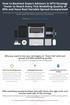 How to Backtest Expert Advisors in MT4 Strategy Tester to Reach Every Tick Modelling Quality of 99% and Have Real Variable Spread Incorporated MetaTrader 4 can reach 90% modelling quality at its best by
How to Backtest Expert Advisors in MT4 Strategy Tester to Reach Every Tick Modelling Quality of 99% and Have Real Variable Spread Incorporated MetaTrader 4 can reach 90% modelling quality at its best by
Dynamic Pro Scalper. User Guide
 Dynamic Pro Scalper User Guide 1 Content 1. Introduction 3 2. Installation 4 3. Settings 8 4. Terms of Use and Risk Disclosure..... 12 2 Introduction Dynamic Pro Scalper is one of the best Asian scalper
Dynamic Pro Scalper User Guide 1 Content 1. Introduction 3 2. Installation 4 3. Settings 8 4. Terms of Use and Risk Disclosure..... 12 2 Introduction Dynamic Pro Scalper is one of the best Asian scalper
Forex Benz AUDNZ Expert Advisor
 Forex Benz AUDNZ Expert Advisor Installation Manual Forex Benz AUDNZ Manual 2 Welcome to Forex Benz AUDNZ Manual! This Installation Guide will walk you through the process of setting up Forex Benz AUDNZ
Forex Benz AUDNZ Expert Advisor Installation Manual Forex Benz AUDNZ Manual 2 Welcome to Forex Benz AUDNZ Manual! This Installation Guide will walk you through the process of setting up Forex Benz AUDNZ
MT4-MT4 Bridge User Guide
 MT4-MT4 Bridge User Guide Table of Contents Overview... 2 MT4-MT4 Bridge... 4 Trades tab... 4 Accounts tab... 6 Symbols tab... 8 Configuration tab... 8 Glossary... 9 Overview 2 MT4-MT4 Bridge links two
MT4-MT4 Bridge User Guide Table of Contents Overview... 2 MT4-MT4 Bridge... 4 Trades tab... 4 Accounts tab... 6 Symbols tab... 8 Configuration tab... 8 Glossary... 9 Overview 2 MT4-MT4 Bridge links two
OVERVIEW TABLE OF CONTENTS. Logging in 1. Main Screen 2. Tool Bar 2. Market Rates 4. Trading Cubes 5. Orders 6. Pending Orders Tab 7.
 WEB TRADER GUIDE OVERVIEW Sirix Web is an Adobe Flash, Web-based platform. Sirix Web is available on all internet browsers which support Flash version 10 and above. Sirix Web will use a Shared Wallet with
WEB TRADER GUIDE OVERVIEW Sirix Web is an Adobe Flash, Web-based platform. Sirix Web is available on all internet browsers which support Flash version 10 and above. Sirix Web will use a Shared Wallet with
MET ATRADER 4 Guid e version 1.0 January 2013
 METATRADER 4 Guide version 1.0 January 2013 Content 1. Installing and Opening the MT4 Account... 1 1.1 Opening Demo Account... 1 1.2 Login... 2 2. User Interface... 4 2.1 The Market... 5 2.2 Navigator...
METATRADER 4 Guide version 1.0 January 2013 Content 1. Installing and Opening the MT4 Account... 1 1.1 Opening Demo Account... 1 1.2 Login... 2 2. User Interface... 4 2.1 The Market... 5 2.2 Navigator...
WallStreet FOREX Robot User Guide
 WallStreet FOREX Robot User Guide - 1 - Contents: - Getting Started -----------------------------------------------------------------3 - The MetaTrader4 (MT4) Trading Platform -------------------------------------4
WallStreet FOREX Robot User Guide - 1 - Contents: - Getting Started -----------------------------------------------------------------3 - The MetaTrader4 (MT4) Trading Platform -------------------------------------4
MET ATRADER 5 Guid e version 1.0 January 2013
 METATRADER 5 Guide version 1.0 January 2013 Content 1. Install and Opening MT5 Accounts... 1 1.1 Opening Demo Account... 1 1.2 Login... 3 2. User Interface... 5 2.1 Market Watch... 6 2.2 Navigator... 8
METATRADER 5 Guide version 1.0 January 2013 Content 1. Install and Opening MT5 Accounts... 1 1.1 Opening Demo Account... 1 1.2 Login... 3 2. User Interface... 5 2.1 Market Watch... 6 2.2 Navigator... 8
Pepperstone MetaTrader 4 User Guide:
 Pepperstone MetaTrader 4 User Guide: Here is a picture of what the MT4 main screen looks like: Main menu (access to the program menu and settings); Toolbars (quick access to the program features and settings);
Pepperstone MetaTrader 4 User Guide: Here is a picture of what the MT4 main screen looks like: Main menu (access to the program menu and settings); Toolbars (quick access to the program features and settings);
SUPER TREND PROFIT. (Trend Indicator with alert popup and email alert) DISCLAIMER
 SUPER TREND PROFIT (Trend Indicator with alert popup and email alert) DISCLAIMER Please be aware of the loss, risk, personal or otherwise consequences of the use and application of this book s content.
SUPER TREND PROFIT (Trend Indicator with alert popup and email alert) DISCLAIMER Please be aware of the loss, risk, personal or otherwise consequences of the use and application of this book s content.
How to Open a Broker Account & Install MetaTrader4 on a Mac
 How to Open a Broker Account & Install MetaTrader4 on a Mac We are no longer using Alpari, so please set up your GO Markets account as below. Open a GO Markets Demo Account If you are from the UK Please
How to Open a Broker Account & Install MetaTrader4 on a Mac We are no longer using Alpari, so please set up your GO Markets account as below. Open a GO Markets Demo Account If you are from the UK Please
1. Introduction 3 1.1. Logging In 4 1.2. Screen Lock 5 1.3. Logging Out 6
 1 xstation manual 2 xstation manual: 1. Introduction 3 1.1. Logging In 4 1.2. Screen Lock 5 1.3. Logging Out 6 2. Account settings 7 2.1. Trade Confirmation Settings 7 2.2.Language Settings 8 2.3 Layout
1 xstation manual 2 xstation manual: 1. Introduction 3 1.1. Logging In 4 1.2. Screen Lock 5 1.3. Logging Out 6 2. Account settings 7 2.1. Trade Confirmation Settings 7 2.2.Language Settings 8 2.3 Layout
Terms for Provision of Forex Trading Services and Use of MetaTrader4 AM UK Trading Platform
 Terms for Provision of Forex Trading Services and Use of MetaTrader4 AM UK Trading Platform Contents Terms for Provision of Forex Trading Services and Use of MetaTrader4 AM UK Trading Platform... 1 1.
Terms for Provision of Forex Trading Services and Use of MetaTrader4 AM UK Trading Platform Contents Terms for Provision of Forex Trading Services and Use of MetaTrader4 AM UK Trading Platform... 1 1.
Sirix Web 6.0 User Guide. Leverate 2012. Sirix Web 6.0 User Guide 1
 Sirix Web 6.0 User Guide Leverate 2012 Sirix Web 6.0 User Guide 1 Copyright This publication, including all photographs, illustrations and software, is protected under international copyright laws, with
Sirix Web 6.0 User Guide Leverate 2012 Sirix Web 6.0 User Guide 1 Copyright This publication, including all photographs, illustrations and software, is protected under international copyright laws, with
friendlyway composer network services server
 HelpAndManual_illegal_keygen friendlyway composer network services server User manual Contents I Contents Welcome 1 Why composer network services? 2 Support 3 Introduction 4... 4 Getting started with
HelpAndManual_illegal_keygen friendlyway composer network services server User manual Contents I Contents Welcome 1 Why composer network services? 2 Support 3 Introduction 4... 4 Getting started with
Forex Steam. Installation Manual and Success Guide. Forex Steam Lifetime Membership
 Installation Manual and Success Guide Forex Steam Lifetime Membership Table of Contents 1. Cover 2. Disclaimer 3. Broker Setup 4. Install MT4 5. Install MT4 Continued 6. VPS Setup 7. Installation 8. Installation
Installation Manual and Success Guide Forex Steam Lifetime Membership Table of Contents 1. Cover 2. Disclaimer 3. Broker Setup 4. Install MT4 5. Install MT4 Continued 6. VPS Setup 7. Installation 8. Installation
MT4 ANDROID USER GUIDE. FASTEST GROWING FX PROVIDER 2012 World Finance Awards. BEST TRADING PLATFORM World Finance Awards
 FASTEST GROWING FX PROVIDER 2012 World Finance Awards BEST TRADING PLATFORM World Finance Awards FASTEST GROWING FX BROKER European CEO Awards BEST FX NEWCOMER 2011 World Finance Awards MT4 ANDROID USER
FASTEST GROWING FX PROVIDER 2012 World Finance Awards BEST TRADING PLATFORM World Finance Awards FASTEST GROWING FX BROKER European CEO Awards BEST FX NEWCOMER 2011 World Finance Awards MT4 ANDROID USER
ForexRealProfitEA - real money proven Forex robot (EA)
 ForexRealProfitEA - real money proven Forex robot (EA) Current version: 6.20 - updated February 2015 Developer: ForexRealProfitEA team Currencies: multiple currency pairs Timeframe: M15 Website: http://www.forexrealprofitea.com
ForexRealProfitEA - real money proven Forex robot (EA) Current version: 6.20 - updated February 2015 Developer: ForexRealProfitEA team Currencies: multiple currency pairs Timeframe: M15 Website: http://www.forexrealprofitea.com
META QUOTES IPAD USER GUIDE
 META QUOTES IPAD USER GUIDE Client Services DMM FX AUSTRALIA Version 1.0 Contents Downloading Meta Trader 4 Application... 2 Opening the Application and Logging in to the DMM FX Server... 2 Viewing MT4
META QUOTES IPAD USER GUIDE Client Services DMM FX AUSTRALIA Version 1.0 Contents Downloading Meta Trader 4 Application... 2 Opening the Application and Logging in to the DMM FX Server... 2 Viewing MT4
Forex Trade Copier Manual
 Forex Trade Copier Manual How to connect your MT4 account to our signal providers Risk Warning: SimpleTrader.net is a wholly owned subsidiary of Think Huge Limited. Think Huge Limited and all its associated
Forex Trade Copier Manual How to connect your MT4 account to our signal providers Risk Warning: SimpleTrader.net is a wholly owned subsidiary of Think Huge Limited. Think Huge Limited and all its associated
USER GUIDE GPS Forex Robot
 GPSFOREXROBOT.COM USER GUIDE GPS Forex Robot Version 1.0 GPS Robot License Agreement All contents of this manual are neither an endorsement, nor a solicitation of any sort, and cannot be considered as
GPSFOREXROBOT.COM USER GUIDE GPS Forex Robot Version 1.0 GPS Robot License Agreement All contents of this manual are neither an endorsement, nor a solicitation of any sort, and cannot be considered as
iphone Application User Guide
 iphone Application User Guide Download the Windsor Brokers Ltd iphone Mobile trading application directly from our website. Download Mobile Trader Platform Once it is has been installed on your device,
iphone Application User Guide Download the Windsor Brokers Ltd iphone Mobile trading application directly from our website. Download Mobile Trader Platform Once it is has been installed on your device,
AGREEMENT ON QUOTING SYSTEM AND TRANSACTIONS PROCEDURE. LiteForex Investments Limited
 AGREEMENT ON QUOTING SYSTEM AND TRANSACTIONS PROCEDURE LiteForex Investments Limited Revision of 15th January, 2015 Agreement on Quoting System and Transactions Procedure This «Agreement on Quoting System
AGREEMENT ON QUOTING SYSTEM AND TRANSACTIONS PROCEDURE LiteForex Investments Limited Revision of 15th January, 2015 Agreement on Quoting System and Transactions Procedure This «Agreement on Quoting System
Sirix Tablet 6.5 User Guide
 Sirix Tablet 6.5 User Guide Leverate 2014 Table of Contents Overview... 4 Logging into the platform... 5 Home Screen:... 6 Rates Tab... 7 Social... 8 Charts Tab... 8 Order... 9 Pending order... 10 Trader
Sirix Tablet 6.5 User Guide Leverate 2014 Table of Contents Overview... 4 Logging into the platform... 5 Home Screen:... 6 Rates Tab... 7 Social... 8 Charts Tab... 8 Order... 9 Pending order... 10 Trader
Table of Contents. OpenDrive Drive 2. Installation 4 Standard Installation Unattended Installation
 User Guide for OpenDrive Application v1.6.0.4 for MS Windows Platform 20150430 April 2015 Table of Contents Installation 4 Standard Installation Unattended Installation Installation (cont.) 5 Unattended
User Guide for OpenDrive Application v1.6.0.4 for MS Windows Platform 20150430 April 2015 Table of Contents Installation 4 Standard Installation Unattended Installation Installation (cont.) 5 Unattended
Logging into the platform
 Overview GO4X Mobile is a HTML5 based platform which is available for use on most smartphones, including iphone and Android devices. The platform can be accessed by typing in the website address on the
Overview GO4X Mobile is a HTML5 based platform which is available for use on most smartphones, including iphone and Android devices. The platform can be accessed by typing in the website address on the
FOREX PLATFORM USER S GUIDE
 FOREX PLATFORM USER S GUIDE Table of Content 1. Introduction... 2 2. Top Menu Bar... 2 3. Distinguishing Features of the Forex Platform... 3 3.1 Market Orders... 3 3.2 Trailing Stops... 4 3.3 Margin Watcher...
FOREX PLATFORM USER S GUIDE Table of Content 1. Introduction... 2 2. Top Menu Bar... 2 3. Distinguishing Features of the Forex Platform... 3 3.1 Market Orders... 3 3.2 Trailing Stops... 4 3.3 Margin Watcher...
Basic Introduction. GMFX MetaTrader 4.0. Basic Introduction
 GMFX GMFX About Got Money FX Got Money FX is an Australian owned and operated foreign exchange brokerage firm. We pride ourselves in offering our clients an honest and ethical trading environment. Clients
GMFX GMFX About Got Money FX Got Money FX is an Australian owned and operated foreign exchange brokerage firm. We pride ourselves in offering our clients an honest and ethical trading environment. Clients
Generic MetaTrader 4 vs. MetaTrader 4 with MBT ECN/STP Execution
 Generic MetaTrader 4 vs. MetaTrader 4 with MBT ECN/STP Execution MetaTrader 4 is Third Party software written and maintained by a separate company. The software was not designed for ECN/STP execution,
Generic MetaTrader 4 vs. MetaTrader 4 with MBT ECN/STP Execution MetaTrader 4 is Third Party software written and maintained by a separate company. The software was not designed for ECN/STP execution,
How To Install Winning Solution System On A Metatrader 4 (Winning Solution System)
 WINNING SOLUTION SYSTEM 9.4.3 FV "Keep it simple & profit!!" USER S GUIDE v.1.8 RISK DISCLOSURE STATEMENT / DISCLAIMER AGREEMENT Legal Disclaimer: Before you continue, you must read and accept the legal
WINNING SOLUTION SYSTEM 9.4.3 FV "Keep it simple & profit!!" USER S GUIDE v.1.8 RISK DISCLOSURE STATEMENT / DISCLAIMER AGREEMENT Legal Disclaimer: Before you continue, you must read and accept the legal
Prestige International Bullion Limited. MT4 Operation Manual
 Prestige International Bullion Limited MT4 Operation Manual 2012/1/1 Room C-E 33/F Tower B Billion Centre 1 Wang Kwong Road Kowloon Bay Hong Kong Prestige International Bullion Limited MT4 Operation Manual
Prestige International Bullion Limited MT4 Operation Manual 2012/1/1 Room C-E 33/F Tower B Billion Centre 1 Wang Kwong Road Kowloon Bay Hong Kong Prestige International Bullion Limited MT4 Operation Manual
Installation and User Guide
 Installation and User Guide Ver 3.9 Contents How to install the MetaTrader trading platform... 1 How to install TripleB on your MetaTrader... 2 How to run TripleB... 4 Settings for the TripleB Alerter...
Installation and User Guide Ver 3.9 Contents How to install the MetaTrader trading platform... 1 How to install TripleB on your MetaTrader... 2 How to run TripleB... 4 Settings for the TripleB Alerter...
O.K lets get started.
 Thank you for your purchase of Forex Cash Bot, I can assure you that you will not be disappointed with this EA and any problems you may have will be dealt with swiftly by our fully trained support team,
Thank you for your purchase of Forex Cash Bot, I can assure you that you will not be disappointed with this EA and any problems you may have will be dealt with swiftly by our fully trained support team,
MetaTrader 4 and MetaEditor
 MetaTrader 4 and MetaEditor User Manual Version 1.1 gftuk.com / 0800 358 0864 / +44 (0) 20 7170 0770 LIVE CHAT 24/7 TOLL FREE INTERNATIONAL Table of Contents Welcome to the MetaTrader and MetaEditor User
MetaTrader 4 and MetaEditor User Manual Version 1.1 gftuk.com / 0800 358 0864 / +44 (0) 20 7170 0770 LIVE CHAT 24/7 TOLL FREE INTERNATIONAL Table of Contents Welcome to the MetaTrader and MetaEditor User
SirixWeb 3.0. User guide
 SirixWeb 3.0 User guide Leverate 2014 Copyright This publication, including all photographs, illustrations and software, is protected under international copyright laws, with all rights reserved. Neither
SirixWeb 3.0 User guide Leverate 2014 Copyright This publication, including all photographs, illustrations and software, is protected under international copyright laws, with all rights reserved. Neither
User Guide. www.windsorbrokers.com. For more information email us on: customerservices@windsorbrokersltd.com
 User Guide www.windsorbrokers.com For more information email us on: customerservices@windsorbrokersltd.com CONTENTS Pages 1. Opening an account. 3-4 2. Server and account settings. 5-6 3. Market Watch
User Guide www.windsorbrokers.com For more information email us on: customerservices@windsorbrokersltd.com CONTENTS Pages 1. Opening an account. 3-4 2. Server and account settings. 5-6 3. Market Watch
FXCC MetaTrader 4 user guide
 Installing MetaTrader 4 Once you have downloaded the MT4 executable program and saved this to your desktop, installation is fast and simple. 1. Double-click the Metatrader exe file to install. This follows
Installing MetaTrader 4 Once you have downloaded the MT4 executable program and saved this to your desktop, installation is fast and simple. 1. Double-click the Metatrader exe file to install. This follows
Forex SoftBot Advisor:
 Forex SoftBot Advisor: Trader's Manual 100% FREE welcome gift from www.bestforexsoft.com Best Forex Soft 2014 Copyright 2014, www.bestforexsoft.com All Rights Reserved Page 1 Forex SoftBot License Agreement
Forex SoftBot Advisor: Trader's Manual 100% FREE welcome gift from www.bestforexsoft.com Best Forex Soft 2014 Copyright 2014, www.bestforexsoft.com All Rights Reserved Page 1 Forex SoftBot License Agreement
GDMFX BINARY OPTIONS ON MT4 TUTORIAL
 GDMFX BINARY OPTIONS ON MT4 TUTORIAL HOW TO SIGN UP FOR A BINARY OPTIONS ACCOUNT 1. You can trade Binary Options and Forex in one and the same trading account, via the MetaTrader 4 platform. Just sign
GDMFX BINARY OPTIONS ON MT4 TUTORIAL HOW TO SIGN UP FOR A BINARY OPTIONS ACCOUNT 1. You can trade Binary Options and Forex in one and the same trading account, via the MetaTrader 4 platform. Just sign
Forex Cantata User Manual
 Forex Cantata User Manual CFTC RULE 4.41 - HYPOTHETICAL OR SIMULATED PERFORMANCE RESULTS HAVE CERTAIN LIMITATIONS. UNLIKE AN ACTUAL PERFORMANCE RECORD, SIMULATED RESULTS DO NOT REPRESENT ACTUAL TRADING.
Forex Cantata User Manual CFTC RULE 4.41 - HYPOTHETICAL OR SIMULATED PERFORMANCE RESULTS HAVE CERTAIN LIMITATIONS. UNLIKE AN ACTUAL PERFORMANCE RECORD, SIMULATED RESULTS DO NOT REPRESENT ACTUAL TRADING.
Terms and definitions
 Terms and definitions Abnormal market conditions mean Fast market. Account history means a list of completed transactions and non-trading operations on the Client s account. Account type means the terms
Terms and definitions Abnormal market conditions mean Fast market. Account history means a list of completed transactions and non-trading operations on the Client s account. Account type means the terms
Managing Software and Configurations
 55 CHAPTER This chapter describes how to manage the ASASM software and configurations and includes the following sections: Saving the Running Configuration to a TFTP Server, page 55-1 Managing Files, page
55 CHAPTER This chapter describes how to manage the ASASM software and configurations and includes the following sections: Saving the Running Configuration to a TFTP Server, page 55-1 Managing Files, page
Partner. Sage Pastel. Accounting. Installation Guide
 Sage Pastel Accounting Partner Installation Guide Sage Pastel: +27 11 304 3000 Sage Pastel Intl: +27 11 304 3400 www.pastel.co.za www.sagepastel.com info@pastel.co.za info@sagepastel.com Sage Pastel Accounting
Sage Pastel Accounting Partner Installation Guide Sage Pastel: +27 11 304 3000 Sage Pastel Intl: +27 11 304 3400 www.pastel.co.za www.sagepastel.com info@pastel.co.za info@sagepastel.com Sage Pastel Accounting
Table of Contents. Introduction to ForexGridMaster. ForexGridMaster Forum
 ForexGridMaster v3.01 Manual MT4 Expert Advisor User Input Settings Guide Programming - v2.4 to v3.01 by Gendec Design - v1 to v2.3 by FerruFx Copyright 2010 ForexGridMaster.com. All rights reserved. Robot
ForexGridMaster v3.01 Manual MT4 Expert Advisor User Input Settings Guide Programming - v2.4 to v3.01 by Gendec Design - v1 to v2.3 by FerruFx Copyright 2010 ForexGridMaster.com. All rights reserved. Robot
Quick Installation Guide for BrainTrading System 7.0
 Quick Installation Guide for BrainTrading System 7.0 I. METATRADER INSTALLATION. II. BRAINTRADING SOFTWARE INSTALLATION. Important: One license of BrainTrading System can only work on one specific computer.
Quick Installation Guide for BrainTrading System 7.0 I. METATRADER INSTALLATION. II. BRAINTRADING SOFTWARE INSTALLATION. Important: One license of BrainTrading System can only work on one specific computer.
Trader 4 Client User Guide Provided by Henyep Investment (UK) Limited
 Trader 4 Client User Guide Provided by Henyep Investment (UK) Limited Page 1 of 19 User Guide -TABLE OF CONTENTS- Topics Page No Getting Started 3 Account Opening.... 3 to 5 Login...... 6 Market Watch...
Trader 4 Client User Guide Provided by Henyep Investment (UK) Limited Page 1 of 19 User Guide -TABLE OF CONTENTS- Topics Page No Getting Started 3 Account Opening.... 3 to 5 Login...... 6 Market Watch...
SQ TRADING STATION User Guide & Installation
 SQ TRADING STATION User Guide & Installation Table of content 1. Downloading the SQ Trading Station 2 2. Launching the SQ Trading Station 3 3. The SQ Trading Station User Interface 4 4. How to place a
SQ TRADING STATION User Guide & Installation Table of content 1. Downloading the SQ Trading Station 2 2. Launching the SQ Trading Station 3 3. The SQ Trading Station User Interface 4 4. How to place a
Terms and definitions
 Terms and definitions Page 1 of 7 Abnormal market conditions - the market conditions meeting each of the following characteristics: presence of significant interruptions of quotation flow coming to the
Terms and definitions Page 1 of 7 Abnormal market conditions - the market conditions meeting each of the following characteristics: presence of significant interruptions of quotation flow coming to the
An Associate of the UOB Group A UTRADE FX ELITE QUICK START GUIDE
 An Associate of the UOB Group A UTRADE FX ELITE QUICK START GUIDE Contents UTRADE FX QUICK START GUIDE About The Application... 1 Starting With the Application...1 Getting Started... 2 Logging In...2 Changing
An Associate of the UOB Group A UTRADE FX ELITE QUICK START GUIDE Contents UTRADE FX QUICK START GUIDE About The Application... 1 Starting With the Application...1 Getting Started... 2 Logging In...2 Changing
IceFX NewsInfo USER MANUAL v2.5.0
 IceFX NewsInfo USER MANUAL v2.5.0 2 Contents Introduction... 5 Installation... 6 NewsInfo interface... 8 NewsInfo main functions... 8 Show next eight news on the chart news... 8 Timeline lines... 8 4 forex
IceFX NewsInfo USER MANUAL v2.5.0 2 Contents Introduction... 5 Installation... 6 NewsInfo interface... 8 NewsInfo main functions... 8 Show next eight news on the chart news... 8 Timeline lines... 8 4 forex
Quadro Configuration Console User's Guide. Table of Contents. Table of Contents
 Epygi Technologies Table of Contents Table of Contents About This User s Guide... 3 Introducing the Quadro Configuration Console... 4 Technical Specification... 6 Requirements... 6 System Requirements...
Epygi Technologies Table of Contents Table of Contents About This User s Guide... 3 Introducing the Quadro Configuration Console... 4 Technical Specification... 6 Requirements... 6 System Requirements...
PipStrider II User Manual
 PipStrider II User Manual CFTC RULE 4.41 - HYPOTHETICAL OR SIMULATED PERFORMANCE RESULTS HAVE CERTAIN LIMITATIONS. UNLIKE AN ACTUAL PERFORMANCE RECORD, SIMULATED RESULTS DO NOT REPRESENT ACTUAL TRADING.
PipStrider II User Manual CFTC RULE 4.41 - HYPOTHETICAL OR SIMULATED PERFORMANCE RESULTS HAVE CERTAIN LIMITATIONS. UNLIKE AN ACTUAL PERFORMANCE RECORD, SIMULATED RESULTS DO NOT REPRESENT ACTUAL TRADING.
DoubleInADay Expert Advisor. User's Guide
 DoubleInADay Expert Advisor User's Guide Copyright 2014 Expert4x. ALL RIGHTS RESERVED. This ebook is intended for the purchaser s personal use only. No part of this ebook may be reproduced or transmitted
DoubleInADay Expert Advisor User's Guide Copyright 2014 Expert4x. ALL RIGHTS RESERVED. This ebook is intended for the purchaser s personal use only. No part of this ebook may be reproduced or transmitted
One step login. Solutions:
 Many Lotus customers use Lotus messaging and/or applications on Windows and manage Microsoft server/client environment via Microsoft Active Directory. There are two important business requirements in this
Many Lotus customers use Lotus messaging and/or applications on Windows and manage Microsoft server/client environment via Microsoft Active Directory. There are two important business requirements in this
Trade Manager (TM) Expert Advisor (July 6, 2015)
 Trade Manager (TM) Expert Advisor (July 6, 2015) The Expert Advisor (EA), TM, allows one to manage the Stop Loss (SL) and Take Profit (TP) points of a trade. You are responsible for initiating the trades,
Trade Manager (TM) Expert Advisor (July 6, 2015) The Expert Advisor (EA), TM, allows one to manage the Stop Loss (SL) and Take Profit (TP) points of a trade. You are responsible for initiating the trades,
KeltnerPro Manual http://keltnerpro.com
 KeltnerPro Manual http://keltnerpro.com If you have any questions feel free to contact us at support@keltnerpro.com Please review the FAQS section at the end of this manual before contacting support. NO
KeltnerPro Manual http://keltnerpro.com If you have any questions feel free to contact us at support@keltnerpro.com Please review the FAQS section at the end of this manual before contacting support. NO
HalifaxOnline Platform and Account Setup Guide
 HalifaxOnline Platform and Account Setup Guide CONTENTS BASIC INFORMATION AND INSTALLATION PLATFORM INFORMATION 2 PAPER TRADING ACCOUNT.. 3 INSTALLATION AND SETUP.. 4 USING THE PLATFORM SETTING UP THE
HalifaxOnline Platform and Account Setup Guide CONTENTS BASIC INFORMATION AND INSTALLATION PLATFORM INFORMATION 2 PAPER TRADING ACCOUNT.. 3 INSTALLATION AND SETUP.. 4 USING THE PLATFORM SETTING UP THE
GO MARKETS MT4 FOR MAC
 GO MARKETS MT4 FOR MAC DOWNLOADING MT4 FOR MAC & INSTALLING EXPERT ADVISORS www.gomarketsaus.com Open a Free MT4 for mac Forex Demo Account 1. Sign up for a free demo account. To gain access to our 30-day
GO MARKETS MT4 FOR MAC DOWNLOADING MT4 FOR MAC & INSTALLING EXPERT ADVISORS www.gomarketsaus.com Open a Free MT4 for mac Forex Demo Account 1. Sign up for a free demo account. To gain access to our 30-day
MTREPORT 4.0. User s Manual
 MTREPORT 4.0 User s Manual 2006-2015 Thijs van Vliet - www.mt4tools.com - build 1042 jun 2015 General description MTReport 4.0 is a software utility for analysing report files generated by MetaTrader.
MTREPORT 4.0 User s Manual 2006-2015 Thijs van Vliet - www.mt4tools.com - build 1042 jun 2015 General description MTReport 4.0 is a software utility for analysing report files generated by MetaTrader.
How to Use JCWHosting Reseller Cloud Storage Solution
 How to Use JCWHosting Reseller Cloud Storage Solution Go to https://www.internetspace.co.za and log in with your Cloud Reseller account username and password. How to Use create a cloud account for your
How to Use JCWHosting Reseller Cloud Storage Solution Go to https://www.internetspace.co.za and log in with your Cloud Reseller account username and password. How to Use create a cloud account for your
User Guide for Android OS
 User Guide for Android OS Table of Contents 1. Download and Installation P.3 a. Download b. Installation 2. Account Login P.4 3. Interface Overview P.6 a. Quotes b. Quote Settings c. Charts d. Technical
User Guide for Android OS Table of Contents 1. Download and Installation P.3 a. Download b. Installation 2. Account Login P.4 3. Interface Overview P.6 a. Quotes b. Quote Settings c. Charts d. Technical
TECHNICAL REFERENCE. Version 1.0 August 2013
 TECHNICAL REFERENCE Version 1.0 August 2013 Technical Reference IPWeb 1.0 Copyright EVS Broadcast Equipment S.A. Copyright 2013. All rights reserved. Disclaimer The information in this manual is furnished
TECHNICAL REFERENCE Version 1.0 August 2013 Technical Reference IPWeb 1.0 Copyright EVS Broadcast Equipment S.A. Copyright 2013. All rights reserved. Disclaimer The information in this manual is furnished
The FOREX Master Plan
 The FOREX Master Plan 1. Introduction First of all I need to say that I did not write this ebook for me, but for each and every one of you. I hope that it will be beneficial for everybody that reads it
The FOREX Master Plan 1. Introduction First of all I need to say that I did not write this ebook for me, but for each and every one of you. I hope that it will be beneficial for everybody that reads it
MT4 Electronic Trading Station Menu. MT4 Operation Manual. SB MT4 Electronic Trading Station 2012/1/1. Menu SB MT4 Electronic Trading
 SB MT4 Electronic Trading Station Menu SB MT4 Electronic Trading Station Menu SB MT4 Electronic Trading Station Menu SB MT4 Electronic Trading Station Menu SB 標 準 金 融 MT4 Electronic Standard Bullion Trading
SB MT4 Electronic Trading Station Menu SB MT4 Electronic Trading Station Menu SB MT4 Electronic Trading Station Menu SB MT4 Electronic Trading Station Menu SB 標 準 金 融 MT4 Electronic Standard Bullion Trading
Z.com Trader. User Guide version 1.4
 Z.com Trader User Guide version.4 Table of Contents. The Platform 4. Simple Chart 0 User Preference. How to Trade 4 a. Panel b. List c. Simple Trade d. Complex Trade e. One-Click Trade 5. Transactions
Z.com Trader User Guide version.4 Table of Contents. The Platform 4. Simple Chart 0 User Preference. How to Trade 4 a. Panel b. List c. Simple Trade d. Complex Trade e. One-Click Trade 5. Transactions
META QUOTES ANDROID USER GUIDE - TABLET
 META QUOTES ANDROID USER GUIDE - TABLET Client Services DMM FX AUSTRALIA Version 1.0 Contents Introduction... 1 Downloading MetaTrader 4 Application... 2 Opening the Application and Logging in to the DMM
META QUOTES ANDROID USER GUIDE - TABLET Client Services DMM FX AUSTRALIA Version 1.0 Contents Introduction... 1 Downloading MetaTrader 4 Application... 2 Opening the Application and Logging in to the DMM
Mobile Forex trading with TradeRoom Mini
 Mobile Forex trading with TradeRoom Mini 2014 Forexite Ltd. Contents 1 Contents Introduction 1. TradeRoom Mini startup 2. Trading account opening with Forexite 3. TradeRoom Mini main menu 4. Account funding
Mobile Forex trading with TradeRoom Mini 2014 Forexite Ltd. Contents 1 Contents Introduction 1. TradeRoom Mini startup 2. Trading account opening with Forexite 3. TradeRoom Mini main menu 4. Account funding
Table of contents. 1. About the platform 3. 2. MetaTrader 4 platform Installation 4. 3. Logging in 5 - Common log in problems 5
 Table of contents 1. About the platform 3 2. MetaTrader 4 platform Installation 4 3. Logging in 5 - Common log in problems 5 4. How to change your password 6 5. User Interface and Customization 7 - Toolbars
Table of contents 1. About the platform 3 2. MetaTrader 4 platform Installation 4 3. Logging in 5 - Common log in problems 5 4. How to change your password 6 5. User Interface and Customization 7 - Toolbars
Spike Trading: Spot FX Vs Futures
 You should be aware of all the risks associated with foreign exchange and futures trading. There is a substantial risk of loss in foreign exchange and futures trading. Past performance is not indicative
You should be aware of all the risks associated with foreign exchange and futures trading. There is a substantial risk of loss in foreign exchange and futures trading. Past performance is not indicative
www.gainsy.com Tading Platform Manual
 Tading Platform Manual Table of contents Description... 4 General... 5 Layout and windows management... 5 Working on several monitors... 5 Drag and drop... 5 Columns management... 5 Windows links... 6
Tading Platform Manual Table of contents Description... 4 General... 5 Layout and windows management... 5 Working on several monitors... 5 Drag and drop... 5 Columns management... 5 Windows links... 6
X-Trade Brokers Dom Maklerski S.A. XTB Expert Builder. Tutorial. Michał Zabielski 2010-08-05
 X-Trade Brokers Dom Maklerski S.A. XTB Expert Builder Tutorial Michał Zabielski 2010-08-05 Table of Contents Installation...3 Legal notification...7 Initial adjustments / Preferences...8 Language...8 Platform
X-Trade Brokers Dom Maklerski S.A. XTB Expert Builder Tutorial Michał Zabielski 2010-08-05 Table of Contents Installation...3 Legal notification...7 Initial adjustments / Preferences...8 Language...8 Platform
100 pips daily scalper
 100 pips daily scalper User s manual August 2011 www.100pipsdailyscalper.com DISCLAIMER Please be aware of the loss, risk, personal or otherwise consequences of the use and application of this book s content.
100 pips daily scalper User s manual August 2011 www.100pipsdailyscalper.com DISCLAIMER Please be aware of the loss, risk, personal or otherwise consequences of the use and application of this book s content.
METATRADER 4 USER Guide. Client Services. DMM FX AUSTRALIA Volume 2.0
 METATRADER 4 USER Guide Client Services DMM FX AUSTRALIA Volume 2.0 Contents Introduction... 3 Downloading the MetaTrader 4 Platform... 3 Accessing MetaTrader 4... 4 Viewing the MetaTrader 4 Interface...
METATRADER 4 USER Guide Client Services DMM FX AUSTRALIA Volume 2.0 Contents Introduction... 3 Downloading the MetaTrader 4 Platform... 3 Accessing MetaTrader 4... 4 Viewing the MetaTrader 4 Interface...
