Trader Manual. NatureForex.com
|
|
|
- Kelley Howard
- 8 years ago
- Views:
Transcription
1 Trader Manual NatureForex.com Welcome to the exciting world of FX/CFD trading! This manual will explain how to trade FX/CFD with NatureForex platform. For any further questions, please feel free to contact us. 1
2 Content I. Account Opening... 3 II. Accessing NatureForex FX/CFD Trading Account First Deposit How do I install MetaTrader 4 by NatureForex? How do I open my demo account? How do I log in to my account again later? How can I open an instrument and a chart window? How do I place an order for a selected instrument? Where can I see my current position and how can I close it? How can I use Stop Loss, Take Profit and Trailing Stop functions? What is Pending Order?...16 III. My Page Home: Account: My profile: Money Transaction: IB management Customer Support
3 I. Account Opening To trade FX/CFD with NatureForex, our customer first needs to go through the account opening process. To open a live FX/CFD account with NatureForex, follow the registration form at: After the customer registration has been successful, the customer will be sent the FX/CFD account login details by s. The FX/CFD account login details can be found also inside the customer s My Page, which can be accessed at Fmypage%2Fj_spring_cas_security_check Customers can open a FX/CFD account in USD, GBP and JPY. Once the account is opened, the account trading currency will be fixed for the customer and cannot be changed. 3
4 II. Accessing NatureForex FX/CFD Trading Account To access your NatureForex trading account, you can log in from MT4 Platform MT4 Platform is the cutting-edge online trading platform designed to provide brokerage services to customers in Forex. NatureForex MT4 has taken the MetaTrader MT4 platform and introduced its liquidity to create a user-friendly front-end trading interface with interbank liquidity and fast execution. The NatureForex MT4 Terminal is a perfectly equipped trader s workplace that allows trading in the financial markets (Forex, Commodities and Indices). It provides the necessary tools and resources to analyze price dynamics of financial instruments, make the trade transactions, create and use automated trading programs (Expert Advisors). It represents the all-in-one concept and is derived from the most popular trading terminal in the world. The NatureForex MT4 Terminal offers a number of impressive analytical tools: There are nine timeframes available for each financial instrument that provides detailed analysis of quote dynamics. More than 50 built-in indicators and tools help simplify the analysis, enabling to determine trends, define various shapes, determine entry and exit points, etc. Besides, one object can be applied over another one, which comes in very useful in various trading systems. If you would like to know more about the developers of MetaTrader4 please visit the MetaQuotes website: 4
5 With this brief manual we aim to help you with your very first steps in using the platform and to make trading as easy as possible for you. If you have any further questions with regard to MetaTrader4 or our trading conditions or need help in general please do not hesitate to contact us: 1. First Deposit In order to be able to start trading FX/CFD with NatureForex, the customer needs to make an initial deposit with a minimum amount of 10 USD. Customers can make deposits using the various deposit options available on NatureForex including Credit and Debit Cards, Neteller or using a bank wire transfer. Deposit can be made from inside the customer s My Page, just by following the "Deposit section in Money Transaction Tab. 5
6 2. How do I install MetaTrader 4 by NatureForex? Please download MT4 Platform here You will then directly install MT4 in on your computer Execute the setup file mt4setup.exe and follow the installation instructions on your screen. Once the installation is complete you can access MetaTrader4 via a shortcut on your computer. 3. How do I open my demo account? You can open a demo account with two ways as follows: Option 1: When you register an account with us, please tick option: Demo account as follows: After successful registration, please follow the instruction in the activation , then you will receive the full information to log in your demo account, with title: You have successfully opened your Demo FX Trading account. 6
7 Option 2: You can open a demo account in MyPage After clicking in Open demo account, please click Register: The, your screen will be appeared as follows. Please use all the information in the sent to you to log in a demo account. 7
8 4. How do I log in to my account again later? Open MetaTrader 4. Click on [File] [Login]. In the login window you will be asked to enter your login details: account number, password and server. The server selection depends on the account type. For a demo account select NatureForex-Demo For a standard account select NatureForex-Server To make logging into your account easier select the option save account information. Therefore, you will not need to enter your password every time you want to log in, if you select this option. You can check whether you are successfully logged in by checking the connection status in the right bottom corner of the platform. 5. How can I open an instrument and a chart window? Working with Charts When working with charts in MetaTrader 4, you should see them displayed upon launching the platform. If your charts happen to disappear, you can get them back by right clicking in the market watch box and choosing "chart window." The axis on your charts display price to the right (y) and time on the bottom (x). You have the option to view your charts in one of three forms. 8
9 Line Chart Line charts display the chart as a broken line connecting close prices of bars, i.e. the bid of the last quote for this period. Traders often use this type of chart when working with short time periods (up to 5 minutes). To begin working with this chart press the accelerating keys of Alt+1 or click the button on the "Charts" toolbar: Bar Chart Bar charts are displayed as a sequence of bars showing opening prices (the external left-side line) at the same time as closing prices (the external right-side line). A bar chart also shows the highs (indicating the highest price bid) and lows (indicating the lowest traded price). Traders often use this type of chart when working with time periods greater than 5 minutes. To begin working with this chart press the accelerating keys of Alt+1 or click the button on the "Charts" toolbar 9
10 Candlesticks Candlestick charts are display the same information as bar charts in another format. Traders often use this type of chart when working with time daily periods. The difference between bar charts and candlestick charts is that the block in the middle represents the difference between the opening and closing prices. Most often, when the block in the middle is solid, then the currency closed lower than it opened. To begin working with this chart press the accelerating keys of Alt+1 or click the button on the "Charts" toolbar. In order to create a new chart for any instrument right click on the "Market Watch" window, then select the "Chart window" item from the context menu: By left clicking the mouse you can drag and drop any selected currency pair or CFD into any open chart window. Chart period Directly above your chart you can select your trading time frame within the "Periodicity" toolbar. The options provided to you are 1 minute, 5 minutes, 15 minutes, 30 minutes, 1 hour, 4 hours, 1 day, 1 week or 1 month. By right clicking on any currency chart, a context menu is produced. Here you can access chart settings and specify your trading time frame within the "Periodicity" option. Choose Refresh if an error occurs or if there are "gaps" on the chart. Select Grid to show/hide gridlines on the chart; 10
11 Select Volumes in order to show/hide tick volume (the number of quotes of any period time); Zoom in / Zoom out helps to modify chart properties. You can also use the buttons on the "Charts" toolbar. Save as picture saves the chart in *.gif, or *.bmp. format. Properties (F8) opens the chart settings dialogue. Select the "Color" tab to change the color of any element on the chart: Other settings can be changed in the Common tab: Please note the following options: Offline chart - the chart is not being updated by new quotes. Once you open the chart offline (File -> Open offline) this option becomes automatic; Chart shift - allows to shift the chart from the right edge of the window. You can also press the button on the "Charts" toolbar. Chart autoscroll - disables/enables chart auto scroll to the left once a new quote is received. You can also press the button on the "Charts" toolbar Look for the small window Market Watch in your MetaTrader. Right-click into the middle of the window and select Show all in the menu. Now all available instruments will be displayed (you may have to scroll up and down). For every contract you can see the bid and ask price. To display the chart, showing the bid of the instrument, right-click on the instrument you wish to display the chart for and select Chart window. You can change the chart by selecting different options in the chart taskbar e.g. select different time intervals. 11
12 6. How do I place an order for a selected instrument? Right-click on the instrument you wish to place an order for in the Market Watch window and select New Order. Or Open the order window with F9. Or Right-click into the chart of the instrument you wish to place an order for and select Trading and then New Order. Now the order window will appear. It should look like this, depending on which type on account you have or order type you selected. 7. Where can I see my current position and how can I close it? In Trading all currently open positions and active orders will be displayed. In Account History all closed trades will be displayed. If you right-click into the window you will find the option to display All History in order to extend the trades shown to every trade you have placed before. If you double-click onto the ticket number of an open position or active order the order window will reappear. You will then have the possibility to close the position or delete that order. 12
13 8. How can I use Stop Loss, Take Profit and Trailing Stop functions? Stop Loss: an exit point for an opened position where the price less profitable for the customer than it was at the time of placing the order. Take Profit: an exit point for an opened position where the is more profitable for the customer than it was at the time of placing the order. By setting Stop Loss and Take Profit, you can limit the amount of time you spend waiting for an outocme. Orders will be executed automatically as soon as the price reaches order level (see below). You can place Stop Loss and Take Profit at the time of making a deal by completing in the "Stop Loss" and "Take Profit" fields in the "Order" window. If Stop Loss and Take Profit levels are too close to the current price, the "Modify" button will be locked. It is necessary to shift levels from the current price and re-request for position modifying. Values in teh fields of "S/L" and "T/P" will be changed in the opened position status bar in the Terminal - Trade tab. How to place Stop Loss and Take Profit orders in the Order window Afterwards in order to modify Stop Loss and Take Profit levels use the context menu: The context menu of the Trade tab of the Terminal window 13
14 Right-click on the open position or on the pending order in the "Trade" tab of the "Terminal" window then select "Modify or delete order". The "Modify order" window enables: The Modify Order window Fill in the "Stop Loss" and "Take Profit" fields. Selecting the red button allows you to copy this level into the "Stop Loss" field. Pressing the blue button allows you to copy this level in the "Take profit" field. The value in the "Level" field defines the difference between the order level and the current price. Once you fill in the "Stop Loss" and/or "Take profit" fields press the "Modify #position number" button. The limits for the minimum range between the order and the current price are defined in the Contracts Specifications. In order to delete "Stop Loss" or "Take Profit" orders, specify its level as equal to zero. Stop Loss and "Take Profit" orders are executed in the following cases: The "Take Profit" order on an open Buy position is executed if the Bid price in the quotes flow becomes equal or higher than the order level. The "Stop Loss" order on an open Buy position is executed if the Bid price in the quotes flow becomes equal or lower than the order level. The "Take Profit" order on an open Sell position is executed if the Ask price in the quotes flow becomes equal or lower than the order level. The "Stop Loss" order on an open Sell position is executed if the Ask price in the quotes flow becomes equal or higher than the order level. 14
15 The order will be executed if at least one quote in the quotes flow reaches the order level. Please note, that in MetaTrader 4, charts are created using Bid prices. So: Minimum Ask price is equal to the minimum bar price (Low) plus spread. Maximum Ask price is equal to the maximum bar price (High) plus spread. Minimum Bid price is equal to the minimum bar price (Low). Maximum Bid price is equal to the maximum bar price (High). Important: If, under abnormal market conditions, the order level falls within the price gap, NatureForex has the right to execute the order at the Bid or Ask price (depending on order type) of the first obtainable after the gap quote. Trailing stop Trailing Stop Stop Loss is intended for reduction of losses where the symbol price moves in an unprofitable direction. If the position becomes profitable, can be manually shifted to a break-even level. To automate this process, trailing stop was created. This tool is especially useful when price changes strongly in the same direction or when it is impossible to watch the market continuously. Once a trailing stop has been placed (for example, if a trailing stop's value is 15 pips) the following occurs: No Stop Loss order will be placed until the open position is in a profit of at least 15 pips. MT4 then sends an instruction to place the Stop Loss order 15 pips higher or lower than the current price. Subsequently, each time the difference between the current price and the order level exceeds 15 pips, MT4 sends the instruction to modify the Stop Loss order to a level 15 pips higher or lower than the current price. As a result, the Stop Loss order becomes closer to the current price. 15
16 How to specifytrailing Stop level Note: It is very important to note that no Stop Loss order will be placed until the market moves in your favor, as mentioned above. Therefore to limit losses, a separate Stop Loss would need to be placed manually. In order to place a trailing stop, highlight the open position in the Trade tab of the Terminal window and right-click to open the context menu. 9. What is Pending Order? A Pending Order is an instruction to open a position when the current price reaches the order level. There are four types of Pending Orders: Buy Stop - an order to open a Buy position at a price higher than the price at the moment of placing the order. Sell Stop - an order to open a Sell position at a price lower than the price at the moment of placing the order. Buy Limit - an order to open a Buy position at a lower price than the price at the moment of placing the order. Sell Limit - an order to open a Sell position at a price higher than the price at the moment of placing the order. Types of Pending Orders 16
17 In order to place a Pending Order, open the "Order" window by any way described below: Right click on the "Market Watch"window or on the "Trade" tab of the "Terminal" window and select New order from the context menu; or Press the F9 button; or Use the Tools -> New order menu sequence; or Right-click on the chart window and select Trading -> New order from the context menu; or Double-click on the currency pair in the "Market Watch" window. Then choose the Pending Order item from the drop down list: How to place a Pending Order The following options may also be changed in this window: Symbol - currency pair or CFD Volume - transaction size in lots Stop Loss - Stop Loss order level which will be activated once the Pending Order has been executed Take Profit - Take Profit order level that will be activated once the Pending Order has been executed Comment - your comments for the Pending Order Type - the type of Pending Order: Buy Stop, Buy Limit, Sell Stop, Sell Limit At price - Pending Orderr level Expiry - if the box has not been checked the order is valid up to the time when you cancel it or when it is executed. If the box is checked the order is valid up to the moment specified in the box 17
18 Once the "Place order" button is pressed, the instruction is sent directly to the NatureForex (US) Trading Desk. Once NatureForex (US) confirms the order, it is shown in the Trade tab of the Terminal window. In order to modify or delete a Pending Order, highlight it in the Terminal window, then right click to produce the context menu: Select Modify or Delete order. Press the Modify button or the Delete button. The context menu of the Trade tab of the Terminal window How to modify or delete a Pending Order Execution of Pending Orders: A Buy Limit order is executed if the Ask price in the quotes flow becomes equal or lower than the order level. A Sell Limit order is executed if the Bid price in the quotes flow becomes equal or higher than the order level. A Buy Stop order is executed if the Ask price in the quotes flow becomes equal or higher than the order level. A Sell Stop order is executed if the Bid price in the quotes flow becomes equal or lower than the order level. 18
19 III. My Page NatureForex customers can access the NatureForex My Page at: Please use the login credentials sent to the customer by after registration NatureForex account. In case you don t remember your password, you can retrieve it by submitting your address you used for account registration in the Forgot your Password tool available at: In MyPage, The Home screen will be seen as the default. 19
20 1. Home: Account summary about balance, credit and total money are displayed. Your floating profit will be updated automatically into Balance section. Updated company s news also access here. 2. Account: You will see the account information here. 20
21 3. My profile There are two sections in My Profile Tab. View Profile 21
22 Payment information: You can update your payment details including Bank s Account, Credit Card and Neteller s account in this section. 22
23 4. Money Transaction: There are 4 sections in Money Transaction Tab. Deposit: You can make deposit directly into your trading account via Neteller, Credit cards, For Bank transfer, you can make a deposit notification. Withdraw: You can make withdrawal request via Neteller, Credit cards, Web-money and Bank wire. Transfer: You can transfer money from General Account to FX/CFD or BO account. History: All payments are displayed in this section. 5. IB management There are 3 sections in IB (Introducing Broker) Management Tab. IB information: Display the general information of IB s account. IB customer: Display the list of all customers Kickback History: Display all commission IB receives from customers. Contact us section enables direct access to our Live Chat support as well as our Support section, where the customer can find further options for contacting our support department. If you are an IB contract, you can make a deposit/withdrawal for your customers. It will help you to better serve your customers and manage your account. For more information about IB contract, please contact us at support@natureforex.com. 23
24 6. Customer Support NatureForex provides customers multiple ways to contact us: Please visit the NatureForex Homepage at to view all of our currently available contact details. 24
Pepperstone MetaTrader 4 User Guide:
 Pepperstone MetaTrader 4 User Guide: Here is a picture of what the MT4 main screen looks like: Main menu (access to the program menu and settings); Toolbars (quick access to the program features and settings);
Pepperstone MetaTrader 4 User Guide: Here is a picture of what the MT4 main screen looks like: Main menu (access to the program menu and settings); Toolbars (quick access to the program features and settings);
FXCC MetaTrader 4 user guide
 Installing MetaTrader 4 Once you have downloaded the MT4 executable program and saved this to your desktop, installation is fast and simple. 1. Double-click the Metatrader exe file to install. This follows
Installing MetaTrader 4 Once you have downloaded the MT4 executable program and saved this to your desktop, installation is fast and simple. 1. Double-click the Metatrader exe file to install. This follows
Metatrader 4 Tutorial
 Metatrader 4 Tutorial Thank you for your interest in Best Metatrader Broker! This tutorial goes in detail about how to install and trade with your new Metatrader Forex trading platform. With Best Metatrader
Metatrader 4 Tutorial Thank you for your interest in Best Metatrader Broker! This tutorial goes in detail about how to install and trade with your new Metatrader Forex trading platform. With Best Metatrader
MetaTrader 4 for Android TM Guide
 MetaTrader 4 for Android TM Guide Android is a trademark of Google, Inc. Logging in Upon downloading and installing MetaTrader 4 for Android TM from Google Play, you will see the Metatrader 4 icon appear
MetaTrader 4 for Android TM Guide Android is a trademark of Google, Inc. Logging in Upon downloading and installing MetaTrader 4 for Android TM from Google Play, you will see the Metatrader 4 icon appear
Downloading MetaTrader 4 3. First Login to MetaTrader 4 7. Login to MetaTrader 4 7. Changing the language 8. Changing your password 9
 MetaTrader 4 Guide TABLE OF CONTENTS Downloading MetaTrader 4 3 First Login to MetaTrader 4 7 Login to MetaTrader 4 7 Changing the language 8 Changing your password 9 Forgot password 9 Trading with MetaTrader
MetaTrader 4 Guide TABLE OF CONTENTS Downloading MetaTrader 4 3 First Login to MetaTrader 4 7 Login to MetaTrader 4 7 Changing the language 8 Changing your password 9 Forgot password 9 Trading with MetaTrader
METATRADER 4 USER Guide. Client Services. DMM FX AUSTRALIA Volume 2.0
 METATRADER 4 USER Guide Client Services DMM FX AUSTRALIA Volume 2.0 Contents Introduction... 3 Downloading the MetaTrader 4 Platform... 3 Accessing MetaTrader 4... 4 Viewing the MetaTrader 4 Interface...
METATRADER 4 USER Guide Client Services DMM FX AUSTRALIA Volume 2.0 Contents Introduction... 3 Downloading the MetaTrader 4 Platform... 3 Accessing MetaTrader 4... 4 Viewing the MetaTrader 4 Interface...
User Guide. www.windsorbrokers.com. For more information email us on: customerservices@windsorbrokersltd.com
 User Guide www.windsorbrokers.com For more information email us on: customerservices@windsorbrokersltd.com CONTENTS Pages 1. Opening an account. 3-4 2. Server and account settings. 5-6 3. Market Watch
User Guide www.windsorbrokers.com For more information email us on: customerservices@windsorbrokersltd.com CONTENTS Pages 1. Opening an account. 3-4 2. Server and account settings. 5-6 3. Market Watch
Basic Introduction. GMFX MetaTrader 4.0. Basic Introduction
 GMFX GMFX About Got Money FX Got Money FX is an Australian owned and operated foreign exchange brokerage firm. We pride ourselves in offering our clients an honest and ethical trading environment. Clients
GMFX GMFX About Got Money FX Got Money FX is an Australian owned and operated foreign exchange brokerage firm. We pride ourselves in offering our clients an honest and ethical trading environment. Clients
An Introduction to Pip Index Capital Markets Introduction 3 Before Using MetaTrader 4 3 New for 2014 3
 1 P a g e An Introduction to Pip Index Capital Markets Introduction 3 Before Using MetaTrader 4 3 New for 2014 3 MetaTrader 4 Installation 4 Opening a Demo Account 4 Personalising Your MT4 Platform 5 The
1 P a g e An Introduction to Pip Index Capital Markets Introduction 3 Before Using MetaTrader 4 3 New for 2014 3 MetaTrader 4 Installation 4 Opening a Demo Account 4 Personalising Your MT4 Platform 5 The
MetaTrader 4 Manual. englishdesk@activtrades.com. Telephone: +44 (0)207 392 8700 Fax: +44 (0)207 392 8701
 MetaTrader 4 Manual MetaTrader is a flexible trading terminal for trading FX and CFDs. MetaTrader is our first choice as it is easy to use but we also offers a range of add-ons to enhance the trading experience.
MetaTrader 4 Manual MetaTrader is a flexible trading terminal for trading FX and CFDs. MetaTrader is our first choice as it is easy to use but we also offers a range of add-ons to enhance the trading experience.
Table of contents. 1. About the platform 3. 2. MetaTrader 4 platform Installation 4. 3. Logging in 5 - Common log in problems 5
 Table of contents 1. About the platform 3 2. MetaTrader 4 platform Installation 4 3. Logging in 5 - Common log in problems 5 4. How to change your password 6 5. User Interface and Customization 7 - Toolbars
Table of contents 1. About the platform 3 2. MetaTrader 4 platform Installation 4 3. Logging in 5 - Common log in problems 5 4. How to change your password 6 5. User Interface and Customization 7 - Toolbars
SQ TRADING STATION User Guide & Installation
 SQ TRADING STATION User Guide & Installation Table of content 1. Downloading the SQ Trading Station 2 2. Launching the SQ Trading Station 3 3. The SQ Trading Station User Interface 4 4. How to place a
SQ TRADING STATION User Guide & Installation Table of content 1. Downloading the SQ Trading Station 2 2. Launching the SQ Trading Station 3 3. The SQ Trading Station User Interface 4 4. How to place a
Trader 4 Client User Guide Provided by Henyep Investment (UK) Limited
 Trader 4 Client User Guide Provided by Henyep Investment (UK) Limited Page 1 of 19 User Guide -TABLE OF CONTENTS- Topics Page No Getting Started 3 Account Opening.... 3 to 5 Login...... 6 Market Watch...
Trader 4 Client User Guide Provided by Henyep Investment (UK) Limited Page 1 of 19 User Guide -TABLE OF CONTENTS- Topics Page No Getting Started 3 Account Opening.... 3 to 5 Login...... 6 Market Watch...
MetaTrader 4 for iphone Guide
 MetaTrader 4 for iphone Guide Logging in When you have first downloaded and installed the app from the App Store, you will see the Metatrader 4 icon appear on your screen. Please select this icon by tapping
MetaTrader 4 for iphone Guide Logging in When you have first downloaded and installed the app from the App Store, you will see the Metatrader 4 icon appear on your screen. Please select this icon by tapping
MetaTrader 4 and MetaEditor
 MetaTrader 4 and MetaEditor User Manual Version 1. 2 2012 Global Futures and Forex, Ltd. All rights reserved. Table of Contents Welcome to the MetaTrader and MetaEditor User Manual... 4 Section 1: Opening
MetaTrader 4 and MetaEditor User Manual Version 1. 2 2012 Global Futures and Forex, Ltd. All rights reserved. Table of Contents Welcome to the MetaTrader and MetaEditor User Manual... 4 Section 1: Opening
MET ATRADER 5 Guid e version 1.0 January 2013
 METATRADER 5 Guide version 1.0 January 2013 Content 1. Install and Opening MT5 Accounts... 1 1.1 Opening Demo Account... 1 1.2 Login... 3 2. User Interface... 5 2.1 Market Watch... 6 2.2 Navigator... 8
METATRADER 5 Guide version 1.0 January 2013 Content 1. Install and Opening MT5 Accounts... 1 1.1 Opening Demo Account... 1 1.2 Login... 3 2. User Interface... 5 2.1 Market Watch... 6 2.2 Navigator... 8
TraderNovo MetaTrader 4 User Guide:
 TraderNovo MetaTrader 4 User Guide: Here is a picture of what the MT4 main screen looks like: Main menu (access to the program menu and settings); Toolbars (quick access to the program features and settings);
TraderNovo MetaTrader 4 User Guide: Here is a picture of what the MT4 main screen looks like: Main menu (access to the program menu and settings); Toolbars (quick access to the program features and settings);
Robominer User Manual
 What is Robominer? Welcome to Robominer, an automated foreign exchange trading system, or Expert Advisor, that runs on the Metatrader 4 platform. Before you can use Robominer, you must download Metatrader
What is Robominer? Welcome to Robominer, an automated foreign exchange trading system, or Expert Advisor, that runs on the Metatrader 4 platform. Before you can use Robominer, you must download Metatrader
MET ATRADER 4 Guid e version 1.0 January 2013
 METATRADER 4 Guide version 1.0 January 2013 Content 1. Installing and Opening the MT4 Account... 1 1.1 Opening Demo Account... 1 1.2 Login... 2 2. User Interface... 4 2.1 The Market... 5 2.2 Navigator...
METATRADER 4 Guide version 1.0 January 2013 Content 1. Installing and Opening the MT4 Account... 1 1.1 Opening Demo Account... 1 1.2 Login... 2 2. User Interface... 4 2.1 The Market... 5 2.2 Navigator...
WEBTrader. User Guide
 WEBTrader User Guide Table of Contents Creating a Demo account How to log in Main Areas of the WebTrader Market Watch Favorites Adding Favorites Spot Panes Charts Adding New Chart Using Charts Chart Options
WEBTrader User Guide Table of Contents Creating a Demo account How to log in Main Areas of the WebTrader Market Watch Favorites Adding Favorites Spot Panes Charts Adding New Chart Using Charts Chart Options
MetaTrader 4 and MetaEditor
 MetaTrader 4 and MetaEditor User Manual Version 1.1 gftuk.com / 0800 358 0864 / +44 (0) 20 7170 0770 LIVE CHAT 24/7 TOLL FREE INTERNATIONAL Table of Contents Welcome to the MetaTrader and MetaEditor User
MetaTrader 4 and MetaEditor User Manual Version 1.1 gftuk.com / 0800 358 0864 / +44 (0) 20 7170 0770 LIVE CHAT 24/7 TOLL FREE INTERNATIONAL Table of Contents Welcome to the MetaTrader and MetaEditor User
EF MetaTrader 5 for Android OS
 User Guide for the online trading platform EF MetaTrader 5 for Android OS Euro-Finance 43 Christopher Columbus blvd., 1592 Sofia, Bulgaria tel.: +359 (0) 700 156 56; fax: +359 (0) 2 981 14 96 support@eurofinance.bg
User Guide for the online trading platform EF MetaTrader 5 for Android OS Euro-Finance 43 Christopher Columbus blvd., 1592 Sofia, Bulgaria tel.: +359 (0) 700 156 56; fax: +359 (0) 2 981 14 96 support@eurofinance.bg
META QUOTES IPAD USER GUIDE
 META QUOTES IPAD USER GUIDE Client Services DMM FX AUSTRALIA Version 1.0 Contents Downloading Meta Trader 4 Application... 2 Opening the Application and Logging in to the DMM FX Server... 2 Viewing MT4
META QUOTES IPAD USER GUIDE Client Services DMM FX AUSTRALIA Version 1.0 Contents Downloading Meta Trader 4 Application... 2 Opening the Application and Logging in to the DMM FX Server... 2 Viewing MT4
MT4 ANDROID USER GUIDE. FASTEST GROWING FX PROVIDER 2012 World Finance Awards. BEST TRADING PLATFORM World Finance Awards
 FASTEST GROWING FX PROVIDER 2012 World Finance Awards BEST TRADING PLATFORM World Finance Awards FASTEST GROWING FX BROKER European CEO Awards BEST FX NEWCOMER 2011 World Finance Awards MT4 ANDROID USER
FASTEST GROWING FX PROVIDER 2012 World Finance Awards BEST TRADING PLATFORM World Finance Awards FASTEST GROWING FX BROKER European CEO Awards BEST FX NEWCOMER 2011 World Finance Awards MT4 ANDROID USER
MetaTrader 5 Manual. englishdesk@activtrades.com. Telephone: +44 (0)207 392 8700 Fax: +44 (0)207 392 8701
 MetaTrader 5 Manual MetaTrader is a flexible trading terminal for trading FX and CFDs. MetaTrader is our first choice as it is easy to use but we also offers a range of add-ons to enhance the trading experience.
MetaTrader 5 Manual MetaTrader is a flexible trading terminal for trading FX and CFDs. MetaTrader is our first choice as it is easy to use but we also offers a range of add-ons to enhance the trading experience.
Table of Contents. Introduction Opening A Demo Account Overview Market Watch (Quotes Window) Charts Navigator
 Table of Contents Introduction Opening A Demo Account Overview Market Watch (Quotes Window) Charts Navigator (Folder File) Trade Terminal (Your Account Details) New Order Execution News Service Account
Table of Contents Introduction Opening A Demo Account Overview Market Watch (Quotes Window) Charts Navigator (Folder File) Trade Terminal (Your Account Details) New Order Execution News Service Account
GLOBAL EASY TRDE SOLUTION
 GLOBAL EASY TRDE SOLUTION CONSTRUCTION,SOTWARE & ORGANIC FARMING PRODUCTS MetaTrader 4 User Guide: Here is a picture of what the MT4 main screen looks like: Main menu (access to the program menu and settings);
GLOBAL EASY TRDE SOLUTION CONSTRUCTION,SOTWARE & ORGANIC FARMING PRODUCTS MetaTrader 4 User Guide: Here is a picture of what the MT4 main screen looks like: Main menu (access to the program menu and settings);
User Guide for ios. 14 November 2015. Copyright GMO-Z.com Bullion HK Limited. All rights reserved.
 User Guide for ios Table of Contents. Download P.3. Account Login P. 3. Interface Overview P.6 a. Quotes b. Quote Settings c. Charts d. Technical Indicators e. Trades f. History g. Settings. Trade P.5
User Guide for ios Table of Contents. Download P.3. Account Login P. 3. Interface Overview P.6 a. Quotes b. Quote Settings c. Charts d. Technical Indicators e. Trades f. History g. Settings. Trade P.5
LOYEX TRADING STATION
 LOYAL BANK LTD LOYEX TRADING STATION USER GUIDE LOYEX TEAM 1/6/2011 Copyright All rights reserved www.myloyex.com 2 TABLE OF CONTENTS 1 Launching the LOYEX Trading Station page 3 2 The LOYEX Trading Station
LOYAL BANK LTD LOYEX TRADING STATION USER GUIDE LOYEX TEAM 1/6/2011 Copyright All rights reserved www.myloyex.com 2 TABLE OF CONTENTS 1 Launching the LOYEX Trading Station page 3 2 The LOYEX Trading Station
User Guide for Android OS
 User Guide for Android OS Table of Contents 1. Download and Installation P.3 a. Download b. Installation 2. Account Login P.4 3. Interface Overview P.6 a. Quotes b. Quote Settings c. Charts d. Technical
User Guide for Android OS Table of Contents 1. Download and Installation P.3 a. Download b. Installation 2. Account Login P.4 3. Interface Overview P.6 a. Quotes b. Quote Settings c. Charts d. Technical
META QUOTES ANDROID USER GUIDE PHONE
 META QUOTES ANDROID USER GUIDE PHONE Client Services DMM FX AUSTRALIA Version 1.0 Contents Introduction... 2 Downloading MetaTrader 4 Application... 2 Opening the Application and Logging in to the DMM
META QUOTES ANDROID USER GUIDE PHONE Client Services DMM FX AUSTRALIA Version 1.0 Contents Introduction... 2 Downloading MetaTrader 4 Application... 2 Opening the Application and Logging in to the DMM
iphone Application User Guide
 iphone Application User Guide Download the Windsor Brokers Ltd iphone Mobile trading application directly from our website. Download Mobile Trader Platform Once it is has been installed on your device,
iphone Application User Guide Download the Windsor Brokers Ltd iphone Mobile trading application directly from our website. Download Mobile Trader Platform Once it is has been installed on your device,
WINDSOR DIRECT 4 USER GUIDE
 www.windsorbrokersltd.com For more information email us on: sales@windsorbrokersltd.com CONTENTS 1. Opening an account. p. 3 2. Server and account settings. p. 4 Changing Password p. 4 Events Setup. p.
www.windsorbrokersltd.com For more information email us on: sales@windsorbrokersltd.com CONTENTS 1. Opening an account. p. 3 2. Server and account settings. p. 4 Changing Password p. 4 Events Setup. p.
SWISSQUOTE MT4 TERMINAL
 SWISSQUOTE MT4 TERMINAL Table of content 1. Downloading the Swissquote MT4 Terminal 2 2. Launching the Swissquote MT4 Terminal 3 3. The Swissquote MT4 Terminal User Interface 4 4. How to place a Trade
SWISSQUOTE MT4 TERMINAL Table of content 1. Downloading the Swissquote MT4 Terminal 2 2. Launching the Swissquote MT4 Terminal 3 3. The Swissquote MT4 Terminal User Interface 4 4. How to place a Trade
META QUOTES ANDROID USER GUIDE - TABLET
 META QUOTES ANDROID USER GUIDE - TABLET Client Services DMM FX AUSTRALIA Version 1.0 Contents Introduction... 1 Downloading MetaTrader 4 Application... 2 Opening the Application and Logging in to the DMM
META QUOTES ANDROID USER GUIDE - TABLET Client Services DMM FX AUSTRALIA Version 1.0 Contents Introduction... 1 Downloading MetaTrader 4 Application... 2 Opening the Application and Logging in to the DMM
Website: http://www.metatraderglobal.com Twitter: http://twitter.com/metatraderlive/
 Website: http://www.metatraderglobal.com Twitter: http://twitter.com/metatraderlive/ About this book What is MetaTrader Global? MetaTrader Global is world s leading website portal dedicated to. We are
Website: http://www.metatraderglobal.com Twitter: http://twitter.com/metatraderlive/ About this book What is MetaTrader Global? MetaTrader Global is world s leading website portal dedicated to. We are
EARN WITH PRIDE User Guide
 EARN WITH PRIDE User T4 Guide Table of Contents Installation... 3 Initial login... 4 Common log in problems... 4 Waiting for update... 5 Customisation... 6 Changing your password... 6 Forgotten your password...
EARN WITH PRIDE User T4 Guide Table of Contents Installation... 3 Initial login... 4 Common log in problems... 4 Waiting for update... 5 Customisation... 6 Changing your password... 6 Forgotten your password...
1. Introduction 3 1.1. Logging In 4 1.2. Screen Lock 5 1.3. Logging Out 6
 1 xstation manual 2 xstation manual: 1. Introduction 3 1.1. Logging In 4 1.2. Screen Lock 5 1.3. Logging Out 6 2. Account settings 7 2.1. Trade Confirmation Settings 7 2.2.Language Settings 8 2.3 Layout
1 xstation manual 2 xstation manual: 1. Introduction 3 1.1. Logging In 4 1.2. Screen Lock 5 1.3. Logging Out 6 2. Account settings 7 2.1. Trade Confirmation Settings 7 2.2.Language Settings 8 2.3 Layout
Trading Contracts for Difference on margin involves a high degree of risk and may not be suitable for all investors.
 User Guide Ver 3.0 Disclaimer Trading Contracts for Difference on margin involves a high degree of risk and may not be suitable for all investors. The leverage created by trading on margin can work against
User Guide Ver 3.0 Disclaimer Trading Contracts for Difference on margin involves a high degree of risk and may not be suitable for all investors. The leverage created by trading on margin can work against
MetaTrader 4/5 for Android. User Guide
 1 MetaTrader 4/5 for Android User Guide 2 Contents How to get the MT4/ 5 App for Android... 3 How to log into your Live Account or create a new demo account... 3 1. Quotes... 4 a. How to add more instruments...
1 MetaTrader 4/5 for Android User Guide 2 Contents How to get the MT4/ 5 App for Android... 3 How to log into your Live Account or create a new demo account... 3 1. Quotes... 4 a. How to add more instruments...
How To Use The Market Watch On A Microsoft Mt4/5 App On A Pc Or Macbook
 MetaTrader for IPhone User Guide Contents How to get the MT4/5 App for iphone and ipad... 3 How to log into your Existing Account or create a new demo account... 3 1. Quotes Tab... 4 a. How to add more
MetaTrader for IPhone User Guide Contents How to get the MT4/5 App for iphone and ipad... 3 How to log into your Existing Account or create a new demo account... 3 1. Quotes Tab... 4 a. How to add more
Contents: Accessing the GWAZY Account 3. Platform Sections 4. Platform Overview 5. Watchlist 5. Trading Area 6. Classic Method 7. Open Investments 9
 Contents: Accessing the GWAZY Account 3 Platform Sections 4 Platform Overview 5 Watchlist 5 Trading Area 6 Classic Method 7 Open Investments 9 News 10 Reports 11 Closed Investments 11 Balance Book 12 Accessing
Contents: Accessing the GWAZY Account 3 Platform Sections 4 Platform Overview 5 Watchlist 5 Trading Area 6 Classic Method 7 Open Investments 9 News 10 Reports 11 Closed Investments 11 Balance Book 12 Accessing
FxPro ctrader User Guide
 FxPro ctrader User Guide Content Content... 2 Getting Started... 3 FxPro ctrader Installation... 4 Launching FxPro ctrader... 5 Creating an Account... 6 Signing In... 8 Connection Settings... 9 FxPro ctrader
FxPro ctrader User Guide Content Content... 2 Getting Started... 3 FxPro ctrader Installation... 4 Launching FxPro ctrader... 5 Creating an Account... 6 Signing In... 8 Connection Settings... 9 FxPro ctrader
FXCM Metatrader4. User Guide to the No Dealing Desk Platform. 1 P a g e
 FXCM Metatrader4 User Guide to the No Dealing Desk Platform 1 P a g e Table of Content Benefits of FXCM Metatrader 4...4 Expert Advisor Use...4 Metatrader 4 versus Trading Station II...4 Expert Advisor
FXCM Metatrader4 User Guide to the No Dealing Desk Platform 1 P a g e Table of Content Benefits of FXCM Metatrader 4...4 Expert Advisor Use...4 Metatrader 4 versus Trading Station II...4 Expert Advisor
SATURN Trader SATURN TRADER USER GUIDE: CFD
 SATURN Trader SATURN TRADER USER GUIDE: CFD Spread Co Ltd, Argyle House, Joel Street, Northwood Hills, London, HA6 1NW, United Kingdom Tel: (44) (0)1923 832 600 Fax: (44) (0)1923 845 308 E-mail: cs@spreadco.com
SATURN Trader SATURN TRADER USER GUIDE: CFD Spread Co Ltd, Argyle House, Joel Street, Northwood Hills, London, HA6 1NW, United Kingdom Tel: (44) (0)1923 832 600 Fax: (44) (0)1923 845 308 E-mail: cs@spreadco.com
VANTAGE FX FOR ANDROID
 VANTAGE FX FOR ANDROID User Guide v 1.4 onwards TA B L E O F C O N T E N T S GETTING STARTED How to Login... 3 Save password... 3 Saving Account Details... 4 Navigating Your App... 4 Rates... 5 Favorites...
VANTAGE FX FOR ANDROID User Guide v 1.4 onwards TA B L E O F C O N T E N T S GETTING STARTED How to Login... 3 Save password... 3 Saving Account Details... 4 Navigating Your App... 4 Rates... 5 Favorites...
How to start trading easy-forex MT4 on your iphone
 How to start trading easy-forex MT4 on your iphone User Guide March 2012 Getting started trading with easy-forex MT4 on your iphone is simple and fast. Below we explain how to install our iphone app and
How to start trading easy-forex MT4 on your iphone User Guide March 2012 Getting started trading with easy-forex MT4 on your iphone is simple and fast. Below we explain how to install our iphone app and
OVERVIEW TABLE OF CONTENTS. Logging in 1. Main Screen 2. Tool Bar 2. Market Rates 4. Trading Cubes 5. Orders 6. Pending Orders Tab 7.
 WEB TRADER GUIDE OVERVIEW Sirix Web is an Adobe Flash, Web-based platform. Sirix Web is available on all internet browsers which support Flash version 10 and above. Sirix Web will use a Shared Wallet with
WEB TRADER GUIDE OVERVIEW Sirix Web is an Adobe Flash, Web-based platform. Sirix Web is available on all internet browsers which support Flash version 10 and above. Sirix Web will use a Shared Wallet with
Logging into the platform
 Overview GO4X Mobile is a HTML5 based platform which is available for use on most smartphones, including iphone and Android devices. The platform can be accessed by typing in the website address on the
Overview GO4X Mobile is a HTML5 based platform which is available for use on most smartphones, including iphone and Android devices. The platform can be accessed by typing in the website address on the
Trading Integration for ViTrade
 ViTrader Trading Integration for ViTrade TeleTrader Software GmbH Contents First Steps with the ViTrade Trading Integration 3 Accessing Your Portfolio 6 Creating Portfolios... 7 Logging In to a Portfolio...
ViTrader Trading Integration for ViTrade TeleTrader Software GmbH Contents First Steps with the ViTrade Trading Integration 3 Accessing Your Portfolio 6 Creating Portfolios... 7 Logging In to a Portfolio...
- ActivTrades MetaTrader5 User Guide
 - ActivTrades MetaTrader5 User Guide -Version 2.0- (April 2013) ActivTrades PLC Content 1 1. MetaTrader 5 in brief 1 2. Installing/uninstalling the platform and opening a demo account 3 Opening another
- ActivTrades MetaTrader5 User Guide -Version 2.0- (April 2013) ActivTrades PLC Content 1 1. MetaTrader 5 in brief 1 2. Installing/uninstalling the platform and opening a demo account 3 Opening another
GDMFX BINARY OPTIONS ON MT4 TUTORIAL
 GDMFX BINARY OPTIONS ON MT4 TUTORIAL HOW TO SIGN UP FOR A BINARY OPTIONS ACCOUNT 1. You can trade Binary Options and Forex in one and the same trading account, via the MetaTrader 4 platform. Just sign
GDMFX BINARY OPTIONS ON MT4 TUTORIAL HOW TO SIGN UP FOR A BINARY OPTIONS ACCOUNT 1. You can trade Binary Options and Forex in one and the same trading account, via the MetaTrader 4 platform. Just sign
Sirix Web 6.0 User Guide. Leverate 2012. Sirix Web 6.0 User Guide 1
 Sirix Web 6.0 User Guide Leverate 2012 Sirix Web 6.0 User Guide 1 Copyright This publication, including all photographs, illustrations and software, is protected under international copyright laws, with
Sirix Web 6.0 User Guide Leverate 2012 Sirix Web 6.0 User Guide 1 Copyright This publication, including all photographs, illustrations and software, is protected under international copyright laws, with
MT4 Multiterminal USER MANUAL
 MT4 Multiterminal USER MANUAL MT4 MultiTerminal User Manual 1. Getting Started... 3 1.1 General... 3 1.2 Security System... 3 1.3 Live Update... 3 1.4 Terminal Settings... 4 2. Client Accounts... 9 2.1
MT4 Multiterminal USER MANUAL MT4 MultiTerminal User Manual 1. Getting Started... 3 1.1 General... 3 1.2 Security System... 3 1.3 Live Update... 3 1.4 Terminal Settings... 4 2. Client Accounts... 9 2.1
Beginners Guide to CQG FX
 Beginners Guide to CQG FX Table of Contents Logging into CQG FX................................................................. pg. 2 Logging in for the first time (if previously traded on demo)..........................pg.4
Beginners Guide to CQG FX Table of Contents Logging into CQG FX................................................................. pg. 2 Logging in for the first time (if previously traded on demo)..........................pg.4
To download the latest version of TurboTick Pro go to http://www.turnkeybroker.com/download/turbotickpro/publish.html
 TurboTick PRO manual version 1.211 updated 12.7.2011 Getting started in TurboTick Pro TurboTick Pro is an advanced trading platform built for the active trader. With easy-to-use customizable screens, integrated
TurboTick PRO manual version 1.211 updated 12.7.2011 Getting started in TurboTick Pro TurboTick Pro is an advanced trading platform built for the active trader. With easy-to-use customizable screens, integrated
www.gainsy.com Tading Platform Manual
 Tading Platform Manual Table of contents Description... 4 General... 5 Layout and windows management... 5 Working on several monitors... 5 Drag and drop... 5 Columns management... 5 Windows links... 6
Tading Platform Manual Table of contents Description... 4 General... 5 Layout and windows management... 5 Working on several monitors... 5 Drag and drop... 5 Columns management... 5 Windows links... 6
- ActivTrades - MetaTrader4 User Guide
 - ActivTrades - MetaTrader4 User Guide -Version 2.0- (April 2013) ActivTrades PLC Content 1. MetaTrader 4 in brief 1 2. Installing the platform and opening a demo account 3 Opening another ActivTrades
- ActivTrades - MetaTrader4 User Guide -Version 2.0- (April 2013) ActivTrades PLC Content 1. MetaTrader 4 in brief 1 2. Installing the platform and opening a demo account 3 Opening another ActivTrades
PROfit 3.7. User manual 2014. Copyright 2014 Internovus Bulgaria. All rights reserved.
 PROfit 3.7 User manual 2014 Table of Contents 1. Introduction...6 1.1 Major financial instruments...7 1.2 About PROfit...9 1.3 About the manual... 10 2. Getting started... 11 2.1 Installing PROfit... 12
PROfit 3.7 User manual 2014 Table of Contents 1. Introduction...6 1.1 Major financial instruments...7 1.2 About PROfit...9 1.3 About the manual... 10 2. Getting started... 11 2.1 Installing PROfit... 12
Installation and User Guide
 Installation and User Guide Ver 3.9 Contents How to install the MetaTrader trading platform... 1 How to install TripleB on your MetaTrader... 2 How to run TripleB... 4 Settings for the TripleB Alerter...
Installation and User Guide Ver 3.9 Contents How to install the MetaTrader trading platform... 1 How to install TripleB on your MetaTrader... 2 How to run TripleB... 4 Settings for the TripleB Alerter...
Forex Cantata User Manual
 Forex Cantata User Manual CFTC RULE 4.41 - HYPOTHETICAL OR SIMULATED PERFORMANCE RESULTS HAVE CERTAIN LIMITATIONS. UNLIKE AN ACTUAL PERFORMANCE RECORD, SIMULATED RESULTS DO NOT REPRESENT ACTUAL TRADING.
Forex Cantata User Manual CFTC RULE 4.41 - HYPOTHETICAL OR SIMULATED PERFORMANCE RESULTS HAVE CERTAIN LIMITATIONS. UNLIKE AN ACTUAL PERFORMANCE RECORD, SIMULATED RESULTS DO NOT REPRESENT ACTUAL TRADING.
SirixWeb 3.0. User guide
 SirixWeb 3.0 User guide Leverate 2014 Copyright This publication, including all photographs, illustrations and software, is protected under international copyright laws, with all rights reserved. Neither
SirixWeb 3.0 User guide Leverate 2014 Copyright This publication, including all photographs, illustrations and software, is protected under international copyright laws, with all rights reserved. Neither
METATRADER 4. PC User Manual
 METATRADER 4 PC User Manual December 2013 CO NT E NT S AN INTRODUCTION TO VANTAGE FX S METATRADER 4 Before using MetaTrader 4... 3 GETTING STARTED Installation..... 4 Upgrade your MT4 to add additional
METATRADER 4 PC User Manual December 2013 CO NT E NT S AN INTRODUCTION TO VANTAGE FX S METATRADER 4 Before using MetaTrader 4... 3 GETTING STARTED Installation..... 4 Upgrade your MT4 to add additional
MetaTrader Software Tutorial
 MetaTrader Software Tutorial Copyright LearnForexPro.com Website : http://www.learnforexpro.com Email : support@learnforexpro.com WARNING : You may not modify, copy, distribute, display, reproduce, publish,
MetaTrader Software Tutorial Copyright LearnForexPro.com Website : http://www.learnforexpro.com Email : support@learnforexpro.com WARNING : You may not modify, copy, distribute, display, reproduce, publish,
FP Markets MetaTrader 4 Platform Guide Issue Date: 31 March 2012. First Prudential Markets Pty Ltd ABN 16 112 600 281 AFSL 286354. fpmarkets.com.
 FP Markets MetaTrader 4 Platform Guide Issue Date: 31 March 2012 First Prudential Markets Pty Ltd ABN 16 112 600 281 AFSL 286354 1 fpmarkets.com.au 1 Introduction The Foreign Exchange Market The FX market
FP Markets MetaTrader 4 Platform Guide Issue Date: 31 March 2012 First Prudential Markets Pty Ltd ABN 16 112 600 281 AFSL 286354 1 fpmarkets.com.au 1 Introduction The Foreign Exchange Market The FX market
Generic MetaTrader 4 vs. MetaTrader 4 with MBT ECN/STP Execution
 Generic MetaTrader 4 vs. MetaTrader 4 with MBT ECN/STP Execution MetaTrader 4 is Third Party software written and maintained by a separate company. The software was not designed for ECN/STP execution,
Generic MetaTrader 4 vs. MetaTrader 4 with MBT ECN/STP Execution MetaTrader 4 is Third Party software written and maintained by a separate company. The software was not designed for ECN/STP execution,
Forex Trade Copier 2 User manual
 Forex Trade Copier 2 User manual Contents REQUIREMENTS........... 3 QUICK START.........4 INSTALLATION.........8 REGISTRATION......10 CUSTOM CONFIGURATION..... 12 FEATURES......14 SOURCE FUNCTIONS DESCRIPTION........16
Forex Trade Copier 2 User manual Contents REQUIREMENTS........... 3 QUICK START.........4 INSTALLATION.........8 REGISTRATION......10 CUSTOM CONFIGURATION..... 12 FEATURES......14 SOURCE FUNCTIONS DESCRIPTION........16
MTREPORT 4.0. User s Manual
 MTREPORT 4.0 User s Manual 2006-2015 Thijs van Vliet - www.mt4tools.com - build 1042 jun 2015 General description MTReport 4.0 is a software utility for analysing report files generated by MetaTrader.
MTREPORT 4.0 User s Manual 2006-2015 Thijs van Vliet - www.mt4tools.com - build 1042 jun 2015 General description MTReport 4.0 is a software utility for analysing report files generated by MetaTrader.
Sirix Tablet 6.5 User Guide
 Sirix Tablet 6.5 User Guide Leverate 2014 Table of Contents Overview... 4 Logging into the platform... 5 Home Screen:... 6 Rates Tab... 7 Social... 8 Charts Tab... 8 Order... 9 Pending order... 10 Trader
Sirix Tablet 6.5 User Guide Leverate 2014 Table of Contents Overview... 4 Logging into the platform... 5 Home Screen:... 6 Rates Tab... 7 Social... 8 Charts Tab... 8 Order... 9 Pending order... 10 Trader
IDTA MT4 Demo Platform Start-up Guide
 IDTA MT4 Demo Platform Start-up Guide MT4 Introduction MT4 is a state of the art CFD Trading Platform that is now available in over 40 languages. MT4 is will enable IDTA traders around the world to trade
IDTA MT4 Demo Platform Start-up Guide MT4 Introduction MT4 is a state of the art CFD Trading Platform that is now available in over 40 languages. MT4 is will enable IDTA traders around the world to trade
Meta Trader 4 for iphone User Guide
 Meta Trader 4 for iphone User Guide Hirose Financial UK Ltd. 27 Austin Friars, London, EC2N 2QP Email: info@hiroseuk.com FSA Registration Number 540244 Table of Contents Page MT4 Installation 2 Make Demo
Meta Trader 4 for iphone User Guide Hirose Financial UK Ltd. 27 Austin Friars, London, EC2N 2QP Email: info@hiroseuk.com FSA Registration Number 540244 Table of Contents Page MT4 Installation 2 Make Demo
Quick Installation Guide
 Quick Installation Guide I. METATRADER INSTALLATION. II. TRADING STRATEGY INSTALLATION. 1. MetaTrader Platform Installation. Just run MetaTrader Setup executable file (generally mtsetup.exe) and follow
Quick Installation Guide I. METATRADER INSTALLATION. II. TRADING STRATEGY INSTALLATION. 1. MetaTrader Platform Installation. Just run MetaTrader Setup executable file (generally mtsetup.exe) and follow
CFD-FX Trading platform Software User Guide. May 2006
 CFD-FX Trading platform Software User Guide May 2006 CONTENTS Introduction........................................................1 Installing the trading platform........................................1
CFD-FX Trading platform Software User Guide May 2006 CONTENTS Introduction........................................................1 Installing the trading platform........................................1
Virtual Private Server Manual
 Virtual Private Server Manual How to access your VPS....Page 2 Downloading MetaTrader 4.Page 6 Automatic Performance Updates and MT4 Restart.. Page 10 Troubleshooting.Page 14 Loading an EA..Page 15 1 How
Virtual Private Server Manual How to access your VPS....Page 2 Downloading MetaTrader 4.Page 6 Automatic Performance Updates and MT4 Restart.. Page 10 Troubleshooting.Page 14 Loading an EA..Page 15 1 How
FOREX PLATFORM USER S GUIDE
 FOREX PLATFORM USER S GUIDE Table of Content 1. Introduction... 2 2. Top Menu Bar... 2 3. Distinguishing Features of the Forex Platform... 3 3.1 Market Orders... 3 3.2 Trailing Stops... 4 3.3 Margin Watcher...
FOREX PLATFORM USER S GUIDE Table of Content 1. Introduction... 2 2. Top Menu Bar... 2 3. Distinguishing Features of the Forex Platform... 3 3.1 Market Orders... 3 3.2 Trailing Stops... 4 3.3 Margin Watcher...
easy-forex MT4 User Manual Version: 1.5.0.2 Date: April 2010
 User Manual Version: 1.5.0.2 Date: April 2010 User Manual 1 Contents Platform Features easy-forex Specs at a Glance Creating an easy-forex Account How to Download/Install and open a Demo Account How to
User Manual Version: 1.5.0.2 Date: April 2010 User Manual 1 Contents Platform Features easy-forex Specs at a Glance Creating an easy-forex Account How to Download/Install and open a Demo Account How to
Lesson 5: The Trading Station
 Lesson 5: The Trading Station Objective To understand the basic functions of the Trading Station and become proficient with market order entry, the stop loss and limit functions, closing trades manually,
Lesson 5: The Trading Station Objective To understand the basic functions of the Trading Station and become proficient with market order entry, the stop loss and limit functions, closing trades manually,
Forex Cantata User Manual
 Forex Cantata User Manual CFTC RULE 4.41 - HYPOTHETICAL OR SIMULATED PERFORMANCE RESULTS HAVE CERTAIN LIMITATIONS. UNLIKE AN ACTUAL PERFORMANCE RECORD, SIMULATED RESULTS DO NOT REPRESENT ACTUAL TRADING.
Forex Cantata User Manual CFTC RULE 4.41 - HYPOTHETICAL OR SIMULATED PERFORMANCE RESULTS HAVE CERTAIN LIMITATIONS. UNLIKE AN ACTUAL PERFORMANCE RECORD, SIMULATED RESULTS DO NOT REPRESENT ACTUAL TRADING.
An Associate of the UOB Group A UTRADE FX ELITE QUICK START GUIDE
 An Associate of the UOB Group A UTRADE FX ELITE QUICK START GUIDE Contents UTRADE FX QUICK START GUIDE About The Application... 1 Starting With the Application...1 Getting Started... 2 Logging In...2 Changing
An Associate of the UOB Group A UTRADE FX ELITE QUICK START GUIDE Contents UTRADE FX QUICK START GUIDE About The Application... 1 Starting With the Application...1 Getting Started... 2 Logging In...2 Changing
DealBook 360. User Manual. Version 1.0. gftforex.com/ 800-465-4373 / 616-956-9273 LIVE CHAT 24/7 TOLL FREE INTERNATIONAL
 DealBook 360 User Manual Version 1.0 gftforex.com/ 800-465-4373 / 616-956-9273 LIVE CHAT 24/7 TOLL FREE INTERNATIONAL Table of Contents Welcome to the DealBook 360 User Manual... 6 Before You Use DealBook
DealBook 360 User Manual Version 1.0 gftforex.com/ 800-465-4373 / 616-956-9273 LIVE CHAT 24/7 TOLL FREE INTERNATIONAL Table of Contents Welcome to the DealBook 360 User Manual... 6 Before You Use DealBook
Prestige International Bullion Limited. MT4 Operation Manual
 Prestige International Bullion Limited MT4 Operation Manual 2012/1/1 Room C-E 33/F Tower B Billion Centre 1 Wang Kwong Road Kowloon Bay Hong Kong Prestige International Bullion Limited MT4 Operation Manual
Prestige International Bullion Limited MT4 Operation Manual 2012/1/1 Room C-E 33/F Tower B Billion Centre 1 Wang Kwong Road Kowloon Bay Hong Kong Prestige International Bullion Limited MT4 Operation Manual
Z.com Trader. User Guide version 1.4
 Z.com Trader User Guide version.4 Table of Contents. The Platform 4. Simple Chart 0 User Preference. How to Trade 4 a. Panel b. List c. Simple Trade d. Complex Trade e. One-Click Trade 5. Transactions
Z.com Trader User Guide version.4 Table of Contents. The Platform 4. Simple Chart 0 User Preference. How to Trade 4 a. Panel b. List c. Simple Trade d. Complex Trade e. One-Click Trade 5. Transactions
mobiletws for ipad Users' Guide September 2011 2011 Interactive Brokers LLC. All rights reserved.
 mobiletws for ipad Users' Guide September 2011 2011 Interactive Brokers LLC. All rights reserved. Apple, the Apple logo, ipod, ipod touch, ipad and itunes are trademarks of Apple Inc., registered in the
mobiletws for ipad Users' Guide September 2011 2011 Interactive Brokers LLC. All rights reserved. Apple, the Apple logo, ipod, ipod touch, ipad and itunes are trademarks of Apple Inc., registered in the
How To Trade On Mt4
 What is MT4? The MetaTrader 4 platform, better known as MT4, is one of the most popular platforms for online trading. It is a straight forward, easy to use platform which provides tools to make a trader
What is MT4? The MetaTrader 4 platform, better known as MT4, is one of the most popular platforms for online trading. It is a straight forward, easy to use platform which provides tools to make a trader
KeltnerPro Manual http://keltnerpro.com
 KeltnerPro Manual http://keltnerpro.com If you have any questions feel free to contact us at support@keltnerpro.com Please review the FAQS section at the end of this manual before contacting support. NO
KeltnerPro Manual http://keltnerpro.com If you have any questions feel free to contact us at support@keltnerpro.com Please review the FAQS section at the end of this manual before contacting support. NO
The FOREX Master Plan
 The FOREX Master Plan 1. Introduction First of all I need to say that I did not write this ebook for me, but for each and every one of you. I hope that it will be beneficial for everybody that reads it
The FOREX Master Plan 1. Introduction First of all I need to say that I did not write this ebook for me, but for each and every one of you. I hope that it will be beneficial for everybody that reads it
Forex Morning Trade. System manual. by Mark Fric
 Forex Morning Trade System manual by Mark Fric Dedicated to Elisabeth, for her ongoing support. 2 Risk Disclosure & Copyright Risk Disclosure Statement Trading any financial market involves risk. This
Forex Morning Trade System manual by Mark Fric Dedicated to Elisabeth, for her ongoing support. 2 Risk Disclosure & Copyright Risk Disclosure Statement Trading any financial market involves risk. This
INSTANT BUY SELL SIGNAL
 INSTANT BUY SELL SIGNAL www.instantbuysellsignal.com Dec 2010 DISCLAIMER Please be aware of the loss, risk, personal or otherwise consequences of the use and application of this book s content. The author
INSTANT BUY SELL SIGNAL www.instantbuysellsignal.com Dec 2010 DISCLAIMER Please be aware of the loss, risk, personal or otherwise consequences of the use and application of this book s content. The author
Ability to trade using two platforms: the Soft-FX Traders Platform and MT4;
 General information Every passing day Retail Forex traders become more and more hard-to-please customers. For successful trading on financial markets it is critical to have the platform, which allows traders
General information Every passing day Retail Forex traders become more and more hard-to-please customers. For successful trading on financial markets it is critical to have the platform, which allows traders
PipStrider II User Manual
 PipStrider II User Manual CFTC RULE 4.41 - HYPOTHETICAL OR SIMULATED PERFORMANCE RESULTS HAVE CERTAIN LIMITATIONS. UNLIKE AN ACTUAL PERFORMANCE RECORD, SIMULATED RESULTS DO NOT REPRESENT ACTUAL TRADING.
PipStrider II User Manual CFTC RULE 4.41 - HYPOTHETICAL OR SIMULATED PERFORMANCE RESULTS HAVE CERTAIN LIMITATIONS. UNLIKE AN ACTUAL PERFORMANCE RECORD, SIMULATED RESULTS DO NOT REPRESENT ACTUAL TRADING.
Binary Options. Trading Manual
 Binary Options Trading Manual Contents: Introduction 3 Glossary 4 The Trading Platform 5 Binary Options Account 6 How to Trade Binary Options 8 My Portfolio 12 Trading Features 13 The 60 Seconds Trading
Binary Options Trading Manual Contents: Introduction 3 Glossary 4 The Trading Platform 5 Binary Options Account 6 How to Trade Binary Options 8 My Portfolio 12 Trading Features 13 The 60 Seconds Trading
SUPER TREND PROFIT. (Trend Indicator with alert popup and email alert) DISCLAIMER
 SUPER TREND PROFIT (Trend Indicator with alert popup and email alert) DISCLAIMER Please be aware of the loss, risk, personal or otherwise consequences of the use and application of this book s content.
SUPER TREND PROFIT (Trend Indicator with alert popup and email alert) DISCLAIMER Please be aware of the loss, risk, personal or otherwise consequences of the use and application of this book s content.
WEB PLATFORM USER GUIDE: CFD
 WEB PLATFORM USER GUIDE: CFD Spread Co Ltd, Argyle House, Joel Street, Northwood Hills, London, HA6 1NW, United Kingdom Tel: (44) (0)1923 832 600 Fax: (44) (0)1923 845 308 E-mail: cs@spreadco.com Registered
WEB PLATFORM USER GUIDE: CFD Spread Co Ltd, Argyle House, Joel Street, Northwood Hills, London, HA6 1NW, United Kingdom Tel: (44) (0)1923 832 600 Fax: (44) (0)1923 845 308 E-mail: cs@spreadco.com Registered
Mobile Forex trading with TradeRoom Mini
 Mobile Forex trading with TradeRoom Mini 2014 Forexite Ltd. Contents 1 Contents Introduction 1. TradeRoom Mini startup 2. Trading account opening with Forexite 3. TradeRoom Mini main menu 4. Account funding
Mobile Forex trading with TradeRoom Mini 2014 Forexite Ltd. Contents 1 Contents Introduction 1. TradeRoom Mini startup 2. Trading account opening with Forexite 3. TradeRoom Mini main menu 4. Account funding
USER GUIDE GPS Forex Robot
 GPSFOREXROBOT.COM USER GUIDE GPS Forex Robot Version 1.0 GPS Robot License Agreement All contents of this manual are neither an endorsement, nor a solicitation of any sort, and cannot be considered as
GPSFOREXROBOT.COM USER GUIDE GPS Forex Robot Version 1.0 GPS Robot License Agreement All contents of this manual are neither an endorsement, nor a solicitation of any sort, and cannot be considered as
Free Scalping Indicator
 Free Scalping Indicator Risk and Liability: The author and the publisher of the information contained herein are not responsible for any actions that you undertake, including but not limited to, implementing
Free Scalping Indicator Risk and Liability: The author and the publisher of the information contained herein are not responsible for any actions that you undertake, including but not limited to, implementing
WEB TRADER USER MANUAL
 WEB TRADER USER MANUAL Web Trader... 2 Getting Started... 4 Logging In... 5 The Workspace... 6 Main menu... 7 File... 7 Instruments... 8 View... 8 Quotes View... 9 Advanced View...11 Accounts View...11
WEB TRADER USER MANUAL Web Trader... 2 Getting Started... 4 Logging In... 5 The Workspace... 6 Main menu... 7 File... 7 Instruments... 8 View... 8 Quotes View... 9 Advanced View...11 Accounts View...11
http://www.forexoverdrive.com FOREX OVERDRIVE YOUR GUIDE TO RESIDUAL FOREX INCOME Forex Overdrive
 Forex Overdrive Step 1: Open A Forex Account After purchasing and downloading Forex Overdrive your next step is to open a forex trading account if you don t already have a brokerage account that offers
Forex Overdrive Step 1: Open A Forex Account After purchasing and downloading Forex Overdrive your next step is to open a forex trading account if you don t already have a brokerage account that offers
South China Bullion Client Trading Terminal USER MANUAL
 South China Bullion Client Trading Terminal USER MANUAL 1 Contents Download and Install South China Bullion Client Forex/Bullion Trading Platform...2 Installing the platform...2 Downloading South China
South China Bullion Client Trading Terminal USER MANUAL 1 Contents Download and Install South China Bullion Client Forex/Bullion Trading Platform...2 Installing the platform...2 Downloading South China
How to Backtest Expert Advisors in MT4 Strategy Tester to Reach Every Tick Modelling Quality of 99% and Have Real Variable Spread Incorporated
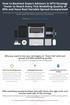 How to Backtest Expert Advisors in MT4 Strategy Tester to Reach Every Tick Modelling Quality of 99% and Have Real Variable Spread Incorporated MetaTrader 4 can reach 90% modelling quality at its best by
How to Backtest Expert Advisors in MT4 Strategy Tester to Reach Every Tick Modelling Quality of 99% and Have Real Variable Spread Incorporated MetaTrader 4 can reach 90% modelling quality at its best by
