FEATURE & VOIC OVERVIEW
|
|
|
- Shawn Cameron
- 8 years ago
- Views:
Transcription
1 FEATURE & VOIC OVERVIEW
2 Welcome to EarthLink Business Thank you for selecting us to provide your business communications. This guide is formatted to help you get the most from the EarthLink Business products you have selected. Please direct questions to your EarthLink Business Representative or use the Customer Care numbers found within this document. Primary Contact Numbers Customer Care EL.CARE.1 ( ) Operator Services The following operator services are available to you. Charges may vary by market and can be obtained from a Customer Care Representative by dialing EL.CARE.1 ( ). Key to Features o Directory Assistance o Directory Assistance Call Completion o Operator Services Automated Calls o Operator Services Station to Station and Person to Person o Busy Line Verification o Emergency Line Interruption with Busy Line Verification This symbol indicates that a feature is accessible via the CommPortal. This symbol indicates feature activation and/or deactivation via IP phone. This symbol indicates feature activation and/or deactivation via CommPortal Assistant (PREMIUM SEATS ONLY). $ This symbol indicates a COST-PER-USE feature billed at current rates. IMPORTANT NOTE: If you are subscribed to a Premium Seat features, and there is an option to select features through the CommPortal or CommPortal Assistant, then you will not have the ability to activate those features through the phone.
3 HOW TO USE YOUR NEW PHONE Managing Calls Placing a Call To place or answer a call, take one of the following actions: Pick up the receiver Press the Speaker button Press the Headset button Press a Green Line button When you are placing a call, you have the following options Dial the digits of the number you are calling, and then taking one of the actions above Take one of the actions above, and then dial the digits of the number you are calling o In this scenario the system will wait 3 seconds and then place the call automatically Answering a Call To answer a call, take one of the following actions: Pick up the receiver Press the Speaker button Press the Headset button Press the Red Flashing Line button Press the Answer soft key Put a Call on Hold To place a call on hold, take the following action: Press the Hold button Ending a Call To end a call, take one of the following actions: If you are using the handset, place it back on the cradle. If you are using the speakerphone, press the Speaker button If you are using a headset, Press the Headset button (Wired Devices) Replace the Receiver (Wireless Devices) Ignore a Call To reject a call, take the following action: Press the Ignore soft key Call Waiting If you are on a call and another call comes in, take one of the following actions:
4 Press the Answer soft key Press the flashing red line button The call in progress will be put on hold and the incoming call will be answered. To return to the first call, take one of the following actions: Press the Red Flashing Line button OR Select the call on the screen using the Up Arrow or Down Arrow Press the Resume soft key Miscellaneous Phone Options Adjusting Call Volume To adjust the volume while you are on a call, Press the + on the Volume button to increase the volume OR press the on the Volume button to decrease the volume Then press the Save soft key Note: Pressing the Volume button while not on a call adjusts the volume of the phone s ringer. Muting a Call If you are on a call and do not want the caller to hear you, then you can place the call on Mute. To place a call on mute, take the following action: Press the Mute button The Mute button will turn Red when Mute is ON Press the Mute button again to turn Mute OFF on your line Access Voic To access voic , take the following action: Press the Messages button STANDARD FEATURES Know Who s Calling Caller ID Name and Number See the name and number of the person calling, so you have the option of answering the call or getting back to the caller at a more convenient time. Please note in some cases the person calling may block this information from being displayed.
5 Outbound Caller ID Name and Number This is the information that is sent from EarthLink Business to the caller ID unit on the terminating end of the call. The standard information sent is the company name and the billing telephone number (BTN). This feature has a 15-character limitation. Caller ID Blocking Allows you to prevent your name and number from being displayed on Caller ID on all calls or specific calls. o Block on all calls must be made within the CommPortal o Block on a per-call basis must be made via the phone If you select block on all calls through the CommPortal, you do have the ability to allow a per-call display of caller ID through the phone. Please note if a 911 call is made this preference will be overridden and Caller ID information will be sent. Prevents your name and number from being displayed on a Caller ID unit on all calls. Blocking will continue until the option is unselected. Prevents your name and number from being displayed on a Caller ID unit on a per call basis. Blocking will end once the call has been terminated. o Dial *67 and enter the number you wish to call If you have selected Caller ID Blocking through the CommPortal, then there is an option to display Caller ID on a per call basis. The display of Caller ID will end once the call has been terminated. o Dial *82 and enter the number you wish to call
6 Anonymous Call Rejection This feature prevents callers who intentionally block their numbers from being displayed on a caller ID unit from getting through on your line. When a caller calls your phone they will hear: the number you are calling does not accept restricted calls. This feature will stay active on all calls until it is deactivated. To activate Anonymous Call Rejection: o Dial *77 o Listen for the confirmation message To deactivate Anonymous Call Rejection: o Dial *87 o Listen for the confirmation message To activate/deactivate Anonymous Call Rejection: To activate Anonymous Call Rejection: Step 1: Select Add New Rule Step 2: Select a withheld number Step 3: Select Next Step 4: Select from the list of options available Step 5: Select Finish In the display below you will see that the user selected the action of requiring the caller to prompt the caller to record his or her name, then ring my phone and ask me whether I wish to accept the call
7 To deactivate Anonymous Call Rejection click the X button to the right of the rule Per-Call Trace $ You can trace the most recent incoming call. This feature should only be used to trace harassment calls, as the call information will be released to law enforcement agency once you have filed a complaint. Call Customer Care at for more information on filing a formal complaint. To activate Per-Call Trace: o Hang up on the harassing caller o Lift receiver and listen for dial tone o Dial *57 o Listen for confirmation that Per-Call Trace activation was successful Never Miss a Call Call Forward Variable This feature allows you to forward all calls to another number, even a mobile number, from your main phone. Combine this feature with Call Forwarding Remote Access for complete flexibility. To activate Call Forward Variable: o Dial *72 and enter the number where calls should be forwarded to o Once the line is answered, the feature is activated and you will hear a confirmation tone o If the line is busy or no answer, then repeat the steps above o NOTE: If you are a subscribed to a Premium seat you MUST activate this feature through the CommPortal Assistant. To deactivate Call Forward Variable: o Dial *73
8 To activate/deactivate Call Forwarding Variable: To activate/deactivate Call Forwarding Variable: Call Forward No Answer Forward calls to another number if the line isn t answered by specific amount of rings. To activate Call Forwarding No Answer: o Dial *92 and enter the number where calls should be forwarded to o You will receive two fast beeps to confirm that your calls are now forwarded To deactivate Call Forwarding No Answer: o Dial *93 To activate/deactivate Call Forwarding No Answer:
9 Call Forward Busy Line If a caller gets a busy signal, then calls are sent to another line. To activate Call Forwarding Busy: o Dial *90 and enter the number where calls should be forwarded to o You will receive two fast beeps to confirm that your calls are now forwarded To deactivate Call Forwarding No Answer: o Dial *91 To activate/deactivate Call Forwarding No Answer: NOTE: You can have the same action occur if there is no answer or if your line is busy.
10 Call Forwarding Remote Access This feature allows you to activate Call Forward Variable from any location. Your calls can follow you quickly and efficiently. Please note, anywhere you can access the Internet you can change this through CommPortal. To activate Call Forwarding Remote Access on a phone other than your desk phone: o Dial your Call Forwarding Remote Access Number o Dial your phone number that has the Remote Access feature (including area code) o Enter your Personal Identification Number (Call Customer Care at EL.CARE.1 ( ) to obtain this number) o To Activate the Call Forwarding Behaviors Call Forward Variable o Dial *72 and enter the number where calls should be forwarded to Call Forward No Answer o Dial *92 and enter the number where calls should be forwarded to Call Forward Busy o Dial *90 and enter the number where calls should be forwarded to o You will hear a confirmation on the forwarding number entered and then press 1 to confirm To deactivate Call Forwarding Remote Access on a phone other than your desk phone: o Repeat all the steps listed above before entering the feature code o To Dectivate the Call Forwarding Behaviors Call Forward Variable o Dial *73 Call Forward No Answer o Dial *93 Call Forward Busy o Dial *91 o You will hear a confirmation that your Call Forwarding Remote Access has been deactivated Group Call Pick-Up Answer incoming calls to other telephone numbers without running from phone to phone. Your Business Group Administrator can set up groups of phone numbers that can be picked up by any person in the group. To activate Group Call Pick-Up: o Dial *11 to pick up the ringing line in your group o Pick up any ringing line
11 Call Transfer Transfer incoming calls to other destinations, internal or external. There are two options when utilizing Call Transfer, either a Warm Transfer or Blind Transfer. To activate Warm Call Transfer: o After placing or receiving a call, press the Transfer/Xfer soft key to place the caller on hold o Listen for a dial tone o Call the number that you wish to transfer the call to o When the second party answers, announce the caller and press Transfer/Xfer To activate Blind Call Transfer: o After placing or receiving a call, press the Transfer/Xfer soft key to place the caller on hold o Listen for a dial tone o Call the number that you wish to transfer the call to o When the second party s line starts ringing, press Transfer/Xfer Note: If the number that you are attempting to transfer to is busy or there is no answer, simply hang up and try again. Call Return (Automatic Recall) Couldn t get to the phone in time? This feature will give you the number, date and time of your last incoming call with an option to have it automatically dialed for you. To activate Call Return: o Dial *69 o A recording will give you the number, date and time of your last incoming call o Press 1 to automatically dial the number o If the line is busy, Call Return will alert you with a ring back when the line is free To deactivate Call Return: o Dial *89 o A recording will confirm the cancellation of Call Return Note: Call Return will continue trying to connect you for up to 30 minutes, and will alert you with a ring back if the line is free. Note: Some customers may NOT have this feature available. Directed Call Pickup Without Barge In Allows a user to answer a specific phone within a call pickup group. Distinctive Ringing Internal/External Different ring cadences for calls to a business line from within the business vs. external calls from outside the business Please note this feature is enabled at the Business Group level, and cannot be provisioned on individual lines. Therefore this features must be enabled by your Business Group Administrator.
12 Do Not Disturb Allows users to suspend all calls from ringing you, and sends all calls to voic . To activate Do Not Disturb: o Select the soft key that is labeled as dnd o The display will show Do Not Disturb and the button changes to -dnd To deactivate Do Not Disturb: o Select the soft key that is labeled as -dnd To activate Do Not Disturb: To deactivate Do Not Disturb: Please note if Do Not Disturb is enabled through the CommPortal Assistant then there will not be any indicator on the phone that calls are ringing directly to voic .
13 Hunting / Multi Line Hunt Group (MLHG) Allows the Business Group Administrator to specify a sequence of numbers for calls to be forwarded to. If the line is busy when a call comes in, these numbers are called in sequence until one is not busy and can accept the call A line within a Hunt Group can exclude itself from being called using the Do Not Disturb subscriber call service Multi-Line Call Appearance Allows you to receive multiple calls (3 max) on your Direct Inward Dialing number Multiple Appearance Directory Number (MADN) Allows a call to the MADN to simultaneously ring all free lines (32 max) within the MADN group. Can be configured to allow either single or multiple simultaneous calls to the MADN. A line can only be included in one MADN group A line within a MADN group can exclude itself from being called using the Do Not Disturb subscriber call service Time-Saving Features Three-Way Calling Add a third party to the conversation while using only one phone line a great way to meet over the phone. To place a Three-Way Conference Call: o After placing or receiving a call, press the conf soft key o Listen for dial tone o Dial the second number o Press the conf soft key again to connect all three parties Abbreviated Dialing Provides quick dialing between your business locations just three to five digits to place a call Typically it is the last 3 to 5 digits of the users Direct Inward Dial number To utilize Abbreviated Dialing: o Dial the abbreviated digits of the telephone number Please note EarthLink Business utilizes permissive dialing, which means that there is no requirement to dial 9 before the digit string when dialing outside our your business Call Hold This feature allows you to place a caller on hold To activate/deactivate Call Hold: o After placing or receiving a call, press the Hold button to place the call on hold. o There are three options to retrieve the call, 1. Press the Hold button again to retrieve the call 2. Press the flashing line key
14 3. Press the resume soft key Call Park Allows a user to put a call on hold so that it can be retrieved at any line. The default timeout is 60 seconds. You must be part of a Call Park orbit (queue) to be able to utilize this feature Orbits (queues) are set up by your Business Group Administrator To activate Call Park: o Press the Transfer/Xfer soft key o Dial *13 o Listen for the orbit (queue) number o Press the Transfer/Xfer soft key To retrieve a Parked Call: o Press the Transfer/Xfer soft key o Dial *14 plus the orbit number For example to receive a call parked on orbit 1, you should dial *141 Continuous Redial (Automatic Callback) Automatically redial the most recent outgoing call every minute for 30 minutes, so you can use your time more productively. To activate Continuous Redial: o When you get a busy signal, simply hang up the phone o Dial *66 o A recording will confirm Continuous Redial has been activated o When the line becomes available, you will be alerted with a ring back if your line is free o When you are alerted, lift the receiver and the number will be dialed To deactivate Continuous Redial: o Dial *86 o A recording will confirm the cancellation of Continuous Redial Speed Dialing (8) Call your eight most frequently dialed numbers faster with just a one-digit code To program or change a Speed Dial number: o Dial *74 o Listen for dial tone o Dial a one-digit code (2 through 9) of your choice o Dial the phone number you wish to store o Listen for a confirmation tone OR To program or change a Speed Dial number:
15 To use Speed Dial: o Get dial tone o Enter your one-digit code o Press # Enhanced Speed Dialing (30) Two digits that s all you need to dial and call up to 30 numbers To program or change a Speed Dial number: o Dial *75 o Listen for dial tone o Dial a two-digit code (20 through 49) of your choice o Dial the phone number you wish to store o Listen for a confirmation tone OR To program or change a Speed Dial number: To use Speed Dial: o Get dial tone o Enter your two-digit code o Press #
16 Intercom Dialing (Extensions) Permits dialing of intra-business calls using dial codes of 7 or fewer digits. Short Codes Permits the use of short codes from 1 to 7 digits that are specific to the business group They can used to access external numbers or as substitutes for standard access codes The short codes must be configured by your Business Group Administrator OR To find the Short Codes configured: Assumed Dial 9 All users are set up with the ability to place an outbound call on an outside line without having to dial a 9 Direct Inward Dialing External callers can make calls directly to a particular station without the intervention of an attendant Line State Monitoring (Monitored Extension) Allows a SIP business line to be connected to an attendant console that is then notified with the state of any line within the business. When monitoring an extension, you can see the current status and speed dial to it with this key. A LA CARTE FEATURES Attendant Console Expansion Modules Attendant Console Expansion Modules are designed for receptionists, administrative assistants, call center agents, power users, and executives who need to monitor and manage a large volume of calls on a regular basis. This simplifies incoming call handling by quickly directing calls to the requested party and also monitors line status from a central location.
17 The expansion module allows you to monitor the status of other extensions in your business, answer a call that is ringing on the extension you are monitoring and use the keys as speed dials for these extensions. Polycom 650 EXPANSION MODULE The Polycom 650 Expansion Module features 14 keys to support programmable features. Up to 3 modules can be added, for a total of 42 programmable buttons. Please note the Expansion Module is only available with the Polycom SoundPoint 650. Popular Attendant Console Functions Feature Definition Function Transfer using Monitored Extension* Allows a user to transfer a call via the expansion module. You have the option to speak with the recipient prior to transferring the call. Transfer/Xfer then press the expansion module key to the correct person and hang up. Park Call Allows a user to put a call on hold so that it can be retrieved at any line. It is parked in the next available orbit number which is announced by the system. Transfer/Xfer *13 Wait to hear the orbit number then press Transfer/Xfer again. Enhanced Call Park Retrieve Parked Call Allows a user to park a call in the orbit number (1-5) specified. Allows a user to retrieve a call in the orbit number (1-5) specified. Transfer/Xfer *13<orbit #> *14<orbit #> *Attendant console expansion module keys must be configured as Montiored Extension. Call Handling Options Line State Monitoring The attendant console expansion modules let you monitor the status of other extensions in your business. A key and a lamp on your phone will be associated with that other extension. o If there is no call in progress on that extension, the lamp will not be lit. o If a call is ringing on that extension, the lamp will blink quickly. o If a call is on hold on that extension, the lamp will blink slowly. o If a call is in progress on that extension, the lamp will be lit solidly.
18 If you want to answer a call that is ringing on the extension you are monitoring, pick up your handset and press the key for that extension. You will be connected to the caller. You can also use these keys as speed dials for the other extension. To call the other extension when there is no call in progress on it, pick up your handset and press the key for that extension. Configuring Your Phone s Keys You can configure your phone s keys through CommPortal or CommPortal Assistant. OR To configure Phone Keys: This will launch a new browser window for the Phone Configurator. You must have Adobe Flash Player version 9 or later installed in order to use the Phone Configurator. Once you have launched the Phone Configurator, you will be presented with an image of your phone: Please note if you have registered your telephone number at multiple phones then you will be required to select the phone you are looking to modify.
19 To select a key, click on it. This will launch a pop-up allowing you to configure the key: Some keys you are not able to configure, when you put your mouse over the key you are looking to configure it will flash either: o BLUE You can configured the key o RED You cannot configure the key Note: Your phone will pick up the changes you have made overnight. If you want the phone to apply the changes immediately, reboot it by unplugging it and plugging it back in. Auto Attendant Auto Attendant allows calls to navigate through the organization to get to the person or department they are looking to contact without disturbing anyone else within the business. There are two levels of Auto Attendant based on your business needs, o Standard Auto Attendant o Premium Auto Attendant Standard Auto Attendant Standard Auto Attendant is an automated receptionist that is specifically tailored to the needs of small businesses. Administration The standard auto attendant can be modified through the telephony user interface (TUI) or the CommPortal. Instructions for modifying the Auto Attendant are provided in the EarthLink Business Hosted Voice Business Group Administrator Guide. To access the TUI o Dial the Standard Attendant number o Wait for it to start playing o Press *6 o Enter the CommPortal passcode To modify the Auto Attendant: o Log into CommPortal using the Standard Auto Attendant number o Enter the CommPortal passcode
20 Customizable Schedule Allows businesses to define two menus to be played during and outside of business hours. Dial-by-Extension Directory Callers are played the administrator-defined extension prefix and include an extension to reach the intended party. Premium Auto Attendant Premium Auto Attendant is a hosted, fully customizable, automated receptionist. Administration Through the telephony user interface (TUI) or the CommPortal. Instructions for modifying the Auto Attendant are provided in the EarthLink Business Hosted Voice Business Group Administrator Guide. To access the TUI o Dial the Standard Attendant number o Wait for it to start playing o Press *6 o Enter the CommPortal passcode To modify the Auto Attendant: o Log into CommPortal using the Standard Auto Attendant number o Enter the CommPortal passcode
21 Customizable Schedule Menus and announcements notifying callers of hours of operation and observance of holidays. Allows businesses to define menus to be played during and outside business hours and also for observance of holidays. Announcements and menus can be stored when not in use and activated on-demand. Dial-by-Extension Directory Callers are played the administrator-defined extension prefix and include an extension to reach the intended party. Dial-by-Name Directory Callers are played the administrator-defined name options and may select a name to reach the intended party. Music On Hold Music On Hold is a system for playing media to callers placed on hold Assign Resources Resources may be attached to specific business lines. The system provides up to 20 mappings with 20 MB of storage. CommPortal Integration This allows for uploading audio resources via CommPortal. Major Audio Format Support Includes WAV and MP3 Record by Phone Administrators may record audio resources via phone. Streaming Audio Plays for all calls on hold or in queue. Virtual Fax Line Virtual Fax allows you to configure subscribers with one dedicated Direct Inward Dialing (DID) number hosting a virtual fax machine. Third parties may send faxes to this number as they would to a normal fax line and can be retrieved from the Messages & Calls section of the CommPortal. $ You must subscribe to this feature You can set your preferences up so that faxes are forwarded to when received
22 COMMPORTAL FEATURES The CommPortal is a web-based application which allows subscribers to manage their own call services and settings. Please note depending on whether you are subscribed to a Standard Seat or a Premium Seat there will be slight differences between the options available to the user. The screenshot above is a Premium Seat. Online Help To bring up the online help window, simply click the button which appears at the top right of any portal tab, in the drop down select the Help option. Dashboard Tab The Dashboard Tab displays a summary of subscriber account settings and recent activity, customized to the set of services available to the subscriber. Click to Dial The subscriber can make a call or return a call by clicking on an icon in the Contact List or Call List display. The call may be made from the subscriber s own phone, or with a Premium Seat at a remote phone number configured by the subscriber Messages & Calls Tab Whenever a subscriber makes a call, receives a call or misses a call, the details of the call are recorded and displayed in the CommPortal. Dialed Calls Lists outgoing calls from the line
23 Missed Calls Lists calls not answered on the line Received Calls Lists calls answered on the line Rejected Calls Lists calls rejected by the subscriber Call List Export The subscriber can export Call Lists in Comma Separated Value (CSV) format, for use with a spreadsheet or other data processing application Contacts Tab The subscriber can record contact information including multiple phone numbers (for example, home and work), addresses, addresses and other detailed contact information. Contact Groups The subscriber can set up groups of contacts (for example, friends or family) for use when sending Voice Mails and configuring rules in Incoming Call Manager. Copy to Contacts If the calling number is not already in the subscriber s Contact List, he/she can click through to create a new Contact with that number. Full Text Search The subscriber can look up a contact by name, organization name, telephone number or address. Import/Export Allows subscribers to record frequently-used numbers and addresses in a convenient online display. The subscriber can import and export in Comma Separated Value (CSV) format, for exchange with other contact management applications. View Contact Details If the calling number is already in the subscribers Contact List, he/she can click through to see the full details for that contact.
24 Call Manager Tab The subscriber can manage how incoming calls are handled. Forwarding Immediately This feature allows you to forward all calls to another number either internal or external. Busy Forward calls to another number if your phone is busy. No Answer Forward calls to another number if your phone is not answered by a specific amount of rings Settings Tab The settings tab provides access to call service settings. You are unlikely to need to change these settings on a regular basis. Security The security sub-page allows you to perform the following operations. o To change your password, enter the new password, and then confirm it by entering it again, into the boxes. For security, the text will be hidden as you type. Click Change Password to make the change. This is the password used to login to the CommPortal and is synchronized with the password for the Voice Mail system. o To change your Call Services PIN, update the current PIN field to your chosen value and click Change to make the change. This pin allows you to change your call forwarding from a remote telephone. Preferences The preferences sub-page provides access to modify forwarding preferences, line information, voice mail preferences and caller ID presentation. Line Name o In the CommPortal, this field is display only. The line name can only be changed by the Administrator. Voice Mail Preferences o By default, incoming calls are forwarded to voic after 36 seconds or about 6 rings (1 ring is 5-6 seconds).
25 Messaging The Messaging sub-page allows you to configure various aspects of your messaging service. These settings are split across a number of different sub-tabs. Auto-forward o Click the checkbox to activate Voice Mail to . Enter your address in the field. Leave a copy o Click the checkbox if you want to also receive messages in the Voice Mail system. Phones The phones sub-page provides a link to the interface that you use to configure your desk phone. Clicking the link opens the interface in its own window. Changes made in the phone configurator are downloaded to the phone during a nightly update or if the phone is rebooted. Groups Tab (Optional) The Groups tab will only appear in the CommPortal if the subscriber is a member of a group. It shows the MADNs (Multiple Appearance Directory Numbers), MLHGs (Multi Line Hunt Groups) and Call Pickup Groups that you are a member of. Agent Login/Logout A user of a business line can dynamically join and leave a MLHG as call volumes change or at the start and end of a shift. PREMIUM SEAT FEATURES CommPortal Assistant Tool Bar CommPortal Assistant is a thin software client which runs on the subscriber s own PC, offering a convenient and fully-integrated route into his/her account. Change Status From the right-click menu on the toolbar, the subscriber can select Do Not Disturb or activate phone forwarding. Intra-Business Search Instant CommPortal Login Allows business users to search for other business lines by name, directly from the CommPortal Assistant toolbar in particular, to initiate Click to Dial calls within the business. From the right-click menu on the system tray icon, the subscriber can open CommPortal at the Messages page, without having to enter a user name and password.
OneSolutions Hosted IP PBX FEATURES AND VOICE MAIL. overview A D V A N C E D T E L E C O M M U N I C A T I O N S S O L U T I O N S
 OneSolutions Hosted IP PBX FEATURES AND VOICE MAIL overview A D V A N C E D T E L E C O M M U N I C A T I O N S S O L U T I O N S INTRODUCTION Welcome to EarthLink Business Thank you for selecting us to
OneSolutions Hosted IP PBX FEATURES AND VOICE MAIL overview A D V A N C E D T E L E C O M M U N I C A T I O N S S O L U T I O N S INTRODUCTION Welcome to EarthLink Business Thank you for selecting us to
Primary Contact Numbers. Customer Care 1.855.EL.CARE.1 (352.2731)
 Welcome to Earthlink Business Thank you for selecting us to provide your business communications. This guide is formatted to help you get the most from the Earthlink Business products you have selected.
Welcome to Earthlink Business Thank you for selecting us to provide your business communications. This guide is formatted to help you get the most from the Earthlink Business products you have selected.
TruConnect. Hosted PBX User Guide. Quick Start Guide - Page 2. Table of Contents - Page 5. 1-800-768-1212 www.truvista.net
 TruConnect Hosted PBX User Guide R R Quick Start Guide - Page 2. Table of Contents - Page 5. 1-800-768-1212 www.truvista.net TruConnect User Guide Page 1. Hosted TruConnect IP PBX Quick Reference Guide
TruConnect Hosted PBX User Guide R R Quick Start Guide - Page 2. Table of Contents - Page 5. 1-800-768-1212 www.truvista.net TruConnect User Guide Page 1. Hosted TruConnect IP PBX Quick Reference Guide
WTC Communications Hosted PBX User Guide
 WTC Communications Hosted PBX User Guide Version 7.13.1 Section Subject Page 3 Making Calls...5 3.1 Internal...5 3.2 External...5 3.3 Emergency Calls...5 3.4 Speaker Phone...5 3.5 Ending Calls...5 4 Answering
WTC Communications Hosted PBX User Guide Version 7.13.1 Section Subject Page 3 Making Calls...5 3.1 Internal...5 3.2 External...5 3.3 Emergency Calls...5 3.4 Speaker Phone...5 3.5 Ending Calls...5 4 Answering
How To Use Fairpoint.Com On A Cell Phone On A Pc Or Landline Phone On An Iphone Or Ipad Or Ipa Or Ipo Or Cell Phone (For A Cell) On A Landline Or Cellphone On A
 Definition FairPoint Communications Hosted PBX is easy to use and manage. Hosted PBX is packed with a wide variety of useful standard, advanced and business group calling features, including voicemail.
Definition FairPoint Communications Hosted PBX is easy to use and manage. Hosted PBX is packed with a wide variety of useful standard, advanced and business group calling features, including voicemail.
Hosted PBX Calling Features and Voice Mail Guide
 Definition FairPoint Communications Hosted PBX is easy to use and manage. Hosted PBX is packed with a wide variety of useful standard, advanced and business group calling features, including voicemail.
Definition FairPoint Communications Hosted PBX is easy to use and manage. Hosted PBX is packed with a wide variety of useful standard, advanced and business group calling features, including voicemail.
CenturyLink Smart IP Hosted Voice and Data
 CenturyLink Smart IP Hosted Voice and Data Hosted Voice End User Guide Document ID VPM 549 0001 1 TABLE OF CONTENTS 1. Introduction... 7 2. Advanced Phone Features... 8 2.1 Call Forwarding... 8 2.2 Speed
CenturyLink Smart IP Hosted Voice and Data Hosted Voice End User Guide Document ID VPM 549 0001 1 TABLE OF CONTENTS 1. Introduction... 7 2. Advanced Phone Features... 8 2.1 Call Forwarding... 8 2.2 Speed
OneSolutions Hosted IP PBX Cisco IP Phone Training
 OneSolutions Hosted IP PBX Cisco IP Phone Training Download the Service User Guides at: http://www.onecommunications.com/knowledgecenter.aspx?id=4704 2009 One Communications. The One Communications logo
OneSolutions Hosted IP PBX Cisco IP Phone Training Download the Service User Guides at: http://www.onecommunications.com/knowledgecenter.aspx?id=4704 2009 One Communications. The One Communications logo
How To Use A Sim Sim Sims 3.2 On A Cell Phone On A Pc Or Mac Or Ipa (For A Sims) On A Simmer (For An Ipa) Or Ipb (For Mac) On An Ip
 Telephone and Voice Mail Quick Reference Guide ADTRAN IP 712 and IP 706 Phones ADTRAN Polycom IP 650, IP 601, IP 501, and IP 430 Phones Table of Contents 4 5 6 10 15 16 17 19 20 21 22 Voice Mail Quick
Telephone and Voice Mail Quick Reference Guide ADTRAN IP 712 and IP 706 Phones ADTRAN Polycom IP 650, IP 601, IP 501, and IP 430 Phones Table of Contents 4 5 6 10 15 16 17 19 20 21 22 Voice Mail Quick
Hosted Voice Quick Start Guide
 Hosted Voice Quick Start Guide EATEL 225-621-4100 Welcome Welcome to Hosted Voice from EATEL! This guide is intended to get you up and running for the basic features associated with the product. Pages
Hosted Voice Quick Start Guide EATEL 225-621-4100 Welcome Welcome to Hosted Voice from EATEL! This guide is intended to get you up and running for the basic features associated with the product. Pages
managedip Hosted TDS Table of Contents Calling Features User Guide
 Table of Contents Anonymous Call Rejection... 2 Automatic Callback... 2 Call Forwarding... 3 Call Park/Directed Call Park... 7 Call Park Retrieve... 8 Call Pickup... 8 Call Retrieve... 8 Call Return...
Table of Contents Anonymous Call Rejection... 2 Automatic Callback... 2 Call Forwarding... 3 Call Park/Directed Call Park... 7 Call Park Retrieve... 8 Call Pickup... 8 Call Retrieve... 8 Call Return...
Features & User Guide
 & User Guide Welcome to RCN Hosted Voice Thank you for choosing RCN Hosted Voice as your new telephone system. By partnering with RCN Business Services, you now have access to incredible state-of-the-art
& User Guide Welcome to RCN Hosted Voice Thank you for choosing RCN Hosted Voice as your new telephone system. By partnering with RCN Business Services, you now have access to incredible state-of-the-art
FOCUS ON YOUR BUSINESS, NOT YOUR BUSINESS COMMUNICATIONS. Welcome to Comcast Business VoiceEdge
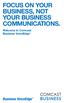 FOCUS ON YOUR BUSINESS, NOT YOUR BUSINESS COMMUNICATIONS. Welcome to Comcast Business VoiceEdge Table of Contents Welcome to Comcast Business VoiceEdge... 5 Quick Start: VoiceEdge Common Basic Features...
FOCUS ON YOUR BUSINESS, NOT YOUR BUSINESS COMMUNICATIONS. Welcome to Comcast Business VoiceEdge Table of Contents Welcome to Comcast Business VoiceEdge... 5 Quick Start: VoiceEdge Common Basic Features...
Ipiphony Phone System. User Manual. 1 P a g e
 Ipiphony Phone System User Manual 1 P a g e About this Guide This guide explains how to use the basic features of your new Aastra phones. Not all features listed are available by default. Contact your
Ipiphony Phone System User Manual 1 P a g e About this Guide This guide explains how to use the basic features of your new Aastra phones. Not all features listed are available by default. Contact your
Cisco 7941 / 7961 IP Phone User Guide
 Cisco 7941 / 7961 IP Phone User Guide Emergency To dial 911 for emergency service, you must dial the Outside Access Digit first (usually 9) + 911. Customer Service / Technical Support (919) 459-2300, option
Cisco 7941 / 7961 IP Phone User Guide Emergency To dial 911 for emergency service, you must dial the Outside Access Digit first (usually 9) + 911. Customer Service / Technical Support (919) 459-2300, option
Cisco IP Phone Models 7941 and 7945 Quick Reference Guide December 23, 2011
 Emergency Calls Dial 911 or 3 911 Cisco IP Phone Models 7941 and 7945 Quick Reference Guide December 23, 2011 Place a Call Lift handset (or press the Speaker button, the line button, or New Call soft key)
Emergency Calls Dial 911 or 3 911 Cisco IP Phone Models 7941 and 7945 Quick Reference Guide December 23, 2011 Place a Call Lift handset (or press the Speaker button, the line button, or New Call soft key)
TELEPHONE BUTTONS & ICONS TOUCHSCREEN OVERVIEW
 This Telephone Guide describes the various features available to you. Telephone Buttons and Icons describe the physical buttons and keys on the phone, the Touchscreen Overview outlines basic functions,
This Telephone Guide describes the various features available to you. Telephone Buttons and Icons describe the physical buttons and keys on the phone, the Touchscreen Overview outlines basic functions,
RiOffice Users Manual
 RiOffice Users Manual Rio Networks 9/23/2009 Contents Available Services... 4 Core PBX Features... 4 Voicemail Features... 4 Call Center Features... 4 Call Features... 4 Using Your Phone... 5 Phone Layout...
RiOffice Users Manual Rio Networks 9/23/2009 Contents Available Services... 4 Core PBX Features... 4 Voicemail Features... 4 Call Center Features... 4 Call Features... 4 Using Your Phone... 5 Phone Layout...
PHONE USER 1 GUIDE. Morristown (MUS) Local Customer Calling FROM: Morristown (Area Code 423): 307, 317, 318, 522, 581, 585, 586, 587
 PHONE USER 1 GUIDE Local Calling Area Windstream has defined the following local calling area. All calls to these areas are included in your local monthly charge. Calls outside of this area will be billed
PHONE USER 1 GUIDE Local Calling Area Windstream has defined the following local calling area. All calls to these areas are included in your local monthly charge. Calls outside of this area will be billed
Optimum Lightpath Hosted Voice User Guide
 Optimum Lightpath Hosted Voice User Guide V10-12-10 Table of Contents 1. Making and Answering Calls... 6 1.1 Internally... 6 1.2 Externally... 6 1.3 Emergency Calls... 6 1.4 Speaker Phone... 6 1.5 Ending
Optimum Lightpath Hosted Voice User Guide V10-12-10 Table of Contents 1. Making and Answering Calls... 6 1.1 Internally... 6 1.2 Externally... 6 1.3 Emergency Calls... 6 1.4 Speaker Phone... 6 1.5 Ending
For customers in AL, FL, GA, KS, SC, TN. wowforbusiness.com MATRIX USER GUIDE. For Cisco SPA504 & SPA509 IP Phones MGCP.U.1304.O
 wowforbusiness.com MATRIX USER GUIDE For Cisco SPA504 & SPA509 IP Phones MGCP.U.1304.O Matrix User Guide Table of Contents Getting Started...3 CommPortal...3 Support...3 Understanding Your Phone s Lines
wowforbusiness.com MATRIX USER GUIDE For Cisco SPA504 & SPA509 IP Phones MGCP.U.1304.O Matrix User Guide Table of Contents Getting Started...3 CommPortal...3 Support...3 Understanding Your Phone s Lines
Gazelle Hosted PBX V8.0 End User Guide
 Gazelle Hosted PBX V8.0 End User Guide Document VPM-777-200, Version 1.2 08 Apr 2013 Document Version 1.2 Gazelle Communications Metaswitch Hosted PBX V8.0 08 Apr 2013 End User Guide Contents 1 Introduction...
Gazelle Hosted PBX V8.0 End User Guide Document VPM-777-200, Version 1.2 08 Apr 2013 Document Version 1.2 Gazelle Communications Metaswitch Hosted PBX V8.0 08 Apr 2013 End User Guide Contents 1 Introduction...
Hosted VoIP Phone System. Desktop Toolbar User Guide
 Hosted VoIP Phone System Desktop Toolbar User Guide Contents 1 Introduction... 3 1.1 System Requirements... 3 2 Installing the Telesystem Hosted VoIP Toolbar... 4 3 Accessing the Hosted VoIP Toolbar...
Hosted VoIP Phone System Desktop Toolbar User Guide Contents 1 Introduction... 3 1.1 System Requirements... 3 2 Installing the Telesystem Hosted VoIP Toolbar... 4 3 Accessing the Hosted VoIP Toolbar...
VOICE MAIL USER GUIDE NEVER MISS A MESSAGE. windstream.com 1.877.481.9463
 VOICE MAIL USER GUIDE NEVER MISS A MESSAGE windstream.com 1.877.481.9463 Windstream is a registered service mark of Windstream Corporation. 2009 Windstream Corporation WS VM-METAS 01/09 Table Of Contents
VOICE MAIL USER GUIDE NEVER MISS A MESSAGE windstream.com 1.877.481.9463 Windstream is a registered service mark of Windstream Corporation. 2009 Windstream Corporation WS VM-METAS 01/09 Table Of Contents
Hosted Phone System User Guide
 Hosted Phone System User Guide GXP-2020 Phone System GXP-2010 Phone System Agency Number: 1234 585 Lifetime Street Sunny, FL 10024 904-646-5837 Last Updated 6/25/2009 User friendly guide to using your
Hosted Phone System User Guide GXP-2020 Phone System GXP-2010 Phone System Agency Number: 1234 585 Lifetime Street Sunny, FL 10024 904-646-5837 Last Updated 6/25/2009 User friendly guide to using your
Snom Phone Quick Start Guide
 Snom Phone Quick Start Guide Today s Phone Company 1.866.342.4283 www.megagate.com Table of Contents 1. Quick Reference information... 3 2. Introduction... 4 3. Making Calls... 5 3.1 Internally... 5 3.2
Snom Phone Quick Start Guide Today s Phone Company 1.866.342.4283 www.megagate.com Table of Contents 1. Quick Reference information... 3 2. Introduction... 4 3. Making Calls... 5 3.1 Internally... 5 3.2
Hosted IP-PBX Phone System
 Administrator Guide Hosted IP-PBX Phone System Business Voice Systems Metro Connection Services Commercial DirecTV Managed Services Data Center Business Voice Systems Metro Broadband Services Data Center
Administrator Guide Hosted IP-PBX Phone System Business Voice Systems Metro Connection Services Commercial DirecTV Managed Services Data Center Business Voice Systems Metro Broadband Services Data Center
Polycom 2-Line Desk Phone Quick Reference Guide
 Polycom 2-Line Desk Phone Quick Reference Guide ACC-1142 PUG Table of Contents INTRODUCTION TO YOUR POLYCOM 2-LINE DESK PHONE... 2 WELCOME... 2 DESK PHONE... 2 HOW TO USE YOUR POLYCOM 2-LINE DESK PHONE...
Polycom 2-Line Desk Phone Quick Reference Guide ACC-1142 PUG Table of Contents INTRODUCTION TO YOUR POLYCOM 2-LINE DESK PHONE... 2 WELCOME... 2 DESK PHONE... 2 HOW TO USE YOUR POLYCOM 2-LINE DESK PHONE...
Linksys SPA942 User Guide. Linksys 942 User Guide
 Linksys 942 User Guide Table of Contents Table of Contents...2 Introduction...3 The Linksys SPA942 IP Phone... 3 Web Portal...3 Telephony Toolbar...4 Document Format...4 Feature Functionality...4 Feature
Linksys 942 User Guide Table of Contents Table of Contents...2 Introduction...3 The Linksys SPA942 IP Phone... 3 Web Portal...3 Telephony Toolbar...4 Document Format...4 Feature Functionality...4 Feature
Digital Phone @ Home Tutorial
 Digital Phone @ Home Tutorial 2 Table of Contents Quick Start Guide... 4 Making Phone Calls... 5 Voicemail Setup... 6 Setup instructions:... 6 To Check Messages:... 6 Quick Key Reference:... 6 Customer
Digital Phone @ Home Tutorial 2 Table of Contents Quick Start Guide... 4 Making Phone Calls... 5 Voicemail Setup... 6 Setup instructions:... 6 To Check Messages:... 6 Quick Key Reference:... 6 Customer
FairPoint Hosted PBX Business Advantage Premium Service - User Tutorial
 FairPoint Hosted PBX Business Advantage Premium Service - User Tutorial Welcome This training will help you get the most from your new Hosted PBX service. Service: FairPoint Hosted PBX - Business Advantage
FairPoint Hosted PBX Business Advantage Premium Service - User Tutorial Welcome This training will help you get the most from your new Hosted PBX service. Service: FairPoint Hosted PBX - Business Advantage
VoiceManager User Guide Release 2.0
 VoiceManager User Guide Release 2.0 Table of Contents 2013 by Cox Communications. All rights reserved. No part of this document may be reproduced or transmitted in any form or by any means, electronic,
VoiceManager User Guide Release 2.0 Table of Contents 2013 by Cox Communications. All rights reserved. No part of this document may be reproduced or transmitted in any form or by any means, electronic,
Hosted IP-PBX Phone System Polycom Model 650 - Handset
 End User Guide Hosted IP-PBX Phone System Polycom Model 650 - Handset Business Voice Systems Metro Connection Services Commercial DirecTV Managed Services Data Center Business Voice Systems Metro Broadband
End User Guide Hosted IP-PBX Phone System Polycom Model 650 - Handset Business Voice Systems Metro Connection Services Commercial DirecTV Managed Services Data Center Business Voice Systems Metro Broadband
Telego User Guide. August 2011 Issue 1. Software Release 1.2
 Telego User Guide August 2011 Issue 1 Software Release 1.2 Copyright, Trademarks, and Legal Disclaimers 2011 Telego Telego, the names of Telego products, and Telego logos are trademarks owned by Telego.
Telego User Guide August 2011 Issue 1 Software Release 1.2 Copyright, Trademarks, and Legal Disclaimers 2011 Telego Telego, the names of Telego products, and Telego logos are trademarks owned by Telego.
Vertical 4-Line Desk Phone Quick Reference Guide ACC-1145 PUG
 ACC-1145 PUG Vertical 4-Line Desk Phone Quick Reference Guide Table of Contents INTRODUCTION TO YOUR XCELERATOR DESK PHONE... 2 WELCOME... 2 DESK PHONE... 2 HOW TO USE YOUR XCELERATOR DESK PHONE... 3 Answering
ACC-1145 PUG Vertical 4-Line Desk Phone Quick Reference Guide Table of Contents INTRODUCTION TO YOUR XCELERATOR DESK PHONE... 2 WELCOME... 2 DESK PHONE... 2 HOW TO USE YOUR XCELERATOR DESK PHONE... 3 Answering
How To Use A Cell Phone On A Sim Sims 2.2 (Sprinting) And Sims 1 (Cell Phone) With A Sims 3.2.2 On A Iphone Or Ipod) With An Ipod
 LINKSYS SPA941 / SPA942 User Guide Emergency To dial 911 for emergency service, you must dial the Outside Access Digit first (usually 9) + 911. Customer Service / Technical Support (919) 459-2300, option
LINKSYS SPA941 / SPA942 User Guide Emergency To dial 911 for emergency service, you must dial the Outside Access Digit first (usually 9) + 911. Customer Service / Technical Support (919) 459-2300, option
Extension Manual. User portal, Dial codes & Voice mail for 3CX Phone System Version 7.0
 Extension Manual User portal, Dial codes & Voice mail for 3CX Phone System Version 7.0 Copyright 2006-2008, 3CX ltd. http:// E-mail: info@3cx.com Information in this document is subject to change without
Extension Manual User portal, Dial codes & Voice mail for 3CX Phone System Version 7.0 Copyright 2006-2008, 3CX ltd. http:// E-mail: info@3cx.com Information in this document is subject to change without
Cisco Unified Communications System End-User Guide
 Cisco Unified Communications System End-User Guide Version 1.0 Revised July 25, 2012 Customized for Neptune School District Note: Information in this document is drawn from Cisco documentation. These guides
Cisco Unified Communications System End-User Guide Version 1.0 Revised July 25, 2012 Customized for Neptune School District Note: Information in this document is drawn from Cisco documentation. These guides
VIRTUAL COMMUNICATIONS EXPRESS FEATURE DESCRIPTIONS
 VIRTUAL COMMUNICATIONS EXPRESS FEATURE DESCRIPTIONS End-User Features: All end users are provided with the features described in this section. Alternate Numbers Enables users to have up to ten phone numbers
VIRTUAL COMMUNICATIONS EXPRESS FEATURE DESCRIPTIONS End-User Features: All end users are provided with the features described in this section. Alternate Numbers Enables users to have up to ten phone numbers
Contents How do I gain access to the Horizon website... 2 Logging in as the End User... 2 How do I customise my Dashboard?... 2 How do I initially
 Contents How do I gain access to the Horizon website... 2 Logging in as the End User... 2 How do I customise my Dashboard?... 2 How do I initially configure my user access?... 2 The Dashboard... 3 How
Contents How do I gain access to the Horizon website... 2 Logging in as the End User... 2 How do I customise my Dashboard?... 2 How do I initially configure my user access?... 2 The Dashboard... 3 How
Extension Manual User portal, Dial codes & Voice mail for 3CX Phone System Version 6.0
 Extension Manual User portal, Dial codes & Voice mail for 3CX Phone System Version 6.0 Copyright 2006-2008, 3CX ltd. http://www.3cx.com E-mail: info@3cx.com Information in this document is subject to change
Extension Manual User portal, Dial codes & Voice mail for 3CX Phone System Version 6.0 Copyright 2006-2008, 3CX ltd. http://www.3cx.com E-mail: info@3cx.com Information in this document is subject to change
Cisco Unified Communications System End-User Guide
 Cisco Unified Communications System End-User Guide Version 1.0 Revised 11/19/2012 Customized for East Orange School District Note: Information in this document is drawn from Cisco documentation. These
Cisco Unified Communications System End-User Guide Version 1.0 Revised 11/19/2012 Customized for East Orange School District Note: Information in this document is drawn from Cisco documentation. These
1 P a g e. Digital Voice Services Business User Guide
 1 P a g e Digital Voice Services Business User Guide Feature Access Codes *62 Voice Portal *86 Direct Voice Mail Retrieval *77 Anonymous Call Rejection Activation *87 Anonymous Call Rejection Deactivation
1 P a g e Digital Voice Services Business User Guide Feature Access Codes *62 Voice Portal *86 Direct Voice Mail Retrieval *77 Anonymous Call Rejection Activation *87 Anonymous Call Rejection Deactivation
Getting to Know Your Cisco VoIP Phone 303G, 504G, 508G and 514G
 Getting to Know Your Cisco VoIP Phone 303G, 504G, 508G and 514G Getting to know your new phone is easy. This guide will help you get started. You ll learn how to: Use the feature buttons Navigate your
Getting to Know Your Cisco VoIP Phone 303G, 504G, 508G and 514G Getting to know your new phone is easy. This guide will help you get started. You ll learn how to: Use the feature buttons Navigate your
2 Session buttons. 1 Phone Screen
 1 Phone Screen 2 Session buttons Shows information about your phone, including directory number (extension), call information (for example caller ID, icons for an active call or call on hold) and available
1 Phone Screen 2 Session buttons Shows information about your phone, including directory number (extension), call information (for example caller ID, icons for an active call or call on hold) and available
Premium Digital Voice Solution. User Guide
 Premium Digital Voice Solution User Guide Table of Contents How to Log into Account Portal & Changing your Password 1 How to Download Toolbar 2 Utilizing Voice Mail 3 Feature Guide & How to Configure
Premium Digital Voice Solution User Guide Table of Contents How to Log into Account Portal & Changing your Password 1 How to Download Toolbar 2 Utilizing Voice Mail 3 Feature Guide & How to Configure
Polycom IP 550 User Guide. Polycom IP 550 User Guide
 Polycom IP 550 User Guide Table of Contents Table of Contents...2 Introduction...3 The Polycom IP550 IP Phone... 3 Web Portal...3 Telephony Toolbar...3 Document Format...4 Feature Functionality...4 Feature
Polycom IP 550 User Guide Table of Contents Table of Contents...2 Introduction...3 The Polycom IP550 IP Phone... 3 Web Portal...3 Telephony Toolbar...3 Document Format...4 Feature Functionality...4 Feature
South College VOIP Phone Training
 South College VOIP Phone Training Some of the components of your new telephone system are Cisco IP phones (Series 7945/7962), Call Manager and Unity Express Voice Mail. Some employees will have 7945/7962
South College VOIP Phone Training Some of the components of your new telephone system are Cisco IP phones (Series 7945/7962), Call Manager and Unity Express Voice Mail. Some employees will have 7945/7962
Quick Reference Book. Cisco 7940 & 7960 Series IP Phones. Business Feature Set T6000 Release 6.0 SCCP Protocol
 Quick Reference Book Cisco 7940 & 7960 Series IP Phones Business Feature Set T6000 Release 6.0 SCCP Protocol 2007 Red Gap Communications, Inc. All rights reserved. Revision 20070309 Important Phone Numbers
Quick Reference Book Cisco 7940 & 7960 Series IP Phones Business Feature Set T6000 Release 6.0 SCCP Protocol 2007 Red Gap Communications, Inc. All rights reserved. Revision 20070309 Important Phone Numbers
Hosted PBX Admin and End User Guide
 Hosted PBX Admin and End User Guide 3/11/15 CONTENTS Account / Authorization Codes 2 Advanced Hunting 3 Anonymous Call Rejection 3 Anywhere 4 Auto Attendant 5 Call Block 7 Caller ID 7 Call Forwarding 8
Hosted PBX Admin and End User Guide 3/11/15 CONTENTS Account / Authorization Codes 2 Advanced Hunting 3 Anonymous Call Rejection 3 Anywhere 4 Auto Attendant 5 Call Block 7 Caller ID 7 Call Forwarding 8
HPBX User Guide. Version 2.0.60 V ISIT W IGHTMAN. CA
 HPBX User Guide Version 2.0.60 V ISIT W IGHTMAN. CA Table of Contents CALL FEATURES... 4 Placing a Call... 4 Receiving a Call... 4 Call Forwarding... 4 Recording a Call... 4 Parking a Call... 5 Do Not
HPBX User Guide Version 2.0.60 V ISIT W IGHTMAN. CA Table of Contents CALL FEATURES... 4 Placing a Call... 4 Receiving a Call... 4 Call Forwarding... 4 Recording a Call... 4 Parking a Call... 5 Do Not
Using Basic Call Management Functions
 Using Basic Call Management Functions This chapter provides instructions on using your basic phone functions. It includes the following sections: Managing the Audio Source and Volume, page 28 Answering
Using Basic Call Management Functions This chapter provides instructions on using your basic phone functions. It includes the following sections: Managing the Audio Source and Volume, page 28 Answering
Phone & Features Guide. Edition Eleven
 Phone & Features Guide Edition Eleven Contents Introduction To The Guide... 11 1. Star2Star Supported Phones... 12 2. Polycom Phones... 15 a). Answering a Call... 15 b). Making a Call... 15 c). Microphone
Phone & Features Guide Edition Eleven Contents Introduction To The Guide... 11 1. Star2Star Supported Phones... 12 2. Polycom Phones... 15 a). Answering a Call... 15 b). Making a Call... 15 c). Microphone
Cisco Unified IP Phone 6945 User Guide for Cisco Unified Communications Manager Express Version 8.8 (SCCP)
 Cisco Unified IP Phone 6945 User Guide for Cisco Unified Communications Manager Express Version 8.8 (SCCP) First Published: July 22, 2011 Last Modified: July 22, 2011 Americas Headquarters Cisco Systems,
Cisco Unified IP Phone 6945 User Guide for Cisco Unified Communications Manager Express Version 8.8 (SCCP) First Published: July 22, 2011 Last Modified: July 22, 2011 Americas Headquarters Cisco Systems,
Polycom VVX500 4 and 6-Line Touch Screen Desk Phone Quick Reference Guide
 Polycom VVX500 4 and 6-Line Touch Screen Desk Phone Quick Reference Guide Contents Introduction to your Polycom VVX500 Touch Screen Desk Phone... 3 Welcome... 3 Desk Phone... 3 Interacting with your Polycom
Polycom VVX500 4 and 6-Line Touch Screen Desk Phone Quick Reference Guide Contents Introduction to your Polycom VVX500 Touch Screen Desk Phone... 3 Welcome... 3 Desk Phone... 3 Interacting with your Polycom
Digital Voice Services Residential User Guide
 Digital Voice Services Residential User Guide 2 P a g e * Feature Access Codes *11 Broadworks Anywhere (pulling call to alternate phone) *62 Access Voicemail *72 Call Forwarding Always Activation *73 Call
Digital Voice Services Residential User Guide 2 P a g e * Feature Access Codes *11 Broadworks Anywhere (pulling call to alternate phone) *62 Access Voicemail *72 Call Forwarding Always Activation *73 Call
Business Voice Feature Guide
 Business Voice Feature Guide TABLE OF CONTENTS Account / Authorization Codes 1 Advanced Hunting 2 Anonymous Call Rejection 2 Anywhere 3 Auto Attendant 4 Call Block 6 Caller ID 6 Call Forwarding 7 Call
Business Voice Feature Guide TABLE OF CONTENTS Account / Authorization Codes 1 Advanced Hunting 2 Anonymous Call Rejection 2 Anywhere 3 Auto Attendant 4 Call Block 6 Caller ID 6 Call Forwarding 7 Call
Polycom Conference Phone Quick Reference Guide ACC-1144 PUG
 ACC-1144 PUG Polycom Conference Phone Quick Reference Guide Table of Contents INTRODUCTION TO YOUR POLYCOM CONFERENCE PHONE... 2 WELCOME... 2 CONFERENCE PHONE... 2 HOW TO USE YOUR POLYCOM CONFERENCE PHONE...
ACC-1144 PUG Polycom Conference Phone Quick Reference Guide Table of Contents INTRODUCTION TO YOUR POLYCOM CONFERENCE PHONE... 2 WELCOME... 2 CONFERENCE PHONE... 2 HOW TO USE YOUR POLYCOM CONFERENCE PHONE...
Bristol: (276) 821-6200 Abingdon: (276) 698-3210 Toll Free: 877-835-1272 www.bvu-optinet.com
 Bristol: (276) 821-6200 Abingdon: (276) 698-3210 Toll Free: 877-835-1272 www.bvu-optinet.com TABLE OF CONTENTS Contact Information...1 Safety Line...1 Favorite Five...2 Caller ID...2 Call Forwarding...2
Bristol: (276) 821-6200 Abingdon: (276) 698-3210 Toll Free: 877-835-1272 www.bvu-optinet.com TABLE OF CONTENTS Contact Information...1 Safety Line...1 Favorite Five...2 Caller ID...2 Call Forwarding...2
TABLE OF CONTENTS TABLE OF CONTENTS. 1. Introduction:
 TABLE OF CONTENTS TABLE OF CONTENTS 1. Introduction: General... 4 Telephone Layout... 4 Key Definitions... 5 IP Telephone Log In/Out Hot Desking... 16 Speed Dial Programming Personal or Station... 17 Speed
TABLE OF CONTENTS TABLE OF CONTENTS 1. Introduction: General... 4 Telephone Layout... 4 Key Definitions... 5 IP Telephone Log In/Out Hot Desking... 16 Speed Dial Programming Personal or Station... 17 Speed
Cisco 7940/7960 User Guide. Cisco 7940/7960 User Guide
 Cisco 7940/7960 User Guide Table of Contents Table of Contents...2 Introduction...3 The Cisco 7940/7960 IP Phone... 3 Web Portal...3 Telephony Toolbar...3 Document Format...4 Feature Functionality...5
Cisco 7940/7960 User Guide Table of Contents Table of Contents...2 Introduction...3 The Cisco 7940/7960 IP Phone... 3 Web Portal...3 Telephony Toolbar...3 Document Format...4 Feature Functionality...5
1 VoIP/PBX Axxess Server
 - 1 1 VoIP/PBX Axxess Server The Axxess Server supports comprehensive Voice Over Internet Protocol network services, which are based on the Open Source Asterisk VoIP software. The Axxess Server VoIP telephony
- 1 1 VoIP/PBX Axxess Server The Axxess Server supports comprehensive Voice Over Internet Protocol network services, which are based on the Open Source Asterisk VoIP software. The Axxess Server VoIP telephony
VOICE MAIL USER GUIDE NEVER MISS A MESSAGE. windstream.com 1.877.481.9463
 VOICE MAIL USER GUIDE NEVER MISS A MESSAGE windstream.com 1.877.481.9463 Windstream is a registered service mark of Windstream Corporation. 2009 Windstream Corporation WS VM-METAS 01/09 Table Of Contents
VOICE MAIL USER GUIDE NEVER MISS A MESSAGE windstream.com 1.877.481.9463 Windstream is a registered service mark of Windstream Corporation. 2009 Windstream Corporation WS VM-METAS 01/09 Table Of Contents
Verizon Collaboration Plug-In for Microsoft Outlook User Guide
 Verizon Collaboration Plug-In for Microsoft Outlook User Guide Version 4.11 Last Updated: July 2011 2011 Verizon. All Rights Reserved. The Verizon and Verizon Business names and logos and all other names,
Verizon Collaboration Plug-In for Microsoft Outlook User Guide Version 4.11 Last Updated: July 2011 2011 Verizon. All Rights Reserved. The Verizon and Verizon Business names and logos and all other names,
Digital Telephone User Guide
 Digital Telephone User Guide 1 Proud to provide Conway s Electric, Water, Cable, Internet and Telephone services. Welcome to Conway Corporation Digital Telephone Service We take pride in providing superior
Digital Telephone User Guide 1 Proud to provide Conway s Electric, Water, Cable, Internet and Telephone services. Welcome to Conway Corporation Digital Telephone Service We take pride in providing superior
Verizon Collaboration Plug-In for Microsoft Outlook User Guide
 Verizon Collaboration Plug-In for Microsoft Outlook User Guide Version 4.11 Last Updated: July 2011 2011 Verizon. All Rights Reserved. The Verizon and Verizon Business names and logos and all other names,
Verizon Collaboration Plug-In for Microsoft Outlook User Guide Version 4.11 Last Updated: July 2011 2011 Verizon. All Rights Reserved. The Verizon and Verizon Business names and logos and all other names,
Business Telephone User Guide
 Business Telephone User Guide 1 Proud to provide Conway s Electric, Water, Cable, Internet and Telephone services. Welcome to Conway Corporation Business Telephone Service We take pride in providing superior
Business Telephone User Guide 1 Proud to provide Conway s Electric, Water, Cable, Internet and Telephone services. Welcome to Conway Corporation Business Telephone Service We take pride in providing superior
Hosted Fax Mail. Hosted Fax Mail. User Guide
 Hosted Fax Mail Hosted Fax Mail User Guide Contents 1 About this Guide... 2 2 Hosted Fax Mail... 3 3 Getting Started... 4 3.1 Logging On to the Web Portal... 4 4 Web Portal Mailbox... 6 4.1 Checking Messages
Hosted Fax Mail Hosted Fax Mail User Guide Contents 1 About this Guide... 2 2 Hosted Fax Mail... 3 3 Getting Started... 4 3.1 Logging On to the Web Portal... 4 4 Web Portal Mailbox... 6 4.1 Checking Messages
Voice. Customer User Guide. Computing. Software. www.daisygroupplc.com. Customer Services: 0844 801 0506
 Voice Customer User Guide Computing Software Customer Services: 0844 801 0506 www.daisygroupplc.com Welcome to your new Voice Telephony Service. This guide will help you take full advantage of the many
Voice Customer User Guide Computing Software Customer Services: 0844 801 0506 www.daisygroupplc.com Welcome to your new Voice Telephony Service. This guide will help you take full advantage of the many
Phone & Features Guide
 Phone & Features Guide Seventh Edition 11/19/08 Contents Introduction To The Guide...6 1. Star2Star Supported Phones...7 2. Polycom Phones...9 a). Answering a Call...9 b). Making a Call...9 c). Microphone
Phone & Features Guide Seventh Edition 11/19/08 Contents Introduction To The Guide...6 1. Star2Star Supported Phones...7 2. Polycom Phones...9 a). Answering a Call...9 b). Making a Call...9 c). Microphone
Corporate Telephony Toolbar User Guide
 Corporate Telephony Toolbar User Guide 1 Table of Contents 1 Introduction...6 1.1 About Corporate Telephony Toolbar... 6 1.2 About This Guide... 6 1.3 Accessing The Toolbar... 6 1.4 First Time Login...
Corporate Telephony Toolbar User Guide 1 Table of Contents 1 Introduction...6 1.1 About Corporate Telephony Toolbar... 6 1.2 About This Guide... 6 1.3 Accessing The Toolbar... 6 1.4 First Time Login...
Digital Voice Services User Guide
 Digital Voice Services User Guide 2 P a g e * Feature Access Codes *11 Broadworks Anywhere (pulling call to alternate phone) *62 Access Voicemail *72 Call Forwarding Always Activation *73 Call Forwarding
Digital Voice Services User Guide 2 P a g e * Feature Access Codes *11 Broadworks Anywhere (pulling call to alternate phone) *62 Access Voicemail *72 Call Forwarding Always Activation *73 Call Forwarding
OfficeSuite Simplicity Phone and System Features. General Settings. Phone status (Icon is i ) Time and date (The Settings icon is a wrench)
 OfficeSuite Simplicity Phone and System Features General Settings Phone status (Icon is i ) Press OK and use the navigation keys to select the Status menu. Select item SIP Account Status to view the associated
OfficeSuite Simplicity Phone and System Features General Settings Phone status (Icon is i ) Press OK and use the navigation keys to select the Status menu. Select item SIP Account Status to view the associated
For customers in AL, FL, GA, SC, TN. wowforbusiness.com. Business Services PHONE FEATURES. User Guide BPG.U.1303.O
 wowforbusiness.com Business Services PHONE FEATURES User Guide BPG.U.0.O ANONYMOUS CALL REJECTION. It s easy to activate and start blocking anonymous calls. Simply lift the receiver and press *.. When
wowforbusiness.com Business Services PHONE FEATURES User Guide BPG.U.0.O ANONYMOUS CALL REJECTION. It s easy to activate and start blocking anonymous calls. Simply lift the receiver and press *.. When
VoiceManager User Guide Release 2.0
 VoiceManager User Guide Release 2.0 Cox Communications Policies Terms and Conditions Customer Obligations/911 Disclaimer Refer to item (8) of the Cox Communications Policies, Terms and Conditions, Customer
VoiceManager User Guide Release 2.0 Cox Communications Policies Terms and Conditions Customer Obligations/911 Disclaimer Refer to item (8) of the Cox Communications Policies, Terms and Conditions, Customer
Cisco IP Phone 7960 / 7940 Quick Reference Guide
 Cisco IP Phone 7960 / 7940 Quick Reference Guide CONTENTS CALLS... 5 Placing a Call... 5 Dialing... 5 Answering a Call... 5 Ending a Call... 5 Muting a Call... 5 Placing a Call on Hold... 5 TRANSFERS...
Cisco IP Phone 7960 / 7940 Quick Reference Guide CONTENTS CALLS... 5 Placing a Call... 5 Dialing... 5 Answering a Call... 5 Ending a Call... 5 Muting a Call... 5 Placing a Call on Hold... 5 TRANSFERS...
Shaw Business SmartVoice Online Feature Management User Guide
 Shaw Business SmartVoice Online Feature Management User Guide Contents SmartVoice End User Portal User Guide... 3 Logging into the portal... 3 Calling Features...4 Managing incoming calls...4 Alternate
Shaw Business SmartVoice Online Feature Management User Guide Contents SmartVoice End User Portal User Guide... 3 Logging into the portal... 3 Calling Features...4 Managing incoming calls...4 Alternate
Online Tools. CommPortal. Go to http://myphone.bayring.com. User Name: Your 10-digit telephone number (no dashes) Password: Your voice mail password
 CommPortal Go to http://myphone.bayring.com User Name: Your 10-digit telephone number (no dashes) Password: Your voice mail password Dashboard The dashboard provides a way to quickly access some of your
CommPortal Go to http://myphone.bayring.com User Name: Your 10-digit telephone number (no dashes) Password: Your voice mail password Dashboard The dashboard provides a way to quickly access some of your
Business Voice Services Voicemail * Guide
 Voicemail * Guide You can access your business voicemail using any phone. IMPORTANT: FIRST-TIME LOGIN INSTRUCTIONS The first time you log in, you will need to use the Voicemail Wizard to set a password
Voicemail * Guide You can access your business voicemail using any phone. IMPORTANT: FIRST-TIME LOGIN INSTRUCTIONS The first time you log in, you will need to use the Voicemail Wizard to set a password
VoIP User Guide. Polycom VVX300/310. Polycom VVX300-310 1
 VoIP User Guide Polycom VVX300/310 Polycom VVX300-310 1 Hosted VoIP Services Welcome to GCI Hosted VoIP services. Detailed below is a basic user guide outlining the simplicity of the service. Depending
VoIP User Guide Polycom VVX300/310 Polycom VVX300-310 1 Hosted VoIP Services Welcome to GCI Hosted VoIP services. Detailed below is a basic user guide outlining the simplicity of the service. Depending
YOUR HOME PHONE. Horry Telephone Cooperative, Inc.
 YOUR HOME PHONE Horry Telephone Cooperative, Inc. CONTENTS Calling Features Anonymous Call Rejection page 4 Automatic Busy Redial page 4 Automatic Call Return page 5 Call Forwarding page 6 Call Forwarding
YOUR HOME PHONE Horry Telephone Cooperative, Inc. CONTENTS Calling Features Anonymous Call Rejection page 4 Automatic Busy Redial page 4 Automatic Call Return page 5 Call Forwarding page 6 Call Forwarding
CISCO IP PHONE 6945 Series User Guide
 CISCO IP PHONE 6945 Series User Guide Notes Page 15 VOICE MAIL Setting up Voice Mail for the First Time: Press the messages key on your phone. Follow the recorded instruction to record your name, record
CISCO IP PHONE 6945 Series User Guide Notes Page 15 VOICE MAIL Setting up Voice Mail for the First Time: Press the messages key on your phone. Follow the recorded instruction to record your name, record
Your Phones Display and Buttons. Using Your Phone. Personalising Your Phone. Call Handling Features
 Your Phones Display and Buttons Using Your Phone Using Line Keys Using Busy Lamp Fields Handling Missed Calls Do Not Disturb Making Calls Taking Calls Taking Multiple Calls Accessing Voicemail Personalising
Your Phones Display and Buttons Using Your Phone Using Line Keys Using Busy Lamp Fields Handling Missed Calls Do Not Disturb Making Calls Taking Calls Taking Multiple Calls Accessing Voicemail Personalising
TOSHIBA. 1. While on a call, press the Cnf/Trn button. 2. Dial another station or outside number. 3. After the called party answers, press the
 Telephone User Instructions Your phone is programmed with a Direct Dial Number, which is. Your 4-digit extension is. You may also have a rollover line. If your first line is busy, calls to your main number
Telephone User Instructions Your phone is programmed with a Direct Dial Number, which is. Your 4-digit extension is. You may also have a rollover line. If your first line is busy, calls to your main number
User Guide for Phone System Portal
 User Guide for Phone System Portal Open up a web browser and go to: https://myportal.microtech-tel.net/commportal/ Type in your without the dashes and your default password will
User Guide for Phone System Portal Open up a web browser and go to: https://myportal.microtech-tel.net/commportal/ Type in your without the dashes and your default password will
Avaya 9608 IP Phone Quick Reference User Guide
 Avaya 9608 IP Phone Quick Reference User Guide The phone supports 24 programmable call appearance/feature buttons. The labels for these are displayed in the main display and can be controlled by the adjacent
Avaya 9608 IP Phone Quick Reference User Guide The phone supports 24 programmable call appearance/feature buttons. The labels for these are displayed in the main display and can be controlled by the adjacent
Voicemail Plus User Guide
 Voicemail Plus User Guide Version: 2.0_US Revised: 25 September 2007 Notices Copyright 2007 Vonage. All rights reserved. No part of this documentation may be reproduced in any form or by any means or used
Voicemail Plus User Guide Version: 2.0_US Revised: 25 September 2007 Notices Copyright 2007 Vonage. All rights reserved. No part of this documentation may be reproduced in any form or by any means or used
EPB Hosted Phone Solution Quick Start Guide
 Quick Start Guide Congratulations on making the smart move to EPB for communications solutions that help you do business even better. This quick start guide will help you get the most from your EPB Hosted
Quick Start Guide Congratulations on making the smart move to EPB for communications solutions that help you do business even better. This quick start guide will help you get the most from your EPB Hosted
Voicemail to E-mail (including Voicemail)
 table of contents Configuration of your new services 2 Step 1 Initializing your Voicemail 2 Step 2 Configuring rapid access to your message 6 Call Feature Manager 7 What you will find in the Call Feature
table of contents Configuration of your new services 2 Step 1 Initializing your Voicemail 2 Step 2 Configuring rapid access to your message 6 Call Feature Manager 7 What you will find in the Call Feature
IP Phone System: Cisco 7960G and 7940G
 IP Phone System: Cisco 7960G and 7940G Table of Contents: IP Phone System 7940G and 7960G CISCO IP PHONE ROAD MAP...1 NAVIGATE THE PHONE SYSTEM AND USE THE LCD SCREEN...2 SOFT KEYS... 2 USE THE NAVIGATION
IP Phone System: Cisco 7960G and 7940G Table of Contents: IP Phone System 7940G and 7960G CISCO IP PHONE ROAD MAP...1 NAVIGATE THE PHONE SYSTEM AND USE THE LCD SCREEN...2 SOFT KEYS... 2 USE THE NAVIGATION
MySphere Assistant User Guide
 MySphere Assistant User Guide Release 070420 Document Version 1 TeleSphere 9237 E. Via de Ventura Blvd. 2 nd Floor Scottsdale, AZ 85258 888-MYSPHERE 480.385.7007 WWW.TELESPHERE.COM Page 1 of 44 Table of
MySphere Assistant User Guide Release 070420 Document Version 1 TeleSphere 9237 E. Via de Ventura Blvd. 2 nd Floor Scottsdale, AZ 85258 888-MYSPHERE 480.385.7007 WWW.TELESPHERE.COM Page 1 of 44 Table of
Clear Choice Communications. Digital Voice Services User Guide
 Clear Choice Communications Digital Voice Services User Guide 2 P a g e * Feature Access Codes *62 Access Voicemail *72 Call Forwarding Always Activation *73 Call Forwarding Always Deactivation *90 Call
Clear Choice Communications Digital Voice Services User Guide 2 P a g e * Feature Access Codes *62 Access Voicemail *72 Call Forwarding Always Activation *73 Call Forwarding Always Deactivation *90 Call
www.metrocast.com/business
 www.metrocast.com/business All Rights Reserved The use, disclosure, modification, transfer or transmittal of this work for any purpose, in any form, or by any means, without the written permission from
www.metrocast.com/business All Rights Reserved The use, disclosure, modification, transfer or transmittal of this work for any purpose, in any form, or by any means, without the written permission from
Hosted PBX. Administrator Guide_Metaswitch. Version 7.2 Issue 1 29 Nov 2010
 Hosted PBX Administrator Guide_Metaswitch Version 7.2 Issue 1 29 Nov 2010 XACT COMMUNICATIONS 560 e. 3 RD STREET, SUITE 202 LEXINGTON, KY 40508 888.747.9228 Notices Copyright 2010 Xact Communications.
Hosted PBX Administrator Guide_Metaswitch Version 7.2 Issue 1 29 Nov 2010 XACT COMMUNICATIONS 560 e. 3 RD STREET, SUITE 202 LEXINGTON, KY 40508 888.747.9228 Notices Copyright 2010 Xact Communications.
VoIP User Guide. Polycom IP331 Handset. Polycom IP331 Handset 1
 VoIP User Guide Polycom IP331 Handset Polycom IP331 Handset 1 Hosted VoIP Services Welcome to GCI Hosted VoIP services. Detailed below is a basic user guide outlining the simplicity of the service. Depending
VoIP User Guide Polycom IP331 Handset Polycom IP331 Handset 1 Hosted VoIP Services Welcome to GCI Hosted VoIP services. Detailed below is a basic user guide outlining the simplicity of the service. Depending
Anonymous Call Rejection Refuse calls from those who have blocked their numbers.
 How to Use Your Digital Voice Features Effective 01/12/15 To learn how to use your voice features, locate your service by selecting from the Quick Links that follow, or, you can find the same instructions
How to Use Your Digital Voice Features Effective 01/12/15 To learn how to use your voice features, locate your service by selecting from the Quick Links that follow, or, you can find the same instructions
Welcome! Cisco 8945 End User Training
 Welcome! Cisco 8945 End User Training Welcome Instructor: Name Schedule: One hour and fifteen minutes Phone Orientation Call Handling Features Voice Mail Reference Cards Conversion: Date and Details Cell
Welcome! Cisco 8945 End User Training Welcome Instructor: Name Schedule: One hour and fifteen minutes Phone Orientation Call Handling Features Voice Mail Reference Cards Conversion: Date and Details Cell
User Guide. for the. Coral. Phone System. and. T3 Voice Mail System
 User Guide for the Coral Phone System and T3 Voice Mail System July 2010 Accessing Help on Using the Phone System Help Desk 581-4000 option 1 The following materials may be found on-line: The Coral User
User Guide for the Coral Phone System and T3 Voice Mail System July 2010 Accessing Help on Using the Phone System Help Desk 581-4000 option 1 The following materials may be found on-line: The Coral User
All Rights Reserved. Release 5.6, March 2009
 All Rights Reserved The use, disclosure, modification, transfer or transmittal of this work for any purpose, in any form, or by any means, without the written permission from IDT/Net2Phone is strictly
All Rights Reserved The use, disclosure, modification, transfer or transmittal of this work for any purpose, in any form, or by any means, without the written permission from IDT/Net2Phone is strictly
Cisco SPA 500 Series IP Phones
 Cisco SPA 500 Series IP Phones Cisco Small Business Pro SPA 500 Series IP Phones Models 502G, 504G, 508G, and 509G Cisco SPA 500 Series IP Phones User Guide 1 P age Table of Contents Getting Started...
Cisco SPA 500 Series IP Phones Cisco Small Business Pro SPA 500 Series IP Phones Models 502G, 504G, 508G, and 509G Cisco SPA 500 Series IP Phones User Guide 1 P age Table of Contents Getting Started...
