Getting started on Bankline: administrators guide
|
|
|
- Alfred Conley
- 8 years ago
- Views:
Transcription
1 Getting started on Bankline: administrators guide This guide explains what happens next, and what you need to do to start using Bankline as an administrator
2 Your role as an administrator Administrator Duties As an administrator, you will be responsible for most of the support functions for your users. This includes: User Management Create, edit, suspend and delete users Re-activate a user who has been disabled after entering their PIN or password incorrectly Order a new activation code when a user has forgotten their password Specify how often users must change their password Manage roles - Control accounts and functions to which users have access Account Control Set up dual administration and dual authorisation Choose which of your accounts users can access in Bankline Add or remove accounts from view Mark accounts as confidential so only authorised users can access them and set payment limits We suggest that you have more than one administrator set up to look after these activities. If you are using dual administration, set up no less than three administrators.
3 What happens now? To get started you will need to have received the following items; to learn more about these and how and when you will receive them please see the descriptions below. When you have received everything, you will need to log into Bankline no later than 21 days after your Customer ID and User ID was received. Getting Started Checklist containing your Customer ID and User ID This will arrive the same day as your welcome . Your company will have the same Customer ID for all users but User IDs are specific to each user of Bankline. You will use this to log into Bankline going forward. User Smartcard This will arrive within 7-10 working days and will be sent to your main address for the attention of the user that you first gave when signing up to Bankline. This should only be used by the user whose name is on the card. Smartcards are used to authorise certain changes and payments on Bankline. Letter containing your Smartcard PIN This will arrive within 7-10 working days and will be sent to the card users address on Bankline addressed to them. It is 4-6 digits and to reveal the PIN simply peel off the panel and place the panel on top of a white background. The PIN is on the panel not the letter. Smartcard Pins are unique to each card; you will have to change the PIN before you start using Bankline. Bankline Smartcard Reader This will arrive within 7-10 working days and will be sent to you main address for the attention of the user that you first gave when signing up to Bankline. Your card readers are universal and can be used by any of your Bankline users. Once you are set up on Bankline it is worth while ordering a spare card reader so you always have one to hand. Instructions on how to do this can be found in section 4.3. Letter containing your Activation Code This will arrive within 7-10 working days and will be sent to the user s address on Bankline, addressed to them. It is 10 digits and to reveal the code peel off the panel at the back of the letter and scratch the surface to reveal a grey panel. Place this panel onto a white background to see the code. You will only need to use this code once to set up Bankline.
4 Next Steps Now that you have received all of the items on the Getting Started Checklist you will need to activate your Bankline smartcard. 1. First you will need to change the PIN for your Smartcard To do this: You will need your Smartcard, Smartcard Reader and Smartcard PIN letter (pin on the back of the peeled off panel) Put your Smartcard firmly into the Smartcard Reader, chip first and facing upwards 1. Press the ON/OFF button, the Smartcard Reader will now ask you to enter your PIN 2. Enter the 4-6 digit PIN on the letter with the card holders name on it and press green OK button 3. Provided that the PIN has been entered correctly, the reader will now prompt you to enter a NEW PIN that you want to use going forward, this should be memorable, different from the PIN supplied and 4 digits long Tip: You are also required to set up a PIN for logging into Bankline as well as your Smartcard PIN and these can be the same if required: To do this your PIN cannot be ascending or descending order or contain more than two consecutive numbers 4. Re-enter the new PIN once the REPEAT PIN message has appeared on the display 5. Then select the green OK button to confirm 6. On acceptance of the new PIN, the reader will display PIN CHANGED or press sign or info this means that your card is now active If it reads ERROR or NEW PIN NOT ACCEPTED please try the process again 1.1 Authorising Changes with Your Smartcard and Reader Your card is used to authorise certain changes and payments on Bankline, you may need to authorise changes during set up. Using a Smartcard Reader to authorise changes: on the left hand side, select Smartcard Authorisation 2. Tick the box next to role to be authorised and click Authorise Selected 3. You will be prompted to perform Token Authorisation to complete the action, this means using your smartcard reader
5 When prompted, Bankline will display a Challenge code. Here is how you use it in your smartcard reader: 4. Put the smartcard in the smartcard reader and turn smartcard reader on 5. Press SIGN and enter the challenge code from Bankline 6. Press OK 7. Enter your PIN and press OK 8. The smartcard reader will generate a display 10-digit password, which you enter onto Bankline in the space it provides 9. Click Go 10. Click Continue If you have dual administration another administrator must log on to Bankline and follow the steps below: Click Authorise Change 13. Click changes underlined in the Details field 14. Click Accept Changes 15. If prompted with a challenge code, repeat step 4-10 Alternatively there is a video on the Bankline Support Centre on Authorising changes with your smartcard 2. Logging into Bankline for the First Time Once you have activated your Smartcard you can now log into the Bankline website for the first time. Always log into Bankline by typing in the full web address do not save this as a link or a favorite. We recommend doing this to ensure you are always on the most up to date version of Bankline and avoid fraudulent sites. To Log into Bankline: You will need your Bankline Customer ID and User ID and 10 digit activation code letter (code on the grey panel) 1. Go to and click LOG IN at the top right hand corner 2. Enter the Customer ID and User ID you received by and then enter your Activation Code. This is a 10 digit number 3. Now you need to create your own PIN and password PIN must be: 4 digits long with no more than two consecutive numbers. Numbers cannot be in an ascending / descending sequence Password must be: 6-20 alphanumeric characters. (It will not be case sensitive)
6 You will need to change this every 28 days but you can amend this frequency once logged into Bankline 4. Click Confirm Please destroy your Activation Code. From here on in, we will ask you for your Customer ID and User ID and random characters from your PIN and password When you first log in, you will be able to view account information but won t have access to payments. This is because although you are an Administrator you need to assign the privileges that you require on Bankline (only Administrators can set up and manage roles). Setting up Bankline 3. Dual Administration Please note: If you have chosen to have Dual Administration when you where set up on Bankline you will need two active administrators to make any changes. You can check this by clicking Administration at the top of the left hand side menu and in the top Customer Details box you will see your dual administration settings in the middle. If you want to turn this off you will need two active administrators to do this, for more information on this please see section 5. However we recommend for security that you keep Dual Administration on Bankline Checking Your Accounts/ Adding Additional Accounts To save you time in the future we recommend checking the accounts on your profile first as you assign these to the roles you create for your users - going forward any new accounts are automatically updated onto your master roles. To check your accounts on the left hand side, select Manage accounts 2. You will now be able to see the accounts available on Bankline To add new accounts: 3. Click Administration on the left hand side, select Register accounts 4. On the page, click on Register additional accounts 5. Choose Sterling (and certain currency) accounts, International accounts or, if shown, External accounts 6. Check the box next to the accounts you want to register, and then click Register additional accounts
7 7. Check the details on the confirmation screen and click Confirm Tip: if the account is owned by your company but does not appear in the list, click register accounts not on list enter the details but do not tick 3 rd party. This will take 24 hours for the Bankline registration to process For third-party accounts*, please visit the Bankline Support Centre to view the PDF 3 rd party guide for instructions to help you to complete the paperwork required. *A third party account is one that has different ownership from your main account, for example, a subsidiary company When adding on an RBS account you can make a payment immediately but to view all account information e.g. balances or statements this takes overnight to update Setting Your Privileges to Use Bankline Rather than allocate each privilege separately, you can group them together as a role. For example, you may want to set some users up to key payments and others to authorise payments. You can do this quickly and easily using roles, with each user s access permissions determined by the role(s) they are linked to. You have two options with roles on Bankline; you can either pick a Master Role on Bankline or create a Custom Role. Custom Roles are best used if you want to have full access to everything or want to build a specific role for one of your users although it may be quicker to customise an existing Master Role. If you require more users on Bankline and would like to do this first, please refer to section 4 for how to do this. 3.3 Master Roles Available on Bankline Please check the list below to see if a master role already exists that fits your requirements. Most Frequently used roles in bold. Role Superuser Superuser payments Superuser FD & IATS Administrator Auditor Account Operator Balance Operator Description Gives all the account information privileges (such as view account balances and transactions) and all administration privileges except setting payment limits and preferences. Gives users all payment privileges to key, import and authorise all payment types, including bulk and template payment privileges. But it does not allow users to authorise their own CHAPs, Immediate and Next Day payments. Gives users all payment privileges - to key, import and authorise all forward-dated Standard Domestic Payments and Inter-Account Transfers (IAT s). Gives all privileges for Administration. Allows users to view audit records and privileges report. Gives users the ability to manage accounts and account sets, including the ability to register accounts, together with all privileges relating to viewing balances, transactions and vouchers. Allows users to view account balances only.
8 Key Standard Payments Auth FD & IATS Key & Auth FD & IAT Key All Payments Auth All Payments Key & Auth All Payments Release Payments Includes the privileges which allow users to enter and import all standard domestic payment types (Immediate, Next-Day, Future-Dated) and IATs. Includes all bulk list and payment privileges except for making payments from confidential bulk lists. Allows users to authorise forward-dated Standard Domestic Payments and Inter- Account Transfers (IAT s). Includes the privileges to key, import and authorise forward-dated payments and Inter-Account Transfers (IAT s). Gives privileges to key, import and edit all types of payments, including template and bulk payments (except confidential bulk lists). Also allows the user to view payment summaries. Gives privileges to authorise and check payments of other users. But does not allow users to authorise their own payments. Gives all privileges for keying importing and authorising payments including allowing users to authorise some payments they have keyed themselves (but not their own CHAPS, Immediate, Next Day payments or confidential bulk payments). Gives privileges to release both keyed and imported files of payments. You will need to set up at least one user to Release Payments if you have customised your service so that some or all payments are held after authorisation. 3.4 Viewing and Customising a Master Role You can use master roles exactly as they are, or tailor them for users, which will be quicker than creating a custom role from scratch. You can adapt an existing master role and then save it as a custom role (for example, where you require all the functions of the master role but want to restrict the accounts assigned to it). To view and customise a master role: on the left hand side, select Manage Roles to bring up a list of all the master roles 2. To open a master role, click on the name 3. You can now see all the privileges assigned to this role. These are grouped by type. Although you cannot change a master role, you can use one as a template to create a new role. To do this, enter a new name in the Role name box above, then check or uncheck the boxes next to the privileges to customise the role to your needs 4. To display privileges from other sections, use the drop down menu in the lower panel - first select the section, then click Save & Go to see the list of privileges 5. When you have finished editing the privileges click Continue 6. You now need to choose which accounts you want to link to the new role. When you have done this, click Continue 7. Check the details on the confirmation page and click Confirm changes
9 3.5 Creating a Custom Role To create a custom role: on the left hand side, select Manage Roles 2. This brings up a list of all the master roles. To create a new role click on Create Role 3. Enter a name and a description. If you are creating several roles, you might want to identify them by including a location, for example, Manchester Ops. Select the privileges you want to include. To display privileges from other sections, use the drop-down menu in the lower panel first select the section, then click Save & Go to see the list of privileges If you want to have full access simply go through each type and select all of the privileges available 4. When you have finished adding privileges click Continue 5. If you have selected any privileges that need to be linked to accounts, you will now be asked to choose which accounts you want to assign to the role - if not, you will automatically skip this screen 6. When you have chosen the accounts, click Continue 7. Check the details on the confirmation page and click Confirm new role 3.6 Assigning Roles to Users To assign roles to users: on the left hand side, select Manage Users Users who aren t administrators won t see these options. 2. Next, select the User ID of the person you want to assign the role to. 3. Then select edit roles/smartcard or edit roles Tip: you can also edit their payment limits at this point near the bottom of the screen 4. The role type is in the right-hand column if you have created a custom role they will show here. Choose all the roles you want to apply to the user and
10 click Continue 5. Click Confirm Changes You might need to use your smartcard to confirm the changes Some roles are marked with a padlock symbol. If you give a user one of these roles, an Administrator will need to authorise the change using a smartcard and reader. Any users with these privileges assigned to them will be issued with a smartcard and reader if they do not already have one. Users must logout of Bankline to effect changes to user roles. Smartcards and Smartcard Readers: If you assign a user a keying role they will receive a Smartcard and Smartcard Reader if they don t already have one this is not for authorising payments. There is no additional cost for any Smartcards and Readers issued to your company and these take 7-10 days to arrive. Alternatively there is a video on the Bankline Support Centre on Assigning roles to users 3.7 Audit We recommend setting someone up to audit your Bankline profile. To do this simply add on the user you would like to be the auditor and assign them the Auditor Master Role see section 3.6 for how to do this. They can then view your Bankline activity via Audit. Please see section 2 of the Bankline Terms & Conditions for more information. At this point you are now ready to make payments on Bankline Please visit the Bankline Support Centre for future support when using Bankline, where you can view PDFs, videos and sign up for training calls with our experienced advisors. Alternatively there is a Payments overview video on the Bankline Support Centre
11 Creating/ Maintaining Additional Users 4. Add New Users To add new users to Bankline: 2. Click Manage Users 3. Click Create User 4. Enter user s details 5. Click Continue 6. Click the Role of that user. See recommended roles in Section Click Continue 8. Click Continue on Order details (tick the box for smartcard reader if required) 9. Click Confirm Bankline will an activation code to the new user 10. Click Continue 11. Click Confirm New User A role marked with a padlock will need authorisation using your smartcard reader, please see section 1.1 for how to do this. 4.1 Helping new users Tell the new user the Customer ID and user ID you have created for them and that they will get an with their activation code You can reset their password/pin if they forget them. We send smartcards, readers and PINs separately to keep your details safe. You should receive them within 7-10 days of ordering. 4.2 Resetting Passwords There are two options: Option 1 The Bankline Administrator can order a user a new activation code by:
12 2. Click Manage Users 3. Click the relevant User ID 4. Click Re-instate User (to re-activate the current PIN and password), or Click Order New Activation Code (if the User has forgotten their PIN and password) and Bankline will a new Activation Code to the User Click Confirm Where Dual Administration is set, refer to section 1.1 Option 2 Any user can order a new activation code by: 1. Click on the Forgotten your PIN/Password link on the log on screen 2. Enter your registered Bankline user address on the next page and select Continue 3. Receive an acknowledgment if your details were correct and your request was accepted 4. Receive your activation code within 30 minutes 5. Log into Bankline using your activation code and reset your password Smartcard PIN You cannot reset a smartcard PIN so you must order a new smartcard: 2. Click Manage Users 3. Click the relevant User ID 4. Click Edit Roles/Smartcard 5. Click Order Replacement Smartcard 6. Click Continue 7. Click Confirm Where Dual Administration is set, refer to section 1.1. You should receive a replacement card within a week. 4.3 Ordering smartcards and readers for Users You ll need to order a smartcard for those users who have an administration and payment role: 2. Click Manage Users 3. Click the relevant User ID and Edit Roles / Smartcard
13 4. Click Order New Smartcard 5. Click either the Customer Address or Administrator Address 6. Click Continue 7. Click Confirm Ordering additional smartcard readers: 2. Click Manage Users 3. Click Request Smartcard Reader 4. Click either the Customer Address or Administrator Address 5. Click Continue 6. Click Confirm We send smartcards, readers and PINs separately to keep your details safe. You should receive them within a week of ordering Customising Bankline Further Please find below the most popular customisations your administrator can make to the Bankline service. If you want to make further customisations please visit the Bankline Support Centre for more information on this. 5. Remove Dual Administration If you no longer need all administration functions authorised by two Administrators, you can turn Dual Administration off. To do this: 2. Click Customer Details 3. Click Dual Administration 4. Click Dual Administration Settings 5. Change Dual Administration Setting to Off 6. Click Confirm 7. Click Update
14 Second Administrator: 8. Click Administration 9. Click Authorise Change 10. Click changes underlined in the Details field 11. Click Accept Changes 5.1 Change Your Password Expiry As an Administrator, you can reset when the password expires for each user and when they will be prompted to change it. To do this: 2. Click Customer Details 3. Click heading on Customer Details box 4. Scroll down to the Password Expiry field and select a password expiry period (ranging from 7 days to 180 days, or Never). Tip: We recommend that you do not choose never as your expiry period to keep your Bankline as secure as possible 5. Click Confirm 6. Click Update 5.2 Payment Limits You can apply payment limits to the Bankline profile; you can either set up a limit for the whole of Bankline or make it user specific. These changes need to be authorised by a smartcard please see section 1.2 on how to do this. Apply a limit to all payments made on Bankline: 2. Click Customer Details 3. Click Payment Limits Apply to individual users: 2. Click Manage Users 3. Click on the User ID you want to change the limit on 4. Enter the new limit then click Confirm and Update
15 5.3 Dual Authorisation This applies to payments and is different from dual administration, it means that in order to send a payment two authorisers have to authorise the payment(s). You can set dual authorisation at 0.01 which would mean every payment would require 2 authorisers or you can set it at a higher value i.e. 500 and this would mean that one sole authoriser could authorise payments up to 500 on their own but over they would require a 2nd authoriser to fully authorise and send the payment to the bank. To do this: 2. Click Customer Details 3. Click Payment Limits and input your desired dual authorisation requirements Billing We will calculate our charge for our online service each month. We will tell you what we are charging for the previous month, by sending you a notification through Bankline on day 1 of each month. We will apply the charge to your account on day 15 of each month, or the next working day. You can see your Bankline charges online: Click View Notification to see a detailed breakdown. Please refer any billing queries to your Relationship or Business Manager Please see section 8 of the Bankline Terms & Conditions for more information and section 9 for termination information. Where to get Help Help is available online within the Bankline service through our FAQs or for an extensive range of guides please visit the Bankline Support Centre at: You may also call the Bankline Support Team, our contact details can be found on the bottom of the Bankline Support Centre Pages.
16 Important security information Organised criminals are consistently developing ever-more sophisticated tactics to target UK and Irish businesses. Vishing and Phishing attacks (the use of telephone and by fraudsters to obtain information required to perpetrate fraud) are increasing across the banking industry and fraudsters have been successful in obtaining customer log in and payment authorisation information from customers. Failing to secure your PCs and/or failing to keep Bankline PINs, passwords and smartcard codes secure, may leave your business liable for any losses in the event that a fraudulent incident occurs. HOW CAN YOU PROTECT YOUR BUSINESS FROM CURRENT THREATS? Never release your online banking or payment authorisation details over the phone or by to any 3rd party. Ensure your staff are aware of the following key points in relation to their Bankline credentials: We will never ask for your full PIN & password online: only 3 random digits from each are needed to log in We will never ask for your PIN & password or any smartcard codes over the telephone: beware of imposters We will never ask for smartcard codes to log in: these codes are used to authorise payments Never open attachments from unknown sources doing so could infect your PC We recommend you download Trusteer Rapport free security software from National Westminster Bank Plc. Registered in England and Wales (Registered Number ), Registered Office: 135 Bishopsgate, London EC2M 3UR. Authorised by the Prudential Regulation Authority and regulated by the Financial Conduct Authority and the Prudential Regulation Authority. NatWest is entered on the Financial Services Register and its Register number is The Financial Services Register can be accessed at NatWest's registered VAT number is GB
Make payments. Bankline support guides: In this guide. How to make a standard domestic payment. Did you know? Page 1
 Bankline support guides: Make payments In this guide Learn how to make standard domestic payments and CHAPS payments. Learn how to transfer money between your accounts. Learn how to make international
Bankline support guides: Make payments In this guide Learn how to make standard domestic payments and CHAPS payments. Learn how to transfer money between your accounts. Learn how to make international
Online Timesheets Guide for Contractors
 Online Timesheets Guide for Contractors Table Of Contents 1. Welcome To Online Timesheets Page 2 2. Email Activation Page 2 3. Logging Onto The Online Timesheet Portal Page 2 4. Online Timesheet Portal
Online Timesheets Guide for Contractors Table Of Contents 1. Welcome To Online Timesheets Page 2 2. Email Activation Page 2 3. Logging Onto The Online Timesheet Portal Page 2 4. Online Timesheet Portal
MySagePay. User Manual. Page 1 of 48
 MySagePay User Manual Page 1 of 48 Contents About this guide... 4 Getting started... 5 Online help... 5 Accessing MySagePay... 5 Supported browsers... 5 The Administrator account... 5 Creating user accounts...
MySagePay User Manual Page 1 of 48 Contents About this guide... 4 Getting started... 5 Online help... 5 Accessing MySagePay... 5 Supported browsers... 5 The Administrator account... 5 Creating user accounts...
MyState Business Internet Banking User Guide
 MyState Business Internet Banking User Guide 1 Welcome to MyState Business Internet Banking The following links and information will help you make the most of your MyState Business Internet Banking. Contents
MyState Business Internet Banking User Guide 1 Welcome to MyState Business Internet Banking The following links and information will help you make the most of your MyState Business Internet Banking. Contents
STRONGER ONLINE SECURITY
 STRONGER ONLINE SECURITY Enhanced online banking without compromise Manage your business banking efficiently and securely Internet banking has given business leaders and treasurers greater control of financial
STRONGER ONLINE SECURITY Enhanced online banking without compromise Manage your business banking efficiently and securely Internet banking has given business leaders and treasurers greater control of financial
Wealth and Investment Management Intermediaries. Online Banking. Bulk Payments User guide
 Wealth and Investment Management Intermediaries Online Banking Bulk Payments User guide Contents Contents 1. Introduction 3 2. Log in steps 4 3. Make BACS payments 5 3.1 Select BACS from account 6 3.2
Wealth and Investment Management Intermediaries Online Banking Bulk Payments User guide Contents Contents 1. Introduction 3 2. Log in steps 4 3. Make BACS payments 5 3.1 Select BACS from account 6 3.2
SANTANDER ONLINE CORPORATE BANKING ACCOUNT REPORTING Your guide to getting started
 SANTANDER ONLINE CORPORATE BANKING ACCOUNT REPORTING Your guide to getting started FUELLING BUSINESS AMBITION September 2013 Contents Welcome 03 How to get started 04 Administrator role 05 Managing users
SANTANDER ONLINE CORPORATE BANKING ACCOUNT REPORTING Your guide to getting started FUELLING BUSINESS AMBITION September 2013 Contents Welcome 03 How to get started 04 Administrator role 05 Managing users
FAQ for Students. Note: The new password must be between six and 12 characters long.
 What is MY Portal? MY Portal is a secure website that provides access to news, announcements, personal information, registration and online billing services, collaboration areas, Blackboard and email.
What is MY Portal? MY Portal is a secure website that provides access to news, announcements, personal information, registration and online billing services, collaboration areas, Blackboard and email.
HE Gateway User guide for colleges and universities
 HE Gateway User guide for colleges and universities HE Gateway 1 Student Loans Company Ltd Contents Section 1 Definitions & Related Documents...3 Definitions... 3 Related Documents... 3 Section 2 Purpose
HE Gateway User guide for colleges and universities HE Gateway 1 Student Loans Company Ltd Contents Section 1 Definitions & Related Documents...3 Definitions... 3 Related Documents... 3 Section 2 Purpose
Setting up Business Banking Online
 Setting up Business Banking Online Step-by-step Company Administrator Guide This guide will show you all the important tasks you need to complete as a Company Administrator before you can begin using Business
Setting up Business Banking Online Step-by-step Company Administrator Guide This guide will show you all the important tasks you need to complete as a Company Administrator before you can begin using Business
Business Manager Company Administrator s Guide Peoples Bank Customer Support 800.584.8859
 Peoples Bank Business Manager Company Administrator s Guide Peoples Bank Customer Support 800.584.8859 Revised 08/2012 Table of Contents About Business Manager... 4 Overview... 4 Access Business Manager...
Peoples Bank Business Manager Company Administrator s Guide Peoples Bank Customer Support 800.584.8859 Revised 08/2012 Table of Contents About Business Manager... 4 Overview... 4 Access Business Manager...
Frequently asked questions.
 Frequently asked questions. What is Bath Online? Bath Online is the online savings service from Bath Building Society that provides you with 24-hour access to view your existing savings accounts and the
Frequently asked questions. What is Bath Online? Bath Online is the online savings service from Bath Building Society that provides you with 24-hour access to view your existing savings accounts and the
A FRESH NEW LOOK FOR YOUR INVESTMENTS
 A FRESH NEW LOOK FOR YOUR INVESTMENTS A handy reference guide We are delighted to bring a new look to the client portfolio screens on our website. We hope you enjoy using them; you might want to keep this
A FRESH NEW LOOK FOR YOUR INVESTMENTS A handy reference guide We are delighted to bring a new look to the client portfolio screens on our website. We hope you enjoy using them; you might want to keep this
A Guide to using egas Lead Applicant
 A Guide to using egas Lead Applicant egas Browsers and Browser Settings Logging In Passwords Navigation Principles Your Contact Details Tasks Overview Completing Tasks egas The Health and Care Research
A Guide to using egas Lead Applicant egas Browsers and Browser Settings Logging In Passwords Navigation Principles Your Contact Details Tasks Overview Completing Tasks egas The Health and Care Research
Accountant Guide Includes everything you need to know to get started as a Clear Books Accounting Partner
 Accountant Guide Includes everything you need to know to get started as a Clear Books Accounting Partner Digital Edition Get ready to experience fast, reliable and secure accounting software that is easy
Accountant Guide Includes everything you need to know to get started as a Clear Books Accounting Partner Digital Edition Get ready to experience fast, reliable and secure accounting software that is easy
Customer Management Services (CMS)
 Customer Management Services (CMS) Customer User Manual Version 1.2 April 2009 Page 1 of 23 Table of Contents 1 AN INTRODUCTION TO CMS... 3 2 GETTING STARTED WITH CMS... 4 ONLINE HELP... 4 ACCESSING CMS...
Customer Management Services (CMS) Customer User Manual Version 1.2 April 2009 Page 1 of 23 Table of Contents 1 AN INTRODUCTION TO CMS... 3 2 GETTING STARTED WITH CMS... 4 ONLINE HELP... 4 ACCESSING CMS...
understanding MyAccount
 understanding MyAccount https://myaccount.fuelbroadband.co.uk Contents 1. How to Log in to MyAccount 2 2. What can you do from the welcome page of MyAccount? 4 3. Understanding My Bill 5 4. My Alerts 7
understanding MyAccount https://myaccount.fuelbroadband.co.uk Contents 1. How to Log in to MyAccount 2 2. What can you do from the welcome page of MyAccount? 4 3. Understanding My Bill 5 4. My Alerts 7
Business Banking. Business account charges
 Business Banking Business account charges Contents Services you don t pay for 2 Business Tariffs frequently used services 3 How to reduce your transaction charges 5 Charges for one off account services
Business Banking Business account charges Contents Services you don t pay for 2 Business Tariffs frequently used services 3 How to reduce your transaction charges 5 Charges for one off account services
Business Banking. Business account charges
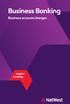 Business Banking Business account charges Contents Services you don t pay for 2 Business Tariffs Service Charge 3-4 Additional services 5-6 How to reduce your transaction charges 7 Internet Banking 8
Business Banking Business account charges Contents Services you don t pay for 2 Business Tariffs Service Charge 3-4 Additional services 5-6 How to reduce your transaction charges 7 Internet Banking 8
Business Banking. Business account charges
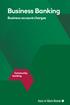 Business Banking Business account charges Contents Services you don t pay for 2 Business Tariffs Service Charge 3-4 Additional services 5-6 How to reduce your transaction charges 7 Internet Banking 8
Business Banking Business account charges Contents Services you don t pay for 2 Business Tariffs Service Charge 3-4 Additional services 5-6 How to reduce your transaction charges 7 Internet Banking 8
Business On Line The complete online package for your business
 Business On Line The complete online package for your business Manage your cash flow wherever you are Controlling your cash flow is crucial to the success of your business. We understand the need to access
Business On Line The complete online package for your business Manage your cash flow wherever you are Controlling your cash flow is crucial to the success of your business. We understand the need to access
My ø Business User guide
 My ø Business User guide Contents Page 1 Contents Welcome to your My ø Business user guide. It s easy to use. Move your mouse over the page to get to the section you want. Click on the links at the top
My ø Business User guide Contents Page 1 Contents Welcome to your My ø Business user guide. It s easy to use. Move your mouse over the page to get to the section you want. Click on the links at the top
Streamline Cardholder Authentication. Avoid being the target of online fraud
 Streamline Cardholder Authentication Avoid being the target of online fraud Streamline Cardholder Authentication helps protect your business and your customers Streamline Cardholder Authentication shifts
Streamline Cardholder Authentication Avoid being the target of online fraud Streamline Cardholder Authentication helps protect your business and your customers Streamline Cardholder Authentication shifts
INVESTOR PORTFOLIO SERVICE (IPS) ONLINE
 INVESTOR PORTFOLIO SERVICE (IPS) online user guide HELPING HAND. It s important to keep a close eye on your investments, so we do all we can to lend a helping hand. That s why we ve put together this step-by-step
INVESTOR PORTFOLIO SERVICE (IPS) online user guide HELPING HAND. It s important to keep a close eye on your investments, so we do all we can to lend a helping hand. That s why we ve put together this step-by-step
Business Internet Banking Application Form
 Business Internet Banking Application Form Free online banking for your business Welcome to Business Internet Banking. Please read the guidance notes before you complete each section. To use the service
Business Internet Banking Application Form Free online banking for your business Welcome to Business Internet Banking. Please read the guidance notes before you complete each section. To use the service
Merchant Interface Guide. Version 4.0 December 2011 Business Gateway
 Merchant Interface Guide Version 4.0 December 2011 Business Gateway Merchant Interface Guide Table of Contents About this Guide... 4 Update History... 4 Copyright... 4 Introduction... 5 What is the Merchant
Merchant Interface Guide Version 4.0 December 2011 Business Gateway Merchant Interface Guide Table of Contents About this Guide... 4 Update History... 4 Copyright... 4 Introduction... 5 What is the Merchant
This information can be made available in Large Print
 Do you have a question about MyAccounts? Just click on the relevant question from the list below for further information. To download the documents on this page, you must have Adobe Acrobat Reader installed
Do you have a question about MyAccounts? Just click on the relevant question from the list below for further information. To download the documents on this page, you must have Adobe Acrobat Reader installed
INVESTOR360º CLIENT USER GUIDE
 INVESTOR360º CLIENT USER GUIDE TABLE OF CONTENTS 1. About Investor360 3 1.1 What does Investor360 provide? 3 1.2 Security 3 2. Logging in to Investor360 4 3. Welcome to Investor360 7 4. Navigating in Investor360
INVESTOR360º CLIENT USER GUIDE TABLE OF CONTENTS 1. About Investor360 3 1.1 What does Investor360 provide? 3 1.2 Security 3 2. Logging in to Investor360 4 3. Welcome to Investor360 7 4. Navigating in Investor360
business online plus payments user guide
 business online plus payments user guide 1 payments What s included pg 4 pg 5-6 pg 7 pg 8-13 pg 14 pg 15 pg 16 pg 17 pg 18 pg 19 pg 20 pg 21 pg 22 pg 23 Payments : Home menu Payments : Transaction types
business online plus payments user guide 1 payments What s included pg 4 pg 5-6 pg 7 pg 8-13 pg 14 pg 15 pg 16 pg 17 pg 18 pg 19 pg 20 pg 21 pg 22 pg 23 Payments : Home menu Payments : Transaction types
U.S. Bank Secure Mail
 U.S. Bank Secure Mail @ Table of Contents Getting Started 3 Logging into Secure Mail 5 Opening Your Messages 7 Replying to a Message 8 Composing a New Message 8 1750-All Introduction: The use of email
U.S. Bank Secure Mail @ Table of Contents Getting Started 3 Logging into Secure Mail 5 Opening Your Messages 7 Replying to a Message 8 Composing a New Message 8 1750-All Introduction: The use of email
Your NatWest Visa Debit Card with contactless
 Your NatWest Visa Debit Card with contactless Your new debit card has arrived Your Visa Debit card is a handy way to pay whether you re popping down to the shops or travelling abroad. Use your Visa Debit
Your NatWest Visa Debit Card with contactless Your new debit card has arrived Your Visa Debit card is a handy way to pay whether you re popping down to the shops or travelling abroad. Use your Visa Debit
10 Step Guide to Getting Started with BOI Business On Line. Business On Line. 10 Step Guide to Getting Started. A BOL Setup Guide. ROI Only. v.
 Business On Line 10 Step Guide to Getting Started A BOL Setup Guide ROI Only v.01/14 This Document is published by Bank of Ireland, and both it, and its contents, are the property of Bank of Ireland. Page
Business On Line 10 Step Guide to Getting Started A BOL Setup Guide ROI Only v.01/14 This Document is published by Bank of Ireland, and both it, and its contents, are the property of Bank of Ireland. Page
Keeping You Informed. Personal Current and Savings Accounts
 Keeping You Informed Personal Current and Savings Accounts Changes to NatWest services This leaflet tells you about a number of changes and improvements we are making to the services we offer our customers.
Keeping You Informed Personal Current and Savings Accounts Changes to NatWest services This leaflet tells you about a number of changes and improvements we are making to the services we offer our customers.
Accessing and using ClientLine
 Accessing and using ClientLine ClientLine allows you to view detailed card transaction data and makes it easy to generate reports. It provides valuable insight into your business and customer behaviour.
Accessing and using ClientLine ClientLine allows you to view detailed card transaction data and makes it easy to generate reports. It provides valuable insight into your business and customer behaviour.
10 Step Guide to Getting Started with BOI Business On Line. Business On Line. 10 Step Guide to Getting Started. A BOL Setup Guide. v.
 Business On Line 10 Step Guide to Getting Started A BOL Setup Guide v.11/13 This Document is published by Bank of Ireland, and both it, and its contents, are the property of Bank of Ireland. Page 1 of
Business On Line 10 Step Guide to Getting Started A BOL Setup Guide v.11/13 This Document is published by Bank of Ireland, and both it, and its contents, are the property of Bank of Ireland. Page 1 of
PAYLINE USER GUIDE LOGGING INTO PAYLINE PROCESSING A PURCHASE
 Payline User Guide PAYLINE USER GUIDE Payline is a web-based payment management client that can be used to process credit card transactions manually, process refunds, set up recurring payments and generate
Payline User Guide PAYLINE USER GUIDE Payline is a web-based payment management client that can be used to process credit card transactions manually, process refunds, set up recurring payments and generate
e-expenses Quick Guide for Approvers/Checkers
 e-expenses Quick Guide for Approvers/Checkers 1 - Introduction 5 - Certifying claims 2 - Access and Navigation 6 Substitutes 3 - Responsibility of the Approver 7 - Help and Support 4 - Responsibility of
e-expenses Quick Guide for Approvers/Checkers 1 - Introduction 5 - Certifying claims 2 - Access and Navigation 6 Substitutes 3 - Responsibility of the Approver 7 - Help and Support 4 - Responsibility of
The site also provides self-guided product demonstrations, basic service information and support contact information.
 USER GUIDE TCC Online Getting Started TCC Online is a free service that makes it quicker and more convenient for you to access all of your conferencing services. From a single point of entry you ll be
USER GUIDE TCC Online Getting Started TCC Online is a free service that makes it quicker and more convenient for you to access all of your conferencing services. From a single point of entry you ll be
How to Add Users 1. 2.
 Administrator Guide Contents How to Add Users... 2 How to Delete a User... 9 How to Create Sub-groups... 12 How to Edit the Email Sent Out to New Users... 14 How to Edit and Add a Logo to Your Group's
Administrator Guide Contents How to Add Users... 2 How to Delete a User... 9 How to Create Sub-groups... 12 How to Edit the Email Sent Out to New Users... 14 How to Edit and Add a Logo to Your Group's
1. What is MyRewards? 2. How to set up MyRewards
 MyRewards Terms MyRewards Terms Contents Page 1. What is MyRewards? 3 2. How to set up MyRewards 3 3. Earning Rewards 4 4. How you can use your Rewards 7 5. How we ll get in touch with you and how we use
MyRewards Terms MyRewards Terms Contents Page 1. What is MyRewards? 3 2. How to set up MyRewards 3 3. Earning Rewards 4 4. How you can use your Rewards 7 5. How we ll get in touch with you and how we use
ITS ebilling. User s Training Manual
 ITS ebilling User s Training Manual Version 1.0 November 3, 2008 Page 1 of 85 Table of Contents ebilling Training URL --------------------------------------------------------------------------- 3 ebilling
ITS ebilling User s Training Manual Version 1.0 November 3, 2008 Page 1 of 85 Table of Contents ebilling Training URL --------------------------------------------------------------------------- 3 ebilling
easy online banking. Simple steps to N&P Internet banking
 easy online banking. Simple steps to N&P Internet banking Be on top of money 24 hours a day with N&P Internet Banking. Welcome to our Internet banking service. This user guide has been created to take
easy online banking. Simple steps to N&P Internet banking Be on top of money 24 hours a day with N&P Internet Banking. Welcome to our Internet banking service. This user guide has been created to take
a. StarToken controls the loss due to you losing your Internet banking username and password.
 1. What is StarToken? StarToken is the next generation Internet banking security solution that is being offered by Bank of India to all its Internet Banking customers (Retail as well as Corporate). StarToken
1. What is StarToken? StarToken is the next generation Internet banking security solution that is being offered by Bank of India to all its Internet Banking customers (Retail as well as Corporate). StarToken
Users Guide to Internet Banking Self Service Enrollment
 Users Guide to Internet Banking Self Service Enrollment This document is a guide for customers who wish to use The Bank of Greene County s Self Service Enrollment Utility for Internet Banking The following
Users Guide to Internet Banking Self Service Enrollment This document is a guide for customers who wish to use The Bank of Greene County s Self Service Enrollment Utility for Internet Banking The following
NEWPORT CITY COUNCIL EMPLOYEE SELF SERVICE (ESS) USER GUIDE VERSION 2.0 (APRIL 2015)
 NEWPORT CITY COUNCIL EMPLOYEE SELF SERVICE (ESS) USER GUIDE VERSION 2.0 (APRIL 2015) INTRODUCTION Employee Self Service (ESS) is a module of the itrent integrated HR and Payroll system that is managed
NEWPORT CITY COUNCIL EMPLOYEE SELF SERVICE (ESS) USER GUIDE VERSION 2.0 (APRIL 2015) INTRODUCTION Employee Self Service (ESS) is a module of the itrent integrated HR and Payroll system that is managed
Refer to the Integration Guides for the Connect solution and the Web Service API for integration instructions and issues.
 Contents 1 Introduction 4 2 Processing Transactions 5 2.1 Transaction Terminology 5 2.2 Using Your Web Browser as a Virtual Point of Sale Machine 6 2.2.1 Processing Sale transactions 6 2.2.2 Selecting
Contents 1 Introduction 4 2 Processing Transactions 5 2.1 Transaction Terminology 5 2.2 Using Your Web Browser as a Virtual Point of Sale Machine 6 2.2.1 Processing Sale transactions 6 2.2.2 Selecting
User Guide for CDC s SAMS Partner Portal. Document Version 1.0
 User Guide for CDC s SAMS Partner Portal Document Version 1.0 Introduction If you are reading this guide, it probably means that you have been (or will be) invited to register with the SAMS Partner Portal.
User Guide for CDC s SAMS Partner Portal Document Version 1.0 Introduction If you are reading this guide, it probably means that you have been (or will be) invited to register with the SAMS Partner Portal.
Instructions for the Integrated Travel Manager (ITM) Self Service Password Reset (May 2011)
 How to Complete the Challenge Questions and Responses Setup Process 1a 1b Open an Internet Explorer window Point your browser to: https://itm-prod.rdc.noaa.gov/cgibin/90ipi/docprep/login.w If the Web Security
How to Complete the Challenge Questions and Responses Setup Process 1a 1b Open an Internet Explorer window Point your browser to: https://itm-prod.rdc.noaa.gov/cgibin/90ipi/docprep/login.w If the Web Security
The easy way to accept EFTPOS, Visa and MasterCard payments on the spot. Mobile Users... 2. Charging your PayClip. 2. Downloading the PayClip app.
 PayClip User Guide The easy way to accept EFTPOS, Visa and MasterCard payments on the spot. Contents Getting started made easy 2 Information for Merchants....................................................2
PayClip User Guide The easy way to accept EFTPOS, Visa and MasterCard payments on the spot. Contents Getting started made easy 2 Information for Merchants....................................................2
e-invoicing Online Billing
 e-invoicing Online Billing For any assistance please contact Email: Tel: Contents Welcome to Online Billing 3 Registering for Online Billing 4 einvoicing and epayment 10 Logging in 11 Accessing your new
e-invoicing Online Billing For any assistance please contact Email: Tel: Contents Welcome to Online Billing 3 Registering for Online Billing 4 einvoicing and epayment 10 Logging in 11 Accessing your new
online banking guide Mediterranean Bank plc is licensed by the MFSA under the Banking Act. Co. Registration No: C 34125. www.medbank.com.
 online banking guide Think Ahead. Bank Ahead. www.medbank.com.mt Mediterranean Bank plc is licensed by the MFSA under the Banking Act. Co. Registration No: C 34125. Internet Banking Guide Start using our
online banking guide Think Ahead. Bank Ahead. www.medbank.com.mt Mediterranean Bank plc is licensed by the MFSA under the Banking Act. Co. Registration No: C 34125. Internet Banking Guide Start using our
As your financial institution completes its system conversion, you
 QuickBooks Business Accounting Software 2007 2009 for Windows Account Conversion Instructions Converting from Direct Connect to Web Connect As your financial institution completes its system conversion,
QuickBooks Business Accounting Software 2007 2009 for Windows Account Conversion Instructions Converting from Direct Connect to Web Connect As your financial institution completes its system conversion,
PISA 2015 MS Online School Questionnaire: User s Manual
 OECD Programme for International Student Assessment 2015 PISA 2015 MS Online School Questionnaire: User s Manual Doc: CY6_CBA_SCQ_MSPrincipalManual.docx September 2014 Produced by ETS, Core 2 Contractor
OECD Programme for International Student Assessment 2015 PISA 2015 MS Online School Questionnaire: User s Manual Doc: CY6_CBA_SCQ_MSPrincipalManual.docx September 2014 Produced by ETS, Core 2 Contractor
Business Objects Version 5 : Introduction
 Business Objects Version 5 : Introduction Page 1 TABLE OF CONTENTS Introduction About Business Objects Changing Your Password Retrieving Pre-Defined Reports Formatting Your Report Using the Slice and Dice
Business Objects Version 5 : Introduction Page 1 TABLE OF CONTENTS Introduction About Business Objects Changing Your Password Retrieving Pre-Defined Reports Formatting Your Report Using the Slice and Dice
A guide to Internet Banking
 A guide to Internet Banking 1 www.beyondbank.com.au Contents Getting Started Register for Internet Banking 3 Log in to Internet Banking 4 Using Internet Banking for the First Time 5 Setting up your Internet
A guide to Internet Banking 1 www.beyondbank.com.au Contents Getting Started Register for Internet Banking 3 Log in to Internet Banking 4 Using Internet Banking for the First Time 5 Setting up your Internet
It is most commonly used by organizations that require a cost effective, quick, simple process for accepting credit card payments.
 0 Payline 1 Overview Payline is a web-based client that can be used to process credit card transactions manually, process refunds, set up recurring payments and generate reports to name a few of its functions.
0 Payline 1 Overview Payline is a web-based client that can be used to process credit card transactions manually, process refunds, set up recurring payments and generate reports to name a few of its functions.
How To Use The Grants Management System
 Grants Management Online Information System (GMIS Online) http://grants.dcjs.virginia.gov/index.cfm Web-based access to the Grants Application and Report Processing System. Department Of Criminal Justice
Grants Management Online Information System (GMIS Online) http://grants.dcjs.virginia.gov/index.cfm Web-based access to the Grants Application and Report Processing System. Department Of Criminal Justice
How To Use Sterling Bank On A Mobile Device
 Business Internet Banking Online banking for your business Managing the Service Guide Version 21 December 2014 Contents 1 Service Features 3 2 Service Availability 4 3 Online Security 4 4 Primary Users
Business Internet Banking Online banking for your business Managing the Service Guide Version 21 December 2014 Contents 1 Service Features 3 2 Service Availability 4 3 Online Security 4 4 Primary Users
Table of Contents 1. Contents...1
 Table of Contents 1. Contents...1 1.1 Introduction/Getting Started...1 1.1.1 Creating an Account...1 1.1.2 Logging In...2 1.1.3 Forgotten Password...2 1.1.4 Creating a New Project...3 1.2 My Projects...3
Table of Contents 1. Contents...1 1.1 Introduction/Getting Started...1 1.1.1 Creating an Account...1 1.1.2 Logging In...2 1.1.3 Forgotten Password...2 1.1.4 Creating a New Project...3 1.2 My Projects...3
PIN Application & edmr Service Activation Walkthrough
 PIN Application & edmr Service Activation Walkthrough Electronic Discharge Monitoring Report (e-dmr) Reporting System February 2, 2015 Ohio EPA, Division of Surface Water 50 West Town Street, Suite 700
PIN Application & edmr Service Activation Walkthrough Electronic Discharge Monitoring Report (e-dmr) Reporting System February 2, 2015 Ohio EPA, Division of Surface Water 50 West Town Street, Suite 700
BP On-Line Account Manager User-Guide
 BP On-Line Account Manager User-Guide Page 1 of 24 Contents Contents... 2 Introduction... 3 Answering your questions... 4 On-Line Account Management... 5 Glossary of terms used... 6 Logging onto the Service...
BP On-Line Account Manager User-Guide Page 1 of 24 Contents Contents... 2 Introduction... 3 Answering your questions... 4 On-Line Account Management... 5 Glossary of terms used... 6 Logging onto the Service...
Certification Quality Initiative User s Guide
 Certification Quality Initiative User s Guide IPC, inc. 3000 Lakeside Drive, Suite 309S Bannockburn, IL 60015 847.615.7100 Certification Quality Initiative User s Guide Copyright 2014 IPC, Inc Bannockburn,
Certification Quality Initiative User s Guide IPC, inc. 3000 Lakeside Drive, Suite 309S Bannockburn, IL 60015 847.615.7100 Certification Quality Initiative User s Guide Copyright 2014 IPC, Inc Bannockburn,
HertSFX. User Guide V2.04. Hertfordshire s Secure File Exchange Portal. (Jan 2014) HertSFX User Guide V2.04 Jan 2014 Page 1 of 17
 Hertfordshire s Secure File Exchange Portal User Guide V2.04 (Jan 2014) HertSFX User Guide V2.04 Jan 2014 Page 1 of 17 CONTENTS 1. About HertSFX... 3 2. HertSFX Limitations... 3 3. Getting Started... 3
Hertfordshire s Secure File Exchange Portal User Guide V2.04 (Jan 2014) HertSFX User Guide V2.04 Jan 2014 Page 1 of 17 CONTENTS 1. About HertSFX... 3 2. HertSFX Limitations... 3 3. Getting Started... 3
Introduction to Client Online. Factoring Guide
 Introduction to Client Online Factoring Guide Contents Introduction 3 Preparing for Go live 3 If you have any questions 4 Logging In 5 Welcome Screen 6 Navigation 7 Navigation continued 8 Viewing Your
Introduction to Client Online Factoring Guide Contents Introduction 3 Preparing for Go live 3 If you have any questions 4 Logging In 5 Welcome Screen 6 Navigation 7 Navigation continued 8 Viewing Your
USER MANUAL FOR INTERNET BANKING (IB) SERVICE
 USER MANUAL FOR INTERNET BANKING (IB) SERVICE Content: Introduction and General questions. Accessing and using Internet Banking. 1. Log In, Log Out and Printing screen/transaction information 2. Inquiries
USER MANUAL FOR INTERNET BANKING (IB) SERVICE Content: Introduction and General questions. Accessing and using Internet Banking. 1. Log In, Log Out and Printing screen/transaction information 2. Inquiries
NETSCC MIS Brief Consultant or Scientific Advisors
 NETSCC MIS Brief Consultant or Scientific Advisors Introduction to NETSCC MIS NETSCC is introducing a new Management Information System (the NETSCC MIS) to help us provide a consistent and high-quality
NETSCC MIS Brief Consultant or Scientific Advisors Introduction to NETSCC MIS NETSCC is introducing a new Management Information System (the NETSCC MIS) to help us provide a consistent and high-quality
Quick Tips For Full-Access Accounts
 Florida SHOTS Quick Tips For Full-Access Accounts Contact Information www.flshots.com Free help desk: 877-888-SHOT (7468) Monday Friday, 8 A.M. to 5 P.M. Eastern A complete user guide and Web-based training
Florida SHOTS Quick Tips For Full-Access Accounts Contact Information www.flshots.com Free help desk: 877-888-SHOT (7468) Monday Friday, 8 A.M. to 5 P.M. Eastern A complete user guide and Web-based training
Central Commissioning Facility Research Management Systems (RMS): User Guidance
 Central Commissioning Facility Research Management Systems (RMS): User Guidance Contents 1. How to login and register a new account... 2 2. How to accept an invitation to review... 8 3. How to submit a
Central Commissioning Facility Research Management Systems (RMS): User Guidance Contents 1. How to login and register a new account... 2 2. How to accept an invitation to review... 8 3. How to submit a
1 P a g e. User Guide. 0845 456 3103 support.keytime.co.uk
 1 P a g e User Guide 2 P a g e Contents Introduction to Client Manager... 4 Configuring Client Manager... 4 Register your Software... 4 Manage Software Updates... 5 Maintain Staff Grades and Charge-out
1 P a g e User Guide 2 P a g e Contents Introduction to Client Manager... 4 Configuring Client Manager... 4 Register your Software... 4 Manage Software Updates... 5 Maintain Staff Grades and Charge-out
Certification Quality Initiative User s Guide v.2
 Certification Quality Initiative User s Guide v.2 IPC, i n c. 3000 L a k e s i d e D r i v e, S u i t e 309S B a n n o c k b u r n, I L 6 0 015 847.6 1 5.710 0 Certification Quality Initiative User s Guide
Certification Quality Initiative User s Guide v.2 IPC, i n c. 3000 L a k e s i d e D r i v e, S u i t e 309S B a n n o c k b u r n, I L 6 0 015 847.6 1 5.710 0 Certification Quality Initiative User s Guide
User Guide Setup, sales, purchase and support information for your Clear Books account
 User Guide Setup, sales, purchase and support information for your Clear Books account Digital Edition Contents 4 Chapter 1: Customising your Dashboard 7 Chapter 2: Setting up a Bank Account 12 Chapter
User Guide Setup, sales, purchase and support information for your Clear Books account Digital Edition Contents 4 Chapter 1: Customising your Dashboard 7 Chapter 2: Setting up a Bank Account 12 Chapter
Our website Internet Banking
 Our website Internet Banking A safe and efficient way of accessing your People s Choice Credit Union accounts, paying bills and transferring money. 1 Contents 1. Security, system requirements and cookies...3
Our website Internet Banking A safe and efficient way of accessing your People s Choice Credit Union accounts, paying bills and transferring money. 1 Contents 1. Security, system requirements and cookies...3
Barclaycard Spend Management Training Guide. December 2010
 Barclaycard Spend Management Training Guide December 2010 About this Guide The following slides are intended to assist with cardholder and manager (approver) Barclaycard Spend Management training. The
Barclaycard Spend Management Training Guide December 2010 About this Guide The following slides are intended to assist with cardholder and manager (approver) Barclaycard Spend Management training. The
Mobile Pay Plus App User Guide. Document Version 1.1.0
 Mobile Pay Plus App User Guide Document Version 1.1.0 April 2015 TABLE OF CONTENTS 1 Supported Devices 1 2 Log into the App 2 3 Mobile Pay Plus Settings 4 3.1 Taxes 6 3.2 Processing Options 7 3.3 Tips
Mobile Pay Plus App User Guide Document Version 1.1.0 April 2015 TABLE OF CONTENTS 1 Supported Devices 1 2 Log into the App 2 3 Mobile Pay Plus Settings 4 3.1 Taxes 6 3.2 Processing Options 7 3.3 Tips
NextGen Patient Portal User Guide. Version 2.0
 NextGen Patient Portal User Guide Version 2.0 Copyright 2014 NextGen Healthcare Information Systems, LLC. All Rights Reserved. NextGen and the registered trademarks listed at http://www.nextgen.com/about-nextgen/legalnotices.aspx
NextGen Patient Portal User Guide Version 2.0 Copyright 2014 NextGen Healthcare Information Systems, LLC. All Rights Reserved. NextGen and the registered trademarks listed at http://www.nextgen.com/about-nextgen/legalnotices.aspx
emobile Bulk Text User Guide Copyright Notice Copyright Phonovation Ltd
 emobile Bulk Text User Guide Copyright Notice Copyright Phonovation Ltd Important Notice: The Information contained in this document is subject to change without notice and should not be construed as a
emobile Bulk Text User Guide Copyright Notice Copyright Phonovation Ltd Important Notice: The Information contained in this document is subject to change without notice and should not be construed as a
How to Borrow Library Books on your PC
 How to Borrow Library Books on your PC What you will need 1. Westlake Porter Public Library card number (located on the back of your library card, starts with PPPL, a total of 14 characters; card should
How to Borrow Library Books on your PC What you will need 1. Westlake Porter Public Library card number (located on the back of your library card, starts with PPPL, a total of 14 characters; card should
Personal Online Banking & Bill Pay. Guide to Getting Started
 Personal Online Banking & Bill Pay Guide to Getting Started What s Inside Contents Security at Vectra Bank... 4 Getting Started Online... 5 Welcome to Vectra Bank Online Banking. Whether you re at home,
Personal Online Banking & Bill Pay Guide to Getting Started What s Inside Contents Security at Vectra Bank... 4 Getting Started Online... 5 Welcome to Vectra Bank Online Banking. Whether you re at home,
Internet Banking - FAQ -
 Internet Banking - FAQ - About Hong Leong Connect services Q1. What is Hong Leong Connect? A1. Hong Leong Connect brings you a host of digital banking services offered by Hong Leong Bank (Cambodia) Plc.
Internet Banking - FAQ - About Hong Leong Connect services Q1. What is Hong Leong Connect? A1. Hong Leong Connect brings you a host of digital banking services offered by Hong Leong Bank (Cambodia) Plc.
Online For Business Application for Full User Access
 Online For Business Application for Full User Access You should only complete, sign and return this form once you have submitted the Online for Business registration application at www.lloydsbank.com/business/register
Online For Business Application for Full User Access You should only complete, sign and return this form once you have submitted the Online for Business registration application at www.lloydsbank.com/business/register
ProExtra eclaiming User Guide
 ProExtra eclaiming User Guide Welcome to ProExtra eclaiming. You can use this system to submit claims to ProCare, for the services you have provided to patients referred to you by their GPs. You will need
ProExtra eclaiming User Guide Welcome to ProExtra eclaiming. You can use this system to submit claims to ProCare, for the services you have provided to patients referred to you by their GPs. You will need
NextGen Patient Portal User Guide. Version 5.8
 NextGen Patient Portal User Guide Version 5.8 Copyright 1994-2013 NextGen Healthcare Information Systems, LLC. All Rights Reserved. NextGen and NextPen are registered trademarks of QSI Management, LLC,
NextGen Patient Portal User Guide Version 5.8 Copyright 1994-2013 NextGen Healthcare Information Systems, LLC. All Rights Reserved. NextGen and NextPen are registered trademarks of QSI Management, LLC,
CBI s Corporate Internet Banking Inquiry Services gives you the ability to view account details and transactions anytime, anywhere.
 Benefits & Features CBI s Corporate Internet Banking Inquiry Services gives you the ability to view account details and transactions anytime, anywhere. What can I do with Internet Banking? You can inquire
Benefits & Features CBI s Corporate Internet Banking Inquiry Services gives you the ability to view account details and transactions anytime, anywhere. What can I do with Internet Banking? You can inquire
Business Online Banking & Bill Pay Guide to Getting Started
 Business Online Banking & Bill Pay Guide to Getting Started What s Inside Contents Security at Vectra Bank... 4 Getting Started Online... 5 Welcome to Vectra Bank Business Online Banking. Whether you re
Business Online Banking & Bill Pay Guide to Getting Started What s Inside Contents Security at Vectra Bank... 4 Getting Started Online... 5 Welcome to Vectra Bank Business Online Banking. Whether you re
Kallidus User Guide. Step-by-step instructions for administrators of the Eversheds Learning Management System (LMS)
 Kallidus User Guide Step-by-step instructions for administrators of the Eversheds Learning Management System (LMS) Overview... 3 User support... 3 Administrator support... 3 Courses... 4 Course deadline...
Kallidus User Guide Step-by-step instructions for administrators of the Eversheds Learning Management System (LMS) Overview... 3 User support... 3 Administrator support... 3 Courses... 4 Course deadline...
Introducing AQA epay Your online payment system
 Introducing AQA epay Your online payment system AQA epay is a convenient online service we ve introduced exclusively for our associates. It allows you to view your remittance advice slips online and will
Introducing AQA epay Your online payment system AQA epay is a convenient online service we ve introduced exclusively for our associates. It allows you to view your remittance advice slips online and will
e-invoicing your guide to using with TNT
 e-invoicing your guide to using with TNT A For any technical assistance please email Atherstone.Helpdesk@tnt.com or call 01827 711 611 Contents welcome to e-invoicing with TNT 03 registering for e-invoicing
e-invoicing your guide to using with TNT A For any technical assistance please email Atherstone.Helpdesk@tnt.com or call 01827 711 611 Contents welcome to e-invoicing with TNT 03 registering for e-invoicing
Vodafone Bulk Text. User Guide. Copyright Notice. Copyright Phonovation Ltd
 Vodafone Bulk Text User Guide Copyright Notice Copyright Phonovation Ltd Important Notice: The Information contained in this document is subject to change without notice and should not be construed as
Vodafone Bulk Text User Guide Copyright Notice Copyright Phonovation Ltd Important Notice: The Information contained in this document is subject to change without notice and should not be construed as
Cardsave Gateway from Worldpay Merchant Management System User guide
 Cardsave Gateway from Worldpay Merchant Management System User guide Cardsave a division of Worldpay Contents Setting up & Responsibilities... 3 Logging-In... 4 First Time Login -Changing your Password...
Cardsave Gateway from Worldpay Merchant Management System User guide Cardsave a division of Worldpay Contents Setting up & Responsibilities... 3 Logging-In... 4 First Time Login -Changing your Password...
Wireless Web Portal ISO User Guide
 Wireless Web Portal ISO User Guide 2 87 1 Pu llman S tree t, Sa nta An a, C A 927 05 P ho ne. 94 9.4 86.03 20 F a x. 949.4 86.03 33 www. e xa d igm.com Copyright ExaDigm, Inc. All Rights Reserved. Printed
Wireless Web Portal ISO User Guide 2 87 1 Pu llman S tree t, Sa nta An a, C A 927 05 P ho ne. 94 9.4 86.03 20 F a x. 949.4 86.03 33 www. e xa d igm.com Copyright ExaDigm, Inc. All Rights Reserved. Printed
Business Internet Banking
 Business Internet Banking user guide COMMERCIAL BANKING Business Internet Banking / USER GUIDE 1 Dear Customer, Thank you for choosing Business Internet Banking (BIB) from HSBC to conduct your business
Business Internet Banking user guide COMMERCIAL BANKING Business Internet Banking / USER GUIDE 1 Dear Customer, Thank you for choosing Business Internet Banking (BIB) from HSBC to conduct your business
NAB Trade Finance Online Customer User Guide
 NAB Trade Finance Online Customer User Guide Contents Introduction Scope... 2 How to Use This Guide... 2 Users of NAB Trade Finance Online... 3 Resources... 3 Your Profile... 4 Introduction... 4 Roles...
NAB Trade Finance Online Customer User Guide Contents Introduction Scope... 2 How to Use This Guide... 2 Users of NAB Trade Finance Online... 3 Resources... 3 Your Profile... 4 Introduction... 4 Roles...
Sample Credit Card Agreement
 Sample Credit Card Agreement Please note this is a sample credit card agreement. It does not contain a credit limit, any interest rates, an APR or the Total Amount Payable as this information can vary
Sample Credit Card Agreement Please note this is a sample credit card agreement. It does not contain a credit limit, any interest rates, an APR or the Total Amount Payable as this information can vary
Security Tips You are here: Home» Security Tips
 Security Tips You are here: Home» Security Tips Click on a the Security Icon to view detailed information on: Responsibility of the Bank Password Policy Guide Online Security Internet Security Tips Scam
Security Tips You are here: Home» Security Tips Click on a the Security Icon to view detailed information on: Responsibility of the Bank Password Policy Guide Online Security Internet Security Tips Scam
Transferring data safely
 Transferring data safely Secure drop-box users guide INTRODUCTION You ve been registered to make use of a secure web-based drop-box in order to safely exchange data across the Internet between yourself
Transferring data safely Secure drop-box users guide INTRODUCTION You ve been registered to make use of a secure web-based drop-box in order to safely exchange data across the Internet between yourself
Easy-claim. + Oranges have long been. Operating guide for providers. September 2012
 Easy-claim Operating guide for providers + Oranges have long been popular as a rich source of vitamin C that can help ward off colds, assist healing and bolster the immune system. September 2012 Copyright
Easy-claim Operating guide for providers + Oranges have long been popular as a rich source of vitamin C that can help ward off colds, assist healing and bolster the immune system. September 2012 Copyright
BusinessObjects: General Report Writing for Version 5
 BusinessObjects: General Report Writing for Version 5 Contents 1 INTRODUCTION...3 1.1 PURPOSE OF COURSE...3 1.2 LEVEL OF EXPERIENCE REQUIRED...3 1.3 TERMINOLOGY...3 1.3.1 Universes...3 1.3.2 Objects...4
BusinessObjects: General Report Writing for Version 5 Contents 1 INTRODUCTION...3 1.1 PURPOSE OF COURSE...3 1.2 LEVEL OF EXPERIENCE REQUIRED...3 1.3 TERMINOLOGY...3 1.3.1 Universes...3 1.3.2 Objects...4
Our website Internet Banking
 Our website Internet Banking A safe and efficient way of accessing your People s Choice Credit Union accounts, paying bills and transferring money. 1 Contents 1. Security, system requirements and cookies...3
Our website Internet Banking A safe and efficient way of accessing your People s Choice Credit Union accounts, paying bills and transferring money. 1 Contents 1. Security, system requirements and cookies...3
