CloudCall for Salesforce- QuickStart Guide. CloudCall for Salesforce. Quick Start Guide. ver 2.1 Nov 2013
|
|
|
- Howard Osborne
- 8 years ago
- Views:
Transcription
1 &Click CloudCall for Salesforce Quick Start Guide ver 2.1 Nov
2 Salesforce CRM CloudCall Plugin Overview Company Overview CloudCall for Salesforce- QuickStart Guide SYNETY is a UK based provider of integrated telecommunications services for CRM providers. The company provides CloudCall suite, the world s most integrated communications service. SYNETY Ltd is a wholly owned subsidiary of SYNETY Group plc. - a London AIM listed business. Supported Products: Click Click to Call and Call Recording solution integrated into your or CRM systems. Improves sales and service performance by 27%. Click to Call from Salesforce and Outlook Automatic logging of call recordings against contacts (up to 7 years storage) Play call recordings directly from Salesforce or Outlook Real-time Dashboard and reports showing your employees activities Categorize calls and add call notes with automatic synchronisation All employees CloudCall Click data accessible to administrators via Portal Click to conference you Salesforce contacts CloudCall Contact Centre is an advanced, cloud scalable and CRM Integrated Contact Centre solution. All features of CloudCall Click Inbound calls screen pop Automatic synchronisation of call records, categories and recordings over the CRM system. Pause/unpause call recording via API call. Suitable for PCI compliance. Auto-Attendant / IVR Ability to add agents to hunt groups or departments. Automatically hold callers in a queue until agents are available to take the call. 2
3 How to order CloudCall Click Please note if you have already ordered your CloudCall Click account, please go to page 3 The CloudCall Click service can be ordered either by calling our account management team and completing an order form or by signing up to the service directly through the website. When setting up through the website, the service will be provisioned instantly and you will be able to start using the service immediately. Below are the 6 simple steps to ena ble your CloudCall Click service through SYNETY: 1 2 Go to and Sign Up to either Click or Enterprise + Click boundle. Choose the total number of users and enter their names and addresses. 3 4 Enter each users DDI (direct dial) number. Select the CloudCall Click integration you require. In this instance select: Salesforce. 5 6 Enter your company name, address and billing Details you can pay by credit card or direct debit. Tick to confirm you agree to the terms and Conditions and then your service will be setup and live. 3
4 CloudCall Installation Thank-you for signing up to CloudCall Click for Salesforce, there are now a number of steps you need to take to install the Salesforce CloudCall Click Plugin. Download Plugin Firstly please log into the SYNETY Portal at and once logged in using your admin username and password select Software then Click/Contact Centre (Salesforce). Then click on the Download button to install the first plugin this will take you to the AppExchange CloudCall for Salesforce page where you can install the plugin by clicking on the Get it Now button. Then select Install in Production to install the plugin to your production Salesforce environment and finally click on the Confirm and Install button. 4
5 Install Plugin Log into your Salesforce using a Salesforce login with admin rights you must be a Salesforce administrator to install this package. You must be a Salesforce administrator to install this package. 1 2 Tick Yes, Grant access to third party websites. Click Continue. Click next to the approve package AP access. 3 4 From the CloudCall Click for Salesforce page click Grant access to all users and click next. Your CloudCall package is ready to be installed, click install. CONGRATULATIONS CloudCall Click is now installed on your Salesforce. Now log back into SYNETY portal to install the second (latest version) plugin and follow the same install steps as the first plugin. After installing proceed to configuration. 5
6 CloudCall Configuration Page Layout Now your CloudCall Click for Salesforce is installed, we now need to configure your settings. To do this click on the users name in the top right corner and click setup. Under setup we need to change the Page layout for the following: Leads Opportunities Contacts Accounts Cases To do this, search for page layouts in the search box and select page layouts from the leads menu (below). Once the page has opened select edit and then click on the buttons option and then drag the click to call button into Custom button section within that screen (below). Press save. 6
7 You will need to repeat this process for the following: Opportunities, Contacts, Accounts, Cases In activities > task page layout section follow the same process but add the Play Call Recording button (as demonstrated below). Other than the button, you need to add a new section named SYNETY Call Info. Add the following fields to this section. 1. Call Recording 2. Call Recording URL 3. Call Category 4. Call From 5. Call To Press Save and do the same for other task page layouts, if there are any. Once this has been done you can move onto the next step: From the setup menu, search for search layouts (on the left). You now need to make changes to the following (one at a time): Contacts Search Layout Leads Search Layout Cases Search Layout Opportunities Search Layout To begin with click on Contacts > Search Layouts 7
8 Once the Contact Search layout is open you will need to change the search results and contacts list view options. Click the edit button next to each of these options. Go down to the custom buttons section and add click to call. Save changes. Repeat this process for Contact list view whilst you are in the contact search layout settings page. You now need to make repeat this above process for each of the following: Leads Search Layout Cases Search Layout Opportunities Search Layout 8
9 Now from the settings menu, search for home and select Home page Layout. Edit all the Home Page layouts where you want the users to be able to use Synety s Click to Dial feature for any phone number. Tick the Phone Clicker and Phone Clicker AJAX box and click next. On step 2, make sure that PhoneClicker AJAX is placed above PhoneClicker on the Narrow (Left) Column list. Now click save. 9
10 Configuring Users Once the CloudCall package is installed click the + from the top Salesforce ribbon menu and select Synety Configurations. (as shown below) On the Synety Configuration page, click on New Configuration button. We now need to create a new Synety Configuration record for every user you wish to set up. As per the screen shot below: 10
11 Owner Name: Select a specific Salesforce user from the list - eg: Mark Jones Licence Key: c2b95c8d-bcf a ece14 (enter same for all users) Username: Admin Login OAuth Consumer Key: OAuth Consumer Secret*: Enter the users CloudCall account of that specific Salesforce user: eg: Enter the CloudCall Admin Portal login: eg: mark.jones@xyz.com (enter same for all users) Enter the Key found in API Developers Section under OAuth Keys in the Synety Admin Portal. (enter same for all users) Enter the Shared Secret found in API Developers Section under OAuth Keys in the Synety Admin Portal. (enter same for all users) * Note: You will need to generate a new OAuth Consumer Key and OAuth Consumer Secret the first time. Do this by logging in to the Synety Admin Portal. Goto Integrations > OAuth Keys. Under the Generate OAuth Key section, select Salesforce from the list and Generate button at the bottom of the page. You will only have to do this once. Finally, ensure that each user setup above has at least one Click Device registered against their account through the Synety Admin Portal. A CloudCall Click device is simply a DDI (direct dial phone number) of their desk or mobile phone. To do this log into the Admin Portal and Click Service Accounts and then the Configure button for each relevant account under Click Devices as per screenshot below. 11
12 How Cloudcall Click Works CloudCall Click does not require you to purchase any new hardware as it works with any existing phone system. CloudCall Click is integrated with Bullhorn using the CloudCall API, which works behind the scenes to provide the integration between the two systems. When you make a call from Bullhorn the system sends a secure web request to the CloudCall platform to make a call, first connecting back to the user s registered device (see devices below), then when the phone is answered by the Bullhorn user, the call is connected through to the destination. All calls are made from the CloudCall platform and not from your phone system allowing us to provide you with advanced capabilities like Call Recording and Reporting. Cloudcall Portal CloudCall Portal allows you to control all our CloudCall Click services including CloudCall Click for Bullhorn and includes advanced staff performance reports and a real-time dashboard, which are included in the service. The CloudCall Portal is designed for the company administrator and when you signed up with SYNETY you would have received your admin username and password for the CloudCall Portal. Administrators can add new users, view calls from all the users, run and export reports and even replay call recordings for all users within your organisation. You access the portal by going to the SYNETY website at www. synety.com and clicking on the Customer Login button at the top of the home page. CloudCall Dashboard shows real-time calls in progress, team performance, call distribution across the organisation and various other metrics. 12
13 Dashboard - Distribution of Calls over Call Categories Dashboard - Calls Distribution Call Categories Call Categories give you the ability to categorise every call so you can view call types in real-time and replay call recordings by the type of call (eg: New Customer Signed) for your staff training and customer quality control. To add call categories, go to SYNETY portal and in Control panel go to Profile > Call Categories. Add Call Categories screen Devices CloudCall Click for Salesforce turns your CRM into a powerful telephone platform and works with any existing phone system (PABX), VOIP PBX, and directly connected telephones or mobile / wireless handsets that support direct dial (DDI) numbers. When you signed up to CloudCall Click you were asked to add the direct dial (DDI) number for each user. We refer to these numbers as devices, since multiple devices can be setup for each user. An example list of devices would be Desk Phone and Mobile, however it is perfectly normal to have only one device registered for each user. 13
14 If you want to add or remove a device you can do this through the SYNETY Portal by clicking Configuration within the control panel. Now select Service Accounts and find the user you wish to change the device of. Click Configure. Each Salesforce user can view, edit and add new devices from the portal by selecting Click Devices from the top Application ribbon (shown below). To add a new device enter the number and device description as shown below. To remove a number simply click on the red cross and press Save order. Please note the number that appears at the top of the list will be your default handset. Note: Administrators are able to add and remove devices for other CloudCall Click users within your organisation by logging into the CloudCall Customer Portal and selecting Service Accounts from the menu. 14
15 Making a Call from Accounts or Contacts Calling Contacts: To makes calls from the Contacts record, click on the contact name and then Click to Call from the Application Ribbon on top, or by clicking on the green phone icon next to the number as per screenshot below. Calling Contacts: To makes calls from the Contacts record, click on the contact name and then Click to Call from the Application Ribbon on top, or by clicking on the green phone icon next to the number as per screenshot below. A pop up box will appear, here you need to select the contact you wish to call and press Next Finally select the device you wish to make the call from and the number you wish to dial and click call. 15
16 Call History and Call Recordings CloudCall Click for Salesforce can automatically record phone calls you make through the system. To access call logs and replay call recordings from a particular contact, open the contact and scroll down to Activity History. Select the call you wish to open by clicking on the subject. Once opened, click on Call Recording to open the call. You can also save this to your computer. Salesforce1 Setup Guide To be able to listen to call recordings on your Salesforce1 Mobile App, the following configuration steps need to be performed. 1. Turn on Visualforce support in Salesforce Touch/Salesforce1 Mobile App. a. From Setup, click Mobile Administration > Salesforce Touch > Settings. b. Select Enable Visualforce in Salesforce Touch then click Save. 16
17 2.Customize Task Page Layout(s) a. From Setup, click Customize > Activities >Task Page Layouts. b. Edit every task page layout that will be used by the Salesforce1 Mobile App users. c. On edit task page layout, you will see a section Mobile Cards (Salesforce1 only). You need to add a visual force page to this section. Click on the Visualforce Pages options on the top of your screen and select Synety Mobile Call Recording. d. Drag this page to the Mobile Cards (Salesforce1 only) section. e. Double click on the Synety Mobile Call Recording page that just dropped and set the properties as identified below. 17
18 f. Press OK and then save the page layout. Do the same for all the task page layouts that you think are assigned to Salesforce1 mobile app users in your organisation. Your users will see one of the 2 screens on their Salesforce1 mobile app when they open up any activity record. The access call recording for any Synety Call, open any call recording activity record on the Salesforce1 app. When you are on the task/call detail page, you just need to swipe from right to left and the call recording playback will appear. 18
19 Subscribe to our YouTube Channel or visit SYNETY Support Page and watch easy to follow how-to videos for Salesforce Support Hours Telephone Support: 8:30am 6.00pm Monday to Friday Contact s Sales Department: Technical Support: API Support: Accounts Department: Number Porting: Follow our Twitter Support 19
Table of Contents. CallPro CRM CloudCall Plugin Overview 1 Company Overview 1 Product Overview 1 How to order CloudCall Click 2
 Table of Contents CallPro CRM CloudCall Plugin Overview 1 Company Overview 1 Product Overview 1 How to order CloudCall Click 2 CallPro CRM CloudCall - Administration Guide 3 Installation & Configuration
Table of Contents CallPro CRM CloudCall Plugin Overview 1 Company Overview 1 Product Overview 1 How to order CloudCall Click 2 CallPro CRM CloudCall - Administration Guide 3 Installation & Configuration
Product Overview & Quick Start Guide
 Product Overview & Quick Start Guide Table of Contents Dynamics CRM CloudCall Plugin Overview 2 Company Overview 2 Product Overview 2 How to order CloudCall Click 3 Product Screenshots and descriptions
Product Overview & Quick Start Guide Table of Contents Dynamics CRM CloudCall Plugin Overview 2 Company Overview 2 Product Overview 2 How to order CloudCall Click 3 Product Screenshots and descriptions
Product Overview & Quick Start Guide
 Product Overview & Quick Start Guide Table of Contents Sage CloudCall Plugin Overview 1 Company Overview 1 Product Overview 1 How to order CloudCall Click 2 Sage CloudCall - Administration Guide 3 Installation
Product Overview & Quick Start Guide Table of Contents Sage CloudCall Plugin Overview 1 Company Overview 1 Product Overview 1 How to order CloudCall Click 2 Sage CloudCall - Administration Guide 3 Installation
Product Overview & Quick Start Guide
 Product Overview & Quick Start Guide Table of Contents Bullhorn CRM CloudCall Plugin Overview 1 Company Overview 1 Product Overview 1 How to order CloudCall Click 2 Bullhorn CRM CloudCall - Administration
Product Overview & Quick Start Guide Table of Contents Bullhorn CRM CloudCall Plugin Overview 1 Company Overview 1 Product Overview 1 How to order CloudCall Click 2 Bullhorn CRM CloudCall - Administration
Product Overview & Quick Start Guide
 Product Overview & Quick Start Guide Table of Contents Microsoft Outlook CloudCall Plugin Overview 1 Company Overview 1 Product Overview 1 How to order CloudCall Click 2 Microsoft Outlook CloudCall - Administration
Product Overview & Quick Start Guide Table of Contents Microsoft Outlook CloudCall Plugin Overview 1 Company Overview 1 Product Overview 1 How to order CloudCall Click 2 Microsoft Outlook CloudCall - Administration
CloudCall for Salesforce- Quick Start Guide. CloudCall for Dynamics CRM Quick Start Guide
 CloudCall for Salesforce- Quick Start Guide CloudCall for Dynamics CRM Quick Start Guide 22/03/2015 Plugin Overview About SYNETY SYNETY is a leading cloud- based software and communications company that
CloudCall for Salesforce- Quick Start Guide CloudCall for Dynamics CRM Quick Start Guide 22/03/2015 Plugin Overview About SYNETY SYNETY is a leading cloud- based software and communications company that
CloudCall for Salesforce- Quick Start Guide. CloudCall for Act! CRM Quick Start Guide
 CloudCall for Salesforce- Quick Start Guide CloudCall for Act! CRM Quick Start Guide 26/01/2015 Plugin Overview About SYNETY SYNETY is a leading cloud- based software and communications company that develops
CloudCall for Salesforce- Quick Start Guide CloudCall for Act! CRM Quick Start Guide 26/01/2015 Plugin Overview About SYNETY SYNETY is a leading cloud- based software and communications company that develops
How to Integrate Salesforce with Your Constant Contact Account FOR ENTERPRISE & UNLIMITED EDITIONS
 HOW-TO GUIDE EMAIL MARKE TING How to Integrate Salesforce with Your Constant Contact Account FOR ENTERPRISE & UNLIMITED EDITIONS INSIGHT PROVIDED BY www.constantcontact.com 1-866-876-8464 This guide is
HOW-TO GUIDE EMAIL MARKE TING How to Integrate Salesforce with Your Constant Contact Account FOR ENTERPRISE & UNLIMITED EDITIONS INSIGHT PROVIDED BY www.constantcontact.com 1-866-876-8464 This guide is
CloudCall Click Microsoft Dynamics CRM
 2.0 CloudCall Click Microsoft Dynamics CRM PRODUCT UPGRADE GUIDE SYNETY Limited Contact: +44 116 424 4000 E-Mail: sales@synety.com Web: www.synety.com Table of Contents Dynamics CRM CloudCall Upgrade Overview...
2.0 CloudCall Click Microsoft Dynamics CRM PRODUCT UPGRADE GUIDE SYNETY Limited Contact: +44 116 424 4000 E-Mail: sales@synety.com Web: www.synety.com Table of Contents Dynamics CRM CloudCall Upgrade Overview...
CloudCall Portal Quick Start Guide. Version 1.1c
 CloudCall Portal Quick Start Guide Version 1.1c SYNETY. Studio 4. Phoenix Square. 1 Burton Street. Leicester. LE1 1TB This document is intended as a quick guide for operation of your CloudCall products
CloudCall Portal Quick Start Guide Version 1.1c SYNETY. Studio 4. Phoenix Square. 1 Burton Street. Leicester. LE1 1TB This document is intended as a quick guide for operation of your CloudCall products
BT Quantum Unified Communicator Client Outlook Upgrade Installation Guide
 BT Quantum Unified Communicator Client Outlook Upgrade Installation Guide Amendments Change Author Date Section 1. Assigning an Outlook licence to your BT Quantum UC Client. 1. The BT Unified Communicator
BT Quantum Unified Communicator Client Outlook Upgrade Installation Guide Amendments Change Author Date Section 1. Assigning an Outlook licence to your BT Quantum UC Client. 1. The BT Unified Communicator
Hubcase for Salesforce Installation and Configuration Guide
 Hubcase for Salesforce Installation and Configuration Guide Note: This document is intended for system administrator, and not for end users. Installation and configuration require understanding of both
Hubcase for Salesforce Installation and Configuration Guide Note: This document is intended for system administrator, and not for end users. Installation and configuration require understanding of both
How to Integrate Salesforce with Your Constant Contact Account
 HOW-TO GUIDE EMAIL MARKETING How to Integrate Salesforce with Your Constant Contact Account FOR PROFESSIONAL & GROUP EDITIONS INSIGHT PROVIDED BY www.constantcontact.com 1-866-876-8464 This guide is to
HOW-TO GUIDE EMAIL MARKETING How to Integrate Salesforce with Your Constant Contact Account FOR PROFESSIONAL & GROUP EDITIONS INSIGHT PROVIDED BY www.constantcontact.com 1-866-876-8464 This guide is to
MyNetFone Virtual Fax. Virtual Fax Installation
 Table of Contents MyNetFone Virtual Fax MyNetFone Virtual Fax Installation... 1 Changing the SIP endpoint details for the fax driver... 11 Uninstalling Virtual Fax... 13 Virtual Fax Installation Follow
Table of Contents MyNetFone Virtual Fax MyNetFone Virtual Fax Installation... 1 Changing the SIP endpoint details for the fax driver... 11 Uninstalling Virtual Fax... 13 Virtual Fax Installation Follow
MDS Amiba Cloud PBX. Getting Started
 Getting Started Specifications are subject to change without notice. This documentation refers to: Software version 14.119 or higher for the MDS Amiba Cloud PBX system Software version 20.044 or higher
Getting Started Specifications are subject to change without notice. This documentation refers to: Software version 14.119 or higher for the MDS Amiba Cloud PBX system Software version 20.044 or higher
QAS Small Business for Salesforce CRM
 INTRODUCTION This document provides an overview of integrating and configuring QAS for Salesforce CRM. It will take you through the standard integration and configuration process and also provides an appendix
INTRODUCTION This document provides an overview of integrating and configuring QAS for Salesforce CRM. It will take you through the standard integration and configuration process and also provides an appendix
Configuration Guide - OneDesk to SalesForce Connector
 Configuration Guide - OneDesk to SalesForce Connector Introduction The OneDesk to SalesForce Connector allows users to capture customer feedback and issues in OneDesk without leaving their familiar SalesForce
Configuration Guide - OneDesk to SalesForce Connector Introduction The OneDesk to SalesForce Connector allows users to capture customer feedback and issues in OneDesk without leaving their familiar SalesForce
Salesforce Integration User Guide Version 1.1
 1 Introduction Occasionally, a question or comment in customer community forum cannot be resolved right away by a community manager and must be escalated to another employee via a CRM system. Vanilla s
1 Introduction Occasionally, a question or comment in customer community forum cannot be resolved right away by a community manager and must be escalated to another employee via a CRM system. Vanilla s
Quick Start Guide: MyNetFone VoIP App
 Quick Start Guide: MyNetFone VoIP App App Setup 1. Download the MyNetFone VoIP App from itunes onto your iphone and open the App. 2. Select the Settings menu in the bottom left corner, and then select
Quick Start Guide: MyNetFone VoIP App App Setup 1. Download the MyNetFone VoIP App from itunes onto your iphone and open the App. 2. Select the Settings menu in the bottom left corner, and then select
Buddy User Guide. www.connectnz.co.nz 1
 Buddy User Guide www.connectnz.co.nz 1 Contents Please click titles to navigate through the guide CHAPTER 1 What is Buddy TM and first steps Setting up Buddy TM on your browser and logging in 3 CHAPTER
Buddy User Guide www.connectnz.co.nz 1 Contents Please click titles to navigate through the guide CHAPTER 1 What is Buddy TM and first steps Setting up Buddy TM on your browser and logging in 3 CHAPTER
Salesforce Administrator s Installation Guide
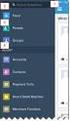 Salesforce Administrator s Installation Guide Welcome to sales emails done better. This guide will walk you through setting up ToutApp and Salesforce. Read on to learn how to connect the two, and what
Salesforce Administrator s Installation Guide Welcome to sales emails done better. This guide will walk you through setting up ToutApp and Salesforce. Read on to learn how to connect the two, and what
Installation Guide. Research Computing Team V1.9 RESTRICTED
 Installation Guide Research Computing Team V1.9 RESTRICTED Document History This document relates to the BEAR DataShare service which is based on the product Power Folder, version 10.3.232 ( some screenshots
Installation Guide Research Computing Team V1.9 RESTRICTED Document History This document relates to the BEAR DataShare service which is based on the product Power Folder, version 10.3.232 ( some screenshots
SpringCM Integration Guide. for Salesforce
 SpringCM Integration Guide for Salesforce January 2013 Introduction You are minutes away from fully integrating SpringCM into your Salesforce account. The SpringCM Open Cloud Connector will allow you to
SpringCM Integration Guide for Salesforce January 2013 Introduction You are minutes away from fully integrating SpringCM into your Salesforce account. The SpringCM Open Cloud Connector will allow you to
Upgrade of Business Systems Data Warehouse Reporting
 Upgrade of Business Systems Data Warehouse Reporting The Business Systems Data Warehouse Reporting System was upgraded to a new version of Business Objects the weekend of December 12 th. The current system
Upgrade of Business Systems Data Warehouse Reporting The Business Systems Data Warehouse Reporting System was upgraded to a new version of Business Objects the weekend of December 12 th. The current system
User Guide Call Recorder Professional
 User Guide Call Recorder Professional Xarios Call Recorder User Guide Page 1 of 27 Contents Introduction... 3 Logon... 4 Server Status... 6 Navigating Around Xarios Call Recorder... 7 Recordings... 8 Play
User Guide Call Recorder Professional Xarios Call Recorder User Guide Page 1 of 27 Contents Introduction... 3 Logon... 4 Server Status... 6 Navigating Around Xarios Call Recorder... 7 Recordings... 8 Play
dotmailer for Salesforce Installation Guide Winter 2015 Version 2.30.1
 for Salesforce Installation Guide Winter 2015 Version 2.30.1 Page 1 CONTENTS 1 Introduction 2 Browser support 2 Self-Installation Steps 2 Checks 3 Package Download and Installation 4 Users for Email Automation
for Salesforce Installation Guide Winter 2015 Version 2.30.1 Page 1 CONTENTS 1 Introduction 2 Browser support 2 Self-Installation Steps 2 Checks 3 Package Download and Installation 4 Users for Email Automation
Dynamics CRM 2011 Outlook Configuration Guide With Windows XP
 Dynamics CRM 2011 Outlook Configuration Guide With Windows XP With migrating to a new version of CRM, one of the side-affects is that the Outlook Integration Client has also been updated and needs to be
Dynamics CRM 2011 Outlook Configuration Guide With Windows XP With migrating to a new version of CRM, one of the side-affects is that the Outlook Integration Client has also been updated and needs to be
CORE K-Nect Web Portal
 CORE K-Nect Web Portal Training October 2015 KIOSK Information Systems www.kiosk.com October 2015 Table of Contents Table of Contents 1 Getting Started 2 Logging In 2 Your Account Settings 3 My Profile
CORE K-Nect Web Portal Training October 2015 KIOSK Information Systems www.kiosk.com October 2015 Table of Contents Table of Contents 1 Getting Started 2 Logging In 2 Your Account Settings 3 My Profile
Salesforce Integration
 Salesforce Integration 2015 Bomgar Corporation. All rights reserved worldwide. BOMGAR and the BOMGAR logo are trademarks of Bomgar Corporation; other trademarks shown are the property of their respective
Salesforce Integration 2015 Bomgar Corporation. All rights reserved worldwide. BOMGAR and the BOMGAR logo are trademarks of Bomgar Corporation; other trademarks shown are the property of their respective
BusinessMan CRM. Contents. Walkthrough. Computech IT Services Ltd 2011. Tuesday, June 1 st 2014 Technical Document -1015 Version 6.
 Contents. Table of Figures... 2 Businessman Enterprise Overview... 3 System Settings... 3 Human Resources... 4 User Management... 5 Customers... 7 Prospects... 9 Document Management 9 Sales Dashboard...
Contents. Table of Figures... 2 Businessman Enterprise Overview... 3 System Settings... 3 Human Resources... 4 User Management... 5 Customers... 7 Prospects... 9 Document Management 9 Sales Dashboard...
Manual. 3CX Phone System integration with Microsoft Outlook and Salesforce Version 1.0
 Manual 3CX Phone System integration with Microsoft Outlook and Salesforce Version 1.0 Copyright 2006-2009, 3CX ltd. http:// E-mail: info@3cx.com Information in this document is subject to change without
Manual 3CX Phone System integration with Microsoft Outlook and Salesforce Version 1.0 Copyright 2006-2009, 3CX ltd. http:// E-mail: info@3cx.com Information in this document is subject to change without
Receptionist Console User Guide
 Receptionist Console User Guide Contents 1.0 Introduction and Purpose... 4 2.0 Common deployments of the Receptionist Console... 4 2.1 Fixed Receptionist Console... 4 2.2 Soft Receptionist Console... 4
Receptionist Console User Guide Contents 1.0 Introduction and Purpose... 4 2.0 Common deployments of the Receptionist Console... 4 2.1 Fixed Receptionist Console... 4 2.2 Soft Receptionist Console... 4
Click on the PBX icon on the Admin screen to start building your PBX. The Phones page shows all the Phone Accounts and Hunt Groups you have created.
 Creating a PBX The PBX feature allows you to put phones on your desks, which can make, receive, transfer and conference without investing in a physical PBX. It has all the features of a standard PBX system
Creating a PBX The PBX feature allows you to put phones on your desks, which can make, receive, transfer and conference without investing in a physical PBX. It has all the features of a standard PBX system
Using ELMS with TurningPoint Cloud
 Using ELMS with TurningPoint Cloud The ELMS (Canvas) integration enables TurningPoint Cloud users to leverage response devices in class to easily collect student achievement data. Very simply one can load
Using ELMS with TurningPoint Cloud The ELMS (Canvas) integration enables TurningPoint Cloud users to leverage response devices in class to easily collect student achievement data. Very simply one can load
Desktop and Plugins from Vonage Business
 Desktop and Plugins from Vonage Business Installation and User Guide The Vonage Business Desktop reinvents the way you interact with your phone service, giving you extra control and convenience to manage
Desktop and Plugins from Vonage Business Installation and User Guide The Vonage Business Desktop reinvents the way you interact with your phone service, giving you extra control and convenience to manage
Customize Bluefin Payment Processing app to meet the needs of your business. Click here for detailed documentation on customizing your application
 STEP 1 Download and install Bluefin Payment Processing app STEP 2 Sign up for a Bluefin merchant account Once you install the application, click the Get Started link from the home page to get in touch
STEP 1 Download and install Bluefin Payment Processing app STEP 2 Sign up for a Bluefin merchant account Once you install the application, click the Get Started link from the home page to get in touch
Integrator Soft Client User Guide
 Integrator Soft Client User Guide Contents Introduction... 3 Installing the Integrator Soft Client... 4 Signing in... 5 Passwords... 5 Settings and Configuration... 6 Telephony settings... 6 Interface
Integrator Soft Client User Guide Contents Introduction... 3 Installing the Integrator Soft Client... 4 Signing in... 5 Passwords... 5 Settings and Configuration... 6 Telephony settings... 6 Interface
Hosted PBX. TelePacific Communicator User Guide. Desktop Edition
 Hosted PBX TelePacific Communicator User Guide Desktop Edition 11/19/2014 CONTENTS Login... 2 Home Window... 3 Status Flag... 4 My Room... 6 Contacts Screen... 6 History... 8 Directory... 9 Dialpad...
Hosted PBX TelePacific Communicator User Guide Desktop Edition 11/19/2014 CONTENTS Login... 2 Home Window... 3 Status Flag... 4 My Room... 6 Contacts Screen... 6 History... 8 Directory... 9 Dialpad...
LiveText Agent for Salesforce Installation Guide
 LiveText Agent for Salesforce Installation Guide (C) 2015 HEYWIRE ALL RIGHTS RESERVED LiveText Agent for Salesforce Installation Guide Table of Contents Who should be looking at this document... 3 Software
LiveText Agent for Salesforce Installation Guide (C) 2015 HEYWIRE ALL RIGHTS RESERVED LiveText Agent for Salesforce Installation Guide Table of Contents Who should be looking at this document... 3 Software
Azalead Account Based Marketing package. Installation guide
 Azalead Account Based Marketing package Installation guide Contents I. Purpose... 3 II. Prerequisite... 3 A. API access... 3 B. Salesforce object access... 3 III. Features summary... 4 IV. Package installation...
Azalead Account Based Marketing package Installation guide Contents I. Purpose... 3 II. Prerequisite... 3 A. API access... 3 B. Salesforce object access... 3 III. Features summary... 4 IV. Package installation...
BT Cloud Phone. User guide for the Admin Portal. A guide to setting up and making the most of BT Cloud Phone.
 BT Cloud Phone. User guide for the Admin Portal. A guide to setting up and making the most of BT Cloud Phone. 2 What s in this guide. Emergency calls. 999 or 112 emergency calls. Each BT Cloud Phone number
BT Cloud Phone. User guide for the Admin Portal. A guide to setting up and making the most of BT Cloud Phone. 2 What s in this guide. Emergency calls. 999 or 112 emergency calls. Each BT Cloud Phone number
The document may be copied in whole or in part, provided that each copy contains this copyright notice.
 Match My Email Set-Up Guide for Group and Professional Editions of Salesforce.com MultiMatch Release 6.1.2 Copyright 2011-2015, RAE Internet Inc. (dba Match My Email). This document is the copyrighted
Match My Email Set-Up Guide for Group and Professional Editions of Salesforce.com MultiMatch Release 6.1.2 Copyright 2011-2015, RAE Internet Inc. (dba Match My Email). This document is the copyrighted
Hubcase for Microsoft Dynamics CRM Installation and Configuration Guide
 Hubcase for Microsoft Dynamics CRM Installation and Configuration Guide 1. Overview... 2 2. Install Hubcase for Dynamics CRM solution... 3 3. Setup and configure your Hubcase membership... 7 3.1. Sign
Hubcase for Microsoft Dynamics CRM Installation and Configuration Guide 1. Overview... 2 2. Install Hubcase for Dynamics CRM solution... 3 3. Setup and configure your Hubcase membership... 7 3.1. Sign
1 Login to your CSUF student email account and click on the Settings icon ( ) at the far right.
 Connect to Your Student Email: Microsoft Outlook for PC Before you can access your student email account on your e-mail client, you must first enable POP/IMAP features on your student email account and
Connect to Your Student Email: Microsoft Outlook for PC Before you can access your student email account on your e-mail client, you must first enable POP/IMAP features on your student email account and
XTIVIA, Inc. Vicinity for Salesforce Installation Guide
 XTIVIA, Inc. Vicinity for Salesforce Installation Guide Vicinity for Salesforce Our Mission XTIVIA, Inc. offers expertise in CRM applications, business process optimization, and Sales Consulting services
XTIVIA, Inc. Vicinity for Salesforce Installation Guide Vicinity for Salesforce Our Mission XTIVIA, Inc. offers expertise in CRM applications, business process optimization, and Sales Consulting services
Quick Start Guide v1.0
 Quick Start Guide v1.0 Table of contents : 01. Quick Start Guide...03 O2. Configuring your VoIPOffice appliance...14 03. Adding a VoIPtalk trunk...21 04. Configuring UADs for use with VoIPOffice...25 05.
Quick Start Guide v1.0 Table of contents : 01. Quick Start Guide...03 O2. Configuring your VoIPOffice appliance...14 03. Adding a VoIPtalk trunk...21 04. Configuring UADs for use with VoIPOffice...25 05.
Opera Wireless Mobilty
 Opera Wireless Mobilty How to set-up a Nokia E51 handset as a SIP WiFi extension off the Opera 4IP/20IP system This will allow your mobile phone to act as an extension when you are in the office. Your
Opera Wireless Mobilty How to set-up a Nokia E51 handset as a SIP WiFi extension off the Opera 4IP/20IP system This will allow your mobile phone to act as an extension when you are in the office. Your
How to Login Username Password:
 How to Login After navigating to the SelecTrucks ATTS Call Tracking & Support Site: www.selectrucksatts.com Select Corporate Link to login for Corporate owned Centers/Locations. Username: Your Email Address
How to Login After navigating to the SelecTrucks ATTS Call Tracking & Support Site: www.selectrucksatts.com Select Corporate Link to login for Corporate owned Centers/Locations. Username: Your Email Address
Help Menu. Kakapo Systems Ltd 1
 Help Menu 1. Introducing Unity 2. Initial Login and Setup 3. Getting Started 3.1. Resizing Unity 3.2. Maximising and Minimising 3.2.1. Using Unity From the System Tray 4. Call Control 4.1. Make a Call
Help Menu 1. Introducing Unity 2. Initial Login and Setup 3. Getting Started 3.1. Resizing Unity 3.2. Maximising and Minimising 3.2.1. Using Unity From the System Tray 4. Call Control 4.1. Make a Call
ProjectWise Explorer V8i User Manual for Subconsultants & Team Members
 ProjectWise Explorer V8i User Manual for Subconsultants & Team Members submitted to Michael Baker International Subconsultants & Team Members submitted by Michael Baker International ProjectWise Support
ProjectWise Explorer V8i User Manual for Subconsultants & Team Members submitted to Michael Baker International Subconsultants & Team Members submitted by Michael Baker International ProjectWise Support
Google Integration Instructions
 SAFARI Montage Google Integration Instructions SAFARI Montage now offers Interoperability Support Services subscribers a powerful new integration option that links SAFARI Montage directly with Google,
SAFARI Montage Google Integration Instructions SAFARI Montage now offers Interoperability Support Services subscribers a powerful new integration option that links SAFARI Montage directly with Google,
How To Use A Voicenet Premium Hosted Pbx On A Cell Phone (For A Simplon) On A Simpson Or Ipa Or Ipbx (For An Ipb) On An Ipa (For Simpson)
 voicenet premium hosted pbx administrator s guide Welcome This document is for the Voicenet Premium Hosted PBX Service. This guide will help you to get the best out of your system and get it setup and
voicenet premium hosted pbx administrator s guide Welcome This document is for the Voicenet Premium Hosted PBX Service. This guide will help you to get the best out of your system and get it setup and
Sipstream Hosted PBX Supervisor Guide. Sipstream Hosted PBX Supervisor Guide
 Sipstream Hosted PBX Supervisor Guide 2 Table of Contents Getting Started... 4 Basic Concepts... 4 Pre-requisites... 5 The Supervisor Homepage... 8 Extension Management... 12 Add a New Extension and Associated
Sipstream Hosted PBX Supervisor Guide 2 Table of Contents Getting Started... 4 Basic Concepts... 4 Pre-requisites... 5 The Supervisor Homepage... 8 Extension Management... 12 Add a New Extension and Associated
Link and Sync Guide for Hosted QuickBooks Files
 Link and Sync Guide for Hosted QuickBooks Files A How-To Guide for Syncing QuickBooks Files Table of Contents Hosted QuickBooks Files Overview:... 2 Rules Overview:... 2 Link and Sync Hosted QuickBooks
Link and Sync Guide for Hosted QuickBooks Files A How-To Guide for Syncing QuickBooks Files Table of Contents Hosted QuickBooks Files Overview:... 2 Rules Overview:... 2 Link and Sync Hosted QuickBooks
MDS Amiba Cloud PBX. Getting Started
 Getting Started Introduction Hello and welcome to the MDS Amiba Cloud-based business telephone system, the best value in secure, cloud based voice telephony for small and medium sized business. With the
Getting Started Introduction Hello and welcome to the MDS Amiba Cloud-based business telephone system, the best value in secure, cloud based voice telephony for small and medium sized business. With the
ClickView Digital Signage User Manual
 ClickView Digital Signage User Manual Table of Contents 1. What is ClickView Digital Signage?... 3 2. Where do I find ClickView Digital Signage?... 3 2.1. To find ClickView Digital Signage... 3 3. How
ClickView Digital Signage User Manual Table of Contents 1. What is ClickView Digital Signage?... 3 2. Where do I find ClickView Digital Signage?... 3 2.1. To find ClickView Digital Signage... 3 3. How
iphone Softphone App for the Opera IP System Installation and user guide
 iphone Softphone App for the Opera IP System Installation and user guide IPhone App Installation and Use Specifications are subject to change without notice. Facilities described may or may not be supported
iphone Softphone App for the Opera IP System Installation and user guide IPhone App Installation and Use Specifications are subject to change without notice. Facilities described may or may not be supported
Citrix Client Install Instructions
 Citrix Client Install Instructions If you are using Citrix remotely, Information Technology Services recommends updating Citrix client to the newest version available online. You must be an administrator
Citrix Client Install Instructions If you are using Citrix remotely, Information Technology Services recommends updating Citrix client to the newest version available online. You must be an administrator
ZyXEL VoIP 2602HWL - Setup guide
 POWER A/C Adapter 4 3 2 1 PHONE 2 PHONE 1 LINE 2.0 Setup Network 2.1 Click on the Start button on the bottom left hand corner, and then choose Control Panel. ZyXEL VoIP 2602HWL - Setup guide Contents 1.
POWER A/C Adapter 4 3 2 1 PHONE 2 PHONE 1 LINE 2.0 Setup Network 2.1 Click on the Start button on the bottom left hand corner, and then choose Control Panel. ZyXEL VoIP 2602HWL - Setup guide Contents 1.
SpringCM Integration Guide. for Salesforce
 SpringCM Integration Guide for Salesforce September 2014 Introduction You are minutes away from fully integrating SpringCM into your Salesforce account. The SpringCM Open Cloud Connector will allow you
SpringCM Integration Guide for Salesforce September 2014 Introduction You are minutes away from fully integrating SpringCM into your Salesforce account. The SpringCM Open Cloud Connector will allow you
VERIPATROL Client User Guide
 Version 3.2.2.0 VERIPATROL Client Overview VERIPATROL is a secure software system for the storage, retrieval and management of video files from VIEVU cameras. This guide describes how to operate the VERIPATROL
Version 3.2.2.0 VERIPATROL Client Overview VERIPATROL is a secure software system for the storage, retrieval and management of video files from VIEVU cameras. This guide describes how to operate the VERIPATROL
User Manual. 3CX VOIP client / Soft phone Version 6.0
 User Manual 3CX VOIP client / Soft phone Version 6.0 Copyright 2006-2008, 3CX ltd. http:// E-mail: info@3cx.com Information in this document is subject to change without notice. Companies names and data
User Manual 3CX VOIP client / Soft phone Version 6.0 Copyright 2006-2008, 3CX ltd. http:// E-mail: info@3cx.com Information in this document is subject to change without notice. Companies names and data
Phone Manager Application Support OCTOBER 2014 DOCUMENT RELEASE 4.1 SAGE CRM
 Phone Manager Application Support OCTOBER 2014 DOCUMENT RELEASE 4.1 SAGE CRM Sage CRM NOTICE The information contained in this document is believed to be accurate in all respects but is not warranted by
Phone Manager Application Support OCTOBER 2014 DOCUMENT RELEASE 4.1 SAGE CRM Sage CRM NOTICE The information contained in this document is believed to be accurate in all respects but is not warranted by
Contents First Time Setup... 2 Setting up the Legal Vault Client (KiteDrive)... 3 Setting up the KiteDrive Outlook Plugin... 10 Using the Legal Vault
 Contents First Time Setup... 2 Setting up the Legal Vault Client (KiteDrive)... 3 Setting up the KiteDrive Outlook Plugin... 10 Using the Legal Vault Outlook Plugin... 13 Using KiteDrive to Send Large
Contents First Time Setup... 2 Setting up the Legal Vault Client (KiteDrive)... 3 Setting up the KiteDrive Outlook Plugin... 10 Using the Legal Vault Outlook Plugin... 13 Using KiteDrive to Send Large
How to remotely access your Virtual Desktop from outside the college using VMware View Client. How to guide
 How to remotely access your Virtual Desktop from outside the college using VMware View Client How to guide Author: ICT Services Version: 1.0 Date: November 2015 Contents What is the VMware View Client?...
How to remotely access your Virtual Desktop from outside the college using VMware View Client How to guide Author: ICT Services Version: 1.0 Date: November 2015 Contents What is the VMware View Client?...
Access and Login. Single Sign On Reference. Signoff
 Access and Login To access single sign on, here are the steps: Step 1: type in the URL: postone.onelogin.com Step 2: Enter your Post student email in the username field Step 3: Enter your Post student
Access and Login To access single sign on, here are the steps: Step 1: type in the URL: postone.onelogin.com Step 2: Enter your Post student email in the username field Step 3: Enter your Post student
Auto Attendant or IVR Setup Guide DigiCloud IP PBX Solution
 Auto Attendant or IVR Setup Guide DigiCloud IP PBX Solution Auto Attendant DigiCloud Auto Attendant is a flexible utility designed to greet callers and transfer them either to an existing DigiCloudSwitch
Auto Attendant or IVR Setup Guide DigiCloud IP PBX Solution Auto Attendant DigiCloud Auto Attendant is a flexible utility designed to greet callers and transfer them either to an existing DigiCloudSwitch
Integrating Autotask Service Desk Ticketing with the Cisco OnPlus Portal
 Integrating Autotask Service Desk Ticketing with the Cisco OnPlus Portal This Application Note provides instructions for configuring Apps settings on the Cisco OnPlus Portal and Autotask application settings
Integrating Autotask Service Desk Ticketing with the Cisco OnPlus Portal This Application Note provides instructions for configuring Apps settings on the Cisco OnPlus Portal and Autotask application settings
Contents How do I gain access to the Horizon website... 2 Logging in as the Administrator... 2 How do I customise my Dashboard?...
 Contents How do I gain access to the Horizon website... 2 Logging in as the Administrator... 2 How do I customise my Dashboard?... 2 How do I setup the Horizon GUI?... 3 How do I setup the Company Administration?...
Contents How do I gain access to the Horizon website... 2 Logging in as the Administrator... 2 How do I customise my Dashboard?... 2 How do I setup the Horizon GUI?... 3 How do I setup the Company Administration?...
Phone Manager 1. 1. Table of Contents 1-3. 2. Overview 4. 2.1. Requirements 5-6. 2.1.1. Overview 5-6. 2.1.2. System Requirements 5-6
 Phone Manager Phone Manager 1 1 Table of Contents 1. Table of Contents 1-3 2. Overview 4 2.1. Requirements 5-6 2.1.1. Overview 5-6 2.1.2. System Requirements 5-6 2.1.3. Multi Users & Virtual Desktop System
Phone Manager Phone Manager 1 1 Table of Contents 1. Table of Contents 1-3 2. Overview 4 2.1. Requirements 5-6 2.1.1. Overview 5-6 2.1.2. System Requirements 5-6 2.1.3. Multi Users & Virtual Desktop System
Installation and Configuration Guide for
 Installation and for Brickwork Version: 4.1506 Last Updated: February 13 th, 2014 Table of Contents 1 Document Version... 4 2 Contact Information... 5 3 Overview... 6 3.1 Brickwork Overview... 6 3.2 Custom
Installation and for Brickwork Version: 4.1506 Last Updated: February 13 th, 2014 Table of Contents 1 Document Version... 4 2 Contact Information... 5 3 Overview... 6 3.1 Brickwork Overview... 6 3.2 Custom
Step 2. Choose security level Step 2 of 3
 Quickstart Guide Unique Entry Get it Now Unique Entry is installed quickly and easily from the AppExchange via the Get it Now button. During the installation wizard, you must make sure you grant access
Quickstart Guide Unique Entry Get it Now Unique Entry is installed quickly and easily from the AppExchange via the Get it Now button. During the installation wizard, you must make sure you grant access
Microsoft Office 365 with MailDefender
 (PC) for Microsoft Office 365 with MailDefender V1.0 Contents 1 Logging in to the Office 365 Portal... 3 1.1 Outlook Web Access Exchange & Lync... 3 1.2 Team Site SharePoint Online... 3 2 Configuring your
(PC) for Microsoft Office 365 with MailDefender V1.0 Contents 1 Logging in to the Office 365 Portal... 3 1.1 Outlook Web Access Exchange & Lync... 3 1.2 Team Site SharePoint Online... 3 2 Configuring your
Match My Email. Set-Up Guide for Professional and Group Editions of Salesforce.com. MultiMatch Version 2.8.4
 Match My Email Set-Up Guide for Professional and Group Editions of Salesforce.com MultiMatch Version 2.8.4 MultiMatch Set-Up Guide RAE Internet Inc. 2013 1 Copyright 2011-2013, RAE Internet Inc. (dba Match
Match My Email Set-Up Guide for Professional and Group Editions of Salesforce.com MultiMatch Version 2.8.4 MultiMatch Set-Up Guide RAE Internet Inc. 2013 1 Copyright 2011-2013, RAE Internet Inc. (dba Match
Quick Reference Guide: Business Mail
 : Business Mail TABLE OF CONTENTS GENERAL INFORMATION...2 DETAILED STEPS ON CONFIGURING WINDOWS FOR E-MAIL...2 Set-up For Microsoft Outlook Express...7 Set-up Of Microsoft Outlook On Windows XP...9 PROBLEMS
: Business Mail TABLE OF CONTENTS GENERAL INFORMATION...2 DETAILED STEPS ON CONFIGURING WINDOWS FOR E-MAIL...2 Set-up For Microsoft Outlook Express...7 Set-up Of Microsoft Outlook On Windows XP...9 PROBLEMS
Android Softphone App for the Opera IP System. Installation and user guide
 Android Softphone App for the Opera IP System Installation and user guide Android App Manual Specifications are subject to change without notice. Facilities described may or may not be supported by your
Android Softphone App for the Opera IP System Installation and user guide Android App Manual Specifications are subject to change without notice. Facilities described may or may not be supported by your
RingCentral for Salesforce. Administrator Guide
 RingCentral for Salesforce Administrator Guide 1 RingCentral for Salesforce Administrator Guide Introduction Contents Introduction... 3 About RingCentral for Salesforce.................................................
RingCentral for Salesforce Administrator Guide 1 RingCentral for Salesforce Administrator Guide Introduction Contents Introduction... 3 About RingCentral for Salesforce.................................................
Masergy Unity Client User Guide with FAQ. 1-800-942-4700 masergy.com
 Masergy Unity Client User Guide with FAQ Quick Guide Content Initial Login and Setup... 4 Introducing Masergy Unity... 4 Logging In/Out of Call Center Groups... 4 Hoteling... 4 Window Layout... 5 Resizing
Masergy Unity Client User Guide with FAQ Quick Guide Content Initial Login and Setup... 4 Introducing Masergy Unity... 4 Logging In/Out of Call Center Groups... 4 Hoteling... 4 Window Layout... 5 Resizing
Install Unique Entry: As -You-Type Duplicate Prevention. No Duplicates.
 Quickstart Guide Unique Entry Get it Now Unique Entry is installed quickly and easily from the AppExchange via the Get it Now button. During the installation wizard, you must make sure you grant access
Quickstart Guide Unique Entry Get it Now Unique Entry is installed quickly and easily from the AppExchange via the Get it Now button. During the installation wizard, you must make sure you grant access
TimeTrade Salesforce Connector Administrator Guide
 TimeTrade Salesforce Connector Administrator Guide TimeTrade Systems, Inc. Step- by- step instructions for installing and configuring the Salesforce Connector Installation & Configuration Guide Table of
TimeTrade Salesforce Connector Administrator Guide TimeTrade Systems, Inc. Step- by- step instructions for installing and configuring the Salesforce Connector Installation & Configuration Guide Table of
Xopero Backup Build your private cloud backup environment. Getting started
 Xopero Backup Build your private cloud backup environment Getting started 07.05.2015 List of contents Introduction... 2 Get Management Center... 2 Setup Xopero to work... 3 Change the admin password...
Xopero Backup Build your private cloud backup environment Getting started 07.05.2015 List of contents Introduction... 2 Get Management Center... 2 Setup Xopero to work... 3 Change the admin password...
Builder 2.0 Guide and Walkthrough
 Builder 2.0 Guide and Walkthrough Getting Started Get started with Builder 2.0 by logging in to the application via your Facebook. Once you have logged into the application, the main dashboard will appear.
Builder 2.0 Guide and Walkthrough Getting Started Get started with Builder 2.0 by logging in to the application via your Facebook. Once you have logged into the application, the main dashboard will appear.
Virtual Contact Center
 Virtual Contact Center Salesforce Multichannel Integration Configuration Guide Version 7.0 Revision 2.0 Copyright 2012, 8x8, Inc. All rights reserved. This document is provided for information purposes
Virtual Contact Center Salesforce Multichannel Integration Configuration Guide Version 7.0 Revision 2.0 Copyright 2012, 8x8, Inc. All rights reserved. This document is provided for information purposes
Installing Microsoft Outlook on a Macintosh. This document explains how to download, install and configure Microsoft Outlook on a Macintosh.
 Reference : USER184 Issue date : December 2002 Revision date : September 2007 Classification : Software Originator : Hugh Burt REVISED DOCUMENT Installing Microsoft Outlook on a Macintosh This document
Reference : USER184 Issue date : December 2002 Revision date : September 2007 Classification : Software Originator : Hugh Burt REVISED DOCUMENT Installing Microsoft Outlook on a Macintosh This document
USER GUIDE PowerAttachment CRM 2013 2015
 USER GUIDE PowerAttachment CRM 2013 2015 Contents Overview Configuring PowerAttachment Location Type URL Username Password Document Library SharePoint Type SharePoint Domain Attachment Types Email Cycle
USER GUIDE PowerAttachment CRM 2013 2015 Contents Overview Configuring PowerAttachment Location Type URL Username Password Document Library SharePoint Type SharePoint Domain Attachment Types Email Cycle
Qvidian Playbooks & Salesforce Setup Guide. Fall Release 2013
 Qvidian Playbooks & Salesforce Setup Guide Fall Release 2013 Last Updated: 11/12/2013 Introduction Welcome to Qvidian Sales Playbooks & Analytics! This guide is directed toward CRM Administrators, Playbook
Qvidian Playbooks & Salesforce Setup Guide Fall Release 2013 Last Updated: 11/12/2013 Introduction Welcome to Qvidian Sales Playbooks & Analytics! This guide is directed toward CRM Administrators, Playbook
How to preview ezviz device via Web Browser / Mobile Client / Client Software ivms-4200
 How to preview ezviz device via Web Browser / Mobile Client / Client Software ivms-4200 Contents Attention... 3 Make your device ready before activation... 3 Register and preview via web browser... 5 Register
How to preview ezviz device via Web Browser / Mobile Client / Client Software ivms-4200 Contents Attention... 3 Make your device ready before activation... 3 Register and preview via web browser... 5 Register
Introduction...3. The Integrations Section...4. Create a New Integration...5. Create a New Trigger...6. Custom fields...11. Custom Variables...
 Index Introduction...3 The Integrations Section...4 Create a New Integration...5 Create a New Trigger...6 Hints...10 Custom fields...11 Custom Variables...14 Outbound CTI Integration...16 Troubleshooting...17
Index Introduction...3 The Integrations Section...4 Create a New Integration...5 Create a New Trigger...6 Hints...10 Custom fields...11 Custom Variables...14 Outbound CTI Integration...16 Troubleshooting...17
ReadyTalk for Salesforce User Guide
 ReadyTalk for Salesforce User Guide Revised 11/8/2013 2 Contents Getting Started... 4 What is ReadyTalk for Salesforce?... 4 Installing and Configuring the AppExchange Application... 5 User Types and Settings...
ReadyTalk for Salesforce User Guide Revised 11/8/2013 2 Contents Getting Started... 4 What is ReadyTalk for Salesforce?... 4 Installing and Configuring the AppExchange Application... 5 User Types and Settings...
Salesforce Integration. Installation Manual Release
 Salesforce Integration Installation Manual Release Table of Contents Salesforce Integration... Error! Bookmark not defined. 1. Integration with LeadForce1(Manual)... 3 2. Integration with LeadForce1 (Automated
Salesforce Integration Installation Manual Release Table of Contents Salesforce Integration... Error! Bookmark not defined. 1. Integration with LeadForce1(Manual)... 3 2. Integration with LeadForce1 (Automated
How to install and use the File Sharing Outlook Plugin
 How to install and use the File Sharing Outlook Plugin Thank you for purchasing Green House Data File Sharing. This guide will show you how to install and configure the Outlook Plugin on your desktop.
How to install and use the File Sharing Outlook Plugin Thank you for purchasing Green House Data File Sharing. This guide will show you how to install and configure the Outlook Plugin on your desktop.
Cisco Jabber IM v11 Mac Reference Guide
 Cisco Jabber IM v11 Mac Reference Guide ICIT Technology Training Department Training@uww.edu Updated on June 29, 2015 1 TABLE OF CONTENTS 1 Table of Contents... 2 2 About Cisco Jabber... 4 3 Installing
Cisco Jabber IM v11 Mac Reference Guide ICIT Technology Training Department Training@uww.edu Updated on June 29, 2015 1 TABLE OF CONTENTS 1 Table of Contents... 2 2 About Cisco Jabber... 4 3 Installing
MicroStrategy Quick Guide: Running the PI Report ITU Data Mart Support Group Go to reporting.gmu.edu and click on Login to Microstrategy
 MicroStrategy Quick Guide: Running the PI Report ITU Data Mart Support Group Go to reporting.gmu.edu and click on Login to Microstrategy ACTION Enter User name and Password. Keep default selection of LDAP
MicroStrategy Quick Guide: Running the PI Report ITU Data Mart Support Group Go to reporting.gmu.edu and click on Login to Microstrategy ACTION Enter User name and Password. Keep default selection of LDAP
Press Continue. Salesforce App Installation Instructions Page 1 of 26
 The AdvisoryWorld Reports Managed Package is designed to work seamlessly with the Salesforce Wealth Management Edition. If you have customized your Salesforce Wealth Management Edition s Clients, Financial
The AdvisoryWorld Reports Managed Package is designed to work seamlessly with the Salesforce Wealth Management Edition. If you have customized your Salesforce Wealth Management Edition s Clients, Financial
Extension Manual. 3CX Assistant, MyPhone User portal, Dial codes & Voice mail for 3CX Phone System Version 8.0
 Extension Manual 3CX Assistant, MyPhone User portal, Dial codes & Voice mail for 3CX Phone System Version 8.0 Copyright 2006-2009, 3CX ltd. http:// E-mail: info@3cx.com Information in this document is
Extension Manual 3CX Assistant, MyPhone User portal, Dial codes & Voice mail for 3CX Phone System Version 8.0 Copyright 2006-2009, 3CX ltd. http:// E-mail: info@3cx.com Information in this document is
Shaw Business. Auto-Attendant User Guide
 Shaw Business Auto-Attendant User Guide Contents Steps to Setup an Auto-Attendant... 3 Plan your Auto-Attendant structure...4 Prepare custom greetings for each menu and sub-menu... 5 Providing Custom greetings
Shaw Business Auto-Attendant User Guide Contents Steps to Setup an Auto-Attendant... 3 Plan your Auto-Attendant structure...4 Prepare custom greetings for each menu and sub-menu... 5 Providing Custom greetings
TWO WAYS TO SCHEDULE A SCOPIA VIDEO CONFERENCE BASED MEETING. 1- SCOPIA USER PORTAL 2- OUTLOOK SCOPIA MEETING PLUG-IN
 TWO WAYS TO SCHEDULE A SCOPIA VIDEO CONFERENCE BASED MEETING. 1- SCOPIA USER PORTAL 2- OUTLOOK SCOPIA MEETING PLUG-IN USING IVIEW SCOPIA USER PORTAL TO SCHEDULE A MEETING: GO TO: http://iview.utoledo.edu:8080/
TWO WAYS TO SCHEDULE A SCOPIA VIDEO CONFERENCE BASED MEETING. 1- SCOPIA USER PORTAL 2- OUTLOOK SCOPIA MEETING PLUG-IN USING IVIEW SCOPIA USER PORTAL TO SCHEDULE A MEETING: GO TO: http://iview.utoledo.edu:8080/
ERFECT PBX. Admin Training Guide
 ERFECT PBX Admin Training Guide Voice and Data Experts Proudly Serving Colorado Since 1995 Quick Tips Managing Users / Phones / Extensions Login to your account and click on Extensions and Directory. User
ERFECT PBX Admin Training Guide Voice and Data Experts Proudly Serving Colorado Since 1995 Quick Tips Managing Users / Phones / Extensions Login to your account and click on Extensions and Directory. User
Committee guide to club features on UWESU Website Version 1.1
 Committee guide to club features on UWESU Website Version 1.1 This guide will help you get the best out of your club pages, whether you are a sport, society or network. 1 Logging on and gaining access
Committee guide to club features on UWESU Website Version 1.1 This guide will help you get the best out of your club pages, whether you are a sport, society or network. 1 Logging on and gaining access
Hosted IP-PBX Phone System
 Administrator Guide Hosted IP-PBX Phone System Business Voice Systems Metro Connection Services Commercial DirecTV Managed Services Data Center Business Voice Systems Metro Broadband Services Data Center
Administrator Guide Hosted IP-PBX Phone System Business Voice Systems Metro Connection Services Commercial DirecTV Managed Services Data Center Business Voice Systems Metro Broadband Services Data Center
