User s Guide. HP 8712ET and HP 8714ET RF Network Analyzers. HP Part No Printed in USA Print Date: October 1999
|
|
|
- Annabel Griffin
- 8 years ago
- Views:
Transcription
1 User s Guide HP 8712ET and HP 8714ET RF Network Analyzers HP Part No Printed in USA Print Date: October 1999 Supersedes: November 1998 Copyright 1998, 1999 Hewlett-Packard Company
2 Notice The information contained in this document is subject to change without notice. Hewlett-Packard makes no warranty of any kind with regard to this material, including but not limited to, the implied warranties of merchantability and fitness for a particular purpose. Hewlett-Packard shall not be liable for errors contained herein or for incidental or consequential damages in connection with the furnishing, performance, or use of this material. Key Conventions This manual uses the following conventions: FRONT PANEL KEY This represents a key physically located on the instrument (a hardkey ). Softkey This indicates a softkey, a key whose label is determined by the instrument s firmware, and is displayed on the right side of the instrument s screen next to the eight unlabeled keys. Screen Text This indicates text displayed on the instrument s screen. Safety Information For safety and regulatory information see Chapter 10, Safety and Regulatory Information. For warranty and assistance information see Chapter 9, Specifications. ii ET User s Guide
3 Firmware Revision This manual documents analyzers with firmware revisions E and above. Acknowledgments Lotus are U.S. registered trademarks of Lotus Development Corporation. Windows, Word97, and Excel97 are registered trademarks of Microsoft Corp. Portions of the software include source code from the Info ZIP group. This code is freely available on the Internet by anonymous ftp asftp.uu.net:/pub/archiving/zip/unzip51/.tar.z, and from CompuServe asunz51.zip in the IBMPRO forum, library 10, (data compression). ET User s Guide iii
4 Introducing the Analyzer The HP 8712ET and HP 8714ET are easy-to-use RF network analyzers optimized for production measurements of reflection and transmission parameters. The instrument integrates an RF synthesized source, transmission/reflection test set, multi-mode receivers, and display in one compact box. The source features 1 Hz resolution, 40 ms (or faster) sweep time, and up to +16 dbm output power. The three-channel, dual mode receivers provide dynamic range of greater than 100 db in narrowband measurement mode. For measurements of frequency-translating devices, the network analyzer features broadband internal detectors and external detector inputs. The receivers incorporate digital signal processing and microprocessor control to speed operation and measurement throughput. Two independent measurement channels and a large display show the measured results of one or two receiver channels in several user-selectable formats. An external VGA monitor can be connected to the rear panel for enhanced measurement viewing in color. Measurement functions are selected with front panel hardkey and softkey menus. Measurements can be printed or plotted directly with a compatible peripheral. Instrument states can be saved to the internal floppy disk, internal non-volatile memory, or internal volatile memory. Built-in service diagnostics are available to simplify troubleshooting procedures Measurement calibrations and data averaging provide performance improvement and flexibility. Measurement calibrations consist of normalizing data, utilizing the internal factory calibration, or calibrating with external standards. Measurement calibration reduces errors associated with crosstalk, directivity, frequency response, and source match. Refer to Chapter 9, Specifications, for error correction specifications. iv ET User s Guide
5 How to Use This Guide The first 6 chapters of this guide explain how to perform measurements, calibrate the instrument, and use the most common instrument functions. Chapters 7 through 11 are reference material. Use these chapters to look up information such as front panel features, specific key functions, and specifications. ET User s Guide v
6 HP 8712ET and HP 8714ET Network Analyzer Documentation Map The CDROM provides the contents of all of the documents listed below. The User s Guide shows how to make measurements, explains commonly-used features, and tells you how to get the most performance from the analyzer. The LAN Interface User s Guide Supplement shows how to use a local area network (LAN) for programming and remote operation of the analyzer. The Automating Measurements User s Guide Supplement provides information on how to configure and control test systems for automation of test processes. The Programmer s Guide provides programming information including HP-IB and SCPI command references, as well as short programming examples. The Example Programs Guide provides a tutorial introduction using BASIC programming examples to demonstrate the remote operation of the analyzer. vi ET User s Guide
7 The Service Guide provides the information needed to adjust, troubleshoot, repair, and verify analyzer conformance to published specifications. The HP Instrument BASIC User s Handbook describes programming and interfacing techniques using HP Instrument BASIC, and includes a language reference. The HP Instrument BASIC User s Handbook Supplement shows how to use HP Instrument BASIC to program the analyzer. The Option 100 Fault Location and Structural Return Loss Measurements User s Guide Supplement provides theory and measurement examples for making fault location and SRL measurements. (Shipped only with Option 100 analyzers.) The CATV Quick Start Guide provides abbreviated instructions for testing the quality of coaxial cables. (Shipped only with Option 100 analyzers.) The Cellular Antenna Quick Start Guide provides abbreviated instructions for verifying the performance of cellular antenna systems. (Shipped only with Option 100 analyzers.) ET User s Guide vii
8 viii ET User s Guide
9 Contents 1. Installing the Analyzer Introduction Step 1. Check the Shipment Step 2. Meet Electrical and Environmental Requirements Step 3. Check the Analyzer Operation Step 4. Configure the Analyzer Connecting Peripherals and Controllers Installing the Analyzer in a Rack Preventive Maintenance Clean the CRT Check the RF Front Panel Connectors Getting Started Introduction Front Panel Tour Entering Measurement Parameters Presetting the Analyzer Entering Frequency Range Entering Source Power Level Scaling the Measurement Trace Entering Active Measurement Channel and Measurement Type Viewing Measurement Channels Performing the Operator's Check Equipment List Make a Transmission Measurement Make a Broadband Power Measurement Make a Reflection Measurement If the Analyzer Fails the Operator's Check Making Measurements Introduction Measuring Devices with Your Network Analyzer Attenuation and Amplification in a Measurement Setup When to Change the System Impedance The Typical Measurement Sequence Using the BEGIN Key to Make Measurements Contents-ix
10 Contents BEGIN Key Overview Using the BEGIN Key to Configure Measurements AUTOST files The User BEGIN Function Measuring Transmission Response Enter the Measurement Parameters Perform an Enhanced Response Calibration Measuring Reflection Response Enter the Measurement Parameters Perform a One-Port Reflection Calibration Connect the DUT View and Interpret the Reflection Measurement Results Making a Power Measurement using Broadband Detection Enter the Measurement Parameters Perform a Normalization Calibration Connect the DUT View and Interpret the Power Measurement Results Measuring Conversion Loss Enter the Measurement Parameters Perform a Normalization Calibration Connect the DUT View and Interpret the Conversion Loss Results Making Measurements with the Auxiliary Input Auxiliary Input Characteristics Measuring Group Delay Enter the Measurement Parameters Perform an Enhanced Response Calibration Connect the DUT View and Interpret the Group Delay Measurement Results Measuring Impedance using the Smith Chart Enter the Measurement Parameters Perform a One-Port Reflection Calibration Connect the DUT View and Interpret the Impedance Measurement Results Measuring Impedance Magnitude How the Reflection Measurement Works How the Transmission Measurement Works Contents-x
11 Contents 4. Using Instrument Functions Introduction Using Markers To Activate Markers To Turn Markers Off To Use Marker Search Functions To Use Marker Math Functions To Use Delta ( ) Marker Mode To Use Other Marker Functions To Use Polar Format Markers To Use Smith Chart Markers Using Limit Testing To Create a Flat Limit Line To Create a Sloping Limit Line To Create a Single Point Limit To Use Marker Limit Functions To Use Relative Limits Other Limit Line Functions Additional Notes on Limit Testing Using Reference Tracking To Track the Peak Point To Track a Frequency Customizing the Display Using the Split Display Feature Enabling/Disabling Display Features Modifying Display Annotation Expanding the Displayed Measurement Saving and Recalling Measurement Results Saving Instrument Data To Recall from a Floppy Disk or Internal Memory Other File Utilities To Use Directory Utilities Formatting a Floppy Disk Connecting and Configuring Printers and Plotters Select a Compatible Plotter or Printer Select an Appropriate Interface Cable Connect the Printer or Plotter Contents-xi
12 Contents Configure the Hardcopy Port Define the Printer or Plotter Settings Printing and Plotting Measurement Results To Select the Copy Port To Define the Output Using a Keyboard To Connect the Keyboard To Use the Keyboard to Edit Front Panel Control using a Keyboard Using an External VGA Monitor Customizing Color on an External Monitor Synchronizing and Positioning the Display Optimizing Measurements Introduction Increasing Sweep Speed To Increase the Start Frequency To Set the Sweep Time to AUTO Mode To Widen the System Bandwidth To Reduce the Amount of Averaging To Reduce the Number of Measurement Points To View a Single Measurement Channel To Turn Off Alternate Sweep To Turn Off Markers and Marker Tracking To Turn Off Spur Avoidance To Avoid Frequency Bandcrossings (HP 8714ET only) Increasing Network Analyzer Dynamic Range To Increase the Receiver Input Power To Reduce the Receiver Noise Floor Reducing Trace Noise To Activate Averaging for Reducing Trace Noise To Change System Bandwidth for Reducing Trace Noise To Eliminate Receiver Spurious Responses Reducing Mismatch Errors Reducing Mismatch Errors in a Reflection Measurement Reducing Mismatch Errors in a Transmission Measurement Contents-xii
13 Contents Reducing Mismatch Errors when Measuring Both Reflection and Transmission Compensating for Phase Shift in Measurement Setups Port Extensions Electrical Delay Measuring Devices with Long Electrical Delay Calibrating for Increased Measurement Accuracy Introduction Measurement Calibration Overview The Calibration Reference Plane Default versus User-Defined Calibration When to Use a Default Calibration When to Perform a User-Defined Calibration Calibration Choices Retrieving Previous User-Defined Calibrations Presetting the Analyzer: How Calibration Is Affected To Perform a Normalization Calibration To Perform a Transmission Calibration To Perform a Reflection Calibration To Perform a Conversion Loss Calibration Calibration Kits Selecting a Calibration Kit Stored in the Analyzer Creating a User-Defined Calibration Kit Saving and Recalling the Calibration Saving the Calibration Recalling the Calibration Checking the Calibration Using Calibration Check for Analysis and Troubleshooting To Perform a Calibration Check Error Term Descriptions and Typical Values Contents-xiii
14 Contents 7. Front/Rear Panel Introduction Connectors BNC Connectors Multi-pin Connectors RF Connectors Display Knob Power Switch Display Intensity Control Disk Drive Line Module Power Cables The Line Fuse The Voltage Selector Switch Hardkey/Softkey Reference Introduction Numeric Entries A B C D E F G H I K L M N O P R S Contents-xiv
15 Contents T U V W X Y Z Specifications Definitions System Performance Test Port Output Test Port Input General Information Features Measurement Storage Data Hardcopy Automation Measurement Calibration Options Warranty Limitation of Warranty Exclusive Remedies Hewlett-Packard Sales and Service Offices Safety and Regulatory Information Safety and Regulatory Information Safety Information Warnings Cautions Statement of Compliance Cleaning Instructions Shipping Instructions Instrument Markings Regulatory Information Contents-xv
16 Contents Notice for Germany: Noise Declaration Declaration of Conformity Factory Preset State and Memory Allocation Factory Preset and Peripheral States Factory Preset State Peripheral State Volatile Settings Save/Recall Memory Allocation Types of Storage Disks Types of Storable Information How to Determine the Size of Disk Files Memory Usage Notes Contents-xvi
17 1 Installing the Analyzer ET User s Guide 1-1
18 Installing the Analyzer Introduction Introduction This chapter will guide you through the four steps needed to correctly and safely install your network analyzer. The four steps are: Step 1. Check the Shipment on page 1-3 Step 2. Meet Electrical and Environmental Requirements on page 1-4 Step 3. Check the Analyzer Operation on page 1-9 Step 3. Check the Analyzer Operation on page ET User s Guide
19 Installing the Analyzer Step 1. Check the Shipment Step 1. Check the Shipment After you have unpacked your instrument, it is recommended that you keep the packaging materials so they may be used if your instrument should need to be returned for maintenance or repair. NOTE The packaging material is designed to protect the analyzer from damage that can happen during shipping. Returning the analyzer in anything other than the original packaging may result in non-warranted damage. Check the items received against the Product Checklist (included in your shipment) to make sure that you received everything. Inspect the analyzer and all accessories for any signs of damage that may have occurred during shipment. If your analyzer or any accessories appear to be damaged or missing, call your nearest Hewlett-Packard sales or service office. Refer to Table 9-8, Hewlett-Packard Sales and Service Offices, on page 9-48 for the nearest office. ET User s Guide 1-3
20 Installing the Analyzer Step 2. Meet Electrical and Environmental Requirements Step 2. Meet Electrical and Environmental Requirements 1. Set the line voltage selector to the position that corresponds to the ac power source you will be using. CAUTION NOTE Figure 1-1 Before switching on this instrument, make sure that the line voltage selector switch is set to the voltage of the mains supply and the correct fuse (T 5 A 250 V) is installed. Assure the supply voltage is in the specified range. The working fuse and a spare are located in the power cable receptacle. See Figure 7-13 on page Voltage Selector Switch Location 1-4 ET User s Guide
21 Installing the Analyzer Step 2. Meet Electrical and Environmental Requirements 2. Ensure the available ac power source meets the following requirements: Nominal Setting 115 V 230 V AC Line Power 90 to 132 Vac (47 to 63 Hz) 198 to 264 Vac (47 to 63 Hz) If the ac line voltage does not fall within these ranges, an autotransformer that provides third-wire continuity to ground should be used. 3. Ensure the operating environment meets the following requirements for safety: indoor use altitude up to 15,000 feet (4,572 meters) temperature 0 C to 55 C maximum relative humidity 5 to 95 percent relative at +40 C (non-condensing) CAUTION NOTE This product is designed for use in Installation Category II and Pollution Degree 2 per IEC 1010 and 664 respectively. The above requirements are for safety only. Separate conditions that must be met for specified performance are noted in Chapter 9, Specifications. ET User s Guide 1-5
22 Installing the Analyzer Step 2. Meet Electrical and Environmental Requirements 4. Verify that the power cable is not damaged, and that the power source outlet provides a protective earth ground contact. Note that the following illustration depicts only one type of power source outlet. Refer to Figure 7-12 on page 7-23 to see the different types of power cord plugs that can be used with your analyzer. Figure 1-2 Protective Earth Ground WARNING This is a Safety Class I product (provided with a protective earthing ground incorporated in the power cord). The mains plug shall only be inserted in a socket outlet provided with a protective earth contact. Any interruption of the protective conductor, inside or outside the instrument, is likely to make the product dangerous. Intentional interruption is prohibited. 1-6 ET User s Guide
23 Installing the Analyzer Step 2. Meet Electrical and Environmental Requirements WARNING If this instrument is to be energized via an external autotransformer for voltage reduction, make sure that its common terminal is connected to a neutral (earthed pole) of the power supply. 5. Install the analyzer so that the detachable power cord is readily identifiable and is easily reached by the operator. The detachable power cord is the instrument disconnecting device. It disconnects the mains circuits from the mains supply before other parts of the instrument. The front panel switch is only a standby switch and not a LINE switch. Alternatively, an externally installed switch or circuit breaker (which is readily identifiable and is easily reached by the operator) may be used as a disconnecting device. 6. Install the analyzer according to the enclosure protection provided. This instrument does not protect against the ingress of water. It does protect against finger access to hazardous parts within the enclosure. 7. Ensure there are at least two inches of clearance around the sides and back of either the stand-alone analyzer or the system cabinet. Figure 1-3 Ventilation Clearance Requirements ET User s Guide 1-7
24 Installing the Analyzer Step 2. Meet Electrical and Environmental Requirements 8. Set up a static-safe workstation. Electrostatic discharge (ESD) can damage or destroy components. table mat with earth ground wire: HP part number wrist-strap cord with 1 Meg Ohm resistor: HP part number wrist-strap: HP part number heel straps: HP part number floor mat 1-8 ET User s Guide
25 Installing the Analyzer Step 3. Check the Analyzer Operation Step 3. Check the Analyzer Operation 1. Turn on the line switch of the analyzer. After approximately 30 seconds, a display box should appear on the screen with the following information: the model number of your analyzer (either HP 8712ET or HP 8714ET) the firmware revision the serial number of your analyzer installed options 2. Verify that the serial number and options displayed on the screen match the information on the rear panel serial label. 3. The operator's check should be performed on the analyzer to provide a high degree of confidence that the analyzer is working properly. Refer to Chapter 2, Getting Started, for instructions on how to perform the operator's check. ET User s Guide 1-9
26 Installing the Analyzer Step 4. Configure the Analyzer Step 4. Configure the Analyzer You can begin making measurements by simply connecting your analyzer to an appropriate power source and turning it on. This section, however, will explain how to connect common peripherals and controllers, and how to install your analyzer into a rack system ET User s Guide
27 Installing the Analyzer Step 4. Configure the Analyzer Connecting Peripherals and Controllers Figure 1-4 Analyzer Rear Panel Line Module and Selected Connectors Refer to Figure 1-4: The HP-IB port is for use with computers and peripherals (printers, plotters, etc.). The parallel and RS-232 (serial) ports are also for peripherals. The parallel and serial ports can also be programmed via IBASIC for general I/O control. See the HP Instrument BASIC User's Handbook for information on using IBASIC. ET User s Guide 1-11
28 Installing the Analyzer Step 4. Configure the Analyzer The VIDEO OUT COLOR VGA port allows you to connect a color VGA monitor for enhanced viewing. See Using an External VGA Monitor on page 4-86 for more information. The LAN ETHERTWIST connector is for connecting your analyzer to a LAN (local area network) for control and access. See The LAN Interface User s Guide Supplement for information on how to use your analyzer in a LAN. HP-IB Connections An HP-IB system may be connected in any configuration as long as the following rules are observed: The total number of devices is less than or equal to 15. The total length of all the cables used is less than or equal to 2 meters times the number of devices connected together up to an absolute maximum of 20 meters. For example, the maximum cable length is 4 meters if only 2 devices are involved. The length between adjacent devices is not critical as long as the overall restriction is met. See Figure 1-5 for different connection configurations ET User s Guide
29 Installing the Analyzer Step 4. Configure the Analyzer Figure 1-5 HP-IB Connection Configurations Table 1-1 Maximum HP-IB Cable Lengths Instruments/Peripherals in System Two Fifteen (max) Maximum HP-IB Cable Length between Each Pair of Devices 4 m 20 m (total) ET User s Guide 1-13
30 Installing the Analyzer Step 4. Configure the Analyzer Parallel and Serial Connections Parallel and serial devices often require specific cables check their manuals for details. Parallel cable length should not exceed 25 feet. The analyzer may experience problems talking to a printer if this length is exceeded. Connect the required control cables and secure them. (Tighten the knurled screws or comparable fasteners.) Other Connections If you plan to use a keyboard, barcode reader, external video monitor, or external detectors, connect them to the appropriate rear panel connectors. See Figure 1-4, Analyzer Rear Panel Line Module and Selected Connectors. Also see Chapter 7, Front/Rear Panel, for more information on front and rear panel connectors. To Set HP-IB Addresses To communicate via HP-IB, each external device must have a unique address and the network analyzer must recognize each address. To check or set each external device's actual address, refer to the device's manual (most addresses are set with switches). The following are examples of how to check or set the device's recognized address on the network analyzer: Printer: Press HARDCOPY Select Copy Port. Use the front panel knob to highlight the line that reads HP Printer PCL HP-IB. Press Select. The second line of the screen displays settings: in this case the address. The default address is 5, however most printers are factory set to address 1 (one). To change the recognized address, press Enter. Print/Plot HP-IB Addr number Plotter: Press HARDCOPY Select Copy Port. Use the front panel knob to highlight the line that reads HP Plotter HPGL HP-IB. Press Select. The second line of the screen displays settings: in this case the address. The default address is 5 and most plotters are factory set to address 5, so changing the address is probably not necessary. To change the recognized address, press Enter. Print/Plot HP-IB Addr number NOTE Only one hardcopy HP-IB address can be set at a time. Changing the printer address, for example, changes the plotter to the same address ET User s Guide
31 Installing the Analyzer Step 4. Configure the Analyzer Analyzer: Press SYSTEM OPTIONS HP-IB, HP 8712ET Address or HP 8714ET Address. The network analyzer's address will appear (the default is 16). To change the address, press number, Enter. To Configure Peripheral Settings If your system uses serial or parallel peripherals, follow the guidelines below to configure the system. Refer to the peripheral's manual for correct cables and settings. The parallel and serial ports have standard Centronics DB-25 and RS232 pinouts respectively as explained in Chapter 7, Front/Rear Panel. Serial Devices: Press HARDCOPY Select Copy Port. Use the entry controls to highlight your type of printer or plotter, and press Select. If the baud rate or handshake at the top of the screen are incorrect, use the softkeys to change them. Parallel Devices: Press HARDCOPY Select Copy Port. Use the entry controls to highlight your type of printer or plotter, and press Select. LAN Printer: Press HARDCOPY Select Copy Port. Use the entry controls to highlight HP LaserJet PCL5/6 PCL5 LAN, and press Select. If the printer IP address at the top of the screen is incorrect, press LAN Printr IP Addr to enter the correct IP address. NOTE When Select Copy Port is selected, the first two lines in the box at the top of the display screen show the current settings. NOTE Use a PCL5 printer for fastest hardcopies. See Configure the Hardcopy Port on page 4-70 for more information. ET User s Guide 1-15
32 Installing the Analyzer Step 4. Configure the Analyzer Installing the Analyzer in a Rack Use only the recommended rack mount kit (Option 1CM when ordered with the analyzer or HP part number when ordered separately) with this instrument; it needs side support rails. Do not attempt to mount it by the front panel (handles) only. This rack mount kit allows you to mount the analyzer with or without handles.to install the network analyzer in an HP 85043D rack, follow the instructions in the rack manual. CAUTION CAUTION To install the network analyzer in other racks, note that they may promote shock hazards, overheating, dust contamination, and inferior system performance. Consult your HP customer engineer about installation, warranty, and support details. VENTILATION REQUIREMENTS: When installing the product in a cabinet, the convection into and out of the instrument must not be restricted. The ambient temperature (outside the cabinet) must be less than the maximum operating temperature of the instrument by 4 C for every 100 watts dissipated in the cabinet. If the total power dissipated in the cabinet is greater than 800 watts, then forced convection must be used. Place other system instruments (computer, printer, plotter) where convenient, within the HP-IB cable length limits (see Table 1-1, Maximum HP-IB Cable Lengths, on page 1-13) or other interface cabling limits ET User s Guide
33 Installing the Analyzer Preventive Maintenance Preventive Maintenance Preventive maintenance consists of two tasks. It should be performed at least every six months more often if the instrument is used daily on a production line or in a harsh environment. Clean the CRT Check the RF Front Panel Connectors Figure 1-6 Use a soft cloth and, if necessary, a mild cleaning solution. Visually inspect the front panel connectors. The most important connectors are those to which the DUT is connected, typically the RF cable end or the RF IN connector. All connectors should be clean and the center pins centered. The fingers of female connectors should be unbroken and uniform in appearance. If you are unsure whether the connectors are good, gauge the RF IN and RF OUT connectors to confirm that their dimensions are correct. Maximum and Minimum Protrusion of Center Conductor from Mating Plane ET User s Guide 1-17
34 Installing the Analyzer Preventive Maintenance 1-18 ET User s Guide
35 2 Getting Started ET User s Guide 2-1
36 Getting Started Introduction Introduction The HP 8712ET and HP 8714ET are easy-to-use, fully integrated RF component test systems.each instrument includes a synthesized source, a wide dynamic range receiver, and a built-in test set. Controls are grouped by functional block, and settings are displayed on the instrument screen. This section familiarizes new users with the layout of the front panel and the process of entering measurement parameters into the analyzer. Figure 2-1 Network Analyzer Front Panel Features 2-2 ET User s Guide
37 Getting Started Front Panel Tour Front Panel Tour 1 The CRT Display The analyzer's large CRT displays data, markers, limit lines, Instrument BASIC (IBASIC) programming code, softkey menus, and measurement parameters quickly and clearly. Refer to Display on page 7-16 for more information. 2 BEGIN The BEGIN key simplifies measurement setups. The BEGIN key allows quick and easy selection of basic measurement parameters for a user-selected class of devices (e.g., filters, amplifiers, or mixers). For example, when making a transmission measurement, selecting Filter as your device type puts the analyzer into narrowband detection mode, maximizing measurement dynamic range. In comparison, selecting Mixer as your device type puts the analyzer into broadband detection mode, enabling frequency-translation measurements. This capability allows new users to start making measurements with as few as four keystrokes. 3 MEAS The measure keys select the measurements for each measurement channel. The analyzer's measurement capabilities include transmission, reflection, power, conversion loss, and multiport selection (for use with multiport test sets). 4 SOURCE The source keys select the desired source output signal to the device under test, for example, selecting source frequency range or output power. The source keys also control sweep time, number of points, and sweep triggering. 5 CONFIGURE The configure keys control receiver and display parameters. These parameters include receiver bandwidth and averaging, display scaling and format, marker functions, and instrument calibration. 6 SYSTEM The system keys control system level functions. These include instrument preset, save/recall, and hardcopy output. HP-IB parameters and IBASIC are also controlled with these system keys. 7 The Numeric Keypad Use the number keys to enter a specific numeric value for a chosen parameter. Use the ENTER key or the softkeys to terminate the numeric entry with the appropriate units. You can also use the front panel knob for making continuous adjustments to parameter values, while the keys allow you to change values in steps. 8 9 HARDKEYS Softkeys Hardkeys are front panel keys physically located on the instrument front panel. In text, these keys will be represented by the key name with a box around it such as: PRESET. Softkeys are keys whose labels are determined by the analyzer's firmware. The labels are on the screen next to the 8 blank keys, which are located along the right edge of the analyzer s display. In text, these softkeys will be represented by the key name with shading behind it such as: Sweep Time. ET User s Guide 2-3
38 Getting Started Entering Measurement Parameters Entering Measurement Parameters This section describes how to input measurement parameter information into the network analyzer. NOTE NOTE When entering parameters, you can use the numeric key pad, as described in each example, or you can use the keys or the front panel knob to enter data. When you are instructed to enter numeric values in this manual, it often can get cluttered and confusing to depict each key stroke. So in this manual, numbers (no matter how many characters) are depicted inside one keycap. For example, if you are instructed to enter the number 42.5, it will be depicted inside one keycap like this: To enter this number, the following keys need to be pressed in succession: You can follow along with these examples by connecting the filter and cable that were supplied with your instrument as shown in Figure 2-2. Figure 2-2 Connect the Filter to the Analyzer 2-4 ET User s Guide
39 Getting Started Entering Measurement Parameters Presetting the Analyzer Press the PRESET key and then press either User Preset or Factory Preset. The User Preset key returns the analyzer to user-defined preset settings you may have saved as file UPRESET.STA. If this file doesn t exist, you can create it by following the instructions in the pop-up message that appears when the key is pressed. When the Factory Preset key is pressed, the following major default conditions apply: Frequency range (HP 8712ET) Frequency range (HP 8714ET) Power level 1 Measurement Channel 1 measurement Measurement Channel 2 measurement Format 0.3 to 1300 MHz 0.3 to 3000 MHz 0 dbm Transmission Off Log Magnitude Number of points 201 Sweep time Scale Reference System Bandwidth Auto 10 db/div 0 db Medium wide 1. Preset power level can be set to other than 0 dbm if desired. See Entering Source Power Level on page 2-6 for more information. NOTE NOTE The measurement parameters that you enter will be retained in the analyzer's memory when the power is turned off, and will be restored when the power is turned back on. Refer to Chapter 11, Factory Preset State and Memory Allocation, for a comprehensive table of factory preset conditions. ET User s Guide 2-5
40 Getting Started Entering Measurement Parameters Entering Frequency Range NOTE Entering Source Power Level Scaling the Measurement Trace 1. Press the FREQ key to access the frequency softkey menu. 2. To change the low end of the frequency range to 10 MHz, press Start 10 MHz. 3. To change the high end of the frequency range to 900 MHz, press Stop 900 MHz. 4. You can also set the frequency range by using the Center and Span softkeys. For instance, if you set the center frequency to 160 MHz and the span to 300 MHz, the resulting frequency range would be 10 to 310 MHz. When entering frequencies, be sure to terminate your numeric entry with the appropriate softkey to obtain the correct units. If you use the ENTER key to terminate a frequency entry, the units default to Hz. The default displayed frequency resolution is khz. You can change the resolution by pressing FREQ Disp Freq Resolution, and then selecting a new resolution. 1. Press the POWER key to access the power level softkey menu. 2. To change the power level to 3 dbm, press Level 3 and dbm or ENTER. 3. To change the power level to 1.6 dbm, press Level 1.6 dbm or ENTER. 4. To change the power level that will always be restored when you preset the analyzer, press Pwr Level at Preset 2.5 and dbm or ENTER. This entry does not affect the current power level. 1. Press the SCALE key to access the scale menu. 2. To view the complete measurement trace on the display, press Autoscale. 3. To change the scale per division to 5 db/division, press Scale/Div 5 Enter. 4. To move the reference position (indicated by the symbol on the left side of the display) to the first division down from the top of the display, press Reference Position 9 Enter. Figure 2-3 shows how each reference position is identified. 5. To change the reference level to 0 db, press Enter. Reference Level ET User s Guide
41 Getting Started Entering Measurement Parameters Figure 2-3 Reference Positions Entering Active Measurement Channel and Measurement Type The MEAS 1 and MEAS 2 keys allow you to choose which measurement channel is active, and measurement parameters for that channel. When a particular measurement channel is active, its display is brighter than the inactive channel, and any changes made to measurement parameters will affect only the active measurement channel. (Some measurement parameters cannot be independently set on each measurement channel. For these parameters, both channels will be affected regardless of active channel status.) 1. To measure transmission on measurement channel 1 and reflection on measurement channel 2, press the following keys: PRESET MEAS 1 Transmissn MEAS 2 Reflection 2. Both channels' measurements are now visible on the analyzer's display screen. Note that the active measurement channel's (channel 2) measurement trace is brighter than the other measurement channel's trace. Refer to Figure 2-4. ET User s Guide 2-7
42 Getting Started Entering Measurement Parameters Figure 2-4 Both Measurement Channels Active Viewing Measurement Channels 3. To view only the measurement channel 2 reflection measurement, press MEAS 1 Meas OFF. 4. To view both measurement channels again, press MEAS To view both measurement channels separately on a split screen, press DISPLAY More Display Split Disp FULL split. Refer to Figure 2-5, Split Display. 2-8 ET User s Guide
43 Getting Started Entering Measurement Parameters Figure 2-5 Split Display You have now learned how to enter common measurement parameters and how to manipulate the display for optimum viewing of your measurement. You can now proceed on to performing the operator's check, or refer to Chapter 3, Making Measurements, for detailed information on making specific types of measurements. ET User s Guide 2-9
44 Getting Started Performing the Operator's Check Performing the Operator's Check The operator's check should be performed when you receive your instrument, and any time you wish to have confidence that the analyzer is working properly. The operator's check does not verify performance to specifications, but should give you a high degree of confidence that the instrument is performing properly if it passes. The operator's check consists of making the following measurements with the cable that was supplied with your analyzer: transmission broadband power reflection reflection (with a 50 Ω or 75 Ω load, instead of the cable) Equipment List To perform the operator's check, you will need the following: A known good cable such as the one that was supplied with your analyzer. The cable you use should have 0.5 db of insertion loss up to 1.3 GHz and 0.75 db of insertion loss from 1.3 to 3.0 GHz. A known good load (> 40 db return loss) that matches the test port impedance of your analyzer such as one from calibration kit HP 85032B/E (50 Ω) or HP 85036B/E (75 Ω) ET User s Guide
45 Getting Started Performing the Operator's Check Make a Transmission Measurement 1. Connect the equipment as shown in Figure 2-6. Use a known good cable such as the one that was supplied with your analyzer. NOTE Figure 2-6 The quality of the cable will affect these measurements; make sure you use a cable with the characteristics described in Equipment List on page Equipment Setup for Performing the Operator s Check 2. Press PRESET User Preset or Factory Preset SCALE.1 Enter. 3. Press POWER 0 dbm. 4. Press CAL Default Response. 5. Verify that the data trace falls within ±0.5 db of 0 db. See Figure 2-7 for a typical HP 8714ET result. The HP 8712ET should look similar, but end at 1300 MHz. ET User s Guide 2-11
User s and Service Guide
 User s and Service Guide Agilent Technologies 87050E and 87075C Multiport Test Set For E506x Network Analyzers Part No. 87075-90027 Printed in USA Print Date: February 2006 Supersedes: March 2004 Copyright
User s and Service Guide Agilent Technologies 87050E and 87075C Multiport Test Set For E506x Network Analyzers Part No. 87075-90027 Printed in USA Print Date: February 2006 Supersedes: March 2004 Copyright
Errata. Title & Document Type: 8711B and 8713B Network Analyzers User's Guide
 Errata Title & Document Type: 8711B and 8713B Network Analyzers User's Guide Manual Part Number: 08713-90003 Revision Date: September1995 HP References in this Manual This manual may contain references
Errata Title & Document Type: 8711B and 8713B Network Analyzers User's Guide Manual Part Number: 08713-90003 Revision Date: September1995 HP References in this Manual This manual may contain references
Impedance 50 (75 connectors via adapters)
 VECTOR NETWORK ANALYZER PLANAR TR1300/1 DATA SHEET Frequency range: 300 khz to 1.3 GHz Measured parameters: S11, S21 Dynamic range of transmission measurement magnitude: 130 db Measurement time per point:
VECTOR NETWORK ANALYZER PLANAR TR1300/1 DATA SHEET Frequency range: 300 khz to 1.3 GHz Measured parameters: S11, S21 Dynamic range of transmission measurement magnitude: 130 db Measurement time per point:
Technical Datasheet Scalar Network Analyzer Model 8003-10 MHz to 40 GHz
 Technical Datasheet Scalar Network Analyzer Model 8003-10 MHz to 40 GHz The Giga-tronics Model 8003 Precision Scalar Network Analyzer combines a 90 db wide dynamic range with the accuracy and linearity
Technical Datasheet Scalar Network Analyzer Model 8003-10 MHz to 40 GHz The Giga-tronics Model 8003 Precision Scalar Network Analyzer combines a 90 db wide dynamic range with the accuracy and linearity
Keysight N4877A Clock Data Recovery and Demultiplexer 1:2
 Keysight N4877A Clock Data Recovery and Demultiplexer 1:2 Getting Started Getting Started with the Keysight N4877A Clock Data Recovery and Demultiplexer 1:2 You only need a few minutes to get started
Keysight N4877A Clock Data Recovery and Demultiplexer 1:2 Getting Started Getting Started with the Keysight N4877A Clock Data Recovery and Demultiplexer 1:2 You only need a few minutes to get started
Daker DK 1, 2, 3 kva. Manuel d installation Installation manual. Part. LE05334AC-07/13-01 GF
 Daker DK 1, 2, 3 kva Manuel d installation Installation manual Part. LE05334AC-07/13-01 GF Daker DK 1, 2, 3 kva Index 1 Introduction 24 2 Conditions of use 24 3 LCD Panel 25 4 Installation 28 5 UPS communicator
Daker DK 1, 2, 3 kva Manuel d installation Installation manual Part. LE05334AC-07/13-01 GF Daker DK 1, 2, 3 kva Index 1 Introduction 24 2 Conditions of use 24 3 LCD Panel 25 4 Installation 28 5 UPS communicator
Agilent N8973A, N8974A, N8975A NFA Series Noise Figure Analyzers. Data Sheet
 Agilent N8973A, N8974A, N8975A NFA Series Noise Figure Analyzers Data Sheet Specifications Specifications are only valid for the stated operating frequency, and apply over 0 C to +55 C unless otherwise
Agilent N8973A, N8974A, N8975A NFA Series Noise Figure Analyzers Data Sheet Specifications Specifications are only valid for the stated operating frequency, and apply over 0 C to +55 C unless otherwise
Agilent 8757D Scalar Network Analyzer 10 MHz to 110 GHz
 Agilent 8757D Scalar Network Analyzer 10 MHz to 110 GHz Data Sheet Accurate measurement of transmission and reflection characteristics is a key requirement in your selection of a scalar network analyzer.
Agilent 8757D Scalar Network Analyzer 10 MHz to 110 GHz Data Sheet Accurate measurement of transmission and reflection characteristics is a key requirement in your selection of a scalar network analyzer.
R&S ZVA-Z75, -Z110, -Z140, -Z170, -Z220, -Z325, -Z500 Converters Quick Start Guide
 R&S ZVA-Z75, -Z110, -Z140, -Z170, -Z220, -Z325, -Z500 Converters Quick Start Guide (=7ÔWÌ) 1307.7039.62 06 Test & Measurement Quick Start Guide This Quick Start Guide describes the following converter
R&S ZVA-Z75, -Z110, -Z140, -Z170, -Z220, -Z325, -Z500 Converters Quick Start Guide (=7ÔWÌ) 1307.7039.62 06 Test & Measurement Quick Start Guide This Quick Start Guide describes the following converter
Agilent PN 8753-1 RF Component Measurements: Amplifier Measurements Using the Agilent 8753 Network Analyzer. Product Note
 Agilent PN 8753-1 RF Component Measurements: Amplifier Measurements Using the Agilent 8753 Network Analyzer Product Note 2 3 4 4 4 4 6 7 8 8 10 10 11 12 12 12 13 15 15 Introduction Table of contents Introduction
Agilent PN 8753-1 RF Component Measurements: Amplifier Measurements Using the Agilent 8753 Network Analyzer Product Note 2 3 4 4 4 4 6 7 8 8 10 10 11 12 12 12 13 15 15 Introduction Table of contents Introduction
Agilent 8753ET/8753ES Network Analyzers
 Agilent 8753ET/8753ES Network Analyzers 8753ET, 300 khz to 3 or 6 GHz 8753ES, 30 khz to 3 or 6 GHz Configuration Guide System configuration summary The following summary lists the main components required
Agilent 8753ET/8753ES Network Analyzers 8753ET, 300 khz to 3 or 6 GHz 8753ES, 30 khz to 3 or 6 GHz Configuration Guide System configuration summary The following summary lists the main components required
R&S ZNC Vector Network Analyzer Specifications
 ZNC3_dat-sw_en_5214-5610-22_v0300_cover.indd 1 Data Sheet 03.00 Test & Measurement R&S ZNC Vector Network Analyzer Specifications 04.09.2012 13:39:47 CONTENTS Definitions... 3 Measurement range... 4 Measurement
ZNC3_dat-sw_en_5214-5610-22_v0300_cover.indd 1 Data Sheet 03.00 Test & Measurement R&S ZNC Vector Network Analyzer Specifications 04.09.2012 13:39:47 CONTENTS Definitions... 3 Measurement range... 4 Measurement
HP 8753E RF Vector Network Analyzer
 HP 8753E RF Vector Network Analyzer 30 khz to 3 or 6 GHz Fast and powerful, the HP 8753E is perfectly adapted for superior, efficient measurements 2 Impressive 300% speed improvement in measurement sweep,
HP 8753E RF Vector Network Analyzer 30 khz to 3 or 6 GHz Fast and powerful, the HP 8753E is perfectly adapted for superior, efficient measurements 2 Impressive 300% speed improvement in measurement sweep,
LOXONE 12 Channel Amplifier
 LOXONE 12 Channel Amplifier Item no.: 200110 Thank you for purchasing the Loxone Twelve Channel Amplifier. The versatility of the Amplifier makes it the perfect choice for almost every type of custom multi-room
LOXONE 12 Channel Amplifier Item no.: 200110 Thank you for purchasing the Loxone Twelve Channel Amplifier. The versatility of the Amplifier makes it the perfect choice for almost every type of custom multi-room
1.44 kw Programmable DC Power Supplies XLN Series
 Data sheet 1.44 kw Programmable DC Power Supplies XLN Series New Family of High Density System Power Supplies The B&K Precision XLN series are compact, programmable, single-output DC power supplies, suitable
Data sheet 1.44 kw Programmable DC Power Supplies XLN Series New Family of High Density System Power Supplies The B&K Precision XLN series are compact, programmable, single-output DC power supplies, suitable
One Port Network Analyzer
 99 Washington Street Melrose, MA 02176 Phone 781-665-1400 Toll Free 1-800-517-8431 Visit us at www.testequipmentdepot.com One Port Network Analyzer 5.4GHz Impendance : 50Ω(75Ωconnectors via adapters) Test
99 Washington Street Melrose, MA 02176 Phone 781-665-1400 Toll Free 1-800-517-8431 Visit us at www.testequipmentdepot.com One Port Network Analyzer 5.4GHz Impendance : 50Ω(75Ωconnectors via adapters) Test
HP 8970B Option 020. Service Manual Supplement
 HP 8970B Option 020 Service Manual Supplement Service Manual Supplement HP 8970B Option 020 HP Part no. 08970-90115 Edition 1 May 1998 UNIX is a registered trademark of AT&T in the USA and other countries.
HP 8970B Option 020 Service Manual Supplement Service Manual Supplement HP 8970B Option 020 HP Part no. 08970-90115 Edition 1 May 1998 UNIX is a registered trademark of AT&T in the USA and other countries.
RIGOL. Quick Guide. DS1000CA Series Oscilloscope. Aug. 2011. RIGOL Technologies, Inc.
 Quick Guide DS1000CA Series Oscilloscope Aug. 2011 Technologies, Inc. Guaranty and Declaration Copyright 2011 Technologies, Inc. All Rights Reserved. Trademark Information is a registered trademark of
Quick Guide DS1000CA Series Oscilloscope Aug. 2011 Technologies, Inc. Guaranty and Declaration Copyright 2011 Technologies, Inc. All Rights Reserved. Trademark Information is a registered trademark of
HP ProDisplay P19A LED Backlit Monitor. User Guide
 HP ProDisplay P19A LED Backlit Monitor User Guide 2013 Hewlett-Packard Development Company, L.P. The only warranties for HP products and services are set forth in the express warranty statements accompanying
HP ProDisplay P19A LED Backlit Monitor User Guide 2013 Hewlett-Packard Development Company, L.P. The only warranties for HP products and services are set forth in the express warranty statements accompanying
Agilent 8720 Family Microwave Vector Network Analyzers
 Agilent 8720 Family Microwave Vector Network Analyzers Product Overview High-Performance Solutions for Your Measurement Challenges Now more choices for solving your measurement challenges What's new in
Agilent 8720 Family Microwave Vector Network Analyzers Product Overview High-Performance Solutions for Your Measurement Challenges Now more choices for solving your measurement challenges What's new in
INSTRUCTION MANUAL MODEL PCD-88
 INSTRUCTION MANUAL MODEL PCD-88 CLOSED CAPTION DECODER LINK ELECTRONICS, INC. 2137 Rust Avenue Cape Girardeau, Missouri 63703 Phone: 573-334-4433 Fax: 573-334-9255 e-mail: sales @ linkelectronics.com website:
INSTRUCTION MANUAL MODEL PCD-88 CLOSED CAPTION DECODER LINK ELECTRONICS, INC. 2137 Rust Avenue Cape Girardeau, Missouri 63703 Phone: 573-334-4433 Fax: 573-334-9255 e-mail: sales @ linkelectronics.com website:
Agilent N2717A Service Software Performance Verification and Adjustment Software for the Agilent ESA Spectrum Analyzers Product Overview
 Agilent N2717A Service Software Performance Verification and Adjustment Software for the Agilent ESA Spectrum Analyzers Product Overview Reduce your cost of ownership by minimizing time to calibrate and
Agilent N2717A Service Software Performance Verification and Adjustment Software for the Agilent ESA Spectrum Analyzers Product Overview Reduce your cost of ownership by minimizing time to calibrate and
Agilent E5100A Network Analyzer
 Agilent E5100A Network Analyzer Data Sheet These specifications are the performance standards or limits against which the instrument is tested. When shipped from the factory, the E5100A meets the specifications
Agilent E5100A Network Analyzer Data Sheet These specifications are the performance standards or limits against which the instrument is tested. When shipped from the factory, the E5100A meets the specifications
HP ProDisplay P17A LED Backlit Monitor. User Guide
 HP ProDisplay P17A LED Backlit Monitor User Guide 2013 Hewlett-Packard Development Company, L.P. Microsoft, Windows, and Windows Vista are either trademarks or registered trademarks of Microsoft Corporation
HP ProDisplay P17A LED Backlit Monitor User Guide 2013 Hewlett-Packard Development Company, L.P. Microsoft, Windows, and Windows Vista are either trademarks or registered trademarks of Microsoft Corporation
User s Guide. Agilent Technologies ESA Spectrum Analyzers. This guide documents firmware revision A.05.xx
 User s Guide Agilent Technologies ESA Spectrum Analyzers This guide documents firmware revision A.05.xx This manual provides documentation for the following instruments: Agilent Technologies ESA-E Series
User s Guide Agilent Technologies ESA Spectrum Analyzers This guide documents firmware revision A.05.xx This manual provides documentation for the following instruments: Agilent Technologies ESA-E Series
Experiments Using the HP8714 RF Network Analyzer
 Experiments Using the HP8714 RF Network Analyzer Purpose: The purpose of this set of experiments is two folded: to get familiar with the basic operation of a RF network analyzer, and to gain a physical
Experiments Using the HP8714 RF Network Analyzer Purpose: The purpose of this set of experiments is two folded: to get familiar with the basic operation of a RF network analyzer, and to gain a physical
HP UPS R1500 Generation 3
 HP UPS R1500 Generation 3 Installation Instructions Part Number 650952-001 NOTE: The rating label on the device provides the class (A or B) of the equipment. Class B devices have a Federal Communications
HP UPS R1500 Generation 3 Installation Instructions Part Number 650952-001 NOTE: The rating label on the device provides the class (A or B) of the equipment. Class B devices have a Federal Communications
Agilent P940xA/C Solid State PIN Diode Switches
 Agilent P940xA/C Solid State PIN Diode Switches Operating and Service Manual Agilent Technologies Notices Agilent Technologies, Inc. 2007 No part of this manual may be reproduced in any form or by any
Agilent P940xA/C Solid State PIN Diode Switches Operating and Service Manual Agilent Technologies Notices Agilent Technologies, Inc. 2007 No part of this manual may be reproduced in any form or by any
Agilent 8712ET/ES, 8714ET/ES RF Economy Network Analyzers Product Overview. Speed, accuracy, and productivity features, at a price you can afford
 Agilent 8712ET/ES, 8714ET/ES RF Economy Network Analyzers Product Overview 8712ET and 8712ES, 300 khz to 1.3 GHz 8714ET and 8714ES, 300 khz to 3 GHz Speed, accuracy, and productivity features, at a price
Agilent 8712ET/ES, 8714ET/ES RF Economy Network Analyzers Product Overview 8712ET and 8712ES, 300 khz to 1.3 GHz 8714ET and 8714ES, 300 khz to 3 GHz Speed, accuracy, and productivity features, at a price
iva Cable & Antenna Analyzer
 iva Cable & Antenna Analyzer VSWR, Return Loss Measurement & Distance to Fault The iva Series Cable & Antenna Analyzer is an exciting new product from Kaelus that enables users to accurately measure VSWR/return
iva Cable & Antenna Analyzer VSWR, Return Loss Measurement & Distance to Fault The iva Series Cable & Antenna Analyzer is an exciting new product from Kaelus that enables users to accurately measure VSWR/return
Revision 1.10 April 7, 2015 Method of Implementation (MOI) for 100BASE-TX Ethernet Cable Tests Using Keysight E5071C ENA Option TDR
 Revision 1.10 April 7, 2015 Method of Implementation (MOI) for 100BASE-TX Ethernet Cable Tests Using Keysight E5071C ENA Option TDR 1 Table of Contents 1. Revision History... 3 2. Purpose... 3 3. References...
Revision 1.10 April 7, 2015 Method of Implementation (MOI) for 100BASE-TX Ethernet Cable Tests Using Keysight E5071C ENA Option TDR 1 Table of Contents 1. Revision History... 3 2. Purpose... 3 3. References...
Ground Resistance Clamp On Tester
 USER MANUAL Ground Resistance Clamp On Tester MODEL 382357 Introduction Congratulations on your purchase of Extech s 382357 Ground Resistance Tester. This Clamp on device allows the user to measure ground
USER MANUAL Ground Resistance Clamp On Tester MODEL 382357 Introduction Congratulations on your purchase of Extech s 382357 Ground Resistance Tester. This Clamp on device allows the user to measure ground
Installation and User Guide. RotatIR Automated Rotating Sample Stage Accessory
 Installation and User Guide RotatIR Automated Rotating Sample Stage Accessory The information in this publication is provided for reference only. All information contained in this publication is believed
Installation and User Guide RotatIR Automated Rotating Sample Stage Accessory The information in this publication is provided for reference only. All information contained in this publication is believed
StorTrends 3400 Hardware Guide for Onsite Support
 StorTrends 3400 Hardware Guide for Onsite Support MAN-3400-SS 11/21/2012 Copyright 1985-2012 American Megatrends, Inc. All rights reserved. American Megatrends, Inc. 5555 Oakbrook Parkway, Building 200
StorTrends 3400 Hardware Guide for Onsite Support MAN-3400-SS 11/21/2012 Copyright 1985-2012 American Megatrends, Inc. All rights reserved. American Megatrends, Inc. 5555 Oakbrook Parkway, Building 200
Performing Amplifier Measurements with the Vector Network Analyzer ZVB
 Product: Vector Network Analyzer R&S ZVB Performing Amplifier Measurements with the Vector Network Analyzer ZVB Application Note This document describes typical measurements that are required to be made
Product: Vector Network Analyzer R&S ZVB Performing Amplifier Measurements with the Vector Network Analyzer ZVB Application Note This document describes typical measurements that are required to be made
Multi-Range Programmable DC Power Supplies 9115 Series
 Data Sheet Multi-Range Programmable DC Power Supplies 1200 W / 3000 W Multi-Range DC Power Supplies Features & Benefits Any model can replace several supplies on your bench or in your rack. Unlike conventional
Data Sheet Multi-Range Programmable DC Power Supplies 1200 W / 3000 W Multi-Range DC Power Supplies Features & Benefits Any model can replace several supplies on your bench or in your rack. Unlike conventional
Multi-Range Programmable DC Power Supplies 9115 Series
 Data Sheet 1200 W Multi-Range DC Power Supplies Features & Benefits Any 9115 series model can replace several supplies on your bench or in your rack. Unlike conventional supplies with fixed output ratings,
Data Sheet 1200 W Multi-Range DC Power Supplies Features & Benefits Any 9115 series model can replace several supplies on your bench or in your rack. Unlike conventional supplies with fixed output ratings,
AXIS 291 1U Video Server Rack Installation Guide
 AXIS 291 1U Video Server Rack Installation Guide About This Document This document describes how to install Axis blade video servers in the AXIS 291 1U Video Server Rack. Updated versions of this document
AXIS 291 1U Video Server Rack Installation Guide About This Document This document describes how to install Axis blade video servers in the AXIS 291 1U Video Server Rack. Updated versions of this document
R&S ZVA Vector Network Analyzer Specifications
 www.atecorp.com 8-44-ATEC (2832) R&S ZVA Vector Network Analyzer Specifications ZVA_dat-sw_en_523-568-22_v_cover.indd Data Sheet. E stablished 98 Advanced Test Equipment Rentals Test & Measurement 4.5.22
www.atecorp.com 8-44-ATEC (2832) R&S ZVA Vector Network Analyzer Specifications ZVA_dat-sw_en_523-568-22_v_cover.indd Data Sheet. E stablished 98 Advanced Test Equipment Rentals Test & Measurement 4.5.22
2398 9 khz to 2.7 GHz Spectrum Analyzer
 Spectrum Analyzers 2398 9 khz to 2.7 GHz Spectrum Analyzer A breakthrough in high performance spectrum analysis, combining cost effectiveness and portability in a new lightweight instrument 9 khz to 2.7
Spectrum Analyzers 2398 9 khz to 2.7 GHz Spectrum Analyzer A breakthrough in high performance spectrum analysis, combining cost effectiveness and portability in a new lightweight instrument 9 khz to 2.7
Refer installation of power supplies to qualified service personnel.
 AC Power Supply For 5-Slot Housing and 9000 Series Access Carrier Installation Instructions Document Number 9000-A2-GN17-50 August 2000 Before You Begin Both the 5-slot housing and the 9000 Series Access
AC Power Supply For 5-Slot Housing and 9000 Series Access Carrier Installation Instructions Document Number 9000-A2-GN17-50 August 2000 Before You Begin Both the 5-slot housing and the 9000 Series Access
2. The Vector Network Analyzer
 ECE 584 Laboratory Experiments 2. The Vector Network Analyzer Introduction: In this experiment we will learn to use a Vector Network Analyzer to measure the magnitude and phase of reflection and transmission
ECE 584 Laboratory Experiments 2. The Vector Network Analyzer Introduction: In this experiment we will learn to use a Vector Network Analyzer to measure the magnitude and phase of reflection and transmission
TOA 900 SERIES II MIXER POWER AMPLIFIER
 Operating Instructions TOA 900 SERIES II MIXER POWER AMPLIFIER A-903MK2 A-906MK2 A-912MK2 TO REDUCE THE RISK OF ELECTRICAL SHOCK, DO NOT REMOVE COVER. NO USER SERVICEABLE PARTS INSIDE. REFER SERVICING
Operating Instructions TOA 900 SERIES II MIXER POWER AMPLIFIER A-903MK2 A-906MK2 A-912MK2 TO REDUCE THE RISK OF ELECTRICAL SHOCK, DO NOT REMOVE COVER. NO USER SERVICEABLE PARTS INSIDE. REFER SERVICING
DC Electronic Loads 8500 series
 Data Sheet DC Electronic Loads 8500 series 2400W 600 W - 1200 W 300 W Versatile & Economical DC Electronic Loads The 8500 series Programmable DC Electronic Loads can be used for testing and evaluating
Data Sheet DC Electronic Loads 8500 series 2400W 600 W - 1200 W 300 W Versatile & Economical DC Electronic Loads The 8500 series Programmable DC Electronic Loads can be used for testing and evaluating
User's Guide. Integrating Sound Level Datalogger. Model 407780. Introduction
 User's Guide 99 Washington Street Melrose, MA 02176 Phone 781-665-1400 Toll Free 1-800-517-8431 Visit us at www.testequipmentdepot.com Back to the Extech 407780 Product Page Integrating Sound Level Datalogger
User's Guide 99 Washington Street Melrose, MA 02176 Phone 781-665-1400 Toll Free 1-800-517-8431 Visit us at www.testequipmentdepot.com Back to the Extech 407780 Product Page Integrating Sound Level Datalogger
R&S ZNBT8 Vector Network Analyzer Specifications
 ZNBT8_dat-sw_en_3606-9727-22_v0200_cover.indd 1 Data Sheet 02.00 Test & Measurement R&S ZNBT8 Vector Network Analyzer Specifications 20.05.2014 08:39:42 CONTENTS Definitions... 3 Measurement range... 4
ZNBT8_dat-sw_en_3606-9727-22_v0200_cover.indd 1 Data Sheet 02.00 Test & Measurement R&S ZNBT8 Vector Network Analyzer Specifications 20.05.2014 08:39:42 CONTENTS Definitions... 3 Measurement range... 4
Express5800/120Ed. Rack Mount Kit Installation Procedures PN: 455-01607-001
 Express5800/120Ed Rack Mount Kit Installation Procedures PN: 455-01607-001 Proprietary Notice and Liability Disclaimer The information disclosed in this document, including all designs and related materials,
Express5800/120Ed Rack Mount Kit Installation Procedures PN: 455-01607-001 Proprietary Notice and Liability Disclaimer The information disclosed in this document, including all designs and related materials,
High Power Programmable DC Power Supplies PVS Series
 Data Sheet High Power Programmable DC Power Supplies The PVS10005, PVS60085, and PVS60085MR programmable DC power supplies offer clean output power up to 5.1 kw, excellent regulation, and fast transient
Data Sheet High Power Programmable DC Power Supplies The PVS10005, PVS60085, and PVS60085MR programmable DC power supplies offer clean output power up to 5.1 kw, excellent regulation, and fast transient
MANUAL PC1000R INFO@APART-AUDIO.COM
 MANUAL PC1000R INFO@APART-AUDIO.COM Features The APart PC1000R is a professional multisource CD/USB/SD card music player, equipped with balanced and unbalanced analog outputs, coaxial and optical digital
MANUAL PC1000R INFO@APART-AUDIO.COM Features The APart PC1000R is a professional multisource CD/USB/SD card music player, equipped with balanced and unbalanced analog outputs, coaxial and optical digital
Antenna Splitter ASA 1. Instruction manual
 Antenna Splitter ASA 1 Instruction manual Contents Important safety instructions... 2 The ASA 1 active antenna splitter... 4 Delivery includes... 4 Operating elements... 5 Putting the ASA 1 into operation...
Antenna Splitter ASA 1 Instruction manual Contents Important safety instructions... 2 The ASA 1 active antenna splitter... 4 Delivery includes... 4 Operating elements... 5 Putting the ASA 1 into operation...
Site Master Cable and Antenna Analyzer with Spectrum Analyzer
 Maintenance Manual Site Master Cable and Antenna Analyzer with Spectrum Analyzer S331E, 2 MHz to 4 GHz S332E, 2 MHz to 4 GHz, Spectrum Analyzer, 100 khz to 4 GHz S361E, 2 MHz to 6 GHz S362E, 2 MHz to 6
Maintenance Manual Site Master Cable and Antenna Analyzer with Spectrum Analyzer S331E, 2 MHz to 4 GHz S332E, 2 MHz to 4 GHz, Spectrum Analyzer, 100 khz to 4 GHz S361E, 2 MHz to 6 GHz S362E, 2 MHz to 6
ENGINEERING SPECIFICATIONS SENSAPHONE IMS-4000
 ENGINEERING SPECIFICATIONS SENSAPHONE IMS-4000 I. General A. Summary The monitoring system shall be an expandable, self-contained microprocessor-controlled IMS-4000 Host unit (hereafter referred to as
ENGINEERING SPECIFICATIONS SENSAPHONE IMS-4000 I. General A. Summary The monitoring system shall be an expandable, self-contained microprocessor-controlled IMS-4000 Host unit (hereafter referred to as
Rack mounted telephone- and leased line modem for industrial applications
 Rack mounted telephone- and leased line modem for industrial applications TR-6 Rack modem for industrial PSTNand /-wire leased line applications The TR-6 is an analogue V. 9 -rack PSTN modem as well as
Rack mounted telephone- and leased line modem for industrial applications TR-6 Rack modem for industrial PSTNand /-wire leased line applications The TR-6 is an analogue V. 9 -rack PSTN modem as well as
Scalar Network Analysis with the HP 8590 Series Spectrum Analyzers Product Overview
 This literature was published years prior to the establishment of Agilent Technologies as a company independent from Hewlett-Packard and describes products or services now available through Agilent. It
This literature was published years prior to the establishment of Agilent Technologies as a company independent from Hewlett-Packard and describes products or services now available through Agilent. It
DDX 7000 & 8003. Digital Partial Discharge Detectors FEATURES APPLICATIONS
 DDX 7000 & 8003 Digital Partial Discharge Detectors The HAEFELY HIPOTRONICS DDX Digital Partial Discharge Detector offers the high accuracy and flexibility of digital technology, plus the real-time display
DDX 7000 & 8003 Digital Partial Discharge Detectors The HAEFELY HIPOTRONICS DDX Digital Partial Discharge Detector offers the high accuracy and flexibility of digital technology, plus the real-time display
HCS-3300/3302/3304 USB Remote Programmable Laboratory Grade Switching Mode Power Supply
 1. INTRODUCTION HCS-3300/3302/3304 USB Remote Programmable Laboratory Grade Switching Mode Power Supply User Manual This family of efficient, upgraded SMPS with small form factor, auto cross over CV CC,
1. INTRODUCTION HCS-3300/3302/3304 USB Remote Programmable Laboratory Grade Switching Mode Power Supply User Manual This family of efficient, upgraded SMPS with small form factor, auto cross over CV CC,
Contents. Safety Warnings... 1
 Contents Safety Warnings... 1 Unpacking the GQ600... 1 Introduction... 2 GQ600 Filter Characteristics... 2 1/3 Octave Centre Frequencies... 4 Front Panel Functions... 5 Rear Panel Functions... 6 Specifications...
Contents Safety Warnings... 1 Unpacking the GQ600... 1 Introduction... 2 GQ600 Filter Characteristics... 2 1/3 Octave Centre Frequencies... 4 Front Panel Functions... 5 Rear Panel Functions... 6 Specifications...
Physical Specifications (Custom design available.)
 Helmholtz Coils A useful laboratory technique for getting a fairly uniform magnetic field, is to use a pair of circular coils on a common axis with equal currents flowing in the same sense. For a given
Helmholtz Coils A useful laboratory technique for getting a fairly uniform magnetic field, is to use a pair of circular coils on a common axis with equal currents flowing in the same sense. For a given
Ground Resistance Clamp-On Tester
 User s Manual Ground Resistance Clamp-On Tester MODEL 382357 Warranty EXTECH INSTRUMENTS CORPORATION (a FLIR company) warrants the basic instrument to be free of defects in parts and workmanship for one
User s Manual Ground Resistance Clamp-On Tester MODEL 382357 Warranty EXTECH INSTRUMENTS CORPORATION (a FLIR company) warrants the basic instrument to be free of defects in parts and workmanship for one
LDG DTS-4/4R Desktop Coaxial Switch / Remote
 LDG DTS-4/4R Desktop Coaxial Switch / Remote LDG Electronics 1445 Parran Road, PO Box 48 St. Leonard MD 20685-2903 USA Phone: 410-586-2177 Fax: 410-586-8475 ldg@ldgelectronics.com www.ldgelectronics.com
LDG DTS-4/4R Desktop Coaxial Switch / Remote LDG Electronics 1445 Parran Road, PO Box 48 St. Leonard MD 20685-2903 USA Phone: 410-586-2177 Fax: 410-586-8475 ldg@ldgelectronics.com www.ldgelectronics.com
THERMAL ANEMOMETRY ELECTRONICS, SOFTWARE AND ACCESSORIES
 TSI and TSI logo are registered trademarks of TSI Incorporated. SmartTune is a trademark of TSI Incorporated. THERMAL ANEMOMETRY ELECTRONICS, SOFTWARE AND ACCESSORIES IFA 300 Constant Temperature Anemometry
TSI and TSI logo are registered trademarks of TSI Incorporated. SmartTune is a trademark of TSI Incorporated. THERMAL ANEMOMETRY ELECTRONICS, SOFTWARE AND ACCESSORIES IFA 300 Constant Temperature Anemometry
Current Probes. User Manual
 Current Probes User Manual ETS-Lindgren L.P. reserves the right to make changes to any product described herein in order to improve function, design, or for any other reason. Nothing contained herein shall
Current Probes User Manual ETS-Lindgren L.P. reserves the right to make changes to any product described herein in order to improve function, design, or for any other reason. Nothing contained herein shall
AXIS T81B22 DC 30W Midspan
 INSTALLATION GUIDE AXIS T81B22 DC 30W Midspan ENGLISH About this Document This document includes instructions for installing AXIS T81B22 on your network. Previous experience of networking will be beneficial
INSTALLATION GUIDE AXIS T81B22 DC 30W Midspan ENGLISH About this Document This document includes instructions for installing AXIS T81B22 on your network. Previous experience of networking will be beneficial
QuickSpecs. HP IP Console Switch with Virtual Media Overview
 Overview HP's IP Console Switch with Virtual Media is a key component in managing the heterogeneous data center and along with the IP Viewer software allows remote access to multiple servers running various
Overview HP's IP Console Switch with Virtual Media is a key component in managing the heterogeneous data center and along with the IP Viewer software allows remote access to multiple servers running various
AC3200 INTELLIGENT BROADBAND AMPLIFIER
 Kari Mäki 9.4.2013 1(7) AC3200 INTELLIGENT BROADBAND AMPLIFIER AC3200 is the latest leading-edge addition to AC family with extended frequency and gain ranges and integrated electrical controls in both
Kari Mäki 9.4.2013 1(7) AC3200 INTELLIGENT BROADBAND AMPLIFIER AC3200 is the latest leading-edge addition to AC family with extended frequency and gain ranges and integrated electrical controls in both
DSA800 Series Spectrum Analyzer
 DSA800 Series Spectrum Analyzer Configuration Guide This guide is used to help users to configure DSA800 series spectrum analyzer according to their requirements. You can get an overall understanding of
DSA800 Series Spectrum Analyzer Configuration Guide This guide is used to help users to configure DSA800 series spectrum analyzer according to their requirements. You can get an overall understanding of
User s Guide. Publication number E2697-97001 June 2004. Copyright Agilent Technologies 2003-2004 All Rights Reserved. E2697A 1 MΩ Impedance Adapter
 User s Guide A Publication number E2697-97001 June 2004 Copyright Agilent Technologies 2003-2004 All Rights Reserved. E2697A 1 MΩ Impedance Adapter In This Book This guide provides user and service information
User s Guide A Publication number E2697-97001 June 2004 Copyright Agilent Technologies 2003-2004 All Rights Reserved. E2697A 1 MΩ Impedance Adapter In This Book This guide provides user and service information
Broadband Telecommunications Drop Amplifier
 INSTALL SHEET BDA Broadband Telecommunications Drop Amplifier Introduction The Broadband Telecommunications Drop Amplifier (BDA) is a two-way, 1 GHz amplifier designed for customer-premise amplification
INSTALL SHEET BDA Broadband Telecommunications Drop Amplifier Introduction The Broadband Telecommunications Drop Amplifier (BDA) is a two-way, 1 GHz amplifier designed for customer-premise amplification
Agilent Test Solutions for Multiport and Balanced Devices
 Agilent Test Solutions for Multiport and Balanced Devices Duplexer test solutions 8753ES option H39/006 During design and final alignment of duplexers, it is often necessary to see both the transmit-antenna
Agilent Test Solutions for Multiport and Balanced Devices Duplexer test solutions 8753ES option H39/006 During design and final alignment of duplexers, it is often necessary to see both the transmit-antenna
EE 186 LAB 2 FALL 2004. Network Analyzer Fundamentals and Two Tone Linearity
 Network Analyzer Fundamentals and Two Tone Linearity Name: Name: Name: Objective: To become familiar with the basic operation of a network analyzer To use the network analyzer to characterize the in-band
Network Analyzer Fundamentals and Two Tone Linearity Name: Name: Name: Objective: To become familiar with the basic operation of a network analyzer To use the network analyzer to characterize the in-band
HP 8753E RF Vector Network Analyzer. Technical Specifications. 30 khz to 3 GHz or 6 GHz. HP 8753E maximizes versatility and performance
 HP 8753E RF Vector Network Analyzer Technical Specifications 30 khz to 3 GHz or 6 GHz The HP 8753E RF vector network analyzer provides all the performance and productivity features to simplify and speed
HP 8753E RF Vector Network Analyzer Technical Specifications 30 khz to 3 GHz or 6 GHz The HP 8753E RF vector network analyzer provides all the performance and productivity features to simplify and speed
Cisco Model DPC3010 DOCSIS 3.0 8x4 Cable Modem
 Cisco Model DPC3010 DOCSIS 3.0 8x4 Cable Modem The Cisco Model DPC3010 DOCSIS 3.0 8x4 Cable Modem (DPC3010) provides DOCSIS broadband service providers with a cost-effective solution for delivering high-speed
Cisco Model DPC3010 DOCSIS 3.0 8x4 Cable Modem The Cisco Model DPC3010 DOCSIS 3.0 8x4 Cable Modem (DPC3010) provides DOCSIS broadband service providers with a cost-effective solution for delivering high-speed
Power Amplifier Gain Compression Measurements
 Technical Brief Power Amplifier Gain Compression Measurements GPIB Private Bus Sweep Out Sweep In Pulse In AC Mod Out Blank/Marker Out Blanking In Overview The 1 db gain compression of an amplifier describes
Technical Brief Power Amplifier Gain Compression Measurements GPIB Private Bus Sweep Out Sweep In Pulse In AC Mod Out Blank/Marker Out Blanking In Overview The 1 db gain compression of an amplifier describes
BODi rs BD004 Series Bandwidth-on-Demand Internet with Reliability and Survivability. Quick Start Guide NOTES
 NOTES BODi rs BD004 Series Bandwidth-on-Demand Internet with Reliability and Survivability Quick Start Guide This is a Class A device and is not intended for use in a residential environment. Important
NOTES BODi rs BD004 Series Bandwidth-on-Demand Internet with Reliability and Survivability Quick Start Guide This is a Class A device and is not intended for use in a residential environment. Important
Uninterruptible Power Supply
 96-01101 / rev. 2e / 2-2-12 Uninterruptible Power Supply EXCEPTIONAL SUPPORT & PROTECTION Uninterruptible Power Supply with Energy Saver design that is optimized to address the needs of A/V systems Features
96-01101 / rev. 2e / 2-2-12 Uninterruptible Power Supply EXCEPTIONAL SUPPORT & PROTECTION Uninterruptible Power Supply with Energy Saver design that is optimized to address the needs of A/V systems Features
5-Slot Housing and FrameSaver 9000 Series Access Carrier AC Power Supply Installation Instructions
 TM 5-Slot Housing and FrameSaver 9000 Series Access Carrier AC Power Supply Installation Instructions Document Number 9000-A2-GN17-30 August 1998 Before You Begin Both the 5-slot housing and the FrameSaver
TM 5-Slot Housing and FrameSaver 9000 Series Access Carrier AC Power Supply Installation Instructions Document Number 9000-A2-GN17-30 August 1998 Before You Begin Both the 5-slot housing and the FrameSaver
Tone Hammer 500. Owners Manual. Manual Version 1.0
 Tone Hammer 500 Owners Manual Manual Version 1.0 1. Incorporating the preamp from the popular Tone Hammer preamp/di pedal this superlight bass head combines three bands of flexible EQ, a colorful "Drive"
Tone Hammer 500 Owners Manual Manual Version 1.0 1. Incorporating the preamp from the popular Tone Hammer preamp/di pedal this superlight bass head combines three bands of flexible EQ, a colorful "Drive"
iva Cable & Antenna Analyzer
 iva Cable & Antenna Analyzer VSWR, Return Loss Measurement & Distance to Fault The iva Series Cable & Antenna Analyzer is an exciting new product from Kaelus that enables users to accurately measure VSWR/return
iva Cable & Antenna Analyzer VSWR, Return Loss Measurement & Distance to Fault The iva Series Cable & Antenna Analyzer is an exciting new product from Kaelus that enables users to accurately measure VSWR/return
T5113A/T5215A/T5230A/T5280A T5113H/T5231A/T5281A. Vector Network Analyzer
 T5113A/T5215A/T5230A/T5280A T5113H/T5231A/T5281A Vector Network Analyzer User s Guide TRANSCOM INSTRUMENTS CO., LTD. 2012-4 Transcom Vector Network Analyzer User s Guide Copyright Statement The information
T5113A/T5215A/T5230A/T5280A T5113H/T5231A/T5281A Vector Network Analyzer User s Guide TRANSCOM INSTRUMENTS CO., LTD. 2012-4 Transcom Vector Network Analyzer User s Guide Copyright Statement The information
Research RF Sputtering Packages
 Research RF Sputtering Packages Shown with 3" Polaris Adjustable Position Source with Tilt and Shutter 300 or 600 Watt Low Cost Packages for Those With Limited Budgets Desiring Full Capability 13.56 MHz
Research RF Sputtering Packages Shown with 3" Polaris Adjustable Position Source with Tilt and Shutter 300 or 600 Watt Low Cost Packages for Those With Limited Budgets Desiring Full Capability 13.56 MHz
Installation and Operation Back-UPS 1250, 1300, 1500
 Installation and Operation Back-UPS 1250, 1300, 1500 Inventory bu001a Safety and General Information This unit is intended for indoor use only. Do not operate this unit in direct sunlight, in contact with
Installation and Operation Back-UPS 1250, 1300, 1500 Inventory bu001a Safety and General Information This unit is intended for indoor use only. Do not operate this unit in direct sunlight, in contact with
Agilent 87421A/87422A Power Supply
 Agilent 87421A/87422A Power Supply Technical Overview Designed specifically for Agilent Technologies microwave system amplifiers Bias cable permits remote placement Compact size for easy system integration
Agilent 87421A/87422A Power Supply Technical Overview Designed specifically for Agilent Technologies microwave system amplifiers Bias cable permits remote placement Compact size for easy system integration
DDX 7000 & 8003. Digital Partial Discharge Detectors FEATURES APPLICATIONS
 DDX 7000 & 8003 Digital Partial Discharge Detectors The HAEFELY HIPOTRONICS DDX Digital Partial Discharge Detector offers the high accuracy and flexibility of digital technology, plus the real-time display
DDX 7000 & 8003 Digital Partial Discharge Detectors The HAEFELY HIPOTRONICS DDX Digital Partial Discharge Detector offers the high accuracy and flexibility of digital technology, plus the real-time display
FFT Spectrum Analyzers
 FFT Spectrum Analyzers SR760 and SR770 100 khz single-channel FFT spectrum analyzers SR760 & SR770 FFT Spectrum Analyzers DC to 100 khz bandwidth 90 db dynamic range Low-distortion source (SR770) Harmonic,
FFT Spectrum Analyzers SR760 and SR770 100 khz single-channel FFT spectrum analyzers SR760 & SR770 FFT Spectrum Analyzers DC to 100 khz bandwidth 90 db dynamic range Low-distortion source (SR770) Harmonic,
Interface Adapters PS/2 Interface Adapter 1 pack 262588-B21 PS/2 Interface Adapter 8 pack 262587-B21 USB Interface Adapter 1 pack 336047-B21
 Overview Models HP Server Console Switches 1X8-Port KVM 336044-B21 2X16-Port KVM 336045-B21 CAT5e Cables 3 Foot (1 m) 4 pack 263474-B21 6 Foot (2 m) 8 pack 263474-B22 12 Foot (4 m) 8 pack 263474-B23 20
Overview Models HP Server Console Switches 1X8-Port KVM 336044-B21 2X16-Port KVM 336045-B21 CAT5e Cables 3 Foot (1 m) 4 pack 263474-B21 6 Foot (2 m) 8 pack 263474-B22 12 Foot (4 m) 8 pack 263474-B23 20
CONSOLE REMOTE I /O AC 9V
 CONSOLE CONSOLE REMOTE I /O AC 9V AC 9V REMOTE I /O User Manual CE-220 Read this guide thoroughly and follow the installation and operation procedures carefully in order to prevent any damage to the units
CONSOLE CONSOLE REMOTE I /O AC 9V AC 9V REMOTE I /O User Manual CE-220 Read this guide thoroughly and follow the installation and operation procedures carefully in order to prevent any damage to the units
User Manual. TDS 200-Series Digital Real-Time Oscilloscope 071-0398-03
 User Manual TDS 200-Series Digital Real-Time Oscilloscope 071-0398-03 This document supports firmware version FV:v1.00 and above. www.tektronix.com Copyright Tektronix, Inc. All rights reserved. Tektronix
User Manual TDS 200-Series Digital Real-Time Oscilloscope 071-0398-03 This document supports firmware version FV:v1.00 and above. www.tektronix.com Copyright Tektronix, Inc. All rights reserved. Tektronix
Quick Setup Guide. Tandberg Data DPS1000 Series Model: DPS1100 and DPS1200, Release: 1.3
 Quick Setup Guide Tandberg Data DPS1000 Series Model: DPS1100 and DPS1200, Release: 1.3 DPS1000 Series is a data protection solution that enables Internet Small Computer System Interface (iscsi) desktop
Quick Setup Guide Tandberg Data DPS1000 Series Model: DPS1100 and DPS1200, Release: 1.3 DPS1000 Series is a data protection solution that enables Internet Small Computer System Interface (iscsi) desktop
8510XF Network Analyzer Systems
 8510XF Network Analyzer Systems E7340A & E7342A (2 to 85 GHz) E7350A & E7352A (2 to 110 GHz) Operating and Service Manual Agilent Part Number: E7350-90001 Printed in USA Print Date: April 2002 Supersedes:
8510XF Network Analyzer Systems E7340A & E7342A (2 to 85 GHz) E7350A & E7352A (2 to 110 GHz) Operating and Service Manual Agilent Part Number: E7350-90001 Printed in USA Print Date: April 2002 Supersedes:
Advantium 2 Plus Alarm
 ADI 9510-B Advantium 2 Plus Alarm INSTALLATION AND OPERATING INSTRUCTIONS Carefully Read These Instructions Before Operating Carefully Read These Controls Corporation of America 1501 Harpers Road Virginia
ADI 9510-B Advantium 2 Plus Alarm INSTALLATION AND OPERATING INSTRUCTIONS Carefully Read These Instructions Before Operating Carefully Read These Controls Corporation of America 1501 Harpers Road Virginia
Telephone- and leased line modem for industrial applications TD-36
 Telephone- and leased line modem for industrial applications TD-36 Modem for industrial PSTN- and leased line applications The TD-36 is an analogue V.34 PSTN modem as well as an industrial 2-wire leased
Telephone- and leased line modem for industrial applications TD-36 Modem for industrial PSTN- and leased line applications The TD-36 is an analogue V.34 PSTN modem as well as an industrial 2-wire leased
HP 33120A Function Generator / Arbitrary Waveform Generator
 User s Guide Part Number 33120-90005 August 1997 For Safety information, Warranties, and Regulatory information, see the pages behind the Index. Copyright Hewlett-Packard Company 1994, 1997 All Rights
User s Guide Part Number 33120-90005 August 1997 For Safety information, Warranties, and Regulatory information, see the pages behind the Index. Copyright Hewlett-Packard Company 1994, 1997 All Rights
HP Server Console Switch with Virtual Media Overview
 Overview HP's Server Console Switch with Virtual Media is a key component in managing the data center. Connections for two local consoles (a console represents one keyboard, monitor and mouse) allow access
Overview HP's Server Console Switch with Virtual Media is a key component in managing the data center. Connections for two local consoles (a console represents one keyboard, monitor and mouse) allow access
HP R12000 and R18000 DirectFlow UPS User Guide
 HP R12000 and R18000 DirectFlow UPS User Guide Abstract This document includes installation, configuration, and operation information for the HP R12000 and R18000 DirectFlow UPS. This document is for the
HP R12000 and R18000 DirectFlow UPS User Guide Abstract This document includes installation, configuration, and operation information for the HP R12000 and R18000 DirectFlow UPS. This document is for the
Agilent FieldFox RF Vector Network Analyzer N9923A Quick Reference Guide
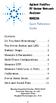 Contents Agilent FieldFox RF Vector Network Analyzer N9923A Quick Reference Guide Do You Have Everything?... 2 The Power Button and LED... 2 Battery Usage... 3 Measure S-Parameters... 4 Multi-Trace Configurations...
Contents Agilent FieldFox RF Vector Network Analyzer N9923A Quick Reference Guide Do You Have Everything?... 2 The Power Button and LED... 2 Battery Usage... 3 Measure S-Parameters... 4 Multi-Trace Configurations...
THE SAS 16000 AUDIO ROUTING SWITCHER
 S A S 1 6 0 0 0 Audio Routing System 32 x 32 in a compact 2 RU package Multi-point RS-485 & RS-232 interfaces Stereo/mono easily integrated within system Many off-the-shelf interconnect options Superb
S A S 1 6 0 0 0 Audio Routing System 32 x 32 in a compact 2 RU package Multi-point RS-485 & RS-232 interfaces Stereo/mono easily integrated within system Many off-the-shelf interconnect options Superb
Cisco Model EPC2100 EuroDOCSIS 2.0 Cable Modem
 Cisco Model EPC2100 EuroDOCSIS 2.0 Cable Modem The Cisco Model EPC2100 EuroDOCSIS 2.0 Cable Modem provides EuroDOCSIS broadband network operators with a cost-effective solution for delivering standardsbased,
Cisco Model EPC2100 EuroDOCSIS 2.0 Cable Modem The Cisco Model EPC2100 EuroDOCSIS 2.0 Cable Modem provides EuroDOCSIS broadband network operators with a cost-effective solution for delivering standardsbased,
IRT Eurocard. Type DAX-3206. Audio Extractor for 270 Mb/s SDI
 I R T Electronics Pty Ltd A.B.N. 35 000 832 575 26 Hotham Parade, ARTARMON N.S.W. 2064 AUSTRALIA National: Phone: (02) 9439 3744 Fax: (02) 9439 7439 International: 61 2 9439 3744 61 2 9439 7439 Email:
I R T Electronics Pty Ltd A.B.N. 35 000 832 575 26 Hotham Parade, ARTARMON N.S.W. 2064 AUSTRALIA National: Phone: (02) 9439 3744 Fax: (02) 9439 7439 International: 61 2 9439 3744 61 2 9439 7439 Email:
Agilent AN 1316 Optimizing Spectrum Analyzer Amplitude Accuracy
 Agilent AN 1316 Optimizing Spectrum Analyzer Amplitude Accuracy Application Note RF & Microwave Spectrum Analyzers Table of Contents 3 3 4 4 5 7 8 8 13 13 14 16 16 Introduction Absolute versus relative
Agilent AN 1316 Optimizing Spectrum Analyzer Amplitude Accuracy Application Note RF & Microwave Spectrum Analyzers Table of Contents 3 3 4 4 5 7 8 8 13 13 14 16 16 Introduction Absolute versus relative
Spectrum and Power Measurements Using the E6474A Wireless Network Optimization Platform
 Application Note Spectrum and Power Measurements Using the E6474A Wireless Network Optimization Platform By: Richard Komar Introduction With the rapid development of wireless technologies, it has become
Application Note Spectrum and Power Measurements Using the E6474A Wireless Network Optimization Platform By: Richard Komar Introduction With the rapid development of wireless technologies, it has become
