T5113A/T5215A/T5230A/T5280A T5113H/T5231A/T5281A. Vector Network Analyzer
|
|
|
- Cora Carr
- 8 years ago
- Views:
Transcription
1 T5113A/T5215A/T5230A/T5280A T5113H/T5231A/T5281A Vector Network Analyzer User s Guide TRANSCOM INSTRUMENTS CO., LTD
2 Transcom Vector Network Analyzer User s Guide Copyright Statement The information in this document is subject to change without notice. The copyright of this document is belongs to Transcom Instruments Co., Ltd.. Any unit or individual cannot copy this manual, retrieved or transmitted without the written permission of the copyright owner. Transcom and and is the registered trademark of Transcom Instruments Co. Ltd.. All rights reserved! Shanghai Transcom reserves the right to interpret the document, document version upgrades without further notice. Transcom Instruments Co., Ltd. Address:4F,Building 28, Guiqing Road No. 69,Xuhui District,200233,SHANGHAI P.R.C. Zip Code: Technical Support: Hot Line: support@transcom.net.cn Website: Transcom Instruments Co., Ltd. Tel: Fax: I
3 Transcom Vector Network Analyzer User s Guide Notices Carefully read through the following safety instructions before putting the Analyzer into operation. The Analyzer must be used only by skilled and specialized staff or thoroughly trained personnel with the required skills and knowledge of safety precautions. The VNA is for INDOOR USE only. Determine the grid voltage to fit the equipment requirements of the input voltage before putting the Analyzer into operation. Never use damaged or aging power cord, and do not overhaul the power cord. Never place the power cord near heat sources. The instrument must waterproof strictly and be avoided the fierce collision when moved. Do not hold the front panel, it may damage the keyboard and input connector. Immediately stop using when it comes to abnormal phenomvna, such as equipment smoke and smell. Turn off the power switch, unplug the power cord and contact a professional service personnel. Unplug the power plug when it is not in use for a long time. Do not disassemble equipment. Contact Technical Service personnel to maintvnance when equipment failure. Any unit or individual without permission, is banned to change the structure of the equipment and safety design. Transcom Instruments Co., Ltd. Tel: Fax: II
4 Transcom Vector Network Analyzer User s Guide Safety The following general safety precautions must be observed during all phases of operation, service, and repair of this instrument. Failure to comply with these precautions or with specific WARNINGS elsewhere in this manual may impair the protection provided by the equipment. Such noncompliance would also violate safety standards of design, manufacture, and intended use of the instrument. Transcom Instruments assumes no liability for the customer's failure to comply with these precautions. Ground the Instrument To avoid electric shock, the instrument chassis and cabinet must be grounded with the supplied power cable's grounding prong. Do not operate in an Explosive Atmosphere Do not operate the instrument in the presence of inflammable gasses or fumes. Operation of any electrical instrument in such an environment clearly constitutes a safety hazard. Keep away from Live Circuits Operators must not remove instrument covers. Component replacement and internal adjustments must be made by qualified maintvnance personnel. Do not replace components with the power cable connected. Under certain conditions, dangerous voltage levels may remain even after the power cable has been disconnected. To avoid injuries, always disconnect the power and discharge circuits before touching them. DO NOT Service or Adjust the Instrument Alone Do not attempt internal service or adjustment unless another person, capable of rendering first aid and resuscitation, is present. DO NOT Substitute Parts or Modify the Instrument To avoid the danger of introducing additional hazards, do not install substitute parts or perform unauthorized modifications to the instrument. Return the instrument to an Transcom Instruments Sales and Service Office for service and repair to ensure that safety features are maintained in operational condition. Transcom Instruments Co., Ltd. Tel: Fax: III
5 Transcom Vector Network Analyzer User s Guide Dangerous Procedure Warnings Warnings, such as the example below, precede potentially dangerous procedures throughout this manual. Instructions contained in the warnings must be followed. Dangerous voltage levels, capable of causing death, are present in this instrument. Use extreme caution when handling, testing, and adjusting this instrument. Cleaning Notes Keep the instrument cleaning. Turn off the instrument and plug off Power Cable before cleaning. Clean the shell of instrument with a soft, dry cloth. Do NOT spray liquid against the instrument, it may damage the device. Instrument Software Update Pre-install software Do NOT update Pre-install software, only when Transcom recommended. Read the chapter of Software Upgrade before install soft. Do NOT Modify or Reconfigure the Operating System The Microsoft Windows operating system (Windows XP Embedded) has been modified and optimized by Transcom to improve the performance of the VNA. Do NOT install a standard version of the Windows operating system on the VNA. Do NOT change advanced performance settings or group policies. Do NOT add or delete any hard disk drive partitions on the VNA. Do NOT change the settings of Standards and Formats in Regional Options and Languages from default setting (English). Install Antivirus Protection The VNA does NOT have antivirus protection when shipped. Use of an antivirus Transcom Instruments Co., Ltd. Tel: Fax: IV
6 Transcom Vector Network Analyzer User s Guide program is strongly recommended if you connect the VNA to the LAN (Internet). In addition, the use of a firewall could help to protect the VNA from viruses. However, some firewalls could limit DCOM connectivity of the VNA. Installing user application software It is not recommended to install user application software, because some software may affect the speed of measurement, and even the normal operation of the instrument. Help Website If you want to find out the new products of Transcom and product information, you can interview the website of Transcom. If you have any problems with the process and recommendations, welcome to send to our technical support. We will solve them as soon as possible. support@transcom.net.cn Telephone If you would like further information about the product, you can call the technical support hotline of Transcom during working hours. Time: Monday-Friday, 9:00-17:30 Hot-Line: Transcom Instruments Co., Ltd. Tel: Fax: V
7 T5113A/T5215A/T5230A/T5280A T5113H/T5231A/T5281A Vector Network Analyzer Operating Manual Transcom Instruments Co., Ltd. Tel: Fax:
8 TABLE OF CONTENTS 1. GENERAL OVERVIEW SYMBOL DEFINITIONS INTRODUCTION OF INSTRUMENTS Front Panel Rear Panel SCREEN AREA Channel Window Data Entry Bar Instrument Status Bar Softkey Menu Bar THREE METHODS OF OPERATION BASIC MEASUREMENT PROCEDURES Setting Measurement Conditions INITIALIZING PARAMETERS SETTING THE SYSTEM Z SETTING CHANNELS AND TRACES Setting Channel Display (Layout of Channels) Setting Trace Display Active channel Active Trace SETTING STIMULUS CONDITIONS Setting the Sweep Type Setting the Sweep Range VNAble/Disable Stimulus Signal Output Setting fixed frequency at power sweep Setting power level Setting the number of points Setting the Sweep Time SELECTING MEASUREMENT PARAMETERS S Parameters Absolute Measurement SELECTING A DATA FORMAT Rectangular display formats Polar format Smith chart format SETTING THE SCALES Auto scale Manual scale adjustment on a rectangular display format Manual scale adjustment on the Smith chart/polar format Other data settings 37 Transcom Instruments Co., Ltd. Tel: Fax: I-
9 2.8. SETTING WINDOW DISPLAYS Maximizing a channel window Maximizing a trace display Comparing Traces/Performing Data Math Labeling a window (Title) Turn off the information update function of screen Calibration CALIBRATION TYPES AND CHARACTERISTICS CHECKING CALIBRATION STATUS Execution Status of Error Correction for Each Channel Execution Status of Error Correction for Each Trace CALIBRATION PROCESS Selecting Calibration Kit OPEN/SHORT Response Calibration (reflection test) THRU Response Calibration (transmission test) Port Calibration (reflection test) One Path 2-Port Calibration Full 2-Port Calibration Making Measurements SELECTING A TRIGGER MODE GENERATING THE TRIGGER Data Analysis ANALYZING DATA ON THE TRACE USING THE MARKER About Marker Functions Reading Marker Values on Trace Marker Operation Marker Seartch Marker Function LIMIT TEST Defining Limit Line Limit line offset Turning the limit test ON/OFF RIPPLE TEST Configuring Ripple Limit Turning ON/OFF Ripple Test and Result Display FIXTURE SIMULATOR TIME DOMAIN GATING PERFORMING PARAMETER CONVERSION OF MEASUREMENT RESULTS Data Output 95 Transcom Instruments Co., Ltd. Tel: Fax: II-
10 6.1. SAVING DATA Overview Save Type Saving Instrument State Save Channel Save Trace Data SAVE DATA IN TOUTCHSTONE RECALL Recall State Recall Channel Delete State Delete All State Optimizing Measurements EXPANDING DYNAMIC RANGE Narrowing the IF bandwidth Turning on Sweep Averaging REDUCING TRACE NOISE IMPROVING PHASE MEASUREMENT ACCURACY Electrical Delay Phase Offset IMPROVE THE MEASUREMENT SPEED Turn Off Update Turn Off Correction Performing a Segment-by-Segment Sweep System Function PRINT Print Function Save Image To File MISC SETUP Ref Source setup System Correction Beeper Setup Locking the Front Keys and the Touchscreen Setup the color of trace Time Setup Touchscreen Calibration LAN SETUP PRESET FILE MANAGE UPDATE THE INSTRUMENT SOFTWARE ABOUT Troubleshooting 121 Transcom Instruments Co., Ltd. Tel: Fax: III-
11 10. Default Parameters Scope of Parameter Settings 127 Transcom Instruments Co., Ltd. Tel: Fax: IV-
12 1. GENERAL OVERVIEW 1.1. Symbol Definitions hardkey Indicates a hardkey (key on the front panel or external keyboard). Sweep Type softkey Indicates a menu/button/box on the screen labeled Sample which can be selected/executed by clicking. VNA Denotes T5113A/T5215A/T5230A/T5231A/T5280A 1.2. Introduction of Instruments Front Panel Transcom Instruments Co., Ltd. Tel: Fax:
13 10.4 LCD Touch Screen Panel Key Front Power Switch Probe Power Front USB Port Figure 1-1 Front Panel (T5113A/T5215A/T5230A/T5280A) Transcom Instruments Co., Ltd. Tel: Fax:
14 10.4 LCD Touch Screen Handle Panel Key Test ports Figure 1-2 Front Panel(T5231A) Transcom Instruments Co., Ltd. Tel: Fax:
15 Panel Keyboard The front panel buttons are show as below: Figure 1-3 General view of front panel(t5113a/t5215a/t5230a/t5280a) Transcom Instruments Co., Ltd. Tel: Fax:
16 Figure 1-4 General view of front panel(t5231a) Description of main keys: 1. ACTIVE CH/TRACE Block A group of keys for selecting active channels and traces. Key Name Channel Prev Description Selects the previous channel as the active channel. (Each time the key is pressed causes the active channel to step down from the channel with the currently designated number to one with a smaller channel number). Channel Next Selects the next channel as the active channel. (Each time the Transcom Instruments Co., Ltd. Tel: Fax:
17 key is pressed causes the active channel to step up from the channel with the currently designated number to one with a larger channel number). A channel must be active before you can define such parameters as the sweep range. To change the settings for a channel, use this key to first make the channel active. Trace Prev Selects the previous trace as the active trace. (Each time the key is pressed causes the active trace to step down from the trace with the currently designated number to one with a smaller trace number.) Trace Next Selects the next trace as the active trace. (Each time the key is pressed causes the active trace to step up from the trace with the currently designated number to one with a larger channel number.) A trace must be active before you can define measurement parameters and other settings. To change the settings for a trace, use this key to first make the trace active. 2. MKR/ANALYSIS Block Key Name Marker Description Displays the Marker Menu on the right side of the screen. Manipulating the Marker Menu VNAbles you to add markers and move them by entering stimulus values. You can place up to 16 markers on each trace. Marker Search Displays the Marker Search Menu on the right side of the screen. Manipulating the Marker Search Menu VNAbles you to move a marker to a specific point (maximum, minimum, peak, and a point with a target value) on a trace. You can also find the bandwidth parameters and display them. Marker Fctn Displays the Marker Function Menu on the right side of the Transcom Instruments Co., Ltd. Tel: Fax:
18 screen. Manipulating the Marker Function Menu VNAbles you to not only specify the marker sweep range and the coupling of markers on a channel but also to display statistics data on traces. Analysis Displays the Analysis Menu on the right side of the screen. Manipulating the Analysis Menu VNAbles you to use the analytical function called the fixture simulator. 3. INSTR STATE Block Key Name F1 F2 SYSTEM Description Passive components measuring fast functional areas Active components measuring fast functional areas Contains the system settings, print, save images and other functions SAVE Displays the Save Menu on the right side of the screen. Manipulating the Save Menu VNAbles you to store the setup conditions to the storage devices, calibration data, and trace data of the analyzer. RECALL Displays the Recall Menu on the right side of the screen. Manipulating the Recall Menu VNAbles you to read setup conditions from the storage devices, calibration data, and trace data of the analyzer. PRESET Displays the Preset Menu on the right side of the screen. Clicking OK in the Preset Menu VNAbles you to return the analyzer to the initial setup state, called the preset setup. 4. RESPONSE Block Key Name Channel Max Description Changes between normal and maximum display of the active Transcom Instruments Co., Ltd. Tel: Fax:
19 channel window. In normal display, all of the defined channel windows (both active and non-active) are displayed in split views on the screen. In maximum display, only the active channel window is displayed over the entire area, with non-active windows not displayed. To maximize the active channel, double-click the channel window frame. Measurements are also carried out on the non-active channels that are not displayed. Trace Max Changes between normal and maximum display of the active trace window. In normal display, all of the defined channel windows (both active and non-active) are displayed in split views on the screen. In maximum display, only the active trace window is displayed over the entire area, with non-active windows not displayed. To maximize the active trace, double-click the trace window frame. Measurements are also carried out on the non-active channels that are not displayed. Meas Displays the Measurement Menu on the right side of the screen. Manipulating the Measurement Menu VNAbles you to specify the measurement parameters (types of S-parameters) for each trace. Format Displays the Format Menu on the right side of the screen. Manipulating the Format Menu VNAbles you to specify the data format (data transformation and graph formats) for each trace. Scale Displays the Scale Menu on the right side of the screen. Manipulating the Scale Menu VNAbles you to specify the scale for displaying a trace (magnitude per division, value of the reference line, etc.) for each trace. You can also specify the electrical delay and phase offset for each trace. Transcom Instruments Co., Ltd. Tel: Fax:
20 Display Displays the Display Menu on the right side of the screen. Manipulating the Display Menu VNAbles you to specify the number of channels and the channel window array, the number and arrangement of traces, the setup for data math, etc. Avg Displays the Average Menu on the right side of the screen. Manipulating the Average Menu VNAbles you to define the averaging, smoothing, and IF bandwidth. Cal Displays the Calibration Menu on the right side of the screen. Manipulating the Calibration Menu VNAbles you to turn the calibration and error correction on/off and change definitions for calibration kits. 5. STIMULUS Block Key Name Start Description Displays the data entry bar for specifying the start value of the sweep range in the upper part of the screen. (It also displays the Stimulus Menu for specifying the sweep range on the right side of the screen.) Stop Displays the data entry bar for specifying the stop value of the sweep range in the upper part of the screen. (It also displays the Stimulus Menu in the same way as Start Key.) Center Displays the data entry bar for specifying the center value of the sweep range in the upper part of the screen. (It also displays the Stimulus Menu in the same way as Start Key.) Span Displays the data entry bar for specifying the span value of the sweep range in the upper part of the screen. (It also displays the Stimulus Menu in the same way as Start Key.) Sweep Setup Displays the Sweep Setup Menu on the right side of the screen. Manipulating the Sweep Setup Menu VNAbles you to specify Transcom Instruments Co., Ltd. Tel: Fax:
21 the signal source power level, sweep time, number of points, sweep type, etc. Trigger Displays the Trigger Menu on the right side of the screen. Manipulating the Trigger Menu VNAbles you to specify the trigger mode and trigger source. You can specify the trigger mode for each channel. 6. NAVIGATION Block Key Name Knob (turned clockwise or counterclockwise) Description Moves the softkey selection (highlighted display) up or down. Increases or decreases the numeric value in the data entry area in small steps. Moves the softkey selection (highlighted display) up or down. Increases or decreases the numeric value in the data entry area in large steps. Displays the softkey menu one layer below. Moves the cursor ( ) in the data entry area laterally back and forth. Use it together with the ENTRY Block keys to change data one character at a time. Displays the softkey menu one layer above. Moves the cursor ( ) in the data entry area laterally back and forth. Use it together with the ENTRY Block keys to change data one character at a time. Enter key (pressed) Knob or Executes the function of the selected softkey. Finishes the entry in the data entry area and moves the focus to the softkey menu. 7. ENTRY Block Transcom Instruments Co., Ltd. Tel: Fax:
22 A group of keys used for entering numeric data is provided on the front panel of the VNA. Key Name 0, 1, 2, 3 9,. Keys (numeric Description Type numeric characters or a decimal point at the position of the cursor in the data entry area. keys) +/- +/- alternately changes the sign (+, -) of a numeric value in the data entry area. G/n M/u k/m x1 Adds a prefix to the numeric data typed by using the numeric key and +/- key and then enters that data. One of the two prefixes written on the surface of the key is automatically selected depending on the parameter to be entered. x1 is entered without a prefix. Entry Off Bk Sp ESC Help Turns the menu display on/off. Backspace key. Quit the current operation. Displays online help LCD Screen The VNA is equipped with a 10.4-inch TFT color, touch-sensitive LCD screen for displaying traces, scales, settings, softkeys and other measurement related information. The touch screen LCD allows you to manipulate softkeys by touching the LCD screen directly with a finger Probe Power The VNA comes with two ports that can be used to provide power to external probes Front USB Port Two USB (Universal Serial Bus) ports are provided that can be used for connecting to Transcom Instruments Co., Ltd. Tel: Fax:
23 USB, Multiport test set or a printer. Connecting a compatible printer to this port Test Port The port to which the DUT is connected. While signals are being output from a test port, the yellow LED above the test port is lit Power Switch Used to turn on or off the VNA Rear Panel Names and Functions of Parts: Transcom Instruments Co., Ltd. Tel: Fax:
24 GPIB Port VIDEO Port USB Port Ethernet Port Power Cable Receptacle Line Switch Reference OUT/IN Trigger Ground Terminal Figure 1-5 General view of rear panel(t5113a/t5215a/t5230a/t5280a) 1. GPIB Port The connection of an external controller through General Purpose Interface Bus (GPIB) connector allows you to configure an automatic measurement system. This GPIB connector is used only for controlling the VNA from an external controller. Use USB/GPIB interface to control other devices from the VNA. You cannot control other devices from the VNA through this GPIB connector. 2. VIDEO Port A terminal to which an external color monitor (display device) can be connected. By connecting a color monitor to this terminal, the same information shown on the LCD screen of the main body can be displayed on an external color monitor. Connector type: 15-pin VGA connector, female 3. USB Port Transcom Instruments Co., Ltd. Tel: Fax:
25 Three USB (Universal Serial Bus) ports are provided that can be used for connecting to USB, Multiport test set or a printer. 4. Ethernet Port A terminal for connecting the VNA to a LAN (Local Area Network). Connecting this instrument to a LAN VNAbles you to access the hard disk drive of this instrument from an external PC or to control this instrument by using SICL-LAN. 5. Line Switch Always keep this switch on ( ). 6. Power Cable Receptacle (to LINE) The receptacle (outlet) to which the power cable is connected. To connect the device to a power source (outlet), use the supplied three-prong power cable with a ground conductor. The plug attached to the power cable (on the power outlet side or device side of the cable) serves as the disconnecting device (device that cuts off power supply) of the VNA When the power supply must be cut off to avoid such danger as electric shock, pull out the power cable plug (on the power outlet side or device side of the cable). 7. Reference OUT/IN A connector for outputting the internal frequency reference signal from the VNA By connecting this output connector to the external reference signal input connector of another device, the device can be phase-locked to the internal reference signal of the T5230A/T5280A and used under this condition. 8. Trigger This BNC female connector allows external bias to be applied at the test ports. 9. Ground Terminal Connected to the chassis of the T5230A/T5280A, a ground terminal is provided with the VNA You can connect a banana-type plug to this terminal for grounding. Transcom Instruments Co., Ltd. Tel: Fax:
26 1.3. Screen Area Names and Functions of Parts: Menu Bar Data Entry Bar Softkey Menu Bar Channe 1 Window Channe 2 Window Channel Data Instrument State Figure 1-6 Screen Area Transcom Instruments Co., Ltd. Tel: Fax:
27 Channel Window Figrue 1-7 Channel Window Windows for displaying traces. Because a channel corresponds to a window, it is called a channel window. When the outer frame of a channel window is displayed in light gray, the channel is the active channel (the channel for which setup is being performed). In the following figure, Channel 1 (the upper window) is the active channel. To make a channel active, use or key. Clicking inside a channel window will also make the channel active. Channel 1 Window and Channel 2 Window describes different measurement parameters available in the channel measurement window. The measurement parameters described in the Channel 1 and 2 Window correspond to the same channel measurement window and are displayed in separate windows for ease of read. Transcom Instruments Co., Ltd. Tel: Fax:
28 Data Entry Bar Used to enter numeric data into the VNA Press a hardkey or softkey to enter data, and the data entry bar will appear at the top of the screen. To assign a title to a channel window, an entry bar that allows you to enter letters and symbols by using the front panel keys or mouse is displayed instead. Parameter Step Buttons (Small ) Enter Button Data Entry Box Close Button Step Buttons (Big ) Figure 1-8 Data entry bar 1. Parameter Name Displays the name of the parameter for which data will be entered. 2. Data Entry Area When the data entry bar is displayed for the first time, the current settings are displayed on it. You can change numeric values by typing from the keyboard or in the ENTRY block on the front panel. You can hide the frequency information in order to ensure its confidentiality or for other reasons. For detailed information, see Hiding Softkey's Frequency Information. 3. Step Button (Small) Increases or decreases the numeric value in the data entry area in small steps. Use the mouse to manipulate this button. 4. Step Button (Large) Increases or decreases the numeric value in the data entry area in large steps. Use the mouse to manipulate this button. 5. Enter Button After typing numeric values in the data entry area by using the keyboard or the Transcom Instruments Co., Ltd. Tel: Fax:
29 numeric keys in the ENTRY Block on the front panel, press this button to finish the entry. Use the mouse to manipulate this button. 6. Close Button Closes the data entry area (turns off the display). Use mouse to manipulate this button Instrument Status Bar Displays the measurement status of the VNA READY NOT READY Instrument normal Instrument unnormal Softkey Menu Bar A group of keys on the screen called by the softkeys and menu bars. You can manipulate these keys by using the NAVIGATION Block keys on the front panel, the mouse, or the keyboard. You can perform manipulations by directly touching the screen with your finger instead of using a mouse. Transcom Instruments Co., Ltd. Tel: Fax:
30 Softkey Menu Title Selection Mark Softkeys Figure 1-9 Softkey Menu Bar Pressing and Enter key on the front panel or pressing Enter key on the keyboard causes the highlighted (selected) softkey to be executed. You can change which softkey in the menu is highlighted by turning or pressing on the front panel. Pressing the key or on the front panel brings up the upper level softkey menu, and pressing the or key on the front panel brings up the lower level softkey menu. Transcom Instruments Co., Ltd. Tel: Fax:
31 1.4. Three Methods of Operation Transcom Vector Network Analyzer Operating Manual You can operate the T5230A/T5280A using one of three operating methods: using keys on the front panel, using a mouse and keyboard, and using the touch screen Basic Measurement Procedures To better understanding how to use the T5230A/T5280A, this section describes the basic measurement procedure using the VNA Start 1. Determining measurement conditions S-parameter -> Data format -> Frequency range -> Number of measurement points -> Power level -> IF bandwidth 2. Calibration Specify calibration kit -> Select calibration type -> Measure calibration data -> Save calibartion data 3. Connecting the Device Under Test (DUT) Connect DUT -> Adjust the scale 4. Analyzing measurement results Analysis using markers 5. Outputting measurement results Store measurement file to a disk Stop Figure 1-10 Basic Measurement Flow Transcom Instruments Co., Ltd. Tel: Fax:
32 2. Setting Measurement Conditions Transcom Vector Network Analyzer Operating Manual 2.1. Initializing Parameters 1. Press on the front panel or Execute the :SYST:PRES command 2. Press OK 2.2. Setting the System Z0 The procedure for setting the system characteristic impedance (Z0) is as follows: 1. Press Cal key, or on the front panel. 2. Click System Z0, then input the system Z0. 3. Press Setting Channels and Traces Setting Channel Display (Layout of Channels) The procedure for setting the window layout is as follows: 1. Press Display key or on the front panel. 2. Press Allocate Channels key. 3. Press the desired softkey to select the window layout shown below. Transcom Instruments Co., Ltd. Tel: Fax:
33 Figure 2-1 Channel Windows Layout(T5215A/T5230A/T5231A/T5280A) Figure 2-2 Channel Windows Layout(T5113A) Transcom Instruments Co., Ltd. Tel: Fax:
34 Setting Trace Display (I) Setting the number of traces The procedure for setting the number of traces is as follows: 1. Press or to select the channel for which you want to set the number of traces. 2. Press. 3. Click Number of Traces key. 4. Press the desired softkey to set the number of traces. (II) Setting trace layout (graph layout) The procedure for setting the graph layout is as follows: 1. Press or to select the channel for which you want to set the graph layout. 2. Press 3. Click Allocate Traces. 4. Press the desired softkey to select the graph layout shown below. Transcom Instruments Co., Ltd. Tel: Fax:
35 Figure 2-3 Trace Graph Layout Active channel The active channel is the one whose settings can currently be changed. The window frame of the active channel is displayed brighter than the window frames of the other channels. To change the settings specific to a certain channel, you must first activate the channel. To change the active channel, use the following hardkeys: Hardkey Function Change the active channel to the next channel with the larger channel number. Change the active channel to the previous channel with the smaller channel number. Transcom Instruments Co., Ltd. Tel: Fax:
36 Active Trace The active trace is the one whose settings can currently be changed. The trace name on the screen (for example, Tr3) of the current active trace is highlighted. To change the settings specific to a certain trace, you must first activate the trace. To select the active trace, use the following hardkeys: Hardkey Function Change the active trace to the next trace with the larger trace number. Change the active trace to the previous trace with the smaller trace number Setting Stimulus Conditions Setting the Sweep Type You can select the sweep type from the following four types. SoftKey Linear Log Segment Description Sweeps frequencies in linear scale. Sweeps frequencies in logarithmic scale. Performs a sweep with linear sweep conditions (segments) combined. For more information, refer to Performing a Segment-by-Segment Sweep (segment sweep). Power Sweeps power levels in linear scale. The procedure for selecting the sweep type is as follows: 1. Press / keys to select the channel for which you want to set the sweep type. 2. Press. 3. Click Sweep Type. Transcom Instruments Co., Ltd. Tel: Fax:
37 4. Press the desired softkey to select the sweep type. Transcom Vector Network Analyzer Operating Manual Setting the Sweep Range (I) Setting the Sweep Range with the Lowest and Highest Values 1. Press / keys to select the channel whose sweep range will be set. 2. Press, then input the lowest value. 3. Press, then input the highest value. (II) Setting the Sweep Range with the Center Value and a Span 1. Press / keys to select the channel whose sweep range will be set. 2. Press, then input the center value. 3. Press, then input the span value. (III) Setting the Sweep Range Using the Marker 1. In the channel window whose range must be set, place the active marker The marker on a trace that can be repositioned either by front panel controls or by programming commands on the active trace to a position that corresponds to the new range (to the lowest, highest, or center value). 2. Press key. 3. Click the softkey that corresponds to each value. SoftKey Marker Start Function Sets the lowest value to the stimulus value of the active marker on the currently active trace. Marker Stop Sets the highest value to the stimulus value of the active marker on the currently active trace. Marker Center Sets the center value to the stimulus value of the active marker on the currently active trace. Transcom Instruments Co., Ltd. Tel: Fax:
38 ATTENTION: If the reference marker is on and the stimulus value of the active marker is expressed by a value relative to the reference marker, the absolute stimulus value will be used to set the new sweep rang VNAble/Disable Stimulus Signal Output You can turn on/off the stimulus signal output, but this will prevent you from performing measurement. Therefore, you will not normally use this feature. This is mainly used to turn the output back to on after it has been turned off by the power trip feature. Follow these steps to turn the stimulus signal output on/off: 1. Press key. 2. Click Power > RF Out (Each press toggles between on/off) Setting fixed frequency at power sweep The procedure for setting the fixed frequency (CW frequency) at the power sweep is as follows: 1. Press / keys to select the desired channel. 2. Press key. 3. Click Power > CW Freq, then enter the fixed frequency Setting power level The procedure for setting power level is as follows: 1. Press / keys to select the desired channel. 2. Press key. 3. Click Power key. 4. Click Power key in the next menu, then enter the power level. Transcom Instruments Co., Ltd. Tel: Fax:
39 You can use the power slope feature to correct the attenuation of a power level so that it is simply proportional to the frequency ( attenuation due to cables and so on ), which improves the accuracy of the level actually applied to the DUT. (I) Turning power slope feature on/off 1. Press / keys to select the desired channel. 2. Press key. 3. Click Power > Slope [OFF] (Slope [ON]). Each press toggles between on/off. (II) Setting correction coefficient 1. Press / keys to select the desired channel. 2. Press key. 3. Click Power > Slope Data [xxx db/ghz] ("xxx" represents the current set value.). 4. Enter the correction coefficient using the ENTRY block keys on the front panel Setting the number of points The number of points is the number of data items collected in one sweep. It can be set to any number from 2 to for each channel independently. 1. To obtain a higher trace resolution against the stimulus value, choose a larger value for number of points. 2. To obtain higher throughput, keep the number of points to a smaller value within an allowable trace resolution. 3. To obtain higher measurement accuracy after calibration, perform calibration using the same number of points as in actual measurements. The procedure for setting the number of points is as follows: 1. Press / keys to select the desired channel. 2. Press key. 3. Click Points, then input the desired number of points. Transcom Instruments Co., Ltd. Tel: Fax:
40 Setting the Sweep Time The sweep time is always kept to the shortest time possible with the current measurement conditions. There is no need to set Selecting Measurement Parameters S- Parameters S-parameters (scattering parameters) are used to evaluate how signals are reflected by and transferred through the DUT. An S-parameter is defined by the ratio of two complex numbers and contains information on the magnitude and phase of the signal. S-parameters are typically expressed as follows: S out-in out: port number of the DUT from which the signal is output in: port number of the DUT to which the signal is input For example, S-parameter S21 is the ratio of the output signal of port 2 on the DUT with the input signal of port 1 on the DUT, both expressed in complex numbers. Operating Procedure: 1. Press (or ) and (or ) to select the trace for which measurement parameters will be set up. 2. Press. 3. Click a softkey that corresponds to the desired measurement parameter, such as S11, S21, S12, S22. Note:There are only S11,S21 parameters for T5113A Absolute Measurement The absolute measurement is the measurement of absolute power of a signal at a receiver input. Unlike relative measurements of S-parameters, which represent a relation between the signals at inputs of two receivers, absolute measurements Transcom Instruments Co., Ltd. Tel: Fax:
41 determine the signal power at input of one receiver. A 2-port Analyzer has four independent receivers:a, B, R1, R2,seeing the following figure. Figure Analyzer block diagram R1 and R2 are the receivers of a reference signal, A and B are the receivers of a test signal. A and R1 receivers are located in port 1, B and R2 receivers are located in port 2. There are six types of absolute measurements depending on the port number, Seeing the following table. Operating Procedure: 1. Press or key to select the channel which measurement parameters will be set up. 2. Press key. Transcom Instruments Co., Ltd. Tel: Fax:
42 3. Click the Absolute softkey to select Absolute Measurements,seeing the following figure. Figure Analyzer block diagram 4. Click the selected softkey and to display a sign in front of the softkey Selecting a Data Format The T5230A/T5280A allows you to display measured S-parameters by using the following data formats. The data format can be preset to factory settings using the Preset option. 1. Rectangular display formats 2. Polar format 3. Smith chart format Rectangular display formats Rectangular display formats draw traces by assigning stimulus values (linear scale) to the X-axis and response values to the Y-axis. Eight different formats are available Transcom Instruments Co., Ltd. Tel: Fax:
43 depending on the selection of data for the Y-axis. Eight formats include Log Mag, SWR, Phase, Expand Phase, Group Dalay, Lin Mag, Real, Imag. Type Y-axis Data Type Y-axis Unit Application Examples Log mag Magnitude db Return loss measurement Insertion loss measurement (or gain measurement) SWR (Abstract Measurement of standing (ρ: reflection number) wave ratio coefficient) Phase Phase (displayed in Degrees ( ) Measurement of range from -180 to deviation from linear +180 ) phase Expanded Phase (can be displayed Degrees ( ) Measurement of phase above +180 and below deviation from linear -180 ) phase Group delay Signal transfer delays Seconds (s) Group delay within the DUT measurement Lin mag Magnitude (Abstract number) Reflection coefficient measurement Real Imag Real part of measured complex parameter Imaginary part of measured complex parameter (Abstract number) (Abstract number) Response (Stimulus) Transcom Instruments Co., Ltd. Tel: Fax:
44 Stimilus Figure 2-5 Rectangular display formats Polar format In the polar format, traces are drawn by expressing the magnitude as a displacement from the origin (linear) and phase in an angle counterclockwise from the positive X-axis. This data format does not have a stimulus axis, so frequencies must be read by using the marker. The polar format allows users to select one of the following three: 1. Linear magnitude and phase ( ) 2. Log magnitude and phase ( ) 3. Real and imaginary parts Figure 2-6 Polar Format Transcom Instruments Co., Ltd. Tel: Fax:
45 Smith chart format The Smith chart format is used to display impedances based on reflection measurement data of the DUT. In this format, traces are plotted at the same spots as in the polar format. The Smith chart format allows users to select one of the following five data groups for displaying the marker response values. 1. Linear magnitude and phase ( ) 2. Log magnitude and phase ( ) 3. Real and imaginary parts 4. Resistance (ohm), Reactance (ohm), and inductance (H) or capacitance (F) 5. Conductance (S), susceptance (S), and capacitance (F) or inductance (H) Figure 2-7 Smith chart format 2.7. Setting the Scales Auto scale The auto scale function is used to tailor each scale (scale/division and the reference line value) automatically in such a way that traces will appear at the proper size on the screen for easy observation. (I) Single Trace Auto Scale Transcom Instruments Co., Ltd. Tel: Fax:
46 1. Follow the procedure below to perform the auto scale function on a specific trace. 2. Press / and / keys to select the trace for which the auto scale function will be performed. 3. Press. 4. Click Auto Scale. (II) Auto Scale on All Traces 1. Press 2. Click Auto Scale All Manual scale adjustment on a rectangular display format For a rectangular display format, four parameters are used to manually adjust the scales. Adjustable feature Divisions Description Defines the number of divisions on the Y-axis. An even number from 4 to 30 must be used. Once set, it is commonly applied to all traces displayed in any rectangular format within that channel. Scale/Division (Scale/Div) Reference position Defines the number of increments per division on the Y-axis. The value applies only to the active trace. Defines the position of the reference line. The position must be specified using the number assigned to each division on the Y-axis starting at 0 (the least significant) running up to the number of divisions being used (the most significant). The position applies only to the active trace. Reference line value (Reference Value) Defines the value corresponding to the reference line. It must be set using the unit on the Y-axis. The reference line value applies only to the active trace. Manually setting scales on a rectangular display format: Transcom Instruments Co., Ltd. Tel: Fax:
47 1. Press / keys and / keys to select the trace for which scale features will be adjusted. 2. Press key. 3. Select the softkey that corresponds to the particular feature that needs to be adjusted. Figure 2-8 Manual scale adjustment on a rectangular display format Softkey Divisions Scale/Div Function Defines the number of divisions on the Y-axis. Defines the number of increments per division on the Y-axis. Reference Position Reference Value Defines the position of the reference line. Defines the value corresponding to the reference line Manual scale adjustment on the Smith chart/polar format Manual scale adjustment on the Smith chart format or the polar format is done by using the displacement (Scale/Div of the outermost circle). 1. Press / keys and / Transcom Instruments Co., Ltd. Tel: Fax:
48 keys to select the trace for which the scale will be adjusted. 2. Press key. 3. Click Scale/Div, then input the displacement of the outermost circle. Figure 2-9 Polar Format Figure 2-10 Smith chart format Other data settings (I) Electric Delay 1. Press / keys and / Transcom Instruments Co., Ltd. Tel: Fax:
49 keys to select the trace for which the scale will be adjusted. 2. Press key. 3. Click Electric Delay, then input the displacement of the outermost circle. (II) Phase Offset 1. Press / keys and / keys to select the trace for which the scale will be adjusted. 2. Press key. 3. Click Phase Offset, then input the displacement of the outermost circle Setting Window Displays Maximizing a channel window When using multiple channels, it is possible to maximize a specific channel window on the screen. When multiple traces are displayed in a channel window, it is also possible to maximize a specific trace displayed within that channel window. 1. Press (or ) to select the channel whose window will be maximized. 2. Press to maximize the channel window. 3. Press one more time to reduce the window to its previous size Maximizing a trace display 1. Press (or ) to select the channel to which the trace belongs. 2. Press (or ) to select the trace whose display will be maximized. 3. Press Trace the trace display. Transcom Instruments Co., Ltd. Tel: Fax:
50 4. Press one more time to reduce the display to its previous size Comparing Traces/Performing Data Math Each of the traces for which measured data is displayed is provided with an additional trace, called a memory trace, that temporarily stores measured data. You can use the memory trace to compare traces on the screen or to perform complex data math between the memory trace and measured data. Performing Data Math Operations: 1. Press / keys and / keys to select the trace for which the scale will be adjusted. 2. Press key. 3. Click Data -> Mem to store the measured data in memory. 4. Click Data Math. Select the data math operation to perform. Value Data / Mem Description Divides the measured data by the data in the memory trace. This function can be used to evaluate the ratio of two traces (e.g., evaluating gain or attenuation). Data * Memory Data Memory Multiplies the measured data by a memory trace. Subtracts a memory trace from the measured data. This function can be used, for example, to subtract a vector error that has been measured and stored (e.g., directivity) from data subsequently measured on a device. Data + Memory OFF Adds the measured data and the data in the memory trace. Turn off data math function. 5. Click Display. 6. Select the type of data to display on the screen. Softkey Function Transcom Instruments Co., Ltd. Tel: Fax:
51 Data Mem Display only data trace on the screen Displays only memory trace stored by Data->Mem operation on the screen. Data&Mem Displays data trace and memory trace on the screen. You can now easily compare the data trace and memory trace on the screen. OFF Trace is not diaplayed Labeling a window (Title) It is possible to assign a unique name to a channel and display it on the screen. This feature is useful in saving and/or printing measurement result for future reference. Labeling a window: 1. Press / keys and / keys to select the trace for which the scale will be adjusted. 2. Press key. 3. Click Edit Title Label,then the title label input dialog box appears. 4. Press. 5. Click Title Label to turn on the title display. The title will appear within a frame at the top of the channel window Turn off the information update function of screen 1. Press 2. Click Update. Transcom Instruments Co., Ltd. Tel: Fax:
52 Figure 2-11 Turn off the information update function of screen Transcom Instruments Co., Ltd. Tel: Fax:
53 3. Calibration 3.1. Calibration Types and Characteristics Calibration Method Standard (s) Used Corrected Error Factor Measurement Parameters No calibration None None All parameters OPEN or SHORT LOAD Following 2 error terms: Reflection Tracking (Er) Directivity (Ed) S11(Reflection characteristics at 1 port) Response Calibration THRU LOAD Following 2 error terms: Transmission Tracking (Et) Isolation (Ex) S21 (1 direction transmission characteristics at 2 ports) 1-Port Calibration OPEN SHORT LOAD Following 3 error terms: Directivity (Ed) Source Match (Es) Reflection Tracking (Er) S11 (Reflection characteristics at 1 port) Enhanced Response Calibration OPEN SHORT LOAD THRU Following 5 error terms: Directivity (Ed1) Isolation (Ex21) Source Match (Es1) Transmission Tracking (Et21) S11, S21 (1 direction transmission/r eflection characteristics at 2 ports) Transcom Instruments Co., Ltd. Tel: Fax:
54 Calibration Method Standard (s) Used Corrected Error Factor Measurement Parameters Reflection Tracking (Er1) Following 12 error terms: Full 2-Port Calibration OPEN SHORT LOAD THRU Directivity (Ed1,Ed2) Isolation (Ex21,Ex12) Source Match (Es1,Es2) Load Match (El12,El21) Transmission Tracking S11,S21,S12,S 22 (All S-parameters at 2 ports) (Et21,Et12) Reflection Tracking (Er1,Er2) 3.2. Checking Calibration Status Execution Status of Error Correction for Each Channel You can check the execution status of error correction for each channel with the error correction status. The error correction status is indicated in the channel status bar in the lower part of the window by the symbols in the below table. Symbol Execution status of error correction Cor(displayed in gray) Error correction: On (VNAbled for all traces) Cor(displayed in red) Error correction: On (VNAbled for some traces) ---(displayed in red) Error correction: On (no calibration data) Off(displayed in red) Error correction: Off Transcom Instruments Co., Ltd. Tel: Fax:
AGILENT E5071C ENA NETWORK ANALYZER
 AGILENT E5071C ENA NETWORK ANALYZER Flow Diagram of Procedure The operational flow of the software is depicted by the flowchart shown below. Basic Calibration Before executing calibration, you need to
AGILENT E5071C ENA NETWORK ANALYZER Flow Diagram of Procedure The operational flow of the software is depicted by the flowchart shown below. Basic Calibration Before executing calibration, you need to
Impedance 50 (75 connectors via adapters)
 VECTOR NETWORK ANALYZER PLANAR TR1300/1 DATA SHEET Frequency range: 300 khz to 1.3 GHz Measured parameters: S11, S21 Dynamic range of transmission measurement magnitude: 130 db Measurement time per point:
VECTOR NETWORK ANALYZER PLANAR TR1300/1 DATA SHEET Frequency range: 300 khz to 1.3 GHz Measured parameters: S11, S21 Dynamic range of transmission measurement magnitude: 130 db Measurement time per point:
Agilent PN 8753-1 RF Component Measurements: Amplifier Measurements Using the Agilent 8753 Network Analyzer. Product Note
 Agilent PN 8753-1 RF Component Measurements: Amplifier Measurements Using the Agilent 8753 Network Analyzer Product Note 2 3 4 4 4 4 6 7 8 8 10 10 11 12 12 12 13 15 15 Introduction Table of contents Introduction
Agilent PN 8753-1 RF Component Measurements: Amplifier Measurements Using the Agilent 8753 Network Analyzer Product Note 2 3 4 4 4 4 6 7 8 8 10 10 11 12 12 12 13 15 15 Introduction Table of contents Introduction
PLANAR 304/1 Vector Network Analyzer. Operating Manual
 PLANAR 304/1 Vector Network Analyzer Operating Manual 2012 T A B L E O F C O N T E N T S INTRODUCTION... 8 SOFTWARE VERSIONS... 8 SAFETY INSTRUCTIONS... 9 1 GENERAL OVERVIEW... 11 1.1 Description... 11
PLANAR 304/1 Vector Network Analyzer Operating Manual 2012 T A B L E O F C O N T E N T S INTRODUCTION... 8 SOFTWARE VERSIONS... 8 SAFETY INSTRUCTIONS... 9 1 GENERAL OVERVIEW... 11 1.1 Description... 11
Revision 1.10 April 7, 2015 Method of Implementation (MOI) for 100BASE-TX Ethernet Cable Tests Using Keysight E5071C ENA Option TDR
 Revision 1.10 April 7, 2015 Method of Implementation (MOI) for 100BASE-TX Ethernet Cable Tests Using Keysight E5071C ENA Option TDR 1 Table of Contents 1. Revision History... 3 2. Purpose... 3 3. References...
Revision 1.10 April 7, 2015 Method of Implementation (MOI) for 100BASE-TX Ethernet Cable Tests Using Keysight E5071C ENA Option TDR 1 Table of Contents 1. Revision History... 3 2. Purpose... 3 3. References...
Performing Amplifier Measurements with the Vector Network Analyzer ZVB
 Product: Vector Network Analyzer R&S ZVB Performing Amplifier Measurements with the Vector Network Analyzer ZVB Application Note This document describes typical measurements that are required to be made
Product: Vector Network Analyzer R&S ZVB Performing Amplifier Measurements with the Vector Network Analyzer ZVB Application Note This document describes typical measurements that are required to be made
Technical Datasheet Scalar Network Analyzer Model 8003-10 MHz to 40 GHz
 Technical Datasheet Scalar Network Analyzer Model 8003-10 MHz to 40 GHz The Giga-tronics Model 8003 Precision Scalar Network Analyzer combines a 90 db wide dynamic range with the accuracy and linearity
Technical Datasheet Scalar Network Analyzer Model 8003-10 MHz to 40 GHz The Giga-tronics Model 8003 Precision Scalar Network Analyzer combines a 90 db wide dynamic range with the accuracy and linearity
Experiments Using the HP8714 RF Network Analyzer
 Experiments Using the HP8714 RF Network Analyzer Purpose: The purpose of this set of experiments is two folded: to get familiar with the basic operation of a RF network analyzer, and to gain a physical
Experiments Using the HP8714 RF Network Analyzer Purpose: The purpose of this set of experiments is two folded: to get familiar with the basic operation of a RF network analyzer, and to gain a physical
One Port Network Analyzer
 99 Washington Street Melrose, MA 02176 Phone 781-665-1400 Toll Free 1-800-517-8431 Visit us at www.testequipmentdepot.com One Port Network Analyzer 5.4GHz Impendance : 50Ω(75Ωconnectors via adapters) Test
99 Washington Street Melrose, MA 02176 Phone 781-665-1400 Toll Free 1-800-517-8431 Visit us at www.testequipmentdepot.com One Port Network Analyzer 5.4GHz Impendance : 50Ω(75Ωconnectors via adapters) Test
Agilent FieldFox RF Vector Network Analyzer N9923A Quick Reference Guide
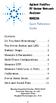 Contents Agilent FieldFox RF Vector Network Analyzer N9923A Quick Reference Guide Do You Have Everything?... 2 The Power Button and LED... 2 Battery Usage... 3 Measure S-Parameters... 4 Multi-Trace Configurations...
Contents Agilent FieldFox RF Vector Network Analyzer N9923A Quick Reference Guide Do You Have Everything?... 2 The Power Button and LED... 2 Battery Usage... 3 Measure S-Parameters... 4 Multi-Trace Configurations...
ECE 435 INTRODUCTION TO THE MICROWAVE NETWORK ANALYZER
 ECE 435 INTRODUCTION TO THE MICROWAVE NETWORK ANALYZER Latest revision: October 1999 Introduction A vector network analyzer (VNA) is a device capable of measuring both the magnitude and phase of a sinusoidal
ECE 435 INTRODUCTION TO THE MICROWAVE NETWORK ANALYZER Latest revision: October 1999 Introduction A vector network analyzer (VNA) is a device capable of measuring both the magnitude and phase of a sinusoidal
Benchtop Computer Monitor Generator
 Model: 1280B Benchtop Computer Monitor Generator USER MANUAL Safety Summary The following safety precautions apply to both operating and maintenance personnel and must be observed during all phases of
Model: 1280B Benchtop Computer Monitor Generator USER MANUAL Safety Summary The following safety precautions apply to both operating and maintenance personnel and must be observed during all phases of
RIGOL. Quick Guide. DS1000CA Series Oscilloscope. Aug. 2011. RIGOL Technologies, Inc.
 Quick Guide DS1000CA Series Oscilloscope Aug. 2011 Technologies, Inc. Guaranty and Declaration Copyright 2011 Technologies, Inc. All Rights Reserved. Trademark Information is a registered trademark of
Quick Guide DS1000CA Series Oscilloscope Aug. 2011 Technologies, Inc. Guaranty and Declaration Copyright 2011 Technologies, Inc. All Rights Reserved. Trademark Information is a registered trademark of
User s and Service Guide
 User s and Service Guide Agilent Technologies 87050E and 87075C Multiport Test Set For E506x Network Analyzers Part No. 87075-90027 Printed in USA Print Date: February 2006 Supersedes: March 2004 Copyright
User s and Service Guide Agilent Technologies 87050E and 87075C Multiport Test Set For E506x Network Analyzers Part No. 87075-90027 Printed in USA Print Date: February 2006 Supersedes: March 2004 Copyright
Keysight N4877A Clock Data Recovery and Demultiplexer 1:2
 Keysight N4877A Clock Data Recovery and Demultiplexer 1:2 Getting Started Getting Started with the Keysight N4877A Clock Data Recovery and Demultiplexer 1:2 You only need a few minutes to get started
Keysight N4877A Clock Data Recovery and Demultiplexer 1:2 Getting Started Getting Started with the Keysight N4877A Clock Data Recovery and Demultiplexer 1:2 You only need a few minutes to get started
EasyMP Monitor Operation Guide Ver.4.40
 EasyMP Monitor Operation Guide Ver.4.40 2 Notations Used in This Guide The following table shows the symbols used in this manual, along with descriptions of what they mean. Caution q s Indicates procedures
EasyMP Monitor Operation Guide Ver.4.40 2 Notations Used in This Guide The following table shows the symbols used in this manual, along with descriptions of what they mean. Caution q s Indicates procedures
Software version 1.1 Document version 1.0
 Software version 1.1 Document version 1.0 1 RDNET PROTOCOL OVERVIEW... 2 1.1 Network description... 2 1.2 Connection topology... 2 2 SOFTWARE BASIC OPERATIONS... 3 2.1 Main View elements... 3 2.2 Scanning
Software version 1.1 Document version 1.0 1 RDNET PROTOCOL OVERVIEW... 2 1.1 Network description... 2 1.2 Connection topology... 2 2 SOFTWARE BASIC OPERATIONS... 3 2.1 Main View elements... 3 2.2 Scanning
OPERATION MANUAL. MV-410RGB Layout Editor. Version 2.1- higher
 OPERATION MANUAL MV-410RGB Layout Editor Version 2.1- higher Table of Contents 1. Setup... 1 1-1. Overview... 1 1-2. System Requirements... 1 1-3. Operation Flow... 1 1-4. Installing MV-410RGB Layout
OPERATION MANUAL MV-410RGB Layout Editor Version 2.1- higher Table of Contents 1. Setup... 1 1-1. Overview... 1 1-2. System Requirements... 1 1-3. Operation Flow... 1 1-4. Installing MV-410RGB Layout
10 Thomas, Irvine, CA 92618 USA Tel: (949) 465-0900 Fax: (949) 465-0905 Toll Free: (800) 23 FUTEK
 Table of Contents Software Overview... - 4 - Product Key... - 5 - Model Selection... - 6 - Device Selection... - 7 - Menu... - 8 - File... - 8 - Edit... - 8 - View... - 8 - Format... - 8 - Help... - 9
Table of Contents Software Overview... - 4 - Product Key... - 5 - Model Selection... - 6 - Device Selection... - 7 - Menu... - 8 - File... - 8 - Edit... - 8 - View... - 8 - Format... - 8 - Help... - 9
Agilent 8720 Family Microwave Vector Network Analyzers
 Agilent 8720 Family Microwave Vector Network Analyzers Product Overview High-Performance Solutions for Your Measurement Challenges Now more choices for solving your measurement challenges What's new in
Agilent 8720 Family Microwave Vector Network Analyzers Product Overview High-Performance Solutions for Your Measurement Challenges Now more choices for solving your measurement challenges What's new in
2. The Vector Network Analyzer
 ECE 584 Laboratory Experiments 2. The Vector Network Analyzer Introduction: In this experiment we will learn to use a Vector Network Analyzer to measure the magnitude and phase of reflection and transmission
ECE 584 Laboratory Experiments 2. The Vector Network Analyzer Introduction: In this experiment we will learn to use a Vector Network Analyzer to measure the magnitude and phase of reflection and transmission
Daker DK 1, 2, 3 kva. Manuel d installation Installation manual. Part. LE05334AC-07/13-01 GF
 Daker DK 1, 2, 3 kva Manuel d installation Installation manual Part. LE05334AC-07/13-01 GF Daker DK 1, 2, 3 kva Index 1 Introduction 24 2 Conditions of use 24 3 LCD Panel 25 4 Installation 28 5 UPS communicator
Daker DK 1, 2, 3 kva Manuel d installation Installation manual Part. LE05334AC-07/13-01 GF Daker DK 1, 2, 3 kva Index 1 Introduction 24 2 Conditions of use 24 3 LCD Panel 25 4 Installation 28 5 UPS communicator
Taurus Super-S3 LCM. Dual-Bay RAID Storage Enclosure for two 3.5-inch Serial ATA Hard Drives. User Manual March 31, 2014 v1.2 www.akitio.
 Dual-Bay RAID Storage Enclosure for two 3.5-inch Serial ATA Hard Drives User Manual March 31, 2014 v1.2 www.akitio.com EN Table of Contents Table of Contents 1 Introduction... 1 1.1 Technical Specifications...
Dual-Bay RAID Storage Enclosure for two 3.5-inch Serial ATA Hard Drives User Manual March 31, 2014 v1.2 www.akitio.com EN Table of Contents Table of Contents 1 Introduction... 1 1.1 Technical Specifications...
Transmitter Interface Program
 Transmitter Interface Program Operational Manual Version 3.0.4 1 Overview The transmitter interface software allows you to adjust configuration settings of your Max solid state transmitters. The following
Transmitter Interface Program Operational Manual Version 3.0.4 1 Overview The transmitter interface software allows you to adjust configuration settings of your Max solid state transmitters. The following
Power Amplifier Gain Compression Measurements
 Technical Brief Power Amplifier Gain Compression Measurements GPIB Private Bus Sweep Out Sweep In Pulse In AC Mod Out Blank/Marker Out Blanking In Overview The 1 db gain compression of an amplifier describes
Technical Brief Power Amplifier Gain Compression Measurements GPIB Private Bus Sweep Out Sweep In Pulse In AC Mod Out Blank/Marker Out Blanking In Overview The 1 db gain compression of an amplifier describes
Z Analyze Software. User Manual Version 1.6 - April 2015. Frontier Technical Services 1
 Frontier Technical Services 1 Z Analyze Software User Manual Version 1.6 - April 2015 Frontier Technical Services Carl Almgren Sidelinesoft Alexei Smirnov Z Analyze Software Manual Matthew Ferrand / Jared
Frontier Technical Services 1 Z Analyze Software User Manual Version 1.6 - April 2015 Frontier Technical Services Carl Almgren Sidelinesoft Alexei Smirnov Z Analyze Software Manual Matthew Ferrand / Jared
dedicated KVM switch and rackmount screen technology User Manual IP-S101 Combo KVM Extender Designed and manufactured by Austin Hughes
 dedicated KVM switch and rackmount screen technology User Manual IP-S101 Combo KVM Extender Designed and manufactured by Austin Hughes 751 Legal Information First English printing, October 2002 Information
dedicated KVM switch and rackmount screen technology User Manual IP-S101 Combo KVM Extender Designed and manufactured by Austin Hughes 751 Legal Information First English printing, October 2002 Information
DAS202Tools v1.0.0 for DAS202 Operating Manual
 DAS202Tools v1.0.0 for DAS202 Operating Manual DAT102Tools 1.0.0 Manual Table of context 2 Table of Contents 1 General Information... 3 2 PC... Configuration Requirements 3 3 Software Installation... 3
DAS202Tools v1.0.0 for DAS202 Operating Manual DAT102Tools 1.0.0 Manual Table of context 2 Table of Contents 1 General Information... 3 2 PC... Configuration Requirements 3 3 Software Installation... 3
User s Guide DDS-3X25 USB ARBITRARY FUNCTION GENERATOR
 User s Guide DDS-3X25 USB ARBITRARY FUNCTION GENERATOR Content General safety summary...1 Introduction...2 Chapter 1 Getting started...3 System Requirements...4 Installing Hardware...5 Installing Software...8
User s Guide DDS-3X25 USB ARBITRARY FUNCTION GENERATOR Content General safety summary...1 Introduction...2 Chapter 1 Getting started...3 System Requirements...4 Installing Hardware...5 Installing Software...8
(2012 10 24) manual_tocomsat duo LITE.indd 20-1 2012-10-24 7:44:57
 (2012 10 24) manual_tocomsat duo LITE.indd 20-1 2012-10-24 7:44:57 TABLE OF CONTENTS Table of Contents Table of Contents Safety Warning General Information Package Contents & Features Front Panel Rear
(2012 10 24) manual_tocomsat duo LITE.indd 20-1 2012-10-24 7:44:57 TABLE OF CONTENTS Table of Contents Table of Contents Safety Warning General Information Package Contents & Features Front Panel Rear
Release Notes. R&S ZVH4/ZVH8 Cable and Antenna Analyzer
 Release Notes Revision: 01 R&S ZVH4/ZVH8 Cable and Antenna Analyzer Firmware Release V1.50 These Release Notes describe the following models and options of the R&S Cable and Antenna Analyzer: R&S Cable
Release Notes Revision: 01 R&S ZVH4/ZVH8 Cable and Antenna Analyzer Firmware Release V1.50 These Release Notes describe the following models and options of the R&S Cable and Antenna Analyzer: R&S Cable
R&S ZVA-Z75, -Z110, -Z140, -Z170, -Z220, -Z325, -Z500 Converters Quick Start Guide
 R&S ZVA-Z75, -Z110, -Z140, -Z170, -Z220, -Z325, -Z500 Converters Quick Start Guide (=7ÔWÌ) 1307.7039.62 06 Test & Measurement Quick Start Guide This Quick Start Guide describes the following converter
R&S ZVA-Z75, -Z110, -Z140, -Z170, -Z220, -Z325, -Z500 Converters Quick Start Guide (=7ÔWÌ) 1307.7039.62 06 Test & Measurement Quick Start Guide This Quick Start Guide describes the following converter
Parts List. Navigation
 Parts List quantity description 1 LCD-200 Display 1 LCD-200 Display cable 1 CD-ROM 2 dual lock or velcro 1 1GB SD card (optional) 1 CAN termination plug Navigation Main Menu Begin Log/Stop Log page 4 Log
Parts List quantity description 1 LCD-200 Display 1 LCD-200 Display cable 1 CD-ROM 2 dual lock or velcro 1 1GB SD card (optional) 1 CAN termination plug Navigation Main Menu Begin Log/Stop Log page 4 Log
User s Guide. HP 8712ET and HP 8714ET RF Network Analyzers. HP Part No. 08714-90011. Printed in USA Print Date: October 1999
 User s Guide HP 8712ET and HP 8714ET RF Network Analyzers HP Part No. 08714-90011 Printed in USA Print Date: October 1999 Supersedes: November 1998 Copyright 1998, 1999 Hewlett-Packard Company Notice The
User s Guide HP 8712ET and HP 8714ET RF Network Analyzers HP Part No. 08714-90011 Printed in USA Print Date: October 1999 Supersedes: November 1998 Copyright 1998, 1999 Hewlett-Packard Company Notice The
EasyMP Monitor Operation Guide Ver.4.50
 EasyMP Monitor Operation Guide Ver.4.50 Notations Used in This Guide The following table shows the symbols used in this manual, along with descriptions of what they mean. Attention s Indicates procedures
EasyMP Monitor Operation Guide Ver.4.50 Notations Used in This Guide The following table shows the symbols used in this manual, along with descriptions of what they mean. Attention s Indicates procedures
Computer Lane Monitor for Windows
 Computer Lane Monitor for Windows User Guide Supplement BRUNSWICK SERVICE PARTS & SUPPLIES MUSKEGON, MICHIGAN 1995, Brunswick Bowling and Billiards Corporation, 525 W. Laketon Avenue, P.O. Box 329, Muskegon,
Computer Lane Monitor for Windows User Guide Supplement BRUNSWICK SERVICE PARTS & SUPPLIES MUSKEGON, MICHIGAN 1995, Brunswick Bowling and Billiards Corporation, 525 W. Laketon Avenue, P.O. Box 329, Muskegon,
Movie Cube N150H. User s Manual
 Movie Cube N150H User s Manual (v1.0) TABLE OF CONTENTS 1. Main Features... 4 1.1 Front panel... 4 1.2 Back panel... 4 2. Remote Control... 5 3. Welcome Page... 6 4. Installation Guide... 6 5. Program...
Movie Cube N150H User s Manual (v1.0) TABLE OF CONTENTS 1. Main Features... 4 1.1 Front panel... 4 1.2 Back panel... 4 2. Remote Control... 5 3. Welcome Page... 6 4. Installation Guide... 6 5. Program...
Rack Mount LCD KVM Assembly Installer/User Guide
 Rack Mount LCD KVM Assembly Installer/User Guide Japanese Notification Chinese Notification Taiwanese Notification Rack Mount LCD KVM Assembly Installer/User Guide Avocent, the Avocent logo and The Power
Rack Mount LCD KVM Assembly Installer/User Guide Japanese Notification Chinese Notification Taiwanese Notification Rack Mount LCD KVM Assembly Installer/User Guide Avocent, the Avocent logo and The Power
Site Master Cable and Antenna Analyzer with Spectrum Analyzer
 Maintenance Manual Site Master Cable and Antenna Analyzer with Spectrum Analyzer S331E, 2 MHz to 4 GHz S332E, 2 MHz to 4 GHz, Spectrum Analyzer, 100 khz to 4 GHz S361E, 2 MHz to 6 GHz S362E, 2 MHz to 6
Maintenance Manual Site Master Cable and Antenna Analyzer with Spectrum Analyzer S331E, 2 MHz to 4 GHz S332E, 2 MHz to 4 GHz, Spectrum Analyzer, 100 khz to 4 GHz S361E, 2 MHz to 6 GHz S362E, 2 MHz to 6
SwitchView 1000 Switch. Installer/User Guide
 SwitchView 1000 Switch Installer/User Guide SwitchView 1000 Switch Installer/User Guide Avocent, the Avocent logo, The Power of Being There and SwitchView are registered trademarks of Avocent Corporation.
SwitchView 1000 Switch Installer/User Guide SwitchView 1000 Switch Installer/User Guide Avocent, the Avocent logo, The Power of Being There and SwitchView are registered trademarks of Avocent Corporation.
R&S ZNC Vector Network Analyzer Specifications
 ZNC3_dat-sw_en_5214-5610-22_v0300_cover.indd 1 Data Sheet 03.00 Test & Measurement R&S ZNC Vector Network Analyzer Specifications 04.09.2012 13:39:47 CONTENTS Definitions... 3 Measurement range... 4 Measurement
ZNC3_dat-sw_en_5214-5610-22_v0300_cover.indd 1 Data Sheet 03.00 Test & Measurement R&S ZNC Vector Network Analyzer Specifications 04.09.2012 13:39:47 CONTENTS Definitions... 3 Measurement range... 4 Measurement
EasyMP Monitor Operation Guide Ver.4.53
 EasyMP Monitor Operation Guide Ver.4.53 2 Notations Used in This Guide The following table shows the symbols used in this manual, along with descriptions of what they mean. q s Indicates additional information
EasyMP Monitor Operation Guide Ver.4.53 2 Notations Used in This Guide The following table shows the symbols used in this manual, along with descriptions of what they mean. q s Indicates additional information
Agilent 8510-13 Measuring Noninsertable Devices
 Agilent 8510-13 Measuring Noninsertable Devices Product Note A new technique for measuring components using the 8510C Network Analyzer Introduction The majority of devices used in real-world microwave
Agilent 8510-13 Measuring Noninsertable Devices Product Note A new technique for measuring components using the 8510C Network Analyzer Introduction The majority of devices used in real-world microwave
Getting Started. rp5800, rp5700 and rp3000 Models
 Getting Started rp5800, rp5700 and rp3000 Models Copyright 2011 Hewlett-Packard Development Company, L.P. The information contained herein is subject to change without notice. Microsoft, Windows, and Windows
Getting Started rp5800, rp5700 and rp3000 Models Copyright 2011 Hewlett-Packard Development Company, L.P. The information contained herein is subject to change without notice. Microsoft, Windows, and Windows
RLC Series Resonance
 RLC Series Resonance 11EM Object: The purpose of this laboratory activity is to study resonance in a resistor-inductor-capacitor (RLC) circuit by examining the current through the circuit as a function
RLC Series Resonance 11EM Object: The purpose of this laboratory activity is to study resonance in a resistor-inductor-capacitor (RLC) circuit by examining the current through the circuit as a function
Amcrest 960H DVR Quick Start Guide
 Amcrest 960H DVR Quick Start Guide Welcome Thank you for purchasing our Amcrest 960H DVR! This quick start guide will help you become familiar with our DVR in a very short time. Before installation and
Amcrest 960H DVR Quick Start Guide Welcome Thank you for purchasing our Amcrest 960H DVR! This quick start guide will help you become familiar with our DVR in a very short time. Before installation and
SA-9600 Surface Area Software Manual
 SA-9600 Surface Area Software Manual Version 4.0 Introduction The operation and data Presentation of the SA-9600 Surface Area analyzer is performed using a Microsoft Windows based software package. The
SA-9600 Surface Area Software Manual Version 4.0 Introduction The operation and data Presentation of the SA-9600 Surface Area analyzer is performed using a Microsoft Windows based software package. The
focus TOuCh P10 FOR DISPLAYS: 55, 70 AND 82 ENgliSh V01.3-2014-7
 focus TOuCh P10 FOR DISPLAYS: 55, 70 AND 82 ENgliSh V01.3-2014-7 Thank you for purchasing our product. Please read this manual carefully before operation your set and retain it for future reference. FT55-P10
focus TOuCh P10 FOR DISPLAYS: 55, 70 AND 82 ENgliSh V01.3-2014-7 Thank you for purchasing our product. Please read this manual carefully before operation your set and retain it for future reference. FT55-P10
Software for Agilent Technologies Vector Series Network Analyzers
 Using the Software Software for Agilent Technologies Vector Series Network Analyzers Software Overview The IntuiLink Vector Series Network Analyzer (VNA) software offers a set of connectivity tools that
Using the Software Software for Agilent Technologies Vector Series Network Analyzers Software Overview The IntuiLink Vector Series Network Analyzer (VNA) software offers a set of connectivity tools that
CellAdvisor. JD725A Dual-Port Cable and Antenna Analyzer
 CellAdvisor JD725A Dual-Port Cable and Antenna Analyzer Many modern wireless base stations are a complex system of multiple RF components, such as low-noise amplifiers (LNA), duplexers, and tower-mounted
CellAdvisor JD725A Dual-Port Cable and Antenna Analyzer Many modern wireless base stations are a complex system of multiple RF components, such as low-noise amplifiers (LNA), duplexers, and tower-mounted
Important. Please read this User s Manual carefully to familiarize yourself with safe and effective usage.
 Important Please read this User s Manual carefully to familiarize yourself with safe and effective usage. About ScreenManager Pro for LCD... 3 1. Setting Up... 4 1-1. System Requirements...4 1-2. Installing
Important Please read this User s Manual carefully to familiarize yourself with safe and effective usage. About ScreenManager Pro for LCD... 3 1. Setting Up... 4 1-1. System Requirements...4 1-2. Installing
Software Utility VNA Frequency Converter Leveling Tool Getting Started
 Software Utility VNA Frequency Converter Leveling Tool Getting Started (=ONÓ2) Getting Started Test & Measurement 1331.3069.02 01 2016 Rohde & Schwarz GmbH & Co. KG Mühldorfstr. 15, 81671 München, Germany
Software Utility VNA Frequency Converter Leveling Tool Getting Started (=ONÓ2) Getting Started Test & Measurement 1331.3069.02 01 2016 Rohde & Schwarz GmbH & Co. KG Mühldorfstr. 15, 81671 München, Germany
Evolution Digital HD Set-Top Box Important Safety Instructions
 Evolution Digital HD Set-Top Box Important Safety Instructions 1. Read these instructions. 2. Keep these instructions. 3. Heed all warnings. 4. Follow all instructions. 5. Do not use this apparatus near
Evolution Digital HD Set-Top Box Important Safety Instructions 1. Read these instructions. 2. Keep these instructions. 3. Heed all warnings. 4. Follow all instructions. 5. Do not use this apparatus near
CAUTION RISK OF ELECTRIC SHOCK NO NOT OPEN
 Evolution Digital HD Set-Top Box Important Safety Instructions 1. Read these instructions. 2. Keep these instructions. 3. Heed all warnings. 4. Follow all instructions. 5. Do not use this apparatus near
Evolution Digital HD Set-Top Box Important Safety Instructions 1. Read these instructions. 2. Keep these instructions. 3. Heed all warnings. 4. Follow all instructions. 5. Do not use this apparatus near
8 Channel Status Input Panel model SIP-8
 Description The Sine Systems model SIP-8 Status Input Panel is to be used with the RFC-1/B Remote Facilities Controller. It consists of a long PC board mounted on a 1.75 inch (1U) rack panel. The SIP-8
Description The Sine Systems model SIP-8 Status Input Panel is to be used with the RFC-1/B Remote Facilities Controller. It consists of a long PC board mounted on a 1.75 inch (1U) rack panel. The SIP-8
USB 2.0 VGA ADAPTER USER MANUAL
 USB 2.0 VGA ADAPTER USER MANUAL CONTENTS INTRODUCTION... 3 FEATURES... 3 SYSTEM REQUIREMENTS... 3 PACKAGE CONTENTS... 3 SUPPORTED COMMON DISPLAY RESOLUTION... 4 TECHNICAL SPECIFICATIONS... 4 INSTALLATION
USB 2.0 VGA ADAPTER USER MANUAL CONTENTS INTRODUCTION... 3 FEATURES... 3 SYSTEM REQUIREMENTS... 3 PACKAGE CONTENTS... 3 SUPPORTED COMMON DISPLAY RESOLUTION... 4 TECHNICAL SPECIFICATIONS... 4 INSTALLATION
PN-L702B LCD MONITOR TOUCH PANEL DRIVER OPERATION MANUAL. Version 2.1
 PN-L702B LCD MONITOR TOUCH PANEL DRIVER OPERATION MANUAL Version 2.1 Contents Setting up the PC...3 Installing the touch panel driver...3 Touch Panel Settings...4 How to configure settings...4 Calibration...5
PN-L702B LCD MONITOR TOUCH PANEL DRIVER OPERATION MANUAL Version 2.1 Contents Setting up the PC...3 Installing the touch panel driver...3 Touch Panel Settings...4 How to configure settings...4 Calibration...5
Agilent De-embedding and Embedding S-Parameter Networks Using a Vector Network Analyzer. Application Note 1364-1
 Agilent De-embedding and Embedding S-Parameter Networks Using a Vector Network Analyzer Application Note 1364-1 Introduction Traditionally RF and microwave components have been designed in packages with
Agilent De-embedding and Embedding S-Parameter Networks Using a Vector Network Analyzer Application Note 1364-1 Introduction Traditionally RF and microwave components have been designed in packages with
Agilent N8973A, N8974A, N8975A NFA Series Noise Figure Analyzers. Data Sheet
 Agilent N8973A, N8974A, N8975A NFA Series Noise Figure Analyzers Data Sheet Specifications Specifications are only valid for the stated operating frequency, and apply over 0 C to +55 C unless otherwise
Agilent N8973A, N8974A, N8975A NFA Series Noise Figure Analyzers Data Sheet Specifications Specifications are only valid for the stated operating frequency, and apply over 0 C to +55 C unless otherwise
User Manual Web Operating Panel AP User Manual. General Settings, Updating and Troubleshooting
 User Manual Web Operating Panel AP User Manual General Settings, Updating and Troubleshooting Copyright The documentation and the software included with this product are copyrighted 2010 by Advantech Co.,
User Manual Web Operating Panel AP User Manual General Settings, Updating and Troubleshooting Copyright The documentation and the software included with this product are copyrighted 2010 by Advantech Co.,
Orbit PCI Mk 2 Network Card. User Manual. Part No. 502566 Issue 4
 Orbit PCI Mk 2 Network Card User Manual Part No. 502566 Issue 4 Information in this document is subject to change without notice. Companies, names and data used in examples herein are fictitious unless
Orbit PCI Mk 2 Network Card User Manual Part No. 502566 Issue 4 Information in this document is subject to change without notice. Companies, names and data used in examples herein are fictitious unless
Basics of RF Amplifier Measurements with the E5072A ENA Series Network Analyzer
 Basics of RF Amplifier Measurements with the E5072A ENA Series Network Analyzer Application Note Introduction The RF power amplifier is a key component used in a wide variety of industries such as wireless
Basics of RF Amplifier Measurements with the E5072A ENA Series Network Analyzer Application Note Introduction The RF power amplifier is a key component used in a wide variety of industries such as wireless
Multi-Touch Control Wheel Software Development Kit User s Guide
 Multi-Touch Control Wheel Software Development Kit User s Guide V3.0 Bulletin #1204 561 Hillgrove Avenue LaGrange, IL 60525 Phone: (708) 354-1040 Fax: (708) 354-2820 E-mail: instinct@grayhill.com www.grayhill.com/instinct
Multi-Touch Control Wheel Software Development Kit User s Guide V3.0 Bulletin #1204 561 Hillgrove Avenue LaGrange, IL 60525 Phone: (708) 354-1040 Fax: (708) 354-2820 E-mail: instinct@grayhill.com www.grayhill.com/instinct
Trace600 OTDR Test Management Software User s guide
 Trace600 OTDR Test Management Software User s guide T e s t & I n s p e c t i o n A Trace600 OTDR Test Management Software User s guide T e s t & I n s p e c t i o n 2002, AFL Telecommunications, all rights
Trace600 OTDR Test Management Software User s guide T e s t & I n s p e c t i o n A Trace600 OTDR Test Management Software User s guide T e s t & I n s p e c t i o n 2002, AFL Telecommunications, all rights
Welch Allyn Vital Signs Monitor 300 Series
 Welch Allyn Vital Signs Monitor 300 Series Upgrade Installation Guide Vital Signs Monitor 300 Series Service Utility Tool Version 2.0.0 ii Welch Allyn Vital Signs Monitor 300 Series Copyright 2007, Welch
Welch Allyn Vital Signs Monitor 300 Series Upgrade Installation Guide Vital Signs Monitor 300 Series Service Utility Tool Version 2.0.0 ii Welch Allyn Vital Signs Monitor 300 Series Copyright 2007, Welch
Software User Guide UG-461
 Software User Guide UG-461 One Technology Way P.O. Box 9106 Norwood, MA 02062-9106, U.S.A. Tel: 781.329.4700 Fax: 781.461.3113 www.analog.com ezlinx icoupler Isolated Interface Development Environment
Software User Guide UG-461 One Technology Way P.O. Box 9106 Norwood, MA 02062-9106, U.S.A. Tel: 781.329.4700 Fax: 781.461.3113 www.analog.com ezlinx icoupler Isolated Interface Development Environment
EGCP-3 LS 8406-113 Revision L. Explanation of Software Changes Made for the EGCP-3 LS Control. Application Note 51294
 EGCP-3 LS 8406-113 Revision L Explanation of Software Changes Made for the EGCP-3 LS Control Application Note 51294 WARNING DANGER OF DEATH OR PERSONAL INJURY WARNING FOLLOW INSTRUCTIONS Read this entire
EGCP-3 LS 8406-113 Revision L Explanation of Software Changes Made for the EGCP-3 LS Control Application Note 51294 WARNING DANGER OF DEATH OR PERSONAL INJURY WARNING FOLLOW INSTRUCTIONS Read this entire
PicoScope 6000A/B Series
 PicoScope 6000A/B Series PC Oscilloscopes User's Guide -1 PicoScope 6000A/B Series User's Guide I Contents 1 Welcome...1 2 Introduction...2 1 Using this guide 2 Safety symbols 3 Safety warnings 4 FCC
PicoScope 6000A/B Series PC Oscilloscopes User's Guide -1 PicoScope 6000A/B Series User's Guide I Contents 1 Welcome...1 2 Introduction...2 1 Using this guide 2 Safety symbols 3 Safety warnings 4 FCC
Technical Support. Package Contents. CENTRIA WNDR4700/WNDR4720 Installation Guide
 Technical Support After installing your device, locate the serial number on the label of your product and use it to register your product at https://my.netgear.com. You must register your product before
Technical Support After installing your device, locate the serial number on the label of your product and use it to register your product at https://my.netgear.com. You must register your product before
A Network Analyzer For Active Components
 A Network Analyzer For Active Components EEEfCom 29-30 Juni ULM Marc Vanden Bossche, NMDG Engineering Remi Tuijtelaars, BSW Copyright 2005 NMDG Engineering Version 2 Outline Review of S-parameters Theory
A Network Analyzer For Active Components EEEfCom 29-30 Juni ULM Marc Vanden Bossche, NMDG Engineering Remi Tuijtelaars, BSW Copyright 2005 NMDG Engineering Version 2 Outline Review of S-parameters Theory
Dash 18X / Dash 18 Data Acquisition Recorder
 75 Dash 18X / Dash 18 Data Acquisition Recorder QUICK START GUIDE Supports Recorder System Software Version 3.1 1. INTRODUCTION 2. GETTING STARTED 3. HARDWARE OVERVIEW 4. MENUS & BUTTONS 5. USING THE DASH
75 Dash 18X / Dash 18 Data Acquisition Recorder QUICK START GUIDE Supports Recorder System Software Version 3.1 1. INTRODUCTION 2. GETTING STARTED 3. HARDWARE OVERVIEW 4. MENUS & BUTTONS 5. USING THE DASH
Mercury Helios 2 ASSEMBLY MANUAL & USER GUIDE
 Mercury Helios 2 ASSEMBLY MANUAL & USER GUIDE TABLE OF CONTENTS INTRODUCTION...1 1.1 MINIMUM SYSTEM REQUIREMENTS 1.1.1 Apple Mac Requirements 1.1.2 PC Requirements 1.1.3 Supported PCIe Cards 1.2 PACKAGE
Mercury Helios 2 ASSEMBLY MANUAL & USER GUIDE TABLE OF CONTENTS INTRODUCTION...1 1.1 MINIMUM SYSTEM REQUIREMENTS 1.1.1 Apple Mac Requirements 1.1.2 PC Requirements 1.1.3 Supported PCIe Cards 1.2 PACKAGE
CPEi 800/825 Series. User Manual. * Please see the Introduction Section
 CPEi 800/825 Series User Manual * Please see the Introduction Section Contents Introduction...iii Chapter 1: CPEi 800/825 User Guide Overview... 1-1 Powerful Features in a Single Unit... 1-2 Front of the
CPEi 800/825 Series User Manual * Please see the Introduction Section Contents Introduction...iii Chapter 1: CPEi 800/825 User Guide Overview... 1-1 Powerful Features in a Single Unit... 1-2 Front of the
Lenovo IdeaCentre Q180 Series
 Machine type: 10087/3110 Lenovo IdeaCentre Q180 Series User Guide Version 1.0 2011.09 31500665 Important Safety Information Before using this manual, it is important that you read and understand all of
Machine type: 10087/3110 Lenovo IdeaCentre Q180 Series User Guide Version 1.0 2011.09 31500665 Important Safety Information Before using this manual, it is important that you read and understand all of
INTRODUCTION. Please read this manual carefully for a through explanation of the Decimator ProRackG and its functions.
 INTRODUCTION The Decimator ProRackG guitar noise reduction system defines a new standard for excellence in real time noise reduction performance. The Decimator ProRackG was designed to provide the maximum
INTRODUCTION The Decimator ProRackG guitar noise reduction system defines a new standard for excellence in real time noise reduction performance. The Decimator ProRackG was designed to provide the maximum
Dash 8Xe / Dash 8X Data Acquisition Recorder
 75 Dash 8Xe / Dash 8X Data Acquisition Recorder QUICK START GUIDE Supports Recorder System Software Version 2.0 1. INTRODUCTION 2. GETTING STARTED 3. HARDWARE OVERVIEW 4. MENUS & BUTTONS 5. USING THE DASH
75 Dash 8Xe / Dash 8X Data Acquisition Recorder QUICK START GUIDE Supports Recorder System Software Version 2.0 1. INTRODUCTION 2. GETTING STARTED 3. HARDWARE OVERVIEW 4. MENUS & BUTTONS 5. USING THE DASH
Quick Start Guide See Inside for Use and Safety Information
 3 rd Generation Personal 3D Printer Quick Start Guide See Inside for Use and Safety Information The USB Mass Storage Device Contains the User Guide and Quick Start Guide in other Languages Congratulations
3 rd Generation Personal 3D Printer Quick Start Guide See Inside for Use and Safety Information The USB Mass Storage Device Contains the User Guide and Quick Start Guide in other Languages Congratulations
Operating Instructions
 Operating Instructions (For Setting Up) Digital Imaging Systems Installation Overview Model No. DP-8060 / 8045 / 8035 Table of Contents Setting Your Machine Installation Overview General Installation Overview...
Operating Instructions (For Setting Up) Digital Imaging Systems Installation Overview Model No. DP-8060 / 8045 / 8035 Table of Contents Setting Your Machine Installation Overview General Installation Overview...
Keysight Technologies Understanding the Fundamental Principles of Vector Network Analysis. Application Note
 Keysight Technologies Understanding the Fundamental Principles of Vector Network Analysis Application Note Introduction Network analysis is the process by which designers and manufacturers measure the
Keysight Technologies Understanding the Fundamental Principles of Vector Network Analysis Application Note Introduction Network analysis is the process by which designers and manufacturers measure the
7. Computer System Minimum Requirement. 31 8. Troubleshooting. 32. PortableCapture Pro Software Introductions...33
 Table of Contents EN 1. Precaution. 3 2. Preparation..6 Standard Accessories 6 Part Names & Functions..7 3. key features..... 8 4. Use the Microscope.....9 Install Battery... 9 Insert a MicroSD Card...
Table of Contents EN 1. Precaution. 3 2. Preparation..6 Standard Accessories 6 Part Names & Functions..7 3. key features..... 8 4. Use the Microscope.....9 Install Battery... 9 Insert a MicroSD Card...
13-1. This chapter explains how to use different objects.
 13-1 13.Objects This chapter explains how to use different objects. 13.1. Bit Lamp... 13-3 13.2. Word Lamp... 13-5 13.3. Set Bit... 13-9 13.4. Set Word... 13-11 13.5. Function Key... 13-18 13.6. Toggle
13-1 13.Objects This chapter explains how to use different objects. 13.1. Bit Lamp... 13-3 13.2. Word Lamp... 13-5 13.3. Set Bit... 13-9 13.4. Set Word... 13-11 13.5. Function Key... 13-18 13.6. Toggle
User manual DMX CONTROL 512. Table of contents
 User manual DMX CONTROL 512 Table of contents 1. SAFETY INSTRUCTIONS... 4 2. OPERATING DETERMINATIONS... 4 3.OVERVIEW... 6 3.1.REAR PANEL CONNECTIONS... 6 3.2.FRONT PANEL... 6 4.MENU... 6 4.1.CHOOSE FIXTURES...
User manual DMX CONTROL 512 Table of contents 1. SAFETY INSTRUCTIONS... 4 2. OPERATING DETERMINATIONS... 4 3.OVERVIEW... 6 3.1.REAR PANEL CONNECTIONS... 6 3.2.FRONT PANEL... 6 4.MENU... 6 4.1.CHOOSE FIXTURES...
Digital Photo Bank / Portable HDD Pan Ocean E350 User Manual
 Digital Photo Bank / Portable HDD Pan Ocean E350 User Manual Installing a hard disk 1. Power off the unit. 2. Remove the bottom cover from the unit by removing four screws. 3. Insert the 2.5 HDD to the
Digital Photo Bank / Portable HDD Pan Ocean E350 User Manual Installing a hard disk 1. Power off the unit. 2. Remove the bottom cover from the unit by removing four screws. 3. Insert the 2.5 HDD to the
Spectrum Analyzer. Software Instruction Manual
 Spectrum Analyzer Software Instruction Manual 700 Chestnut Ridge Road Chestnut Ridge, NY, 10977-6499 Tel: (845) 425-4000 Fax: (845) 578 5985 teledynelecroy.com Spectrum Analyzer Software Instruction Manual
Spectrum Analyzer Software Instruction Manual 700 Chestnut Ridge Road Chestnut Ridge, NY, 10977-6499 Tel: (845) 425-4000 Fax: (845) 578 5985 teledynelecroy.com Spectrum Analyzer Software Instruction Manual
Network Installation Guide. WorkForce 610 Series Artisan 710 Series
 Network Installation Guide WorkForce 610 Series Artisan 710 Series Contents Before You Begin.......................................... 3 Choose Your Connection Type................................ 4 Wireless.............................................
Network Installation Guide WorkForce 610 Series Artisan 710 Series Contents Before You Begin.......................................... 3 Choose Your Connection Type................................ 4 Wireless.............................................
R&S ZNC Vector Network Analyzer Solid performance on a future-oriented platform
 Test & Measurement Product Brochure 01.00 R&S ZNC Vector Network Analyzer Solid performance on a future-oriented platform R&S ZNC Vector Network Analyzer At a glance High reliability, outstanding ease
Test & Measurement Product Brochure 01.00 R&S ZNC Vector Network Analyzer Solid performance on a future-oriented platform R&S ZNC Vector Network Analyzer At a glance High reliability, outstanding ease
IP DSLAM IDL-2402. Quick Installation Guide
 IP DSLAM IDL-2402 Quick Installation Guide Table of Contents Package Contents... 3 Overview... 4 Setup the IDL series IP DSLAM... 5 Safety Instruction... 5 Hardware Installation... 6 WEB Configuration...
IP DSLAM IDL-2402 Quick Installation Guide Table of Contents Package Contents... 3 Overview... 4 Setup the IDL series IP DSLAM... 5 Safety Instruction... 5 Hardware Installation... 6 WEB Configuration...
Network Installation Guide. Artisan 810 Series
 Network Installation Guide Artisan 810 Series Before You Begin Make sure you installed ink cartridges and loaded paper as described on the Start Here sheet. Then follow the instructions in this guide to
Network Installation Guide Artisan 810 Series Before You Begin Make sure you installed ink cartridges and loaded paper as described on the Start Here sheet. Then follow the instructions in this guide to
XPanel V2. Remote Control Panel. User Manual. XILICA Audio Design
 XPanel V2 Remote Control Panel User Manual XILICA Audio Design Important Safety Instructions 1. READ THESE INSTRUCTIONS All the safety and operating instructions should be read before the product is operated.
XPanel V2 Remote Control Panel User Manual XILICA Audio Design Important Safety Instructions 1. READ THESE INSTRUCTIONS All the safety and operating instructions should be read before the product is operated.
Business Audio System: Music & Messaging MP3 Player. by Grace Digital Audio. User Guide. Model No. GDI-USBM10
 Business Audio System: Music & Messaging MP3 Player by Grace Digital Audio User Guide Model No. GDI-USBM10 User Guide Contents Introduction 2 Safety & General Use Information 2 Features 3 Set Up & Operation
Business Audio System: Music & Messaging MP3 Player by Grace Digital Audio User Guide Model No. GDI-USBM10 User Guide Contents Introduction 2 Safety & General Use Information 2 Features 3 Set Up & Operation
Single Day Alarm Clock with. Bluetooth and USB Play-through
 Single Day Alarm Clock with Bluetooth and USB Play-through MODEL : BSC 200 READ THIS INSTRUCTION MANUAL BEFORE OPERATING THE APPLIANCE. SAVE THIS MANUAL FOR FUTURE REFERENCE. TABLE OF CONTENTS IMPORTANT
Single Day Alarm Clock with Bluetooth and USB Play-through MODEL : BSC 200 READ THIS INSTRUCTION MANUAL BEFORE OPERATING THE APPLIANCE. SAVE THIS MANUAL FOR FUTURE REFERENCE. TABLE OF CONTENTS IMPORTANT
3.5 EXTERNAL NETWORK HDD. User s Manual
 3.5 EXTERNAL NETWORK HDD User s Manual Table of Content Before You Use Key Features H/W Installation Illustration of Product LED Definition NETWORK HDD Assembly Setup the Network HDD Home Disk Utility
3.5 EXTERNAL NETWORK HDD User s Manual Table of Content Before You Use Key Features H/W Installation Illustration of Product LED Definition NETWORK HDD Assembly Setup the Network HDD Home Disk Utility
User and installation manual
 User and installation manual aquaero 5 The information contained in this manual is subject to change without prior notice. All rights reserved. Current as of April 2011 ENGLISH: PAGE 1 DEUTSCH: SEITE 13
User and installation manual aquaero 5 The information contained in this manual is subject to change without prior notice. All rights reserved. Current as of April 2011 ENGLISH: PAGE 1 DEUTSCH: SEITE 13
DVR-4TL/8TL/16TL Setup Guide
 Package Content DVR-4TL/8TL/16TL Setup Guide Inspect the DVR s packaging. Make sure that the DVR-4TL/8TL/16TL is packed properly. Remove all items from the box and make sure it contains the following items.
Package Content DVR-4TL/8TL/16TL Setup Guide Inspect the DVR s packaging. Make sure that the DVR-4TL/8TL/16TL is packed properly. Remove all items from the box and make sure it contains the following items.
STIM202 Evaluation Kit
 Table of contents: 1 FEATURES... 2 2 GENERAL DESCRIPTIONS AND SYSTEM CONTENTS... 2 3 SYSTEM REQUIREMENTS... 2 4 GETTING STARTED... 3 4.1 INSTALLATION OF NI-SERIAL CABLE ASSEMBLY DRIVER... 3 4.2 INSTALLATION
Table of contents: 1 FEATURES... 2 2 GENERAL DESCRIPTIONS AND SYSTEM CONTENTS... 2 3 SYSTEM REQUIREMENTS... 2 4 GETTING STARTED... 3 4.1 INSTALLATION OF NI-SERIAL CABLE ASSEMBLY DRIVER... 3 4.2 INSTALLATION
2100 POS System. 2100 User Guide
 2100 POS System 2100 User Guide Thank you for selecting UTC RETAIL s innovative Model 2100 Point of Sale solution! This guide is designed to acquaint you with the features and functionality of the 2100
2100 POS System 2100 User Guide Thank you for selecting UTC RETAIL s innovative Model 2100 Point of Sale solution! This guide is designed to acquaint you with the features and functionality of the 2100
USB 2.0 Peripheral Switch USER MANUAL US221A / US421A
 USB 2.0 Peripheral Switch USER MANUAL US221A / US421A FCC Information This equipment has been tested and found to comply with the limits for a Class B digital device, pursuant to Part 15 of the FCC Rules.
USB 2.0 Peripheral Switch USER MANUAL US221A / US421A FCC Information This equipment has been tested and found to comply with the limits for a Class B digital device, pursuant to Part 15 of the FCC Rules.
Building a Simulink model for real-time analysis V1.15.00. Copyright g.tec medical engineering GmbH
 g.tec medical engineering GmbH Sierningstrasse 14, A-4521 Schiedlberg Austria - Europe Tel.: (43)-7251-22240-0 Fax: (43)-7251-22240-39 office@gtec.at, http://www.gtec.at Building a Simulink model for real-time
g.tec medical engineering GmbH Sierningstrasse 14, A-4521 Schiedlberg Austria - Europe Tel.: (43)-7251-22240-0 Fax: (43)-7251-22240-39 office@gtec.at, http://www.gtec.at Building a Simulink model for real-time
Networking. General networking. Networking overview. Common home network configurations. Wired network example. Wireless network examples
 Networking General networking Networking overview A network is a collection of devices such as computers, printers, Ethernet hubs, wireless access points, and routers connected together for communication
Networking General networking Networking overview A network is a collection of devices such as computers, printers, Ethernet hubs, wireless access points, and routers connected together for communication
Chord Limited. Mojo Dac Headphone Amplifier OPERATING INSTRUCTIONS
 Chord Limited Mojo Dac Headphone Amplifier OPERATING INSTRUCTIONS -!1 - Cleaning and care instructions: Mojo requires no special care other than common sense. Spray window cleaner (clear type) may be used
Chord Limited Mojo Dac Headphone Amplifier OPERATING INSTRUCTIONS -!1 - Cleaning and care instructions: Mojo requires no special care other than common sense. Spray window cleaner (clear type) may be used
