User Manual. TDS 200-Series Digital Real-Time Oscilloscope
|
|
|
- Rosamond Fields
- 7 years ago
- Views:
Transcription
1 User Manual TDS 200-Series Digital Real-Time Oscilloscope This document supports firmware version FV:v1.00 and above.
2 Copyright Tektronix, Inc. All rights reserved. Tektronix products are covered by U.S. and foreign patents, issued and pending. Information in this publication supercedes that in all previously published material. Specifications and price change privileges reserved. Tektronix, Inc., P.O. Box 500, Beaverton, OR TEKTRONIX and TEK are registered trademarks of Tektronix, Inc.
3 WARRANTY SUMMARY (TDS 200-Series Digitizing Oscilloscope) Tektronix warrants that the products that it manufactures and sells will be free from defects in materials and workmanship for a period of three (3) years from the date of shipment from an authorized Tektronix distributor. If a product or CRT proves defective within the respective period, Tektronix will provide repair or replacement as described in the complete warranty statement. To arrange for service or obtain a copy of the complete warranty statement, please contact your nearest Tektronix sales and service office. EXCEPT AS PROVIDED IN THIS SUMMARY OR THE APPLICABLE WARRANTY STATEMENT, TEKTRONIX MAKES NO WARRANTY OF ANY KIND, EXPRESS OR IMPLIED, INCLUDING WITHOUT LIMITATION THE IMPLIED WARRANTIES OF MERCHANTABILITY AND FITNESS FOR A PARTICULAR PURPOSE. IN NO EVENT SHALL TEKTRONIX BE LIABLE FOR INDIRECT, SPECIAL OR CONSEQUENTIAL DAMAGES.
4 WARRANTY SUMMARY (P2100 Probe) Tektronix warrants that the products that it manufactures and sells will be free from defects in materials and workmanship for a period of one (1) year from the date of shipment. If a product proves defective within the respective period, Tektronix will provide repair or replacement as described in the complete warranty statement. To arrange for service or obtain a copy of the complete warranty statement, please contact your nearest Tektronix sales and service office. EXCEPT AS PROVIDED IN THIS SUMMARY OR THE APPLICABLE WARRANTY STATEMENT, TEKTRONIX MAKES NO WARRANTY OF ANY KIND, EXPRESS OR IMPLIED, INCLUDING WITHOUT LIMITATION THE IMPLIED WARRANTIES OF MERCHANTABILITY AND FITNESS FOR A PARTICULAR PURPOSE. IN NO EVENT SHALL TEKTRONIX BE LIABLE FOR INDIRECT, SPECIAL OR CONSEQUENTIAL DAMAGES.
5 Table of Contents General Safety Summary v Contacting Tektronix vii Product End-of-Life Handling viii Getting Started General Features Installation Power Cord Security Loop Extension Modules Functional Check Probe Compensation Self Calibration Probe Safety Probe Attenuation Setting Basic Concepts Triggering Source Types Modes Holdoff Coupling Position Slope and Level Acquiring Data Acquisition Modes Time Base Scaling and Positioning Waveforms Vertical Scale and Position Horizontal Scale and Position; Pretrigger Information Taking Measurements Graticule Cursors Automated Setting Up the Oscilloscope Using Autoset Saving a Setup Recalling a Setup Defaults (Factory Setup) TDS 200-Series Digital Oscilloscope User Manual i
6 Table of Contents Operating Basics Display Area Using the Menu System Circular List Menu Boxes Action Button Menu Boxes Radio Button Menu Boxes Page Selection Menu Boxes Waveform Displays Vertical Controls Horizontal Controls Trigger Controls Menu and Control Buttons Connectors Application Examples Taking Simple Measurements Using Autoset Taking Automatic Measurements Measuring Two Signals Taking Cursor Measurements Measuring Pulse Width Measuring Rise Time Measuring Ring Frequency Measuring Ring Amplitude Analyzing Signal Detail Looking at a Noisy Signal Separating the Signal from Noise Capturing a Single-Shot Signal Optimizing the Acquisition Measuring Propagation Delay Triggering on a Video Signal Triggering on Video Fields Triggering on Video Lines Using the Window Function to See Waveform Details Triggering on Odd or Even Video Fields Analyzing a Differential Communication Signal TDS 210 and TDS 220 (Firmware V 2.00 and Above), and TDS 224 (All Versions) Oscilloscopes TDS 210 and TDS 220 Oscilloscopes (Firmware Below 61 V 2.00) without a TDS2MM TDS 210 and TDS 220 Oscilloscopes (Firmware Below 62 V 2.00) with a TDS2MM Viewing Impedance Changes in a Network ii TDS 200-Series Digital Oscilloscope User Manual
7 Table of Contents Reference Acquire Autoset Cursors Display Horizontal Math TDS 210 and TDS 220 (Firmware V 2.00 and Above) and TDS 224 (All Versions) Oscilloscopes , TDS 210 and TDS 220 Oscilloscopes (Firmware Below 76 V 2.00) without a TDS2MM TDS 210 and TDS 220 Oscilloscopes (Firmware Below 77 V 2.00) with a TDS2MM Measure Save/Recall Trigger Controls Utility Vertical Hard Copy Appendix A: Specifications Appendix B: Accessories Appendix C: General Care and Cleaning Glossary Index TDS 200-Series Digital Oscilloscope User Manual iii
8 Table of Contents iv TDS 200-Series Digital Oscilloscope User Manual
9 General Safety Summary Review the following safety precautions to avoid injury and prevent damage to this product or any products connected to it. To avoid potential hazards, use this product only as specified. Only qualified personnel should perform service procedures. To Avoid Fire or Personal Injury Use Proper Power Cord. Use only the power cord specified for this product and certified for the country of use. Connect and Disconnect Properly. Do not connect or disconnect probes or test leads while they are connected to a voltage source. Ground the Product. This product is grounded through the grounding conductor of the power cord. To avoid electric shock, the grounding conductor must be connected to earth ground. Before making connections to the input or output terminals of the product, ensure that the product is properly grounded. Connect the Probe Properly. The probe ground lead is at ground potential. Do not connect the ground lead to an elevated voltage. Observe All Terminal Ratings. To avoid fire or shock hazard, observe all ratings and marking on the product. Consult the product manual for further ratings information before making connections to the product. Do Not Operate Without Covers. Do not operate this product with covers or panels removed. Use Proper Fuse. Use only the fuse type and rating specified for this product. Avoid Exposed Circuitry. Do not touch exposed connections and components when power is present. Do Not Operate With Suspected Failures. If you suspect there is damage to this product, have it inspected by qualified service personnel. Provide Proper Ventilation. Refer to the manual s installation instructions for details on installing the product so it has proper ventilation. TDS 200-Series Digital Oscilloscope User Manual v
10 General Safety Summary Do Not Operate in Wet/Damp Conditions. Do Not Operate in an Explosive Atmosphere. Keep Product Surfaces Clean and Dry. Safety Terms and Symbols Terms in This Manual. These terms may appear in this manual: WARNING. Warning statements identify conditions or practices that could result in injury or loss of life. CAUTION. Caution statements identify conditions or practices that could result in damage to this product or other property. Terms on the Product. These terms may appear on the product: DANGER indicates an injury hazard immediately accessible as you read the marking. WARNING indicates an injury hazard not immediately accessible as you read the marking. CAUTION indicates a hazard to property including the product. Symbols on the Product. These symbols may appear on the product: Protective Ground (Earth) Terminal Measurment Ground Terminal CAUTION Refer to Manual Measurment Input Terminal vi TDS 200-Series Digital Oscilloscope User Manual
11 Contacting Tektronix Product support Service support For other information To write us Web site For questions about using Tektronix measurement products, call toll free in North America: :00 a.m. 5:00 p.m. Pacific time Or contact us by For product support outside of North America, contact your local Tektronix distributor or sales office. Tektronix offers extended warranty and calibration programs as options on many products. Contact your local Tektronix distributor or sales office. For a listing of worldwide service centers, visit our web site. In North America: An operator can direct your call. Tektronix, Inc. P.O. Box 500 Beaverton, OR USA TDS 200-Series Digital Oscilloscope User Manual vii
12 Contacting Tektronix Product End-of-Life Handling Components that Contain Mercury. The cold cathode fluorescent tube located in the liquid crystal display backlight contains trace elements of mercury. When you are ready to reclaim the instrument, you must properly transfer it according to local regulations concerning mercury-containing equipment or ship the instrument to the Tektronix Recycling Operations (RAMS). You can contact Tektronix for the RAMS shipping address and instructions. viii TDS 200-Series Digital Oscilloscope User Manual
13 Getting Started TDS 200-Series Digital Oscilloscopes are small, lightweight, benchtop packages that you can use to take ground-referenced measurements. The TDS 210 and TDS 220 oscilloscopes have two-channels; the TDS 224 has four channels. In addition to the list of general features, this section covers the following topics: How to install your product How to add extended functions How to perform a brief functional check How to compensate probes How to use the self calibration routine How to match your probe attenuation factor NOTE. To select a display language, push the UTILITY menu button, and then push the Language menu box item to select the appropriate language. TDS 200-Series Digital Oscilloscope User Manual 1
14 Getting Started General Features 100 MHz (TDS 220 or TDS 224) or 60 MHz (TDS 210) bandwidth with selectable 20 MHz bandwidth limit 1 GS/s sample rate and 2,500 point record length for each channel Cursors with readout Five automated measurements High-resolution, high-contrast LCD display with temperature compensation and replaceable back light Setup and waveform storage Autoset for quick setup Waveform averaging and peak detection Digital real-time oscilloscope Dual time base Video trigger capability RS-232, GPIB, and Centronics communication ports easily added with optional extension modules Variable persistence display User interface available in ten user-selectable languages 2 TDS 200-Series Digital Oscilloscope User Manual
15 Getting Started Installation Power Cord Use only power cords designed for your oscilloscope. Use a power source that delivers 90 to 264 VAC RMS, 45 to 440 Hz. Refer to page 105 for a list of available power cords. Use the power cord notch to help route the cord to the rear of the instrument and avoid inadvertently disconnecting the power source. Power cord notch Securing cable Security Loop Use the built-in cable channels to secure both your instrument and extension module to your location. TDS 200-Series Digital Oscilloscope User Manual 3
16 Getting Started Extension Modules You can increase the feature set of your oscilloscope by inserting an extension module. Refer to page 103 for information about the available modules. CAUTION. Electrostatic discharge (ESD) can damage components in the extension module and the oscilloscope. Do not operate your instrument with the extension module connector exposed. Modules slide in and out 4 TDS 200-Series Digital Oscilloscope User Manual
17 Getting Started Functional Check Perform this quick functional check to verify that your instrument is operating correctly. ON/OFF button 1. Turn on the instrument. Wait until the display shows that all self tests passed. Push the SAVE/RECALL button, select Setups in the top menu box and push the Recall Factory menu box. The default Probe menu attenuation setting is 10X. PROBE COMP 2. Set the switch to 10X on the P2100 probe and connect the probe to channel 1 on the oscilloscope. To do this, align the slot in the probe connector with the key on the CH 1 BNC, push to connect, and twist to the right to lock the probe in place. CH 1 Attach the probe tip and reference lead to the PROBE COMP connectors. 3. Push the AUTOSET button. Within a few seconds, you should see a square wave in the display (approximately 5 V at 1 khz peak-to-peak). Push the CH 1 MENU button twice to turn off channel 1, push the CH 2 MENU button to turn on channel 2, repeat steps 2 and 3. For TDS 224, repeat for CH 3 and CH 4. TDS 200-Series Digital Oscilloscope User Manual 5
18 Getting Started Probe Compensation Perform this adjustment to match your probe to the input channel. This should be done whenever you attach a probe for the first time to any input channel. PROBE COMP AUTOSET button 1. Set the Probe menu attenuation to 10X. Set the switch to 10X on the P2100 probe and connect the probe to channel 1 on the oscilloscope. If you use the probe hooktip, ensure a proper connection by firmly inserting the tip onto the probe. CH 1 Attach the probe tip to the PROBE COMP 5V connector and the reference lead to the PROBE COMP Ground connector, turn on the channel, and then press AUTOSET. Overcompensated 2. Check the shape of the displayed waveform. Undercompensated Compensated correctly 3. If necessary, adjust your probe. Repeat as necessary. 6 TDS 200-Series Digital Oscilloscope User Manual
19 Getting Started Self Calibration The self calibration routine lets you quickly optimize the oscilloscope signal path for maximum measurement accuracy. You can run the routine at anytime but you should always run the routine if the ambient temperature changes by 5 C or more. To compensate the signal path, disconnect any probes or cables from the input connectors. Then, press the UTILITY button and select Do Self Cal to confirm that you are ready to proceed. Probe Safety A guard around the probe body provides a finger barrier for protection from electric shock. Finger guard WARNING. To avoid electric shock when using the probe, keep fingers behind the guard on the probe body. To avoid electric shock while using the probe, do not touch metallic portions of the probe head while it is connected to a voltage source. Connect the probe to the instrument and connect the ground terminal to ground before you take any measurements. TDS 200-Series Digital Oscilloscope User Manual 7
20 Getting Started Probe Attenuation Setting Probes are available with various attenuation factors which affect the vertical scale of the signal. To change (or check) the probe attenuation setting, press the VERTICAL MENU button (of the channel you are using), and then press the menu selection next to Probe until the correct setting is displayed. This setting remains in effect until changed again. NOTE. The default Probe menu attenuation setting is 10X when the oscilloscope is shipped. Be sure that the Attenuation switch on the P2100 probe is set to match the Probe menu selection in the oscilloscope. The probe switch settings are 1X and 10X. Attenuation switch NOTE. When the Attenuation switch is set to 1X, the P2100 probe limits the bandwidth of the oscilloscope to 7 MHz. To use the full bandwidth of the oscilloscope, be sure to set the switch to 10X. 8 TDS 200-Series Digital Oscilloscope User Manual
21 Basic Concepts To use your oscilloscope effectively, you must understand the following basic concepts: Triggering Acquiring data Scaling and positioning waveforms Measuring waveforms Setting Up the oscilloscope The figure below shows a block diagram of the various functions of an oscilloscope and their relationship to each other. Each channel Vertical: gain and position Acquire data: mode and time base Waveform record: 2500 points Display Computer interface (TDS2CM) Ext AC Line Trigger TDS 200-Series Digital Oscilloscope User Manual 9
22 Basic Concepts Triggering The trigger determines when the oscilloscope starts to acquire data and display a waveform. When a trigger is set up properly, it can convert unstable displays or blank screens into meaningful waveforms. Triggered waveform Untriggered waveforms When the oscilloscope starts to acquire a waveform, it collects enough data so that it can draw the waveform to the left of the trigger point. The oscilloscope continues to acquire data while waiting for the trigger condition to occur. After it detects a trigger, the oscilloscope continues to acquire enough data so that it can draw the waveform to the right of the trigger point. Source You can derive your trigger from various sources: Input channels, AC Line, and External. Input. The most commonly used trigger source is any one of the input channels. The channel you select as a trigger source will function whether it is displayed or not. 10 TDS 200-Series Digital Oscilloscope User Manual
23 Basic Concepts AC Line. You can use this trigger source when you want to look at signals related to the power line frequency, such as lighting equipment and power supply devices. The oscilloscope generates the trigger, so you do not have to input a trigger signal. External (TDS 210 and TDS 220 Only). You can use this trigger source when you want to acquire data on two channels and trigger from a third. For example, you might want to trigger from an external clock or with a signal from another part of the test circuit. The EXT and EXT/5 trigger sources both use the external trigger signal connected to the EXT TRIG connector. EXT uses the signal directly; you can use EXT on signals with a trigger level range of +1.6 V to 1.6 V. The EXT/5 trigger source divides the signal by 5 which extends the trigger level range from + 8 V to 8 V. This allows the oscilloscope to trigger on a larger signal. Types The oscilloscope provides two types of triggers: Edge and Video. Edge. You can use the edge trigger with analog and digital test circuits. An edge trigger occurs when the trigger input passes through a specified voltage level in the specified direction. Video. You can use the video trigger on fields or lines of standard video signals. Refer to Triggering on a Video Signal on page 53. Modes The trigger mode determines how the oscilloscope behaves in the absence of a trigger event. The oscilloscope provides three trigger modes: Auto, Normal, and Single. TDS 200-Series Digital Oscilloscope User Manual 11
24 Basic Concepts Auto. This trigger mode allows the oscilloscope to acquire a waveform even when it does not detect a trigger condition. If no trigger condition occurs while the oscilloscope waits for a specific period (as determined by the time-base setting), it will force itself to trigger. Refer to Time Base on page 16 for more information on time bases. When forcing invalid triggers, the oscilloscope cannot synchronize the waveform, and the waveform seems to roll across the display. If valid triggers occur, the display becomes stable on the screen. You can use Auto mode to monitor an amplitude level, such as a power supply output, which may cause the waveform to roll across the display. Normal. The Normal mode allows the oscilloscope to acquire a waveform only when it is triggered. If no trigger occurs, the oscilloscope will not acquire a new waveform, and the previous waveform, if any, will remain on the display. Single. The Single mode allows the oscilloscope to acquire one waveform each time you press the RUN button, and the trigger condition is detected. The data that the oscilloscope acquires depends on the acquisition mode. Refer to Acquisition Modes on page 15 for more information on the type of data each acquisition mode will acquire. NOTE. When you use the Single trigger mode with the Average acquisition mode, the number of waveforms specified in the number of averages are acquired before the acquisition stops. 12 TDS 200-Series Digital Oscilloscope User Manual
25 Basic Concepts Holdoff Triggers are not recognized during holdoff time (the period that follows each acquisition). For some signals, you need to adjust the holdoff period to produce a stable display. The trigger signal can be a complex waveform with many possible trigger points on it, such as a digital pulse train. Even though the waveform is repetitive, a simple trigger might result in a series of patterns on the screen instead of the same pattern each time. Acquisition interval Acquisition interval Acquisition interval Trigger level Holdoff Indicates trigger points Holdoff Triggers are not recognized during holdoff time. Holdoff Holdoff For example, you could use the holdoff period to prevent triggering on any other pulse except the first one in a pulse train. This way, the oscilloscope would always display the first pulse. To access the Holdoff control, press the HORIZONTAL Menu button, select Holdoff, and use the HOLDOFF knob to change the amount of time in the holdoff period. TDS 200-Series Digital Oscilloscope User Manual 13
26 Basic Concepts Coupling Trigger coupling determines what part of the signal passes on to the trigger circuit. Coupling types include DC, AC, Noise Rejection, High Frequency Rejection, and Low Frequency Rejection. DC. DC coupling passes both AC and DC components. AC. AC coupling blocks DC components. Noise Rejection. Noise Reject coupling lowers the trigger sensitivity and requires more signal amplitude for stable triggering. This reduces the chance of falsely triggering on noise. High Frequency Rejection. HF Reject coupling blocks the high frequency portion and passes on only the low frequency components. Low Frequency Rejection. LF Reject coupling does the opposite of high frequency rejection. Position The horizontal position control establishes the time between the trigger and the screen center. Refer to Horizontal Scale and Position; Pretrigger Information on page 17 for more information on how to use this control to position the trigger. Slope and Level The Slope and Level controls help to define the trigger. The Slope control determines whether the oscilloscope finds the trigger point on the rising or the falling edge of a signal. To access the trigger slope control, press the TRIGGER Menu button, select Edge, and use the Slope button to select Rising or Falling. 14 TDS 200-Series Digital Oscilloscope User Manual
27 Basic Concepts The Level control determines where on the edge the trigger point occurs. To access the trigger level control, press the HORIZONTAL Menu button, select Level, and use the LEVEL knob to change the value. Positive-going edge Negative-going edge Trigger level can be adjusted vertically Trigger slope can be positive or negative Acquiring Data When you acquire analog data, the oscilloscope converts it into a digital form. You can acquire data using three different acquisition modes. The timebase setting affects how rapidly data is acquired. Acquisition Modes There are three acquisition modes: Sample, Peak Detect, and Average. Sample. In this acquisition mode, the oscilloscope samples the signal in evenly spaced intervals to construct the waveform. This mode accurately represents analog signals most of the time. TDS 200-Series Digital Oscilloscope User Manual 15
28 Basic Concepts However, this mode does not acquire rapid variations in the analog signal that may occur between samples. This can result in aliasing (described on page 18) and may cause narrow pulses to be missed. In these cases, you should use the Peak Detect mode to acquire data. Peak Detect. In this acquisition mode, the oscilloscope finds the highest and lowest values of the input signal over a sample interval and uses these values to display the waveform. In this way, the oscilloscope can acquire and display narrow pulses, which may have otherwise been missed in Sample mode. Noise will appear to be higher in this mode. Average. In this acquisition mode, the oscilloscope acquires several waveforms, averages them, and displays the resulting waveform. You can use this mode to reduce random noise. Time Base The oscilloscope digitizes waveforms by acquiring the value of an input signal at discrete points. The time base allows you to control how often the values are digitized. To adjust the time base to a horizontal scale that suits your purpose, use the SEC/DIV knob. Scaling and Positioning Waveforms You can change the display of waveforms by adjusting their scale and position. When you change the scale, the waveform display will increase or decrease in size. When you change the position, the waveform will move up, down, right, or left. 16 TDS 200-Series Digital Oscilloscope User Manual
29 Basic Concepts The channel reference indicator (located on the left of the graticule) identifies each waveform on the display. The indicator points to the ground level of the waveform record. Vertical Scale and Position You can change the vertical position of waveforms by moving them up or down on the display. To compare data, you can align a waveform above another or you can align waveforms on top of each other. You can change the vertical scale of a waveform. The waveform display will contract or expand about the ground level. Horizontal Scale and Position; Pretrigger Information You can adjust the Horizontal Position control to view waveform data before the trigger, after the trigger, or some of each. When you change the horizontal position of a waveform, you are actually changing the time between the trigger and the center of the display. (This appears to move the waveform to the right or left on the display.) For example, if you want to find the cause of a glitch in your test circuit, you might trigger on the glitch and make the pretrigger period large enough to capture data before the glitch. You can then analyze the pretrigger data and perhaps find the cause of the glitch. You change the horizontal scale of all the waveforms by using the SEC/DIV knob. For example, you might want to see just one cycle of a waveform to measure the overshoot on its rising edge. TDS 200-Series Digital Oscilloscope User Manual 17
30 Basic Concepts The oscilloscope shows the time per division in the scale readout. Since all active waveforms use the same time base, the oscilloscope only displays one value for all the active channels, except when you use a Window Zone. Aliasing. Aliasing occurs when the oscilloscope does not sample the signal fast enough to construct an accurate waveform record. When aliasing happens, you see a waveform with a frequency lower than the actual waveform being input or a waveform that is not stable even though the oscilloscope triggered. Actual high-frequency waveform Apparent low-frequency waveform due to aliasing Sampled points One way to check for aliasing is to slowly change the horizontal scale with the SEC/DIV knob. If the shape of the waveform changes drastically, you may have aliasing. To represent a signal accurately and avoid aliasing, you must sample the signal more than twice as fast as the highest frequency component. For example, a signal with frequency components of 5 MHz would need to be sampled at 10 Megasamples per second or faster. 18 TDS 200-Series Digital Oscilloscope User Manual
31 Basic Concepts The next table lists the time bases that you should use to avoid aliasing at various frequencies and the respective sample rate. Time base Samples per second Maximum frequency Time base Samples per second Maximum frequency 1.0 s MS/s MHz* 5.0 ms 50.0 ks/s 25.0 khz 2.5 s MS/s 50.0 MHz* 10.0 ms 25.0 ks/s 12.5 khz 5.0 s 50.0 MS/s 25.0 MHz* 25.0 ms 10.0 ks/s 5.0 khz 10.0 s 25.0 MS/s 12.5 MHz* 50.0 ms 5.0 ks/s 2.5 khz 25.0 s 10.0 MS/s 5.0 MHz* ms 2.5 ks/s 1.25 khz 50.0 s 5.0 MS/s 2.5 MHz ms 1.0 ks/s Hz s 2.5 MS/s 1.25 MHz ms S/s Hz s 1.0 MS/s khz 1.0 s S/s Hz s ks/s khz 2.5 s S/s 50.0 Hz 1.0 ms ks/s khz 5.0 s 50.0 S/s 25.0 Hz 2.5 ms ks/s 50.0 khz * Bandwidth is not valid for the P2100 probe when the switch is set to 1X. There are various ways to prevent aliasing: adjust the horizontal scale, push the AUTOSET button, or change the acquisition mode. NOTE. If aliasing occurs, change to the Peak Detect acquisition mode (described on page 16). This mode samples the highest and lowest values so that the oscilloscope can detect faster signals. TDS 200-Series Digital Oscilloscope User Manual 19
32 Basic Concepts Taking Measurements The oscilloscope displays graphs of voltage versus time and can help you to measure the displayed waveform. There are several ways to take measurements. You can use the graticule, the cursors, or an automated measurement. Graticule This method allows you to make a quick, visual estimate. For example, you might look at a waveform amplitude and determine that it is a little more than 100 mv. You can take simple measurements by counting the major and minor graticule divisions involved and multiplying by the scale factor. For example, if you counted five major vertical graticule divisions between the minimum and maximum values of a waveform and knew you had a scale factor of 100 mv/division, then you could easily calculate your peak-to-peak voltage as follows: 5 divisions x 100 mv/division = 500 mv. Cursor Cursor 20 TDS 200-Series Digital Oscilloscope User Manual
33 Basic Concepts Cursors This method allows you to take measurements by moving the cursors, which always appear in pairs, and reading their numeric values from the display readouts. There are two types of cursors: Voltage and Time. When you use cursors, be sure to set the Source to the waveform that you want to measure. Voltage Cursors. Voltage cursors appear as horizontal lines on the display and measure the vertical parameters. Time Cursors. Time cursors appear as vertical lines on the display and measure the horizontal parameters. Automated When you take automated measurements, the oscilloscope does all the calculating for you. Because these measurements use the waveform record points, they are more accurate than graticule or cursor measurements. Automated measurements use readouts to show measurement results. These readouts are updated periodically as the oscilloscope acquires new data. Setting Up the Oscilloscope You should become familiar with three functions that you will use often when operating your oscilloscope: Autoset, saving a setup, and recalling a setup. Included is a description of the default settings for normal operation of the oscilloscope. TDS 200-Series Digital Oscilloscope User Manual 21
34 Basic Concepts Using Autoset The Autoset function obtains a stable waveform display for you. It automatically adjusts the vertical and horizontal scaling, as well as the trigger coupling, type, position, slope, level, and mode settings. Saving a Setup By default, the oscilloscope saves the setup each time it is powered off. The oscilloscope automatically recalls this setup the next time it is powered on. NOTE. You should wait at least five seconds after your last change to the setup before you turn off the power. This ensures that the setup is saved properly. You can also permanently save up to five setups in the memory of the oscilloscope and overwrite setups as needed. Recalling a Setup The oscilloscope can recall any of the saved setups or the factory default setup. Defaults (Factory Setup) The oscilloscope is set up for normal operation when it is shipped from the factory. You can recall the factory default setup any time you want to operate the oscilloscope using or starting from the factory default settings. 22 TDS 200-Series Digital Oscilloscope User Manual
35 Operating Basics The front panel is divided into easy to use functional areas. This section provides you with a quick overview of the controls and the information displayed on the screen. The next figure shows the front panels for a TDS 210 or TDS 220, and for a TDS 224 oscilloscope. TDS 200-Series Digital Oscilloscope User Manual 23
36 Operating Basics Display Area In addition to displaying waveforms, the display is filled with many details about the waveform and the instrument control settings Icon display shows acquisition mode. Sample mode Peak detect mode Average mode 24 TDS 200-Series Digital Oscilloscope User Manual
37 Operating Basics 2. Trigger status indicates the following: The instrument is acquiring pretrigger data. All triggers are ignored in this state. All pretrigger data has been acquired and the instrument is ready to accept a trigger. The instrument has seen a trigger and is acquiring the posttrigger data. The instrument is in auto mode and is acquiring waveforms in the absence of triggers. The instrument is acquiring and displaying waveform data continuously in scan mode. The instrument has stopped acquiring waveform data. 3. Marker shows horizontal trigger position. This is adjusted by the Horizontal Position control. 4. Readout shows the time difference between the center graticule and horizontal trigger position. Center screen equals zero. 5. Marker shows trigger level. 6. Readout shows numeric value of the trigger level. 7. Icon shows selected trigger type as follows: Edge trigger for the rising edge. Edge trigger for the falling edge. Video trigger for line sync. Video trigger for field sync. TDS 200-Series Digital Oscilloscope User Manual 25
38 Operating Basics 8. Readout shows trigger source used for triggering. 9. Readout shows window time base setting if it is in use. 10. Readout shows main time base setting. 11. Readouts show the vertical scale factors of the channels. 12. Display area shows on-line messages momentarily. 13. On-screen markers show the ground reference points of the displayed waveforms. No marker indicates the channel is not displayed. Using the Menu System The user interface of the TDS 200-series oscilloscopes was designed for easy access to specialized functions through the menu structure. When you press a menu button on the front panel, the associated menu title displays at the top right of the screen. There can be up to five menu boxes below the menu title. To the right of each menu box is a bezel button you can use to change the menu setting. There are four types of menu boxes you can use to change settings: Circular Lists, Action Buttons, Radio Buttons, and Page Selections. Circular List Menu Boxes A Circular List menu box appears with a title on top with the selected choice listed below in reverse video. For example, you can push the menu box button to cycle through the vertical coupling choices in the CH1 Menu. 26 TDS 200-Series Digital Oscilloscope User Manual
39 Operating Basics Action Button Menu Boxes An Action Button menu box displays the name of the action. For example, you can use the two lowest menu boxes in the DISPLAY menu to increase or decrease the contrast. Radio Button Menu Boxes Radio Button menu boxes are separated by dashed lines. The name of the selected menu box displays in reverse video. For example, you can use the top three menu boxes in the ACQUIRE menu to select an acquisition mode. Page Selection Menu Boxes A Page Selection menu box contains two menus for a single button on the front panel with the selected menu displayed in reverse video. Each time you press the top menu box button to toggle between the two menus, the menu boxes below also change. For example, when you press the SAVE/RECALL front panel button, the top Page Selection menu contains the names of two menus: Setups and Waveforms. When you select the Setups menu, you can use the remaining menu boxes to save or recall setups. When you select the Waveforms menu, you can use the remaining menu boxes to save or recall waveforms. The SAVE/RECALL, MEASURE, and TRIGGER front panel buttons display Page Selection menu boxes. Circular List Action Button Radio Button Page Selection or or TDS 200-Series Digital Oscilloscope User Manual 27
40 Operating Basics Waveform Displays Obtaining a waveform display is dependent on many instrument settings. Once you obtain a waveform, you can take your measurements. But the appearance of these waveforms also provides key information about the waveform. Depending on the type, waveforms will be displayed in three different styles: black, gray, and broken A solid black waveform indicates a live waveform display. The waveform remains black when the acquisition is stopped if no controls are changed that make the display accuracy uncertain. Changing the vertical and horizontal controls is allowed on stopped acquisitions. 28 TDS 200-Series Digital Oscilloscope User Manual
41 Operating Basics 2. Reference waveforms and waveforms with persistence applied appear gray. 3. A broken line appearance indicates the waveform display accuracy is uncertain. This is the result of stopping the acquisition and then changing a control setting that the instrument cannot modify the displayed waveform to match. For example, changing the trigger controls on a stopped acquisition causes a broken-line waveform. Vertical Controls TDS 210 and TDS 220 TDS 200-Series Digital Oscilloscope User Manual 29
42 Operating Basics TDS 224 CH 1, 2, 3 & 4 and CURSOR 1 & 2 POSITION. Positions the waveform vertically. When cursors are turned on and the cursor menu is displayed, these knobs position the cursors. CH 1, CH 2, CH 3 & CH 4 MENU. Displays the channel input menu selections and toggles the channel display on and off. VOLTS/DIV (CH1, CH 2, CH 3 & CH 4). Selects calibrated scale factors. MATH MENU. Displays waveform math operations menu and can also be used to toggle the math waveform on and off. 30 TDS 200-Series Digital Oscilloscope User Manual
43 Operating Basics Horizontal Controls TDS 224 TDS 210 and TDS 220 POSITION. Adjusts the horizontal position of all channels and math waveforms. The resolution of this control varies with the time base. NOTE. To make a large adjustment to the horizontal position, change the SEC/DIV to 50 ms, change the horizontal position, and then change the SEC/DIV back to the previous value. HORIZONTAL MENU. Displays the horizontal menu. TDS 200-Series Digital Oscilloscope User Manual 31
44 Operating Basics SEC/DIV. Selects the horizontal time/div (scale factor) for the main or the window time base. When Window Zone is enabled, it changes the width of the window zone by changing the window time base. Refer to page 75 for details about creating and using the Window Zone. Trigger Controls TDS 224 TDS 210 and TDS 220 LEVEL and HOLDOFF. This control has a dual purpose. As an edge trigger level control, it sets the amplitude level the signal must cross to cause an acquisition. As a holdoff control, it sets the amount of time before another trigger event can be accepted. Refer to Holdoff on page 13 for more information. 32 TDS 200-Series Digital Oscilloscope User Manual
45 Operating Basics TRIGGER MENU. Displays the trigger menu. SET LEVEL TO 50%. The trigger level is set to the vertical midpoint between the peaks of the trigger signal. FORCE TRIGGER. Starts an acquisition regardless of an adequate trigger signal. This button has no effect if the acquisition is already stopped. TRIGGER VIEW. Displays the trigger waveform in place of the channel waveform while the TRIGGER VIEW button is held down. You can use this to see how the trigger settings affect the trigger signal, such as trigger coupling. Menu and Control Buttons TDS 210 and TDS 220 TDS 224 TDS 200-Series Digital Oscilloscope User Manual 33
46 Operating Basics SAVE/RECALL. Displays the save/recall menu for setups and waveforms. MEASURE. Displays the automated measurements menu. ACQUIRE. Displays the acquisition menu. DISPLAY. Displays the display menu. CURSOR. Displays the cursor menu. Vertical Position controls adjust cursor position while displaying the cursor menu and the cursors are turned on. Cursors remain displayed (unless turned off) after leaving the cursor menu but are not adjustable. UTILITY. Displays the utility menus. AUTOSET. Automatically sets the instrument controls to produce a usable display of the input signal. HARDCOPY. Starts print operations. An extension module with a Centronics, RS-232, or GPIB port is required. Refer to Optional Accessories on page 103. RUN/STOP. Starts and stops waveform acquisition. 34 TDS 200-Series Digital Oscilloscope User Manual
47 Operating Basics Connectors TDS 210 and TDS 220 TDS 224 PROBE COMP. Voltage probe compensation output and ground. Use this to electrically match the probe to the input circuit. Refer to page 6. The probe compensation ground and BNC shields are connected to earth ground. Do not connect a voltage source to these ground terminals. CH 1, CH 2, CH 3 & CH 4. Input connectors for waveform display. EXT TRIG. Input connector for an external trigger source. Use the trigger menu to select the trigger source. TDS 200-Series Digital Oscilloscope User Manual 35
48 Operating Basics 36 TDS 200-Series Digital Oscilloscope User Manual
49 Application Examples This section presents a series of application examples. These simplified examples highlight the features of the oscilloscope and give you ideas for using it to solve your own test problems. Taking simple measurements Using Autoset Using the Measure menu to take automatic measurements Measuring two signals and calculating gain Taking cursor measurements Measuring pulse width Measuring rise time Measuring ring frequency and ring amplitude Analyzing signal detail Looking at a noisy signal Using the average function to separate a signal from noise Triggering on a video signal Triggering on video fields and video lines Using the window function to see waveform details Triggering on odd or even video fields Analyzing a differential communication signal Using math functions Viewing impedance changes in a network Using XY mode Using persistence TDS 200-Series Digital Oscilloscope User Manual 37
50 Application Examples Taking Simple Measurements You need to see a signal in a circuit, but you do not know the amplitude or frequency of the signal. You want to quickly display the signal and measure the frequency, period, and peak-to-peak amplitude. CH 1 Using Autoset To quickly display a signal, do these steps: 1. Set the Probe menu attenuation to 10X. Set the switch to 10X on the P2100 probe. 2. Connect the channel 1 probe to the signal. 3. Push the AUTOSET button. The oscilloscope sets the vertical, horizontal, and trigger controls automatically. If you want to optimize the display of the waveform, you can manually adjust these controls. When you use more than one channel, the autoset function sets the vertical controls for each channel and uses the lowest-numbered active channel to set the horizontal and trigger controls. 38 TDS 200-Series Digital Oscilloscope User Manual
51 Application Examples Taking Automatic Measurements The oscilloscope can take automatic measurements of most displayed signals. To measure signal frequency, period, and peak-to-peak amplitude, do these steps: 1. Push the MEASURE button to see the Measure menu. 2. Push the top menu box button to select Source. 3. Select CH1 for the first three measurements. 4. Push the top menu box button to select Type. 5. Push the first CH1 menu box button to select Freq. 6. Push the second CH1 menu box button to select Period. 7. Push the third CH1 menu box button to select Pk-Pk. The frequency, period, and peak-to-peak measurements are shown in the menu and are updated periodically. TDS 200-Series Digital Oscilloscope User Manual 39
52 Application Examples Measuring Two Signals You are testing a piece of equipment and need to measure the gain of the audio amplifier. You have an audio generator that can inject a test signal at the amplifier input. Connect two oscilloscope channels to the amplifier input and output as shown. Measure both signal levels and use the measurements to calculate the gain. CH 1 CH 2 40 TDS 200-Series Digital Oscilloscope User Manual
53 Application Examples To activate and display the signals connected to channel 1 and to channel 2, do these steps: 1. If the channels are not displayed, push the CH 1 MENU and then CH 2 MENU buttons. 2. Push the AUTOSET button. To select measurements for the two channels, do these steps: 1. Select the source channels. a. Push the MEASURE button to see the Measure menu. b. Push the top menu box button to select Source. c. Push the second menu box button to select CH1. d. Push the third menu box button to select CH2. 2. Select the type of measurement displayed for each channel. a. Push the top menu box button to select Type. b. Push the CH1 menu box button to select Pk-Pk. c. Push the CH2 menu box button to select Pk-Pk. 3. Read the peak-to-peak amplitudes for channel 1 and channel 2 in the menu display. 4. Calculate the amplifier gain using the following equations: Gain output amplitude input amplitude Gain (db) 20 log(gain) TDS 200-Series Digital Oscilloscope User Manual 41
54 Application Examples Taking Cursor Measurements You can use the cursors to quickly take time and voltage measurements on a waveform. Measuring Pulse Width You are analyzing a pulse waveform, and you want to know the width of the pulse. To measure the width of a pulse using the time cursors, do these steps: 1. Push the CURSOR button to see the Cursor menu. 2. Push the top menu box button to select Time. 3. Push the Source menu box button to select CH1. 4. Use the CURSOR 1 knob to place a cursor on the rising edge of the pulse. 5. Use the CURSOR 2 knob to place the remaining cursor on the falling edge of the pulse. You can see the following measurements in the Cursor menu: The time at Cursor 1, relative to the trigger. The time at Cursor 2, relative to the trigger. The delta time, which is the pulse width measurement. 42 TDS 200-Series Digital Oscilloscope User Manual
55 Application Examples NOTE. The TDS2MM extension module provides pulse width as an automatic measurement. Measuring Rise Time After measuring the pulse width, you decide that you need to check the rise time of the pulse. Typically, you measure rise time between the 10% and 90% portion of the waveform. To measure the rise time, do these steps: 1. Adjust the SEC/DIV knob to display the rising edge of the waveform. 2. Adjust the VOLTS/DIV knob to set the waveform amplitude to about five divisions. 3. Push the CH 1 MENU button to see the CH1 menu if it is not displayed. 4. Push the Volts/Div button to select Fine. TDS 200-Series Digital Oscilloscope User Manual 43
56 Application Examples 5. Adjust the VOLTS/DIV knob to set the waveform amplitude to exactly five divisions. 6. Use the VERTICAL POSITION knob to center the waveform; position the baseline of the waveform 2.5 divisions below the center graticule. 7. Push the CURSOR button to see the Cursor menu. 8. Push the top menu box button to set the type to Time. 9. Use the CURSOR 1 knob to place the cursor at the point where the waveform crosses the second graticule line below center screen. This is the 10% point on the waveform. 10. Use the CURSOR 2 knob to place the second cursor at the point where the waveform crosses the second graticule line above center screen. This is the 90% point on the waveform. 11. The delta readout in the cursor menu is the rise time of the waveform. 5 divisions NOTE. The TDS2MM extension module provides rise time as an automatic measurement. 44 TDS 200-Series Digital Oscilloscope User Manual
DSO-1062D/DSO-1102D/DSO-1202D different bandwidths. Digital Oscilloscope User Manual
 DSO-1062D/DSO-1102D/DSO-1202D different bandwidths Digital Oscilloscope User Manual Contents Contents Contents... i Copyright Declaration... iv Chapter 1 Safety Tips... 1 1.1 General Safety Summary...
DSO-1062D/DSO-1102D/DSO-1202D different bandwidths Digital Oscilloscope User Manual Contents Contents Contents... i Copyright Declaration... iv Chapter 1 Safety Tips... 1 1.1 General Safety Summary...
User s Manual of OWON Colour Digital Storage Oscilloscope
 Copy Right in this Manual Lilliput Company. All rights have been reserved. The Lilliput s products are under the protection of the patent rights in America and other countries, including ones which have
Copy Right in this Manual Lilliput Company. All rights have been reserved. The Lilliput s products are under the protection of the patent rights in America and other countries, including ones which have
User Manual TDS3000 Series Digital Phosphor Oscilloscopes 071-0274-01
 User Manual TDS3000 Series Digital Phosphor Oscilloscopes 071-0274-01 This document supports firmware version 2.00 and above. Copyright Tektronix, Inc. All rights reserved. Tektronix products are covered
User Manual TDS3000 Series Digital Phosphor Oscilloscopes 071-0274-01 This document supports firmware version 2.00 and above. Copyright Tektronix, Inc. All rights reserved. Tektronix products are covered
Lab 1: The Digital Oscilloscope
 PHYSICS 220 Physical Electronics Lab 1: The Digital Oscilloscope Object: To become familiar with the oscilloscope, a ubiquitous instrument for observing and measuring electronic signals. Apparatus: Tektronix
PHYSICS 220 Physical Electronics Lab 1: The Digital Oscilloscope Object: To become familiar with the oscilloscope, a ubiquitous instrument for observing and measuring electronic signals. Apparatus: Tektronix
RIGOL. Quick Guide. DS1000CA Series Oscilloscope. Aug. 2011. RIGOL Technologies, Inc.
 Quick Guide DS1000CA Series Oscilloscope Aug. 2011 Technologies, Inc. Guaranty and Declaration Copyright 2011 Technologies, Inc. All Rights Reserved. Trademark Information is a registered trademark of
Quick Guide DS1000CA Series Oscilloscope Aug. 2011 Technologies, Inc. Guaranty and Declaration Copyright 2011 Technologies, Inc. All Rights Reserved. Trademark Information is a registered trademark of
DSO8000E SERIES HANDHELD OSCILLOSCOPE
 DSO8000E SERIES HANDHELD OSCILLOSCOPE USER S MANUAL 8072E/8102E/8152E/8202E (V1.0.1) Contents Contents Contents... i Copyright Declaration... iii Chapter 1 Safety Tips... 1 1.1 General Safety Summary...
DSO8000E SERIES HANDHELD OSCILLOSCOPE USER S MANUAL 8072E/8102E/8152E/8202E (V1.0.1) Contents Contents Contents... i Copyright Declaration... iii Chapter 1 Safety Tips... 1 1.1 General Safety Summary...
EXPERIMENT NUMBER 5 BASIC OSCILLOSCOPE OPERATIONS
 1 EXPERIMENT NUMBER 5 BASIC OSCILLOSCOPE OPERATIONS The oscilloscope is the most versatile and most important tool in this lab and is probably the best tool an electrical engineer uses. This outline guides
1 EXPERIMENT NUMBER 5 BASIC OSCILLOSCOPE OPERATIONS The oscilloscope is the most versatile and most important tool in this lab and is probably the best tool an electrical engineer uses. This outline guides
Beginners Guide to the TDS 210 and TDS 220 Oscilloscopes
 Beginners Guide to the TDS 210 and TDS 220 Oscilloscopes By David S. Lay P. Eng Foreword This guide contains information to help you become familiar with using digital oscilloscopes. You should work through
Beginners Guide to the TDS 210 and TDS 220 Oscilloscopes By David S. Lay P. Eng Foreword This guide contains information to help you become familiar with using digital oscilloscopes. You should work through
RIGOL Data Sheet. DS1000E, DS1000D Series Digital Oscilloscopes DS1102E, DS1052E, DS1102D, DS1052D. Product Overview. Applications. Easy to Use Design
 RIGOL Data Sheet DS1000E, DS1000D Series Digital Oscilloscopes DS1102E, DS1052E, DS1102D, DS1052D Product Overview DS1000E, DS1000D series are kinds of economical digital oscilloscope with high-performance.
RIGOL Data Sheet DS1000E, DS1000D Series Digital Oscilloscopes DS1102E, DS1052E, DS1102D, DS1052D Product Overview DS1000E, DS1000D series are kinds of economical digital oscilloscope with high-performance.
User Manual. Digital Storage Oscilloscope DSO25 / DSO100. Version No.: V 1.6
 User Manual Digital Storage Oscilloscope DSO25 / DSO100 Version No.: V 1.6 I Declaration Copyright Eleshop. All rights reserved. Contents in this Manual are not allowed to copy, extract and translate before
User Manual Digital Storage Oscilloscope DSO25 / DSO100 Version No.: V 1.6 I Declaration Copyright Eleshop. All rights reserved. Contents in this Manual are not allowed to copy, extract and translate before
User Manual. CFG253 3 MHz Function Generator 070-8362-04
 User Manual CFG253 3 MHz Function Generator 070-8362-04 Copyright Tektronix, Inc. 1993. All rights reserved. Tektronix products are covered by U.S. and foreign patents, issued and pending. Information
User Manual CFG253 3 MHz Function Generator 070-8362-04 Copyright Tektronix, Inc. 1993. All rights reserved. Tektronix products are covered by U.S. and foreign patents, issued and pending. Information
UT4000. Series USER MANUAL. Digital Storage Oscilloscope
 UT4000 Series USER MANUAL Digital Storage Oscilloscope UT4000 Series Digital Storage Oscilloscope User Manual General Safety Rules This unit is designed and manufactured strictly in accordance with GB4793
UT4000 Series USER MANUAL Digital Storage Oscilloscope UT4000 Series Digital Storage Oscilloscope User Manual General Safety Rules This unit is designed and manufactured strictly in accordance with GB4793
Dash 18X / Dash 18 Data Acquisition Recorder
 75 Dash 18X / Dash 18 Data Acquisition Recorder QUICK START GUIDE Supports Recorder System Software Version 3.1 1. INTRODUCTION 2. GETTING STARTED 3. HARDWARE OVERVIEW 4. MENUS & BUTTONS 5. USING THE DASH
75 Dash 18X / Dash 18 Data Acquisition Recorder QUICK START GUIDE Supports Recorder System Software Version 3.1 1. INTRODUCTION 2. GETTING STARTED 3. HARDWARE OVERVIEW 4. MENUS & BUTTONS 5. USING THE DASH
User s Guide DSO-2150 USB PC Based Digital Oscilloscope Operation Manual
 User s Guide DSO-2150 USB PC Based Digital Oscilloscope Operation Manual Certificate of Product Warranty This product s warranty, provided by our company, covers a period of 1 year form the date of purchase.
User s Guide DSO-2150 USB PC Based Digital Oscilloscope Operation Manual Certificate of Product Warranty This product s warranty, provided by our company, covers a period of 1 year form the date of purchase.
RIGOL Data Sheet. DS1000E, DS1000D Series Digital Oscilloscopes DS1102E, DS1052E, DS1102D, DS1052D. Product Overview. Applications. Easy to Use Design
 RIGOL Data Sheet DS1000E, DS1000D Series Digital Oscilloscopes DS1102E, DS1052E, DS1102D, DS1052D Product Overview DS1000E, DS1000D series are kinds of economical digital oscilloscope with high-performance.
RIGOL Data Sheet DS1000E, DS1000D Series Digital Oscilloscopes DS1102E, DS1052E, DS1102D, DS1052D Product Overview DS1000E, DS1000D series are kinds of economical digital oscilloscope with high-performance.
Figure 1: Multiple unsynchronized snapshots of the same sinusoidal signal.
 1 Oscilloscope Guide Introduction An oscilloscope is a device used to observe and measure time-dependent electronic signals. It is essentially an enhanced voltmeter which displays a graph of potential
1 Oscilloscope Guide Introduction An oscilloscope is a device used to observe and measure time-dependent electronic signals. It is essentially an enhanced voltmeter which displays a graph of potential
U1602A Handheld Oscilloscopes, 20 MHz
 Products & Services Technical Support Buy Industries About Agilent United States Home >... > Oscilloscopes > U1600A Series handheld oscilloscopes (2 models) > U1602A Handheld Oscilloscopes, 20 MHz Product
Products & Services Technical Support Buy Industries About Agilent United States Home >... > Oscilloscopes > U1600A Series handheld oscilloscopes (2 models) > U1602A Handheld Oscilloscopes, 20 MHz Product
NEW PRODUCT ANNOUCEMENT
 URRllEN TECHNOLOGY NEW PRODUCT ANNOUCEMENT ADS1000CL+ / CML DSO Series 25MHz ~ 200MHz We are glad to introduce to our global customers our new series of Digital Storage Oscilloscope under ADS1000 CL+ &
URRllEN TECHNOLOGY NEW PRODUCT ANNOUCEMENT ADS1000CL+ / CML DSO Series 25MHz ~ 200MHz We are glad to introduce to our global customers our new series of Digital Storage Oscilloscope under ADS1000 CL+ &
Dash 8Xe / Dash 8X Data Acquisition Recorder
 75 Dash 8Xe / Dash 8X Data Acquisition Recorder QUICK START GUIDE Supports Recorder System Software Version 2.0 1. INTRODUCTION 2. GETTING STARTED 3. HARDWARE OVERVIEW 4. MENUS & BUTTONS 5. USING THE DASH
75 Dash 8Xe / Dash 8X Data Acquisition Recorder QUICK START GUIDE Supports Recorder System Software Version 2.0 1. INTRODUCTION 2. GETTING STARTED 3. HARDWARE OVERVIEW 4. MENUS & BUTTONS 5. USING THE DASH
How To Use A Cdm250 Digital Multimeter
 User Manual CDM250 Digital Multimeter 070-6736-03 Copyright Tektronix, Inc. 1987. All rights reserved. Tektronix products are covered by U.S. and foreign patents, issued and pending. Information in this
User Manual CDM250 Digital Multimeter 070-6736-03 Copyright Tektronix, Inc. 1987. All rights reserved. Tektronix products are covered by U.S. and foreign patents, issued and pending. Information in this
Electrical Resonance
 Electrical Resonance (R-L-C series circuit) APPARATUS 1. R-L-C Circuit board 2. Signal generator 3. Oscilloscope Tektronix TDS1002 with two sets of leads (see Introduction to the Oscilloscope ) INTRODUCTION
Electrical Resonance (R-L-C series circuit) APPARATUS 1. R-L-C Circuit board 2. Signal generator 3. Oscilloscope Tektronix TDS1002 with two sets of leads (see Introduction to the Oscilloscope ) INTRODUCTION
AFG3000 Series Arbitrary/Function Generators Quick Start User Manual
 AFG3000 Series Arbitrary/Function Generators Quick Start User Manual www.tektronix.com 07-63-0 Copyright Tektronix, Inc. All rights reserved. Tektronix products are covered by U.S. and foreign patents,
AFG3000 Series Arbitrary/Function Generators Quick Start User Manual www.tektronix.com 07-63-0 Copyright Tektronix, Inc. All rights reserved. Tektronix products are covered by U.S. and foreign patents,
PicoScope 6000A/B Series
 PicoScope 6000A/B Series PC Oscilloscopes User's Guide -1 PicoScope 6000A/B Series User's Guide I Contents 1 Welcome...1 2 Introduction...2 1 Using this guide 2 Safety symbols 3 Safety warnings 4 FCC
PicoScope 6000A/B Series PC Oscilloscopes User's Guide -1 PicoScope 6000A/B Series User's Guide I Contents 1 Welcome...1 2 Introduction...2 1 Using this guide 2 Safety symbols 3 Safety warnings 4 FCC
1. Oscilloscope is basically a graph-displaying device-it draws a graph of an electrical signal.
 CHAPTER 3: OSCILLOSCOPE AND SIGNAL GENERATOR 3.1 Introduction to oscilloscope 1. Oscilloscope is basically a graph-displaying device-it draws a graph of an electrical signal. 2. The graph show signal change
CHAPTER 3: OSCILLOSCOPE AND SIGNAL GENERATOR 3.1 Introduction to oscilloscope 1. Oscilloscope is basically a graph-displaying device-it draws a graph of an electrical signal. 2. The graph show signal change
RC Circuits and The Oscilloscope Physics Lab X
 Objective RC Circuits and The Oscilloscope Physics Lab X In this series of experiments, the time constant of an RC circuit will be measured experimentally and compared with the theoretical expression for
Objective RC Circuits and The Oscilloscope Physics Lab X In this series of experiments, the time constant of an RC circuit will be measured experimentally and compared with the theoretical expression for
AC Measurements Using the Oscilloscope and Multimeter by Mr. David Fritz
 AC Measurements Using the Oscilloscope and Multimeter by Mr. David Fritz 1 Sine wave with a DC offset f = frequency in Hz A = DC offset voltage (average voltage) B = Sine amplitude Vpp = 2B Vmax = A +
AC Measurements Using the Oscilloscope and Multimeter by Mr. David Fritz 1 Sine wave with a DC offset f = frequency in Hz A = DC offset voltage (average voltage) B = Sine amplitude Vpp = 2B Vmax = A +
Table of Contents. SAFETY INSTRUCTION...6 Safety Symbols... 6 Safety Guidelines... 7 Power cord for the United Kingdom... 9
 TABLE OF CONTENTS Table of Contents SAFETY INSTRUCTION...6 Safety Symbols... 6 Safety Guidelines... 7 Power cord for the United Kingdom... 9 GETTING STARTED... 10 Main Features...10 Panel Overview...11
TABLE OF CONTENTS Table of Contents SAFETY INSTRUCTION...6 Safety Symbols... 6 Safety Guidelines... 7 Power cord for the United Kingdom... 9 GETTING STARTED... 10 Main Features...10 Panel Overview...11
Technical Datasheet Scalar Network Analyzer Model 8003-10 MHz to 40 GHz
 Technical Datasheet Scalar Network Analyzer Model 8003-10 MHz to 40 GHz The Giga-tronics Model 8003 Precision Scalar Network Analyzer combines a 90 db wide dynamic range with the accuracy and linearity
Technical Datasheet Scalar Network Analyzer Model 8003-10 MHz to 40 GHz The Giga-tronics Model 8003 Precision Scalar Network Analyzer combines a 90 db wide dynamic range with the accuracy and linearity
Agilent Technologies 3000 Series Oscilloscopes
 Agilent Technologies 3000 Series Oscilloscopes Data Sheet The performance and features you need at the industry s lowest price Features: 60 to 200 MHz bandwidths 1 GSa/s maximum sample rate Large 15-cm
Agilent Technologies 3000 Series Oscilloscopes Data Sheet The performance and features you need at the industry s lowest price Features: 60 to 200 MHz bandwidths 1 GSa/s maximum sample rate Large 15-cm
Instructions A622 100 Amp AC/DC Current Probe 070-8883-03
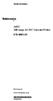 Instructions A622 100 Amp AC/DC Current Probe 070-8883-03 Revision A www.tektronix.com 070888303 Copyright Tektronix, Inc. All rights reserved. Tektronix products are covered by U.S. and foreign patents,
Instructions A622 100 Amp AC/DC Current Probe 070-8883-03 Revision A www.tektronix.com 070888303 Copyright Tektronix, Inc. All rights reserved. Tektronix products are covered by U.S. and foreign patents,
USER S MANUAL. Hantek6022BE. www.hantek.com V1.0.3
 USER S MANUAL Hantek6022BE V1.0.3 www.hantek.com Content General Safety Summary... 1 Chapter 1 Getting Start... 2 1.1 System Requirement... 3 1.2 Install Software... 4 1.3 Install Driver... 7 1.4 General
USER S MANUAL Hantek6022BE V1.0.3 www.hantek.com Content General Safety Summary... 1 Chapter 1 Getting Start... 2 1.1 System Requirement... 3 1.2 Install Software... 4 1.3 Install Driver... 7 1.4 General
AC CIRCUITS - CAPACITORS AND INDUCTORS
 EXPRIMENT#8 AC CIRCUITS - CAPACITORS AND INDUCTORS NOTE: Two weeks are allocated for this experiment. Before performing this experiment, review the Proper Oscilloscope Use section of Experiment #7. Objective
EXPRIMENT#8 AC CIRCUITS - CAPACITORS AND INDUCTORS NOTE: Two weeks are allocated for this experiment. Before performing this experiment, review the Proper Oscilloscope Use section of Experiment #7. Objective
User s Guide DDS-3X25 USB ARBITRARY FUNCTION GENERATOR
 User s Guide DDS-3X25 USB ARBITRARY FUNCTION GENERATOR Content General safety summary...1 Introduction...2 Chapter 1 Getting started...3 System Requirements...4 Installing Hardware...5 Installing Software...8
User s Guide DDS-3X25 USB ARBITRARY FUNCTION GENERATOR Content General safety summary...1 Introduction...2 Chapter 1 Getting started...3 System Requirements...4 Installing Hardware...5 Installing Software...8
DDX 7000 & 8003. Digital Partial Discharge Detectors FEATURES APPLICATIONS
 DDX 7000 & 8003 Digital Partial Discharge Detectors The HAEFELY HIPOTRONICS DDX Digital Partial Discharge Detector offers the high accuracy and flexibility of digital technology, plus the real-time display
DDX 7000 & 8003 Digital Partial Discharge Detectors The HAEFELY HIPOTRONICS DDX Digital Partial Discharge Detector offers the high accuracy and flexibility of digital technology, plus the real-time display
User Manual. SDS1000DL/CNL/CML Series. Digital Storage Oscilloscope. Version No.: V 1.0. SIGLENT TECHNOLOGIES Co,.LTD
 User Manual SDS1000DL/CNL/CML Series Digital Storage Oscilloscope Version No.: V 1.0 SIGLENT TECHNOLOGIES Co,.LTD Declaration Copyright by Siglent Technologies Co,.Ltd. All rights reserved. Contents in
User Manual SDS1000DL/CNL/CML Series Digital Storage Oscilloscope Version No.: V 1.0 SIGLENT TECHNOLOGIES Co,.LTD Declaration Copyright by Siglent Technologies Co,.Ltd. All rights reserved. Contents in
User's Guide. Integrating Sound Level Datalogger. Model 407780. Introduction
 User's Guide 99 Washington Street Melrose, MA 02176 Phone 781-665-1400 Toll Free 1-800-517-8431 Visit us at www.testequipmentdepot.com Back to the Extech 407780 Product Page Integrating Sound Level Datalogger
User's Guide 99 Washington Street Melrose, MA 02176 Phone 781-665-1400 Toll Free 1-800-517-8431 Visit us at www.testequipmentdepot.com Back to the Extech 407780 Product Page Integrating Sound Level Datalogger
PERF10 Rubidium Atomic Clock
 Owner s Manual Audio Stanford Research Systems Revision 1.0 February, 2011 2 Certification Stanford Research Systems certifies that this product met its published specifications at the time of shipment.
Owner s Manual Audio Stanford Research Systems Revision 1.0 February, 2011 2 Certification Stanford Research Systems certifies that this product met its published specifications at the time of shipment.
Current Probes. User Manual
 Current Probes User Manual ETS-Lindgren L.P. reserves the right to make changes to any product described herein in order to improve function, design, or for any other reason. Nothing contained herein shall
Current Probes User Manual ETS-Lindgren L.P. reserves the right to make changes to any product described herein in order to improve function, design, or for any other reason. Nothing contained herein shall
PicoScope 3000 A and B Series
 PicoScope 3000 A and B Series PC Oscilloscopes and MSOs User's Guide PicoScope 3000 A and B Series PC Oscilloscopes and MSOs User's Guide I Contents 1 Welcome...1 2 Introduction...2 1 Safety symbols 2
PicoScope 3000 A and B Series PC Oscilloscopes and MSOs User's Guide PicoScope 3000 A and B Series PC Oscilloscopes and MSOs User's Guide I Contents 1 Welcome...1 2 Introduction...2 1 Safety symbols 2
XYZs of Oscilloscopes
 Primer XYZs of Oscilloscopes Analog Oscilloscope Delay Line Vert Amp Amp Display Trigger Horiz Amp Digital Storage Oscilloscope Amp A/D DeMux Acquisition µp Display Memory Memory Display Digital Phosphor
Primer XYZs of Oscilloscopes Analog Oscilloscope Delay Line Vert Amp Amp Display Trigger Horiz Amp Digital Storage Oscilloscope Amp A/D DeMux Acquisition µp Display Memory Memory Display Digital Phosphor
Table of Contents 1. USAGE PRECAUTIONS AND RECOMMENDATIONS...2 2. GENERAL DESCRIPTION AND FEATURES...7 3. FIRST TIME OPERATION...9
 Table of Contents Pages 1. USAGE PRECAUTIONS AND RECOMMENDATIONS...2 2. GENERAL DESCRIPTION AND FEATURES...7 3. FIRST TIME OPERATION...9 4. PANEL DESCRIPTION...12 5. OPERATION...17 6. BLOCK DIAGRAM...68
Table of Contents Pages 1. USAGE PRECAUTIONS AND RECOMMENDATIONS...2 2. GENERAL DESCRIPTION AND FEATURES...7 3. FIRST TIME OPERATION...9 4. PANEL DESCRIPTION...12 5. OPERATION...17 6. BLOCK DIAGRAM...68
Agilent 54621A/22A/24A/41A/42A Oscilloscopes and Agilent 54621D/22D/41D/42D Mixed-Signal Oscilloscopes. User s Guide
 User s Guide Publication Number 54622-97036 September 2002 For Safety Information and Regulatory information, see the pages behind the Index. Copyright Agilent Technologies 2000-2002 All Rights Reserved
User s Guide Publication Number 54622-97036 September 2002 For Safety Information and Regulatory information, see the pages behind the Index. Copyright Agilent Technologies 2000-2002 All Rights Reserved
ENGINEERING COMMITTEE Interface Practices Subcommittee AMERICAN NATIONAL STANDARD ANSI/SCTE 46 2007. Test Method for AC to DC Power Supplies
 ENGINEERING COMMITTEE Interface Practices Subcommittee AMERICAN NATIONAL STANDARD ANSI/SCTE 46 2007 Test Method for AC to DC Power Supplies NOTICE The Society of Cable Telecommunications Engineers (SCTE)
ENGINEERING COMMITTEE Interface Practices Subcommittee AMERICAN NATIONAL STANDARD ANSI/SCTE 46 2007 Test Method for AC to DC Power Supplies NOTICE The Society of Cable Telecommunications Engineers (SCTE)
Analogue/Digital Analogue and Differential Oscilloscopes
 Analogue/Digital Analogue and Differential Oscilloscopes Metrix oscilloscopes are designed to meet all your signal measurement and analysis needs, for production, laboratory, R&D or professional training
Analogue/Digital Analogue and Differential Oscilloscopes Metrix oscilloscopes are designed to meet all your signal measurement and analysis needs, for production, laboratory, R&D or professional training
ExStik TM ph Waterproof Meters
 User Guide ExStik TM ph Waterproof Meters Models PH100 & PH110 Patent Pending ExStik TM Description Front Panel Controls 1. Battery compartment cap 2. LCD Display 3. MODE / HOLD button 4. CAL / RECALL
User Guide ExStik TM ph Waterproof Meters Models PH100 & PH110 Patent Pending ExStik TM Description Front Panel Controls 1. Battery compartment cap 2. LCD Display 3. MODE / HOLD button 4. CAL / RECALL
DAB+ / FM Tuner Model: TU-201
 DAB+ / FM Tuner Model: TU-201 Instruction Manual www.pulse-audio.co.uk 1 Safety Information The lightning bolt within a triangle is intended to alert the user to the presence of dangerous voltage levels
DAB+ / FM Tuner Model: TU-201 Instruction Manual www.pulse-audio.co.uk 1 Safety Information The lightning bolt within a triangle is intended to alert the user to the presence of dangerous voltage levels
Agilent U1610/20A Handheld Digital Oscilloscope Quick Start Guide
 Agilent U1610/20A Handheld Digital Oscilloscope Quick Start Guide Verify that you received the following items in the shipment of your handheld scope: 1 Power cable 1 Li-Ion battery pack, 10.8 V (included
Agilent U1610/20A Handheld Digital Oscilloscope Quick Start Guide Verify that you received the following items in the shipment of your handheld scope: 1 Power cable 1 Li-Ion battery pack, 10.8 V (included
FREQUENCY RESPONSE ANALYZERS
 FREQUENCY RESPONSE ANALYZERS Dynamic Response Analyzers Servo analyzers When you need to stabilize feedback loops to measure hardware characteristics to measure system response BAFCO, INC. 717 Mearns Road
FREQUENCY RESPONSE ANALYZERS Dynamic Response Analyzers Servo analyzers When you need to stabilize feedback loops to measure hardware characteristics to measure system response BAFCO, INC. 717 Mearns Road
How To Test A Computer With A Powerline 2.5 (Powerline) And Powerline (Powerplant) (Powerboard) (Awn) (Ios) (Mini Computer) (Microphone) (Wireless) (
 SDS1000D Digital Storage Oscilloscope June 2011 SIGLENT Technologies Co., Ltd. Declaration Copyright SIGLENT Technologies Co.,Ltd. All rights reserved. Contents in this Manual are not allowed to copy,
SDS1000D Digital Storage Oscilloscope June 2011 SIGLENT Technologies Co., Ltd. Declaration Copyright SIGLENT Technologies Co.,Ltd. All rights reserved. Contents in this Manual are not allowed to copy,
INSTRUCTION MANUAL MODEL PCD-88
 INSTRUCTION MANUAL MODEL PCD-88 CLOSED CAPTION DECODER LINK ELECTRONICS, INC. 2137 Rust Avenue Cape Girardeau, Missouri 63703 Phone: 573-334-4433 Fax: 573-334-9255 e-mail: sales @ linkelectronics.com website:
INSTRUCTION MANUAL MODEL PCD-88 CLOSED CAPTION DECODER LINK ELECTRONICS, INC. 2137 Rust Avenue Cape Girardeau, Missouri 63703 Phone: 573-334-4433 Fax: 573-334-9255 e-mail: sales @ linkelectronics.com website:
The table below lists the symbols used on the Clamp and/or in this manual. Important Information. See manual.
 i800 AC Current Clamp Instruction Sheet Introduction The i800 AC Current Clamp, the Clamp, has been designed for use with multimeters, recorders, power analyzers, safety testers, etc., for accurate non-intrusive
i800 AC Current Clamp Instruction Sheet Introduction The i800 AC Current Clamp, the Clamp, has been designed for use with multimeters, recorders, power analyzers, safety testers, etc., for accurate non-intrusive
Programmer Manual. TDS 200-Series Digital Real-Time Oscilloscope 071-0493-01
 Programmer Manual TDS 200-Series Digital Real-Time Oscilloscope 071-0493-01 This document supports TDS 210 and TDS 220 with FV:v1.09 and above when used with TDS2CM version CMV:v1.04 and above, or TDS2MM
Programmer Manual TDS 200-Series Digital Real-Time Oscilloscope 071-0493-01 This document supports TDS 210 and TDS 220 with FV:v1.09 and above when used with TDS2CM version CMV:v1.04 and above, or TDS2MM
Impedance 50 (75 connectors via adapters)
 VECTOR NETWORK ANALYZER PLANAR TR1300/1 DATA SHEET Frequency range: 300 khz to 1.3 GHz Measured parameters: S11, S21 Dynamic range of transmission measurement magnitude: 130 db Measurement time per point:
VECTOR NETWORK ANALYZER PLANAR TR1300/1 DATA SHEET Frequency range: 300 khz to 1.3 GHz Measured parameters: S11, S21 Dynamic range of transmission measurement magnitude: 130 db Measurement time per point:
Oscilloscope, Function Generator, and Voltage Division
 1. Introduction Oscilloscope, Function Generator, and Voltage Division In this lab the student will learn to use the oscilloscope and function generator. The student will also verify the concept of voltage
1. Introduction Oscilloscope, Function Generator, and Voltage Division In this lab the student will learn to use the oscilloscope and function generator. The student will also verify the concept of voltage
RI-215A Operator s Manual. Part Number: 71-0045RK Revision 0 Released: 10/3/05
 RI-215A Operator s Manual Part Number: 71-0045RK Revision 0 Released: 10/3/05 Warranty RKI Instruments, Inc., warrants gas alarm equipment sold by us to be free from defects in materials and workmanship,
RI-215A Operator s Manual Part Number: 71-0045RK Revision 0 Released: 10/3/05 Warranty RKI Instruments, Inc., warrants gas alarm equipment sold by us to be free from defects in materials and workmanship,
FREQUENCY RESPONSE OF AN AUDIO AMPLIFIER
 2014 Amplifier - 1 FREQUENCY RESPONSE OF AN AUDIO AMPLIFIER The objectives of this experiment are: To understand the concept of HI-FI audio equipment To generate a frequency response curve for an audio
2014 Amplifier - 1 FREQUENCY RESPONSE OF AN AUDIO AMPLIFIER The objectives of this experiment are: To understand the concept of HI-FI audio equipment To generate a frequency response curve for an audio
Multi-Range Programmable DC Power Supplies 9115 Series
 Data Sheet Multi-Range Programmable DC Power Supplies 1200 W / 3000 W Multi-Range DC Power Supplies Features & Benefits Any model can replace several supplies on your bench or in your rack. Unlike conventional
Data Sheet Multi-Range Programmable DC Power Supplies 1200 W / 3000 W Multi-Range DC Power Supplies Features & Benefits Any model can replace several supplies on your bench or in your rack. Unlike conventional
INTERFERENCE OF SOUND WAVES
 2011 Interference - 1 INTERFERENCE OF SOUND WAVES The objectives of this experiment are: To measure the wavelength, frequency, and propagation speed of ultrasonic sound waves. To observe interference phenomena
2011 Interference - 1 INTERFERENCE OF SOUND WAVES The objectives of this experiment are: To measure the wavelength, frequency, and propagation speed of ultrasonic sound waves. To observe interference phenomena
www.burntec.com User's Guide Integrating Sound Level Datalogger Model 407780
 User's Guide Integrating Sound Level Datalogger Model 407780 Introduction Congratulations on your purchase of the Extech 407780 Integrating Sound Level Meter. The 407780 with programmable integrating time
User's Guide Integrating Sound Level Datalogger Model 407780 Introduction Congratulations on your purchase of the Extech 407780 Integrating Sound Level Meter. The 407780 with programmable integrating time
DDX 7000 & 8003. Digital Partial Discharge Detectors FEATURES APPLICATIONS
 DDX 7000 & 8003 Digital Partial Discharge Detectors The HAEFELY HIPOTRONICS DDX Digital Partial Discharge Detector offers the high accuracy and flexibility of digital technology, plus the real-time display
DDX 7000 & 8003 Digital Partial Discharge Detectors The HAEFELY HIPOTRONICS DDX Digital Partial Discharge Detector offers the high accuracy and flexibility of digital technology, plus the real-time display
RF Measurements Using a Modular Digitizer
 RF Measurements Using a Modular Digitizer Modern modular digitizers, like the Spectrum M4i series PCIe digitizers, offer greater bandwidth and higher resolution at any given bandwidth than ever before.
RF Measurements Using a Modular Digitizer Modern modular digitizers, like the Spectrum M4i series PCIe digitizers, offer greater bandwidth and higher resolution at any given bandwidth than ever before.
User Manual. September 18, 2007. Copyright 2004-2007 Thomson. All rights reserved.
 User Manual September 18, 2007 Copyright 2004-2007 Thomson. All rights reserved. Notices and Warranties Notices & Warraties Copyright Regulations It is illegal for anyone to violate any of the rights provided
User Manual September 18, 2007 Copyright 2004-2007 Thomson. All rights reserved. Notices and Warranties Notices & Warraties Copyright Regulations It is illegal for anyone to violate any of the rights provided
DUAL%CHANNEL BROADBAND%LINEAR%AMPLIFIER Model&A800D
 ELECTRONICS AB DUAL%CHANNEL BROADBAND%LINEAR%AMPLIFIER Model&A800D & HIGH&VOLTAGE& FIXED&GAIN& BROADBAND & 800Vpp&60mA& 100x& DC&to&ca&200&kHz & LOW&OUTPUT&IMPEDANCE& HIGH&SLEW&RATE &
ELECTRONICS AB DUAL%CHANNEL BROADBAND%LINEAR%AMPLIFIER Model&A800D & HIGH&VOLTAGE& FIXED&GAIN& BROADBAND & 800Vpp&60mA& 100x& DC&to&ca&200&kHz & LOW&OUTPUT&IMPEDANCE& HIGH&SLEW&RATE &
K2 CW Filter Alignment Procedures Using Spectrogram 1 ver. 5 01/17/2002
 K2 CW Filter Alignment Procedures Using Spectrogram 1 ver. 5 01/17/2002 It will be assumed that you have already performed the RX alignment procedures in the K2 manual, that you have already selected the
K2 CW Filter Alignment Procedures Using Spectrogram 1 ver. 5 01/17/2002 It will be assumed that you have already performed the RX alignment procedures in the K2 manual, that you have already selected the
Benchtop Computer Monitor Generator
 Model: 1280B Benchtop Computer Monitor Generator USER MANUAL Safety Summary The following safety precautions apply to both operating and maintenance personnel and must be observed during all phases of
Model: 1280B Benchtop Computer Monitor Generator USER MANUAL Safety Summary The following safety precautions apply to both operating and maintenance personnel and must be observed during all phases of
Keysight N4877A Clock Data Recovery and Demultiplexer 1:2
 Keysight N4877A Clock Data Recovery and Demultiplexer 1:2 Getting Started Getting Started with the Keysight N4877A Clock Data Recovery and Demultiplexer 1:2 You only need a few minutes to get started
Keysight N4877A Clock Data Recovery and Demultiplexer 1:2 Getting Started Getting Started with the Keysight N4877A Clock Data Recovery and Demultiplexer 1:2 You only need a few minutes to get started
INTRODUCTION. Please read this manual carefully for a through explanation of the Decimator ProRackG and its functions.
 INTRODUCTION The Decimator ProRackG guitar noise reduction system defines a new standard for excellence in real time noise reduction performance. The Decimator ProRackG was designed to provide the maximum
INTRODUCTION The Decimator ProRackG guitar noise reduction system defines a new standard for excellence in real time noise reduction performance. The Decimator ProRackG was designed to provide the maximum
WHY DIFFERENTIAL? instruments connected to the circuit under test and results in V COMMON.
 WHY DIFFERENTIAL? Voltage, The Difference Whether aware of it or not, a person using an oscilloscope to make any voltage measurement is actually making a differential voltage measurement. By definition,
WHY DIFFERENTIAL? Voltage, The Difference Whether aware of it or not, a person using an oscilloscope to make any voltage measurement is actually making a differential voltage measurement. By definition,
Agilent AN 1316 Optimizing Spectrum Analyzer Amplitude Accuracy
 Agilent AN 1316 Optimizing Spectrum Analyzer Amplitude Accuracy Application Note RF & Microwave Spectrum Analyzers Table of Contents 3 3 4 4 5 7 8 8 13 13 14 16 16 Introduction Absolute versus relative
Agilent AN 1316 Optimizing Spectrum Analyzer Amplitude Accuracy Application Note RF & Microwave Spectrum Analyzers Table of Contents 3 3 4 4 5 7 8 8 13 13 14 16 16 Introduction Absolute versus relative
Lab E1: Introduction to Circuits
 E1.1 Lab E1: Introduction to Circuits The purpose of the this lab is to introduce you to some basic instrumentation used in electrical circuits. You will learn to use a DC power supply, a digital multimeter
E1.1 Lab E1: Introduction to Circuits The purpose of the this lab is to introduce you to some basic instrumentation used in electrical circuits. You will learn to use a DC power supply, a digital multimeter
MODEL INDEX ADS1152CA ADS1102CA ADS1062CA ADS1022C
 ADS1000C & CA Series DIGITAL STORAGE OSCILLOSCOPE 25MHz / 60MHz / 100MHz / 150MHz FEATURES 500MSa/s & 1GSa/s Sampling Rate 2 Channels 5.7in LCD Color USB Host/Device: Support USB Printer and USB Flash
ADS1000C & CA Series DIGITAL STORAGE OSCILLOSCOPE 25MHz / 60MHz / 100MHz / 150MHz FEATURES 500MSa/s & 1GSa/s Sampling Rate 2 Channels 5.7in LCD Color USB Host/Device: Support USB Printer and USB Flash
COASTAL AMUSEMENTS INC.
 TUTTI FRUITTI A skill based video game OPERATOR MANUAL VERSION TUTTI.D.1.0.1 COASTAL AMUSEMENTS INC. 1950 Swarthmore Ave, Lakewood NJ 08701 Tel. (732) 905-6662 Fax (732) 905-6815 http://www.coastalamusements.com
TUTTI FRUITTI A skill based video game OPERATOR MANUAL VERSION TUTTI.D.1.0.1 COASTAL AMUSEMENTS INC. 1950 Swarthmore Ave, Lakewood NJ 08701 Tel. (732) 905-6662 Fax (732) 905-6815 http://www.coastalamusements.com
Model 1756 Test Lead Kit
 Keithley Instruments 28775 Aurora Road Cleveland, Ohio 44139 1-888-KEITHLEY http://www.keithley.com Model 1756 Test Lead Kit Gerneral Purpose Test Lead Information Description These test leads allow you
Keithley Instruments 28775 Aurora Road Cleveland, Ohio 44139 1-888-KEITHLEY http://www.keithley.com Model 1756 Test Lead Kit Gerneral Purpose Test Lead Information Description These test leads allow you
High-voltage Differential Probes TMDP0200 - THDP0200 - THDP0100 - P5200A - P5202A - P5205A - P5210A
 High-voltage Differential Probes TMDP0200 - THDP0200 - THDP0100 - P5200A - P5202A - P5205A - P5210A BNC interface (P5200A probes) TekVPI interface (TMDP and THDP Series probes) TekProbe interface (P5202A,
High-voltage Differential Probes TMDP0200 - THDP0200 - THDP0100 - P5200A - P5202A - P5205A - P5210A BNC interface (P5200A probes) TekVPI interface (TMDP and THDP Series probes) TekProbe interface (P5202A,
PCM Encoding and Decoding:
 PCM Encoding and Decoding: Aim: Introduction to PCM encoding and decoding. Introduction: PCM Encoding: The input to the PCM ENCODER module is an analog message. This must be constrained to a defined bandwidth
PCM Encoding and Decoding: Aim: Introduction to PCM encoding and decoding. Introduction: PCM Encoding: The input to the PCM ENCODER module is an analog message. This must be constrained to a defined bandwidth
HP ProDisplay P19A LED Backlit Monitor. User Guide
 HP ProDisplay P19A LED Backlit Monitor User Guide 2013 Hewlett-Packard Development Company, L.P. The only warranties for HP products and services are set forth in the express warranty statements accompanying
HP ProDisplay P19A LED Backlit Monitor User Guide 2013 Hewlett-Packard Development Company, L.P. The only warranties for HP products and services are set forth in the express warranty statements accompanying
Ph 3504 Nuclear Magnetic Resonance and Electron Spin Resonance
 Ph 3504 Nuclear Magnetic Resonance and Electron Spin Resonance Required background reading Tipler, Llewellyn, section 12-3 (you only need to read the part labeled Nuclear Magnetic Resonance on pages 596-597
Ph 3504 Nuclear Magnetic Resonance and Electron Spin Resonance Required background reading Tipler, Llewellyn, section 12-3 (you only need to read the part labeled Nuclear Magnetic Resonance on pages 596-597
Floating Oscilloscope Measurements And Operator Protection
 Technical Brief Floating Oscilloscope Measurements And Operator Protection Introduction Oscilloscope users often need to make floating measurements where neither point of the measurement is at ground (earth)
Technical Brief Floating Oscilloscope Measurements And Operator Protection Introduction Oscilloscope users often need to make floating measurements where neither point of the measurement is at ground (earth)
User's Manual. Heavy Duty Dissolved Oxygen Meter Model 407510
 User's Manual Heavy Duty Dissolved Oxygen Meter Model 407510 Introduction Congratulations on your purchase of Extech's Heavy Duty Dissolved Oxygen / Temperature Meter which simultaneously displays Dissolved
User's Manual Heavy Duty Dissolved Oxygen Meter Model 407510 Introduction Congratulations on your purchase of Extech's Heavy Duty Dissolved Oxygen / Temperature Meter which simultaneously displays Dissolved
PicoScope 3000 Series
 PicoScope 3000 Series A, B and D MSO model oscilloscopes User's Guide PicoScope 3000 Series A/B Oscilloscope & D MSO User's Guide I Contents 1 Introduction...1 1 Safety information...3...4 1 Symbols...5
PicoScope 3000 Series A, B and D MSO model oscilloscopes User's Guide PicoScope 3000 Series A/B Oscilloscope & D MSO User's Guide I Contents 1 Introduction...1 1 Safety information...3...4 1 Symbols...5
AutoRanging Digital MultiMeter
 Owner's Manual AutoRanging Digital MultiMeter Model No. 82139 CAUTION: Read, understand and follow Safety Rules and Operating Instructions in this manual before using this product. Safety Operation Maintenance
Owner's Manual AutoRanging Digital MultiMeter Model No. 82139 CAUTION: Read, understand and follow Safety Rules and Operating Instructions in this manual before using this product. Safety Operation Maintenance
Numerical Parameters Analysis of Boonton 4540 Peak Power Meter
 Application Note Numerical Parameters Analysis of Boonton 4540 Peak Power Meter Mazumder Alam Product Marketing Manager, Boonton Electronics Introduction The Boonton 4540 series RF peak power meters consisting
Application Note Numerical Parameters Analysis of Boonton 4540 Peak Power Meter Mazumder Alam Product Marketing Manager, Boonton Electronics Introduction The Boonton 4540 series RF peak power meters consisting
Lab Exercise 1: Acoustic Waves
 Lab Exercise 1: Acoustic Waves Contents 1-1 PRE-LAB ASSIGNMENT................. 2 1-3.1 Spreading Factor: Spherical Waves........ 2 1-3.2 Interference In 3-D................. 3 1-4 EQUIPMENT........................
Lab Exercise 1: Acoustic Waves Contents 1-1 PRE-LAB ASSIGNMENT................. 2 1-3.1 Spreading Factor: Spherical Waves........ 2 1-3.2 Interference In 3-D................. 3 1-4 EQUIPMENT........................
81110A Pulse Pattern Generator Simulating Distorted Signals for Tolerance Testing
 81110A Pulse Pattern Generator Simulating Distorted Signals for Tolerance Testing Application Note Introduction Industry sectors including computer and components, aerospace defense and education all require
81110A Pulse Pattern Generator Simulating Distorted Signals for Tolerance Testing Application Note Introduction Industry sectors including computer and components, aerospace defense and education all require
QUICK START GUIDE FOR DEMONSTRATION CIRCUIT 956 24-BIT DIFFERENTIAL ADC WITH I2C LTC2485 DESCRIPTION
 LTC2485 DESCRIPTION Demonstration circuit 956 features the LTC2485, a 24-Bit high performance Σ analog-to-digital converter (ADC). The LTC2485 features 2ppm linearity, 0.5µV offset, and 600nV RMS noise.
LTC2485 DESCRIPTION Demonstration circuit 956 features the LTC2485, a 24-Bit high performance Σ analog-to-digital converter (ADC). The LTC2485 features 2ppm linearity, 0.5µV offset, and 600nV RMS noise.
Model 3390 Arbitrary Waveform Generator
 www.keithley.com Model 3390 Arbitrary Waveform Generator User s Manual 3390-900-01 Rev. C / January 2009 A G R E A T E R M E A S U R E O F C O N F I D E N C E WARRANTY Keithley Instruments, Inc. warrants
www.keithley.com Model 3390 Arbitrary Waveform Generator User s Manual 3390-900-01 Rev. C / January 2009 A G R E A T E R M E A S U R E O F C O N F I D E N C E WARRANTY Keithley Instruments, Inc. warrants
DCM555 - Data Communications Lab 8 Time Division Multiplexing (TDM) Part 1 - T1/DS1 Signals
 DCM555 - Data Communications Lab 8 Time Division Multiplexing (TDM) Part 1 - T1/DS1 Signals Name: St. #: Section: (Note: Show all of your calculations, express your answer to the appropriate number of
DCM555 - Data Communications Lab 8 Time Division Multiplexing (TDM) Part 1 - T1/DS1 Signals Name: St. #: Section: (Note: Show all of your calculations, express your answer to the appropriate number of
Installation Guide. Wyse D Class 4-GB RAM Upgrade Option Kit. Products: D90D7, D90DW. Issue: 121312 PN: 883884-35L Rev. A
 Installation Guide Wyse D Class 4-GB RAM Upgrade Option Kit Products: D90D7, D90DW Issue: 121312 PN: 883884-35L Rev. A Copyright Notices 2012, Wyse Technology Inc. All rights reserved. This manual and
Installation Guide Wyse D Class 4-GB RAM Upgrade Option Kit Products: D90D7, D90DW Issue: 121312 PN: 883884-35L Rev. A Copyright Notices 2012, Wyse Technology Inc. All rights reserved. This manual and
Using an Oscilloscope
 Using an Oscilloscope The oscilloscope is used to measure a voltage that changes in time. It has two probes, like a voltmeter. You put these probes on either side of the thing that you want to measure
Using an Oscilloscope The oscilloscope is used to measure a voltage that changes in time. It has two probes, like a voltmeter. You put these probes on either side of the thing that you want to measure
DL1620/DL1640/DL1640L
 DL1620/DL1640/DL1640L Digital Oscilloscope 8th Edition Product Registration Thank you for purchasing YOKOGAWA products. YOKOGAWA provides registered users with a variety of information and services. Please
DL1620/DL1640/DL1640L Digital Oscilloscope 8th Edition Product Registration Thank you for purchasing YOKOGAWA products. YOKOGAWA provides registered users with a variety of information and services. Please
Dash 10 Recorder. QUICK START GUIDE Supports Recorder System Software Version 12.3 1. INTRODUCTION 2. GETTING STARTED 3. SETTING UP CHARTS AND GRIDS
 Dash 10 Recorder QUICK START GUIDE Supports Recorder System Software Version 12.3 1. INTRODUCTION 2. GETTING STARTED 3. SETTING UP CHARTS AND GRIDS 4. SETTING UP ZERO AND GAIN 5. ENTERING TEXT ANNOTATION
Dash 10 Recorder QUICK START GUIDE Supports Recorder System Software Version 12.3 1. INTRODUCTION 2. GETTING STARTED 3. SETTING UP CHARTS AND GRIDS 4. SETTING UP ZERO AND GAIN 5. ENTERING TEXT ANNOTATION
2-3 SAS/SATA II HDD Canister USER S MANUAL XC-23D1-SA10-0-R. Document number: MAN-00076-A
 2-3 SAS/SATA II HDD Canister XC-23D1-SA10-0-R USER S MANUAL Document number: MAN-00076-A ii Preface Important Information Warranty Our product is warranted against defects in materials and workmanship
2-3 SAS/SATA II HDD Canister XC-23D1-SA10-0-R USER S MANUAL Document number: MAN-00076-A ii Preface Important Information Warranty Our product is warranted against defects in materials and workmanship
Fundamentals of Signature Analysis
 Fundamentals of Signature Analysis An In-depth Overview of Power-off Testing Using Analog Signature Analysis www.huntron.com 1 www.huntron.com 2 Table of Contents SECTION 1. INTRODUCTION... 7 PURPOSE...
Fundamentals of Signature Analysis An In-depth Overview of Power-off Testing Using Analog Signature Analysis www.huntron.com 1 www.huntron.com 2 Table of Contents SECTION 1. INTRODUCTION... 7 PURPOSE...
Experiment 5. Lasers and laser mode structure
 Northeastern University, PHYS5318 Spring 2014, 1 1. Introduction Experiment 5. Lasers and laser mode structure The laser is a very important optical tool that has found widespread use in science and industry,
Northeastern University, PHYS5318 Spring 2014, 1 1. Introduction Experiment 5. Lasers and laser mode structure The laser is a very important optical tool that has found widespread use in science and industry,
Model UT201/202: OPERATING MANUAL. Table of Contents
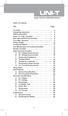 Table of Contents Title Overview Unpacking Inspection Safety Information Rules For Safe Operation International Electrical Symbols The Meter Structure Rotary Switch Functional Buttons The Effectiveness
Table of Contents Title Overview Unpacking Inspection Safety Information Rules For Safe Operation International Electrical Symbols The Meter Structure Rotary Switch Functional Buttons The Effectiveness
TDS5000B, TDS6000B, TDS/CSA7000B Series Acquisition Modes
 TDS5000B, TDS6000B, TDS/CSA7000B Series Acquisition Modes Tektronix oscilloscopes provide several different acquisition modes. While this gives the user great flexibility and choice, each mode is optimized
TDS5000B, TDS6000B, TDS/CSA7000B Series Acquisition Modes Tektronix oscilloscopes provide several different acquisition modes. While this gives the user great flexibility and choice, each mode is optimized
ABB Drives. User s Manual. Pulse Encoder Interface Module RTAC-01
 ABB Drives User s Manual Pulse Encoder Interface Module RTAC-0 Pulse Encoder Interface Module RTAC-0 User s Manual 3AFE 64486853 REV A EN EFFECTIVE:.5.00 00 ABB Oy. All Rights Reserved. Safety instructions
ABB Drives User s Manual Pulse Encoder Interface Module RTAC-0 Pulse Encoder Interface Module RTAC-0 User s Manual 3AFE 64486853 REV A EN EFFECTIVE:.5.00 00 ABB Oy. All Rights Reserved. Safety instructions
CelluLine CGW-TS GSM Cellular Gateway. Installation and Programming Manual
 CelluLine CGW-TS GSM Cellular Gateway Installation and Programming Manual CelluLine CGW-TS GSM Cellular Gateway Installation and Programming Manual CGWTS-M001A Version 1, Release 1, December 2004 NOTICE
CelluLine CGW-TS GSM Cellular Gateway Installation and Programming Manual CelluLine CGW-TS GSM Cellular Gateway Installation and Programming Manual CGWTS-M001A Version 1, Release 1, December 2004 NOTICE
Prepared by: Paul Lee ON Semiconductor http://onsemi.com
 Introduction to Analog Video Prepared by: Paul Lee ON Semiconductor APPLICATION NOTE Introduction Eventually all video signals being broadcasted or transmitted will be digital, but until then analog video
Introduction to Analog Video Prepared by: Paul Lee ON Semiconductor APPLICATION NOTE Introduction Eventually all video signals being broadcasted or transmitted will be digital, but until then analog video
