Start to Finish: Set up a New Account or Use Your Own
|
|
|
- Gavin Allison
- 8 years ago
- Views:
Transcription
1 Better Technology, Onsite and Personal Connecting NIOGA s Communities [Type Start to Finish: Set up a New Account or Use Your Own Overview: Set up a free account on the Internet. Learn how to send, receive, reply, and forward an . Learn about adding attachments to your messages! Add a folder to your box, and practice copy/paste techniques. Student Skill Level: Basic/Intermediate Requirements Basic mouse skills (Ability to move the mouse around the computer screen with some assistance. Ability to click and double click the mouse as instructed during class) Length: 3 hours (including 10 minute break) Objectives The student will: o Create a unique username and password o Create an account o Log into his/her new personal account o Send an Add a New Contact o Reply to an o Spam vs. Trash: Deleting s using the Trash Folder Get rid of unwanted s forever using the Spam Folder o Attachments: Attach a pre-existing file to an outgoing Send the Open and view an attachment received from another student in class o Forward an Delete unwanted information before you send!
2 Defined The term electronic mail understandably shortened itself to . It s a message delivered over the Internet, sometimes with other files attached to it. Files could contain pictures, video, or text, as long as they don t exceed 25MB in size (about 3-4 digital photos). We will create a FREE account that can be accessed anywhere there is a device (computer, laptop, or mobile device) with an Internet connection. These types of accounts are highly recommended as you may access your complete account from anyplace with an Internet connection. Create your Account Create online ID/username/ address/login name something easy to remember and totally unique. Usually a combination of letters and numbers works well. The account you re creating will be on the Google network; this means your will be your ID@gmail.com. This is going to be YOUR address that you will tell to your friends and family. Capitalization DOES NOT matter in the ID. Password something unique that you can remember. This is your KEY to getting into your mailbox. A combination of letters and numbers works best, and it should be 8 characters or more. CAPITALIZATION MATTERS. Your password cannot be password or 1234 as the computer will reject these. A good password should be unique and have some combination of letters, numbers, or special characters. The following examples are actually completely different passwords: mypet2011 Mypet2011 mypet2011 mype#2011 MyPet201! Security Questions In case you forget your password, Google may ask you to create two security questions. Answering your security questions correctly authenticates that you ARE you and allows you to reset your password. The answer to this question should be something from your long term memory as you will NOT use it daily. Keep your answer in a safe place! Examples: 2 What is my father s middle name? What is my mother s middle name? Who was my favorite aunt when I was growing up? Who was the maid of honor at my wedding? Who was the best man at my wedding? Fill out the following form: Example answer: Dave Example answer: Patricia Example answer: Aunt Irene Example answer: Tina Example answer: Brad Password: Security Question and Answer #1: Security Question and Answer #2:
3 Gmail Sign In 3 For this class, we will create a new Google account To sign into your account: Double click the Internet icon on desktop (or click once and then tap the Enter key) Click once in the address bar (everything in the bar will turn blue. This is NORMAL) Type mail.google.com and press the Enter key on your keyboard The Google Mail page loads directly Getting into Your Google Account When the sign in page loads: Type your Google ID in the first blank Press the Tab key to move the cursor into the password block and type your password Click the Sign in button
4 Your Inbox is like your mailbox at home. The envelopes are inside the mailbox with return addresses (called the Sender or From ) but you can only see the s Subject until you actually open it and read its contents Your Inbox Google also separates your Inbox into tabs: Primary, Social, and Promotions. 4 Opening To open any you receive: Click once on the itself The will open upon the screen for a full view To get back to the Inbox, move your mouse to this button at the top and click it. Composing and Sending an Click the button labeled Compose on the left side of the screen (at any point even while reading an )
5 5 A blank form will appear. Notice: To: line must have a complete address (name@ .com) Subject: line is always filled in. If you choose not to type in a subject, the computer will fill in no subject. Rich Text Formatting: this allows you to attach files, change font type and size, and more This is the body of the where you type Click in the body of the to type Send the Typing an is very similar to typing in Microsoft Word: Be sure you have a cursor Fill out the To: line first (Have a COMPLETE ADDRESS name@ .com) Fill out the Subject line Type the body of the Use the Space Bar for proper word spacing/intervals Use the Enter key to move your cursor down one line at a time and create paragraph breaks (Press the Enter key twice that creates a blank line between paragraphs) Please note: in it is acceptable and even expected, that all paragraphs are left justified there are no indents or indenting in . Once you have sent s, you will probably receive some. To reply to an , follow these steps: Open and read the Click on the dropdown button to see choices Or Reply sends an to the original sender You may also Forward the to a brand-new person Replying to an
6 6 A new box will open BELOW the original The To line will be filled in It will have the original at the top and a space for you to type your response After you type, click the Send button at the bottom of the This is where you type your reply Marking s for Deletion or Spam To move an , or group of s, first you need to select them. In the Inbox, move your mouse pointer to the checkbox to the left of the sender s name. Click on the Spam button to move to the Spam folder. Remember! Once you mark an as spam, Google will filter ALL s from that sender and route them into your Spam folder. To unmark a sender from Spam: Click the Spam folder > check the box to the left of the chosen > Move > Inbox OR Click once (a checkmark will appear in the box). Click on the Delete button to move the to the Trash folder. Click the checkbox first Remember, Spam is a filter. All incoming s go through your Spam filter prior to landing in your inbox. If a sender is marked Spam (by you), the will be automatically routed to the Spam folder, not the inbox. Marking any unwanted s Spam is the best way to clean up your inbox and avoid having your address sold to other spammers. Google also uses its tabs (Primary, Social, and Promotion) as a pre-spam filter. Primary is to contain any important s. Social contains s sent from any social media site (like Facebook). And Promotions contains any store ads sent to you (like from Payless or another store). Google does this automatically.
7 Folders Overview 7 Inbox: this is your . All s addressed to your address will go here except if you mark them Spam. Starred: any s you have starred as of first importance Important: secondary importance. Both are a way of filtering messages for quick retrieval. Sent this is a record of all the s you have sent out to other people. You can keep it as a record if there are any questions about what was sent when. Also, sometimes s get lost in the system so you have a convenient way to resend them if needed. Drafts this is the equivalent of save as. If you are typing a long , it is good to click save as draft every so often so you don t lose it before you send it. Trash deleted s go here for final deletion (Same as the Recycle Bin on the computer). Again, they can be kept up to 30 days but are subject to deletion at any time. Spam (not shown) this is where junk s go. They are kept for up to 30 days, although they are subject to deletion at any time. Spam is actually a type of filter that Google uses to attempt to keep unwanted s out of your Inbox entirely. The Google spam filter works by actually blocking s you choose to mark in your Inbox, or any that look suspicious. Attach a Picture File to an Many web-based services appear similar in their usage of icons. Most have adopted the paperclip as the symbol of attachment (some may have a paperclip and piece of paper) and Google has a button below the blank . These directions are specific to Google but are still useful for many other popular providers (Hotmail and Yahoo for example) To attach any file: Open your account Click on Compose: Type in the address that will receive your attachment practice Type in a Subject line For the itself, type see attached Click on Paperclip
8 Find the Picture File (for the Attachment) 8 PLEASE NOTE: This class does not cover downloading picture files from a digital camera to the computer. You would follow these steps AFTER downloading your pictures. There are Sample Pictures pre-loaded on the computers We will find and open one picture to attach to our outgoing After clicking Attach, the Choose File dialog box will appear Click the Pictures button on the shortcut menu Double click Sample Pictures Note: the Look In: directory has changed as the view in the dialog box has changed Double click on a file to open it The attachment will add onto the .
9 Notice that your file is attached to the top of the with the paperclip. You may attach another file in the same manner. Google currently has a 25Mb attachment size limit. Send the 9 Click Send and you have successfully sent an with an attachment! Open and View Attachment Open your account and look for any that has a paperclip next to it Open that The attachment will appear in the You have two options: Click on the thumbnail to View the picture file (or View Slideshow if there s more than one picture) This is merely a larger view of the picture. You have not saved or changed the image in any way. Click the Close link at the top of the image. (The X ) Download an Attachment to Your Computer This image will now remain in your box until you delete it. Sometimes, though, it is good to save the file onto your computer. This is especially true if you d like to keep all files in order and easily accessible at all times. CLICK the downward pointing arrow on the thumbnail
10 10 Your provider should automatically scan for any existing computer viruses. However, please DO NOT rely on this type of scanning to keep your personal computer virus-free. You should ALWAYS run an antivirus application on your own home computer. If there are no detected viruses, then it should be safe to download the file to your computer. The Chrome browser automatically downloads the file to the Downloads folder on your computer. You can move it to your flash drive. This is at the bottom of your screen: Click the dropdown button and choose Show in folder Here it is in the Downloads folder on your computer. The picture will now be in both your and your downloads folder. It s always nice to have a backup!
11 11 SIDE NOTE: Google promotes the use of its Drive feature. This is essentially saving the picture to the Cloud. The Cloud is space on the Google servers that is allocated for you to use, free of charge. Although we are not using this today, you may use it in the future. Any Cloud backup requires an Internet connection to use. Forward an The easiest way to forward an is: Click once on the Click the drop down arrow and choose Forward The will appear beneath the old one in Google. Fill out the To: line with a complete address, add your own text, if desired, and send it! To forward an that has been forwarded many times before, I recommend simply deleting what you don t want out of the and then sending the as you normally would.
12 Resources 12 **These items are available in the NIOGA Library System!** **Contact your local library for assistance!** Call Number Author Title Date EASY Gorzka, M Easy A step-by-step guide for the computer shy (DVD) 2010 Smart policies for workplace technologies: , blogs, cell GUER Guerin, L. phones & more MUIR Muir, N Computers for Seniors for Dummies REEV Reeves, B The Internet and for the over 50s SHIP Shipley, D The essential guide to for office and home 2007 Funding for computer training is provided by the Nioga Library System Edited 1/13/14
Email Using MSN Hotmail
 Email Using MSN Hotmail lab 14 Objectives: Upon successful completion of Lab 14, you will be able to View email messages received in the Inbox Send email messages using the To, Cc, and Bcc fields Reply
Email Using MSN Hotmail lab 14 Objectives: Upon successful completion of Lab 14, you will be able to View email messages received in the Inbox Send email messages using the To, Cc, and Bcc fields Reply
Introduction to Webmail. Apache County Library District April 2011
 Introduction to Webmail Apache County Library District April 2011 1 Review of terms we will be using in this tutorial: Single-click: This refers to a single click of the left mouse button. If you hold
Introduction to Webmail Apache County Library District April 2011 1 Review of terms we will be using in this tutorial: Single-click: This refers to a single click of the left mouse button. If you hold
INTRODUCTION TO EMAIL: & BASICS
 University of North Carolina at Chapel Hill Libraries Chapel Hill Public Library Carrboro Branch Library Carrboro Cybrary Durham Public Library INTRODUCTION TO EMAIL: & BASICS Getting Started Page 02 Prerequisites
University of North Carolina at Chapel Hill Libraries Chapel Hill Public Library Carrboro Branch Library Carrboro Cybrary Durham Public Library INTRODUCTION TO EMAIL: & BASICS Getting Started Page 02 Prerequisites
Class Outline. Part 1 - Introduction Explaining email Parts of an email address Types of email services Acquiring an email account
 EMAIL Basics Class Outline Part 1 - Introduction Explaining email Parts of an email address Types of email services Acquiring an email account Part 3 Managing Your Messages Deleting messages The Trash
EMAIL Basics Class Outline Part 1 - Introduction Explaining email Parts of an email address Types of email services Acquiring an email account Part 3 Managing Your Messages Deleting messages The Trash
EMAILING USING HOTMAIL
 EMAILING USING HOTMAIL Signing into Your Email Account Open up explorer and type in www.hotmail.com in the address bar. Enter your email address. Hit the tab key on the keyboard and enter your password.
EMAILING USING HOTMAIL Signing into Your Email Account Open up explorer and type in www.hotmail.com in the address bar. Enter your email address. Hit the tab key on the keyboard and enter your password.
How to access your email from WORK & HOME
 How to access your email from WORK & HOME 1. Open your browser and go to the district website by typing in the following address: http://www.islandtrees.org 2. Click on Staff Resources 3. Click on the
How to access your email from WORK & HOME 1. Open your browser and go to the district website by typing in the following address: http://www.islandtrees.org 2. Click on Staff Resources 3. Click on the
How to access your email via Outlook Web Access
 How to access your email via Outlook Web Access 1) Open your internet browser and type in the following address: www.law.miami.edu * Aol users must minimize their browser and use Internet Explorer 6.0+
How to access your email via Outlook Web Access 1) Open your internet browser and type in the following address: www.law.miami.edu * Aol users must minimize their browser and use Internet Explorer 6.0+
Table of Contents Chapter 1 INTRODUCTION TO MAILENABLE SOFTWARE... 3 MailEnable Webmail Introduction MailEnable Requirements and Getting Started
 Webmail User Manual Table of Contents Chapter 1 INTRODUCTION TO MAILENABLE SOFTWARE... 3 MailEnable Webmail Introduction MailEnable Requirements and Getting Started Chapter 2 MAILENABLE KEY FEATURES OVERVIEW...
Webmail User Manual Table of Contents Chapter 1 INTRODUCTION TO MAILENABLE SOFTWARE... 3 MailEnable Webmail Introduction MailEnable Requirements and Getting Started Chapter 2 MAILENABLE KEY FEATURES OVERVIEW...
Email Basics. For more information on the Library and programs, visit www.bcpls.org BCPLS 08/10/2010 PEMA
 Email Basics Email, short for Electronic Mail, consists of messages which are sent and received using the Internet. There are many different email services available that allow you to create an email account
Email Basics Email, short for Electronic Mail, consists of messages which are sent and received using the Internet. There are many different email services available that allow you to create an email account
Microsoft Outlook. KNOW HOW: Outlook. Using. Guide for using E-mail, Contacts, Personal Distribution Lists, Signatures and Archives
 Trust Library Services http://www.mtwlibrary.nhs.uk http://mtwweb/cgt/library/default.htm http://mtwlibrary.blogspot.com KNOW HOW: Outlook Using Microsoft Outlook Guide for using E-mail, Contacts, Personal
Trust Library Services http://www.mtwlibrary.nhs.uk http://mtwweb/cgt/library/default.htm http://mtwlibrary.blogspot.com KNOW HOW: Outlook Using Microsoft Outlook Guide for using E-mail, Contacts, Personal
Your guide to Gmail. Gmail user guide
 Your guide to Gmail Gmail user guide Welcome to Gmail! This guide outlines some of the key settings and features of Gmail. Getting started How to access your Gmail account page 3 Settings and personalisation
Your guide to Gmail Gmail user guide Welcome to Gmail! This guide outlines some of the key settings and features of Gmail. Getting started How to access your Gmail account page 3 Settings and personalisation
Amy wants to use her email to view some photos her friend Sandy sent, from her vacation to Washington DC.
 E-mail Attachments Hi, I m Sarah. I m going to show you how to download files people send to you in emails, and how to send your own files to other people using your email. We ll follow along with Amy,
E-mail Attachments Hi, I m Sarah. I m going to show you how to download files people send to you in emails, and how to send your own files to other people using your email. We ll follow along with Amy,
Outlook Web Access (OWA) with Exchange Server 2007 (Windows version)
 Outlook Web Access (OWA) with Exchange Server 2007 (Windows version) 1. Login into your Baylor email account via a web browser such as Internet Explorer, Fire Fox, or Netscape. The web URL is still http://mail.baylor.edu/
Outlook Web Access (OWA) with Exchange Server 2007 (Windows version) 1. Login into your Baylor email account via a web browser such as Internet Explorer, Fire Fox, or Netscape. The web URL is still http://mail.baylor.edu/
GUIDEWIRE. Introduction to Using WebMail. macrobatix. Learn how to: august 2008
 macrobatix GUIDEWIRE august 2008 Introduction to Using WebMail Learn how to: Manage Your Inbox Compose a Message Activate Spam Filter Modify Spam Settings Check Held Messages *To download the complete
macrobatix GUIDEWIRE august 2008 Introduction to Using WebMail Learn how to: Manage Your Inbox Compose a Message Activate Spam Filter Modify Spam Settings Check Held Messages *To download the complete
Citrus Valley Health Partners. Web Outlook User Guide. Table of Contents
 Citrus Valley Health Partners Web Outlook User Guide Table of Contents Getting Started Page Access to Web Outlook... 1 Log in Instructions... 1 Basic Navigation... 1 The Menu Bar... 1 The Reading Pane...
Citrus Valley Health Partners Web Outlook User Guide Table of Contents Getting Started Page Access to Web Outlook... 1 Log in Instructions... 1 Basic Navigation... 1 The Menu Bar... 1 The Reading Pane...
Division of School Facilities OUTLOOK WEB ACCESS
 Division of School Facilities OUTLOOK WEB ACCESS New York City Department of Education Office of Enterprise Development and Support Applications Support Group 2011 HELPFUL HINTS OWA Helpful Hints was created
Division of School Facilities OUTLOOK WEB ACCESS New York City Department of Education Office of Enterprise Development and Support Applications Support Group 2011 HELPFUL HINTS OWA Helpful Hints was created
CITY OF BURLINGTON PUBLIC SCHOOLS MICROSOFT EXCHANGE 2010 OUTLOOK WEB APP USERS GUIDE
 CITY OF BURLINGTON PUBLIC SCHOOLS MICROSOFT EXCHANGE 2010 OUTLOOK WEB APP USERS GUIDE INTRODUCTION You can access your email account from any workstation at your school using Outlook Web Access (OWA),
CITY OF BURLINGTON PUBLIC SCHOOLS MICROSOFT EXCHANGE 2010 OUTLOOK WEB APP USERS GUIDE INTRODUCTION You can access your email account from any workstation at your school using Outlook Web Access (OWA),
Life after Microsoft Outlook
 Welcome to Gmail What's different, at a glance... Now that you've switched from Microsoft Outlook to Google Apps, here are some tips on beginning to use Gmail as your new mail program. In Microsoft Outlook,
Welcome to Gmail What's different, at a glance... Now that you've switched from Microsoft Outlook to Google Apps, here are some tips on beginning to use Gmail as your new mail program. In Microsoft Outlook,
Introduction to Cloud Storage GOOGLE DRIVE
 Introduction to Cloud Storage What is Cloud Storage? Cloud computing is one method to store and access data over the internet instead of using a physical hard drive (e.g. computer s hard drive, flash drive,
Introduction to Cloud Storage What is Cloud Storage? Cloud computing is one method to store and access data over the internet instead of using a physical hard drive (e.g. computer s hard drive, flash drive,
Outlook XP Email Only
 Outlook XP Email Only Table of Contents OUTLOOK XP EMAIL 5 HOW EMAIL WORKS: 5 POP AND SMTP: 5 TO SET UP THE POP AND SMTP ADDRESSES: 6 TO SET THE DELIVERY PROPERTY: 8 STARTING OUTLOOK: 10 THE OUTLOOK BAR:
Outlook XP Email Only Table of Contents OUTLOOK XP EMAIL 5 HOW EMAIL WORKS: 5 POP AND SMTP: 5 TO SET UP THE POP AND SMTP ADDRESSES: 6 TO SET THE DELIVERY PROPERTY: 8 STARTING OUTLOOK: 10 THE OUTLOOK BAR:
MICROSOFT OUTLOOK 2010 READ, ORGANIZE, SEND AND RESPONSE E-MAILS
 MICROSOFT OUTLOOK 2010 READ, ORGANIZE, SEND AND RESPONSE E-MAILS Last Edited: 2012-07-09 1 Read Emails... 4 Find the inbox... 4 Change new incoming e-mail notification options... 5 Read email... 6 Change
MICROSOFT OUTLOOK 2010 READ, ORGANIZE, SEND AND RESPONSE E-MAILS Last Edited: 2012-07-09 1 Read Emails... 4 Find the inbox... 4 Change new incoming e-mail notification options... 5 Read email... 6 Change
Using Outlook Web App
 Using Outlook Web App About Outlook Web App Using a web browser and the Internet, Outlook Web App (OWA) provides access to your Exchange mailbox from anywhere in the world at any time. Outlook Web App
Using Outlook Web App About Outlook Web App Using a web browser and the Internet, Outlook Web App (OWA) provides access to your Exchange mailbox from anywhere in the world at any time. Outlook Web App
GroupWise Web Access 8.0
 GroupWise Web Access 8.0 How to check your email via the Internet For More Information, please contact: Administrative Office of the Courts Technology Help Desk (615) 532 9503 or (800) 448-7980 Table of
GroupWise Web Access 8.0 How to check your email via the Internet For More Information, please contact: Administrative Office of the Courts Technology Help Desk (615) 532 9503 or (800) 448-7980 Table of
Outlook Express POP Instructions - Bloomsburg University Students
 1. Open Outlook Express by clicking Start, All Programs, and Outlook Express. 2. Click on the Tools menu and click Accounts. 1 3. Click on Add Mail 4. Enter your name and click Next. 2 5. Enter your full
1. Open Outlook Express by clicking Start, All Programs, and Outlook Express. 2. Click on the Tools menu and click Accounts. 1 3. Click on Add Mail 4. Enter your name and click Next. 2 5. Enter your full
johnireland@eircom.net
 Email Electronic mail is the transmission of mainly text based messages across networks. This can be within a particular network - internal mail - or between networks - external mail. The most common network
Email Electronic mail is the transmission of mainly text based messages across networks. This can be within a particular network - internal mail - or between networks - external mail. The most common network
Switching to Gmail from Microsoft Outlook
 Welcome to Gmail What's different, at a glance... Now that you've switched from Microsoft Outlook to Google Apps, here are some tips on beginning to use Gmail as your new mail program. In Microsoft Outlook,
Welcome to Gmail What's different, at a glance... Now that you've switched from Microsoft Outlook to Google Apps, here are some tips on beginning to use Gmail as your new mail program. In Microsoft Outlook,
BOTTOM UP THINKING EMAIL SETUP INSTRUCTIONS. Unique businesses require unique solutions CLIENT GUIDE
 BOTTOM UP THINKING Unique businesses require unique solutions EMAIL SETUP INSTRUCTIONS CLIENT GUIDE INDEX How to connect a. Deciding on best method (POP or IMAP) Setting up email on devices Webmail a.
BOTTOM UP THINKING Unique businesses require unique solutions EMAIL SETUP INSTRUCTIONS CLIENT GUIDE INDEX How to connect a. Deciding on best method (POP or IMAP) Setting up email on devices Webmail a.
You can also get to OWA by typing https://mymail.saisd.net. You have now entered the new and improved Web Outlook.
 Access E-Mail from Anywhere through the Internet Start your Internet Browser i.e. Internet Explorer Go to www.saisd.net Refer to Quick Links on the right side of the page Click on Web Outlook Were it shows
Access E-Mail from Anywhere through the Internet Start your Internet Browser i.e. Internet Explorer Go to www.saisd.net Refer to Quick Links on the right side of the page Click on Web Outlook Were it shows
Connecting to LUA s webmail
 Connecting to LUA s webmail Effective immediately, the Company has enhanced employee remote access to email (Outlook). By utilizing almost any browser you will have access to your Company e-mail as well
Connecting to LUA s webmail Effective immediately, the Company has enhanced employee remote access to email (Outlook). By utilizing almost any browser you will have access to your Company e-mail as well
Web Mail Classic Web Mail
 April 14 Web Mail Classic Web Mail Version 2.2 Table of Contents 1 Technical Requirements... 4 2 Accessing your Web Mail... 4 3 Web Mail Features... 5 3.1 Home... 5 3.1.1 Mailbox Summary... 5 3.1.2 Announcements...
April 14 Web Mail Classic Web Mail Version 2.2 Table of Contents 1 Technical Requirements... 4 2 Accessing your Web Mail... 4 3 Web Mail Features... 5 3.1 Home... 5 3.1.1 Mailbox Summary... 5 3.1.2 Announcements...
Vodafone Email Plus. User Guide for Windows Mobile
 Vodafone Email Plus User Guide for Windows Mobile 1 Table of Contents 1 INTRODUCTION... 4 2 INSTALLING VODAFONE EMAIL PLUS... 4 2.1 SETUP BY USING THE VODAFONE EMAIL PLUS ICON...5 2.2 SETUP BY DOWNLOADING
Vodafone Email Plus User Guide for Windows Mobile 1 Table of Contents 1 INTRODUCTION... 4 2 INSTALLING VODAFONE EMAIL PLUS... 4 2.1 SETUP BY USING THE VODAFONE EMAIL PLUS ICON...5 2.2 SETUP BY DOWNLOADING
Backups User Guide. for Webroot SecureAnywhere Essentials Webroot SecureAnywhere Complete
 Backups User Guide for Webroot SecureAnywhere Essentials Webroot SecureAnywhere Complete Webroot Software, Inc. 385 Interlocken Crescent Suite 800 Broomfield, CO 80021 www.webroot.com Version 8.0.1 Webroot
Backups User Guide for Webroot SecureAnywhere Essentials Webroot SecureAnywhere Complete Webroot Software, Inc. 385 Interlocken Crescent Suite 800 Broomfield, CO 80021 www.webroot.com Version 8.0.1 Webroot
After you've enabled POP/IMAP access in i.mail, you need to configure your email client to download i.mail messages.
 User Guide- i.mail enhancement Configure POP/IMAP access using Outlook and Windows Mail Firstly, you need to enable POP/IMAP on your i.mail account: 1. Log into your i.mail account via web 2. Click Mail
User Guide- i.mail enhancement Configure POP/IMAP access using Outlook and Windows Mail Firstly, you need to enable POP/IMAP on your i.mail account: 1. Log into your i.mail account via web 2. Click Mail
Accessing your e-mail using a web browser
 Accessing your e-mail using a web browser The web address for the PTS e-mail site is. http://mailserver.pts.edu Type that web address in the address bar and press . The screen below appears Next,
Accessing your e-mail using a web browser The web address for the PTS e-mail site is. http://mailserver.pts.edu Type that web address in the address bar and press . The screen below appears Next,
MUTUAL OF OMAHA SECURE EMAIL SYSTEM CLIENT/PARTNER USER GUIDE
 MUTUAL OF OMAHA SECURE EMAIL SYSTEM CLIENT/PARTNER USER GUIDE Mutual of Omaha Secure Email Client/Partner User Guide April 2015 TABLE OF CONTENTS INTRODUCTION 3 About this Guide 3 CREATING A MUTUAL OF
MUTUAL OF OMAHA SECURE EMAIL SYSTEM CLIENT/PARTNER USER GUIDE Mutual of Omaha Secure Email Client/Partner User Guide April 2015 TABLE OF CONTENTS INTRODUCTION 3 About this Guide 3 CREATING A MUTUAL OF
Lesson 7: Maintenance
 Lesson 7: Maintenance This lesson introduces you to processes that will help you with the overall maintenance of Outlook 2007. The processes outlined in this section are: Mailbox Cleanup: Helps you focus
Lesson 7: Maintenance This lesson introduces you to processes that will help you with the overall maintenance of Outlook 2007. The processes outlined in this section are: Mailbox Cleanup: Helps you focus
External End User Training Guide: Secure Email Extract
 External End User Training Guide: Secure Email Extract Version 6 August 12, 2013 Prepared by 7/29/2013: Kris Chromey, Training Coordinator Michelle Tuscher, Vault Implementation Coordinator Edited for
External End User Training Guide: Secure Email Extract Version 6 August 12, 2013 Prepared by 7/29/2013: Kris Chromey, Training Coordinator Michelle Tuscher, Vault Implementation Coordinator Edited for
Center for Faculty Development and Support. Gmail Overview
 Center for Faculty Development and Support Gmail Overview Table of Contents Gmail Overview... 1 Overview... 3 Learning Objectives... 3 Access Gmail Account... 3 Compose Mail... 4 Read and Reply Mail...
Center for Faculty Development and Support Gmail Overview Table of Contents Gmail Overview... 1 Overview... 3 Learning Objectives... 3 Access Gmail Account... 3 Compose Mail... 4 Read and Reply Mail...
NEVER guess an e-mail address. Your mail will nearly always go to the wrong person.
 16. WebMail (E-mail) E-mail is a mechanism for sending messages and information between computer users. Individuals are identified by their e-mail address, which is used in much the same way as a postal
16. WebMail (E-mail) E-mail is a mechanism for sending messages and information between computer users. Individuals are identified by their e-mail address, which is used in much the same way as a postal
How to Edit Your Website
 How to Edit Your Website A guide to using your Content Management System Overview 2 Accessing the CMS 2 Choosing Your Language 2 Resetting Your Password 3 Sites 4 Favorites 4 Pages 5 Creating Pages 5 Managing
How to Edit Your Website A guide to using your Content Management System Overview 2 Accessing the CMS 2 Choosing Your Language 2 Resetting Your Password 3 Sites 4 Favorites 4 Pages 5 Creating Pages 5 Managing
Store & Share Quick Start
 Store & Share Quick Start What is Store & Share? Store & Share is a service that allows you to upload all of your content (documents, music, video, executable files) into a centralized cloud storage. You
Store & Share Quick Start What is Store & Share? Store & Share is a service that allows you to upload all of your content (documents, music, video, executable files) into a centralized cloud storage. You
Outlook Web Access Tipsheets
 You can use a Web browser to access your Outlook mailbox from any computer with an Internet connection. You can use Outlook Web Access with Microsoft Internet Explorer, Mozilla Firefox and many other browsers.
You can use a Web browser to access your Outlook mailbox from any computer with an Internet connection. You can use Outlook Web Access with Microsoft Internet Explorer, Mozilla Firefox and many other browsers.
Microsoft Outlook Web Access Handbook
 Microsoft Outlook Web Access Handbook Introduction Outlook Web access allows you to use a web browser (Internet Explorer or Firefox) to read your email, send email, and check your online calendar. This
Microsoft Outlook Web Access Handbook Introduction Outlook Web access allows you to use a web browser (Internet Explorer or Firefox) to read your email, send email, and check your online calendar. This
Nationstar Mortgage Secure Email Client User Guide
 Nationstar Mortgage Secure Email Client User Guide A Guide to Exchanging Secure Emails Using the Nationstar Mortgage Secure Email Message Center Version 1.0 July 2010 1 Nationstar Public Copyright Information
Nationstar Mortgage Secure Email Client User Guide A Guide to Exchanging Secure Emails Using the Nationstar Mortgage Secure Email Message Center Version 1.0 July 2010 1 Nationstar Public Copyright Information
Create an E-mail Account and Send E-mails With or Without Attachments
 Activity Card Create an Account and Send s With or Without Attachments Skype* Have you ever needed an efficient way to communicate? One way of sending and receiving messages instantly is through the computer
Activity Card Create an Account and Send s With or Without Attachments Skype* Have you ever needed an efficient way to communicate? One way of sending and receiving messages instantly is through the computer
For example, within General Settings, you can change the default language from English to Spanish and change the size of the text that is displayed.
 Atlantic Broadband s free Webmail service makes it easy to read and send email using just a web browser from any computer. This quick reference guide will help you get the most out of Webmail with useful
Atlantic Broadband s free Webmail service makes it easy to read and send email using just a web browser from any computer. This quick reference guide will help you get the most out of Webmail with useful
Outlook Web Access (OWA or WebMail) Frequently Asked Questions
 Outlook Web Access (OWA or WebMail) Frequently Asked Questions If you are a part-time staff member, adjunct faculty member, or Villanova student, you will access your Villanova email using a program called
Outlook Web Access (OWA or WebMail) Frequently Asked Questions If you are a part-time staff member, adjunct faculty member, or Villanova student, you will access your Villanova email using a program called
1) Important browser information New 2) Why is my browser so slow? 3) How can I view more than one screen without the other disappearing?
 Known/Unresolved issues: Browser Scan to e-mail Creating Help Desk tickets for the scan-to-email issue is no longer necessary. A member of MIS will follow up with each office to determine scan-to-email
Known/Unresolved issues: Browser Scan to e-mail Creating Help Desk tickets for the scan-to-email issue is no longer necessary. A member of MIS will follow up with each office to determine scan-to-email
Using the GroupWise Client
 Spring 2006 (Our appreciation to Jennifer Sherouse for her assistance in editing and improving this document) Page 1 of 15 What is the GroupWise Client The GroupWise client is a program that installs on
Spring 2006 (Our appreciation to Jennifer Sherouse for her assistance in editing and improving this document) Page 1 of 15 What is the GroupWise Client The GroupWise client is a program that installs on
WINDOWS LIVE MAIL FEATURES
 WINDOWS LIVE MAIL Windows Live Mail brings a free, full-featured email program to Windows XP, Windows Vista and Windows 7 users. It combines in one package the best that both Outlook Express and Windows
WINDOWS LIVE MAIL Windows Live Mail brings a free, full-featured email program to Windows XP, Windows Vista and Windows 7 users. It combines in one package the best that both Outlook Express and Windows
Outlook Web Access (OWA) User Guide
 Outlook Web Access (OWA) User Guide September 2010 TABLE OF CONTENTS TABLE OF CONTENTS... 2 1.0 INTRODUCTION... 4 1.1 OUTLOOK WEB ACCESS SECURITY CONSIDERATIONS... 4 2.0 GETTING STARTED... 5 2.1 LOGGING
Outlook Web Access (OWA) User Guide September 2010 TABLE OF CONTENTS TABLE OF CONTENTS... 2 1.0 INTRODUCTION... 4 1.1 OUTLOOK WEB ACCESS SECURITY CONSIDERATIONS... 4 2.0 GETTING STARTED... 5 2.1 LOGGING
Using the Barracuda Spam Blocker
 CLIENT INSTRUCTIONS PRIMARY KNOWLEDGE AREA Using the Barracuda Spam Blocker Email Purpose: Barracuda is a spam-blocking and virus-blocking firewall. Its goal is to save you time from having to deal with
CLIENT INSTRUCTIONS PRIMARY KNOWLEDGE AREA Using the Barracuda Spam Blocker Email Purpose: Barracuda is a spam-blocking and virus-blocking firewall. Its goal is to save you time from having to deal with
O UTLOOK 2003 HELP SHEET MAIL. Opening the program. Mail
 O UTLOOK 2003 HELP SHEET MAIL Opening the program At Work Double-click the icon on your desktop. Or click the Start button. If this icon is displayed, click on it. If it is not displayed, click Start,
O UTLOOK 2003 HELP SHEET MAIL Opening the program At Work Double-click the icon on your desktop. Or click the Start button. If this icon is displayed, click on it. If it is not displayed, click Start,
Microsoft Outlook 2003 Module 1
 Microsoft Outlook 200 Module 1 http://pds.hccfl.edu/pds Microsoft Outlook 200: Module 1 October 2006 2006 Hillsborough Community College - Professional Development Services Hillsborough Community College
Microsoft Outlook 200 Module 1 http://pds.hccfl.edu/pds Microsoft Outlook 200: Module 1 October 2006 2006 Hillsborough Community College - Professional Development Services Hillsborough Community College
Outlook 2010. Mail, Calendar, Contacts, Notes & Tasks. User Guide
 User Guide Outlook 2010 Mail, Calendar, Contacts, Notes & Tasks IT Training (818) 677-1700 training@csun.edu www.csun.edu/it/training CSUN IT Training YouTube Channel http://www.youtube.com/user/csuninfotech
User Guide Outlook 2010 Mail, Calendar, Contacts, Notes & Tasks IT Training (818) 677-1700 training@csun.edu www.csun.edu/it/training CSUN IT Training YouTube Channel http://www.youtube.com/user/csuninfotech
Email Getting Started Guide Unix Platform
 Edition/Issue Email Getting Started Guide Unix Platform One of the most important features of your new Web Hosting account is access to a personalized Email solution that includes individual Email addresses
Edition/Issue Email Getting Started Guide Unix Platform One of the most important features of your new Web Hosting account is access to a personalized Email solution that includes individual Email addresses
Basic E- mail Skills. Google s Gmail. www.netliteracy.org
 Email it s convenient, free and easy. Today, it is the most rapidly growing means of communication. This is a basic introduction to email and we use a conversational non- technical style to explain how
Email it s convenient, free and easy. Today, it is the most rapidly growing means of communication. This is a basic introduction to email and we use a conversational non- technical style to explain how
Booth Gmail Configuration
 Student email is accessed via a Booth branded Gmail service. Student mailboxes will be accessed via Gmail. Configure Gmail Settings Before you connect Gmail to send and receive Booth Gmail on your mobile
Student email is accessed via a Booth branded Gmail service. Student mailboxes will be accessed via Gmail. Configure Gmail Settings Before you connect Gmail to send and receive Booth Gmail on your mobile
Gmail's new compose and reply experience
 Gmail's new compose and reply experience You can now write messages in a cleaner, simpler experience that puts the focus on your message itself, not all the features around it. Here are some of the highlights:
Gmail's new compose and reply experience You can now write messages in a cleaner, simpler experience that puts the focus on your message itself, not all the features around it. Here are some of the highlights:
WEBMAIL USER MANUAL AN INTRODUCTION TO WLINK WEBMAIL. Table of content:
 WEBMAIL USER MANUAL Table of content: An introduction to Wlink WebMail Interface guide Read/Delete Email Compose/Send Email Attachment Searching Email Message filter Spam setting Whitelist/Blacklist Email
WEBMAIL USER MANUAL Table of content: An introduction to Wlink WebMail Interface guide Read/Delete Email Compose/Send Email Attachment Searching Email Message filter Spam setting Whitelist/Blacklist Email
Introduction. POP and IMAP Servers. MAC1028 June 2007
 MAC1028 June 2007 Getting Started with Thunderbird 2.0 For Macintosh OS X Author: John A. Montgomery Adapted to OS X by: Peter Lee Revised by Mitchell Ochi and Deanna Pasternak Introduction...1 POP and
MAC1028 June 2007 Getting Started with Thunderbird 2.0 For Macintosh OS X Author: John A. Montgomery Adapted to OS X by: Peter Lee Revised by Mitchell Ochi and Deanna Pasternak Introduction...1 POP and
Connect Now Workgroups and Communication:
 Connect Now Workgroups and Communication: If you click and login to Connect Now, you will see the main Family Suite as seen below: Click on Family Directory then on Family Workgroups Family Workgroups
Connect Now Workgroups and Communication: If you click and login to Connect Now, you will see the main Family Suite as seen below: Click on Family Directory then on Family Workgroups Family Workgroups
Introduction to Email. Jan 24 th 2010
 Introduction to Email Jan 24 th 2010 Email Need special software (called email-reader or emailclient) to connect to the email-server and download the emails Email-server has limited space for each user
Introduction to Email Jan 24 th 2010 Email Need special software (called email-reader or emailclient) to connect to the email-server and download the emails Email-server has limited space for each user
Lotus Notes Client Version 8.5 Reference Guide
 Lotus Notes Client Version 8.5 Reference Guide rev. 11/19/2009 1 Lotus Notes Client Version 8.5 Reference Guide Accessing the Lotus Notes Client From your desktop, double click the Lotus Notes icon. Logging
Lotus Notes Client Version 8.5 Reference Guide rev. 11/19/2009 1 Lotus Notes Client Version 8.5 Reference Guide Accessing the Lotus Notes Client From your desktop, double click the Lotus Notes icon. Logging
Overview. What Counts Against Your Mailbox Size
 Overview The staff of Firelands Local Schools access email primarily through two methods: An Outlook client on their desktop/laptop or webmail. The procedures outlined in this document will show the Firelands
Overview The staff of Firelands Local Schools access email primarily through two methods: An Outlook client on their desktop/laptop or webmail. The procedures outlined in this document will show the Firelands
If you encounter difficulty or need further assistance the Archdiocesan help desk can be reached at (410) 547-5305, option 1. Email Access Methods:
 ArchMail (www.archbalt.org/archmail) is a centrally hosted email system for the employees of the Archdiocese. To simplify employee access multiple methods for accessing email have been established. This
ArchMail (www.archbalt.org/archmail) is a centrally hosted email system for the employees of the Archdiocese. To simplify employee access multiple methods for accessing email have been established. This
MICROSOFT OUTLOOK 2011 GETTING STARTED AND HELP RESOURCES
 MICROSOFT OUTLOOK 2011 GETTING STARTED AND HELP RESOURCES Lasted Edited: 2012-07-10 1 Introduction... 4 Getting Started... 4 Tour of the Outlook 2011 Interface... 4 Start Outlook 2011... 5 Configure E-mail
MICROSOFT OUTLOOK 2011 GETTING STARTED AND HELP RESOURCES Lasted Edited: 2012-07-10 1 Introduction... 4 Getting Started... 4 Tour of the Outlook 2011 Interface... 4 Start Outlook 2011... 5 Configure E-mail
Sending an Encrypted/Unencrypted Message. Let's Begin: Log In and Set Up Security Questions. Create Additional ProMailSource Accounts:
 Let's Begin: Log In and Set Up Security Questions To start, you can log in from the ProMailSource home page. Sending an Encrypted/Unencrypted Message Every message you send through ProMailSource is automatically
Let's Begin: Log In and Set Up Security Questions To start, you can log in from the ProMailSource home page. Sending an Encrypted/Unencrypted Message Every message you send through ProMailSource is automatically
GroupWise 6.5 Introduction
 Technology Education Program GroupWise 6.5 Introduction Richland School District Two Revised September 2003 GroupWise 6.5 - Introduction Description: Participants will become familiar with GroupWise 6.5
Technology Education Program GroupWise 6.5 Introduction Richland School District Two Revised September 2003 GroupWise 6.5 - Introduction Description: Participants will become familiar with GroupWise 6.5
Microsoft Office 365, BYOD and ipads
 Microsoft Office 365, BYOD and ipads This document is to give an overview of how students can utilise the different ways of accessing their email, files and assignments if using the Office365 product with
Microsoft Office 365, BYOD and ipads This document is to give an overview of how students can utilise the different ways of accessing their email, files and assignments if using the Office365 product with
Windows Mail POP Instructions - Bloomsburg University Students
 1. Open Windows Mail from your Start Menu. 2. Click on the Tools menu and click Accounts. 1 3. Click on Add to add your account. 4. Click on Email Account and then click Next. 2 5. Enter your full name
1. Open Windows Mail from your Start Menu. 2. Click on the Tools menu and click Accounts. 1 3. Click on Add to add your account. 4. Click on Email Account and then click Next. 2 5. Enter your full name
RSCCD REMOTE PORTAL TABLE OF CONTENTS: Technology Requirements NOTE
 RSCCD REMOTE PORTAL The RSCCD Remote Portal allows employees to access their RSCCD Email (via Outlook Web Access), Department (Public) Folders, Personal (H Drive) Folder, and the District Intranet from
RSCCD REMOTE PORTAL The RSCCD Remote Portal allows employees to access their RSCCD Email (via Outlook Web Access), Department (Public) Folders, Personal (H Drive) Folder, and the District Intranet from
Yahoo E-Mail Terminology
 ka 412.835.2207 www.bethelparklibrary.org Yahoo E-Mail Terminology Yahoo Yahoo is the name of the website that your account will be set up in. To get to your e-mail, you will always need to start at the
ka 412.835.2207 www.bethelparklibrary.org Yahoo E-Mail Terminology Yahoo Yahoo is the name of the website that your account will be set up in. To get to your e-mail, you will always need to start at the
For further support information, refer to the Help Resources appendix. To comment on the documentation, send an email to support@tk20.com.
 Technical Support and Product Information tk20.com Tk20 Corporate Headquarters 10801 MoPac Expressway, Suite 740, Austin, Texas 78759 USA Tel: 512-401-2000 For further support information, refer to the
Technical Support and Product Information tk20.com Tk20 Corporate Headquarters 10801 MoPac Expressway, Suite 740, Austin, Texas 78759 USA Tel: 512-401-2000 For further support information, refer to the
BULLGUARD SPAMFILTER
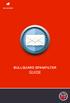 BULLGUARD SPAMFILTER GUIDE Introduction 1.1 Spam emails annoyance and security risk If you are a user of web-based email addresses, then you probably do not need antispam protection as that is already
BULLGUARD SPAMFILTER GUIDE Introduction 1.1 Spam emails annoyance and security risk If you are a user of web-based email addresses, then you probably do not need antispam protection as that is already
OWA - Outlook Web App
 OWA - Outlook Web App Olathe Public Schools 0 Page MS Outlook Web App OPS Technology Department Last Revised: May 1, 2011 Table of Contents MS Outlook Web App... 1 How to Access the MS Outlook Web App...
OWA - Outlook Web App Olathe Public Schools 0 Page MS Outlook Web App OPS Technology Department Last Revised: May 1, 2011 Table of Contents MS Outlook Web App... 1 How to Access the MS Outlook Web App...
MICROSOFT OUTLOOK 2010
 MICROSOFT OUTLOOK 2010 George W. Rumsey Computer Resource Center 1525 East 53rd, Suite 906 Chicago, IL 60615 (773) 955-4455 www.computer-resource.com gwrumsey@att.net What Is Outlook?... 1 Folders... 2
MICROSOFT OUTLOOK 2010 George W. Rumsey Computer Resource Center 1525 East 53rd, Suite 906 Chicago, IL 60615 (773) 955-4455 www.computer-resource.com gwrumsey@att.net What Is Outlook?... 1 Folders... 2
Module 1. 4 Login-Send Message to Teacher
 Module 1. 4 Login-Send Message to Teacher Students, in this lesson you will 1. Learn to login to your InterAct account. 2. Learn how to send an email message. Logging on to Students Online 1. Launch the
Module 1. 4 Login-Send Message to Teacher Students, in this lesson you will 1. Learn to login to your InterAct account. 2. Learn how to send an email message. Logging on to Students Online 1. Launch the
Mimecast Services for Outlook (MSO4)
 Mimecast Services for Outlook (MSO4) End User Quick Start Guide for Outlook 2010/2013 Mimecast Services for Outlook (MSO 4) is a software application that integrates with your Microsoft Outlook. Once installed,
Mimecast Services for Outlook (MSO4) End User Quick Start Guide for Outlook 2010/2013 Mimecast Services for Outlook (MSO 4) is a software application that integrates with your Microsoft Outlook. Once installed,
Outlook Web App McKinney ISD 5/27/2011
 Outlook Web App McKinney ISD 5/27/2011 Outlook Web App Tutorial Outlook Web Access allows you to gain access to your messages, calendars, contacts, tasks and public folders from any computer with internet
Outlook Web App McKinney ISD 5/27/2011 Outlook Web App Tutorial Outlook Web Access allows you to gain access to your messages, calendars, contacts, tasks and public folders from any computer with internet
Secure Messaging (Direct) Training Manual
 Secure Messaging (Direct) Training Manual 9D Revised 4.1.14 HealtheConnections Secure Messaging (Direct Mail) HealtheConnections Secure Messaging is a solution based on the Nationwide Health Information
Secure Messaging (Direct) Training Manual 9D Revised 4.1.14 HealtheConnections Secure Messaging (Direct Mail) HealtheConnections Secure Messaging is a solution based on the Nationwide Health Information
WHAT S NEW IN OUTLOOK 2010 & HOW TO CUSTOMIZE IT
 WHAT S NEW IN OUTLOOK 2010 & HOW TO CUSTOMIZE IT THE RIBBON... 2 CONTEXTUAL TABS... 4 THE FILE TAB... 4 DIALOG BOXES... 5 MINIMIZING THE RIBBON... 5 CUSTOMIZING THE RIBBON... 6 CUSTOMIZING THE QUICK ACCESS
WHAT S NEW IN OUTLOOK 2010 & HOW TO CUSTOMIZE IT THE RIBBON... 2 CONTEXTUAL TABS... 4 THE FILE TAB... 4 DIALOG BOXES... 5 MINIMIZING THE RIBBON... 5 CUSTOMIZING THE RIBBON... 6 CUSTOMIZING THE QUICK ACCESS
Stewart Secure Email User Guide. March 13, 2015
 Stewart Secure Email User Guide March 13, 2015 Table of Contents Introduction... 1 What is secure email?... 1 Why secure email?... 1 What is personal, non-public information?... 1 How is my data protected?...
Stewart Secure Email User Guide March 13, 2015 Table of Contents Introduction... 1 What is secure email?... 1 Why secure email?... 1 What is personal, non-public information?... 1 How is my data protected?...
Filtering E-mail for Spam: PC
 Filtering E-mail for Spam: PC Last Revised: April 2003 Table of Contents Introduction... 1 Objectives... 1 Filtering E-mail for Spam... 2 What Is Spam?... 2 What Is UT Doing About Spam?... 2 What Can You
Filtering E-mail for Spam: PC Last Revised: April 2003 Table of Contents Introduction... 1 Objectives... 1 Filtering E-mail for Spam... 2 What Is Spam?... 2 What Is UT Doing About Spam?... 2 What Can You
Securemail User Guide
 Securemail User Guide Created: 2009-02-17 Updated: 2013-07-05 - New links and Address Book instructions Updated: 2014-04-23 - http://dhhs.ne.gov/documents/dhhs-securemail-userguide.pdf 1 INDEX: How Securemail
Securemail User Guide Created: 2009-02-17 Updated: 2013-07-05 - New links and Address Book instructions Updated: 2014-04-23 - http://dhhs.ne.gov/documents/dhhs-securemail-userguide.pdf 1 INDEX: How Securemail
1. Open Thunderbird. If the Import Wizard window opens, select Don t import anything and click Next and go to step 3.
 Thunderbird The changes that need to be made in the email programs will be the following: Incoming mail server: newmail.one-eleven.net Outgoing mail server (SMTP): newmail.one-eleven.net You will also
Thunderbird The changes that need to be made in the email programs will be the following: Incoming mail server: newmail.one-eleven.net Outgoing mail server (SMTP): newmail.one-eleven.net You will also
1 Accessing E-mail accounts on the Axxess Mail Server
 1 Accessing E-mail accounts on the Axxess Mail Server The Axxess Mail Server provides users with access to their e-mail folders through POP3, and IMAP protocols, or OpenWebMail browser interface. The server
1 Accessing E-mail accounts on the Axxess Mail Server The Axxess Mail Server provides users with access to their e-mail folders through POP3, and IMAP protocols, or OpenWebMail browser interface. The server
Guide to Training Teachers on the Co-op Dashboard
 Guide to Training Teachers on the Co-op Dashboard https://www.hourrepublic.com Hour Republic is a tool used by (i) students to track co-op hours, activities, skills and more, and (ii) teachers to monitor
Guide to Training Teachers on the Co-op Dashboard https://www.hourrepublic.com Hour Republic is a tool used by (i) students to track co-op hours, activities, skills and more, and (ii) teachers to monitor
Outlook Web App User Guide
 Outlook Web App Table of Contents QUICK REFERENCE... 2 OUTLOOK WEB APP URL... 2 Imagine! Help Desk...... 2 OUTLOOK WEB APP MAIN WINDOW... 2 KEY NEW FEATURES... 3 GETTING STARTED WITH OUTLOOK... 4 LOGGING
Outlook Web App Table of Contents QUICK REFERENCE... 2 OUTLOOK WEB APP URL... 2 Imagine! Help Desk...... 2 OUTLOOK WEB APP MAIN WINDOW... 2 KEY NEW FEATURES... 3 GETTING STARTED WITH OUTLOOK... 4 LOGGING
GroupWise Training How to deal with Junk Mail
 GroupWise Training How to deal with Junk Mail Setting Up Junk Mail Filtering This feature allows you to decide how you want to deal with junk mail and what should be categorized as junk. **Please note
GroupWise Training How to deal with Junk Mail Setting Up Junk Mail Filtering This feature allows you to decide how you want to deal with junk mail and what should be categorized as junk. **Please note
How to Add HealthCentral to Your Safe Senders List
 How to Add HealthCentral to Your Safe Senders List Due to the growing problem of unsolicited and unwanted commercial emails, many web mail services and email applications have taken measures to automatically
How to Add HealthCentral to Your Safe Senders List Due to the growing problem of unsolicited and unwanted commercial emails, many web mail services and email applications have taken measures to automatically
Sendspace Wizard Desktop Tool Step-By-Step Guide
 Sendspace Wizard Desktop Tool Step-By-Step Guide Copyright 2007 by sendspace.com This publication is designed to provide accurate and authoritative information for users of sendspace, the easy big file
Sendspace Wizard Desktop Tool Step-By-Step Guide Copyright 2007 by sendspace.com This publication is designed to provide accurate and authoritative information for users of sendspace, the easy big file
HOW TO: INSERT A JPEG IN AN EMAIL.
 HOW TO: INSERT A JPEG IN AN EMAIL. Have you been wanting to use marketing materials from Legal & General America but don t know how? Here s the answer. WHAT? Email is one of the fastest ways to send promotional
HOW TO: INSERT A JPEG IN AN EMAIL. Have you been wanting to use marketing materials from Legal & General America but don t know how? Here s the answer. WHAT? Email is one of the fastest ways to send promotional
Secure Work Space for Android. User Guide
 User Guide Published: 2015-10-07 SWD-20151007211003333 Contents... 4 About Secure Work Space for BES12...4 About Work Space Manager for BES12... 4 Switch between your personal space and work space... 4
User Guide Published: 2015-10-07 SWD-20151007211003333 Contents... 4 About Secure Work Space for BES12...4 About Work Space Manager for BES12... 4 Switch between your personal space and work space... 4
Outlook Web App. in Office 365. The Outlook Window. Signing In. (Outlook Exchange Faculty & Staff) Getting Started
 Outlook Web App in Office 365 (Outlook Exchange Faculty & Staff) Getting Started The Outlook Window Navigation Bar Settings Navigation Pane View Pane Reading Pane Navigation Bar switch between Outlook,
Outlook Web App in Office 365 (Outlook Exchange Faculty & Staff) Getting Started The Outlook Window Navigation Bar Settings Navigation Pane View Pane Reading Pane Navigation Bar switch between Outlook,
Facilities and Safety How-To Guide: Accessing and Using Your UCF Webmail Account
 Launch Internet Explorer Click on the Internet Explorer icon at the bottom left of the computer screen. Go to the UCF Webmail Website 1. In the address bar at the top of the screen, type webmail.ucf.edu.
Launch Internet Explorer Click on the Internet Explorer icon at the bottom left of the computer screen. Go to the UCF Webmail Website 1. In the address bar at the top of the screen, type webmail.ucf.edu.
OPS Data Quick Start Guide
 OPS Data Quick Start Guide OPS Data Features Guide Revision: October, 2014 Technical Support (24/7) - (334) 705-1605 http://www.opelikapower.com Quick Start Guide OPS Data: Beginning today, you have access
OPS Data Quick Start Guide OPS Data Features Guide Revision: October, 2014 Technical Support (24/7) - (334) 705-1605 http://www.opelikapower.com Quick Start Guide OPS Data: Beginning today, you have access
HOW WILL I KNOW THAT I SHOULD USE THE IAS EMAIL CONTINUITY SERVICE? https://web.ias.edu/updateme/
 WHEN DO I NEED TO ACCESS THE IAS EMAIL CONTINUITY SERVICE? This service is provided to address the following actions during periods where the IAS email servers are offline: 1. If you need to check for
WHEN DO I NEED TO ACCESS THE IAS EMAIL CONTINUITY SERVICE? This service is provided to address the following actions during periods where the IAS email servers are offline: 1. If you need to check for
Using Webmail. Technical Manual: User Guide. Document Updated: 1/07. The Webmail Window. Displaying and Hiding the Full Header.
 Using Webmail Technical Manual: User Guide The Webmail Window To save an attachment: 1. Click once on the attachment name. Or, if there are multiple attachments, click the Save icon to save all attachments
Using Webmail Technical Manual: User Guide The Webmail Window To save an attachment: 1. Click once on the attachment name. Or, if there are multiple attachments, click the Save icon to save all attachments
Webmail Instruction Guide
 Webmail Instruction Guide This document is setup to guide your through the use of the many features of our Webmail system. You may either visit www.safeaccess.com or webmail.safeaccess.com to login with
Webmail Instruction Guide This document is setup to guide your through the use of the many features of our Webmail system. You may either visit www.safeaccess.com or webmail.safeaccess.com to login with
