AXEL Platine Terminal Ethernet TCP/IP Models
|
|
|
- Scot McCarthy
- 8 years ago
- Views:
Transcription
1 AXEL Platine Terminal Ethernet TCP/IP Models TCP/IP AX3000 USER'S MANUAL June Ref.: AXTCPE/832-8
2 The reproduction of this material, in part or whole, is strictly prohibited. For additional information, please contact: 14 Avenue du Québec Bât. K2 EVOLIC - BP Courtabœuf cedex - FRANCE Tel.: Fax: info@axel.fr The information in this document is subject to change without notice. AXEL assumes no responsibility for any errors that may appear in this document. All trademarks and registered trademarks are the property of their respective holders AXEL - All Rights Reserved.
3 INTRODUCTION A LOOK AT THE AX TERMINAL FUNCTION PRINT AND TERMINAL SERVER TOOLS AND STATISTICS EXAMPLE CONFIGURATION FIRST BOOT-UP AND QUICK SET-UP OVERVIEW FIRST BOOT-UP FROM THE INTERACTIVE SET-UP INTERACTIVE SET-UP SETTING THE NETWORK ENVIRONMENT AX3000 Interface Host Management Router Management SCREEN KEYBOARD SETTING EACH SESSION Connection Settings Virtual Terminal Settings Copy a Session AUXILIARY PORTS Setting the AUX1 and AUX2 Serial Ports Connecting a Printer Connecting a Serial Terminal Connecting other Peripherals Other Uses MULTI-SESSION AND STATUS LINE Maximum Number of Sessions Multi-Session Keystroke Status Line PASSWORD Using the Password Entering Set-Up...36
4 4 - USING THE AX TURNING ON THE AX USING MULTI-SESSION Opening or Switching Sessions Disconnecting Sessions TURNING OFF THE AX INSTALLING UNDER UNIX/LINUX OVERVIEW Pre-defined Configuration and TERM Variable The /etc/hosts File Scancode Mode USING TELNET OR TTY FOR TERMINAL SESSION The telnet Service The tty Service THE MULTI-SHELL Installation under UNIX Setting-Up the AX Using Multi-Shell The Multi-Shell Option Limitations of the ANSI Standard INSTALLING UNDER OS/ SCREEN SESSION Setting a Session Using the AT Keyboard (102 keys) PRINTER Setting-Up the Prt5250 Protocol Using the Printer REMOTE ADMINISTRATION Resetting the Platine Editing the AX3000 Settings Downloading a Firmware Editing AX3000 Statistics FURTHER OPTIONS Turning-Off the Platine Reconnection Problem... 67
5 7 - TOOLS AND STATISTICS THE PING COMMAND CONNECTION MANAGEMENT STATISTICS Ethernet Statistics ARP Statistics IP Statistics ICMP Statistics TCP Server and TCP Client Statistics REMOTE SET-UP OVERVIEW AX3000 REMOTE SET-UP OBTAINING A CONFIGURATION ERROR MESSAGES DOWNLOADING FIRMWARE OVERVIEW Downloading Protocols Under Unix/Linux Under OS/ Under Windows About Firmware Files DOWNLOADING BY TFTP PROTOCOL Remote Administration Downloading Through Set-Up DOWNLOADING BY BOOTP AND TFTP PROTOCOLS Remote Administration Downloading Through Set-Up THE DOWNLOAD PROCESS The bootp Stage The tftp Stage IN CASE OF PROBLEMS The bootp Stage The tftp Stage SELECTING TCP/IP OR SERIAL OPERATING MODE SERIAL MODE Enabling the Serial Mode Setting-Up the AX Operation...101
6 TCP/IP MODE Enabling the TCP/IP Mode Setting-Up and Operation APPENDIX A.1 - USING THE INTERACTIVE SET-UP A Enter the Set-Up A Navigation A Enter Data A Special Notation A Exiting the set-up A.2 - NETWORK OVERVIEW A Ethernet Addresses A IP Address A Router A.3 - LPD PRINTERS A Unix A Windows NT A OS/ A.4 - UNIX AXEL TTY SERVER A Overview A Installing an AXEL tty server A Using an AXEL tty server A.4.4 -The axttyd Mechanism A Uninstalling A.5 - VIRTUAL TERMINAL SETTINGS A General Parameters A Programmable Keys A Colouring Mode A.6 - UNDERLINE ATTRIBUTE MANAGEMENT A Using the Monitor as a Monochrome Monitor A Using the Colouring Mode A Using Underline Attribute in Colour Mode A.7 - USING RSH/RCMD COMMAND A.8 - REMOTE SET-UP CONFIGURATION FILE FORMAT Header Ethernet Parameters TCP/IP Parameters AUX1 and AUX2 Parameters Parallel Port Parameters Multi-session Parameters Terminal Parameters
7 Session Parameters End of File A.9 - USING DHCP TO ASSIGN AX3000 IP ADDRESS A Presentation A Setting-Up the AX A Using the AX A In the Event of Problems A Advanced Features A.10 - LOGIN SCRIPT A Enabling a Login Script A Example A.11 - DEFAULT FACTORY SET-UP AND QUICK SET-UP A.12 - HARDWARE AND FIRMWARE INFORMATION A Hardware Information A Firmware Information A.13 - TROUBLE-SHOOTING A VGA Problem A Incorrect Communication on AUX1 or AUX2 port A No Communication on the Parallel Port A Erratic Display A Disconnection or Session Freeze A.14 - ADMINISTRATION COMMAND LIST...161
8 Introduction INTRODUCTION TCP/IP AX3000 User's Manual 1
9 Introduction This manual provides the information required to operate and maintain the AX3000 Platine Terminal. The manual is organised into the following chapters and appendices: Chapter 1: A look at the AX3000 Introduction to the AX3000 s main features. Chapter 2: Quick set-up The quick set-up procedure provides a fast and reliable AX3000 installation. Chapter 3: Interactive set-up Description of the embedded interactive set-up. This procedure can be used to set up the network environment, the 8 virtual terminals (i.e. sessions) and the 3 auxiliary ports. Chapter 4: Using the AX3000 How to use the multi-session feature and how to shutdown the AX3000. Chapter 5: Installing under UNIX AX3000 installation under UNIX and description of the UNIX dedicated features (tty server and multi-shell). Chapter 6: Installing under AS/400 AX3000 installation under AS/400 and description of the AS/400 dedicated features. Chapter 7: Tools and statistics Description of the embedded AX3000 tools (ping, statistics, etc). 2 TCP/IP AX3000 User's Manual
10 Introduction Chapter 8: Remote set-up An AX3000 s settings can be stored in a script (a text file). This script can be used to set-up additional AX3000 terminals. Chapter 9: Firmware downloading How to download the AX3000 firmware by using the tftp and bootp protocols. Appendices: The following appendices give more detailed information: A.1 - Using the AX3000 interactive set-up A.2 - Network overview (Ethernet address, IP address and routers) A.3 - Adding an LPD printer within an operating system A.4 - Installing the AXEL tty server on UNIX A.5 - Setting-up virtual terminals (i.e. sessions) A.6 - Underline attribute processing A.7 - Using rcmd/rsh A.8 - AX3000 configuration script A.9 - Using DHCP to assign AX3000 IP address A.10 - Login script A.11 - Default factory set-up and quick set-up A.12 - Hardware and firmware information A.13 - Trouble-shooting A.14 - Administration command list TCP/IP AX3000 User's Manual 3
11 A Look at the AX3000 CHAPTER A LOOK AT THE AX3000 TCP/IP AX3000 User's Manual 5
12 A Look at the AX3000 This chapter introduces the main features of the AXEL TCP/IP terminal TERMINAL FUNCTION Each TCP/IP AXEL terminal can operate as up to eight concurrent and independent virtual terminals. With this virtual terminal capability, an AX3000 can provide multiple connections across a network. Each virtual terminal can be: - connected to any TCP/IP networked host, - set, using independent parameters (emulation, function keys, colour video attributes, etc). Keystrokes can be easily programmed to open or flip between sessions. The number of virtual terminals per AX3000 can be set between 1 and 8. Note: the AX3000 s operating mode (serial or TCP/IP) can be selected through the Set-Up menu. The AX3000 can be set to act as a serial terminal or a TCP/IP terminal. 6 TCP/IP AX3000 User's Manual
13 A Look at the AX PRINT AND TERMINAL SERVER The three AX3000 auxiliary ports can be managed either: - by escape sequences: compatible with serial terminals, or - by a network service: LPD and PRT5250 for printers, TELNET CLIENT for serial terminals and TTY for other peripherals TOOLS AND STATISTICS Embedded AX3000 tools provide the following features: - ping, - remote set-up, - statistical environment, - firmware downloading. TCP/IP AX3000 User's Manual 7
14 A Look at the AX EXAMPLE CONFIGURATION "! 8 TCP/IP AX3000 User's Manual
15 First Boot-Up and Quick Set-Up CHAPTER FIRST BOOT-UP AND QUICK SET-UP TCP/IP AX3000 User's Manual 9
16 First Boot-Up and Quick Set-Up This chapter gives the information needed to use the 'Quick Set-Up' feature OVERVIEW The AX3000 terminal provides a quick set-up feature which allows a fast and reliable installation. This quick set-up feature: - is automatically called when the AX3000 is powered up for the first time, - can be accessed at any time from the interactive set-up. The quick set-up is dedicated to a typical environment, comprising: - only one host - no router and no sub-net - virtual terminals, all set identically - an lpd printer. 10 TCP/IP AX3000 User's Manual
17 First Boot-Up and Quick Set-Up FIRST BOOT-UP When the AX3000 is powered-up for the first time, the quick set-up dialog box is automatically displayed: The following operations can be performed: - press <Ctrl><Alt><Esc> to invoke the full set-up procedure, - enter the values of the required parameters to complete the quick set-up, - press <Esc> (or select [CANCEL]) to exit this dialog box. TCP/IP AX3000 User's Manual 11
18 First Boot-Up and Quick Set-Up Quick set-up parameters: - Keyboard: keyboard nationality. The new value is immediately enabled (so that the following parameters can easily be entered) - AX3000 IP address - Host Name: local name of the only accessible host - Host IP address - Number of sessions: maximum number of sessions. These sessions are automatically associated with the host described above. - Configuration: virtual terminal settings. This choice is selected from a list. - Status Line: enable or disable the 26 th line as a TCP/IP status line - Enable: whether or not an lpd printer is to be connected to the AX3000 s auxiliary port. - Printer Name (enabled only if an lpd printer is used): local name of the lpd printer. After confirmation, all the AX3000 set-up parameters are updated. The available sessions can be accessed by <Alt><Fx> keystroke combinations (<Alt> with a function key - see Chapter 4). Note: following a quick set-up, the AX3000 settings are those of the default factory set-up, modified by the quick set-up parameters (see Appendix A.11) FROM THE INTERACTIVE SET-UP Use the following keystroke combination to enter the interactive set-up procedure: Note: the set-up can be password-protected, in which case the password must be entered to access the quick set-up dialog box. For more information, see Chapter TCP/IP AX3000 User's Manual
19 First Boot-Up and Quick Set-Up Select [Configuration][Quick Set-up] then press <CR>. A warning message is displayed; press <CR> to continue. The quick set-up dialog box is displayed (see the previous chapter). TCP/IP AX3000 User's Manual 13
20 Interactive Set-Up CHAPTER INTERACTIVE SET-UP TCP/IP AX3000 User's Manual 15
21 Interactive Set-Up This chapter describes AX3000 installation using the interactive set-up procedure. Use the following keystroke combination to enter the interactive set-up: Note: the set-up can be password-protected, in which case the password must be entered to access the quick set-up dialog box. For more information, see Chapter 3.7. Appendix A.1 explains how to use the interactive set-up SETTING THE NETWORK ENVIRONMENT Note: for more information and explanations about network operations (IP addresses, net masks, routers, etc) see Appendix A AX3000 Interface Select the [Configuration][TCP/IP][Interface] dialog and enter the following parameters: - IP Address: AX3000 identifier (xxx.xxx.xxx.xxx), - Net Mask: a net mask handles sub-nets. The net mask is set to the default value of the IP address class (no sub-net). 16 TCP/IP AX3000 User's Manual
22 Interactive Set-Up Host Management A host is a TCP/IP machine (UNIX, AS/400, etc) to which the AX3000 can open connections (telnet and tty) A host must be identified with two parameters: - a name: an alphanumeric character string beginning with a letter, - an IP address. Select the [Configuration][TCP/IP][Hosts] dialog to configure the host table: Add a Host: move the highlight cursor to a vacant line and enter the name and IP address of the host. Delete a Host: select the [DELETE] button and select, from the menu, the host to be deleted. Change a Host: move the highlight cursor over the name or IP address of the host and enter the new value. Select the [OK] button to exit the dialog. Any incomplete host definitions will automatically be deleted). TCP/IP AX3000 User's Manual 17
23 Interactive Set-Up Router Management A router is either a special electronic unit, or a suitably configured host computer, which enables data to be sent across two or more distinct physical networks. One router can be nominated as the 'default router' and then used to access any networks. Use of a default router simplifies site network administration. The default router is only identified by its IP address. However additional routers can also be declared, to reach specific destination hosts or networks. Any such router must be identified with 3 parameters: - the router s IP address. - the destination IP address. - the destination type (a simple host or an entire network). Select the [Configuration][TCP/IP][Routers] dialog to configure the router table: Default Router: to specify a default router, enter its IP address. If a default router is not required, leave this field blank To Add a Router: move the highlight bar to a vacant line and enter the router parameters. To Delete a Router: select the [DELETE] button and select the router to be deleted from the menu. 18 TCP/IP AX3000 User's Manual
24 Interactive Set-Up To Change a Router: move the highlight cursor over a router parameter and enter the new value SCREEN Select the [Configuration][Terminal][General] dialog to configure the screen settings: TCP/IP AX3000 User's Manual 19
25 Interactive Set-Up Screen parameters: - Screen Type: type of monitor (colour, grey-scale, monochrome or reverse monochrome). - Enhanced Screen Operating Mode: this parameter allows a special VGA mode (colour or underline attribute or double-size characters) to be selected. This VGA mode must be enabled separately for each session where the mode is required. For more information, see Appendix A.6. - Screen Saver: the screen saver feature automatically blacks out the monitor display, although the monitor remains powered-up. This protects the monitor from damage from «screen burn». The display is automatically restored as soon as the terminal is used. Three values are possible: - no: screen saver feature not used. - yes: the display is restored when either the keyboard is used or data is received from the host. - yes keyboard only: the display is only restored when the keyboard is used. - Number of Minutes delay before the monitor is turned off. This is enabled only if the screen saver feature is set KEYBOARD Select the [Configuration][Terminal][General] dialog to configure the keyboard settings (see the dialog box description in the previous chapter). 20 TCP/IP AX3000 User's Manual
26 Interactive Set-Up Keyboard parameters: - Nationality: select the nationality from the following list: U.S. U.K. French German Spanish Swiss (Ge) Swiss (Fr) Belgium Italian Portuguese Dutch - 'NUM' LED Initialisation: this led lights when the AX3000 is switched on - 'CAPS' LED Initialisation: this led also lights when the AX3000 is switched on - Beep: enable or disable and set the duration of the bell sound (values: no, short or long). - Repeat Key Delay: select the automatic delay from when a key is held down before it starts to auto-repeat (values: no repetition, low, medium or high). - Repeat Key Speed (enabled only if the automatic repeat is set): select the automatic repeat speed when a key is held down (values: low, medium or high) SETTING EACH SESSION The AX3000 s built-in multi-connection capability allows simultaneous access to up to 8 different hosts on one or more Ethernet networks. Note: the session number is set via the multi-session dialog (see Chapter 4). These 8 independent sessions each have: - a connection: TCP/IP protocol and associated host - a virtual terminal: emulation, function key values, number of lines, etc TCP/IP AX3000 User's Manual 21
27 Interactive Set-Up Select the [Configuration][Terminal][Session X] dialog (where X is the session number) to configure the session settings: Connection Settings Two protocols are available to open a session on a host: - telnet: this protocol is provided as standard with most operating systems, such as UNIX and OS/400. A pseudo-terminal is dynamically associated with a connection and a 'login' is needed to access the system. - tty: this Axel protocol is available only under UNIX. It allows a pre-defined pseudo-terminal to be associated with each connection. The tty connection is then treated as if it was a serial terminal connected to a multi I/O board. For more information, see Chapter 5 and Appendix A TCP/IP AX3000 User's Manual
28 Interactive Set-Up A connection is characterised by the following parameters: - Connection Type: telnet or tty - Host: host name, selected from a menu (see Chapter 3.1.2). If this field is left blank, the host name will have to be entered for each connection. - TCP Port: numeric identifier of the service (telnet or tty) on the target host. The TCP Port default value is 23 for telnet and 2048 for tty. - Auto-Connection: if this parameter is set to 'yes', the connection will be automatically established when the AX3000 is powered. Otherwise, the user can press <Alt><Fx> to establish the connection. - Auto-Reconnection: if this parameter is set to 'yes', a new connection is automatically established after a disconnection. Otherwise, the user can press <Alt><Fx> to establish a new connection. - Login Script: a "login script" can be set to automatically enter user names and passwords at the login prompt. For more information, see Appendix A.10. TCP/IP AX3000 User's Manual 23
29 Interactive Set-Up Virtual Terminal Settings The main parameter of a virtual terminal is the Pre-defined Configuration. This parameter is selected from a list: ANSI ANSI DOS UNIX SCO UNIX SCO SCO OPENSERVER XENIX SCO UNIX SVR4 ANSI INTERACTIVE ANSI RS 6000 ANSI MOS ANSI DATA GENERAL UNIXWRE 7 LINUX VT220 VT AS400 HFT WYSE 60 ANSI SLNET SM9400 SM9412 TVI 950 QVT Note: these emulations are available as firmware options (see appendix A.12). 24 TCP/IP AX3000 User's Manual
30 Interactive Set-Up Selection of a pre-defined configuration resets all virtual terminal parameters to the pre-defined configuration default values (emulation, function keys, etc). Virtual terminal parameters can then be further adjusted: - General Parameter: this dialog box allows the display parameters (column, row, character set, etc) and keyboard parameters (scancode or ASCII mode) to be set. For more information, see Appendix A TERM Value (only available with telnet): the value of this environment variable is 'negotiated', between the host and the AX3000. The following table shows the default values according to the pre-defined configurations: pre-defined configuration TERM ANSI ansi ANSI DOS ansi UNIX SCO ansi UNIX SCO ansi SCO OPENSERVER ansi XENIX SCO ansi UNIX SVR4 AT386 ANSI INTERACTIVE AT386 ANSI RS6000 hft-c-old ANSI MOS ansi ANSI DATA GENERAL ansi UNIXWARE 7 AT386-ie LINUX linux VT220 vt220 VT AS400 VT220 HFT hft-c WYSE 60 wyse60 ANSI SLNET ansi SM94xx in9400-uv ATO300 vt220 TVI 950 tvi950 QVT qvt ibm IBM-3477-FC - Terminal Name (DEVNAME): only for 5250 emulation. If this name is left blank, the OS/400 will associate a dynamic name to this terminal (ie.: QPADEV001). TCP/IP AX3000 User's Manual 25
31 Interactive Set-Up - Programmable Keys (available only in ASCII mode): this dialog box allows the values of 48 function keys, the numeric pad and other special keys to be defined. For more information, see Appendix A Overscan (available only for a colour monitor): an overscan colour is selected by setting this parameter to 'yes' and by using the keys <+> and <-> (64 colours available). - Colouring Mode (available only for a colour monitor): this feature can be disabled or enabled in standard mode (5 colouring attributes) or in enhanced mode (16 colouring attributes). For more information, see Appendix A Colouring Mode Settings (available only if the colouring mode is enabled): this dialog box allows to change the colour (foreground and background) associated with video attributes (normal, reverse, underscore, etc). - Session Label: this character string (10 characters max.) is used to identify the session on the AX3000 TCP/IP status line or when no session is connected (see Chapter 'idle screen' explanation) Copy a Session This function allows one session (connection settings and virtual terminal settings) to be copied to one or more additional sessions. Select the [Configuration][Terminal][Copy/Paste] dialog. The following parameters must be entered: - the source session: enter the number (from 1 to 8) - the destination session(s): these may be specified either by: - the number of a single destination session or - a list of numbers (e.g.: 1,3,4) or - the keyword 'all', specifying all the other sessions. IMPORTANT: if a destination session is already open its session will not be immediately updated (i.e. the modifications are not dynamic). The new settings of each destination session will apply the next time that session is opened. 26 TCP/IP AX3000 User's Manual
32 Interactive Set-Up AUXILIARY PORTS The AX3000 auxiliary ports can be controlled: - through a network service (lpd, tty, etc). The management of the three auxiliary ports is independent of the active telnet (or tty) session. - by escape sequences (transparent mode). This provides compatibility with applications running on serial terminals. Note: unlike the parallel port, which is self-configuring, the two serial ports must be set (transmission rate, handshake, etc) before they can be used Setting the AUX1 and AUX2 Serial Ports Select the [Configuration][Aux. Ports][AUXx] dialog to configure each auxiliary serial port: TCP/IP AX3000 User's Manual 27
33 Interactive Set-Up The following parameters can be set: - Operating Mode: two modes are available: - Printer: data flow takes place one way only (from the AX3000 to the serial peripheral device). However handshaking between the peripheral and the AX3000 is performed. - Bi-directional Device: Used to control peripherals such as bar code readers, touch screens, etc - Mouse (AUX2 port only): handling a 2-button serial mouse. Communication parameters (baud rate, stop bit, etc) are disabled. Note: the 'associated service' must be set to 'none'. - ASCII to EBCDIC (only available with the I52 firmware option): this mode allows to put data received by the auxiliary port to the keyboard buffer. Note: the 'associated service' must be set to 'none' and this port must be set as the AX3000 default auxiliary port (select the [Configuration][Terminal][General] menu). - Speed: selected from a list (from 300 to 115,200 bits per second). - Format: data format is selected from a list: data length (7 or 8 bits), stop bit and parity (none, odd or even). - Test Device Presence: the CTS signal can be used by the AX3000 to detect the peripheral s presence. - Handshake for Transmission: handshake used by the peripheral to control the AX3000 s data flow. - Handshake for Reception (available only in bi-directional mode): handshake used by the AX3000 to control the peripheral s data flow Connecting a Printer This chapter deals with the operations needed to set-up the AX3000 for an LPD printer. But other protocols are available to handle a printer: - Prt5250: dedicated to OS/400 (see Chapter 6.2). - tty: dedicated to Unix/Linux (see Chapter 3.5.4), The embedded LPD print server allows the remote printer to be accessed as a standard system printer. 28 TCP/IP AX3000 User's Manual
34 Interactive Set-Up An lpd printer can be configured with 3 parameters: - an IP address (the AX3000 s IP address), - an identifier for the auxiliary port (character string), - an optional filter to pre-process the file before printing (but generally this processing is done at the operating system level). To set the LPD service on an auxiliary port, select the [Configuration] [Ports aux.][xxx] dialog and enter the following parameters: - Associated Service: select lpd. - Net Service Parameters: press <SPACE> to access the following dialog box: - Printer Port Name: this is the port identifier. Sometimes the same name is used for the printer at the operating system level. - NL=CR+NL Filter: The line feed character 0x0A can be mapped to carriage return + line feed 0x0D 0x0A, - Auto Form Feed: The form feed character 0x0C can be sent to eject the last page at the end of printing. Note: if the auxiliary port used for printing is a serial port, set the 'Printer' operating mode. For more information about lpd printers, see Appendix A Connecting a Serial Terminal Two serial terminals can be attached to the AX3000 s serial ports. The terminals communicate with the target host(s) using the AX3000 s embedded telnet service. TCP/IP AX3000 User's Manual 29
35 Interactive Set-Up To configure the telnet service for the chosen serial auxiliary port, select the [Configuration][Ports aux.][auxx] dialog and enter the following parameters: - Associated Service: select telnet. - Net Service Parameters: press <SPACE> to access the following dialog box: - Host: name of the host selected from a menu (see Chapter 3.1.2). - TCP Port: numeric identifier of the telnet service on the target host. The TCP Port default value is TERM Value: the value of this variable is 'negotiated', between the host and the AX Auto-Connection: if this parameter is set to 'yes', the connection will be automatically established when the AX3000 is powered-up. Otherwise, the user can press any key on the serial terminal keyboard to establish the connection. - Auto-Reconnection: if this parameter is set to 'yes', a new connection is automatically established after a disconnection. Otherwise, the user can press any key on the serial terminal keyboard to establish a new connection. Note: the serial auxiliary port used must be configured for 'bi-directional' operating mode Connecting other Peripherals The tty service provides bi-directional control of the device. 30 TCP/IP AX3000 User's Manual
36 Interactive Set-Up To set the tty service on the xxx auxiliary port, enter the following parameters in the [Configuration][Ports aux.][xxx] dialog: - Associated Service: select tty. - Net Service Parameters: press <SPACE> to access the following dialog box: - Host: name of the host selected from a menu (see Chapter 3.1.2). - TCP Port: numeric identifier of the tty service on the target host. The TCP Port default value is Auto-Reconnection: if this parameter is set to 'yes', a new connection is automatically established after a disconnection. Otherwise, the AX3000 must be power-cycled. Note: Axel provides a UNIX utility by which pseudo-terminals may be associated with AX3000 serial ports. The AX3000 ports then appear as local UNIX ports. For more information, see Appendix A Other Uses a) Using the rsh or rcmd command The embedded rcmd service allows files to be printed through the rsh command (or rcmd command, according to the operating system in use). TCP/IP AX3000 User's Manual 31
37 Interactive Set-Up To set the rcmd service on the required auxiliary port, select the rcmd service from the [Configuration][Ports aux.][xxx] dialog. Then enter the name of the associated printer port. For more information about the rsh command, refer to Appendix A.7. b) Using Transparent Mode for Printing One of the three auxiliary ports should be selected as the default printer port which will be controlled by escape sequences. Select the [Configuration][Terminal][General] dialog and set the 'default printer port'. This default port can only be used if no network service (lpd, tty, etc) is currently using it. Note: the default printer port is also used to perform local printing of the screen using the <Prt Scr> key. c) Using printd and rtty legacy services The rtty and printd services have been used in the past, under the UNIX axconf utility, to control printers and bi-directional peripherals. To maintain backward compatibility they are still available, but the lpd and tty services should always be used in preference. Note: the rtty service can also be used with the Axel daemon (axttyd) under UNIX (see Appendix A.4) MULTI-SESSION AND STATUS LINE The multi-session dialog box controls the following AX3000 parameters: - the maximum number of sessions (i.e. simultaneous connections), - special hot keys to flip between sessions, - the TCP/IP status line. 32 TCP/IP AX3000 User's Manual
38 Interactive Set-Up Select the [Configuration][Terminal][Multi-session] dialog to set the multi-session parameters: Maximum Number of Sessions The AX3000 controls up to eight screens simultaneously. This number of screens can be used for: - multiple sessions (i.e. multiple simultaneous connections), - multiple pages per session. Note: when the dialog has been completed, the system checks that the total number of sessions and additional pages is eight or less. If it exceeds eight, an error message is displayed. TCP/IP AX3000 User's Manual 33
39 Interactive Set-Up Multi-Session Keystroke A multi-session keystroke is composed of: - one or more modifier keys, selected from a list and applicable to all sessions: SHIFT ALT+SHIFT ALT CTRL+SHIFT CTRL CTRL+ALT CTRL+ALT+SHIFT - one specific key for each session. Select by pressing this key Status Line A label on the status line (i.e. the 26 th line at the bottom of the screen) can be used to identify each session. The label can be either the name of the associated host or a user-defined label (see Chapter 3.4.2). Note: the 26-line display is not available on certain monitors. To fix this problem, see Appendix A TCP/IP AX3000 User's Manual
40 Interactive Set-Up PASSWORD Access to the set-up procedure can be controlled by a password Using the Password Select the [Configuration][Advance][Password] dialog to enter, change or delete the set-up password: : Enter the following parameters: - Enter the current password: Only if the set-up is already password protected, you will be asked to enter the current password. - Enter the new password: enter a new password of maximum five characters, or press <CR> if no password is required. - Please, confirm: re-enter the identical password. TCP/IP AX3000 User's Manual 35
41 Interactive Set-Up Entering Set-Up If the set-up is password protected, the following dialog box will be displayed the next time access is attempted: Three operations are permitted: - enter the password to access the set-up - press <Esc> or select the [CANCEL] button to exit set-up mode - select the [CONSULTATION] button to access the set-up without using the password. All set-up operations will be permitted but it will not be possible to save the modifications in non-volatile memory. IMPORTANT: if the password is forgotten, the super password 'yaka' can be used. 36 TCP/IP AX3000 User's Manual
42 Using the AX3000 CHAPTER USING THE AX3000 TCP/IP AX3000 User's Manual 37
43 Using the AX3000 This chapter covers use of the AX TURNING ON THE AX3000 When the AX3000 is turned-on, some connections may be opened automatically: - screen connections: if the 'auto-connection' parameter is set to 'yes', - auxiliary port connections: if the associated service is tty or telnet (and the 'auto-connection' parameter is set to 'yes'). If a terminal session is opened, the first of the AX3000 active sessions will be displayed. If no terminal session is active, an 'idle screen' is displayed. For example: <Alt><F1> session xxx <Alt><F2> session yyy <Alt><F3>... In the above example: - The maximum number of sessions is 3. - The user has to press <Alt><Fx> to open a session - The strings xxx in session 1 and yyy in session 2 are either the session label (if one has been defined in the set-up), or the associated host name. - Session 3 is 'host free'. Each time the user opens the session (<Alt><F3>), a host name will be requested. 38 TCP/IP AX3000 User's Manual
44 Using the AX USING MULTI-SESSION AXEL TCP/IP Platine terminals provide multiple and concurrent connections. This feature allows simultaneous access to multiple hosts and applications Opening or Switching Sessions To switch between sessions, use the following keystroke combination: Where <Fx> represents one of the <F1> to <F8> function keys corresponding to the session number required. Note: with the I52 firmware option (5250 emulation) the default keystroke combination is <Alt><Shift><Fx>. In any case, these keystrokes can be changed (see Chapter 3.6.2) The terminal will flip to this session if it is already open. Otherwise the session will need to be opened. There are two possibilities: - if the session is associated with a host: a connection (telnet or tty) will be automatically opened on this host. - if the session is 'hostfree', the following dialog box will be displayed: TCP/IP AX3000 User's Manual 39
45 Using the AX3000 The parameters required to make a host free connection are: - Connection Type: select telnet or tty - Host: select the name of the host from a menu (see Chapter 3.1.2) or enter the IP address of the host - TCP Port: enter the port number for telnet (or tty) on the target host - Configuration: select the pre-defined configuration from a list Disconnecting Sessions A session can be disconnected by one of two ways: - a system command example: under Unix, exit (or <Ctrl><D>), - <Ctrl><Alt><Shift><D>. This keystroke is locally processed by the AX3000 and works regardless the operating system. When the user closes the current session (<Ctrl><D> on UNIX) the behaviour of the AX3000 depends on how the 'auto-reconnection' parameter is set for the current session. If this parameter is set to 'yes', a new connection is immediately and automatically established within the current session. If this parameter is set to 'no', the AX3000 displays the first of the remaining active sessions. If there are no remaining active sessions (for example, because the last active view has been disconnected), the 'idle screen' is displayed TURNING OFF THE AX3000 A careful check should be made before turning off the TCP/IP AX3000 if TCP/IP connections are active. The operating system cannot detect a TCP/IP device being turned-off, so the current TCP/IP connections remain active and the associated UNIX processes become 'orphans'. While the presence of one or two orphan processes may be harmless, repeatedly creating orphan processes will affect system performance. It is even preferable not to turn off the TCP/IP AX3000 when a login prompt is displayed (something which is commonly done with dumb UNIX terminals). This 40 TCP/IP AX3000 User's Manual
46 Using the AX3000 is because a telnet connection has been opened and will then become an orphan process. The following examples illustrate how the TCP/IP AX3000 differs from a conventional dumb terminal: - if the 'auto-reconnect' parameter if set to 'yes', a stable stage cannot be reached on the AX3000. New telnet connections will repeatedly be opened. - Under OS/400, it is impossible to exit the login stage, because there is no way to close the current telnet session. To allow graceful shutdown, an AX3000 shutdown function is available. Use the following keystroke combination: Note: use the <Del> key located on the numpad. A warning message is displayed: If the user confirms, all active connections (screen and auxiliary port) are closed. A few seconds later, the user is informed that the AX3000 may be turned off. TCP/IP AX3000 User's Manual 41
47 Installing under UNIX/LINUX CHAPTER INSTALLING UNDER UNIX/LINUX TCP/IP AX3000 User's Manual 43
48 Installing under UNIX/LINUX This chapter covers AX3000 installation under UNIX/LINUX. This chapter is dedicated to the operation of the AX3000 in the UNIX/LINUX environment. For more general information about the AX3000 (network and session settings, instructions for users, etc) please refer to previous chapters OVERVIEW Pre-defined Configuration and TERM Variable The AX3000 provides a pre-defined, embedded configuration for each of the major UNIX/LINUX platforms. Select the [Configuration][Terminal][Session X] dialog to set the pre-defined configuration. Then select the 'Predefined Configuration' parameter and press <SPACE>. The following table shows the recommended, pre-defined configurations for the various operating systems: Operating Systems Pre-defined Configuration UNIX SCO 3.2v2 UNIX SCO UNIX SCO 3.2v4 UNIX SCO Open Server SCO SCO OPENSERVER Xenix SCO XENIX SCO IBM AIX 3.x ANSI RS6000 IBM AIX 4.x HFT Unix Ware 7 UNIXWARE 7 LINUX LINUX UNIX Interactive ANSI INTERACTIVE SUN - Solaris 2.x ANSI SVR4 Others ANSI, VT220 or WYSE TCP/IP AX3000 User's Manual
49 Installing under UNIX/LINUX Note: selecting a pre-defined configuration updates the value of the TERM environment variable. However, this value can then be modified further (see Chapter 3.4.2) The /etc/hosts File Each TCP/IP device must be listed in the /etc/hosts file. This file associates a host name with an IP address. Note: If the AX3000 is only to be used as a simple terminal, it is not necessary to update the /etc/hosts file. However, to use the AX3000 as a print server or a terminal server, you must update the /etc/hosts file Scancode Mode A terminal can have one of two possible keyboard modes: - ASCII mode: each key depressed and released generates one (or more) characters sent to the application. - Scancode mode: a scancode is associated with each key. This code is sent to the application, once when a key is depressed and again when the key is released. The keyboard mode can either be set through the AX3000's set-up or by escape sequences. This chapter describes the escape sequence method, which allows the keyboard to be changed by a UNIX command. SCO UNIX 3.2v4 (and later) allows the use of scancode mode. The following section applies to scancode mode with SCO UNIX. To switch scancode mode on or off, a terminfo entry must be used that sets the smsc and rmsc capabilities to the Axel escape sequences (Esc [< Ps A). TCP/IP AX3000 User's Manual 45
50 Installing under UNIX/LINUX The following example shows how the ansi terminfo entry may be modified: 1) Create the ansi terminfo source file: # cd /usr/lib/terminfo # infocmp ansi > ansi.src 2) Add the following line to this file, at any position except the beginning or end of the file: smsc=\e[<0a, rmsc=\e[<1a, xonc=e, xoffc=g, 3) enter the command 'tic ansi' at the UNIX prompt. The following script can then be used to switch on scancode mode: tput smsc ; stty isscancode xscancode mapkey /usr/lib/keyboard/ps.ibm.fra The following script can then be used to switch on ASCII mode: tput rmsc ; stty -isscancode When scancode mode is switched on, the keyboard Leds can be turned on or off by means of an escape sequence (CSI < p1;p2;p3 O) USING TELNET OR TTY FOR TERMINAL SESSION Two protocols are available to open a connection for a terminal session: - telnet (client), - tty The telnet Service The telnet server is a standard module of a UNIX TCP/IP stack. An AX3000 can therefore immediately open a client telnet session, without additional software or any alteration of UNIX settings. 46 TCP/IP AX3000 User's Manual
51 Installing under UNIX/LINUX Main characteristics of a telnet session: - dynamic allocation of pseudo-terminals (ptty), - UNIX access is controlled by a 'login', which is generated by the telnetd daemon, - The value of the TERM environment variable is negotiated after the login stage The tty Service The tty server is a Axel proprietary protocol. Additional software is needed. Main characteristics of a tty session: - pre-defined allocation of pseudo-terminals (ptty), - UNIX access is controlled by a 'login', which is generated by the init daemon (controlled by the /etc/inittab file). The UNIX host must run the AXEL tty server daemon (axttyd). The configuration file axttyd must contain a list of AX3000 sessions and the pttys associated with each. Each session is identified by the name of the AX3000 (from the /etc/hosts file) and a special keyword (sessx where x is the session number). For example: axel1 sess1 /dev/ptyp12 /dev/ttyp12 axel1 sess2 /dev/ptyp13 /dev/ttyp13 axel2 sess2 /dev/ptyp2 /dev/ttyp2 Note: the tty server is also used to control the AX3000 auxiliary ports. For more information about the tty server installation, see Appendix A.4. A terminal session controlled by the tty server acts as a serial terminal attached to a multi I/O board. The /etc/inittab file must therefore be modified to launch the getty command for each pseudo-terminal. Example: add the following line to get a login on /dev/ttyp12: p12:23:off:/etc/getty -t60 /dev/ttyp2 m TCP/IP AX3000 User's Manual 47
52 Installing under UNIX/LINUX Then, enter the following command at the UNIX prompt to enable it: # enable ttyp12<cr> THE MULTI-SHELL The AXEL multi-shell software allows multiple telnet sessions on the same host, with the same user name, without demanding multiple logons. This is done by running the AXEL tcpmsh program from a UNIX shell. This supports up to eight duplicated sessions. Operating example: you could run four multi-shell sessions (or «views») across each of two telnet connections to different hosts. Function keystroke combinations could be used to hot-key between the different telnet connections (<Alt><Fx>) and different multi-shell views (<Ctrl><Fx>) Installation under UNIX Insert the floppy diskette provided. Log in as superuser and enter the following commands: # cd /tmp<cr> # tar xvf /dev/fdx<cr> # cd multishell<cr> (where fdx is the local name for the floppy disk drive device) To rename the required file tcpmsh, and to copy it to /usr/bin, enter the following command with «OS» replaced by the operating system suffix: # cp tcpmsh.os /usr/bin/tcpmsh<cr> Setting-Up the AX3000 Use of multiple views within a single telnet session must be set through the AX3000 set-up. 48 TCP/IP AX3000 User's Manual
53 Installing under UNIX/LINUX The AX3000 supports eight virtual screens, which may be shared, between telnet sessions and multi-shell views. In the AX3000 set-up, multi-shell views are referred to as «pages per session» or «page/session»). The AX3000 default factory set-up is 8 telnet sessions and 1 page/session. To change this configuration, enter AX3000 Set-Up (<Ctrl><Alt><Esc>) and select the [Terminal][Multi-session] dialog. Tune the two parameters number of sessions and number of Pages/Session Using Multi-Shell a) Running tcpmsh To run tcpmsh, the syntax is: $ tcpmsh [-options]<cr> Note: the next sub-chapter describes each option. When the AXEL multi-shell program is run, help messages are displayed (tcpmsh version, maximum number of views, etc) The program creates only the first view (view 1). A pseudo-terminal is automatically associated with this view. This view is a copy, of the shell within which the tcpmsh program was run, and the.profile script is executed for this view. b) Creating a View or Moving to a View To create a new view or to move to an existing view, use the following keystroke combinations: - <Ctrl><F1>: view <Ctrl><F8>: view 8 If a view does not already exist, the tcpmsh program allocates a pseudoterminal, launches the view and runs.profile. TCP/IP AX3000 User's Manual 49
54 Installing under UNIX/LINUX c) Deleting a View To delete a view, move to it (<Ctrl><Fx>) and exit the shell (by typing exit or pressing <Ctrl><D>). The tcpmsh software releases the associated pseudoterminal and moves to the first view. If the deleted view was the only active view, the program terminates. d) Exiting tcpmsh Exit the tcpmsh program by deleting all the views The Multi-Shell Option a) '-b' Option: Select Pttys The '-b' option is used to set the generic names of pseudo-terminals and must be followed by a parameter which may have three possible values: - '-b 0' (default): use with ttypx (where x is any decimal value from 0 to 63), - '-b 1': use with ttypy (where y is any hexadecimal value from 0 to 3Fhex), - '-b 2': use with ttypz, ttyqz, ttyrz and ttysz (where z is any hexadecimal value from 0 to F). 50 TCP/IP AX3000 User's Manual
55 Installing under UNIX/LINUX b) '-c' Option: Overscan Colour This option allows the current view to be identified by colour: a different overscan colour is associated with each view. The following table lists views and associated overscan colours: View Colour View Colour 1 Blue 5 Red 2 Light yellow 6 Magenta 3 Green 7 Yellow 4 Cyan 8 White c) '-f' Option: Initial Scripts A list of command scripts (one per view) can be stored, in a file whose filename is provided as the argument to the '-f' option. This command file has a maximum of eight lines. Each line lists the commands associated with one view. If a view does not have an initial command, its associated line must start with a dash character (2Dhex character). Example: the cmd file: smit - client d) '-h' Option: On-Line Help This option displays the tcpmsh syntax and gives a brief description of every option. e) '-L' Option: Status Line on Line 26 The tcpmsh can use line 26 to display a status line which specifies the active session and the number of declared views. TCP/IP AX3000 User's Manual 51
56 Installing under UNIX/LINUX A string must be associated with the -L option. This character string is a generic label (max length: 6 characters). The character string '/n' is appended to this label, where n represents the number of the active view. Note: the line 26 feature must be enabled through the AX3000 set-up (see Chapter 3.6.3). Example: following the command: $ tcpmsh -n 4 -L UNIX<CR> the status line fields will display UNIX/1 for view 1, UNIX/2 for view 2, UNIX/3 for view 3 and UNIX/4 for view 4. f) '-l' Option: Status Line on line 25 This option '-l' (lowercase L) allows the use of line 25 to display a status line which specifies the active session and the number of declared views. Note: a character string can be added following this option to display a label at the right of this line. Example: $ NOM=`tty`<CR> $ tcpmsh -n 4 -l $NOM -m<cr> Note: To display the status line on line 25, a terminfo entry for a 24-line terminal must be available g) '-m' Option: Silent Mode By default, help messages (number of views, active keys, etc) are automatically displayed when tcpmsh is launched. The '-m' option suppresses these messages. 52 TCP/IP AX3000 User's Manual
57 Installing under UNIX/LINUX h) '-n' Option: Number of Views By default, the tcpmsh program supplies 2 multi-shell views. It is possible to change this limit by setting the '-n x' option, where x stands for the number of views (from 1 to 8). i) '-p' Option: Pre-defined Pseudo-Terminals It is possible to use a fixed set of pseudo-terminals, which are listed in a parameter file which is named as the argument to the -p option. Each line of the file lists the ptty (slave part) dedicated to its view (eight lines maximum): 1 st line view th line view 8 Example: the predef file ptyp2 ptyp5 ptyp6 ptyp8 j) '-S' Option: Select a Shell According to the version of UNIX used, different shells are available (sh, ksh, rsh, etc). This option allows selection of a shell other than the default one. The shell name follows the -S option. Example: $ tcpmsh -S ksh<cr> k) '-x' Option: Circular Buffers A view is considered to be inactive when it is not the current view. Within a session, when n views are used, there is always one active view (the current one) and n-1 inactive views. TCP/IP AX3000 User's Manual 53
58 Installing under UNIX/LINUX By default, it is impossible to display data through an inactive view. When an attempt is made to send data to an inactive view, it is immediately locked (using XOFF) so that the flow of data is stopped. Data transmission is not resumed until it is unlocked by being made active again. By use of the x option, these locks and the interruption of data transmission can be prevented, by assigning a circular buffer to each view. Data transmitted to an inactive view is then not stopped, but stored in the corresponding circular buffer. When the view is reactivated, the buffer contents are displayed. By default, the size of each circular buffer is 2 Kbytes. This size can be modified using the '-x n' option where n stands for the buffer size in kilobytes. It can have values from 1 KB to 9 KB. The circular buffer feature saves only the latest data transmitted to an inactive view. If the volume of data transmitted exceeds the buffer limits, incoming data may overwrite the existing contents of the buffer and cause incomplete data display when the view is reactivated (see next chapter) Limitations of the ANSI Standard If an output escape sequence is interrupted, by another output escape sequence or by any unexpected data, it may leave the terminal display in an indeterminate state. In ANSI mode, the characters of any unknown escape sequence (for example an interrupted or incomplete sequence) are displayed (and not ignored). 54 TCP/IP AX3000 User's Manual
AXEL Platine Terminal Ethernet TCP/IP Models
 AXEL Platine Terminal Ethernet TCP/IP Models Installing Platine Terminals on UNIX Systems May 1997 - Ref.: TCPE105/701-2 The reproduction of this material, in part or whole, is strictly prohibited. For
AXEL Platine Terminal Ethernet TCP/IP Models Installing Platine Terminals on UNIX Systems May 1997 - Ref.: TCPE105/701-2 The reproduction of this material, in part or whole, is strictly prohibited. For
Axel Remote Management
 Axel Remote Management Administration Software for Axel Terminals and Office Servers April 2004 - Ref.: AxRME-5 The reproduction of this material, in part or whole, is strictly prohibited. For additional
Axel Remote Management Administration Software for Axel Terminals and Office Servers April 2004 - Ref.: AxRME-5 The reproduction of this material, in part or whole, is strictly prohibited. For additional
AXEL Platine Terminal Asynchronous AX3000 Models
 AXEL Platine Terminal Asynchronous AX3000 Models User's Guide Dec. 1996 - Ref.: UGUE105/648-1 The reproduction of this material, in part or whole, is strictly prohibited. For additional information, please
AXEL Platine Terminal Asynchronous AX3000 Models User's Guide Dec. 1996 - Ref.: UGUE105/648-1 The reproduction of this material, in part or whole, is strictly prohibited. For additional information, please
DHCP and DNS Protocols
 DHCP and DNS Protocols DHCP (Dynamic Host Configuration Protocol) is an industry standard protocol that lets a DHCP server (Unix/Window/As400 system) allocate temporary IP addresses and other network parameters
DHCP and DNS Protocols DHCP (Dynamic Host Configuration Protocol) is an industry standard protocol that lets a DHCP server (Unix/Window/As400 system) allocate temporary IP addresses and other network parameters
AX3000 Range Thin Clients
 AX3000 Range Thin Clients September 2013 AX3CC-2013-10-E AX3000 MODEL 85 (Reference: AX3-85) Very High Graphical Performance Overview Designed and manufactured by AXEL, the AX3000 Terminal allows Ethernet
AX3000 Range Thin Clients September 2013 AX3CC-2013-10-E AX3000 MODEL 85 (Reference: AX3-85) Very High Graphical Performance Overview Designed and manufactured by AXEL, the AX3000 Terminal allows Ethernet
This document explains how to configure and use the IOPRINT+ Print Server in the Unix TCP/IP environment.
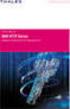 Unix - TCP/IP This document explains how to configure and use the IOPRINT+ Print Server in the Unix TCP/IP environment. Software Requirements TCP/IP protocol, FTP (Optional: - BOOTP, Rarp, Telnet) LPD
Unix - TCP/IP This document explains how to configure and use the IOPRINT+ Print Server in the Unix TCP/IP environment. Software Requirements TCP/IP protocol, FTP (Optional: - BOOTP, Rarp, Telnet) LPD
1 Getting Started. Before you can connect to a network
 1 Getting Started This chapter contains the information you need to install either the Apple Remote Access Client or Apple Remote Access Personal Server version of Apple Remote Access 3.0. Use Apple Remote
1 Getting Started This chapter contains the information you need to install either the Apple Remote Access Client or Apple Remote Access Personal Server version of Apple Remote Access 3.0. Use Apple Remote
Digi Port Authority- Remote. Setup Guide 92000308_A
 Digi Port Authority- Remote Setup Guide 92000308_A Digi International Inc. 2002. All Rights Reserved The Digi logo is a trademark of Digi International Inc. All other brand and product names are the trademarks
Digi Port Authority- Remote Setup Guide 92000308_A Digi International Inc. 2002. All Rights Reserved The Digi logo is a trademark of Digi International Inc. All other brand and product names are the trademarks
Setup Manual and Programming Reference. RGA Ethernet Adapter. Stanford Research Systems. Revision 1.05 (11/2010)
 Setup Manual and Programming Reference Stanford Research Systems Revision 1.05 (11/2010) Certification Stanford Research Systems certifies that this product met its published specifications at the time
Setup Manual and Programming Reference Stanford Research Systems Revision 1.05 (11/2010) Certification Stanford Research Systems certifies that this product met its published specifications at the time
NETWORK PRINT MONITOR User Guide
 NETWORK PRINT MONITOR User Guide Legal Notes Unauthorized reproduction of all or part of this guide is prohibited. The information in this guide is subject to change without notice. We cannot be held liable
NETWORK PRINT MONITOR User Guide Legal Notes Unauthorized reproduction of all or part of this guide is prohibited. The information in this guide is subject to change without notice. We cannot be held liable
Chapter 46 Terminal Server
 Chapter 46 Terminal Server Introduction... 46-2 TTY Devices... 46-2 Multiple Sessions... 46-4 Accessing Telnet Hosts... 46-5 Command Reference... 46-7 connect... 46-7 disable telnet server... 46-7 disconnect...
Chapter 46 Terminal Server Introduction... 46-2 TTY Devices... 46-2 Multiple Sessions... 46-4 Accessing Telnet Hosts... 46-5 Command Reference... 46-7 connect... 46-7 disable telnet server... 46-7 disconnect...
EMG Ethernet Modbus Gateway User Manual
 EMG Ethernet Modbus Gateway User Manual Rev 2.2 07/2010 CONTENTS 1. Introduction 1.1. General Features 1.2 Installing the Drivers 2. Configuration 2.1 Main Device Parameters 2.1.1 RS485 Serial Communication
EMG Ethernet Modbus Gateway User Manual Rev 2.2 07/2010 CONTENTS 1. Introduction 1.1. General Features 1.2 Installing the Drivers 2. Configuration 2.1 Main Device Parameters 2.1.1 RS485 Serial Communication
Legal Notes. Regarding Trademarks. 2012 KYOCERA Document Solutions Inc.
 Legal Notes Unauthorized reproduction of all or part of this guide is prohibited. The information in this guide is subject to change without notice. We cannot be held liable for any problems arising from
Legal Notes Unauthorized reproduction of all or part of this guide is prohibited. The information in this guide is subject to change without notice. We cannot be held liable for any problems arising from
Chapter 5 - Ethernet Setup
 Chapter 5 - Ethernet Setup Chapter Overview Introduction... 5-3 EtherTalk Network Configuration... 5-3 Select the EtherTalk Phase 2 Driver...5-3 Change the EtherTalk Zone Name...5-4 Novell NetWare Configuration...
Chapter 5 - Ethernet Setup Chapter Overview Introduction... 5-3 EtherTalk Network Configuration... 5-3 Select the EtherTalk Phase 2 Driver...5-3 Change the EtherTalk Zone Name...5-4 Novell NetWare Configuration...
XPrint UNIX System Printer Driver Installation SOLARIS 1.X (SUN OS) / SOLARIS 2.X
 XPrint UNIX System Printer Driver Installation SOLARIS 1.X (SUN OS) / SOLARIS 2.X XPrint Color Series 701P91273 May 1996 Xerox Corporation Multinational Customer and Service Education 780 Salt Road Webster,
XPrint UNIX System Printer Driver Installation SOLARIS 1.X (SUN OS) / SOLARIS 2.X XPrint Color Series 701P91273 May 1996 Xerox Corporation Multinational Customer and Service Education 780 Salt Road Webster,
#65 4GHGTGPEG")WKFG #FXCPEGF"6GTOKPCN"5QHVYCTG 8GTUKQP"502 HQT"%QPVTQNNGT/#% Catalog # 100123 Rev.02
 #65 #FXCPEGF"6GTOKPCN"5QHVYCTG 8GTUKQP"502 HQT"%QPVTQNNGT/#% 4GHGTGPEG")WKFG Catalog # 100123 Rev.02 &RS\ULJKWý ý ýìääçñýìääåýe\ý(vkhgý5rerwhfýõìäåëôý/lplwhgï 2FWREHUýìääåýõ3')ýYHUVLRQô &DWDORJýúìííìëêý5HYïíë
#65 #FXCPEGF"6GTOKPCN"5QHVYCTG 8GTUKQP"502 HQT"%QPVTQNNGT/#% 4GHGTGPEG")WKFG Catalog # 100123 Rev.02 &RS\ULJKWý ý ýìääçñýìääåýe\ý(vkhgý5rerwhfýõìäåëôý/lplwhgï 2FWREHUýìääåýõ3')ýYHUVLRQô &DWDORJýúìííìëêý5HYïíë
Gigabyte Management Console User s Guide (For ASPEED AST 2400 Chipset)
 Gigabyte Management Console User s Guide (For ASPEED AST 2400 Chipset) Version: 1.4 Table of Contents Using Your Gigabyte Management Console... 3 Gigabyte Management Console Key Features and Functions...
Gigabyte Management Console User s Guide (For ASPEED AST 2400 Chipset) Version: 1.4 Table of Contents Using Your Gigabyte Management Console... 3 Gigabyte Management Console Key Features and Functions...
SecureLinx Spider Duo Quick Start Guide
 SecureLinx Spider Duo Quick Start Guide SecureLinx Spider Duo Quick Start Guide SecureLinx Spider Duo QUICK START GUIDE CONTENTS Overview... 2 What s In The Box... 3 Installation and Network Settings...
SecureLinx Spider Duo Quick Start Guide SecureLinx Spider Duo Quick Start Guide SecureLinx Spider Duo QUICK START GUIDE CONTENTS Overview... 2 What s In The Box... 3 Installation and Network Settings...
AXEL Platine Terminal AX3000 Models 80 and 85
 AXEL Platine Terminal AX3000 Models 80 and 85 USER'S MANUAL December 2013 - Ref.: AX3E/1236-USB-DRAFT-0c The reproduction of this material, in part or whole, is strictly prohibited. For additional information,
AXEL Platine Terminal AX3000 Models 80 and 85 USER'S MANUAL December 2013 - Ref.: AX3E/1236-USB-DRAFT-0c The reproduction of this material, in part or whole, is strictly prohibited. For additional information,
This chapter explains a preparation for the use of RemoteControlService.
 ServerView User's Guide (For RemoteControlService) Areas Covered Before Reading This Manual This section explains the notes for your safety and conventions used in this manual. Chapter 1 Overview of RemoteControlService
ServerView User's Guide (For RemoteControlService) Areas Covered Before Reading This Manual This section explains the notes for your safety and conventions used in this manual. Chapter 1 Overview of RemoteControlService
hp embedded web server for hp LaserJet printers
 hp embedded web server for hp LaserJet printers user guide Trademark Credits Microsoft is a U.S. registered trademark of Microsoft Corporation. Netscape is a U.S. trademark of Netscape Communications Corporation.
hp embedded web server for hp LaserJet printers user guide Trademark Credits Microsoft is a U.S. registered trademark of Microsoft Corporation. Netscape is a U.S. trademark of Netscape Communications Corporation.
USER GUIDE. Ethernet Configuration Guide (Lantronix) P/N: 2900-300321 Rev 6
 KRAMER ELECTRONICS LTD. USER GUIDE Ethernet Configuration Guide (Lantronix) P/N: 2900-300321 Rev 6 Contents 1 Connecting to the Kramer Device via the Ethernet Port 1 1.1 Connecting the Ethernet Port Directly
KRAMER ELECTRONICS LTD. USER GUIDE Ethernet Configuration Guide (Lantronix) P/N: 2900-300321 Rev 6 Contents 1 Connecting to the Kramer Device via the Ethernet Port 1 1.1 Connecting the Ethernet Port Directly
AX3000 Range Thin Clients
 AX3000 Range Thin Clients October 2015 AX3CC201511E Comparison Chart Serie 8 Serie 9 Connections: Ethernet Wireless 802.11 Serial RS232 Graphics Support: Video Port Resolution maximum Nbr of colors Graphical
AX3000 Range Thin Clients October 2015 AX3CC201511E Comparison Chart Serie 8 Serie 9 Connections: Ethernet Wireless 802.11 Serial RS232 Graphics Support: Video Port Resolution maximum Nbr of colors Graphical
ICE. TCP PLUS. J. River, Inc. ICE.TCP PLUS Programs. DejaWinT with SSH FTP Pro ICElp Printing Network Toolbox
 ICE. TCP PLUS ICE.TCP PLUS Programs DejaWinT with SSH FTP Pro ICElp Printing Network Toolbox J. River, Inc. Table of Contents ICE.TCP PLUS Programs... 1 Installation:... 6 Install ICE.TCP PLUS Files on
ICE. TCP PLUS ICE.TCP PLUS Programs DejaWinT with SSH FTP Pro ICElp Printing Network Toolbox J. River, Inc. Table of Contents ICE.TCP PLUS Programs... 1 Installation:... 6 Install ICE.TCP PLUS Files on
xpico User Guide Part Number 900-618 Revision A April 2012
 xpico User Guide Part Number 900-618 Revision A April 2012 Copyright and Trademark 2012 Lantronix. All rights reserved. No part of the contents of this book may be transmitted or reproduced in any form
xpico User Guide Part Number 900-618 Revision A April 2012 Copyright and Trademark 2012 Lantronix. All rights reserved. No part of the contents of this book may be transmitted or reproduced in any form
Ultra Thin Client TC-401 TC-402. Users s Guide
 Ultra Thin Client TC-401 TC-402 Users s Guide CONTENT 1. OVERVIEW... 3 1.1 HARDWARE SPECIFICATION... 3 1.2 SOFTWARE OVERVIEW... 4 1.3 HARDWARE OVERVIEW...5 1.4 NETWORK CONNECTION... 7 2. INSTALLING THE
Ultra Thin Client TC-401 TC-402 Users s Guide CONTENT 1. OVERVIEW... 3 1.1 HARDWARE SPECIFICATION... 3 1.2 SOFTWARE OVERVIEW... 4 1.3 HARDWARE OVERVIEW...5 1.4 NETWORK CONNECTION... 7 2. INSTALLING THE
NETWORK ADMINISTRATION
 NETWORK ADMINISTRATION INTRODUCTION The PressureMAP software provides users who have access to an Ethernet network supporting TCP/IP with the ability to remotely log into the MAP System via a network connection,
NETWORK ADMINISTRATION INTRODUCTION The PressureMAP software provides users who have access to an Ethernet network supporting TCP/IP with the ability to remotely log into the MAP System via a network connection,
TIME BOX User support
 TIME BOX User support Should you have any comment concerning the use of this product or our services, please write to the following address: marketing@bodet.com BODET Software B.P. 40211 Boulevard du Cormier
TIME BOX User support Should you have any comment concerning the use of this product or our services, please write to the following address: marketing@bodet.com BODET Software B.P. 40211 Boulevard du Cormier
DATA PROJECTOR XJ-A146/XJ-A246/XJ-A256
 DATA PROJECTOR XJ-A146/XJ-A246/XJ-A256 E Data Projector Wireless Function Guide Be sure to read the precautions in the Setup Guide that comes with the Data Projector. Be sure to keep all user documentation
DATA PROJECTOR XJ-A146/XJ-A246/XJ-A256 E Data Projector Wireless Function Guide Be sure to read the precautions in the Setup Guide that comes with the Data Projector. Be sure to keep all user documentation
OPERATION MANUAL. MV-410RGB Layout Editor. Version 2.1- higher
 OPERATION MANUAL MV-410RGB Layout Editor Version 2.1- higher Table of Contents 1. Setup... 1 1-1. Overview... 1 1-2. System Requirements... 1 1-3. Operation Flow... 1 1-4. Installing MV-410RGB Layout
OPERATION MANUAL MV-410RGB Layout Editor Version 2.1- higher Table of Contents 1. Setup... 1 1-1. Overview... 1 1-2. System Requirements... 1 1-3. Operation Flow... 1 1-4. Installing MV-410RGB Layout
MORE ON UNIX. Overview
 MORE ON UNIX Overview This file provides additional information for Unix environments. It should be used if you cannot find what you need in the M202Plus product manual. Within this file, you will find
MORE ON UNIX Overview This file provides additional information for Unix environments. It should be used if you cannot find what you need in the M202Plus product manual. Within this file, you will find
DiskPulse DISK CHANGE MONITOR
 DiskPulse DISK CHANGE MONITOR User Manual Version 7.9 Oct 2015 www.diskpulse.com info@flexense.com 1 1 DiskPulse Overview...3 2 DiskPulse Product Versions...5 3 Using Desktop Product Version...6 3.1 Product
DiskPulse DISK CHANGE MONITOR User Manual Version 7.9 Oct 2015 www.diskpulse.com info@flexense.com 1 1 DiskPulse Overview...3 2 DiskPulse Product Versions...5 3 Using Desktop Product Version...6 3.1 Product
Dominion KX II-101-V2
 Dominion KX II-101-V2 Quick Setup Guide Thank you for your purchase of the Dominion KX II-101-V2, the economical, full-featured, single-port digital KVM-over-IP device. For details on using the KX II-101-V2,
Dominion KX II-101-V2 Quick Setup Guide Thank you for your purchase of the Dominion KX II-101-V2, the economical, full-featured, single-port digital KVM-over-IP device. For details on using the KX II-101-V2,
Citrix ICA UNIX Client Quick Reference Card
 Citrix ICA UNIX Client Quick Reference Card. Introduction to the ICA UNIX Client The ICA UNIX Client supports the following systems and versions. Features may vary among the supported platforms. Instructions
Citrix ICA UNIX Client Quick Reference Card. Introduction to the ICA UNIX Client The ICA UNIX Client supports the following systems and versions. Features may vary among the supported platforms. Instructions
Compuprint 4247 Serial Matrix Printers
 Compuprint 4247 Serial Matrix Printers Remote Printer Management Utility for Serial Matrix Printers MAN10300-00.00 First edition (October 2011) This edition applies to the Compuprint 4247 printers and
Compuprint 4247 Serial Matrix Printers Remote Printer Management Utility for Serial Matrix Printers MAN10300-00.00 First edition (October 2011) This edition applies to the Compuprint 4247 printers and
UDS1100 User Guide Part Number 900-417 Revision B June 2006
 UDS1100 User Guide Part Number 900-417 Revision B June 2006 Copyright & Trademark Contacts 2006, Lantronix. All rights reserved. No part of the contents of this book may be transmitted or reproduced in
UDS1100 User Guide Part Number 900-417 Revision B June 2006 Copyright & Trademark Contacts 2006, Lantronix. All rights reserved. No part of the contents of this book may be transmitted or reproduced in
Tera Term Telnet. Introduction
 Tera Term Telnet Introduction Starting Telnet Tera Term is a terminal emulation program that enables you to log in to a remote computer, provided you have a registered account on that machine. To start
Tera Term Telnet Introduction Starting Telnet Tera Term is a terminal emulation program that enables you to log in to a remote computer, provided you have a registered account on that machine. To start
8/16-Port IP KVM Switch IKVM-8010 / IKVM-16010. Quick Installation Guide
 8/16-Port IP KVM Switch IKVM-8010 / IKVM-16010 Quick Installation Guide Table Of Contents Chapter 1 Introduction... 3 1.1 Features... 3 1.2 Package Contents... 4 1.3 Technical Specifications... 4 Chapter
8/16-Port IP KVM Switch IKVM-8010 / IKVM-16010 Quick Installation Guide Table Of Contents Chapter 1 Introduction... 3 1.1 Features... 3 1.2 Package Contents... 4 1.3 Technical Specifications... 4 Chapter
29 ThinManager Troubleshooting Guide
 29 ThinManager Troubleshooting Guide This is a list of common configuration errors and a guide for fixing them. Note: When any problem arises, check Downloads at www.thinmanager.com for the latest firmware
29 ThinManager Troubleshooting Guide This is a list of common configuration errors and a guide for fixing them. Note: When any problem arises, check Downloads at www.thinmanager.com for the latest firmware
3.1 RS-232/422/485 Pinout:PORT1-4(RJ-45) RJ-45 RS-232 RS-422 RS-485 PIN1 TXD PIN2 RXD PIN3 GND PIN4 PIN5 T+ 485+ PIN6 T- 485- PIN7 R+ PIN8 R-
 MODEL ATC-2004 TCP/IP TO RS-232/422/485 CONVERTER User s Manual 1.1 Introduction The ATC-2004 is a 4 Port RS232/RS485 to TCP/IP converter integrated with a robust system and network management features
MODEL ATC-2004 TCP/IP TO RS-232/422/485 CONVERTER User s Manual 1.1 Introduction The ATC-2004 is a 4 Port RS232/RS485 to TCP/IP converter integrated with a robust system and network management features
DTAP3000 DTSX3000 Control Visualization Software LAS2.0 Data Conversion Guide
 User s Manual DTAP3000 DTSX3000 Control Visualization Software LAS2.0 Data Conversion Guide 1st Edition Blank Page < Introduction > i Introduction About this Manual Thank you for purchasing the DTSX3000
User s Manual DTAP3000 DTSX3000 Control Visualization Software LAS2.0 Data Conversion Guide 1st Edition Blank Page < Introduction > i Introduction About this Manual Thank you for purchasing the DTSX3000
ACP ThinManager Tech Notes Troubleshooting Guide
 ACP ThinManager Tech Notes Troubleshooting Guide Use the F1 button on any page of a ThinManager wizard to launch Help for that page. Visit www.thinmanager.com/technotes/ to download the manual, manual
ACP ThinManager Tech Notes Troubleshooting Guide Use the F1 button on any page of a ThinManager wizard to launch Help for that page. Visit www.thinmanager.com/technotes/ to download the manual, manual
Operating Instructions
 Operating Instructions (For Setting Up) Digital Imaging Systems Installation Overview Model No. DP-8060 / 8045 / 8035 Table of Contents Setting Your Machine Installation Overview General Installation Overview...
Operating Instructions (For Setting Up) Digital Imaging Systems Installation Overview Model No. DP-8060 / 8045 / 8035 Table of Contents Setting Your Machine Installation Overview General Installation Overview...
Software User Guide UG-461
 Software User Guide UG-461 One Technology Way P.O. Box 9106 Norwood, MA 02062-9106, U.S.A. Tel: 781.329.4700 Fax: 781.461.3113 www.analog.com ezlinx icoupler Isolated Interface Development Environment
Software User Guide UG-461 One Technology Way P.O. Box 9106 Norwood, MA 02062-9106, U.S.A. Tel: 781.329.4700 Fax: 781.461.3113 www.analog.com ezlinx icoupler Isolated Interface Development Environment
ImagineWorldClient Client Management Software. User s Manual. (Revision-2)
 ImagineWorldClient Client Management Software User s Manual (Revision-2) (888) 379-2666 US Toll Free (905) 336-9665 Phone (905) 336-9662 Fax www.videotransmitters.com 1 Contents 1. CMS SOFTWARE FEATURES...4
ImagineWorldClient Client Management Software User s Manual (Revision-2) (888) 379-2666 US Toll Free (905) 336-9665 Phone (905) 336-9662 Fax www.videotransmitters.com 1 Contents 1. CMS SOFTWARE FEATURES...4
DATA PROJECTOR XJ-A135/XJ-A145/XJ-A235/ XJ-A245
 DATA PROJECTOR XJ-A135/XJ-A145/XJ-A235/ XJ-A245 E Data Projector Wireless Function Guide Be sure to read the precautions in the User s Guide (Basic Operations) that comes with the Data Projector. Be sure
DATA PROJECTOR XJ-A135/XJ-A145/XJ-A235/ XJ-A245 E Data Projector Wireless Function Guide Be sure to read the precautions in the User s Guide (Basic Operations) that comes with the Data Projector. Be sure
Print Server User s Manual Version: 2.0 (January, 2006)
 Print Server User s Manual Version: 2.0 (January, 2006) COPYRIGHT Copyright 2006/2007 by this company. All rights reserved. No part of this publication may be reproduced, transmitted, transcribed, stored
Print Server User s Manual Version: 2.0 (January, 2006) COPYRIGHT Copyright 2006/2007 by this company. All rights reserved. No part of this publication may be reproduced, transmitted, transcribed, stored
User s Manual TCP/IP TO RS-232/422/485 CONVERTER. 1.1 Introduction. 1.2 Main features. Dynamic DNS
 MODEL ATC-2000 TCP/IP TO RS-232/422/485 CONVERTER User s Manual 1.1 Introduction The ATC-2000 is a RS232/RS485 to TCP/IP converter integrated with a robust system and network management features designed
MODEL ATC-2000 TCP/IP TO RS-232/422/485 CONVERTER User s Manual 1.1 Introduction The ATC-2000 is a RS232/RS485 to TCP/IP converter integrated with a robust system and network management features designed
How To Use An Easymp Network Projection Software On A Projector On A Computer Or Computer
 EasyMP Network Projection Operation Guide Contents 2 Before Use Functions of EasyMP Network Projection....................... 5 Sharing the Projector....................................................
EasyMP Network Projection Operation Guide Contents 2 Before Use Functions of EasyMP Network Projection....................... 5 Sharing the Projector....................................................
Product Description. Licenses Notice. Introduction TC-200
 User Manual TC-200 Introduction TC-200 Product Description The TC-200 provides the fastest Thin Client performance on the market, It runs embedded Linux, swing user interface, Citrix 6.3, Microsoft RDP
User Manual TC-200 Introduction TC-200 Product Description The TC-200 provides the fastest Thin Client performance on the market, It runs embedded Linux, swing user interface, Citrix 6.3, Microsoft RDP
PREFACE http://www.okiprintingsolutions.com 07108001 iss.01 -
 Network Guide PREFACE Every effort has been made to ensure that the information in this document is complete, accurate, and up-to-date. The manufacturer assumes no responsibility for the results of errors
Network Guide PREFACE Every effort has been made to ensure that the information in this document is complete, accurate, and up-to-date. The manufacturer assumes no responsibility for the results of errors
Application Note 2. Using the TCPDIAL & TCPPERM Commands to Connect Two TransPort router Serial Interfaces Over TCP/IP.
 Application Note 2 Using the TCPDIAL & TCPPERM Commands to Connect Two TransPort router Serial Interfaces Over TCP/IP. Reverse Telnet or Serial Terminal Server MultiTX feature UK Support March 2014 1 Contents
Application Note 2 Using the TCPDIAL & TCPPERM Commands to Connect Two TransPort router Serial Interfaces Over TCP/IP. Reverse Telnet or Serial Terminal Server MultiTX feature UK Support March 2014 1 Contents
Belkin. Automatic Power Management Software. User s Manual
 Belkin Automatic Power Management Software User s Manual Table of Contents Belkin... 1 Automatic Power Management Software... 1 User s Manual...1 Table of Contents...i Chapter 1 Belkin Automatic Power
Belkin Automatic Power Management Software User s Manual Table of Contents Belkin... 1 Automatic Power Management Software... 1 User s Manual...1 Table of Contents...i Chapter 1 Belkin Automatic Power
Intermec Ethernet Adapter
 Installation Guide P/N 068748-004 Intermec Ethernet Adapter Intermec Technologies Corporation 6001 36th Avenue West P.O. Box 4280 Everett, WA 98203-9280 U.S. service and technical support: 1.800.755.5505
Installation Guide P/N 068748-004 Intermec Ethernet Adapter Intermec Technologies Corporation 6001 36th Avenue West P.O. Box 4280 Everett, WA 98203-9280 U.S. service and technical support: 1.800.755.5505
Attix5 Pro Server Edition
 Attix5 Pro Server Edition V7.0.3 User Manual for Linux and Unix operating systems Your guide to protecting data with Attix5 Pro Server Edition. Copyright notice and proprietary information All rights reserved.
Attix5 Pro Server Edition V7.0.3 User Manual for Linux and Unix operating systems Your guide to protecting data with Attix5 Pro Server Edition. Copyright notice and proprietary information All rights reserved.
1. Requirements for Network Installation on 840D
 Content 1. Requirements for Network Installation on 840D... 1 2. Installing the Network... 2 2.1. Enable IRQ 11 for the 3C509 ISA network card in BIOS... 2 2.2. Configuring the 3COM Etherlink III COMBO
Content 1. Requirements for Network Installation on 840D... 1 2. Installing the Network... 2 2.1. Enable IRQ 11 for the 3C509 ISA network card in BIOS... 2 2.2. Configuring the 3COM Etherlink III COMBO
Configuring and Using AMT on TS140 and TS440
 Configuring and Using AMT on TS140 and TS440 Lenovo ThinkServer TS Series Servers Lenovo Enterprise Product Group Version 1.0 September 17, 2013 2013 Lenovo. All rights reserved. LENOVO PROVIDES THIS PUBLICATION
Configuring and Using AMT on TS140 and TS440 Lenovo ThinkServer TS Series Servers Lenovo Enterprise Product Group Version 1.0 September 17, 2013 2013 Lenovo. All rights reserved. LENOVO PROVIDES THIS PUBLICATION
Network Installation Guide. Artisan 810 Series
 Network Installation Guide Artisan 810 Series Before You Begin Make sure you installed ink cartridges and loaded paper as described on the Start Here sheet. Then follow the instructions in this guide to
Network Installation Guide Artisan 810 Series Before You Begin Make sure you installed ink cartridges and loaded paper as described on the Start Here sheet. Then follow the instructions in this guide to
EasyMP Network Projection Operation Guide
 EasyMP Network Projection Operation Guide Contents 2 Before Use Functions of EasyMP Network Projection... 5 Sharing the Projector... 5 Various Screen Transfer Functions... 5 Installing the Software...
EasyMP Network Projection Operation Guide Contents 2 Before Use Functions of EasyMP Network Projection... 5 Sharing the Projector... 5 Various Screen Transfer Functions... 5 Installing the Software...
 Control Technology Corporation CTC Monitor User Guide Doc. No. MAN-1030A Copyright 2001 Control Technology Corporation All Rights Reserved Printed in USA The information in this document is subject to
Control Technology Corporation CTC Monitor User Guide Doc. No. MAN-1030A Copyright 2001 Control Technology Corporation All Rights Reserved Printed in USA The information in this document is subject to
EasyMP Monitor Operation Guide Ver.4.40
 EasyMP Monitor Operation Guide Ver.4.40 2 Notations Used in This Guide The following table shows the symbols used in this manual, along with descriptions of what they mean. Caution q s Indicates procedures
EasyMP Monitor Operation Guide Ver.4.40 2 Notations Used in This Guide The following table shows the symbols used in this manual, along with descriptions of what they mean. Caution q s Indicates procedures
Axel Remote Management Version 3
 Axel Remote Management Version 3 Administration Software for Axel Terminals and Office Servers June 2015 - Ref.: AxRM3E-12 The reproduction of this material, in part or whole, is strictly prohibited. For
Axel Remote Management Version 3 Administration Software for Axel Terminals and Office Servers June 2015 - Ref.: AxRM3E-12 The reproduction of this material, in part or whole, is strictly prohibited. For
Operating Instructions Driver Installation Guide
 Operating Instructions Driver Installation Guide For safe and correct use, be sure to read the Safety Information in "Read This First" before using the machine. TABLE OF CONTENTS 1. Introduction Before
Operating Instructions Driver Installation Guide For safe and correct use, be sure to read the Safety Information in "Read This First" before using the machine. TABLE OF CONTENTS 1. Introduction Before
Network Storage Link
 A Division of Cisco Systems, Inc. WIRED Network Storage Link for USB 2.0 Disk Drives User Guide Model No. NSLU2 Copyright and Trademarks Specifications are subject to change without notice. Linksys is
A Division of Cisco Systems, Inc. WIRED Network Storage Link for USB 2.0 Disk Drives User Guide Model No. NSLU2 Copyright and Trademarks Specifications are subject to change without notice. Linksys is
USER GUIDE WEB-BASED SYSTEM CONTROL APPLICATION. www.pesa.com August 2014 Phone: 256.726.9200. Publication: 81-9059-0703-0, Rev. C
 USER GUIDE WEB-BASED SYSTEM CONTROL APPLICATION Publication: 81-9059-0703-0, Rev. C www.pesa.com Phone: 256.726.9200 Thank You for Choosing PESA!! We appreciate your confidence in our products. PESA produces
USER GUIDE WEB-BASED SYSTEM CONTROL APPLICATION Publication: 81-9059-0703-0, Rev. C www.pesa.com Phone: 256.726.9200 Thank You for Choosing PESA!! We appreciate your confidence in our products. PESA produces
IBM WebSphere Application Server Version 7.0
 IBM WebSphere Application Server Version 7.0 Centralized Installation Manager for IBM WebSphere Application Server Network Deployment Version 7.0 Note: Before using this information, be sure to read the
IBM WebSphere Application Server Version 7.0 Centralized Installation Manager for IBM WebSphere Application Server Network Deployment Version 7.0 Note: Before using this information, be sure to read the
SCS3205/4805 Quick Start Guide
 Secure Console Server Quick Start Guide 2003 Copyright Lantronix is a trademark of Lantronix. All rights reserved. 900-287 Rev. B 8/03 QUICK START CONTENTS System Overview.......................................................2
Secure Console Server Quick Start Guide 2003 Copyright Lantronix is a trademark of Lantronix. All rights reserved. 900-287 Rev. B 8/03 QUICK START CONTENTS System Overview.......................................................2
User s Manual. MobileCorder MV100/MV200 Communication Interface IM MV100-17E *MV10017E04* IM MV100-17E 4th Edition. Yokogawa Electric Corporation
 User s Manual MobileCorder MV100/MV200 Communication Interface *MV10017E04* Yokogawa Electric Corporation 4th Edition Forward Thank you for purchasing the YOKOGAWA MobileCorder MV100/MV200. This Communication
User s Manual MobileCorder MV100/MV200 Communication Interface *MV10017E04* Yokogawa Electric Corporation 4th Edition Forward Thank you for purchasing the YOKOGAWA MobileCorder MV100/MV200. This Communication
Fujitsu LifeBook S Series
 Fujitsu LifeBook S Series BIOS Guide LifeBook S Series Model: S7220 Document Date: 07/08/2008 Document Part Number: FPC58-1920-01 FUJITSU COMPUTER SYSTEMS CORPORATION 1 LifeBook S Series BIOS S Series
Fujitsu LifeBook S Series BIOS Guide LifeBook S Series Model: S7220 Document Date: 07/08/2008 Document Part Number: FPC58-1920-01 FUJITSU COMPUTER SYSTEMS CORPORATION 1 LifeBook S Series BIOS S Series
AccXES Account Management Tool Administrator s Guide Version 10.0
 AccXES Account Management Tool Administrator s Guide Version 10.0 701P41531 May 2004 Trademark Acknowledgments XEROX, AccXES, The Document Company, and the identifying product names and numbers herein
AccXES Account Management Tool Administrator s Guide Version 10.0 701P41531 May 2004 Trademark Acknowledgments XEROX, AccXES, The Document Company, and the identifying product names and numbers herein
OFFICE KEYBOARD (MT1210 & MT1405) OFFICE FEATURES
 OFFICE KEYBOARD (MT1210 & MT1405) OFFICE FEATURES Thank you for purchasing OFFICE KEYBOARD. This User s manual contains all information that helps you to operate your keyboard. Please keep the software
OFFICE KEYBOARD (MT1210 & MT1405) OFFICE FEATURES Thank you for purchasing OFFICE KEYBOARD. This User s manual contains all information that helps you to operate your keyboard. Please keep the software
VRC 7900/8900 Avalanche Enabler User s Manual
 VRC 7900/8900 Avalanche Enabler User s Manual WLE-VRC-20030702-02 Revised 7/2/03 ii Copyright 2003 by Wavelink Corporation All rights reserved. Wavelink Corporation 6985 South Union Park Avenue, Suite
VRC 7900/8900 Avalanche Enabler User s Manual WLE-VRC-20030702-02 Revised 7/2/03 ii Copyright 2003 by Wavelink Corporation All rights reserved. Wavelink Corporation 6985 South Union Park Avenue, Suite
Command Line Interface User s Guide
 Management Software AT-S85 and AT-S97 Command Line Interface User s Guide AT-MCF2000 Media Converter Series Version 1.3.0 613-000789 Rev. A Copyright 2007 Allied Telesis, Inc. All rights reserved. No part
Management Software AT-S85 and AT-S97 Command Line Interface User s Guide AT-MCF2000 Media Converter Series Version 1.3.0 613-000789 Rev. A Copyright 2007 Allied Telesis, Inc. All rights reserved. No part
TICO-EN. TiXML-Console TICO. User Manual V1.4.0.8
 TICO-EN TiXML-Console TICO User Manual V1.4.0.8 2008 Tixi.Com GmbH, Berlin Publication close: September 2008, v.1.4.0.8 This manual is protected by copyright. Any further sale is prohibited without the
TICO-EN TiXML-Console TICO User Manual V1.4.0.8 2008 Tixi.Com GmbH, Berlin Publication close: September 2008, v.1.4.0.8 This manual is protected by copyright. Any further sale is prohibited without the
Sharp Remote Device Manager (SRDM) Server Software Setup Guide
 Sharp Remote Device Manager (SRDM) Server Software Setup Guide This Guide explains how to install the software which is required in order to use Sharp Remote Device Manager (SRDM). SRDM is a web-based
Sharp Remote Device Manager (SRDM) Server Software Setup Guide This Guide explains how to install the software which is required in order to use Sharp Remote Device Manager (SRDM). SRDM is a web-based
Getting Started with IntelleView POS Administrator Software
 Getting Started with IntelleView POS Administrator Software Administrator s Guide for Software Version 1.2 About this Guide This administrator s guide explains how to start using your IntelleView POS (IntelleView)
Getting Started with IntelleView POS Administrator Software Administrator s Guide for Software Version 1.2 About this Guide This administrator s guide explains how to start using your IntelleView POS (IntelleView)
User s Guide for version 5 Page
 Network Management Interface Catalog VPi 32.15E For use with these ATS products: 7000 & 4000 Series (Group 5 Controller) Series 300 (Group 1 Controller), and 940, 962, 436, 434, 447, 448 (Group 6A/7A Control
Network Management Interface Catalog VPi 32.15E For use with these ATS products: 7000 & 4000 Series (Group 5 Controller) Series 300 (Group 1 Controller), and 940, 962, 436, 434, 447, 448 (Group 6A/7A Control
EasyMP Network Projection Operation Guide
 EasyMP Network Projection Operation Guide Contents 2 About EasyMP Network Projection Functions of EasyMP Network Projection....................... 5 Various Screen Transfer Functions.......................................
EasyMP Network Projection Operation Guide Contents 2 About EasyMP Network Projection Functions of EasyMP Network Projection....................... 5 Various Screen Transfer Functions.......................................
Table Of Contents. 2. Index... 23. iii
 AMC-IP-Config_EN Table Of Contents 1. IP Configuration of the AMC... 1 Using AmcIPConfig... 1 Starting the AmcIpConfig application... 1 Menu and tool bar... 2 File > Options... 3 Scanning... 4 Scanning
AMC-IP-Config_EN Table Of Contents 1. IP Configuration of the AMC... 1 Using AmcIPConfig... 1 Starting the AmcIpConfig application... 1 Menu and tool bar... 2 File > Options... 3 Scanning... 4 Scanning
Prestige 202H Plus. Quick Start Guide. ISDN Internet Access Router. Version 3.40 12/2004
 Prestige 202H Plus ISDN Internet Access Router Quick Start Guide Version 3.40 12/2004 Table of Contents 1 Introducing the Prestige...3 2 Hardware Installation...4 2.1 Rear Panel...4 2.2 The Front Panel
Prestige 202H Plus ISDN Internet Access Router Quick Start Guide Version 3.40 12/2004 Table of Contents 1 Introducing the Prestige...3 2 Hardware Installation...4 2.1 Rear Panel...4 2.2 The Front Panel
Cisco ISE Command-Line Interface
 This chapter provides information on the Cisco Identity Services Engine (Cisco ISE) command-line interface (CLI) that you can use to configure and maintain Cisco ISE. Cisco ISE Administration and Configuration
This chapter provides information on the Cisco Identity Services Engine (Cisco ISE) command-line interface (CLI) that you can use to configure and maintain Cisco ISE. Cisco ISE Administration and Configuration
Prestige 324. Prestige 324. Intelligent Broadband Sharing Gateway. Version 3.60 January 2003 Quick Start Guide
 Prestige 324 Intelligent Broadband Sharing Gateway Version 3.60 January 2003 Quick Start Guide 1 Introducing the Prestige The Prestige is a broadband sharing gateway with a built-in four-port 10/100 Mbps
Prestige 324 Intelligent Broadband Sharing Gateway Version 3.60 January 2003 Quick Start Guide 1 Introducing the Prestige The Prestige is a broadband sharing gateway with a built-in four-port 10/100 Mbps
LAN / WAN Connection Of Instruments with Serial Interface By Using a Terminal Server
 Products: EFA with EFA Scan, DVRM and DVMD with Realtime Monitor or Stream Explorer DVMD-B1 LAN / WAN Connection Of Instruments with Serial Interface By Using a Terminal Server Remote control of test and
Products: EFA with EFA Scan, DVRM and DVMD with Realtime Monitor or Stream Explorer DVMD-B1 LAN / WAN Connection Of Instruments with Serial Interface By Using a Terminal Server Remote control of test and
How To Use An Easymp Network Projector On A Computer Or Network Projection On A Network Or Network On A Pc Or Mac Or Ipnet On A Laptop Or Ipro Or Ipo On A Powerbook On A Microsoft Computer On A Mini
 EasyMP Network Projection Operation Guide Contents 2 Before Use Functions of EasyMP Network Projection....................... 5 Sharing the Projector....................................................
EasyMP Network Projection Operation Guide Contents 2 Before Use Functions of EasyMP Network Projection....................... 5 Sharing the Projector....................................................
c. Securely insert the Ethernet cable from your cable or DSL modem into the Internet port (B) on the WGT634U. Broadband modem
 Start Here Follow these instructions to set up your router. Verify That Basic Requirements Are Met Assure that the following requirements are met: You have your broadband Internet service settings handy.
Start Here Follow these instructions to set up your router. Verify That Basic Requirements Are Met Assure that the following requirements are met: You have your broadband Internet service settings handy.
Network Installation Guide. WorkForce 610 Series Artisan 710 Series
 Network Installation Guide WorkForce 610 Series Artisan 710 Series Contents Before You Begin.......................................... 3 Choose Your Connection Type................................ 4 Wireless.............................................
Network Installation Guide WorkForce 610 Series Artisan 710 Series Contents Before You Begin.......................................... 3 Choose Your Connection Type................................ 4 Wireless.............................................
Features Reference. About Unified Communication System. Before Using This Machine. Starting a Meeting. What You Can Do During the Meeting
 Features Reference About Unified Communication System Before Using This Machine Starting a Meeting What You Can Do During the Meeting Leaving a Meeting Managing Address Book Changing Network Configuration
Features Reference About Unified Communication System Before Using This Machine Starting a Meeting What You Can Do During the Meeting Leaving a Meeting Managing Address Book Changing Network Configuration
VIP-102B IP Solutions Setup Tool Reference Manual
 VIP-102B IP Solutions Setup Tool Reference Manual Table of Contents Overview...5 System Requirements for Managed VoIP Products...6 Term Definitions...7 Main Application Window...8 Legend Description...9
VIP-102B IP Solutions Setup Tool Reference Manual Table of Contents Overview...5 System Requirements for Managed VoIP Products...6 Term Definitions...7 Main Application Window...8 Legend Description...9
File Transfers. Contents
 A File Transfers Contents Overview..................................................... A-2................................... A-2 General Switch Software Download Rules..................... A-3 Using
A File Transfers Contents Overview..................................................... A-2................................... A-2 General Switch Software Download Rules..................... A-3 Using
Environmental Monitoring Unit
 Environmental Monitoring Unit AP9312TH AP9312THi User s Guide Contents Environmental Monitoring Unit Managing the Unit............................ 1 Introduction.................................. 1 Available
Environmental Monitoring Unit AP9312TH AP9312THi User s Guide Contents Environmental Monitoring Unit Managing the Unit............................ 1 Introduction.................................. 1 Available
System Area Manager. Remote Management
 System Area Manager Remote Management Remote Management System Area Manager provides remote management functions for its managed systems, including Wake on LAN, Shutdown, Restart, Remote Console and for
System Area Manager Remote Management Remote Management System Area Manager provides remote management functions for its managed systems, including Wake on LAN, Shutdown, Restart, Remote Console and for
vtcommander Installing and Starting vtcommander
 vtcommander vtcommander provides a local graphical user interface (GUI) to manage Hyper-V R2 server. It supports Hyper-V technology on full and core installations of Windows Server 2008 R2 as well as on
vtcommander vtcommander provides a local graphical user interface (GUI) to manage Hyper-V R2 server. It supports Hyper-V technology on full and core installations of Windows Server 2008 R2 as well as on
Guest PC. for Mac OS X. User Guide. Version 1.6. Copyright 1996-2005 Lismore Software Systems, Ltd. All rights reserved.
 Guest PC for Mac OS X Version 1.6 User Guide Copyright 1996-2005 Lismore Software Systems, Ltd. All rights reserved. Table of Contents About Guest PC... 1 About your Virtual Computer... 1 Creating a Virtual
Guest PC for Mac OS X Version 1.6 User Guide Copyright 1996-2005 Lismore Software Systems, Ltd. All rights reserved. Table of Contents About Guest PC... 1 About your Virtual Computer... 1 Creating a Virtual
Networking. General networking. Networking overview. Common home network configurations. Wired network example. Wireless network examples
 Networking General networking Networking overview A network is a collection of devices such as computers, printers, Ethernet hubs, wireless access points, and routers connected together for communication
Networking General networking Networking overview A network is a collection of devices such as computers, printers, Ethernet hubs, wireless access points, and routers connected together for communication
EasyMP Monitor Operation Guide Ver.4.50
 EasyMP Monitor Operation Guide Ver.4.50 Notations Used in This Guide The following table shows the symbols used in this manual, along with descriptions of what they mean. Attention s Indicates procedures
EasyMP Monitor Operation Guide Ver.4.50 Notations Used in This Guide The following table shows the symbols used in this manual, along with descriptions of what they mean. Attention s Indicates procedures
Prestige 310. Cable/xDSL Modem Sharing Router. User's Guide Supplement
 Prestige 310 Cable/xDSL Modem Sharing Router User's Guide Supplement Domain Name Support Enhanced WAN Setup Remote Node Support PPPoE Support Enhanced Unix Syslog Setup Firmware and Configuration Files
Prestige 310 Cable/xDSL Modem Sharing Router User's Guide Supplement Domain Name Support Enhanced WAN Setup Remote Node Support PPPoE Support Enhanced Unix Syslog Setup Firmware and Configuration Files
CentreWare Internet Services Setup and User Guide. Version 2.0
 CentreWare Internet Services Setup and User Guide Version 2.0 Xerox Corporation Copyright 1999 by Xerox Corporation. All rights reserved. XEROX, The Document Company, the digital X logo, CentreWare, and
CentreWare Internet Services Setup and User Guide Version 2.0 Xerox Corporation Copyright 1999 by Xerox Corporation. All rights reserved. XEROX, The Document Company, the digital X logo, CentreWare, and
LDCDP 11999.GdW. L force Controls. Ä.GdWä. Software Manual. Industrial PC. WindowsR CE Thin Client. Operating system
 L force Controls Ä.GdWä LDCDP 11999.GdW Software Manual Industrial PC WindowsR CE Thin Client Operating system l Please read these instructions before you start working! Follow the enclosed safety instructions.
L force Controls Ä.GdWä LDCDP 11999.GdW Software Manual Industrial PC WindowsR CE Thin Client Operating system l Please read these instructions before you start working! Follow the enclosed safety instructions.
This chapter describes the specifications of the embedded Ethernet function for Series 16i/18i/21i/160i/180i/210i/160is/180is/210is B.
 B 63525EN/02 8 EMBEDDED ETHERNET FUNCTION 8. EMBEDDED ETHERNET FUNCTION This chapter describes the specifications of the embedded Ethernet function for Series 16i/18i/21i/160i/180i/210i/160is/180is/210is
B 63525EN/02 8 EMBEDDED ETHERNET FUNCTION 8. EMBEDDED ETHERNET FUNCTION This chapter describes the specifications of the embedded Ethernet function for Series 16i/18i/21i/160i/180i/210i/160is/180is/210is
RN-WIFLY-EVAL-UM. WiFly Evaluation Kit. 2012 Roving Networks. All rights reserved. RN-WIFLY-EVAL-UM Version 1.32r 10/9/2012 USER MANUAL
 WiFly Evaluation Kit 2012 Roving Networks. All rights reserved. Version 1.32r 10/9/2012 USER MANUAL OVERVIEW This document describes the hardware and software setup for Roving Networks evaluation kits,
WiFly Evaluation Kit 2012 Roving Networks. All rights reserved. Version 1.32r 10/9/2012 USER MANUAL OVERVIEW This document describes the hardware and software setup for Roving Networks evaluation kits,
