Digi Port Authority- Remote. Setup Guide _A
|
|
|
- Nelson Thornton
- 8 years ago
- Views:
Transcription
1 Digi Port Authority- Remote Setup Guide _A
2 Digi International Inc All Rights Reserved The Digi logo is a trademark of Digi International Inc. All other brand and product names are the trademarks of their respective holders. Information in this document is subject to change without notice and does not represent a commitment on the part of Digi International. Digi provides this document as is, without warranty of any kind, either expressed or implied, including, but not limited to, the implied warranties of fitness or merchantability for a particular purpose. Digi may make improvements and/or changes in this manual or in the product(s) and/or the program(s) described in this manual at any time. This product could include technical inaccuracies or typographical errors. Changes are periodically made to the information herein; these changes may be incorporated in new editions of the publication.
3 Contents Chapter 1 Introduction to DPA - Remote DPA - Remote Description Discovery Network Interface Monitoring Port Monitoring PortServer Support Monitor Procedure Requirements SNMP Requirements ADDP Requirements Hardware Requirements Chapter 2 Installation Installing the Software: CD Procedure Installing the Software: Downloaded Prerequisites Procedures Procedure: AIX Procedure: HP-UX Procedure: Linux (RPM Method) Procedure: Linux (from Source) Procedure: Microsoft Windows Procedure: SCO OpenServer Procedure: SCO UnixWare Procedure: Solaris Uninstalling the Software Procedures Procedure: AIX Procedure: HP-UX Procedure: Linux (RPM Method) Procedure: Linux (from Source) i
4 Procedure: Microsoft Windows Procedure: SCO OpenServer Procedure: SCO UnixWare Procedure: Solaris Chapter 3 Control Panel Starting the DPA - Remote Microsoft Windows UNIX DPA - Remote Main Window Chapter 4 Administration: DPA - Remote Device Monitor Procedure Selecting the Device Community DPA - Remote Community Options Device Configuration Most Recent Discovered Devices Modifying ADDP Discovery Process Modifying SNMP Discovery Process Discovery Protocol Chapter 5 Monitor Fields and Graphs Main Monitor Window Fields and Controls Network Interface Monitor Fields and Graphs Topics Interface Information Fields Input Counter Fields Output Counter Fields Octets In/Octets Out Monitor Port Monitor Fields and Graphs Topics Port Monitor Fields Signal Monitor Characters In/Characters Out Monitor Device Monitor Options Chapter 6 Troubleshooting Connection Errors ii
5 chapter 1 Introduction to DPA - Remote DPA - Remote Description Network Interface Monitoring Port Monitoring PortServer Support Monitor Procedure Requirements Introduction to DPA - Remote 1-1
6 DPA - Remote Description Discovery DPA - Remote, Digi Port Authority - Remote, is a program to discover and monitor data and errors on Digi devices with either Digi s proprietory program called ADDP (A Digi Discovery Protocol) or SNMP agents over TCP/IP. A network interface to a device might be an Ethernet or PPP connection. Discovery is a program that will discover Digi devices residing on a network. The Digi devices are discovered with either ADDP (A Digi Discovery Protocol) or with SNMP. For a Digi device to be discovered by ADDP, it must be ADDP enabled. For a Digi device to be discovered by SNMP, it must have SNMP enabled. See "ADDP Requirements" on page 1-2 and "SNMP Requirements" on page 1-2. Network Interface Monitoring Port Monitoring Monitoring a network interface can be helpful in troubleshooting network performance issues or keeping track of the network interface performance. DPA - Remote can monitor incoming and outgoing data and errors on a network interface. Monitoring ports can be helpful in troubleshooting port problems. DPA - Remote can monitor incoming and outgoing data and errors on ports. Also, individual signals (such as DTR, DCD, OFC, IFC, etc.) can be monitored. By viewing port signals, a user may be able to determine if a port appears to be functioning correctly or if it appears to be in some state of flow control or other condition of concern. PortServer Products Supported Monitor Procedure Requirements DPA - Remote supports Digi One RealPort, PortServer II, and PortServer TS products. Where this documentation uses the name PortServer, this implies any of these supported PortServer products. The original Digi PortServer is not supported. Note: Depending on your PortServer model and firmware revision, the information displayed by DPA - Remote will differ. To begin monitoring a device, see "Device Monitor" on page 4-2. SNMP Requirements An SNMP agent must be running on your supported Digi device before you can use DPA - Remote to monitor it. To start the SNMP agent, see the appropriate documentation for your particular Digi device. ADDP Requirements ADDP stands for A Digi Discovery Protocol and runs on any operating system capable of sending multicast IP packets on a network. It allows the system to identify all ADDP enabled Digi devices attached to a network by sending out a multicast packet. The Digi devices respond to the multicast packet and identify themselves to the client sending the multicast. The ADDP protocol needs to communicate with the TCP/IP stack using the UDP protocol. The TCP/IP stack should be able to receive multicast packets and transmit datagrams on a network. Not all Digi devices support ADDP. 1-2 DPA - Remote Description
7 Hardware Requirements Using the Keyboard Instead of a Mouse The DPA - Remote utility includes keyboard support for users with no access to a mouse or a preference for a keyboard. However, not all operating systems support these functions. The TAB, SHIFT-TAB and arrow keys can be used to navigate the interface. Also available for use are the "ALT" keystroke combinations. For example, ALT-F will bring up the File menu and ALT-O will bring up the Options menu from the main monitoring window. Where this documentation directs a user to select, choose or click, keyboard users are expected to use the appropriate keystrokes to accomplish the same task.a mouse may be required on some operating systems. Tab, and in particular, Shift-Tab, may not work correctly under all operating systems. Introduction to DPA - Remote 1-3
8 1-4 Requirements
9 chapter 2 Installation Installation Installing the Software: CD Installing the Software: Downloaded Uninstalling the Software Installation 2-1
10 Installing the Software: CD Use this procedure to install software or a driver from the Digi RealPortCD. You should have already started the Digi RealPort CD front-end program. Procedure 1. Choose an operating system. 2. Choose the Hardware product name. 3. Choose Digi Port Authority - Remote. 4. Choose Install Software. 5. Follow the prompts. 6. Reboot your system if necessary. Installing the Software: Downloaded Use the procedures that follows to install a copy of Digi Port Authority - Remote that you have downloaded from the Digi web or FTP sites. Prerequisites On UNIX installations, an X-Window environment must be installed in order to run DPA - Remote. On all installations, a web browser is required in order to display the help. Linux users must create symbolic links before DPA - Remote will install properly. See "Procedure: Linux (RPM Method)" on page 2-3 and "Procedure: Linux (from Source)" on page 2-3 Procedures Choose your operating system from the list below to jump to the appropriate installation procedure. "Procedure: AIX" on page 2-2 "Procedure: HP-UX" on page 2-2 "Procedure: Linux (RPM Method)" on page 2-3 "Procedure: Linux (from Source)" on page 2-3 "Procedure: Microsoft Windows" on page 2-3 "Procedure: SCO OpenServer" on page 2-3 "Procedure: SCO UnixWare" on page 2-3 "Procedure: Solaris" on page 2-4 Procedure: AIX 1. If you have previously installed a version of DPA - Remote, remove it by issuing the following command: installp -u digidpar.dpar.obj 2. Place the downloaded distribution file into the /tmp directory. 3. Enter the following commands: uncompress _version.installp.Z installp -ad /tmp/ _version.installp digidpar Procedure: HP-UX 1. Place the downloaded distribution file into the /tmp directory. 2. Enter the following commands: tar xvf _version.tar /usr/sbin/swreg -l depot /tmp/digidpar.pkg /usr/sbin/swinstall -s /tmp/digidpar.pkg 3. Choose the line item, digidpar. 4. Choose Actions > Mark for install. 2-2 Installing the Software: CD
11 5. Choose Actions > Install (analysis). 6. In the Install Analysis window, choose OK. 7. Follow the prompts. Procedure: Linux (RPM Method) 1. Place the downloaded distribution file in a directory, such as /usr/src. 2. Verify the following directory exists: /usr/src/linux if not, create a symbolic link by entering the following command: ln -s /usr/src/linux-(version number) /usr/src/linux where version number is the number of the Linux kernel. 3. All Linux versions except RedHat must create the following symbolic link for the RPM to install properly. Enter the following command: ln -s /usr/src/(rpm source directory) /usr/src/redhat where the RPM source directory is the specific name used by your Linux distribution. 4. Enter the following commands: rpm -ivv _version.src.rpm cd /usr/src/redhat/specs rpm -bb digidpar-version.spec cd /usr/src/redhat/rpms/<arch> rpm -ivv digidpar-version.<arch>.rpm Procedure: Linux (from Source) 1. Place the downloaded distribution file in a directory, such as /usr/src. 2. Verify the following directory exists: /usr/src/linux if not, create a symbolic link by entering the following command: ln -s /usr/src/linux-(version number) /usr/src/linux where version number is the number of the Linux kernel. 3. Enter the following commands: cd /usr/src tar -xvzf _version.tgz cd digidpar-version/sme make install make link Note: It is recommended that you do not remove the source tree, since the makefiles are necessary for the uninstall procedure. Procedure: Microsoft Windows 1. Place the downloaded distribution file in a directory, or on the Windows desktop. 2. Run the executable distribution file. Follow the prompts to install the software. Procedure: SCO OpenServer 1. Place the downloaded distribution file into the /tmp directory. 2. Enter the following command: custom -i -p misc:digidpar -F /tmp/ _version.bin Procedure: SCO UnixWare 1. Place the downloaded distribution file into the /tmp directory. 2. Enter the following command: pkgadd -d /tmp/ _<version>.pkg Installation 2-3
12 Procedure: Solaris 1. Place the downloaded distribution file into the /tmp directory. 2. Enter the following commands: uncompress /tmp/ _version.pkg.z pkgadd -d /tmp/ _version.pkg Uninstalling the Software Use the procedures that follow to remove Digi Port Authority - Remote from your system. Procedures Choose your operating system from the list below to jump to the appropriate uninstall procedure. "Procedure: AIX" on page 2-4 "Procedure: HP-UX" on page 2-4 "Procedure: Linux (RPM Method)" on page 2-4 "Procedure: Linux (from Source)" on page 2-4 "Procedure: Microsoft Windows" on page 2-4 "Procedure: SCO OpenServer" on page 2-5 "Procedure: SCO UnixWare" on page 2-5 "Procedure: Solaris" on page 2-5 Procedure: AIX Enter the following command: installp -u digidpar.dpar.obj Procedure: HP-UX 1. Enter this command at a root prompt: swremove The SD - Remove Software Selection window appears. 2. Choose digidpar. 3. Choose Actions > Remove (Analysis) Choose OK to continue at the Remove Analysis window. 5. Choose Yes at the Confirmation windows that appear. 6. Choose Done at the Remove window. 7. Confirm the prompt to reboot the system when it appears. If it does not appear, the system should be rebooted manually. Procedure: Linux (RPM Method) Enter the following command: rpm -e digidpar Procedure: Linux (from Source) Enter the following commands: cd /usr/src/digidpar-version/sme make unlink make uninstall Procedure: Microsoft Windows 1. From the Start menu, choose Settings > Control Panel > Add/Remove Programs. 2. Choose Digi Port Authority - Remote. 3. Choose Remove. 2-4 Uninstalling the Software
13 Procedure: SCO OpenServer Enter the following command: custom -r misc:digidpar Procedure: SCO UnixWare Enter the following command: pkgrm digidpar Procedure: Solaris Enter the following command: pkgrm digidpar Installation 2-5
14 2-6 Uninstalling the Software
15 chapter 3 Control Panel Starting the DPA - Remote Control Panel DPA - Remote Control Panel Control Panel 3-1
16 Starting the DPA - Remote Use the following procedures to start Digi Port Authority - Remote. Microsoft Windows From the Start menu, choose Programs > Digi > Digi Port Authority - Remote. UNIX Enter the following command: dparemote DPA - Remote Main Window Use this topic to learn more about using the DPA - Remote. The DPA - Remote Control Panel consists of these items: Item Device Monitor Device Configuration Most Recent Discovered Devices Discovery Protocol Discover Save Criteria Clear Item Clear All Function Choose the Device Monitor to monitor interfaces and ports on Digi devices. Choose the Device Configuration to launch a browser and configure your Digi device with the Web interface provided this feature is supported on your device. This lists the most recent devices monitored or configured with DPA - Remote. This table displays all the devices discovered by either the ADDP or the SNMP protocols. Choose either ADDP or SNMP to discover devices attached to your network. Launches another search for devices using either ADDP or SNMP protocols. Saves a list of Discovered devices. The Criteria button appears when the SNMP radio button is checked. Choose Criteria to modify SNMP Discovery requests. Clears a single highlighted device from the Discovery Devices list. Clears all devices from the Discovery Devices list. Various options are also available also by going to File > Options. Three options are available: Item Function Global Discovery Device Monitor Allows the user to change location of program data, modify Most Recent list, and enable/disable Domain Name Resolver. Modify the Discovery options such as SNMP Throttle. Modifies font sizes, timers, and graph scales displayed by the Device Monitor. 3-2 Starting the DPA - Remote
17 chapter 4 Administration: DPA - Remote Device Monitor Selecting the Device Community Device Configuration Most Recent Discovered Devices Discovery Protocol Administration: DPA - Remote 4-1
18 Device Monitor Use this procedure to monitor network interfaces and ports and display information regarding your Digi device. Procedure 1. From the Device Monitor area, enter the DNS name or the IP address of the Digi device. You can also monitor a device by choosing a device from the Discovered Devices or Most Recent lists. 2. From the Community drop-down box, choose the appropriate device community. See "Selecting the Device Community" on page Choose Monitor. The main monitoring window appears. Should an error message occur when DPA - Remote is attempting to connect to the device, see"connection Errors" on page Choose the Display Information tab to view information on the Digi device. 5. Choose the Network Interface and Ports tab to view the network interface and ports. Multiple interfaces and ports may be selected at the same time. For more information, see "Main Monitor Window" on page 5-2. A new monitor frame appears for each network interface or port you select. To close a monitor frame, click the network interface or port button associated with that frame. 6. Monitor the network interfaces or ports. For more information on the network interface and port monitoring fields and graphs, see "Network Interface Monitor Fields and Graphs" on page 5-3 and "Port Monitor Fields and Graphs" on page Choose Modbus Information to view information displayed about the Digi Modbus device. Note: This tab will not appear on systems that do not support Modbus. Selecting the Device Community Use this topic to learn more about selecting the device Community field. The SNMP community field defines the relationship between a device running SNMP and the DPA - Remote interface. This field acts like a password to control DPA - Remote access to the device. DPA - Remote Community Options Option public private <userdefined> SNMP Access Digi device's default community for read-only access. If this has been changed in the device configuration (see "Changing the SNMP Community on a Digi Device" on page 5-2), choosing this option will not have the desired effect, and you must instead choose <user-defined> and enter the appropriate community name. Digi device's default community for read/write access. If this has been changed in the PortServer (see "Changing the SNMP Community on a Digi Device" on page 5-2), choosing this option will not have the desired effect, and you must instead choose <user-defined> and enter the appropriate community name. Custom read or write access as defined on the Digi Devicer. This requires that the SNMP community entered has been previously defined on the device being monitored. See "Changing the SNMP Community on a Digi Device" on page 5-2 Device Configuration 1. From the Device Configuration area, enter the DNS name or the IP address of the Digi device. You can also choose a device from the Discovered Devices or Most Recent lists. 2. Choose Configure. A browser opens allowing you to configure your Digi device. 3. Enter at the User Name: root and at the password enter: dbps 4-2 Device Monitor
19 Most Recent Discovered Devices The Most Recent box contains a list of the IP addresses or DNS name of the most recent devices monitored with DPA - Remote. This list s length can be modified by going to File > Options and choosing the General Options tab. The buttons will allow you to increase or decrease the number of devices listed. This box displays devices discovered on the network with either the ADDP or the SNMP protocol. The discovery process can be modified for both ADDP and the SNMP protocols by going to File > Options. Modifying ADDP Discovery Process The discovery of ADDP devices can be modified in the File > Options menu. ADDP can be modified under the General Options tab by selecting or deselecting the Enable name resolver. Deselecting the Enable name resolver box will improve system performance by not waiting to resolve DNS names. Selecting the box displays DNS names, if applicable, but may slow the discovery process on Microsoft Windows systems. ADDP can be modified under the Discovery Options tab by choosing Auto Discover on startup and also by choosing Pre-select ADDP discovery. Modifying SNMP Discovery Process The discovery of SNMP devices can be modified in several different ways. You can modify the SNMP Throttle or the detection of the local subnet by going to File > Options and choosing the Discovery Options tab. SNMP Throttle controls the number of SNMP requests made per second on the network. Setting the SNMP Throttle too high may overwhelm the network and seriously hinder network performance. You can also modify the SNMP discovery process by going to Discovery Protocol, checking the SNMP button and then choosing Criteria. This allows the user to modify what IP addresses or range of IP addresses an SNMP discovery search should be made. Discovery Protocol The two options are ADDP or SNMP. ADDP stands for A Digi Discovery Protocol and allows the system to identify all the Digi devices attached to a network by sending out a multicast packet. If a Digi device has ADDP it will respond to the multicast packet and identify itself to the application sending the multicast. An SNMP agent must be running on your supported PortServer device before you can use DPA - Remote to discover it. SNMP Discovery sends an SNMP request to each node, but throttles the speed at which the packets are sent out to prevent your network from being flooded with requests. When the SNMP protocol is selected, the Criteria button will appear allowing modifications to the SNMP discovery search. Administration: DPA - Remote 4-3
20 4-4 Discovery Protocol
21 chapter 5 Monitor Fields and Graphs Main Monitor Window Network Interface Monitor Fields and Graphs Port Monitor Fields and Graphs Monitor Fields and Graphs 5-1
22 Main Monitor Window Fields and Controls Use this topic to learn more about the DPA - Remote main monitor window fields and controls. This screen is accessed by choosing Monitor from the Device Monitor field on the Control Panel. To close this screen, use the ESC key. Field Device Name Node Device Description Variable Power Fields Processor Utilization (PortServer TS 8/16 Only) Memory Utilization (PortServer TS 8/16 Only) Description The name of the device, if defined (see the set device command in the Command Reference Guide for information on defining device names). The node name or IP address of the device. Describes the device. The description may include the firmware version of the device. Two power sources are available, either Powered Ethernet or an external power supply. The options are engaged or disabled. The Processor Utilization graph shows the current CPU utilization as a percentage. 100% indicates completely busy; 0% indicates completely idle. The graph is updated from the right, at the interval defined in Options > Poll Interval. The Memory Utilization graph shows the current CPU utilization as a percentage. 100% indicates all available memory is being used. The graph is updated from the right, at the interval defined in Options > Poll Interval. 5-2 Main Monitor Window
23 Network Interface Monitor Fields and Graphs Use these tables to learn more about the network interface fields and graph. Topics "Interface Information Fields" on page 5-3 "Input Counter Fields" on page 5-3 "Output Counter Fields" on page 5-4 "Octets In/Octets Out Monitor" on page 5-4 Interface Information Fields Field Description Physical Address Speed MTU Description A text string containing information about the interface. This string usually includes the name of the manufacturer, the product name and the version of the hardware interface. The address of the interface at the protocol layer immediately below the network layer in the protocol stack. For interfaces that do not have such an address (e.g., a serial line), this object should contain an octet string of zero length. The speed of the network interface in bits per second. For interfaces that do not vary in bandwidth or for those where no accurate estimation can be made, this object should contain the nominal bandwidth. A PPP connection will report a speed of zero until the connection is up. The size of the largest datagram which can be sent/received on the interface, specified in octets. For interfaces that are used for transmitting network datagrams, this is the size of the largest network datagram that can be sent on the interface. Input Counter Fields Field Unicast Packets Non-Unicast Packets Total Octets In Discarded Packets Packet Errors Unknown Protocols Description The number of input unicast packets received. Unicast is the method by which a packet is sent to a single destination. The number of non-unicast (i.e., subnetwork-broadcast or subnetwork-multicast) packets received. The total number of octets received on the interface, including framing characters. The number of inbound packets which were discarded. One possible reason for discarding packets is to free up buffer space. This field will show a red background if an error has occurred in the last poll interval. The number of received packets containing errors. This field will show a red background if an error has occurred in the last poll interval. The number of packets received via the interface which were discarded because of an unknown or unsupported protocol. Monitor Fields and Graphs 5-3
24 Output Counter Fields Field Unicast Packets Non-Unicast Packets Total Octets Out Discarded Packets Packet Errors Description The number of output unicast packets sent. Unicast is the method by which a packet is sent to a single destination. The number of non-unicast (i.e., subnetwork-broadcast or subnetwork-multicast) packets sent. The total number of octets sent on the interface, including framing characters. The number of outbound packets which were discarded. One possible reason for discarding packets is to free up buffer space. This field will show a red background if an error has occurred in the last poll interval. The number of sent packets containing errors. This field will show a red background if an error has occurred in the last poll interval. Octets In/Octets Out Monitor The Octets In/Octets Out graphs show the number of octets received (Octets In) and transmitted (Octets Out) by the interface. The graphs update from right-to-left and represent the percentage of line speed over the last 20 poll intervals. The scale of the graphs can be changed by choosing Options > Graph Scale > Network from the Monitor Window menu. The poll interval of the graphs can be changed by choosing Options > Poll Interval from the Monitor Window menu. The valid range is from 1-60 seconds. The poll interval determines how frequently the interface is polled for information. Port Monitor Fields and Graphs Use this topic to learn more about the port monitor fields and graphs. Topics "Port Monitor Fields" on page 5-4 "Signal Monitor" on page 5-5 "Characters In/Characters Out Monitor" on page 5-5 Port Monitor Fields Field Description Type Speed Input Flow Control Output Flow Control Character Bits Stop Bits Parity The type of port selected. The speed of the port in bits per second. The input flow control of the port. Examples: none, xonxoff or ctsrts The output flow control of the port. Examples: none, xonxoff or ctsrts The number of bits in a character. Examples: 8 or 7 The number of stop bits. Examples: one, two or oneandhalf The type of parity. Examples: none, odd or even 5-4 Port Monitor Fields and Graphs
25 Parity Errors Overrun Errors Framing Errors MEI Settings Total Characters In Total Characters Out The total number of characters with a parity error, input from the port since system re-initialization and while the port state was 'up' or 'test'. This field will show a red background if an error has occurred in the last poll interval. The total number of characters with an overrun error, input from the port since system re-initialization and while the port state was 'up' or 'test'. This field will show a red background if an error has occurred in the last poll interval. The total number of characters with a framing error, input from the port since system re-initialization and while the port state was 'up' or 'test'. This field will show a red background if an error has occurred in the last poll interval. Displays the devices MEI settings, usually on port 1 only. The total number of characters received by the port. The total number of characters transmitted by the port. Signal Monitor This section of the port monitor window shows the status of various EIA-232 signals on the selected port. Active (on) signals are shown in green and inactive (off) signals in black. EIA-232 Signal Descriptions Signal Description RTS CTS DSR DCD DTR RI OFC IFC Request to Send Clear to Send Data Set Ready Data Carrier Detect Data Terminal Ready Ring Indicator Output is Flow Controlled Input is Flow Controlled Characters In/Characters Out Monitor The Character In/Character Out graphs show the number of characters received (Characters In) and transmitted (Characters Out) by the port. The graphs update from right-to-left and represent the percentage of line speed over the last 20 poll intervals. The poll interval determines how frequently the port is polled for information. Poll intervals apply to all data, not just graphs. Device Monitor Options Fonts, timers, and graph scaling can be modified for the Device Monitor by going to File > Options > Device Monitor. Monitor Fields and Graphs 5-5
26 5-6 Port Monitor Fields and Graphs
27 chapter 6 Troubleshooting Connection Errors Troubleshooting 6-1
28 Connection Errors Use this topic to learn more about DPA - Remote connection errors. During the course of connecting to or monitoring a device, error windows may appear if DPA - Remote cannot properly communicate with the device. These errors may point to a problem with the device or the network connection between the device and DPA - Remote. The device may simply be powered off or disconnected from the network. If you get a connection error, verify these things. The IP address you specified is correct for the device The IP address for the device is unique on your network The device is powered-on and properly connected to your network You can ping or telnet to the device The SNMP daemon is running on your device. The value in the community field you use (when selecting a device to monitor) matches the actual read or write community value defined on the device. If DPA - Remote can not discover your device, it can be due to one of following reasons: The Digi device may have old firmware. ADDP or SNMP may not be supported on the device. There may be a network problem. 6-2 Connection Errors
User s Manual TCP/IP TO RS-232/422/485 CONVERTER. 1.1 Introduction. 1.2 Main features. Dynamic DNS
 MODEL ATC-2000 TCP/IP TO RS-232/422/485 CONVERTER User s Manual 1.1 Introduction The ATC-2000 is a RS232/RS485 to TCP/IP converter integrated with a robust system and network management features designed
MODEL ATC-2000 TCP/IP TO RS-232/422/485 CONVERTER User s Manual 1.1 Introduction The ATC-2000 is a RS232/RS485 to TCP/IP converter integrated with a robust system and network management features designed
Moxa Device Manager 2.0 User s Guide
 First Edition, March 2009 www.moxa.com/product 2009 Moxa Inc. All rights reserved. Reproduction without permission is prohibited. Moxa Device Manager 2.0 User Guide The software described in this manual
First Edition, March 2009 www.moxa.com/product 2009 Moxa Inc. All rights reserved. Reproduction without permission is prohibited. Moxa Device Manager 2.0 User Guide The software described in this manual
Dell SupportAssist Version 2.0 for Dell OpenManage Essentials Quick Start Guide
 Dell SupportAssist Version 2.0 for Dell OpenManage Essentials Quick Start Guide Notes, Cautions, and Warnings NOTE: A NOTE indicates important information that helps you make better use of your computer.
Dell SupportAssist Version 2.0 for Dell OpenManage Essentials Quick Start Guide Notes, Cautions, and Warnings NOTE: A NOTE indicates important information that helps you make better use of your computer.
Moxa Device Manager 2.3 User s Manual
 User s Manual Third Edition, March 2011 www.moxa.com/product 2011 Moxa Inc. All rights reserved. User s Manual The software described in this manual is furnished under a license agreement and may be used
User s Manual Third Edition, March 2011 www.moxa.com/product 2011 Moxa Inc. All rights reserved. User s Manual The software described in this manual is furnished under a license agreement and may be used
3.1 RS-232/422/485 Pinout:PORT1-4(RJ-45) RJ-45 RS-232 RS-422 RS-485 PIN1 TXD PIN2 RXD PIN3 GND PIN4 PIN5 T+ 485+ PIN6 T- 485- PIN7 R+ PIN8 R-
 MODEL ATC-2004 TCP/IP TO RS-232/422/485 CONVERTER User s Manual 1.1 Introduction The ATC-2004 is a 4 Port RS232/RS485 to TCP/IP converter integrated with a robust system and network management features
MODEL ATC-2004 TCP/IP TO RS-232/422/485 CONVERTER User s Manual 1.1 Introduction The ATC-2004 is a 4 Port RS232/RS485 to TCP/IP converter integrated with a robust system and network management features
NMS300 Network Management System
 NMS300 Network Management System User Manual June 2013 202-11289-01 350 East Plumeria Drive San Jose, CA 95134 USA Support Thank you for purchasing this NETGEAR product. After installing your device, locate
NMS300 Network Management System User Manual June 2013 202-11289-01 350 East Plumeria Drive San Jose, CA 95134 USA Support Thank you for purchasing this NETGEAR product. After installing your device, locate
PREFACE http://www.okiprintingsolutions.com 07108001 iss.01 -
 Network Guide PREFACE Every effort has been made to ensure that the information in this document is complete, accurate, and up-to-date. The manufacturer assumes no responsibility for the results of errors
Network Guide PREFACE Every effort has been made to ensure that the information in this document is complete, accurate, and up-to-date. The manufacturer assumes no responsibility for the results of errors
Legal Notes. Regarding Trademarks. 2012 KYOCERA Document Solutions Inc.
 Legal Notes Unauthorized reproduction of all or part of this guide is prohibited. The information in this guide is subject to change without notice. We cannot be held liable for any problems arising from
Legal Notes Unauthorized reproduction of all or part of this guide is prohibited. The information in this guide is subject to change without notice. We cannot be held liable for any problems arising from
User Manual. Onsight Management Suite Version 5.1. Another Innovation by Librestream
 User Manual Onsight Management Suite Version 5.1 Another Innovation by Librestream Doc #: 400075-06 May 2012 Information in this document is subject to change without notice. Reproduction in any manner
User Manual Onsight Management Suite Version 5.1 Another Innovation by Librestream Doc #: 400075-06 May 2012 Information in this document is subject to change without notice. Reproduction in any manner
To perform Ethernet setup and communication verification, first perform RS232 setup and communication verification:
 PURPOSE Verify that communication is established for the following products programming option (488.2 compliant, SCPI only): DCS - M9C & DCS M130, DLM M9E & DLM-M9G & DLM M130, DHP - M9D, P series, SG,
PURPOSE Verify that communication is established for the following products programming option (488.2 compliant, SCPI only): DCS - M9C & DCS M130, DLM M9E & DLM-M9G & DLM M130, DHP - M9D, P series, SG,
InfoPrint 4247 Serial Matrix Printers. Remote Printer Management Utility For InfoPrint Serial Matrix Printers
 InfoPrint 4247 Serial Matrix Printers Remote Printer Management Utility For InfoPrint Serial Matrix Printers Note: Before using this information and the product it supports, read the information in Notices
InfoPrint 4247 Serial Matrix Printers Remote Printer Management Utility For InfoPrint Serial Matrix Printers Note: Before using this information and the product it supports, read the information in Notices
Administrator s Guide
 Administrator s Guide Citrix Network Manager for MetaFrame XPe Version 1.0 Citrix Systems, Inc. Information in this document is subject to change without notice. Companies, names, and data used in examples
Administrator s Guide Citrix Network Manager for MetaFrame XPe Version 1.0 Citrix Systems, Inc. Information in this document is subject to change without notice. Companies, names, and data used in examples
Rebasoft Auditor Quick Start Guide
 Copyright Rebasoft Limited: 2009-2011 1 Release 2.1, Rev. 1 Copyright Notice Copyright 2009-2011 Rebasoft Ltd. All rights reserved. REBASOFT Software, the Rebasoft logo, Rebasoft Auditor are registered
Copyright Rebasoft Limited: 2009-2011 1 Release 2.1, Rev. 1 Copyright Notice Copyright 2009-2011 Rebasoft Ltd. All rights reserved. REBASOFT Software, the Rebasoft logo, Rebasoft Auditor are registered
OPERATION MANUAL. MV-410RGB Layout Editor. Version 2.1- higher
 OPERATION MANUAL MV-410RGB Layout Editor Version 2.1- higher Table of Contents 1. Setup... 1 1-1. Overview... 1 1-2. System Requirements... 1 1-3. Operation Flow... 1 1-4. Installing MV-410RGB Layout
OPERATION MANUAL MV-410RGB Layout Editor Version 2.1- higher Table of Contents 1. Setup... 1 1-1. Overview... 1 1-2. System Requirements... 1 1-3. Operation Flow... 1 1-4. Installing MV-410RGB Layout
Prestige 202H Plus. Quick Start Guide. ISDN Internet Access Router. Version 3.40 12/2004
 Prestige 202H Plus ISDN Internet Access Router Quick Start Guide Version 3.40 12/2004 Table of Contents 1 Introducing the Prestige...3 2 Hardware Installation...4 2.1 Rear Panel...4 2.2 The Front Panel
Prestige 202H Plus ISDN Internet Access Router Quick Start Guide Version 3.40 12/2004 Table of Contents 1 Introducing the Prestige...3 2 Hardware Installation...4 2.1 Rear Panel...4 2.2 The Front Panel
IP SERIAL DEVICE SERVER
 IP SERIAL DEVICE SERVER ( 1 / 2 / 4 serial port ) Installation guide And User manual Version 1.0 1Introduction... 5 1.1Direct IP mode...5 1.2Virtual COM mode...5 1.3Paired mode...6 1.4Heart beat... 6
IP SERIAL DEVICE SERVER ( 1 / 2 / 4 serial port ) Installation guide And User manual Version 1.0 1Introduction... 5 1.1Direct IP mode...5 1.2Virtual COM mode...5 1.3Paired mode...6 1.4Heart beat... 6
NETWORK PRINT MONITOR User Guide
 NETWORK PRINT MONITOR User Guide Legal Notes Unauthorized reproduction of all or part of this guide is prohibited. The information in this guide is subject to change without notice. We cannot be held liable
NETWORK PRINT MONITOR User Guide Legal Notes Unauthorized reproduction of all or part of this guide is prohibited. The information in this guide is subject to change without notice. We cannot be held liable
Network FAX Driver. Operation Guide
 Network FAX Driver Operation Guide About this Operation Guide This Operation Guide explains the settings for the Network FAX driver as well as the procedures that are required in order to use the Network
Network FAX Driver Operation Guide About this Operation Guide This Operation Guide explains the settings for the Network FAX driver as well as the procedures that are required in order to use the Network
EMC Avamar 7.2 for IBM DB2
 EMC Avamar 7.2 for IBM DB2 User Guide 302-001-793 REV 01 Copyright 2001-2015 EMC Corporation. All rights reserved. Published in USA. Published June, 2015 EMC believes the information in this publication
EMC Avamar 7.2 for IBM DB2 User Guide 302-001-793 REV 01 Copyright 2001-2015 EMC Corporation. All rights reserved. Published in USA. Published June, 2015 EMC believes the information in this publication
ebus Player Quick Start Guide
 ebus Player Quick Start Guide This guide provides you with the information you need to efficiently set up and start using the ebus Player software application to control your GigE Vision or USB3 Vision
ebus Player Quick Start Guide This guide provides you with the information you need to efficiently set up and start using the ebus Player software application to control your GigE Vision or USB3 Vision
ACP ThinManager Tech Notes Troubleshooting Guide
 ACP ThinManager Tech Notes Troubleshooting Guide Use the F1 button on any page of a ThinManager wizard to launch Help for that page. Visit www.thinmanager.com/technotes/ to download the manual, manual
ACP ThinManager Tech Notes Troubleshooting Guide Use the F1 button on any page of a ThinManager wizard to launch Help for that page. Visit www.thinmanager.com/technotes/ to download the manual, manual
NPort 5110 Series User s Manual
 First Edition, December 2004 www.moxa.com/product Moxa Technologies Co., Ltd. Tel: +886-2-8919-1230 Fax: +886-2-8919-1231 Web: www.moxa.com MOXA Technical Support Worldwide: support@moxa.com.tw The Americas
First Edition, December 2004 www.moxa.com/product Moxa Technologies Co., Ltd. Tel: +886-2-8919-1230 Fax: +886-2-8919-1231 Web: www.moxa.com MOXA Technical Support Worldwide: support@moxa.com.tw The Americas
IBM Remote Lab Platform Citrix Setup Guide
 Citrix Setup Guide Version 1.8.2 Trademarks IBM is a registered trademark of International Business Machines Corporation. The following are trademarks of International Business Machines Corporation in
Citrix Setup Guide Version 1.8.2 Trademarks IBM is a registered trademark of International Business Machines Corporation. The following are trademarks of International Business Machines Corporation in
Configuring and Using AMT on TS140 and TS440
 Configuring and Using AMT on TS140 and TS440 Lenovo ThinkServer TS Series Servers Lenovo Enterprise Product Group Version 1.0 September 17, 2013 2013 Lenovo. All rights reserved. LENOVO PROVIDES THIS PUBLICATION
Configuring and Using AMT on TS140 and TS440 Lenovo ThinkServer TS Series Servers Lenovo Enterprise Product Group Version 1.0 September 17, 2013 2013 Lenovo. All rights reserved. LENOVO PROVIDES THIS PUBLICATION
Attachment E ACCESSING THE FCC NETWORK USING WINDOWS 95/98 FOR ULS FILING
 Attachment E ACCESSING THE FCC NETWORK USING WINDOWS 95/98 FOR ULS FILING This attachment describes how to use Windows 95/98 Dial-Up Networking to establish a direct connection from your PC to the FCC
Attachment E ACCESSING THE FCC NETWORK USING WINDOWS 95/98 FOR ULS FILING This attachment describes how to use Windows 95/98 Dial-Up Networking to establish a direct connection from your PC to the FCC
Application Note 2. Using the TCPDIAL & TCPPERM Commands to Connect Two TransPort router Serial Interfaces Over TCP/IP.
 Application Note 2 Using the TCPDIAL & TCPPERM Commands to Connect Two TransPort router Serial Interfaces Over TCP/IP. Reverse Telnet or Serial Terminal Server MultiTX feature UK Support March 2014 1 Contents
Application Note 2 Using the TCPDIAL & TCPPERM Commands to Connect Two TransPort router Serial Interfaces Over TCP/IP. Reverse Telnet or Serial Terminal Server MultiTX feature UK Support March 2014 1 Contents
NetApp Storage System Plug-In 12.1.0.1.0 for Oracle Enterprise Manager 12c Installation and Administration Guide
 NetApp Storage System Plug-In 12.1.0.1.0 for Oracle Enterprise Manager 12c Installation and Administration Guide Sachin Maheshwari, Anand Ranganathan, NetApp October 2012 Abstract This document provides
NetApp Storage System Plug-In 12.1.0.1.0 for Oracle Enterprise Manager 12c Installation and Administration Guide Sachin Maheshwari, Anand Ranganathan, NetApp October 2012 Abstract This document provides
CentreWare Internet Services Setup and User Guide. Version 2.0
 CentreWare Internet Services Setup and User Guide Version 2.0 Xerox Corporation Copyright 1999 by Xerox Corporation. All rights reserved. XEROX, The Document Company, the digital X logo, CentreWare, and
CentreWare Internet Services Setup and User Guide Version 2.0 Xerox Corporation Copyright 1999 by Xerox Corporation. All rights reserved. XEROX, The Document Company, the digital X logo, CentreWare, and
Intel Unite Solution. Standalone User Guide
 Intel Unite Solution Standalone User Guide Legal Disclaimers & Copyrights All information provided here is subject to change without notice. Contact your Intel representative to obtain the latest Intel
Intel Unite Solution Standalone User Guide Legal Disclaimers & Copyrights All information provided here is subject to change without notice. Contact your Intel representative to obtain the latest Intel
Compuprint 4247 Serial Matrix Printers
 Compuprint 4247 Serial Matrix Printers Remote Printer Management Utility for Serial Matrix Printers MAN10300-00.00 First edition (October 2011) This edition applies to the Compuprint 4247 printers and
Compuprint 4247 Serial Matrix Printers Remote Printer Management Utility for Serial Matrix Printers MAN10300-00.00 First edition (October 2011) This edition applies to the Compuprint 4247 printers and
Freshservice Discovery Probe User Guide
 Freshservice Discovery Probe User Guide 1. What is Freshservice Discovery Probe? 1.1 What details does Probe fetch? 1.2 How does Probe fetch the information? 2. What are the minimum system requirements
Freshservice Discovery Probe User Guide 1. What is Freshservice Discovery Probe? 1.1 What details does Probe fetch? 1.2 How does Probe fetch the information? 2. What are the minimum system requirements
Monitoring and Analyzing Switch Operation
 B Monitoring and Analyzing Switch Operation Contents Overview..................................................... B-3....................................... B-4 Menu Access To Status and Counters.........................
B Monitoring and Analyzing Switch Operation Contents Overview..................................................... B-3....................................... B-4 Menu Access To Status and Counters.........................
Quick Note 32. Using Digi RealPort with a Digi TransPort Router. UK Support September 2012
 Quick Note 32 Using Digi RealPort with a Digi TransPort Router UK Support September 2012 1 Contents 1 Introduction... 3 1.1 Outline... 3 1.2 Assumptions... 3 1.3 Version... 3 2 Configuration & scenario...
Quick Note 32 Using Digi RealPort with a Digi TransPort Router UK Support September 2012 1 Contents 1 Introduction... 3 1.1 Outline... 3 1.2 Assumptions... 3 1.3 Version... 3 2 Configuration & scenario...
Software Version 5.2 June 2015. Xerox Device Agent User Guide
 Software Version 5.2 June 2015 Xerox Device Agent User Guide 2015 Xerox Corporation. All rights reserved. Xerox, Xerox and Design and Phaser are trademarks of Xerox Corporation in the United States and/or
Software Version 5.2 June 2015 Xerox Device Agent User Guide 2015 Xerox Corporation. All rights reserved. Xerox, Xerox and Design and Phaser are trademarks of Xerox Corporation in the United States and/or
Load Balancing. Outlook Web Access. Web Mail Using Equalizer
 Load Balancing Outlook Web Access Web Mail Using Equalizer Copyright 2009 Coyote Point Systems, Inc. Printed in the USA. Publication Date: January 2009 Equalizer is a trademark of Coyote Point Systems
Load Balancing Outlook Web Access Web Mail Using Equalizer Copyright 2009 Coyote Point Systems, Inc. Printed in the USA. Publication Date: January 2009 Equalizer is a trademark of Coyote Point Systems
EMC AVAMAR BACKUP CLIENTS
 EMC AVAMAR BACKUP CLIENTS 5.0 USER GUIDE P/N 300-008-819 REV A01 EMC CORPORATION CORPORATE HEADQUARTERS: HOPKINTON, MA 01748-9103 1-508-435-1000 WWW.EMC.COM Copyright and Trademark Notices This document
EMC AVAMAR BACKUP CLIENTS 5.0 USER GUIDE P/N 300-008-819 REV A01 EMC CORPORATION CORPORATE HEADQUARTERS: HOPKINTON, MA 01748-9103 1-508-435-1000 WWW.EMC.COM Copyright and Trademark Notices This document
Title Page Web/SNMP Management SmartSlot Card
 Title Page Web/SNMP Management SmartSlot Card AP9606 User s Guide Thank You! Thank you for selecting the APC Web/SNMP Management SmartSlot Card. It has been designed for many years of reliable, maintenance-free
Title Page Web/SNMP Management SmartSlot Card AP9606 User s Guide Thank You! Thank you for selecting the APC Web/SNMP Management SmartSlot Card. It has been designed for many years of reliable, maintenance-free
Software Version 5.1 November, 2014. Xerox Device Agent User Guide
 Software Version 5.1 November, 2014 Xerox Device Agent User Guide 2014 Xerox Corporation. All rights reserved. Xerox and Xerox and Design are trademarks of Xerox Corporation in the United States and/or
Software Version 5.1 November, 2014 Xerox Device Agent User Guide 2014 Xerox Corporation. All rights reserved. Xerox and Xerox and Design are trademarks of Xerox Corporation in the United States and/or
USER GUIDE WEB-BASED SYSTEM CONTROL APPLICATION. www.pesa.com August 2014 Phone: 256.726.9200. Publication: 81-9059-0703-0, Rev. C
 USER GUIDE WEB-BASED SYSTEM CONTROL APPLICATION Publication: 81-9059-0703-0, Rev. C www.pesa.com Phone: 256.726.9200 Thank You for Choosing PESA!! We appreciate your confidence in our products. PESA produces
USER GUIDE WEB-BASED SYSTEM CONTROL APPLICATION Publication: 81-9059-0703-0, Rev. C www.pesa.com Phone: 256.726.9200 Thank You for Choosing PESA!! We appreciate your confidence in our products. PESA produces
ADP CollectAll Manager v2.4 User s Guide
 ADP CollectAll Manager v2.4 User s Guide ADP CollectAll Manager Version 2.4 User s Guide 2007 Automatic Data Processing, Inc. ADP provides this publication as is without warranty of any kind, either express
ADP CollectAll Manager v2.4 User s Guide ADP CollectAll Manager Version 2.4 User s Guide 2007 Automatic Data Processing, Inc. ADP provides this publication as is without warranty of any kind, either express
Device Installer User Guide
 Device Installer User Guide Part Number 900-325 Revision B 12/08 Table Of Contents 1. Overview... 1 2. Devices... 2 Choose the Network Adapter for Communication... 2 Search for All Devices on the Network...
Device Installer User Guide Part Number 900-325 Revision B 12/08 Table Of Contents 1. Overview... 1 2. Devices... 2 Choose the Network Adapter for Communication... 2 Search for All Devices on the Network...
ACCESS 9340 and 9360 Meter Ethernet Communications Card 9340-60-ETHER
 User s Guide PMCM-ETHCC-0208 2/2008 ACCESS 9340 and 9360 Meter Ethernet Communications Card 9340-60-ETHER TABLE OF CONTENTS INTRODUCTION... 2 Supported Ethernet Protocols... 2 Hardware... 2 Meter Firmware...
User s Guide PMCM-ETHCC-0208 2/2008 ACCESS 9340 and 9360 Meter Ethernet Communications Card 9340-60-ETHER TABLE OF CONTENTS INTRODUCTION... 2 Supported Ethernet Protocols... 2 Hardware... 2 Meter Firmware...
Digicom Remote Control for the SRT
 Digicom Remote Control for the SRT To operate the SRT remotely, use Remote Desktop; this is available free for Linux, Mac OS-X (from Microsoft), and is included with Windows XP and later. As RD uses a
Digicom Remote Control for the SRT To operate the SRT remotely, use Remote Desktop; this is available free for Linux, Mac OS-X (from Microsoft), and is included with Windows XP and later. As RD uses a
R&S AFQ100A, R&S AFQ100B I/Q Modulation Generator Supplement
 I/Q Modulation Generator Supplement The following description relates to the Operating Manuals, version 03 of R&S AFQ100A, and version 01 of R&S AFQ100B. It encloses the following topics: LXI features,
I/Q Modulation Generator Supplement The following description relates to the Operating Manuals, version 03 of R&S AFQ100A, and version 01 of R&S AFQ100B. It encloses the following topics: LXI features,
Nokia Siemens Networks. CPEi-lte 7212. User Manual
 Nokia Siemens Networks CPEi-lte 7212 User Manual Contents Chapter 1: CPEi-lte 7212 User Guide Overview... 1-1 Powerful Features in a Single Unit... 1-2 Front of the CPEi-lte 7212... 1-2 Back of the CPEi-lte
Nokia Siemens Networks CPEi-lte 7212 User Manual Contents Chapter 1: CPEi-lte 7212 User Guide Overview... 1-1 Powerful Features in a Single Unit... 1-2 Front of the CPEi-lte 7212... 1-2 Back of the CPEi-lte
While every effort was made to verify the following information, no warranty of accuracy or usability is expressed or implied.
 AG082411 Objective: How to set up a 3G connection using Static and Dynamic IP addressing Equipment: SITRANS RD500 Multitech rcell MTCBAH4EN2 modem PC with Ethernet card Internet explorer 6.0 or higher
AG082411 Objective: How to set up a 3G connection using Static and Dynamic IP addressing Equipment: SITRANS RD500 Multitech rcell MTCBAH4EN2 modem PC with Ethernet card Internet explorer 6.0 or higher
XEROX DOCUPRINT N4525 NETWORK LASER PRINTER QUICK NETWORK INSTALL GUIDE
 XEROX DOCUPRINT N4525 NETWORK LASER PRINTER QUICK NETWORK INSTALL GUIDE Xerox DocuPrint N4525 Network Laser Printer Quick Network Install Guide 721P56640 September 2000 2000 by Xerox Corporation. All
XEROX DOCUPRINT N4525 NETWORK LASER PRINTER QUICK NETWORK INSTALL GUIDE Xerox DocuPrint N4525 Network Laser Printer Quick Network Install Guide 721P56640 September 2000 2000 by Xerox Corporation. All
OPENLANE PERFORMANCE WIZARD
 OPENLANE PERFORMANCE WIZARD USER S GUIDE Document No. 7800-A2-GB28-50 October 1998 Copyright 1998 Paradyne Corporation. All rights reserved. Printed in U.S.A. Notice This publication is protected by federal
OPENLANE PERFORMANCE WIZARD USER S GUIDE Document No. 7800-A2-GB28-50 October 1998 Copyright 1998 Paradyne Corporation. All rights reserved. Printed in U.S.A. Notice This publication is protected by federal
Foglight Experience Monitor and Foglight Experience Viewer
 Foglight Experience Monitor and Foglight Experience Viewer Quest Software, Inc. April 2008 Using the Dell Remote Access Controller Copyright Quest Software, Inc. 2008. All rights reserved. This guide contains
Foglight Experience Monitor and Foglight Experience Viewer Quest Software, Inc. April 2008 Using the Dell Remote Access Controller Copyright Quest Software, Inc. 2008. All rights reserved. This guide contains
AXIS Camera Station Quick Installation Guide
 AXIS Camera Station Quick Installation Guide Copyright Axis Communications AB April 2005 Rev. 3.5 Part Number 23997 1 Table of Contents Regulatory Information.................................. 3 AXIS Camera
AXIS Camera Station Quick Installation Guide Copyright Axis Communications AB April 2005 Rev. 3.5 Part Number 23997 1 Table of Contents Regulatory Information.................................. 3 AXIS Camera
Using HyperTerminal with Agilent General Purpose Instruments
 Using HyperTerminal with Agilent General Purpose Instruments Windows HyperTerminal can be used to program most General Purpose Instruments (not the 531xx series counters) using the RS-232 Serial Bus. Instrument
Using HyperTerminal with Agilent General Purpose Instruments Windows HyperTerminal can be used to program most General Purpose Instruments (not the 531xx series counters) using the RS-232 Serial Bus. Instrument
c. Securely insert the Ethernet cable from your cable or DSL modem into the Internet port (B) on the WGT634U. Broadband modem
 Start Here Follow these instructions to set up your router. Verify That Basic Requirements Are Met Assure that the following requirements are met: You have your broadband Internet service settings handy.
Start Here Follow these instructions to set up your router. Verify That Basic Requirements Are Met Assure that the following requirements are met: You have your broadband Internet service settings handy.
Server Management 2.0
 Server Management 2.0 Installation and Configuration Guide Server Management 2.0 and Higher May 2008 . unisys imagine it. done. Server Management 2.0 Installation and Configuration Guide Server Management
Server Management 2.0 Installation and Configuration Guide Server Management 2.0 and Higher May 2008 . unisys imagine it. done. Server Management 2.0 Installation and Configuration Guide Server Management
SWsoft, Inc. Plesk File Server. Administrator's Guide. Plesk 7.5 Reloaded
 SWsoft, Inc. Plesk File Server Administrator's Guide Plesk 7.5 Reloaded (c) 1999-2005 ISBN: N/A SWsoft Inc 13755 Sunrise Valley Drive Suite 325 Herndon VA 20171 USA Tel: +1 (703) 815 5670 Fax: +1 (703)
SWsoft, Inc. Plesk File Server Administrator's Guide Plesk 7.5 Reloaded (c) 1999-2005 ISBN: N/A SWsoft Inc 13755 Sunrise Valley Drive Suite 325 Herndon VA 20171 USA Tel: +1 (703) 815 5670 Fax: +1 (703)
CA arcserve Unified Data Protection Agent for Linux
 CA arcserve Unified Data Protection Agent for Linux User Guide Version 5.0 This Documentation, which includes embedded help systems and electronically distributed materials, (hereinafter referred to as
CA arcserve Unified Data Protection Agent for Linux User Guide Version 5.0 This Documentation, which includes embedded help systems and electronically distributed materials, (hereinafter referred to as
Remote Control 5.1.2. Tivoli Endpoint Manager - TRC User's Guide
 Tivoli Remote Control 5.1.2 Tivoli Endpoint Manager - TRC User's Guide Tivoli Remote Control 5.1.2 Tivoli Endpoint Manager - TRC User's Guide Note Before using this information and the product it supports,
Tivoli Remote Control 5.1.2 Tivoli Endpoint Manager - TRC User's Guide Tivoli Remote Control 5.1.2 Tivoli Endpoint Manager - TRC User's Guide Note Before using this information and the product it supports,
Signiant Agent installation
 Signiant Agent installation Release 11.3.0 March 2015 ABSTRACT Guidelines to install the Signiant Agent software for the WCPApp. The following instructions are adapted from the Signiant original documentation
Signiant Agent installation Release 11.3.0 March 2015 ABSTRACT Guidelines to install the Signiant Agent software for the WCPApp. The following instructions are adapted from the Signiant original documentation
TANDBERG MANAGEMENT SUITE 10.0
 TANDBERG MANAGEMENT SUITE 10.0 Installation Manual Getting Started D12786 Rev.16 This document is not to be reproduced in whole or in part without permission in writing from: Contents INTRODUCTION 3 REQUIREMENTS
TANDBERG MANAGEMENT SUITE 10.0 Installation Manual Getting Started D12786 Rev.16 This document is not to be reproduced in whole or in part without permission in writing from: Contents INTRODUCTION 3 REQUIREMENTS
Installing the Microsoft Network Driver Interface
 Installing the Microsoft Network Driver Interface Overview This guide explains how to install the PictureTel Live200 Microsoft Network Driver Interface (NDIS) software you have downloaded from PictureTel's
Installing the Microsoft Network Driver Interface Overview This guide explains how to install the PictureTel Live200 Microsoft Network Driver Interface (NDIS) software you have downloaded from PictureTel's
R&S AFQ100A, R&S AFQ100B I/Q Modulation Generator Supplement
 I/Q Modulation Generator Supplement The following description relates to the Operating Manuals, version 03 of R&S AFQ100A, and version 01 of R&S AFQ100B. It encloses the following topics: LXI features,
I/Q Modulation Generator Supplement The following description relates to the Operating Manuals, version 03 of R&S AFQ100A, and version 01 of R&S AFQ100B. It encloses the following topics: LXI features,
Deploy the ExtraHop Discover Appliance with Hyper-V
 Deploy the ExtraHop Discover Appliance with Hyper-V 2016 ExtraHop Networks, Inc. All rights reserved. This manual, in whole or in part, may not be reproduced, translated, or reduced to any machine-readable
Deploy the ExtraHop Discover Appliance with Hyper-V 2016 ExtraHop Networks, Inc. All rights reserved. This manual, in whole or in part, may not be reproduced, translated, or reduced to any machine-readable
Smart Control Center. User Guide. 350 East Plumeria Drive San Jose, CA 95134 USA. November 2010 202-10685-01 v1.0
 Smart Control Center User Guide 350 East Plumeria Drive San Jose, CA 95134 USA November 2010 202-10685-01 v1.0 2010 NETGEAR, Inc. All rights reserved. No part of this publication may be reproduced, transmitted,
Smart Control Center User Guide 350 East Plumeria Drive San Jose, CA 95134 USA November 2010 202-10685-01 v1.0 2010 NETGEAR, Inc. All rights reserved. No part of this publication may be reproduced, transmitted,
AirStation VPN Setup Guide WZR-RS-G54
 AirStation VPN Setup Guide WZR-RS-G54 WZR-RS-G54 Introduction The WZR-RS-G54 s VPN services allows users to securely access their home or office network from anywhere in the world. All services available
AirStation VPN Setup Guide WZR-RS-G54 WZR-RS-G54 Introduction The WZR-RS-G54 s VPN services allows users to securely access their home or office network from anywhere in the world. All services available
Maintaining the Content Server
 CHAPTER 7 This chapter includes the following Content Server maintenance procedures: Backing Up the Content Server, page 7-1 Restoring Files, page 7-3 Upgrading the Content Server, page 7-5 Shutting Down
CHAPTER 7 This chapter includes the following Content Server maintenance procedures: Backing Up the Content Server, page 7-1 Restoring Files, page 7-3 Upgrading the Content Server, page 7-5 Shutting Down
Network Scanner Tool R3.1. User s Guide Version 3.0.04
 Network Scanner Tool R3.1 User s Guide Version 3.0.04 Copyright 2000-2004 by Sharp Corporation. All rights reserved. Reproduction, adaptation or translation without prior written permission is prohibited,
Network Scanner Tool R3.1 User s Guide Version 3.0.04 Copyright 2000-2004 by Sharp Corporation. All rights reserved. Reproduction, adaptation or translation without prior written permission is prohibited,
Intelligent Power Protector User manual extension for Microsoft Virtual architectures: Hyper-V 6.0 Manager Hyper-V Server (R1&R2)
 Intelligent Power Protector User manual extension for Microsoft Virtual architectures: Hyper-V 6.0 Manager Hyper-V Server (R1&R2) Hyper-V Manager Hyper-V Server R1, R2 Intelligent Power Protector Main
Intelligent Power Protector User manual extension for Microsoft Virtual architectures: Hyper-V 6.0 Manager Hyper-V Server (R1&R2) Hyper-V Manager Hyper-V Server R1, R2 Intelligent Power Protector Main
Andover Continuum Remote Communication Configuration Guide
 Andover Continuum Remote Communication Configuration Guide 2010, Schneider Electric All Rights Reserved No part of this publication may be reproduced, read or stored in a retrieval system, or transmitted,
Andover Continuum Remote Communication Configuration Guide 2010, Schneider Electric All Rights Reserved No part of this publication may be reproduced, read or stored in a retrieval system, or transmitted,
UltraBac Documentation. UBDR Gold. Administrator Guide UBDR Gold v8.0
 UltraBac Documentation UBDR Gold Bare Metal Disaster Recovery Administrator Guide UBDR Gold v8.0 UBDR Administrator Guide UBDR Gold v8.0 The software described in this guide is furnished under a license
UltraBac Documentation UBDR Gold Bare Metal Disaster Recovery Administrator Guide UBDR Gold v8.0 UBDR Administrator Guide UBDR Gold v8.0 The software described in this guide is furnished under a license
Citrix Access Gateway Plug-in for Windows User Guide
 Citrix Access Gateway Plug-in for Windows User Guide Access Gateway 9.2, Enterprise Edition Copyright and Trademark Notice Use of the product documented in this guide is subject to your prior acceptance
Citrix Access Gateway Plug-in for Windows User Guide Access Gateway 9.2, Enterprise Edition Copyright and Trademark Notice Use of the product documented in this guide is subject to your prior acceptance
SNMP Upgrade Procedure for NV Transmitters
 SNMP Upgrade Procedure for NV Transmitters IS09019C Issue 1.0...26 November 2010 Nautel Limited 10089 Peggy's Cove Road, Hackett's Cove, NS, Canada B3Z 3J4 T.877 6 nautel (628835) or +1.902.823.2233 F.+1.902.823.3183
SNMP Upgrade Procedure for NV Transmitters IS09019C Issue 1.0...26 November 2010 Nautel Limited 10089 Peggy's Cove Road, Hackett's Cove, NS, Canada B3Z 3J4 T.877 6 nautel (628835) or +1.902.823.2233 F.+1.902.823.3183
Scan2CRM - SalesForce
 CSSN Scan2CRM - SalesForce USER GUIDE Version 2.0.0.2 1 This publication contains proprietary information of the Card Scanning Solutions Company, provided for customer use only. No other uses are authorized
CSSN Scan2CRM - SalesForce USER GUIDE Version 2.0.0.2 1 This publication contains proprietary information of the Card Scanning Solutions Company, provided for customer use only. No other uses are authorized
RLP Citrix Setup Guide
 RLP Citrix Setup Guide M Version 2.1 Trademarks IBM is a registered trademark of International Business Machines Corporation. The following are trademarks of International Business Machines Corporation
RLP Citrix Setup Guide M Version 2.1 Trademarks IBM is a registered trademark of International Business Machines Corporation. The following are trademarks of International Business Machines Corporation
SWsoft, Inc. Plesk Firewall. Administrator's Guide
 SWsoft, Inc. Plesk Firewall Administrator's Guide (c) 1999-2004 ISBN: N/A SWsoft Inc 13800 Coppermine Drive Suite 112 Herndon VA 20171 USA Tel: +1 (703) 815 5670 Fax: +1 (703) 815 5675 Copyright 1999-2004
SWsoft, Inc. Plesk Firewall Administrator's Guide (c) 1999-2004 ISBN: N/A SWsoft Inc 13800 Coppermine Drive Suite 112 Herndon VA 20171 USA Tel: +1 (703) 815 5670 Fax: +1 (703) 815 5675 Copyright 1999-2004
CentreWare for Microsoft Operations Manager. User Guide
 CentreWare for Microsoft Operations Manager User Guide Copyright 2006 by Xerox Corporation. All rights reserved. Copyright protection claimed includes all forms and matters of copyright material and information
CentreWare for Microsoft Operations Manager User Guide Copyright 2006 by Xerox Corporation. All rights reserved. Copyright protection claimed includes all forms and matters of copyright material and information
Palomar College Dial-up Remote Access
 Palomar College Dial-up Remote Access Instructions for Windows 95/98 and Windows 2000 Following are instructions to implement dialup access to the Palomar College network, email and Internet. The minimum
Palomar College Dial-up Remote Access Instructions for Windows 95/98 and Windows 2000 Following are instructions to implement dialup access to the Palomar College network, email and Internet. The minimum
How to Obtain an OPC License--5. Creating a System Code 5 Entering an Authorization Code 6. Getting Started with SNMP Editor--7
 Contents Introduction--1 Product definition 1 Implementing SNMP 2 Integrating SNMP into the user interface 3 Components of OPC SNMP Gateway 4 How to Obtain an OPC License--5 Creating a System Code 5 Entering
Contents Introduction--1 Product definition 1 Implementing SNMP 2 Integrating SNMP into the user interface 3 Components of OPC SNMP Gateway 4 How to Obtain an OPC License--5 Creating a System Code 5 Entering
LifeSize Networker Installation Guide
 LifeSize Networker Installation Guide November 2008 Copyright Notice 2006-2008 LifeSize Communications Inc, and its licensors. All rights reserved. LifeSize Communications has made every effort to ensure
LifeSize Networker Installation Guide November 2008 Copyright Notice 2006-2008 LifeSize Communications Inc, and its licensors. All rights reserved. LifeSize Communications has made every effort to ensure
PortShare Software Quick Start Guide. PortShare
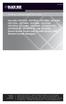 PortShare PortShare Software Quick Start Guide Use with LES1101A, LES1102A, LES1108A, LES1116A, LES1132A, LES1148A, LES1208A, BLACK LES1216A, BOX LES1232A, LES1248A, LES1202A, LES1203A-11G, LES1204A-3G,
PortShare PortShare Software Quick Start Guide Use with LES1101A, LES1102A, LES1108A, LES1116A, LES1132A, LES1148A, LES1208A, BLACK LES1216A, BOX LES1232A, LES1248A, LES1202A, LES1203A-11G, LES1204A-3G,
Network User's Guide for HL-2070N
 f Multi-Protocol On-board Print Server Network User's Guide for HL-2070N Please read this manual thoroughly before using the printer. You can print or view this manual from the Printer CD-ROM at any time,
f Multi-Protocol On-board Print Server Network User's Guide for HL-2070N Please read this manual thoroughly before using the printer. You can print or view this manual from the Printer CD-ROM at any time,
CS WinOMS Practice Management Software Server Migration Help Guide
 CS WinOMS Practice Management Software Server Migration Help Guide Checklist Prior to Beginning a Server Migration: A. The CS WinOMS install disk. Install files can be downloaded to server via FTP, contact
CS WinOMS Practice Management Software Server Migration Help Guide Checklist Prior to Beginning a Server Migration: A. The CS WinOMS install disk. Install files can be downloaded to server via FTP, contact
Scan to E-mail Quick Setup Guide
 Xerox WorkCentre M118i Scan to E-mail Quick Setup Guide 701P42574 This guide provides a quick reference for setting up the Scan to E-mail feature on the Xerox WorkCentre M118i. It includes procedures for:
Xerox WorkCentre M118i Scan to E-mail Quick Setup Guide 701P42574 This guide provides a quick reference for setting up the Scan to E-mail feature on the Xerox WorkCentre M118i. It includes procedures for:
Getting Started with ESXi Embedded
 ESXi 4.1 Embedded vcenter Server 4.1 This document supports the version of each product listed and supports all subsequent versions until the document is replaced by a new edition. To check for more recent
ESXi 4.1 Embedded vcenter Server 4.1 This document supports the version of each product listed and supports all subsequent versions until the document is replaced by a new edition. To check for more recent
Debugging Network Communications. 1 Check the Network Cabling
 Debugging Network Communications Situation: you have a computer and your NetBurner device on a network, but you cannot communicate between the two. This application note provides a set of debugging steps
Debugging Network Communications Situation: you have a computer and your NetBurner device on a network, but you cannot communicate between the two. This application note provides a set of debugging steps
Using SolarWinds Orion for Cisco Assessments
 Using SolarWinds Orion for Cisco Assessments Cisco Network Assessments Registering Your Assessment... 1 Installing SolarWinds Orion Network Performance Monitor... 1 Discovering Your Network... 1 Polling
Using SolarWinds Orion for Cisco Assessments Cisco Network Assessments Registering Your Assessment... 1 Installing SolarWinds Orion Network Performance Monitor... 1 Discovering Your Network... 1 Polling
PN 00651. Connect:Enterprise Secure FTP Client Release Notes Version 1.2.00
 PN 00651 Connect:Enterprise Secure FTP Client Release Notes Version 1.2.00 Connect:Enterprise Secure FTP Client Release Notes Version 1.2.00 First Edition This documentation was prepared to assist licensed
PN 00651 Connect:Enterprise Secure FTP Client Release Notes Version 1.2.00 Connect:Enterprise Secure FTP Client Release Notes Version 1.2.00 First Edition This documentation was prepared to assist licensed
Quick Install Guide. Lumension Endpoint Management and Security Suite 7.1
 Quick Install Guide Lumension Endpoint Management and Security Suite 7.1 Lumension Endpoint Management and Security Suite - 2 - Notices Version Information Lumension Endpoint Management and Security Suite
Quick Install Guide Lumension Endpoint Management and Security Suite 7.1 Lumension Endpoint Management and Security Suite - 2 - Notices Version Information Lumension Endpoint Management and Security Suite
INSTALLATION GUIDE. Assign an IP Address and Access the Video Stream
 INSTALLATION GUIDE Assign an IP Address and Access the Video Stream Liability Every care has been taken in the preparation of this document. Please inform your local Axis office of any inaccuracies or
INSTALLATION GUIDE Assign an IP Address and Access the Video Stream Liability Every care has been taken in the preparation of this document. Please inform your local Axis office of any inaccuracies or
EMG Ethernet Modbus Gateway User Manual
 EMG Ethernet Modbus Gateway User Manual Rev 2.2 07/2010 CONTENTS 1. Introduction 1.1. General Features 1.2 Installing the Drivers 2. Configuration 2.1 Main Device Parameters 2.1.1 RS485 Serial Communication
EMG Ethernet Modbus Gateway User Manual Rev 2.2 07/2010 CONTENTS 1. Introduction 1.1. General Features 1.2 Installing the Drivers 2. Configuration 2.1 Main Device Parameters 2.1.1 RS485 Serial Communication
Chapter 6 Using Network Monitoring Tools
 Chapter 6 Using Network Monitoring Tools This chapter describes how to use the maintenance features of your Wireless-G Router Model WGR614v9. You can access these features by selecting the items under
Chapter 6 Using Network Monitoring Tools This chapter describes how to use the maintenance features of your Wireless-G Router Model WGR614v9. You can access these features by selecting the items under
ReadyNAS Setup Manual
 ReadyNAS Setup Manual NETGEAR, Inc. 4500 Great America Parkway Santa Clara, CA 95054 USA October 2007 208-10163-01 v1.0 2007 by NETGEAR, Inc. All rights reserved. Trademarks NETGEAR, the NETGEAR logo,
ReadyNAS Setup Manual NETGEAR, Inc. 4500 Great America Parkway Santa Clara, CA 95054 USA October 2007 208-10163-01 v1.0 2007 by NETGEAR, Inc. All rights reserved. Trademarks NETGEAR, the NETGEAR logo,
Print Server User s Manual Version: 2.0 (January, 2006)
 Print Server User s Manual Version: 2.0 (January, 2006) COPYRIGHT Copyright 2006/2007 by this company. All rights reserved. No part of this publication may be reproduced, transmitted, transcribed, stored
Print Server User s Manual Version: 2.0 (January, 2006) COPYRIGHT Copyright 2006/2007 by this company. All rights reserved. No part of this publication may be reproduced, transmitted, transcribed, stored
HP Intelligent Management Center v7.1 Virtualization Monitor Administrator Guide
 HP Intelligent Management Center v7.1 Virtualization Monitor Administrator Guide Abstract This guide describes the Virtualization Monitor (vmon), an add-on service module of the HP Intelligent Management
HP Intelligent Management Center v7.1 Virtualization Monitor Administrator Guide Abstract This guide describes the Virtualization Monitor (vmon), an add-on service module of the HP Intelligent Management
xpico User Guide Part Number 900-618 Revision A April 2012
 xpico User Guide Part Number 900-618 Revision A April 2012 Copyright and Trademark 2012 Lantronix. All rights reserved. No part of the contents of this book may be transmitted or reproduced in any form
xpico User Guide Part Number 900-618 Revision A April 2012 Copyright and Trademark 2012 Lantronix. All rights reserved. No part of the contents of this book may be transmitted or reproduced in any form
Shellshock Security Patch for X86
 Shellshock Security Patch for X86 Guide for Using the FFPS Update Manager October 2014 Version 1.0. Page 1 Page 2 This page is intentionally blank Table of Contents 1.0 OVERVIEW - SHELLSHOCK/BASH SHELL
Shellshock Security Patch for X86 Guide for Using the FFPS Update Manager October 2014 Version 1.0. Page 1 Page 2 This page is intentionally blank Table of Contents 1.0 OVERVIEW - SHELLSHOCK/BASH SHELL
Docufide Client Installation Guide for Windows
 Docufide Client Installation Guide for Windows This document describes the installation and operation of the Docufide Client application at the sending school installation site. The intended audience is
Docufide Client Installation Guide for Windows This document describes the installation and operation of the Docufide Client application at the sending school installation site. The intended audience is
MODBUS TCP to RTU/ASCII Gateway. User s Manual
 MODBUS TCP to RTU/ASCII Gateway User s Manual 1 INTRODUCTION... 1 1.1 FEATURES... 2 1.2 PRODUCT SPECIFICATIONS... 3 1.3 DEFAULT SETTINGS... 4 2 MAKING THE HARDWARE CONNECTIONS... 5 2.1 POWER CONNECTION...
MODBUS TCP to RTU/ASCII Gateway User s Manual 1 INTRODUCTION... 1 1.1 FEATURES... 2 1.2 PRODUCT SPECIFICATIONS... 3 1.3 DEFAULT SETTINGS... 4 2 MAKING THE HARDWARE CONNECTIONS... 5 2.1 POWER CONNECTION...
GEVPlayer. Quick Start Guide
 GEVPlayer Quick Start Guide High-performance imaging data and video over Ethernet. Version 2.0 These products are not intended for use in life support appliances, devices, or systems where malfunction
GEVPlayer Quick Start Guide High-performance imaging data and video over Ethernet. Version 2.0 These products are not intended for use in life support appliances, devices, or systems where malfunction
How to Join QNAP NAS to Microsoft Active Directory (AD)
 How to Join QNAP NAS to Microsoft Active Directory (AD) What is Active Directory? Active Directory is a Microsoft directory used in Windows environments to centrally store, share, and manage the information
How to Join QNAP NAS to Microsoft Active Directory (AD) What is Active Directory? Active Directory is a Microsoft directory used in Windows environments to centrally store, share, and manage the information
Lab 8.4.2 Configuring Access Policies and DMZ Settings
 Lab 8.4.2 Configuring Access Policies and DMZ Settings Objectives Log in to a multi-function device and view security settings. Set up Internet access policies based on IP address and application. Set
Lab 8.4.2 Configuring Access Policies and DMZ Settings Objectives Log in to a multi-function device and view security settings. Set up Internet access policies based on IP address and application. Set
29 ThinManager Troubleshooting Guide
 29 ThinManager Troubleshooting Guide This is a list of common configuration errors and a guide for fixing them. Note: When any problem arises, check Downloads at www.thinmanager.com for the latest firmware
29 ThinManager Troubleshooting Guide This is a list of common configuration errors and a guide for fixing them. Note: When any problem arises, check Downloads at www.thinmanager.com for the latest firmware
