Intermec Ethernet Adapter
|
|
|
- Clarissa Holland
- 8 years ago
- Views:
Transcription
1 Installation Guide P/N Intermec Ethernet Adapter
2 Intermec Technologies Corporation th Avenue West P.O. Box 4280 Everett, WA U.S. service and technical support: U.S. media supplies ordering information: Canadian service and technical support: Canadian media supplies ordering information: Outside U.S. and Canada: Contact your local Intermec service supplier. The information contained herein is proprietary and is provided solely for the purpose of allowing customers to operate and/or service Intermec manufactured equipment and is not to be released, reproduced, or used for any other purpose without written permission of Intermec. Information and specifications in this manual are subject to change without notice by Intermec Technologies Corporation All Rights Reserved The word Intermec, the Intermec logo, JANUS, IPL, TRAKKER, Antares, Adara, Duratherm, EZBuilder, EasyCoder, Precision Print, PrintSet, Virtual Wedge, and CrossBar are either trademarks or registered trademarks of Intermec. Throughout this manual, trademarked names may be used. Rather than put a trademark ( or ) symbol in every occurrence of a trademarked name, we state that we are using the names only in an editorial fashion, and to the benefit of the trademark owner, with no intention of infringement.
3 Contents Overview of the Ethernet Adapter 5 Connecting the External Ethernet Adapter to Your Printer 7 Downloading the IP Address 9 Installing for a Macintosh Network 11 Installing for a NetWare Network 12 Using NDPS or AXIS NetPilot to Install the Ethernet Adapter 12 Setting Up Print Queues and Advanced Operating Parameters 13 Installing for a UNIX Network 14 Installing for a Windows Network 16 Windows 95, 98, and NT 17 Windows 3.1 and Windows for Workgroups 17 Windows Clients Using LANtastic 19 Printing From a Windows Network 19 Installing for an OS/2 Network 19 Configuring the Centronics Interface Timing 21 Web Management 22 iii
4
5 Overview of the Ethernet Adapter You can use three options to connect your Intermec printer to an Ethernet network: The external Ethernet adapter, Part No , which is a plug-in network adapter. The internal Ethernet adapters, Part Nos and , which are installed in your printer. You can connect only the external Ethernet adapter to the following Intermec printers to print labels: 91* printers 601XP printers 301* printers 901* printers 401* printers 4630* printers 501*, 501E*, 501S*, and 501XP printers 7421 and 7422* printers * These printer models require an external power supply to run the external Ethernet adapter. You can connect either the external or the internal Ethernet adapter Part No to the following Intermec printers to print labels: 3240* printers 3400* and 3440* printers 3600* printers 4400* printers * These printer models require an external power supply to run the external Ethernet adapter. Note: For the 3240, 3400, 3440, 3600, and 4400 printers, you must have the parallel port option installed on your printer to connect the external Ethernet adapter. The Ethernet adapter is not compatible with the 4400A, but you can use the adapter with all later 4400 models. You can connect the internal Ethernet adapter Part No to the 4420 and 4440 printers. Note: With the internal Ethernet adapter installed, the parallel port on the 4420 and 4440 printers is not available for use. 5
6 Use the following illustrations to familiarize yourself with the external or internal Ethernet adapter. External Ethernet Adapter Parallel port connector + Test button 10BaseT connector External power supply connector AXISI.001 Network LED Power LED Internal Ethernet Adapter Network LED Power LED I O Test button 10BaseT connector AXISI.002 6
7 Connecting the External Ethernet Adapter to Your Printer Although you can connect the external Ethernet adapter to several different Intermec printers, the illustrations in the following procedure use the To connect the Ethernet adapter 1. Note the serial number found on the underside of the Ethernet adapter. You need this number during the configuration. 2. Turn off the printer. 3. Plug the parallel port connector into the printer s parallel port. Parallel port Parallel port connector 10BaseT cable 10BaseT connector AXISI Connect a 10BaseT cable into the 10BaseT connector. 7
8 5. If necessary, plug in the external power supply. 10BaseT cable External power supply External power supply connector AXISI Switch on the printer. The network LED flashes. Now you can install the printer and adapter into your network. To test the connection with firmware version 5.59 or higher Press the Test button. The printer prints a test label. You can find out what firmware version you have using a standard Web browser. 1. Open the Ethernet adapter s home page. 2. Click the Management button. 8
9 To test the connection with a firmware version lower than 5.59 Note: Data Line Print mode is available on the following printer models: 3240, 3400, 3440, 3600, 4400, 4420, and Turn off your printer. 2. Press and hold the Feed/Pause button while you turn on the printer. The printer prints the hardware configuration test label. 3. Release the Feed/Pause button. The printer is now in Data Line Print mode. 4. Press and release the Test button on the Ethernet adapter. The printer prints each character with its hexadecimal equivalent underneath. 5. To enter normal Print mode, turn the printer power off and then on again. Downloading the IP Address This section explains how to use ARP (address resolution protocol) to download the IP address to the Ethernet adapter. For other methods of downloading the IP address, see the Intermec Ethernet Adapter User s Manual (Part No ). Note: Do not use the example IP address when installing your Ethernet adapter. Always consult your network administrator before assigning an IP address. To download the IP address for Windows 1. Start a DOS window. 2. Type the following command: arp -s nnn.nnn.n.nnn nn-nn-nn-nn-nn-nn ping nnn.nnn.n.nnn arp -d nnn.nnn.n.nnn where: nnn.nnn.n.nnn is the IP address for the Ethernet adapter nn-nn-nn-nn-nn-nn is the Ethernet address for the Ethernet adapter 9
10 Example: arp -s c ping arp -d The host will return Reply from or a similar message. This reply indicates that the address has been set and communications established. To download the IP address in a UNIX environment Type the following command: arp -s host_name nn:nn:nn:nn:nn:nn temp ping host_name where: host_name is the name mapped to the Ethernet adapter s IP address. nn:nn:nn:nn:nn:nn is the Ethernet address for the adapter. Example: arp -s npsname 00:40:8c:10:00:86 temp ping npsname The host will return npsname is alive or a similar message. This message indicates that the address has been set and communications established. When you execute the ping command for the first time, you may experience a longer response time than is usual. The ARP command can vary between different UNIX systems. Berkeley System Distribution (BSD) type systems expect the host name and node address in reverse order. Furthermore, IBM AIX systems require the additional argument ether. For example: arp -s ether host name 00:40:8c:10:00:86 temp 10
11 Installing for a Macintosh Network Note: You need to supply a printer driver or a network compatible application to work with the Intermec printers. To install for a Macintosh network 1. Open the Chooser window by selecting Chooser in the Apple menu. 2. Click on your printer driver icon. 3. If your network has more than one zone, click the name of the default zone. 4. Click the name of the printer you want. The default printer name is shown as: AXISnnnnnn_port where: nnnnnn is the last six digits of the serial number. port is LPT1. For example: AX540B35_LPT1 5. Click the close box. The AppleTalk Configuration is now complete. Repeat this procedure for each Macintosh that will print to the Intermec printer. To choose a printer to print 1. Select Chooser in the Apple menu. 2. Click on your printer driver icon. 3. If your network has more than one zone, click the default zone. 4. Click the name of the printer you want. 5. Click the close box. You may now print from the application as normal. 11
12 Installing for a NetWare Network This section covers the following: Using Novell Distributed Print Services (NDPS) or AXIS NetPilot to install the Ethernet adapter Setting up print queues and advanced operating parameters Using NDPS or AXIS NetPilot to Install the Ethernet Adapter When installing your Ethernet adapter into a NetWare network, you have three options: Install your Ethernet adapter using NDPS for a public access printer. Install your Ethernet adapter using NDPS for a controlled access printer. Install your Ethernet adapter using AXIS NetPilot. If you are using NDPS, you must install the HP Gateway together with NDPS on your file server. Otherwise you must install your Ethernet adapter with the AXIS NetPilot Installation Wizard. To install an Ethernet adapter in a NetWare network using NDPS (public access printer) 1. Make sure that the HP Gateway is configured to automatically create a public access printer. 2. Connect the Ethernet adapter to the NetWare network, if it is not already connected. The HP Gateway automatically creates a public access printer. Any user can access this printer. To install an Ethernet adapter in a NetWare network using NDPS (controlled access printer) 1. Make sure that the HP Gateway is not configured to automatically create a public access printer. 12
13 2. Connect the Ethernet adapter to the NetWare network, if it is not already connected. 3. Use the NetWare Administrator to create an NDPS printer as an object in the directory. As a directory object, access to the NDPS printer is controlled. It is not available as a public access printer. To install an Ethernet adapter in a NetWare network using AXIS NetPilot Note: AXIS NetPilot software requires a Windows platform that uses NetWare or NetBIOS/NetBEUI. 1. Load the AXIS NetPilot software. For help, see the Intermec Ethernet Adapter User s Manual. 2. After loading the software, double-click on the AXIS NetPilot icon. AXIS NetPilot then scans the network for all connected Ethernet adapters. Ethernet adapters previously installed using the AXIS NetPilot appear as Network Print Servers and uninstalled units are listed as New Axis Units. 3. Select your Ethernet adapter from the New Axis Units sub-folder and then click the Install icon. The Installation Wizard guides you through the basic installation. Click the Help icon if you need help during the installation procedure. After AXIS NetPilot finishes configuring the Ethernet adapter, wait about one minute before trying to communicate with the Ethernet adapter. Setting Up Print Queues and Advanced Operating Parameters To set up print queues 1. Open the Network Print Servers folder and then select the network print server you want to set up. 13
14 2. Choose Network from the Toolbar or Setup menu. A new Network environments window opens. From this window, you may create new print queues, connect to previously established queues, and select the mode of operation (Print Server or Remote Printer) for each printer. To set up the advanced operating parameters 1. Open the Network Print Servers folder and select the Network Print Server you want to set up. 2. Choose Properties from the Toolbar or Setup menu. A set of tabbed Property Pages opens that allows you to refine the chosen mode of operation, such as password protection, frame type selection, or the queue polling interval. The NetWare configuration is now complete. To verify that the Ethernet adapter is functioning correctly, you should print a label from within a Windows application, such as Microsoft Word. When you select Print from the File menu, make sure that your Intermec printer is selected as the Active Printer. Installing for a UNIX Network Note: You must have UNIX root privileges for this configuration procedure. To install for a UNIX network 1. Acquire an unused IP address from your Network Administrator and choose a unique name for the Ethernet adapter. 2. Add your Ethernet adapter IP address and host name to your system host table by adding the following line to the /etc/hosts file: IP_address host_name Example: salesdept 3. Update your alias name databases (YP/NIS). 14
15 4. Perform the following commands to download the IP address and verify correct Internet communication: arp -s host_name node_address temp ping host_name where: host_name node_address Example: is the name assigned to your Ethernet adapter. is the serial number of the Ethernet adapter. arp -s salesdept 00:40:8c:10:00:86 temp ping salesdept 5. Log in to the Ethernet adapter and upload the axinstall script. Example: >ftp salesdept Name (salesdept:thomas): root Password: pass (not visible) ftp> get axinstall ftp> bye 6. Execute the script sh axinstall. The display dialog will then guide you through the installation of line printer daemon (LPD), file transfer protcol (FTP), or PROS onto your UNIX system. The UNIX configuration is now complete. Note: The node address is based on the serial number of the Ethernet adapter, but you can make the node address a locally administrated address. To set the IP address, you can use the dynamic host configuration protocol (DHCP), reverse address resolution protocol (RARP), or bootstrap protocol (BOOTP) commands. For help, see the Intermec Ethernet Adapter User s Manual (Part No ). 15
16 To print a label Choose the print instruction appropriate for your type of system: System BSD System V AIX Instructions lpr -Pprintername filename where: printername filename is the name of the printer you want to use. is the name of the file you want to print. pr -dprintername filename where: printername filename is the name of the printer you want to use. is the name of the file you want to print. qprt -Pprintername filename where: printername filename is the name of the printer you want to use. is the name of the file you want to print. Your network administrator will be able to supply you with the name of a printer for the file you want to print. Installing for a Windows Network Supplied on the CD or disks that came with your Ethernet adapter, the AXIS Print Monitor should be used for network printing within Windows 95, 98, and NT environments. The AXIS Print Monitor supports NetBIOS/NetBEUI as well as line printer (LPR) printing. The AXIS Print Utility for Windows is also supplied on the CD or disks and is the tool for network printing within Windows for Workgroups and Windows 3.1 environments. 16
17 Windows 95, 98, and NT Although the AXIS Print Monitor user dialog varies slightly between Windows 95, 98, and NT, the functionality is exactly the same. To install an Ethernet adapter for a Windows 95, 98, or NT network Note: The AXIS Print Monitor needs to be installed on each workstation performing peer-to-peer printing. The AXIS Print Monitor is not needed on the client platforms for client/server printing. 1. Start the Add Printer Wizard by selecting Settings then Printers from the Start Menu and double-clicking on the Add Printer icon. 2. Select Local Printer (Windows 95 and 98) or My Computer (Windows NT). 3. Click OK. 4. Follow the rest of the Add Printer Wizard s instructions to perform the remaining steps of the installation process. If you want to install a printer to a new LPR port, refer to the Intermec Ethernet Adapter User s Manual (Part No ). Windows 3.1 and Windows for Workgroups For peer-to-peer printing, all Windows 3.1 and Windows for Workgroups users requiring access to a network printer need to install the AXIS Print Utility for Windows onto their workstations. Peer-topeer printing does not require a file server and is recommended for smaller networks. Client/server printing is suitable for larger networks and requires only one user to install the AXIS Print Utility for Windows software onto their workstation. Note: Windows 3.1 requires network support such as LAN Server or LAN Manager Workstation software to be installed in order to redirect a local printer port to a network device. Note: AXIS Print Utility for Windows must be running when you print through your Ethernet adapter. We recommend that you copy the AXIS Print Utility icon into your StartUp file. 17
18 To install peer-to-peer printing 1. Double-click the AXIS Print Utility icon. 2. In the Port menu, click Add. 3. In the NPS Port list, select the Ethernet adapter port to be installed. The port appears as name.lp1, where name is AX followed by the last six digits of the Ethernet adapter s serial number, for example, AX540B35.LP1. You can change this name using AXIS NetPilot. 4. Accept or change the suggested Windows port name, and type any comments in the Description field. Make a note of the Windows port name as you will need it later. 5. Click OK to install the Windows port. 6. In the Port menu, click Connect to display the Windows Printers dialog. 7. Select a printer driver from the list of Installed Printers, or click Add to install a new driver. Click Connect. 8. Select the Windows port name defined in Step 4 that should now be listed at the bottom of the Ports list. 9. Click OK to close the Connect dialog and Close to close Printers. The setup is completed and you can now print through your Ethernet adapter. To install client/server printing Note: Only install client/server printing on a Windows for Workgroups workstation. 1. Install AXIS Print Utility for Windows onto the file server. 2. Set up your Ethernet adapter from the file server as described in the peer-to-peer printing section earlier in this guide, but check the Share box for your printer. All the Windows clients can now use your shared printers, and you do not need to install the AXIS Print Utility on the clients. 18
19 Windows Clients Using LANtastic From any Windows client, you can use the Ethernet adapter for network printing within LANtastic environments. Choose your utility software based on the Windows client you use. For help, see the appropriate Windows section earlier in this guide. Please ensure that your LANtastic client is running the desired printing protocol. Printing From a Windows Network To print from a Windows network 1. Select Print from the File menu within your application. 2. If the printer you want to use is the default printer, print from your application as normal. 3. If the required printer is not selected as the default printer, click Setup in the Print Document window and then select the name of the required printer. 4. Set up any of the parameters as needed, such as paper size and source. Note: Make sure the paper size matches the size of your label stock. 5. Click OK and then print the file as you normally would. Installing for an OS/2 Network Note: AXIS Print Utility for OS/2 must be running when you print through your Ethernet adapter. We recommend that you copy the AXIS Print Utility icon into your StartUp file. To install an Ethernet adapter for an OS/2 network 1. Make sure that the NetBEUI protocol is active. If necessary, use MPTS/LAPS (LAN Server) or SETUP (LAN Manager) to activate it. 2. Insert the Print Utilities for OS/2 disk into your disk drive, and open an OS/2 window. Run the install.exe program. 19
20 3. With the AXIS Print Utility running, install your Ethernet adapter by clicking Install. The port appears as name.lp1, where name is AX followed by the last six digits of the Ethernet adapter s serial number, for example AX540B35.LP1. You can change this name using AXIS NetPilot. 4. Select the ports you want to install, then click Install. 5. Repeat this procedure for each server using the Ethernet adapter. To create a Print Queue (OS/2 version 1.X) 1. Double-click the Print Manager icon, click Setup, then select Printers. 2. Click Add to make a new printer definition, then type a name of your choice in the Name field. 3. Select \PIPE\name.LP1 from the Device list, then select a printer driver suitable for your printer. 4. Click Add then click OK to confirm the printer definition. 5. Click Setup then select Queues. 6. Click Add to create a print queue and type a name in the Name field. 7. Click Add then click OK to confirm the queue definition. To create a Print Queue (OS/2 version 2.X and above) 1. Double-click the Templates folder, then drag the Printer icon to the Workplace Shell (or into a folder) while pressing the mouse button down. 2. Type a name of your choice in the Name field. 3. Select \PIPE\name.LP1 from the Port list, and select a printer driver suitable for your printer from the Standard Printer list. 4. Click OK to confirm the printer definition. 20
21 To share print queues Open an OS/2 window and issue the following command: NET SHARE queue_name /PRINT where: queue_name is the name of the queue to be created. To print from an OS/2 workstation Note: Ask your network administrator for the queue name of the printer you print to. 1. Select Print from the File menu within your application. 2. In the Print Document window, select the queue name for the required printer. 3. Print the file as you normally would. Configuring the Centronics Interface Timing Before you can print to an Intermec printer, you must set the Centronics interface timing to standard. To set the Centronics interface timing 1. Download the IP address. For help, see Downloading the IP Address earlier in this guide. 2. Open the Ethernet adapter s home page. For help, see the following section, Web Management. 3. From the home page, click the Configuration button. 4. From the Configuration screen, click Output. 5. Click the down arrow by Centronics Interface Timing LPT1 and select STNDRD. 6. Click the Submit Output Settings button. 7. Close your Web browser. 21
22 Web Management After assigning an IP address and an optional host name to the Ethernet adapter, you can access your Ethernet adapter from any standard Web browser. To do this, simply enter the IP address or the host name of the Ethernet adapter as a URL in your browser, as follows: or The Home Page of the Ethernet adapter will now be displayed in your browser, where links to the Ethernet adapter s Configuration, Management, Status, Account, and Help services are readily available. 22
Print Server User s Manual Version: 2.0 (January, 2006)
 Print Server User s Manual Version: 2.0 (January, 2006) COPYRIGHT Copyright 2006/2007 by this company. All rights reserved. No part of this publication may be reproduced, transmitted, transcribed, stored
Print Server User s Manual Version: 2.0 (January, 2006) COPYRIGHT Copyright 2006/2007 by this company. All rights reserved. No part of this publication may be reproduced, transmitted, transcribed, stored
DocuPrint Quick Network Install Guide
 DocuPrint Quick Network Install Guide Windows 95 Peer-to-Peer Network Windows NT 4.X/Windows 2000 Network Macintosh EtherTalk Novell NetWare 3.1X, 4.1X, 5.X Network OS/2 Warp Server (LAN Server) Network
DocuPrint Quick Network Install Guide Windows 95 Peer-to-Peer Network Windows NT 4.X/Windows 2000 Network Macintosh EtherTalk Novell NetWare 3.1X, 4.1X, 5.X Network OS/2 Warp Server (LAN Server) Network
Peer-to-Peer Printing in Windows 95 and NT with AXIS Print Monitor
 White Paper AXIS PRINT MONITOR VERSION 1.01 Peer-to-Peer Printing in Windows 95 and NT with AXIS Print Monitor Version 1.00 1(8) Table of Contents 1. INTRODUCTION...3 2. AXIS PEER-TO-PEER SOLUTION IN WINDOWS...4
White Paper AXIS PRINT MONITOR VERSION 1.01 Peer-to-Peer Printing in Windows 95 and NT with AXIS Print Monitor Version 1.00 1(8) Table of Contents 1. INTRODUCTION...3 2. AXIS PEER-TO-PEER SOLUTION IN WINDOWS...4
Print Server. Quick Installation Guide
 Print Server Quick Installation Guide Table of Contents INTRODUCTION... 1 INSTALL THE HARWARE... 2 INSTALL UTILITIES FOR WINDOWS 95/98... 3 CONFIGURE THE PRINT SERVER... 4 Network environment without file
Print Server Quick Installation Guide Table of Contents INTRODUCTION... 1 INSTALL THE HARWARE... 2 INSTALL UTILITIES FOR WINDOWS 95/98... 3 CONFIGURE THE PRINT SERVER... 4 Network environment without file
LPR for Windows 95/98/Me/2000/XP TCP/IP Printing User s Guide. Rev. 03 (November, 2001)
 LPR for Windows 95/98/Me/2000/XP TCP/IP Printing User s Guide Rev. 03 (November, 2001) Copyright Statement Trademarks Copyright 1997 No part of this publication may be reproduced in any form or by any
LPR for Windows 95/98/Me/2000/XP TCP/IP Printing User s Guide Rev. 03 (November, 2001) Copyright Statement Trademarks Copyright 1997 No part of this publication may be reproduced in any form or by any
DP-313 Wireless Print Server
 DP-313 Wireless Print Server Quick Installation Guide TCP/IP Printing (LPR for Windows 95/98/Me/2000) Rev. 03 (August, 2001) Copyright Statement Trademarks Copyright 1997 No part of this publication may
DP-313 Wireless Print Server Quick Installation Guide TCP/IP Printing (LPR for Windows 95/98/Me/2000) Rev. 03 (August, 2001) Copyright Statement Trademarks Copyright 1997 No part of this publication may
AXIS 540+/AXIS 560. Network Print Servers
 AXIS 540+/AXIS 560 Network Print Servers User s Manual AXIS 540+/AXIS 560 1 Regulatory Information Safety Notices Important: Take some time to read through the safety notices before installing the print
AXIS 540+/AXIS 560 Network Print Servers User s Manual AXIS 540+/AXIS 560 1 Regulatory Information Safety Notices Important: Take some time to read through the safety notices before installing the print
XEROX DOCUPRINT N4525 NETWORK LASER PRINTER QUICK NETWORK INSTALL GUIDE
 XEROX DOCUPRINT N4525 NETWORK LASER PRINTER QUICK NETWORK INSTALL GUIDE Xerox DocuPrint N4525 Network Laser Printer Quick Network Install Guide 721P56640 September 2000 2000 by Xerox Corporation. All
XEROX DOCUPRINT N4525 NETWORK LASER PRINTER QUICK NETWORK INSTALL GUIDE Xerox DocuPrint N4525 Network Laser Printer Quick Network Install Guide 721P56640 September 2000 2000 by Xerox Corporation. All
User's Manual. EasyLAN 10i2 Ethernet Adapter
 User's Manual EasyLAN 10i2 Ethernet Adapter Intermec Technologies Corporation Corporate Headquarters 6001 36th Ave. W. Everett, WA 98203 U.S.A. www.intermec.com The information contained herein is proprietary
User's Manual EasyLAN 10i2 Ethernet Adapter Intermec Technologies Corporation Corporate Headquarters 6001 36th Ave. W. Everett, WA 98203 U.S.A. www.intermec.com The information contained herein is proprietary
Chapter 5 - Ethernet Setup
 Chapter 5 - Ethernet Setup Chapter Overview Introduction... 5-3 EtherTalk Network Configuration... 5-3 Select the EtherTalk Phase 2 Driver...5-3 Change the EtherTalk Zone Name...5-4 Novell NetWare Configuration...
Chapter 5 - Ethernet Setup Chapter Overview Introduction... 5-3 EtherTalk Network Configuration... 5-3 Select the EtherTalk Phase 2 Driver...5-3 Change the EtherTalk Zone Name...5-4 Novell NetWare Configuration...
XPrint UNIX System Printer Driver Installation SOLARIS 1.X (SUN OS) / SOLARIS 2.X
 XPrint UNIX System Printer Driver Installation SOLARIS 1.X (SUN OS) / SOLARIS 2.X XPrint Color Series 701P91273 May 1996 Xerox Corporation Multinational Customer and Service Education 780 Salt Road Webster,
XPrint UNIX System Printer Driver Installation SOLARIS 1.X (SUN OS) / SOLARIS 2.X XPrint Color Series 701P91273 May 1996 Xerox Corporation Multinational Customer and Service Education 780 Salt Road Webster,
LPT1 Printer Connector. External Power Supply Connector Power Indicator
 AXIS 1650 Set-up Instructions Page 3 Unpack box Verify that you have all the items listed below: LPT1 Printer Connector Network Indicator Ethernet Connector External Power Supply Connector Power Indicator
AXIS 1650 Set-up Instructions Page 3 Unpack box Verify that you have all the items listed below: LPT1 Printer Connector Network Indicator Ethernet Connector External Power Supply Connector Power Indicator
TRENDnet. <a href="mailto:webmaster@ trendnet.com"> www.trendnet.com. Quick Installation Guide. Product Warranty Registration
 Quick Installation Guide Product Warranty Registration website at http://www.trendnet.com www.trendnet.com Please take a moment to register your product online.
Quick Installation Guide Product Warranty Registration website at http://www.trendnet.com www.trendnet.com Please take a moment to register your product online.
AXIS 5400+/AXIS 5600+ Network Print Servers
 AXIS 5400+/AXIS 5600+ Network Print Servers User s Manual AXIS 5400+ / AXIS 5600+ User s Manual 1 Regulatory Information Safety Notices Important: Take some time to read through the safety notices before
AXIS 5400+/AXIS 5600+ Network Print Servers User s Manual AXIS 5400+ / AXIS 5600+ User s Manual 1 Regulatory Information Safety Notices Important: Take some time to read through the safety notices before
PREFACE http://www.okiprintingsolutions.com 07108001 iss.01 -
 Network Guide PREFACE Every effort has been made to ensure that the information in this document is complete, accurate, and up-to-date. The manufacturer assumes no responsibility for the results of errors
Network Guide PREFACE Every effort has been made to ensure that the information in this document is complete, accurate, and up-to-date. The manufacturer assumes no responsibility for the results of errors
c. Securely insert the Ethernet cable from your cable or DSL modem into the Internet port (B) on the WGT634U. Broadband modem
 Start Here Follow these instructions to set up your router. Verify That Basic Requirements Are Met Assure that the following requirements are met: You have your broadband Internet service settings handy.
Start Here Follow these instructions to set up your router. Verify That Basic Requirements Are Met Assure that the following requirements are met: You have your broadband Internet service settings handy.
Network User's Guide for HL-2070N
 f Multi-Protocol On-board Print Server Network User's Guide for HL-2070N Please read this manual thoroughly before using the printer. You can print or view this manual from the Printer CD-ROM at any time,
f Multi-Protocol On-board Print Server Network User's Guide for HL-2070N Please read this manual thoroughly before using the printer. You can print or view this manual from the Printer CD-ROM at any time,
CentreWare Internet Services Setup and User Guide. Version 2.0
 CentreWare Internet Services Setup and User Guide Version 2.0 Xerox Corporation Copyright 1999 by Xerox Corporation. All rights reserved. XEROX, The Document Company, the digital X logo, CentreWare, and
CentreWare Internet Services Setup and User Guide Version 2.0 Xerox Corporation Copyright 1999 by Xerox Corporation. All rights reserved. XEROX, The Document Company, the digital X logo, CentreWare, and
Network Printing In Windows 95/98/ME
 Network Printing In Windows 95/98/ME If you are using Windows 2000/ XP: To install a printer on your network using D-Link Print Server or DI-series router with built-in print server you do not need to
Network Printing In Windows 95/98/ME If you are using Windows 2000/ XP: To install a printer on your network using D-Link Print Server or DI-series router with built-in print server you do not need to
This document explains how to use your Web Browser to configure the 100BaseT Print Server models
 Web Browser This document explains how to use your Web Browser to configure the 100BaseT Print Server models Overview 100BaseT Print Server models incorporate a HTTP server. This allows you to connect
Web Browser This document explains how to use your Web Browser to configure the 100BaseT Print Server models Overview 100BaseT Print Server models incorporate a HTTP server. This allows you to connect
NEST Office Kit Copyright 1996, Novell, Inc. All rights reserved.
 Color Laser Printer Copyrights No part of this publication may be reproduced, stored in a retrieval system, or transmitted in any form or by any means, mechanical, photocopying, recording, or otherwise,
Color Laser Printer Copyrights No part of this publication may be reproduced, stored in a retrieval system, or transmitted in any form or by any means, mechanical, photocopying, recording, or otherwise,
Guest PC. for Mac OS X. User Guide. Version 1.6. Copyright 1996-2005 Lismore Software Systems, Ltd. All rights reserved.
 Guest PC for Mac OS X Version 1.6 User Guide Copyright 1996-2005 Lismore Software Systems, Ltd. All rights reserved. Table of Contents About Guest PC... 1 About your Virtual Computer... 1 Creating a Virtual
Guest PC for Mac OS X Version 1.6 User Guide Copyright 1996-2005 Lismore Software Systems, Ltd. All rights reserved. Table of Contents About Guest PC... 1 About your Virtual Computer... 1 Creating a Virtual
TABLE OF CONTENTS COPYRIGHT...3 1. INTRODUCTION...4 PRODUCT OVERVIEW...4 COMPONENTS AND FEATURES...4 HARDWARE INSTALLATION...
 TABLE OF CONTENTS COPYRIGHT...3 1. INTRODUCTION...4 PRODUCT OVERVIEW...4 COMPONENTS AND FEATURES...4 HARDWARE INSTALLATION...5 NETWORK ENVIRONMENT...6 WIRED NETWORK WITH PRINT SERVER...6 2. PRINT SERVER
TABLE OF CONTENTS COPYRIGHT...3 1. INTRODUCTION...4 PRODUCT OVERVIEW...4 COMPONENTS AND FEATURES...4 HARDWARE INSTALLATION...5 NETWORK ENVIRONMENT...6 WIRED NETWORK WITH PRINT SERVER...6 2. PRINT SERVER
3 Ports Print Server Series. User s Manual. Version: 1.0 (December, 2005)
 3 Ports Print Server Series User s Manual Version: 1.0 (December, 2005) COPYRIGHT Copyright 2005/2006 by this company. All rights reserved. No part of this publication may be reproduced, transmitted, transcribed,
3 Ports Print Server Series User s Manual Version: 1.0 (December, 2005) COPYRIGHT Copyright 2005/2006 by this company. All rights reserved. No part of this publication may be reproduced, transmitted, transcribed,
DocuPrint C3290 FS Features Setup Guide
 DocuPrint C3290 FS Features Setup Guide Adobe and PostScript are trademarks of Adobe Systems Incorporated in the United States and/or other countries. Apple, Bonjour, ColorSync, EtherTalk, Macintosh, and
DocuPrint C3290 FS Features Setup Guide Adobe and PostScript are trademarks of Adobe Systems Incorporated in the United States and/or other countries. Apple, Bonjour, ColorSync, EtherTalk, Macintosh, and
TOSHIBA GA-1310. Printing from Windows
 TOSHIBA GA-1310 Printing from Windows 2009 Electronics for Imaging, Inc. The information in this publication is covered under Legal Notices for this product. 45081979 04 February 2009 CONTENTS 3 CONTENTS
TOSHIBA GA-1310 Printing from Windows 2009 Electronics for Imaging, Inc. The information in this publication is covered under Legal Notices for this product. 45081979 04 February 2009 CONTENTS 3 CONTENTS
SOFTWARE SETUP GUIDE DIGITAL MULTIFUNCTIONAL SYSTEM
 SOFTWARE SETUP GUIDE DIGITAL MULTIFUNCTIONAL SYSTEM INTRODUCTION CONTENTS INSTALLING THE SOFTWARE (THAT ACCOMPANIES THE MACHINE) INSTALLING THE SOFTWARE (FOR OPTIONS) TROUBLESHOOTING AND USEFUL INFORMATION
SOFTWARE SETUP GUIDE DIGITAL MULTIFUNCTIONAL SYSTEM INTRODUCTION CONTENTS INSTALLING THE SOFTWARE (THAT ACCOMPANIES THE MACHINE) INSTALLING THE SOFTWARE (FOR OPTIONS) TROUBLESHOOTING AND USEFUL INFORMATION
EPSON Stylus C84N. Supplement. Includes information about networking utilities and installation on Windows 98 and Me
 EPSON Stylus C84N Supplement Includes information about networking utilities and installation on Windows 98 and Me Copyright Notice All rights reserved. No part of this publication may be reproduced, stored
EPSON Stylus C84N Supplement Includes information about networking utilities and installation on Windows 98 and Me Copyright Notice All rights reserved. No part of this publication may be reproduced, stored
Setup and Configuration Guide for Pathways Mobile Estimating
 Setup and Configuration Guide for Pathways Mobile Estimating Setup and Configuration Guide for Pathways Mobile Estimating Copyright 2008 by CCC Information Services Inc. All rights reserved. No part of
Setup and Configuration Guide for Pathways Mobile Estimating Setup and Configuration Guide for Pathways Mobile Estimating Copyright 2008 by CCC Information Services Inc. All rights reserved. No part of
NETWORK USER S GUIDE. HL-5250DN series HL-5270DN. Multi-Protocol On-board Ethernet Print Server
 Multi-Protocol On-board Ethernet Print Server NETWORK f USER S GUIDE HL-5250DN series HL-5270DN Please read this manual thoroughly before using the printer. You can print or view this manual from the Printer
Multi-Protocol On-board Ethernet Print Server NETWORK f USER S GUIDE HL-5250DN series HL-5270DN Please read this manual thoroughly before using the printer. You can print or view this manual from the Printer
HL2170W Windows Network Connection Repair Instructions
 Difficulty printing from your PC can occur for various reasons. The most common reason a networked Brother machine may stop printing, is because the connection between the computer and the Brother machine
Difficulty printing from your PC can occur for various reasons. The most common reason a networked Brother machine may stop printing, is because the connection between the computer and the Brother machine
Operating Instructions Driver Installation Guide
 Operating Instructions Driver Installation Guide For safe and correct use, be sure to read the Safety Information in "Read This First" before using the machine. TABLE OF CONTENTS 1. Introduction Before
Operating Instructions Driver Installation Guide For safe and correct use, be sure to read the Safety Information in "Read This First" before using the machine. TABLE OF CONTENTS 1. Introduction Before
This document explains how to use your Web Browser to configure the 100BaseT IOPRINT+ Print Server models. Connecting to the IOPRINT+ Print Server
 Web Browser This document explains how to use your Web Browser to configure the 100BaseT IOPRINT+ Print Server models Overview The 100BaseT IOPRINT+ Print Server models incorporate a HTTP server. This
Web Browser This document explains how to use your Web Browser to configure the 100BaseT IOPRINT+ Print Server models Overview The 100BaseT IOPRINT+ Print Server models incorporate a HTTP server. This
MULTIFUNCTIONAL DIGITAL SYSTEMS. Network Fax Guide
 MULTIFUNCTIONAL DIGITAL SYSTEMS Network Fax Guide 2009 KYOCERA MITA Corporation All rights reserved Preface Thank you for purchasing Multifunctional Digital Color Systems. This manual explains the instructions
MULTIFUNCTIONAL DIGITAL SYSTEMS Network Fax Guide 2009 KYOCERA MITA Corporation All rights reserved Preface Thank you for purchasing Multifunctional Digital Color Systems. This manual explains the instructions
Environments we support
 Print servers connect printers to networks. This lets many users access printers from their own workstations, a very cost effective way to share powerful and expensive printers. It is not necessary to
Print servers connect printers to networks. This lets many users access printers from their own workstations, a very cost effective way to share powerful and expensive printers. It is not necessary to
LPR for Windows 95 TCP/IP Printing User s Guide
 LPR for Windows 95 TCP/IP Printing User s Guide First Edition Printed in Taiwan, R.O.C. RECYCLABLE Copyright Statement Trademarks Limited Warranty Copyright 1997 D-Link Corporation No part of this publication
LPR for Windows 95 TCP/IP Printing User s Guide First Edition Printed in Taiwan, R.O.C. RECYCLABLE Copyright Statement Trademarks Limited Warranty Copyright 1997 D-Link Corporation No part of this publication
Configuring Socket Input for ECRM RIPMate
 Configuring Socket Input for ECRM RIPMate AppleTalk is not longer supported on newer Mac Computers. However, there is still a need for printing directly to the RIP from the Page Layout application. This
Configuring Socket Input for ECRM RIPMate AppleTalk is not longer supported on newer Mac Computers. However, there is still a need for printing directly to the RIP from the Page Layout application. This
Product Description. Licenses Notice. Introduction TC-200
 User Manual TC-200 Introduction TC-200 Product Description The TC-200 provides the fastest Thin Client performance on the market, It runs embedded Linux, swing user interface, Citrix 6.3, Microsoft RDP
User Manual TC-200 Introduction TC-200 Product Description The TC-200 provides the fastest Thin Client performance on the market, It runs embedded Linux, swing user interface, Citrix 6.3, Microsoft RDP
SOFTWARE SETUP GUIDE DIGITAL MULTIFUNCTIONAL SYSTEM
 SOFTWARE SETUP GUIDE DIGITAL MULTIFUNCTIONAL SYSTEM INTRODUCTION CONTENTS INSTALLING THE SOFTWARE (THAT ACCOMPANIES THE MACHINE) INSTALLING THE SOFTWARE (FOR OPTIONS) TROUBLESHOOTING AND USEFUL INFORMATION
SOFTWARE SETUP GUIDE DIGITAL MULTIFUNCTIONAL SYSTEM INTRODUCTION CONTENTS INSTALLING THE SOFTWARE (THAT ACCOMPANIES THE MACHINE) INSTALLING THE SOFTWARE (FOR OPTIONS) TROUBLESHOOTING AND USEFUL INFORMATION
Installing the KX-P8420 or KX-PS8100 on Windows NT 4.0.
 Installing the KX-P8420 or KX-PS8100 on Windows NT 4.0. Overview The KX-P8420 and KX-PS8100 can be set up using 2 methods. METHOD 1 The printer can be installed on the NT server and setup as a shared device.
Installing the KX-P8420 or KX-PS8100 on Windows NT 4.0. Overview The KX-P8420 and KX-PS8100 can be set up using 2 methods. METHOD 1 The printer can be installed on the NT server and setup as a shared device.
Chapter 8 How to Configure TCP/IP Printing for Unix
 Chapter 8 How to Configure TCP/IP Printing for Unix Brother print servers are supplied with the Transmission Control Protocol/Internet Protocol (TCP/IP) protocol suite. Since virtually all UNIX host computers
Chapter 8 How to Configure TCP/IP Printing for Unix Brother print servers are supplied with the Transmission Control Protocol/Internet Protocol (TCP/IP) protocol suite. Since virtually all UNIX host computers
DN-13007. 2 USB 2.0 Hi-Speed Ports/MFP Server User`s Manual. Version 1.17
 DN-13007 2 USB 2.0 Hi-Speed Ports/MFP Server User`s Manual Version 1.17 1 Table of Contents CHAPTER1 INTRODUCTION...4 1.1 About this Manual...4 1.2 Support Services...4 CHAPTER2 PRODUCT OVERVIEW...4 2.1
DN-13007 2 USB 2.0 Hi-Speed Ports/MFP Server User`s Manual Version 1.17 1 Table of Contents CHAPTER1 INTRODUCTION...4 1.1 About this Manual...4 1.2 Support Services...4 CHAPTER2 PRODUCT OVERVIEW...4 2.1
Option nv, Gaston Geenslaan 14, B-3001 Leuven Tel +32 16 317 411 Fax +32 16 207 164 http://www.option.com Page 1 of 14
 Page 1 of 14 ! " #!"#$ % &&' Page 2 of 14 1 INTRODUCTION One of the highly desirable features of the GlobeSurfer III device is the ability to network together Printers and External Hard Disk drives (aka
Page 1 of 14 ! " #!"#$ % &&' Page 2 of 14 1 INTRODUCTION One of the highly desirable features of the GlobeSurfer III device is the ability to network together Printers and External Hard Disk drives (aka
Iridium Extreme TM Satellite Phone. Data Services Manual
 Iridium Extreme TM Satellite Phone Data Services Manual Table of Contents 1 OVERVIEW... 1 2 HOW IT WORKS... 1 3 BEFORE INSTALLING... 2 4 USB DRIVER INSTALLATION... 3 5 MODEM INSTALLATION AND CONFIGURATION...
Iridium Extreme TM Satellite Phone Data Services Manual Table of Contents 1 OVERVIEW... 1 2 HOW IT WORKS... 1 3 BEFORE INSTALLING... 2 4 USB DRIVER INSTALLATION... 3 5 MODEM INSTALLATION AND CONFIGURATION...
[Setup procedure for Windows 95/98/Me]
![[Setup procedure for Windows 95/98/Me] [Setup procedure for Windows 95/98/Me]](/thumbs/30/14441671.jpg) [Setup procedure for Windows 95/98/Me] a. One Print Server. b. One external AC power adapter. c. One setup CD. (For Windows 95/98/Me/NT/2000/XP). d. One user s manual (included quick guide). a. Turn off
[Setup procedure for Windows 95/98/Me] a. One Print Server. b. One external AC power adapter. c. One setup CD. (For Windows 95/98/Me/NT/2000/XP). d. One user s manual (included quick guide). a. Turn off
AXIS 1610 for Canon CAPT Printers
 AXIS 1610 User s Manual 1 AXIS 1610 for Canon CAPT Printers User s Manual 2 AXIS 1610 User s Manual Safety Notices Please, read through the following safety notices before installing the AXIS 1610. Caution!
AXIS 1610 User s Manual 1 AXIS 1610 for Canon CAPT Printers User s Manual 2 AXIS 1610 User s Manual Safety Notices Please, read through the following safety notices before installing the AXIS 1610. Caution!
Quick Installation Guide Network Management Card
 Rev.1.1 www.cyberpowersystems.com Quick Installation Guide Network Management Card Intelligent Network Management Card allows UPS to be managed, monitored, and configured via SNMP Card Configuration Tool
Rev.1.1 www.cyberpowersystems.com Quick Installation Guide Network Management Card Intelligent Network Management Card allows UPS to be managed, monitored, and configured via SNMP Card Configuration Tool
SmartSystems Reporting Services. Installation Guide
 SmartSystems Reporting Services Installation Guide Intermec Technologies Corporation Worldwide Headquarters 6001 36th Ave.W. Everett, WA 98203 U.S.A. www.intermec.com The information contained herein is
SmartSystems Reporting Services Installation Guide Intermec Technologies Corporation Worldwide Headquarters 6001 36th Ave.W. Everett, WA 98203 U.S.A. www.intermec.com The information contained herein is
This document explains how to configure and use the IOPRINT+ Print Server in the Unix TCP/IP environment.
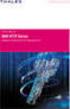 Unix - TCP/IP This document explains how to configure and use the IOPRINT+ Print Server in the Unix TCP/IP environment. Software Requirements TCP/IP protocol, FTP (Optional: - BOOTP, Rarp, Telnet) LPD
Unix - TCP/IP This document explains how to configure and use the IOPRINT+ Print Server in the Unix TCP/IP environment. Software Requirements TCP/IP protocol, FTP (Optional: - BOOTP, Rarp, Telnet) LPD
Legal Notes. Regarding Trademarks. 2012 KYOCERA Document Solutions Inc.
 Legal Notes Unauthorized reproduction of all or part of this guide is prohibited. The information in this guide is subject to change without notice. We cannot be held liable for any problems arising from
Legal Notes Unauthorized reproduction of all or part of this guide is prohibited. The information in this guide is subject to change without notice. We cannot be held liable for any problems arising from
C R E A T E D 8 / 2 1 / 2 0 1 3. Recommended Settings for AVImark
 C R E A T E D 8 / 2 1 / 2 0 1 3 Recommended Settings for AVImark Introduction The following pages contain instructions for setting up AVImark. If you need assistance, please call our friendly technical
C R E A T E D 8 / 2 1 / 2 0 1 3 Recommended Settings for AVImark Introduction The following pages contain instructions for setting up AVImark. If you need assistance, please call our friendly technical
MULTIFUNCTIONAL DIGITAL SYSTEMS. Software Installation Guide
 MULTIFUNCTIONAL DIGITAL SYSTEMS Software Installation Guide 2008-2010 TOSHIBA TEC CORPORATION All rights reserved Under the copyright laws, this manual cannot be reproduced in any form without prior written
MULTIFUNCTIONAL DIGITAL SYSTEMS Software Installation Guide 2008-2010 TOSHIBA TEC CORPORATION All rights reserved Under the copyright laws, this manual cannot be reproduced in any form without prior written
InfoPrint 4247 Serial Matrix Printers. Remote Printer Management Utility For InfoPrint Serial Matrix Printers
 InfoPrint 4247 Serial Matrix Printers Remote Printer Management Utility For InfoPrint Serial Matrix Printers Note: Before using this information and the product it supports, read the information in Notices
InfoPrint 4247 Serial Matrix Printers Remote Printer Management Utility For InfoPrint Serial Matrix Printers Note: Before using this information and the product it supports, read the information in Notices
User Manual. Onsight Management Suite Version 5.1. Another Innovation by Librestream
 User Manual Onsight Management Suite Version 5.1 Another Innovation by Librestream Doc #: 400075-06 May 2012 Information in this document is subject to change without notice. Reproduction in any manner
User Manual Onsight Management Suite Version 5.1 Another Innovation by Librestream Doc #: 400075-06 May 2012 Information in this document is subject to change without notice. Reproduction in any manner
Connecting to the network
 5 Connecting to the network This chapter discusses the basic stages of connecting the printer to the network, provides an overview of network requirements and protocol diagrams, and describes how to physically
5 Connecting to the network This chapter discusses the basic stages of connecting the printer to the network, provides an overview of network requirements and protocol diagrams, and describes how to physically
Xerox Global Print Driver. Installation Guide
 Xerox 2010 Xerox Corporation. All Rights Reserved. Unpublished rights reserved under the copyright laws of the United States. Contents of this publication may not be reproduced in any form without permission
Xerox 2010 Xerox Corporation. All Rights Reserved. Unpublished rights reserved under the copyright laws of the United States. Contents of this publication may not be reproduced in any form without permission
Moxa Device Manager 2.0 User s Guide
 First Edition, March 2009 www.moxa.com/product 2009 Moxa Inc. All rights reserved. Reproduction without permission is prohibited. Moxa Device Manager 2.0 User Guide The software described in this manual
First Edition, March 2009 www.moxa.com/product 2009 Moxa Inc. All rights reserved. Reproduction without permission is prohibited. Moxa Device Manager 2.0 User Guide The software described in this manual
DigiDelivery Client Quick Start
 DigiDelivery Client Quick Start Installing the DigiDelivery Client To download and install the DigiDelivery client software: 1 Launch your Web browser and navigate to www.digidesign.com/digidelivery/clients.
DigiDelivery Client Quick Start Installing the DigiDelivery Client To download and install the DigiDelivery client software: 1 Launch your Web browser and navigate to www.digidesign.com/digidelivery/clients.
USB Print Server User Manual (GPSU01)
 USB Print Server User Manual (GPSU01) Welcome Thank you for purchasing this 1-port USB Print Server that allows any networked computer to share a USB printer. It complies with USB 1.1 specifications,
USB Print Server User Manual (GPSU01) Welcome Thank you for purchasing this 1-port USB Print Server that allows any networked computer to share a USB printer. It complies with USB 1.1 specifications,
IB-2x. Quick Configuration Guide. Network Connectivity for Kyocera Mita Printers
 IB-2x Quick Configuration Guide Network Connectivity for Kyocera Mita Printers Contents Introduction... 2 CD-ROM Contents / Using the CD-ROM... 2 Supported Connections and Models... 3 IB-2x Hardware Installation...
IB-2x Quick Configuration Guide Network Connectivity for Kyocera Mita Printers Contents Introduction... 2 CD-ROM Contents / Using the CD-ROM... 2 Supported Connections and Models... 3 IB-2x Hardware Installation...
Networking. General networking. Networking overview. Common home network configurations. Wired network example. Wireless network examples
 Networking General networking Networking overview A network is a collection of devices such as computers, printers, Ethernet hubs, wireless access points, and routers connected together for communication
Networking General networking Networking overview A network is a collection of devices such as computers, printers, Ethernet hubs, wireless access points, and routers connected together for communication
Network Setup Guide. Introduction. Setting up for use over LAN
 Network Setup Guide This manual contains the setup information required to use the machine over wired LAN. If you use the machine with USB connection, refer to your setup sheet. Introduction To use the
Network Setup Guide This manual contains the setup information required to use the machine over wired LAN. If you use the machine with USB connection, refer to your setup sheet. Introduction To use the
Metasys System Direct Connection and Dial-Up Connection Application Note
 Metasys System Direct Connection and Dial-Up Connection Application Note Code No. LIT-1201639 Software Release 5.1 Issued August 27, 2013 Supersedes October 4 2010 Refer to the QuickLIT website for the
Metasys System Direct Connection and Dial-Up Connection Application Note Code No. LIT-1201639 Software Release 5.1 Issued August 27, 2013 Supersedes October 4 2010 Refer to the QuickLIT website for the
Postscript Printer Descriptions Installation and Release Notes
 Postscript Printer Descriptions Installation and Release Notes PostScript Printer Descriptions Installation and Release Notes This guide reflects the PPD Installation and Release Notes as of June, 2002.
Postscript Printer Descriptions Installation and Release Notes PostScript Printer Descriptions Installation and Release Notes This guide reflects the PPD Installation and Release Notes as of June, 2002.
CANON FAX L360 SOFTWARE MANUAL
 CANON FAX L360 SOFTWARE MANUAL Before You Begin the Installation: a Checklist 2 To ensure a smooth and successful installation, take some time before you begin to plan and prepare for the installation
CANON FAX L360 SOFTWARE MANUAL Before You Begin the Installation: a Checklist 2 To ensure a smooth and successful installation, take some time before you begin to plan and prepare for the installation
10/100 Mbps Direct Attached Print Server FPS-1101
 10/100 Mbps Direct Attached Print Server FPS-1101 User s Manual 1 Copyright (C) 2006 PLANET Technology Corp. All rights reserved. The products and programs described in this User s Manual are licensed
10/100 Mbps Direct Attached Print Server FPS-1101 User s Manual 1 Copyright (C) 2006 PLANET Technology Corp. All rights reserved. The products and programs described in this User s Manual are licensed
EPSON Stylus COLOR 740. USB Software Installation Guide (Windows 98/iMac ) USB Setup Guide (imac)
 EPSON Stylus COLOR 740 TM USB Software Installation Guide (Windows 98/iMac ) USB Setup Guide (imac) This guide includes USB setup instructions for your imac computer, as well as software installation instructions
EPSON Stylus COLOR 740 TM USB Software Installation Guide (Windows 98/iMac ) USB Setup Guide (imac) This guide includes USB setup instructions for your imac computer, as well as software installation instructions
Using Microsoft Expression Web to Upload Your Site
 Using Microsoft Expression Web to Upload Your Site Using Microsoft Expression Web to Upload Your Web Site This article briefly describes how to use Microsoft Expression Web to connect to your Web server
Using Microsoft Expression Web to Upload Your Site Using Microsoft Expression Web to Upload Your Web Site This article briefly describes how to use Microsoft Expression Web to connect to your Web server
Using SSH Secure Shell Client for FTP
 Using SSH Secure Shell Client for FTP The SSH Secure Shell for Workstations Windows client application features this secure file transfer protocol that s easy to use. Access the SSH Secure FTP by double-clicking
Using SSH Secure Shell Client for FTP The SSH Secure Shell for Workstations Windows client application features this secure file transfer protocol that s easy to use. Access the SSH Secure FTP by double-clicking
Ethernet 10/100Base-T Connection Installation Guide
 Ethernet 10/100Base-T Connection Installation Guide Table of Contents Table of Contents... 2 LAN Interface Port... 4 LED Indicators... 4 Installing the Controller Board... 5 Handling the Controller Board...
Ethernet 10/100Base-T Connection Installation Guide Table of Contents Table of Contents... 2 LAN Interface Port... 4 LED Indicators... 4 Installing the Controller Board... 5 Handling the Controller Board...
AccXES Client Tools 10.0 User Guide 701P41529 May 2004
 AccXES Client Tools 10.0 User Guide 701P41529 May 2004 Trademark Acknowledgments XEROX, AccXES, The Document Company, and the identifying product names and numbers herein are trademarks of XEROX CORPORATION.
AccXES Client Tools 10.0 User Guide 701P41529 May 2004 Trademark Acknowledgments XEROX, AccXES, The Document Company, and the identifying product names and numbers herein are trademarks of XEROX CORPORATION.
Installation Instruction STATISTICA Enterprise Small Business
 Installation Instruction STATISTICA Enterprise Small Business Notes: ❶ The installation of STATISTICA Enterprise Small Business entails two parts: a) a server installation, and b) workstation installations
Installation Instruction STATISTICA Enterprise Small Business Notes: ❶ The installation of STATISTICA Enterprise Small Business entails two parts: a) a server installation, and b) workstation installations
Virtual CD v10. Network Management Server Manual. H+H Software GmbH
 Virtual CD v10 Network Management Server Manual H+H Software GmbH Table of Contents Table of Contents Introduction 1 Legal Notices... 2 What Virtual CD NMS can do for you... 3 New Features in Virtual
Virtual CD v10 Network Management Server Manual H+H Software GmbH Table of Contents Table of Contents Introduction 1 Legal Notices... 2 What Virtual CD NMS can do for you... 3 New Features in Virtual
Ethernet Interface Manual Thermal / Label Printer. Rev. 1.01 Metapace T-1. Metapace T-2 Metapace L-1 Metapace L-2
 Ethernet Interface Manual Thermal / Label Printer Rev. 1.01 Metapace T-1 Metapace T-2 Metapace L-1 Metapace L-2 Table of contents 1. Interface setting Guiding...3 2. Manual Information...4 3. Interface
Ethernet Interface Manual Thermal / Label Printer Rev. 1.01 Metapace T-1 Metapace T-2 Metapace L-1 Metapace L-2 Table of contents 1. Interface setting Guiding...3 2. Manual Information...4 3. Interface
Axel Remote Management
 Axel Remote Management Administration Software for Axel Terminals and Office Servers April 2004 - Ref.: AxRME-5 The reproduction of this material, in part or whole, is strictly prohibited. For additional
Axel Remote Management Administration Software for Axel Terminals and Office Servers April 2004 - Ref.: AxRME-5 The reproduction of this material, in part or whole, is strictly prohibited. For additional
Network Adapter Configuration Guide for Macintosh OS X
 Network Adapter Configuration Guide for Macintosh OS X Hardware and Driver Installation With the Mac OS X correctly installed on your computer, installing an Asanté network adapter is easy. Simply follow
Network Adapter Configuration Guide for Macintosh OS X Hardware and Driver Installation With the Mac OS X correctly installed on your computer, installing an Asanté network adapter is easy. Simply follow
1 Getting Started. Before you can connect to a network
 1 Getting Started This chapter contains the information you need to install either the Apple Remote Access Client or Apple Remote Access Personal Server version of Apple Remote Access 3.0. Use Apple Remote
1 Getting Started This chapter contains the information you need to install either the Apple Remote Access Client or Apple Remote Access Personal Server version of Apple Remote Access 3.0. Use Apple Remote
Iomega Home Media Network Hard Drive
 Page 1 of 75 Iomega Home Media Network Hard Drive Iomega, the stylized "i" logo, and all Iomega brand blocks are either registered trademarks or trademarks of Iomega Corporation in the United States and/or
Page 1 of 75 Iomega Home Media Network Hard Drive Iomega, the stylized "i" logo, and all Iomega brand blocks are either registered trademarks or trademarks of Iomega Corporation in the United States and/or
Printing Options. Netgear FR114P Print Server Installation for Windows XP
 Netgear FR114P Print Server Installation for Windows XP January 2007 This chapter describes how to install and configure the print server in your Netgear Firewall/Print Server Model FR114P. Below, the
Netgear FR114P Print Server Installation for Windows XP January 2007 This chapter describes how to install and configure the print server in your Netgear Firewall/Print Server Model FR114P. Below, the
Installing the Microsoft Network Driver Interface
 Installing the Microsoft Network Driver Interface Overview This guide explains how to install the PictureTel Live200 Microsoft Network Driver Interface (NDIS) software you have downloaded from PictureTel's
Installing the Microsoft Network Driver Interface Overview This guide explains how to install the PictureTel Live200 Microsoft Network Driver Interface (NDIS) software you have downloaded from PictureTel's
Chapter 2 Preparing Your Network
 Chapter 2 Preparing Your Network This document describes how to prepare your network to connect to the Internet through a router and how to verify the readiness of your broadband Internet service from
Chapter 2 Preparing Your Network This document describes how to prepare your network to connect to the Internet through a router and how to verify the readiness of your broadband Internet service from
CMP-102U. Quick Installation Guide
 CMP-102U Quick Installation Guide V1.0 http://www.cnet.com.tw 1 CMP-102U Supports One High-speed USB2.0 Port MFP Server Supports 10/100Mbps Fast Ethernet Network Quick Installation Guide 1 Package Contents:
CMP-102U Quick Installation Guide V1.0 http://www.cnet.com.tw 1 CMP-102U Supports One High-speed USB2.0 Port MFP Server Supports 10/100Mbps Fast Ethernet Network Quick Installation Guide 1 Package Contents:
Information in this document, including URL and other Internet Web site references, is subject to change without notice. Unless otherwise noted, the
 Information in this document, including URL and other Internet Web site references, is subject to change without notice. Unless otherwise noted, the example companies, organizations, products, domain names,
Information in this document, including URL and other Internet Web site references, is subject to change without notice. Unless otherwise noted, the example companies, organizations, products, domain names,
3.5 EXTERNAL NETWORK HDD. User s Manual
 3.5 EXTERNAL NETWORK HDD User s Manual Table of Content Before You Use Key Features H/W Installation Illustration of Product LED Definition NETWORK HDD Assembly Setup the Network HDD Home Disk Utility
3.5 EXTERNAL NETWORK HDD User s Manual Table of Content Before You Use Key Features H/W Installation Illustration of Product LED Definition NETWORK HDD Assembly Setup the Network HDD Home Disk Utility
EPSON Network Image Express Card User s Guide
 Network Scan Server English EPSON Network Image Express Card User s Guide All rights reserved. No part of this publication may be reproduced, stored in a retrieval system, or transmitted in any form or
Network Scan Server English EPSON Network Image Express Card User s Guide All rights reserved. No part of this publication may be reproduced, stored in a retrieval system, or transmitted in any form or
LabelWriter. Print Server. User Guide
 LabelWriter Print Server User Guide Copyright 2010 Sanford, L.P. All rights reserved. 08/10 No part of this document or the software may be reproduced or transmitted in any form or by any means or translated
LabelWriter Print Server User Guide Copyright 2010 Sanford, L.P. All rights reserved. 08/10 No part of this document or the software may be reproduced or transmitted in any form or by any means or translated
Step-by-Step Setup Guide Wireless File Transmitter FTP Mode
 EOS Step-by-Step Setup Guide Wireless File Transmitter FTP Mode Infrastructure & Ad Hoc Networks Mac OS X 10.5-10.6 2012 Canon U.S.A., Inc. All Rights Reserved. Reproduction in whole or in part without
EOS Step-by-Step Setup Guide Wireless File Transmitter FTP Mode Infrastructure & Ad Hoc Networks Mac OS X 10.5-10.6 2012 Canon U.S.A., Inc. All Rights Reserved. Reproduction in whole or in part without
How to use Mints@Home
 How to use Mints@Home Citrix Remote Access gives Mints users the ability to access University Of Cambridge and MINTS resources from any computer, anywhere in the world,. The service requires a high-speed
How to use Mints@Home Citrix Remote Access gives Mints users the ability to access University Of Cambridge and MINTS resources from any computer, anywhere in the world,. The service requires a high-speed
If anything is damaged or missing, contact your dealer.
 User Manual UN-201 Read this guide thoroughly and follow the installation and operation procedures carefully in order to prevent any damage to the units and/or any devices that connect to them. This package
User Manual UN-201 Read this guide thoroughly and follow the installation and operation procedures carefully in order to prevent any damage to the units and/or any devices that connect to them. This package
DUKANE Intelligent Assembly Solutions
 PC Configuration Requirements: Configuration Requirements for ipc Operation The hardware and operating system of the PC must comply with a list of minimum requirements for proper operation with the ipc
PC Configuration Requirements: Configuration Requirements for ipc Operation The hardware and operating system of the PC must comply with a list of minimum requirements for proper operation with the ipc
TDP43ME NetPS. Network Printer Server. Control Center. for Ethernet Module
 Panduit Corp. 2010 TDP43ME NetPS PA26306A01 Rev. 01 11-2010 Network Printer Server Control Center for Ethernet Module NOTE: In the interest of higher quality and value, Panduit products are continually
Panduit Corp. 2010 TDP43ME NetPS PA26306A01 Rev. 01 11-2010 Network Printer Server Control Center for Ethernet Module NOTE: In the interest of higher quality and value, Panduit products are continually
Addonics T E C H N O L O G I E S. NAS Adapter. Model: NASU2. 1.0 Key Features
 1.0 Key Features Addonics T E C H N O L O G I E S NAS Adapter Model: NASU2 User Manual Convert any USB 2.0 / 1.1 mass storage device into a Network Attached Storage device Great for adding Addonics Storage
1.0 Key Features Addonics T E C H N O L O G I E S NAS Adapter Model: NASU2 User Manual Convert any USB 2.0 / 1.1 mass storage device into a Network Attached Storage device Great for adding Addonics Storage
MULTIFUNCTIONAL DIGITAL SYSTEMS. Operator s Manual for AddressBook Viewer
 MULTIFUNCTIONAL DIGITAL SYSTEMS Operator s Manual for AddressBook Viewer 2008, 2009 TOSHIBA TEC CORPORATION All rights reserved Under the copyright laws, this manual cannot be reproduced in any form without
MULTIFUNCTIONAL DIGITAL SYSTEMS Operator s Manual for AddressBook Viewer 2008, 2009 TOSHIBA TEC CORPORATION All rights reserved Under the copyright laws, this manual cannot be reproduced in any form without
MFC8890DW Vista Network Connection Repair Instructions
 Difficulty printing from your PC can occur for various reasons. The most common reason a networked Brother machine may stop printing, is because the connection between the computer and the Brother machine
Difficulty printing from your PC can occur for various reasons. The most common reason a networked Brother machine may stop printing, is because the connection between the computer and the Brother machine
NAS HARD DRIVE ENCLOSURE USER MANUAL. S T O R E n S H A R E MUSIC DATA PHOTO MOVIE
 NAS HARD DRIVE ENCLOSURE USER MANUAL S T O R E n S H A R E MUSIC DATA PHOTO MOVIE w w w. v a n t e c u s a. c o m Package Contents: NexStar LX External 3.5 HDD NAS Enclosure: User Manual NexStar LX External
NAS HARD DRIVE ENCLOSURE USER MANUAL S T O R E n S H A R E MUSIC DATA PHOTO MOVIE w w w. v a n t e c u s a. c o m Package Contents: NexStar LX External 3.5 HDD NAS Enclosure: User Manual NexStar LX External
Compuprint 4247 Serial Matrix Printers
 Compuprint 4247 Serial Matrix Printers Remote Printer Management Utility for Serial Matrix Printers MAN10300-00.00 First edition (October 2011) This edition applies to the Compuprint 4247 printers and
Compuprint 4247 Serial Matrix Printers Remote Printer Management Utility for Serial Matrix Printers MAN10300-00.00 First edition (October 2011) This edition applies to the Compuprint 4247 printers and
Network Server for Windows. Overview of the Sequencher Network Page 2. Installing Sequencher Server for the First Time Page 3
 Network Server for Windows Installation Instructions Overview of the Sequencher Network Page 2 Installing Sequencher Server for the First Time Page 3 Adding Sequencher licenses to KeyServer Page 4 Updating
Network Server for Windows Installation Instructions Overview of the Sequencher Network Page 2 Installing Sequencher Server for the First Time Page 3 Adding Sequencher licenses to KeyServer Page 4 Updating
Operating Instructions
 Operating Instructions (For Setting Up) Digital Imaging Systems Installation Overview Model No. DP-8060 / 8045 / 8035 Table of Contents Setting Your Machine Installation Overview General Installation Overview...
Operating Instructions (For Setting Up) Digital Imaging Systems Installation Overview Model No. DP-8060 / 8045 / 8035 Table of Contents Setting Your Machine Installation Overview General Installation Overview...
Two kinds of size notation are employed in this manual. With this machine refer to the metric version.
 Network Guide 1 2 3 4 5 6 7 Functions Available over a Network Connecting the Network Cable to the Network Setting Up the Machine on a Network Windows Configuration Using the Printer Function Configuring
Network Guide 1 2 3 4 5 6 7 Functions Available over a Network Connecting the Network Cable to the Network Setting Up the Machine on a Network Windows Configuration Using the Printer Function Configuring
Movie Cube. User s Guide to Wireless Function
 Movie Cube User s Guide to Wireless Function Table of Contents 1. WLAN USB Adapter Connection...3 2. Wireless Setup...4 2.1 Infrastructure (AP)...5 2.2 Peer to Peer (Ad Hoc)...7 2.3 Settings for PC...8
Movie Cube User s Guide to Wireless Function Table of Contents 1. WLAN USB Adapter Connection...3 2. Wireless Setup...4 2.1 Infrastructure (AP)...5 2.2 Peer to Peer (Ad Hoc)...7 2.3 Settings for PC...8
