AXEL Platine Terminal Ethernet TCP/IP Models
|
|
|
- Lenard Randall
- 8 years ago
- Views:
Transcription
1 AXEL Platine Terminal Ethernet TCP/IP Models Installing Platine Terminals on UNIX Systems May Ref.: TCPE105/701-2
2 The reproduction of this material, in part or whole, is strictly prohibited. For additional information, please contact: Zone d'activité d'orsay-courtabœuf 16 Avenue du Québec BP LES ULIS Cedex - France Tel.: Fax: The information in this document is subject to change without notice. AXEL assumes no responsibility for any errors that may appear in this document. All trademarks and registered trademarks are the property of their respective holders AXEL - All Rights Reserved.
3 1 - INTRODUCTION OVERVIEW Serial Connection Network Connection Multiple Logical Links MAIN FEATURES EXAMPLE CONFIGURATION TERMINAL CONFIGURATION TCP/IP SET-UP SETTING THE NETWORK ENVIRONMENT Ethernet Addresses IP Address and RARP Protocol Host Management Router Management SETTING MULTI-SESSION PARAMETERS Setting the Sessions Status Line View/Host Association SETTING THE PROTOCOL 'mss' Option 'window' Option 'ttl' Option 'noise' Option 'tcp port' Option STATISTICS 'Ethernet' Option 'ARP' Option 'TCP Client' Option 'TCP Server' Option SETTING EMULATIONS...22 Example Example CONFIGURING THE UNIX HOST SETTING NETWORK PARAMETERS CONFIGURING THE OPERATING SYSTEM Overview TERM Value Scancode Mode TUNING THE OPERATING SYSTEM...30
4 SCO UNIX 3.2v CONFIGURING A RARP SERVER USING MULTI-SESSION USING WITH VIEW/HOST ASSOCIATIONS USING WITH SET-UP Opening a Network Session Switching Between Sessions Closing a Network Connection STANDARD PRINT SERVERS SET-UP THE PLATINE TERMINAL Selecting Port Monitoring Serial Port Setting Exiting the Set-Up CONFIGURING THE UNIX SYSTEM Using lpd Using rcmd THE TERMINAL SERVER TERMINAL SET-UP Select the Network Service Serial Port Setting Exiting the Set-Up TCP/IP SET-UP USING THE TERMINAL SERVER AXEL TTY SERVER INTRODUCTION SETTING UP THE AX Terminal Set-Up TCP/IP Set-Up Open a Connection UNIX CONFIGURATION Installing Using Uninstalling THE AXEL PROPRIETARY NETWORK SERVERS INTRODUCTION Overview The Three AXEL Servers: printd, ttyd and rprint Device: Pseudo-Terminal or Named Pipe...64
5 TCP Port Number Summary Caution Configuration SET-UP THE PLATINE TERMINAL Enter Set-Up Auxiliary Port Monitoring Serial Port Setting Exit the Set-Up CONFIGURING THE UNIX SYSTEM Platine/Device Association IBM AIX: Platine/Printer Association TCP/IP MULTI-SHELL INSTALLATION SETTING UP THE AX USING MULTISHELL Running tcpmsh Creating a View or Moving to a View Deleting a View Exiting tcpmsh TCPMSH OPTIONS '-b' Option: Select Pttys '-c' Option: Overscan Colour '-f' Option: Initial Scripts '-h' Option: On-Line Help '-L' Option: Status Line on Line '-l' Option: Status Line on line '-m' Option: Silent Mode '-n' Option: Number of Views '-p' Option: Predefined Pseudo-Terminals '-S' Option: Select a Shell '-x' Option: Circular Buffers LIMITATIONS OF THE ANSI STANDARD REMOTE ADMINISTRATION OVERVIEW SETTING-UP A PLATINE OBTAINING A CONFIGURATION ERROR MESSAGES CONFIGURATION FILE FORMAT...96 Header...97 Ethernet Parameters...98
6 TCP/IP Parameters...98 AUX1 and AUX2 Parameters Parallel Port Parameters Multi-session Parameters Terminal Parameters 'Session' Parameters End of File DOWNLOADING FIRMWARE RCMD OVERVIEW DOWNLOADING BY TFTP PROTOCOL Remote Administration Downloading Through Set-Up DOWNLOADING BY BOOTP AND TFTP PROTOCOLS Remote Administration Downloading Through Set-Up IN CASE OF PROBLEMS Bootp Stage Tftp Stage...116
7 Introduction INTRODUCTION TCP/IP AXEL Platine Terminal 1
8 Introduction This chapter introduces the concept and the main features of the AXEL TCP/IP Platine terminal OVERVIEW Under UNIX, the connection between a host and a terminal uses a device file called tty (or ptty for pseudo-terminals). Through this device, an application running on the host can exchange data with a terminal. The application is thus isolated from the actual physical link over which data transmission takes place. The tty or ptty device is thus a logical link between the host and the terminal: Serial Connection The following figure illustrates a conventional terminal with a serial connection (technically described as asynchronous ) to the host computer: 2 TCP/IP AXEL Platine Terminal
9 Introduction The host uses a software driver' to manage a serial I/O (input/output) controller (for example COM1 on the serial I/O board). The terminal has a dedicated circuit associated with each serial port, which transmits and receives characters over the asynchronous line Network Connection An AXEL TCP/IP Platine terminal operates quite differently from a conventional terminal. The following figure illustrates the Ethernet data communication process between an AXEL TCP/IP Platine terminal and a UNIX host: On the host a network 'package' is used to manage the Ethernet controller with Telnet (host) and TCP/IP protocols. Each connected terminal is addressed via a pseudo-terminal (ptty). Each Axel terminal has an embedded Ethernet controller with built-in Telnet (client) and TCP/IP protocols Multiple Logical Links TCP/IP AXEL Platine Terminal 3
10 Introduction Each AXEL Platine terminal can support up to EIGHT logical links. This feature, called Multi-connection, lets any AX3000 user run up to 8 simultaneous working sessions, on one or several hosts MAIN FEATURES Each TCP/IP AXEL Platine terminal can operate as up to eight concurrent and independent virtual terminals. With this virtual terminal capability, an AXEL Platine terminal can provide multiple connections across a network. Each virtual terminal can be: - connected to any TCP/IP networked host, - set, using independent parameters (emulation, function keys, color video attributes, etc). By means of a simple set-up, it is possible to associate any networked host with any virtual terminal (also called session or view in this manual) and automatically connect to a host at start-up. This capability makes it unnecessary for the operator to connect manually, and permits selection of specific sessions and automatic connection to pre-selected applications. The number of virtual terminals per Platine terminal can be set between 1 and 8. AX3000 TCP/IP Platine terminals also have a built-in network print and tty server. This embedded TCP/IP print server allows a printer, connected to any of the auxiliary ports (serial or parallel) of the Platine terminal, to be seen as a system printer by any network user. 4 TCP/IP AXEL Platine Terminal
11 Introduction EXAMPLE CONFIGURATION! '#(' '&(' %&! #$ " '&('! '&(' " %& " In this example, two distinct local area networks are linked. Host 1 is attached to network 1 (class C) while hosts 2 and 3 are attached to network 2 (class C). Host 4 is attached to networks 1 and 2 and acts as a router between them. Numbers in brackets represent the IP address of each networked device. Each of the four Platine terminals can get a concurrent connection to one or several hosts. Printers 1 and printer 2 can (like printer 3) be addressed by all network users. TCP/IP AXEL Platine Terminal 5
12 Setting the Configuration TERMINAL CONFIGURATION TCP/IP AXEL Platine Terminal 7
13 Setting the Configuration This chapter provides the general information needed to install and configure TCP/IP AX3000 Platine terminals on an Ethernet network. The main steps to install a Platine terminal are: - assign an Internet address matching the network topology, - define the network environment accessible from this Platine terminal (Telnet hosts, routers, etc), - associate a host with each Platine terminal session, - set terminal parameters (emulation, function keys, etc) for each available Platine terminal session. The first three steps use the terminal s TCP/IP Set-Up, as described below. The fourth step is invoked from Terminal Set-Up. Note: the following pages describe the installation and use of TCP/IP Platine terminals. This procedure assumes that a UNIX TCP/IP package has been correctly installed TCP/IP SET-UP The following command sequence is used to enter TCP/IP Set-Up: Note: use the <> key on the numeric keypad. 8 TCP/IP AXEL Platine Terminal
14 Setting the Configuration The TCP/IP Set-Up screen appears as follows: Move through the menu with arrow keys. Information, relating to each command selected, will be automatically displayed at the bottom of the screen. To confirm the selected command, press the <RETURN> key. To exit from the menu, select the 'Quit' command or press the <ESC> key. The various options of the 'Session' menu are described in Chapter 4 (Using the Multi-Session) SETTING THE NETWORK ENVIRONMENT Every device connected to an Ethernet network must have a single 32-bit address which encodes network and host ID. Internet addresses (sometimes TCP/IP AXEL Platine Terminal 9
15 Setting the Configuration called IP addresses ) are usually written as four decimal numbers separated by decimal points ('.' character). There are three main classes of IP address: 7 bits 24 bits Class A 0 Network Host 14 bits 16 bits Class B 1 0 Network Host 21 bits 8 bits Class C Network Host Thus every IP address occupies 4 bytes and contains both: - a network address, and - a host address. even though these may be of varying lengths. Note: all devices attached to the same network must have the same class and the same network address. Each must have a different host address. Example: a Platine terminal connected, over a network, to a host with an IP address (class C: three bytes for the Network address) must have the three first bytes of its address set to The fourth byte cannot be equal to 40. The 'Network' menu of the TCP/IP Set-Up is used: - to select the Platine terminal IP address, - to read the Platine terminal Ethernet address, - to define which hosts and routers the Platine terminal will be allowed to access. 10 TCP/IP AXEL Platine Terminal
16 Setting the Configuration Ethernet Addresses Add Host Drop Host Add Route Drop Route AX3000 IP AX3000 Ether Platine terminals (like other devices equipped for Ethernet networking) have a unique hardware address which is issued by the manufacturer and cannot thereafter be modified. The address is in the form of six hexadecimal bytes, separated by colons, thus: Example: 00:A0:34:01:02:09 To find a Platine terminal s Ethernet address, select the 'AX3000 Ether' option IP Address and RARP Protocol Each networked device also has an IP address (rules for which are described above). This is not fixed but can be set either: - through the TCP/IP Set-Up ('AX3000 IP' option), - automatically, when the AX3000 is turned on for the first time (RARP protocol). Note on RARP: The RARP (Reverse Address Resolution Protocol) allows a networked device (client) to discover its IP address from a host machine which is acting as a RARP server. The client broadcasts a request which contains its Ethernet Address. The server maintains an internal table that maps Ethernet addresses to IP addresses. It looks up that Ethernet address in the table and replies with the IP address that the client should use. RARP may be needed for remote administration of Platine terminals (see Chapter 10). RARP server: Section 3.4 explains how to configure a UNIX host as a RARP server. TCP/IP AXEL Platine Terminal 11
17 Setting the Configuration RARP protocol on the AXEL Terminal: If the AX3000 IP address has not been set (it has the value ) the following screen will be displayed when the AX3000 is turned on: F I R S T I N S T A L L A T I O N Press <Ctrl><Alt><*> to enter set-up or press <spacebar> to search for the AX3000 IP address (RARP protocol) AX3000 TCP/IP Terminal Base TB105.3.M55.FR.9701.a 00:A0:34:xx:xx:xx Pressing <spacebar> will automatically trigger the RARP protocol. The AX3000 sends 8 RARP requests, at intervals of 3 seconds. There are two possible results: A host replies: The RARP protocol is stopped, the AX3000 IP address is automatically set and the following message is displayed: AX3000 IP found: xxx.xxx.xxx.xxx Press any key to continue. No reply is received after 8 requests: The following message is displayed: AX3000 IP not found. In this case there are two options for setting the AX3000 IP address: - through TCP/IP Set-Up or - configure a RARP server, then power-cycle the AX TCP/IP AXEL Platine Terminal
18 Setting the Configuration Host Management To connect a Platine terminal to a host on the Ethernet network, using TCP/IP or TELNET protocols, the host must be identified with 2 parameters: - a name (any alphanumeric character string beginning with a letter), - an IP address, - a telnet port: the TCP port used by the telnet service of Unix (default value 23). These parameters can be found in the /etc/hosts file of the host to which you want to connect. Select the 'Add Host' option from the TCP/IP Platine terminal Set-Up and enter the 2 parameters. The host address you select must be identical to the value listed in the host s /etc/hosts file. However the host name (used by AX3000) may be different. For example you would use a different host name if you wished to connect to two different hosts which, by coincidence, had been given the same host name. The 'Drop Host' option is used to cancel a host assignment. You will be presented with a sub-menu listing all currently declared hosts. Select the one to be dropped, from this sub-menu list, and press <RETURN> Router Management Depending on the network topology, the Platine terminal and the host may be installed on different physical networks and linked through one or several routers. In this configuration, any router that is to be declared in the Network menu of the TCP/IP Set-Up must belong to the same physical network as the AX3000. To declare a router, use the 'Add Route' option and enter the three following parameters: - Gateway Address: router IP address. This router must be connected to the same network as the terminal. - Host IP Address: IP address of the host to be reached. - Mask: logical mask on the host IP address. The default value of this mask distinguishes the host segment from the network segment of the IP address. TCP/IP AXEL Platine Terminal 13
19 Setting the Configuration Note: the router list must always include the router named 'default'. If this router name is canceled in error, it will be generated again, automatically, when the Platine terminal is next switched-on. From the example configuration (cf. chapter 1.3): adding the router through the set-up of the AX3000 ' ': Gateway Address: (Router) Host IP Address: (Host 3) Mask: (Class C) The option 'Drop Route' is used to remove a router connection. You will be presented with a sub-menu listing all currently declared routes. Select the option and press <RETURN>. 14 TCP/IP AXEL Platine Terminal
20 Setting the Configuration SETTING MULTI-SESSION PARAMETERS The AX3000 s built-in multi-connection capability allows simultaneous access to up to 8 different hosts on one or more Ethernet networks. The necessary parameters (number of sessions and the view/host association) are set in the 'Terminal' menu of the TCP/IP Set-Up: Sessions Status Line Add View Add AUX1 Add AUX2 Drop Setting the Sessions By default, the 'Nb sessions' parameter is set to 8. To modify this parameter (for example to prevent a user from launching too many sessions), select the 'Nb sessions' option and enter the required number of sessions (from 1 to 8). The Platine terminal controls up to 8 screens simultaneous. This number of screens has to be shared between: - the number of sessions (i.e. number of views or number of simultaneous connections), - the number of Pages/Session. For example, it is possible to get: - 8 sessions with 1 page per session - 4 sessions with 2 pages per session - 3 sessions with 1 page per session -... Select the 'Session' option and enter the number of sessions and the number of pages/session. TCP/IP AXEL Platine Terminal 15
21 Setting the Configuration Note: it is impossible to modify these two parameters when one or more telnet sessions are active Status Line A status line (i.e. a 26 th line) can be used to identify each session of the TCP/IP AX3000. The label associated with each session is either the name of the associated UNIX Host or a user-defined label. To set this label refer to the next chapter. Note: the 26-line display can be not supported by certain monitors View/Host Association Any available Platine terminal view can be associated automatically with one of the declared hosts. When the view is accessed, the connection to the selected host is automatically made. This saves making the connection manually each time and provides a convenient, dedicated link between each view and its corresponding host. To set the View/Host association, select the 'Add View' option and enter the five following parameters: - View enter the view number (from 1 to 8) - Hostname enter the name of a host (which must have been previously declared in the 'Network' menu through the 'Add Host' option - refer to Chapter 2.2.3). - TERM enter the TERM value (an alphanumeric string: ansi, for example) associated with this view. The default TERM values are listed in Chapter Status Label This field appears when the status line is enabled. Enter the label associated with this session. If no label is entered, the default value is the hostname. - PowerOn Connect 'y': the connection will be automatically established when the Platine is powered on. 'n': Press <Alt><Fx> to establish the connection. - Auto Reconnect 'y': a new connection is automatically established after a disconnection (<Ctrl><D>). 'n': Press <Alt><Fx> to establish a new connection. 16 TCP/IP AXEL Platine Terminal
22 Setting the Configuration The 'Drop' option is used to remove a View/Host association. Select the association and press <RETURN> to remove it. Operation of the Platine terminal with View/Host facilities is described in Chapter SETTING THE PROTOCOL The Axel Platine terminal uses five internal parameters to optimize the TCP/IP protocol to match the existing networking and applications environments. Note: these parameters have factory-default settings. Familiarity with TCP/IP protocols is essential before attempting to modify them. To read or modify these parameters, use the 'Protocol' menu in the TCP/IP Set-Up: 'mss' Option mss window ttl noise tcp port This option is used to set the 'Maximum Segment Size' parameter. This parameter defines the maximum packet size (in bytes) of the TCP layer. By default, it is set to 512 bytes. As the maximum size of the IP layer datagram (Maximum Transmission Unit) has been set to 1200 bytes, it is recommended that the value of the 'mss' option should not exceed 1200 bytes. If too many frames are rejected on the network, the 'mss' option value may be decreased. TCP/IP AXEL Platine Terminal 17
23 Setting the Configuration The new value will be used for the next connection made 'window' Option This parameter defines the size (in bytes) of the Platine terminal TCP window. By default, it is set to 1000 bytes. This value can be modified but must be higher than the 'mss' parameter. If too many (received) frames are rejected by the Platine terminal, the 'window' parameter may be decreased. The new value will be used for the next connection made 'ttl' Option This option is used to set the value of the 'Time To Live' parameter. Depending on the network topology, the Platine terminal can address a host via several sub-networks linked together with routers. To prevent lost frames circulating, for ever, around the network, a limit is set to the maximum number of routers a frame can pass through. This parameter is called 'ttl' and set to 255 by default. Every frame transmitted by the Platine terminal has a ttl value set. Each time such a frame passes through a router, its 'ttl' value is decreased by one. When the 'ttl' value reaches zero, the frame is destroyed by the router. The new value will be used for the next connection made 'noise' Option This option is used to set the value of the 'Threshold Noise Rejection' parameter for '10BaseT' Platine Terminals. This 'Threshold Noise Rejection' represents the AX3000 s sensitivity to the signals of the network cable. The two available values are 'Low' (default value) and 'High'. 18 TCP/IP AXEL Platine Terminal
24 Setting the Configuration A 'High' threshold, sets an AX3000's high reception sensitivity. Then, in case of an unexpected attenuation of signals (due to a low quality wiring, a too long cable, etc) this parameter allows the Platine to receive and process the network frames normally. Note: it is recommended that this parameter be modified with caution, because the more sensitive the AX3000 is to data reception, the more sensitive it is to external interference. This new value is used after the AX3000 is power-cycled (switched off and on again) 'tcp port' Option A TCP/IP session (telnet, print server, terminal server) is identified by two parameters: - AX3000 IP address (used in all sessions), - TCP Port (different for each session). For example: session 1 ( / 1024) session 2 ( / 1025) The TCP port number associated with a session can either be a predefined or a random value. This choice is made using the 'tcp port' option: - random (default): when the AX3000 is switched on, a random x value is computed. The 14 TCP ports needed by the AX3000 are from x to x fixed: The 14 TCP ports needed by the AX3000 are from 1024 to This new value will be set after the AX3000 is power-cycled. TCP/IP AXEL Platine Terminal 19
25 Setting the Configuration STATISTICS The Platine terminal monitors network performance from the time it is switched on. The logs record details of exchanged frames, rejected frames, etc. The 'statistics' menu may be used to access these logs. Ethernet ARP IP ICMP TCP Client TCP Server These statistics are mainly intended for network administration tasks, such as error diagnosis or network optimization. This manual only describes the Ethernet, the ARP and the TCP (Client and Server) options 'Ethernet' Option This option provides statistics relating to the embedded AX3000 Ethernet controller. Out of 16 parameters, the main ones are: - intr: number of interrupts received by the Platine terminal. Generally, one interrupt is raised for each received frame (but sometimes one interrupt is raised for multiple frames). - short: number of received frames with a truncated (too short) header. - dribble: number of received frames with an incorrect header. - crc: number of received frames with an incorrect CRC. - good: number of correct frames received. - unktype: number of non-ip or non-arp frames received (IPX frames, for example). - output: total number of frames sent by the Platine terminal. - drop: number of dropped frames (because the input queue overflows). - nomem: number of dropped frames (because of shortage of memory) 'ARP' Option This option is used to display statistics about 'ARP' requests (Address Resolution Protocol) which have been sent to, or received from, the Platine 20 TCP/IP AXEL Platine Terminal
26 Setting the Configuration terminal. An ARP request is a request to determine the Ethernet number of a host, whose IP address has been given for a terminal-to-host connection. - received: number of received ARP frames. This value is equal to the sum of the following parameters: - replies: number of responses to ARP requests sent from the Platine terminal, - badtype: wrong frames, - request-in: number of received ARP requests, - request out: number of ARP requests sent from the Platine terminal. The recognized 'IP Address/Ethernet Address' associations are listed under these parameters 'TCP Client' Option This option is used to display statistics about telnet connections: - conout: number of connection requests sent by the Platine terminal. - reset-out, runt and chksum-err: miscellaneous errors. - bdcsts: number of broadcast messages received by the Platine terminal. Each current session is listed under these parameters 'TCP Server' Option This option is used to display statistics about connection requests from the print and tty servers: - conin: number of connection requests received by the Platine terminal. - reset-out, runt and chksum-err: miscellaneous errors. - bdcsts: number of broadcast messages received by the Platine terminal. Each opened printer or tty session is listed under these parameters. TCP/IP AXEL Platine Terminal 21
27 Setting the Configuration SETTING EMULATIONS Each AX3000 Ethernet model provides up to 8 independent virtual terminals. Multi-connection lets any Platine terminal user run up to 8 simultaneous working sessions (on different hosts, if required). Virtual terminals have independent set-up parameters (emulation, function keys, video attributes, etc). For example, an RS/6000 ANSI emulation can be used on one view while a VT220 emulation is being used on another. The set-up of parameters for each virtual terminal is done with the Platine terminal Set-Up. Enter the set-up screen with the <Ctrl><Alt><Esc> key sequence. Note: Terminal Set-Up should be entered only during an active session (active login or prompt). Set-up operations are described in the User's Guide. A session involves the following steps: (enter terminal set-up) (select pre-defined set-up ) then (select a UNIX pre-defined set-up) then (optional duplication and saving of selected parameters) The pre-defined set-up (<F10> option) automatically initiates main terminal parameters for the corresponding session. If necessary, each individual terminal parameter (number of lines, columns, function keys, etc) can be modified individually. 22 TCP/IP AXEL Platine Terminal
28 Setting the Configuration If all sessions will use identical settings, those of one active session can be duplicated automatically to ALL other sessions, by a propagation option invoked by <F12>. Note: modifications to this setting will affect current sessions immediately. Other sessions will not be modified until they are activated. The following table shows recommended, pre-defined, set-up and TERM values for the various operating systems: Operating System Pre-defined set-up TERM SCO UNIX 3.2v2 SCO UNIX ansi SCO UNIX 3.2v4 SCO UNIX ansi OpenServer SCO SCO OPENSERVER ansi SCO XENIX SCO XENIX ansi IBM AIX 3.1 ANSI RS/6000 hft-c IBM AIX 3.2 ANSI RS/6000 hft-c-old IBM AIX 4.x ANSI RS/6000 or HFT hft-c-old hft-c UNIX Ware UNIX SVR4 AT386 Interactive UNIX ANSI INTERACTIVE AT386 SUN - Solaris 2.x SVR4 UNIX AT386 OS400 VT AS400 vt220 Other ANSI ansi VT220 VT220 TCP/IP AXEL Platine Terminal 23
29 Setting the Configuration Example 1 This example assumes operational connection of the following views to the following hosts: view 1: SCO UNIX 3.2v4 host, view 2: IBM AIX host, The following procedure is used to establish the sessions: <Alt><F1> invoking view 1 <Ctrl><Alt><Esc> entering Terminal Set-Up <F10> selecting SCO 4.0 UNIX pre-defined set-up <F12> saving new setting <Alt><F2> invoking view 2 <Ctrl><Alt><Esc> entering Terminal Set-Up <F10> selecting ANSI RS/6000 pre-defined set-up <F12> saving new setting Example 2 This example assumes the following Platine terminal settings and that view 1 is operational: view 1: IBM AIX host, view 2: IBM AIX host, view 3: IBM AIX host, view 4: IBM AIX host. The sessions can be set up as follows: <Alt><F1> invoking view 1 <Ctrl><Alt><Esc> entering Terminal Set-Up <F10> selecting ANSI RS/6000 pre-defined set-up <F12> saving setting and PROPAGATION to other sessions 24 TCP/IP AXEL Platine Terminal
30 Setting the UNIX System CONFIGURING THE UNIX HOST TCP/IP AXEL Platine Terminal 25
31 Setting the UNIX System This chapter describes how to configure a UNIX host for operation with AXEL TCP/IP Platine terminals. The UNIX host configuration procedure, for the TCP/IP Platine terminal, involves two major steps: - setting network parameters, - configuring the UNIX system. On some UNIX systems, default settings may need adjustment (tuning), to optimize performance with TCP/IP terminals SETTING NETWORK PARAMETERS This step modifies only one host file: /etc/hosts. This file lists all the devices (host computers, terminals, printers, etc) which can be linked to the host via the network. (It does not contain entries for any terminals, printers or modems that are serially connected). There are two parameters to define each device: - an IP address, and - a name. Example: vangogh axel axel-2 26 TCP/IP AXEL Platine Terminal
32 Setting the UNIX System The /etc/hosts file must be updated in order to use the embedded TCP/IP print server capability of the Platine terminal (see Chapters 5 and 7) CONFIGURING THE OPERATING SYSTEM Overview Unlike a serial terminal, a networked terminal is not assigned to one dedicated device. Instead a pseudo-terminal device file is allocated, dynamically, according to the sequence in which networked peripheral devices are connected. As a result, it is not possible to use mapping files to associate a device name with a dedicated function (for example: /etc/ttytype for System V or /etc/default/mapchan for SCO UNIX) TERM Value The AX3000 Platine terminal can use exactly the same emulation as is used by the main console. To achieve this, the terminal parameters (number of lines and columns, function keys, etc) must be defined by setting the TERM variable to a value that is described in /etc/termcap or /usr/lib/terminfo, the terminal capability description files. The TERM value can be set through the AX3000 s TCP/IP Set-Up. Use the [Terminal] [Add View] option to associate a view with a UNIX host and a TERM value. Because the 8 sessions are independent, a different TERM value can be associated with each session. The value of this variable is 'negotiated', between the host and the AX3000 Platine terminal, when opening a session (i.e. making a connection). TCP/IP AXEL Platine Terminal 27
33 Setting the UNIX System If no TERM value is set through the TCP/IP Set-Up, or if the session is opened via the TCP/IP Set-Up sequence ([Session] [Open]), the TERM value 'negotiated' depends on the pre-defined set-up that has been selected: - ANSI like pre-defined set-up: TERM=ANSI - VT like pre-defined set-up: TERM=DEC-VT220 The TELNET protocol, which is used to first establish a connection, only recognizes two values (both written in uppercase characters) for the TERM variable. The values of TERM variables recognized by ALL hosts are listed in RFC 930 and RFC The value sent by the Platine terminal to the host must be chosen from this list. Note: the operating system can modify the Telnet TERM value in some cases. For example, IBM AIX converts 'ANSI' into 'ansi' and 'DEC-VT220' into 'vt220' (termdef command), whereas SCO UNIX automatically converts character strings to lowercase characters Scancode Mode A terminal can have one of two possible keyboard modes: - ASCII mode: each key depressed and released generates one (or more) characters sent to the application. - Scancode mode: a scancode is associated with each key. This code is sent to the application, once when a key is depressed and again when the key is released. The keyboard mode can either be set through the Platine s Terminal Set-Up or by an escape sequence. The best way is for the operating system to set the keyboard mode (by an escape sequence) because the terminal and the operating system must use the same keyboard mode. The two escape sequences are: - ASCII mode: Esc [<1A - Scancode mode: Esc [<0A SCO UNIX 3.2v4 (and later) allows the use of scancode mode. So, the following applies to scancode mode with SCO UNIX. 28 TCP/IP AXEL Platine Terminal
34 Setting the UNIX System To switch scancode mode on or off, the ansi terminfo entry must include the smsc and rmsc capabilities. Create the ansi terminfo source file: # cd /usr/lib/terminfo <RETURN> # infocmp ansi > ansi.src <RETURN> Add the following line to this file, at any position except the beginning or end of the file: smsc=\e[<0a, rmsc=\e[<1a, xonc=e, xoffc=g, Exit from the editor and save these modifications, then enter the following command at the UNIX prompt: # tic ansi.src <RETURN> This modified ANSI emulation will now support switching between ASCII and scancode mode. Note: the xonc and xoffc capabilities describe XPC handshaking. This form of handshaking is not used with TCP/IP terminals. To switch on scancode mode for a single session only, issue the following commands at the UNIX prompt before beginning the session: $ tput smsc ; stty isscancode xscancode <RETURN> $ mapkey /usr/lib/keyboard/ps.ibm.ukd <RETURN> Note: the mapkey command sets the keyboard language. The keyboard language files are located in the /usr/lib/keyboard directory. To switch on ASCII mode for a session, issue the following command from the command line, prior to beginning the session: $ tput rmsc ; stty -isscancode <RETURN> TCP/IP AXEL Platine Terminal 29
35 Setting the UNIX System When scancode mode is switched on, the keyboard LEDs can be turned on or off by means of an escape sequence (CSI < p1;p2;p3 O). For more information, refer to the User's Guide TUNING THE OPERATING SYSTEM The operating system TCP/IP package may not default to an optimized configuration for the use of TCP/IP terminals. In this situation, the system parameters may be adjusted by means of a 'tuning' procedure. Note: to accumulate sufficient, significant information to analyze the performance of terminals, it is necessary for the system to run, under realistic operating load conditions, for several hours SCO UNIX 3.2v4 Analysis of the SCO UNIX TCP/IP package is done with the following command: # netstat -m This command lists characteristics of all intermediate class buffers used by TCP/IP. The two parameters to check are the number of buffers per class (configure column) and the number of failures (fail column). If a class has a non-zero 'fail' number, the number of buffers must be increased for this class. To modify the parameter setting for a class, enter sysadmsh and select the following menu options: [System] [Configure] [Kernel] Within the menu, select 'Parameters - Tune kernel params'. A second menu is displayed. Select option 11: Streams Data. 30 TCP/IP AXEL Platine Terminal
36 Setting the UNIX System Adjust the parameter values. The Kernel must be 're-linked' after these modifications CONFIGURING A RARP SERVER For a UNIX host to act as a RARP server it must: - run the RARP daemon - /etc/rarpd, - have a list of paired Ethernet addresses and associated host names (for the relevant Platine terminals and any other devices) in the file /etc/ethers. - have a list of paired IP addresses and associated host names (for the relevant Platine terminals and any other devices) in the file /etc/hosts (see Section 3.1). Example of /etc/ethers: 00:01:34:22:00:44 vangogh 00:A0:34:02:45:03 axel1 00:A0:34:02:45:04 axel2 Note on SCO UNIX: the SCO default configuration doesn't launch the RARP daemon. To use this daemon, modify the /etc/tcp file and reboot the SCO UNIX host. TCP/IP AXEL Platine Terminal 31
37 Using the Multi-Session USING MULTI-SESSION TCP/IP AXEL Platine Terminal 33
38 Using the Multi-Session This chapter describes the use of the TCP/IP AX3000 Multi-session and the View/Host associations. AXEL TCP/IP Platine terminals provide multiple and concurrent connections. This feature allows simultaneous access to multiple hosts and applications. To switch between views (sessions), use the following keystroke combination: Where <Fx> represents whichever of the <F1> to <F8> function keys corresponds to the view number required. Notes: - These keystrokes can be changed through the Terminal Set-Up (for more information refer to the User's Guide). - If a session uses the VT AS400 emulation, the multi-session keystrokes are <Alt><Shift><Fx>. The settings for a session may differ according to the View/Host association declared during TCP/IP Set-Up USING WITH VIEW/HOST ASSOCIATIONS The association, of views with one or more hosts, provides automatic connections and makes the Platine terminal very easy to use. Automatic connections are performed when the Platine terminal is turned-on (refer to chapter 2.3.2) and when switching from one view to another. 34 TCP/IP AXEL Platine Terminal
39 Using the Multi-Session These View/Host associations provide two major benefits: - they enable users to make quick, automatic and faultless connections, - they initialize connection parameters without the need to enter set-up. When the Platine terminal is turned-on, automatic connections are made for the session, if the 'PowerOn Connect' parameter is set to 'y' (yes). If no session is set in this way, the View/Host association list is displayed. For example: session 1 Site1 ansi session 2 Site1 vt220 session 3 Site2 hft-c Using the proper key sequence will then initiate a new, automatic connection to one of the hosts. When switching from one view to another, using (<Alt><Fx>), an automatic connection is made to the host associated with the new view. When the user invokes the disconnect sequence (<Ctrl><D>), and closes the current session, the behavior of the Platine terminal depends on the 'Auto Reconnect' parameter for the current session. If this parameter is set to 'y' (yes), a new connection is immediately and automatically established with the current session. If this parameter is set to 'n' (no), the Platine terminal displays the first of the remaining active sessions. If there are no remaining active sessions (for example, when the disconnect capability has been invoked from the last active view), the View/Host association list is displayed. TCP/IP AXEL Platine Terminal 35
40 Using the Multi-Session USING WITH SET-UP If no View/Host association has been defined, the following message is displayed when the Platine terminal is turned on: No Pre-programmed View In this case, the connection to a host will have to be made via TCP/IP Set-Up. To enter TCP/IP Set-Up, use the following keystroke combination: The TCP/IP Set-Up menu is displayed as follows: The TCP/IP Set-Up appears as a menu bar and several pull-down menus. Within these menus, use the arrow keys to select a function and confirm it by pressing the <RETURN> key. 36 TCP/IP AXEL Platine Terminal
41 Using the Multi-Session To exit from the set-up, use the 'Quit' option or strike the <ESC> key. The TCP/IP Set-Up 'Session' menu lists the following options: Open Close Resume Quit Opening a Network Session The 'Open' option is used to select a host from the host list. The screen is fully cleared, immediately after host selection. A login will then be displayed when the session is opened. Note: if the host connection fails (for example if the host is not running or has been disconnected), it is possible to cancel the session concerned by selecting the 'Close' option Switching Between Sessions The Platine terminal can run up to 8 concurrent working sessions (connections or views). Only one session can be displayed at a time. In most cases (but not during TCP/IP Set-Up), switching from one session to another is accomplished by the <Alt><Fx> keystroke combination. It is also possible to move between sessions by entering TCP/IP Set-Up and using the 'Resume' option. Look at the sessions status list (on which a star identifies the active session), and select another active session. The selected new view is displayed when exiting Set-Up Closing a Network Connection In most cases, use (<Ctrl><D>) to close a session. It is also possible to close a session by using the 'Close' option. Select the appropriate session from the list, then press the <RETURN> key. TCP/IP AXEL Platine Terminal 37
42 Using the Multi-Session After disconnection, the behavior of the Platine terminal depends on the 'Auto Reconnect' parameter of the current session. If this parameter is set to 'y' (yes), a new connection is immediately and automatically established with the current session. If this parameter is set to 'n' (no), the Platine terminal displays the first of the remaining active sessions. If there are no remaining active sessions (for example, when the disconnect capability has been invoked from the last active view), the View/Host association list is displayed. 38 TCP/IP AXEL Platine Terminal
43 Standard Print Servers STANDARD PRINT SERVERS TCP/IP AXEL Platine Terminal 39
44 Standard Print Servers This chapter provides the information needed to use printers attached to a Platine terminal. The lpd and rcmd utilities allow standard monitoring of network printers. This chapter provides information for installing and using these utilities to control printers attached to the Platine terminal. Note: the auxiliary ports of the Platine terminal can be also controlled by three AXEL proprietary servers. Written in C language, these servers may be compiled and linked (for the UNIX System in use) if the executable binary files are not available. Refer to the Chapter 7 for installation and use of these servers. Use of lpd or rcmd is a two-stage process: - AX3000 Terminal Set-Up configuration, - UNIX System configuration SET-UP THE PLATINE TERMINAL Terminal Set-Up can be used to establish a monitor on the auxiliary port (lpd service, rcmd service or others) and to set communication parameters for the two serial ports. From an active session, press <Ctrl><Alt><Esc> to enter Terminal Set-Up Selecting Port Monitoring Press <F5> to set the 'Terminal Mode' set-up screen. 40 TCP/IP AXEL Platine Terminal
45 Standard Print Servers The three following fields allow a network lpd or rcmd service to be associated with the auxiliary ports: - AUX1 Port Service, - AUX2 Port Service, - Parallel Port Service. Use the arrow keys to select the auxiliary port, then press <SPACE>. If the current service is printd, rtty, rcmd or lpd, the following dialog box appears: Service : printd TCP Port : 2048 Filter : none Press <SPACE> again to select the service. The following menu appears: None printd rtty lpd rcmd rtelnet Note: if the current service is None or rtelnet, the menu appears immediately and the dialog box is omitted. Within this menu, use the vertical arrow keys to select the service and press <RETURN>. The following dialog box appears: Service : lpd PRN Name: parallel Filter : NL=CR+NL Within this dialog box, use the vertical arrow keys to select a field, use <SPACE> to modify a field value and press <RETURN> to confirm. TCP/IP AXEL Platine Terminal 41
46 Standard Print Servers The PRN Name field displays the auxiliary port name. This name will also be the name used by lpd for the connected printer. The Filter field (only available with lpd) allows line feed (NL) to be mapped to carriage return plus line feed (CR NL). 0Ah is mapped to 0Dh 0Ah. Note: within this set-up screen, the 'Default Auxiliary Port' field allows selection of the port to be used to perform hardcopy and local printing through escape sequences (CSI 4i and CSI 5i) Serial Port Setting When a serial port is used, it is necessary to set its operating mode and its communication parameters. Press <F3> to set-up the AUX1 port or press <F4> to set-up the AUX2 port. First, use the arrow keys to select the Operating Mode field and press <SPACE> to select the 'Printer' value. When an operating mode is selected, the communication parameters (baud rate, handshake, etc) are automatically set. If necessary, any of these parameters can be modified to match the peripheral settings Exiting the Set-Up Press <F12> then <RETURN> to save the current configuration and exit Set-Up CONFIGURING THE UNIX SYSTEM Two utilities are available to control an AX3000's printers: - lpd: the AX3000's printer is seen as a remote system printer (accessed by the lp, lpstat and cancel commands) but some options of the lp command are not available. 42 TCP/IP AXEL Platine Terminal
47 Standard Print Servers - rcmd: the AX3000's printer is accessed by the rcmd command. This command must be added to a printer interface program or associated with a pseudo-terminal to create a system printer Using lpd a - Overview Use the UNIX System Management Tool to add a remote printer. At least, two parameters are required: - the name of the remote host: enter the AX3000's name (refer to /etc/hosts), - the name of the printer: this name is the PRN name entered when the AX3000 was set up. Run the lp command to use this printer. Note: some options of the lp command (number of copies, banner, etc) cannot be used, because the Platine terminal is not a UNIX host system and has no hard disk on which to run a spooler. b - Using lpd under IBM AIX V3.x Enter the SMIT fast path smit mkrque. Four parameters are required: - Name of Queue to Add: name of the printer accessed by the lp command - DESTINATION HOST for Remote Jobs: name of the Platine terminal (refer to /etc/hosts) - Name of QUEUE on Remote Printer: PRN name associated with the AX3000's port - Name of Device to Add: device name of printer on AIX The AX3000's printer can now be used by the lp command. c - Using lpd under IBM AIX V4.x Enter the SMIT fast path smit spooler then select 'Add a Print Queue' and 'Remote'. TCP/IP AXEL Platine Terminal 43
48 Standard Print Servers Two type of printer can be added: - Standard Processing: AIX sends a raw file to the AX3000. You can use a filter by setting the CR-NL filter through the AX3000's set-up. Three parameters are required: - Name of Queue to Add: name of the printer accessed by the lp command - DESTINATION HOST for Remote Jobs: name of the Platine terminal (refer to /etc/hosts) - Name of QUEUE on Remote Printer: PRN name associated with the AX3000's port (set-up of AX3000) - Local Filter: AIX uses a formatter filter to send a file processed for the printer. Then no filter is needed at the AX3000 level. The first parameter required is the type of the printer. Select the printer in the list of supported printer. Three parameters are required: - Name of Queue to Add: name of the printer accessed by the lp command - DESTINATION HOST for Remote Jobs: name of the Platine terminal (refer to /etc/hosts) - Name of QUEUE on Remote Printer: PRN name associated with the AX3000's port (set-up of AX3000) Note: the best way is using the Local Filter method. The AX3000's printer can now be used by the lp command. d - Using lpd under SCO UNIX Run scoadmin and select [Printer][Printer Manager]. Then select [Printer][Add Remote...][UNIX]. A dialog box is displayed. Two parameters are required: - Host: name of the AX3000 (refer to /etc/hosts) - Printer: PRN name associated with the AX3000's port (AX3000 set-up) The AX3000's printer can now be used by the lp command. 44 TCP/IP AXEL Platine Terminal
49 Standard Print Servers Using rcmd The rcmd command reads data from 'standard input' (stdin) and sends this data to one of the auxiliary ports of the AX3000. Note: some UNIX systems use rsh instead of rcmd. To print a file, issue the following command at the UNIX prompt: $ cat file rcmd ax3000 nport <RETURN> where: - ax3000 is the name for the AXEL terminal (refer to /etc/hosts), - port is the PRN name of the AX3000's port. The onlcr parameter can be used to print a file with mapping NL to CR NL: $ cat file rcmd ax3000 nport onlcr <RETURN> It is possible to associate the rcmd command with a pseudo-terminal. Then a system printer can be attached to this pseudo-terminal. This method enables use of the lp command to print on the AX3000's printer. To use this feature, run the following command: $ rcmd ax3000 port < /dev/ptypx & where: - ax3000 is the name of the AXEL terminal (refer to /etc/hosts), - port is the PRN name of the AX3000's port. - /dev/ptypx is the master part of the pseudo-terminal. TCP/IP AXEL Platine Terminal 45
50 Standard Print Servers The printer must be attached to the slave part of the pseudo-terminal. For example, if the printer is attached to /dev/ttypf, then /dev/ptypf is used with the rcmd command. Note: the rcmd command can be added within a boot script which should be placed in the /etc/rc2.d directory. 46 TCP/IP AXEL Platine Terminal
AXEL Platine Terminal Ethernet TCP/IP Models
 AXEL Platine Terminal Ethernet TCP/IP Models TCP/IP AX3000 USER'S MANUAL June 2001 - Ref.: AXTCPE/832-8 The reproduction of this material, in part or whole, is strictly prohibited. For additional information,
AXEL Platine Terminal Ethernet TCP/IP Models TCP/IP AX3000 USER'S MANUAL June 2001 - Ref.: AXTCPE/832-8 The reproduction of this material, in part or whole, is strictly prohibited. For additional information,
This document explains how to configure and use the IOPRINT+ Print Server in the Unix TCP/IP environment.
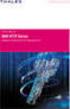 Unix - TCP/IP This document explains how to configure and use the IOPRINT+ Print Server in the Unix TCP/IP environment. Software Requirements TCP/IP protocol, FTP (Optional: - BOOTP, Rarp, Telnet) LPD
Unix - TCP/IP This document explains how to configure and use the IOPRINT+ Print Server in the Unix TCP/IP environment. Software Requirements TCP/IP protocol, FTP (Optional: - BOOTP, Rarp, Telnet) LPD
Axel Remote Management
 Axel Remote Management Administration Software for Axel Terminals and Office Servers April 2004 - Ref.: AxRME-5 The reproduction of this material, in part or whole, is strictly prohibited. For additional
Axel Remote Management Administration Software for Axel Terminals and Office Servers April 2004 - Ref.: AxRME-5 The reproduction of this material, in part or whole, is strictly prohibited. For additional
NETWORK ADMINISTRATION
 NETWORK ADMINISTRATION INTRODUCTION The PressureMAP software provides users who have access to an Ethernet network supporting TCP/IP with the ability to remotely log into the MAP System via a network connection,
NETWORK ADMINISTRATION INTRODUCTION The PressureMAP software provides users who have access to an Ethernet network supporting TCP/IP with the ability to remotely log into the MAP System via a network connection,
Intermec Ethernet Adapter
 Installation Guide P/N 068748-004 Intermec Ethernet Adapter Intermec Technologies Corporation 6001 36th Avenue West P.O. Box 4280 Everett, WA 98203-9280 U.S. service and technical support: 1.800.755.5505
Installation Guide P/N 068748-004 Intermec Ethernet Adapter Intermec Technologies Corporation 6001 36th Avenue West P.O. Box 4280 Everett, WA 98203-9280 U.S. service and technical support: 1.800.755.5505
ACCESS 9340 and 9360 Meter Ethernet Communications Card 9340-60-ETHER
 User s Guide PMCM-ETHCC-0208 2/2008 ACCESS 9340 and 9360 Meter Ethernet Communications Card 9340-60-ETHER TABLE OF CONTENTS INTRODUCTION... 2 Supported Ethernet Protocols... 2 Hardware... 2 Meter Firmware...
User s Guide PMCM-ETHCC-0208 2/2008 ACCESS 9340 and 9360 Meter Ethernet Communications Card 9340-60-ETHER TABLE OF CONTENTS INTRODUCTION... 2 Supported Ethernet Protocols... 2 Hardware... 2 Meter Firmware...
Chapter 5 - Ethernet Setup
 Chapter 5 - Ethernet Setup Chapter Overview Introduction... 5-3 EtherTalk Network Configuration... 5-3 Select the EtherTalk Phase 2 Driver...5-3 Change the EtherTalk Zone Name...5-4 Novell NetWare Configuration...
Chapter 5 - Ethernet Setup Chapter Overview Introduction... 5-3 EtherTalk Network Configuration... 5-3 Select the EtherTalk Phase 2 Driver...5-3 Change the EtherTalk Zone Name...5-4 Novell NetWare Configuration...
This document explains how to use your Web Browser to configure the 100BaseT Print Server models
 Web Browser This document explains how to use your Web Browser to configure the 100BaseT Print Server models Overview 100BaseT Print Server models incorporate a HTTP server. This allows you to connect
Web Browser This document explains how to use your Web Browser to configure the 100BaseT Print Server models Overview 100BaseT Print Server models incorporate a HTTP server. This allows you to connect
MORE ON UNIX. Overview
 MORE ON UNIX Overview This file provides additional information for Unix environments. It should be used if you cannot find what you need in the M202Plus product manual. Within this file, you will find
MORE ON UNIX Overview This file provides additional information for Unix environments. It should be used if you cannot find what you need in the M202Plus product manual. Within this file, you will find
Lehrstuhl für Informatik 4 Kommunikation und verteilte Systeme. Auxiliary Protocols
 Auxiliary Protocols IP serves only for sending packets with well-known addresses. Some questions however remain open, which are handled by auxiliary protocols: Address Resolution Protocol (ARP) Reverse
Auxiliary Protocols IP serves only for sending packets with well-known addresses. Some questions however remain open, which are handled by auxiliary protocols: Address Resolution Protocol (ARP) Reverse
Digi Port Authority- Remote. Setup Guide 92000308_A
 Digi Port Authority- Remote Setup Guide 92000308_A Digi International Inc. 2002. All Rights Reserved The Digi logo is a trademark of Digi International Inc. All other brand and product names are the trademarks
Digi Port Authority- Remote Setup Guide 92000308_A Digi International Inc. 2002. All Rights Reserved The Digi logo is a trademark of Digi International Inc. All other brand and product names are the trademarks
DHCP and DNS Protocols
 DHCP and DNS Protocols DHCP (Dynamic Host Configuration Protocol) is an industry standard protocol that lets a DHCP server (Unix/Window/As400 system) allocate temporary IP addresses and other network parameters
DHCP and DNS Protocols DHCP (Dynamic Host Configuration Protocol) is an industry standard protocol that lets a DHCP server (Unix/Window/As400 system) allocate temporary IP addresses and other network parameters
Chapter 46 Terminal Server
 Chapter 46 Terminal Server Introduction... 46-2 TTY Devices... 46-2 Multiple Sessions... 46-4 Accessing Telnet Hosts... 46-5 Command Reference... 46-7 connect... 46-7 disable telnet server... 46-7 disconnect...
Chapter 46 Terminal Server Introduction... 46-2 TTY Devices... 46-2 Multiple Sessions... 46-4 Accessing Telnet Hosts... 46-5 Command Reference... 46-7 connect... 46-7 disable telnet server... 46-7 disconnect...
Chapter 8 How to Configure TCP/IP Printing for Unix
 Chapter 8 How to Configure TCP/IP Printing for Unix Brother print servers are supplied with the Transmission Control Protocol/Internet Protocol (TCP/IP) protocol suite. Since virtually all UNIX host computers
Chapter 8 How to Configure TCP/IP Printing for Unix Brother print servers are supplied with the Transmission Control Protocol/Internet Protocol (TCP/IP) protocol suite. Since virtually all UNIX host computers
EMG Ethernet Modbus Gateway User Manual
 EMG Ethernet Modbus Gateway User Manual Rev 2.2 07/2010 CONTENTS 1. Introduction 1.1. General Features 1.2 Installing the Drivers 2. Configuration 2.1 Main Device Parameters 2.1.1 RS485 Serial Communication
EMG Ethernet Modbus Gateway User Manual Rev 2.2 07/2010 CONTENTS 1. Introduction 1.1. General Features 1.2 Installing the Drivers 2. Configuration 2.1 Main Device Parameters 2.1.1 RS485 Serial Communication
Software User Guide UG-461
 Software User Guide UG-461 One Technology Way P.O. Box 9106 Norwood, MA 02062-9106, U.S.A. Tel: 781.329.4700 Fax: 781.461.3113 www.analog.com ezlinx icoupler Isolated Interface Development Environment
Software User Guide UG-461 One Technology Way P.O. Box 9106 Norwood, MA 02062-9106, U.S.A. Tel: 781.329.4700 Fax: 781.461.3113 www.analog.com ezlinx icoupler Isolated Interface Development Environment
Setup Manual and Programming Reference. RGA Ethernet Adapter. Stanford Research Systems. Revision 1.05 (11/2010)
 Setup Manual and Programming Reference Stanford Research Systems Revision 1.05 (11/2010) Certification Stanford Research Systems certifies that this product met its published specifications at the time
Setup Manual and Programming Reference Stanford Research Systems Revision 1.05 (11/2010) Certification Stanford Research Systems certifies that this product met its published specifications at the time
IP SERIAL DEVICE SERVER
 IP SERIAL DEVICE SERVER ( 1 / 2 / 4 serial port ) Installation guide And User manual Version 1.0 1Introduction... 5 1.1Direct IP mode...5 1.2Virtual COM mode...5 1.3Paired mode...6 1.4Heart beat... 6
IP SERIAL DEVICE SERVER ( 1 / 2 / 4 serial port ) Installation guide And User manual Version 1.0 1Introduction... 5 1.1Direct IP mode...5 1.2Virtual COM mode...5 1.3Paired mode...6 1.4Heart beat... 6
XPrint UNIX System Printer Driver Installation SOLARIS 1.X (SUN OS) / SOLARIS 2.X
 XPrint UNIX System Printer Driver Installation SOLARIS 1.X (SUN OS) / SOLARIS 2.X XPrint Color Series 701P91273 May 1996 Xerox Corporation Multinational Customer and Service Education 780 Salt Road Webster,
XPrint UNIX System Printer Driver Installation SOLARIS 1.X (SUN OS) / SOLARIS 2.X XPrint Color Series 701P91273 May 1996 Xerox Corporation Multinational Customer and Service Education 780 Salt Road Webster,
Fundamentals of UNIX Lab 16.2.6 Networking Commands (Estimated time: 45 min.)
 Fundamentals of UNIX Lab 16.2.6 Networking Commands (Estimated time: 45 min.) Objectives: Develop an understanding of UNIX and TCP/IP networking commands Ping another TCP/IP host Use traceroute to check
Fundamentals of UNIX Lab 16.2.6 Networking Commands (Estimated time: 45 min.) Objectives: Develop an understanding of UNIX and TCP/IP networking commands Ping another TCP/IP host Use traceroute to check
Prestige 310. Cable/xDSL Modem Sharing Router. User's Guide Supplement
 Prestige 310 Cable/xDSL Modem Sharing Router User's Guide Supplement Domain Name Support Enhanced WAN Setup Remote Node Support PPPoE Support Enhanced Unix Syslog Setup Firmware and Configuration Files
Prestige 310 Cable/xDSL Modem Sharing Router User's Guide Supplement Domain Name Support Enhanced WAN Setup Remote Node Support PPPoE Support Enhanced Unix Syslog Setup Firmware and Configuration Files
Network FAX Driver. Operation Guide
 Network FAX Driver Operation Guide About this Operation Guide This Operation Guide explains the settings for the Network FAX driver as well as the procedures that are required in order to use the Network
Network FAX Driver Operation Guide About this Operation Guide This Operation Guide explains the settings for the Network FAX driver as well as the procedures that are required in order to use the Network
Tera Term Telnet. Introduction
 Tera Term Telnet Introduction Starting Telnet Tera Term is a terminal emulation program that enables you to log in to a remote computer, provided you have a registered account on that machine. To start
Tera Term Telnet Introduction Starting Telnet Tera Term is a terminal emulation program that enables you to log in to a remote computer, provided you have a registered account on that machine. To start
Introduction To Computer Networking
 Introduction To Computer Networking Alex S. 1 Introduction 1.1 Serial Lines Serial lines are generally the most basic and most common communication medium you can have between computers and/or equipment.
Introduction To Computer Networking Alex S. 1 Introduction 1.1 Serial Lines Serial lines are generally the most basic and most common communication medium you can have between computers and/or equipment.
Moxa Device Manager 2.0 User s Guide
 First Edition, March 2009 www.moxa.com/product 2009 Moxa Inc. All rights reserved. Reproduction without permission is prohibited. Moxa Device Manager 2.0 User Guide The software described in this manual
First Edition, March 2009 www.moxa.com/product 2009 Moxa Inc. All rights reserved. Reproduction without permission is prohibited. Moxa Device Manager 2.0 User Guide The software described in this manual
This document explains how to use your Web Browser to configure the 100BaseT IOPRINT+ Print Server models. Connecting to the IOPRINT+ Print Server
 Web Browser This document explains how to use your Web Browser to configure the 100BaseT IOPRINT+ Print Server models Overview The 100BaseT IOPRINT+ Print Server models incorporate a HTTP server. This
Web Browser This document explains how to use your Web Browser to configure the 100BaseT IOPRINT+ Print Server models Overview The 100BaseT IOPRINT+ Print Server models incorporate a HTTP server. This
UDS1100 User Guide Part Number 900-417 Revision B June 2006
 UDS1100 User Guide Part Number 900-417 Revision B June 2006 Copyright & Trademark Contacts 2006, Lantronix. All rights reserved. No part of the contents of this book may be transmitted or reproduced in
UDS1100 User Guide Part Number 900-417 Revision B June 2006 Copyright & Trademark Contacts 2006, Lantronix. All rights reserved. No part of the contents of this book may be transmitted or reproduced in
2- Electronic Mail (SMTP), File Transfer (FTP), & Remote Logging (TELNET)
 2- Electronic Mail (SMTP), File Transfer (FTP), & Remote Logging (TELNET) There are three popular applications for exchanging information. Electronic mail exchanges information between people and file
2- Electronic Mail (SMTP), File Transfer (FTP), & Remote Logging (TELNET) There are three popular applications for exchanging information. Electronic mail exchanges information between people and file
Legal Notes. Regarding Trademarks. 2012 KYOCERA Document Solutions Inc.
 Legal Notes Unauthorized reproduction of all or part of this guide is prohibited. The information in this guide is subject to change without notice. We cannot be held liable for any problems arising from
Legal Notes Unauthorized reproduction of all or part of this guide is prohibited. The information in this guide is subject to change without notice. We cannot be held liable for any problems arising from
Management Software. Web Browser User s Guide AT-S106. For the AT-GS950/48 Gigabit Ethernet Smart Switch. Version 1.0.0. 613-001339 Rev.
 Management Software AT-S106 Web Browser User s Guide For the AT-GS950/48 Gigabit Ethernet Smart Switch Version 1.0.0 613-001339 Rev. A Copyright 2010 Allied Telesis, Inc. All rights reserved. No part of
Management Software AT-S106 Web Browser User s Guide For the AT-GS950/48 Gigabit Ethernet Smart Switch Version 1.0.0 613-001339 Rev. A Copyright 2010 Allied Telesis, Inc. All rights reserved. No part of
Guide to TCP/IP, Third Edition. Chapter 3: Data Link and Network Layer TCP/IP Protocols
 Guide to TCP/IP, Third Edition Chapter 3: Data Link and Network Layer TCP/IP Protocols Objectives Understand the role that data link protocols, such as SLIP and PPP, play for TCP/IP Distinguish among various
Guide to TCP/IP, Third Edition Chapter 3: Data Link and Network Layer TCP/IP Protocols Objectives Understand the role that data link protocols, such as SLIP and PPP, play for TCP/IP Distinguish among various
Procedure: You can find the problem sheet on Drive D: of the lab PCs. Part 1: Router & Switch
 University of Jordan Faculty of Engineering & Technology Computer Engineering Department Computer Networks Laboratory 907528 Lab. 2 Network Devices & Packet Tracer Objectives 1. To become familiar with
University of Jordan Faculty of Engineering & Technology Computer Engineering Department Computer Networks Laboratory 907528 Lab. 2 Network Devices & Packet Tracer Objectives 1. To become familiar with
USER MANUAL GUIMGR Graphical User Interface Manager for FRM301/FRM401 Media Racks
 USER MANUAL GUIMGR Graphical User Interface Manager for FRM301/FRM401 Media Racks CTC Union Technologies Co., Ltd. Far Eastern Vienna Technology Center (Neihu Technology Park) 8F, No. 60 Zhouzi St. Neihu,
USER MANUAL GUIMGR Graphical User Interface Manager for FRM301/FRM401 Media Racks CTC Union Technologies Co., Ltd. Far Eastern Vienna Technology Center (Neihu Technology Park) 8F, No. 60 Zhouzi St. Neihu,
Remote Access Server - Dial-Out User s Guide
 Remote Access Server - Dial-Out User s Guide 95-2345-05 Copyrights IBM is the registered trademark of International Business Machines Corporation. Microsoft, MS-DOS and Windows are registered trademarks
Remote Access Server - Dial-Out User s Guide 95-2345-05 Copyrights IBM is the registered trademark of International Business Machines Corporation. Microsoft, MS-DOS and Windows are registered trademarks
SCS3205/4805 Quick Start Guide
 Secure Console Server Quick Start Guide 2003 Copyright Lantronix is a trademark of Lantronix. All rights reserved. 900-287 Rev. B 8/03 QUICK START CONTENTS System Overview.......................................................2
Secure Console Server Quick Start Guide 2003 Copyright Lantronix is a trademark of Lantronix. All rights reserved. 900-287 Rev. B 8/03 QUICK START CONTENTS System Overview.......................................................2
Multi-Master DF1 Protocol User Guide
 Multi-Master DF1 Protocol User Guide Part Number 900-282 Revision B August 2004 Copyright & Trademark Contacts 2002, Lantronix. All rights reserved. No part of the contents of this book may be transmitted
Multi-Master DF1 Protocol User Guide Part Number 900-282 Revision B August 2004 Copyright & Trademark Contacts 2002, Lantronix. All rights reserved. No part of the contents of this book may be transmitted
xpico User Guide Part Number 900-618 Revision A April 2012
 xpico User Guide Part Number 900-618 Revision A April 2012 Copyright and Trademark 2012 Lantronix. All rights reserved. No part of the contents of this book may be transmitted or reproduced in any form
xpico User Guide Part Number 900-618 Revision A April 2012 Copyright and Trademark 2012 Lantronix. All rights reserved. No part of the contents of this book may be transmitted or reproduced in any form
Environments we support
 Print servers connect printers to networks. This lets many users access printers from their own workstations, a very cost effective way to share powerful and expensive printers. It is not necessary to
Print servers connect printers to networks. This lets many users access printers from their own workstations, a very cost effective way to share powerful and expensive printers. It is not necessary to
Network Installation Guide. Artisan 810 Series
 Network Installation Guide Artisan 810 Series Before You Begin Make sure you installed ink cartridges and loaded paper as described on the Start Here sheet. Then follow the instructions in this guide to
Network Installation Guide Artisan 810 Series Before You Begin Make sure you installed ink cartridges and loaded paper as described on the Start Here sheet. Then follow the instructions in this guide to
Customer Tips. Network Packet Analyzer Tips. for the user. Purpose. Introduction to Packet Capture. Xerox Multifunction Devices.
 Xerox Multifunction Devices Customer Tips January 15, 2004 This document applies to these Xerox products: Network Packet Analyzer Tips Purpose This document contains a procedure that Xerox customers can
Xerox Multifunction Devices Customer Tips January 15, 2004 This document applies to these Xerox products: Network Packet Analyzer Tips Purpose This document contains a procedure that Xerox customers can
DATA PROJECTOR XJ-A135/XJ-A145/XJ-A235/ XJ-A245
 DATA PROJECTOR XJ-A135/XJ-A145/XJ-A235/ XJ-A245 E Data Projector Wireless Function Guide Be sure to read the precautions in the User s Guide (Basic Operations) that comes with the Data Projector. Be sure
DATA PROJECTOR XJ-A135/XJ-A145/XJ-A235/ XJ-A245 E Data Projector Wireless Function Guide Be sure to read the precautions in the User s Guide (Basic Operations) that comes with the Data Projector. Be sure
NETWORK PRINT MONITOR User Guide
 NETWORK PRINT MONITOR User Guide Legal Notes Unauthorized reproduction of all or part of this guide is prohibited. The information in this guide is subject to change without notice. We cannot be held liable
NETWORK PRINT MONITOR User Guide Legal Notes Unauthorized reproduction of all or part of this guide is prohibited. The information in this guide is subject to change without notice. We cannot be held liable
1 Getting Started. Before you can connect to a network
 1 Getting Started This chapter contains the information you need to install either the Apple Remote Access Client or Apple Remote Access Personal Server version of Apple Remote Access 3.0. Use Apple Remote
1 Getting Started This chapter contains the information you need to install either the Apple Remote Access Client or Apple Remote Access Personal Server version of Apple Remote Access 3.0. Use Apple Remote
Command Line Interface User s Guide
 Management Software AT-S85 and AT-S97 Command Line Interface User s Guide AT-MCF2000 Media Converter Series Version 1.3.0 613-000789 Rev. A Copyright 2007 Allied Telesis, Inc. All rights reserved. No part
Management Software AT-S85 and AT-S97 Command Line Interface User s Guide AT-MCF2000 Media Converter Series Version 1.3.0 613-000789 Rev. A Copyright 2007 Allied Telesis, Inc. All rights reserved. No part
Introduction to Analyzer and the ARP protocol
 Laboratory 6 Introduction to Analyzer and the ARP protocol Objetives Network monitoring tools are of interest when studying the behavior of network protocols, in particular TCP/IP, and for determining
Laboratory 6 Introduction to Analyzer and the ARP protocol Objetives Network monitoring tools are of interest when studying the behavior of network protocols, in particular TCP/IP, and for determining
HP Security Modules. Software Upgrade Guide. Part number: 5998-2259 Document version: 6PW103-20130314
 HP Security Modules Software Upgrade Guide Part number: 5998-2259 Document version: 6PW103-20130314 Legal and notice information Copyright 2013 Hewlett-Packard Development Company, L.P. No part of this
HP Security Modules Software Upgrade Guide Part number: 5998-2259 Document version: 6PW103-20130314 Legal and notice information Copyright 2013 Hewlett-Packard Development Company, L.P. No part of this
Environmental Monitoring Unit
 Environmental Monitoring Unit AP9312TH AP9312THi User s Guide Contents Environmental Monitoring Unit Managing the Unit............................ 1 Introduction.................................. 1 Available
Environmental Monitoring Unit AP9312TH AP9312THi User s Guide Contents Environmental Monitoring Unit Managing the Unit............................ 1 Introduction.................................. 1 Available
Guideline for setting up a functional VPN
 Guideline for setting up a functional VPN Why do I want a VPN? VPN by definition creates a private, trusted network across an untrusted medium. It allows you to connect offices and people from around the
Guideline for setting up a functional VPN Why do I want a VPN? VPN by definition creates a private, trusted network across an untrusted medium. It allows you to connect offices and people from around the
AXEL Platine Terminal Asynchronous AX3000 Models
 AXEL Platine Terminal Asynchronous AX3000 Models User's Guide Dec. 1996 - Ref.: UGUE105/648-1 The reproduction of this material, in part or whole, is strictly prohibited. For additional information, please
AXEL Platine Terminal Asynchronous AX3000 Models User's Guide Dec. 1996 - Ref.: UGUE105/648-1 The reproduction of this material, in part or whole, is strictly prohibited. For additional information, please
OSBRiDGE 5XLi. Configuration Manual. Firmware 3.10R
 OSBRiDGE 5XLi Configuration Manual Firmware 3.10R 1. Initial setup and configuration. OSBRiDGE 5XLi devices are configurable via WWW interface. Each device uses following default settings: IP Address:
OSBRiDGE 5XLi Configuration Manual Firmware 3.10R 1. Initial setup and configuration. OSBRiDGE 5XLi devices are configurable via WWW interface. Each device uses following default settings: IP Address:
cnds@napier Slide 1 Introduction cnds@napier 1 Lecture 6 (Network Layer)
 Slide 1 Introduction In today s and next week s lecture we will cover two of the most important areas in networking and the Internet: IP and TCP. These cover the network and transport layer of the OSI
Slide 1 Introduction In today s and next week s lecture we will cover two of the most important areas in networking and the Internet: IP and TCP. These cover the network and transport layer of the OSI
#65 4GHGTGPEG")WKFG #FXCPEGF"6GTOKPCN"5QHVYCTG 8GTUKQP"502 HQT"%QPVTQNNGT/#% Catalog # 100123 Rev.02
 #65 #FXCPEGF"6GTOKPCN"5QHVYCTG 8GTUKQP"502 HQT"%QPVTQNNGT/#% 4GHGTGPEG")WKFG Catalog # 100123 Rev.02 &RS\ULJKWý ý ýìääçñýìääåýe\ý(vkhgý5rerwhfýõìäåëôý/lplwhgï 2FWREHUýìääåýõ3')ýYHUVLRQô &DWDORJýúìííìëêý5HYïíë
#65 #FXCPEGF"6GTOKPCN"5QHVYCTG 8GTUKQP"502 HQT"%QPVTQNNGT/#% 4GHGTGPEG")WKFG Catalog # 100123 Rev.02 &RS\ULJKWý ý ýìääçñýìääåýe\ý(vkhgý5rerwhfýõìäåëôý/lplwhgï 2FWREHUýìääåýõ3')ýYHUVLRQô &DWDORJýúìííìëêý5HYïíë
PREFACE http://www.okiprintingsolutions.com 07108001 iss.01 -
 Network Guide PREFACE Every effort has been made to ensure that the information in this document is complete, accurate, and up-to-date. The manufacturer assumes no responsibility for the results of errors
Network Guide PREFACE Every effort has been made to ensure that the information in this document is complete, accurate, and up-to-date. The manufacturer assumes no responsibility for the results of errors
Features Reference. About Unified Communication System. Before Using This Machine. Starting a Meeting. What You Can Do During the Meeting
 Features Reference About Unified Communication System Before Using This Machine Starting a Meeting What You Can Do During the Meeting Leaving a Meeting Managing Address Book Changing Network Configuration
Features Reference About Unified Communication System Before Using This Machine Starting a Meeting What You Can Do During the Meeting Leaving a Meeting Managing Address Book Changing Network Configuration
Network Installation Guide. WorkForce 610 Series Artisan 710 Series
 Network Installation Guide WorkForce 610 Series Artisan 710 Series Contents Before You Begin.......................................... 3 Choose Your Connection Type................................ 4 Wireless.............................................
Network Installation Guide WorkForce 610 Series Artisan 710 Series Contents Before You Begin.......................................... 3 Choose Your Connection Type................................ 4 Wireless.............................................
Gigabyte Management Console User s Guide (For ASPEED AST 2400 Chipset)
 Gigabyte Management Console User s Guide (For ASPEED AST 2400 Chipset) Version: 1.4 Table of Contents Using Your Gigabyte Management Console... 3 Gigabyte Management Console Key Features and Functions...
Gigabyte Management Console User s Guide (For ASPEED AST 2400 Chipset) Version: 1.4 Table of Contents Using Your Gigabyte Management Console... 3 Gigabyte Management Console Key Features and Functions...
Perle 833 Remote Access Server Guide
 Perle 833 Remote Access Server Guide 5500114-11 Copyrights Copyright 1995-2002, Perle Systems Limited and its suppliers. Apple, Macintosh, and AppleTalk are trademarks of Apple Computer Inc. IBM, AT, CA/400,
Perle 833 Remote Access Server Guide 5500114-11 Copyrights Copyright 1995-2002, Perle Systems Limited and its suppliers. Apple, Macintosh, and AppleTalk are trademarks of Apple Computer Inc. IBM, AT, CA/400,
IP Matrix MVC-FIPM. Installation and Operating Manual
 IP Matrix MVC-FIPM en Installation and Operating Manual IP Matrix IP Matrix Table of Contents en 3 Table of Contents 1 Preface 5 1.1 About this Manual 5 1.2 Conventions in this Manual 5 1.3 Intended Use
IP Matrix MVC-FIPM en Installation and Operating Manual IP Matrix IP Matrix Table of Contents en 3 Table of Contents 1 Preface 5 1.1 About this Manual 5 1.2 Conventions in this Manual 5 1.3 Intended Use
Dominion KX II-101-V2
 Dominion KX II-101-V2 Quick Setup Guide Thank you for your purchase of the Dominion KX II-101-V2, the economical, full-featured, single-port digital KVM-over-IP device. For details on using the KX II-101-V2,
Dominion KX II-101-V2 Quick Setup Guide Thank you for your purchase of the Dominion KX II-101-V2, the economical, full-featured, single-port digital KVM-over-IP device. For details on using the KX II-101-V2,
[HOW TO RECOVER AN INFINITI/EVOLUTION MODEM IDX3.0.0.0] 1
![[HOW TO RECOVER AN INFINITI/EVOLUTION MODEM IDX3.0.0.0] 1 [HOW TO RECOVER AN INFINITI/EVOLUTION MODEM IDX3.0.0.0] 1](/thumbs/24/2694327.jpg) [HOW TO RECOVER AN INFINITI/EVOLUTION MODEM IDX3.0.0.0] 1 How to Recover an infiniti/evolution Modem Software Reference idx 3.0.0.0 (12.0.0.0) Updated: November 17 th 2011 Overview Recovery Procedures
[HOW TO RECOVER AN INFINITI/EVOLUTION MODEM IDX3.0.0.0] 1 How to Recover an infiniti/evolution Modem Software Reference idx 3.0.0.0 (12.0.0.0) Updated: November 17 th 2011 Overview Recovery Procedures
DATA PROJECTOR XJ-A146/XJ-A246/XJ-A256
 DATA PROJECTOR XJ-A146/XJ-A246/XJ-A256 E Data Projector Wireless Function Guide Be sure to read the precautions in the Setup Guide that comes with the Data Projector. Be sure to keep all user documentation
DATA PROJECTOR XJ-A146/XJ-A246/XJ-A256 E Data Projector Wireless Function Guide Be sure to read the precautions in the Setup Guide that comes with the Data Projector. Be sure to keep all user documentation
TSX ETY 110 Module 8
 Module 8 Introduction Subject of this chapter What s in this Chapter? This chapter describes the implementation of a TSX ETY 110 module. This chapter contains the following sections: Section Topic Page
Module 8 Introduction Subject of this chapter What s in this Chapter? This chapter describes the implementation of a TSX ETY 110 module. This chapter contains the following sections: Section Topic Page
Command Line Interface User s Guide
 Management Software AT-S85 and AT-S97 Command Line Interface User s Guide AT-MCF2000 Media Converter Series Version 2.0.0 613-000789 Rev. C Copyright 2008 Allied Telesis, Inc. All rights reserved. No part
Management Software AT-S85 and AT-S97 Command Line Interface User s Guide AT-MCF2000 Media Converter Series Version 2.0.0 613-000789 Rev. C Copyright 2008 Allied Telesis, Inc. All rights reserved. No part
User s Manual. MobileCorder MV100/MV200 Communication Interface IM MV100-17E *MV10017E04* IM MV100-17E 4th Edition. Yokogawa Electric Corporation
 User s Manual MobileCorder MV100/MV200 Communication Interface *MV10017E04* Yokogawa Electric Corporation 4th Edition Forward Thank you for purchasing the YOKOGAWA MobileCorder MV100/MV200. This Communication
User s Manual MobileCorder MV100/MV200 Communication Interface *MV10017E04* Yokogawa Electric Corporation 4th Edition Forward Thank you for purchasing the YOKOGAWA MobileCorder MV100/MV200. This Communication
GlobalSCAPE DMZ Gateway, v1. User Guide
 GlobalSCAPE DMZ Gateway, v1 User Guide GlobalSCAPE, Inc. (GSB) Address: 4500 Lockhill-Selma Road, Suite 150 San Antonio, TX (USA) 78249 Sales: (210) 308-8267 Sales (Toll Free): (800) 290-5054 Technical
GlobalSCAPE DMZ Gateway, v1 User Guide GlobalSCAPE, Inc. (GSB) Address: 4500 Lockhill-Selma Road, Suite 150 San Antonio, TX (USA) 78249 Sales: (210) 308-8267 Sales (Toll Free): (800) 290-5054 Technical
Print Server User s Manual Version: 2.0 (January, 2006)
 Print Server User s Manual Version: 2.0 (January, 2006) COPYRIGHT Copyright 2006/2007 by this company. All rights reserved. No part of this publication may be reproduced, transmitted, transcribed, stored
Print Server User s Manual Version: 2.0 (January, 2006) COPYRIGHT Copyright 2006/2007 by this company. All rights reserved. No part of this publication may be reproduced, transmitted, transcribed, stored
Data Link Protocols. TCP/IP Suite and OSI Reference Model
 Data Link Protocols Relates to Lab. This module covers data link layer issues, such as local area networks (LANs) and point-to-point links, Ethernet, and the Point-to-Point Protocol (PPP). 1 TCP/IP Suite
Data Link Protocols Relates to Lab. This module covers data link layer issues, such as local area networks (LANs) and point-to-point links, Ethernet, and the Point-to-Point Protocol (PPP). 1 TCP/IP Suite
Connect the Host to attach to Fast Ethernet switch port Fa0/2. Configure the host as shown in the topology diagram above.
 Lab 1.2.2 Capturing and Analyzing Network Traffic Host Name IP Address Fa0/0 Subnet Mask IP Address S0/0/0 Subnet Mask Default Gateway RouterA 172.17.0.1 255.255.0.0 192.168.1.1 (DCE) 255.255.255.0 N/A
Lab 1.2.2 Capturing and Analyzing Network Traffic Host Name IP Address Fa0/0 Subnet Mask IP Address S0/0/0 Subnet Mask Default Gateway RouterA 172.17.0.1 255.255.0.0 192.168.1.1 (DCE) 255.255.255.0 N/A
HP LaserJet MFP Analog Fax Accessory 300 Send Fax Driver Guide
 HP LaserJet MFP Analog Fax Accessory 300 Send Fax Driver Guide Copyright and License 2008 Copyright Hewlett-Packard Development Company, L.P. Reproduction, adaptation, or translation without prior written
HP LaserJet MFP Analog Fax Accessory 300 Send Fax Driver Guide Copyright and License 2008 Copyright Hewlett-Packard Development Company, L.P. Reproduction, adaptation, or translation without prior written
Process Control and Automation using Modbus Protocol
 Process Control and Automation using Modbus Protocol Modbus is the fundamental network protocol used in most industrial applications today. It is universal, open and an easy to use protocol. Modbus has
Process Control and Automation using Modbus Protocol Modbus is the fundamental network protocol used in most industrial applications today. It is universal, open and an easy to use protocol. Modbus has
LifeSize Networker Installation Guide
 LifeSize Networker Installation Guide November 2008 Copyright Notice 2006-2008 LifeSize Communications Inc, and its licensors. All rights reserved. LifeSize Communications has made every effort to ensure
LifeSize Networker Installation Guide November 2008 Copyright Notice 2006-2008 LifeSize Communications Inc, and its licensors. All rights reserved. LifeSize Communications has made every effort to ensure
COMSPHERE 6700 SERIES NETWORK MANAGEMENT SYSTEM
 COMSPHERE 6700 SERIES NETWORK MANAGEMENT SYSTEM SECURITY MANAGER FEATURE SUPPLEMENT Document No. 6700-A2-GB41-30 February 1998 Copyright 1998 Paradyne Corporation. All rights reserved. Printed in U.S.A.
COMSPHERE 6700 SERIES NETWORK MANAGEMENT SYSTEM SECURITY MANAGER FEATURE SUPPLEMENT Document No. 6700-A2-GB41-30 February 1998 Copyright 1998 Paradyne Corporation. All rights reserved. Printed in U.S.A.
vtcommander Installing and Starting vtcommander
 vtcommander vtcommander provides a local graphical user interface (GUI) to manage Hyper-V R2 server. It supports Hyper-V technology on full and core installations of Windows Server 2008 R2 as well as on
vtcommander vtcommander provides a local graphical user interface (GUI) to manage Hyper-V R2 server. It supports Hyper-V technology on full and core installations of Windows Server 2008 R2 as well as on
Unix System Administration
 Unix System Administration Chris Schenk Lecture 08 Tuesday Feb 13 CSCI 4113, Spring 2007 ARP Review Host A 128.138.202.50 00:0B:DB:A6:76:18 Host B 128.138.202.53 00:11:43:70:45:81 Switch Host C 128.138.202.71
Unix System Administration Chris Schenk Lecture 08 Tuesday Feb 13 CSCI 4113, Spring 2007 ARP Review Host A 128.138.202.50 00:0B:DB:A6:76:18 Host B 128.138.202.53 00:11:43:70:45:81 Switch Host C 128.138.202.71
Cisco ISE Command-Line Interface
 This chapter provides information on the Cisco Identity Services Engine (Cisco ISE) command-line interface (CLI) that you can use to configure and maintain Cisco ISE. Cisco ISE Administration and Configuration
This chapter provides information on the Cisco Identity Services Engine (Cisco ISE) command-line interface (CLI) that you can use to configure and maintain Cisco ISE. Cisco ISE Administration and Configuration
BASIC TCP/IP NETWORKING
 ch01 11/19/99 4:20 PM Page 1 CHAPTER 1 BASIC TCP/IP NETWORKING When you communicate to someone or something else, you need to be able to speak a language that the listener understands. Networking requires
ch01 11/19/99 4:20 PM Page 1 CHAPTER 1 BASIC TCP/IP NETWORKING When you communicate to someone or something else, you need to be able to speak a language that the listener understands. Networking requires
Hands On Activities: TCP/IP Network Monitoring and Management
 Hands On Activities: TCP/IP Network Monitoring and Management 1. TCP/IP Network Management Tasks TCP/IP network management tasks include Examine your physical and IP network address Traffic monitoring
Hands On Activities: TCP/IP Network Monitoring and Management 1. TCP/IP Network Management Tasks TCP/IP network management tasks include Examine your physical and IP network address Traffic monitoring
Exploring the Remote Access Configuration Utility
 Exploring the Remote Access Configuration Utility in Ninth-Generation Dell PowerEdge Servers The Remote Access Configuration Utility supports local and remote server management in ninth-generation Dell
Exploring the Remote Access Configuration Utility in Ninth-Generation Dell PowerEdge Servers The Remote Access Configuration Utility supports local and remote server management in ninth-generation Dell
Broadband Router ESG-103. User s Guide
 Broadband Router ESG-103 User s Guide FCC Warning This equipment has been tested and found to comply with the limits for Class A & Class B digital device, pursuant to Part 15 of the FCC rules. These limits
Broadband Router ESG-103 User s Guide FCC Warning This equipment has been tested and found to comply with the limits for Class A & Class B digital device, pursuant to Part 15 of the FCC rules. These limits
Modbus and ION Technology
 70072-0104-14 TECHNICAL 06/2009 Modbus and ION Technology Modicon Modbus is a communications protocol widely used in process control industries such as manufacturing. PowerLogic ION meters are compatible
70072-0104-14 TECHNICAL 06/2009 Modbus and ION Technology Modicon Modbus is a communications protocol widely used in process control industries such as manufacturing. PowerLogic ION meters are compatible
COMSPHERE 6700 SERIES NETWORK MANAGEMENT SYSTEM
 COMSPHERE 6700 SERIES NETWORK MANAGEMENT SYSTEM NETWORK CONFIGURATION GUIDE Document No. 6700-A2-GB22-20 February 1998 Copyright 1998 Paradyne Corporation. All rights reserved. Printed in U.S.A. Notice
COMSPHERE 6700 SERIES NETWORK MANAGEMENT SYSTEM NETWORK CONFIGURATION GUIDE Document No. 6700-A2-GB22-20 February 1998 Copyright 1998 Paradyne Corporation. All rights reserved. Printed in U.S.A. Notice
Integration of DTV Recorder Generator DVRG into a TCP/IP Network
 Product: DVRG Integration of DTV Recorder Generator DVRG into a TCP/IP Network The DTV recorder generator DVRG is a useful tool for recording and replaying MPEG2 transport streams in addition to uncompressed
Product: DVRG Integration of DTV Recorder Generator DVRG into a TCP/IP Network The DTV recorder generator DVRG is a useful tool for recording and replaying MPEG2 transport streams in addition to uncompressed
XPort Device Server User Guide
 XPort Device Server User Guide Part Number 900-270 Revision P November 2014 Intellectual Property 2014 Lantronix. All rights reserved. No part of the contents of this book may be transmitted or reproduced
XPort Device Server User Guide Part Number 900-270 Revision P November 2014 Intellectual Property 2014 Lantronix. All rights reserved. No part of the contents of this book may be transmitted or reproduced
Ethernet Interface Manual Thermal / Label Printer. Rev. 1.01 Metapace T-1. Metapace T-2 Metapace L-1 Metapace L-2
 Ethernet Interface Manual Thermal / Label Printer Rev. 1.01 Metapace T-1 Metapace T-2 Metapace L-1 Metapace L-2 Table of contents 1. Interface setting Guiding...3 2. Manual Information...4 3. Interface
Ethernet Interface Manual Thermal / Label Printer Rev. 1.01 Metapace T-1 Metapace T-2 Metapace L-1 Metapace L-2 Table of contents 1. Interface setting Guiding...3 2. Manual Information...4 3. Interface
Subnetting,Supernetting, VLSM & CIDR
 Subnetting,Supernetting, VLSM & CIDR WHAT - IP Address Unique 32 or 128 bit Binary, used to identify a system on a Network or Internet. Network Portion Host Portion CLASSFULL ADDRESSING IP address space
Subnetting,Supernetting, VLSM & CIDR WHAT - IP Address Unique 32 or 128 bit Binary, used to identify a system on a Network or Internet. Network Portion Host Portion CLASSFULL ADDRESSING IP address space
For version 3.7.12p (September 4, 2012)
 Zephyr Xstream INSTALLATION For version 3.7.12p (September 4, 2012) The following information applies to Zephyr Xstream units currently running a version ending in p or i. If your Xstream is running software
Zephyr Xstream INSTALLATION For version 3.7.12p (September 4, 2012) The following information applies to Zephyr Xstream units currently running a version ending in p or i. If your Xstream is running software
WEB CONFIGURATION. Configuring and monitoring your VIP-101T from web browser. PLANET VIP-101T Web Configuration Guide
 WEB CONFIGURATION Configuring and monitoring your VIP-101T from web browser The VIP-101T integrates a web-based graphical user interface that can cover most configurations and machine status monitoring.
WEB CONFIGURATION Configuring and monitoring your VIP-101T from web browser The VIP-101T integrates a web-based graphical user interface that can cover most configurations and machine status monitoring.
CS 326e F2002 Lab 1. Basic Network Setup & Ethereal Time: 2 hrs
 CS 326e F2002 Lab 1. Basic Network Setup & Ethereal Time: 2 hrs Tasks: 1 (10 min) Verify that TCP/IP is installed on each of the computers 2 (10 min) Connect the computers together via a switch 3 (10 min)
CS 326e F2002 Lab 1. Basic Network Setup & Ethereal Time: 2 hrs Tasks: 1 (10 min) Verify that TCP/IP is installed on each of the computers 2 (10 min) Connect the computers together via a switch 3 (10 min)
Getting Started with IntelleView POS Administrator Software
 Getting Started with IntelleView POS Administrator Software Administrator s Guide for Software Version 1.2 About this Guide This administrator s guide explains how to start using your IntelleView POS (IntelleView)
Getting Started with IntelleView POS Administrator Software Administrator s Guide for Software Version 1.2 About this Guide This administrator s guide explains how to start using your IntelleView POS (IntelleView)
IP Network Layer. Datagram ID FLAG Fragment Offset. IP Datagrams. IP Addresses. IP Addresses. CSCE 515: Computer Network Programming TCP/IP
 CSCE 515: Computer Network Programming TCP/IP IP Network Layer Wenyuan Xu Department of Computer Science and Engineering University of South Carolina IP Datagrams IP is the network layer packet delivery
CSCE 515: Computer Network Programming TCP/IP IP Network Layer Wenyuan Xu Department of Computer Science and Engineering University of South Carolina IP Datagrams IP is the network layer packet delivery
Remote login (Telnet):
 SFWR 4C03: Computer Networks and Computer Security Feb 23-26 2004 Lecturer: Kartik Krishnan Lectures 19-21 Remote login (Telnet): Telnet permits a user to connect to an account on a remote machine. A client
SFWR 4C03: Computer Networks and Computer Security Feb 23-26 2004 Lecturer: Kartik Krishnan Lectures 19-21 Remote login (Telnet): Telnet permits a user to connect to an account on a remote machine. A client
LAN / WAN Connection Of Instruments with Serial Interface By Using a Terminal Server
 Products: EFA with EFA Scan, DVRM and DVMD with Realtime Monitor or Stream Explorer DVMD-B1 LAN / WAN Connection Of Instruments with Serial Interface By Using a Terminal Server Remote control of test and
Products: EFA with EFA Scan, DVRM and DVMD with Realtime Monitor or Stream Explorer DVMD-B1 LAN / WAN Connection Of Instruments with Serial Interface By Using a Terminal Server Remote control of test and
NCD X terminal mini HOWTO
 Table of Contents NCD X terminal mini HOWTO...1 Ian Hodge, ian at permedia.ca...1 1. Copyright...1 2. Introduction...1 3. Requirements...1 4. Configuring the UNIX Host...1 5. Configuring the NCD X terminal
Table of Contents NCD X terminal mini HOWTO...1 Ian Hodge, ian at permedia.ca...1 1. Copyright...1 2. Introduction...1 3. Requirements...1 4. Configuring the UNIX Host...1 5. Configuring the NCD X terminal
Networking. General networking. Networking overview. Common home network configurations. Wired network example. Wireless network examples
 Networking General networking Networking overview A network is a collection of devices such as computers, printers, Ethernet hubs, wireless access points, and routers connected together for communication
Networking General networking Networking overview A network is a collection of devices such as computers, printers, Ethernet hubs, wireless access points, and routers connected together for communication
Leased Line PPP Connections Between IOS and HP Routers
 Leased Line PPP Connections Between IOS and HP Routers This technical document describes how to connect an IOS Router to an HP Router using point-to-point protocol. An example of an IOS router connected
Leased Line PPP Connections Between IOS and HP Routers This technical document describes how to connect an IOS Router to an HP Router using point-to-point protocol. An example of an IOS router connected
LTM-1338B. Plus Communications Manual
 LTM-1338B Plus Communications Manual 2000. Best Power, Necedah, Wisconsin All rights reserved. Best Power The System Setup option from the Main Menu on the front panel is passwordprotected. The default
LTM-1338B Plus Communications Manual 2000. Best Power, Necedah, Wisconsin All rights reserved. Best Power The System Setup option from the Main Menu on the front panel is passwordprotected. The default
VIP-102B IP Solutions Setup Tool Reference Manual
 VIP-102B IP Solutions Setup Tool Reference Manual Table of Contents Overview...5 System Requirements for Managed VoIP Products...6 Term Definitions...7 Main Application Window...8 Legend Description...9
VIP-102B IP Solutions Setup Tool Reference Manual Table of Contents Overview...5 System Requirements for Managed VoIP Products...6 Term Definitions...7 Main Application Window...8 Legend Description...9
Network Client. Troubleshooting Guide FREQUENTLY ASKED QUESTIONS
 Network Client Troubleshooting Guide 1 Network Client Troubleshooting Guide The first section of this guide answers some frequently asked questions (FAQs) about the operation of Intellex and the Network
Network Client Troubleshooting Guide 1 Network Client Troubleshooting Guide The first section of this guide answers some frequently asked questions (FAQs) about the operation of Intellex and the Network
Note: This case study utilizes Packet Tracer. Please see the Chapter 5 Packet Tracer file located in Supplemental Materials.
 Note: This case study utilizes Packet Tracer. Please see the Chapter 5 Packet Tracer file located in Supplemental Materials. CHAPTER 5 OBJECTIVES Configure a router with an initial configuration. Use the
Note: This case study utilizes Packet Tracer. Please see the Chapter 5 Packet Tracer file located in Supplemental Materials. CHAPTER 5 OBJECTIVES Configure a router with an initial configuration. Use the
ImagineWorldClient Client Management Software. User s Manual. (Revision-2)
 ImagineWorldClient Client Management Software User s Manual (Revision-2) (888) 379-2666 US Toll Free (905) 336-9665 Phone (905) 336-9662 Fax www.videotransmitters.com 1 Contents 1. CMS SOFTWARE FEATURES...4
ImagineWorldClient Client Management Software User s Manual (Revision-2) (888) 379-2666 US Toll Free (905) 336-9665 Phone (905) 336-9662 Fax www.videotransmitters.com 1 Contents 1. CMS SOFTWARE FEATURES...4
