AXEL Platine Terminal Asynchronous AX3000 Models
|
|
|
- Neal Moore
- 8 years ago
- Views:
Transcription
1 AXEL Platine Terminal Asynchronous AX3000 Models User's Guide Dec Ref.: UGUE105/648-1
2 The reproduction of this material, in part or whole, is strictly prohibited. For additional information, please contact: Zone d'activité d'orsay-courtabœuf 16 Avenue du Québec BP LES ULIS Cedex France Tel.: (33) Fax: (33) The information in this document is subject to change without notice. AXEL assumes no responsibility for any errors that may appear in this document. All trademarks and registered trademarks are the property of their respective holders AXEL - All Rights Reserved.
3 1 - PLATINE TERMINAL SET-UP GENERAL FEATURES Enter Set-Up Mode Set-Up Screens Predefined Set-Up Exit Set-Up SCREEN Screen Field Number of Lines Field Number of Columns Field Scrolling Field Wrap End of Line Field CR = CR+LF Field Cursor Field Overscan Color Field Screen Saver Field Number of Views Multiscreen Field KEYBOARD Keycodes Field Character Set Field National Keyboard Field "Backspace" Key Value Field "." Key Value Field CAPS Key Mode Field Compose Accentuate Characters Field Num LED Initialization Field Beep Field Repetition Key Delay Field Repetition Key Speed Field MAIN PORT Baud Rate Field Data Format Field Handshake Field AUXILIARY PORTS Default Printer Port Field Serial Port Use Field Baud Rate Field Data Format Field Handshake Field Test Device Presence Field Printer Monitoring Field...18
4 End Transparent Mode Sequence Field TERMINAL MODES Mode Field Monitor Mode Field SETUP Language Field Emulation Field Working Option Field Host Programmable Terminal Parameters Field Video Attribute Coloring Mode Field TABULATIONS FUNCTION KEYS CANCEL MODIFICATIONS RESTORE SAVED SETUP PREDEFINED SET-UP EXIT WITHOUT SAVING SAVE AND EXIT DISPLAY REVISION SPECIFIC FEATURES DIAL OUT MODEM SUPPORT LOCAL HARDCOPY ANALYZE FEATURE TERMINAL COMMANDS NATIVE PERSONALITIES ANSI PERSONALITIES PCTERM PERSONALITIES VT220 PERSONALITY SM94XX PERSONALITIES...60 APPENDIX...65 A.1 - NATIONAL KEYBOARDS...66 A.2 - CHARACTER SETS...78 A ANSI, PROLOGUE, PCTERM and SM94xx EMULATIONS...78 A VT220 EMULATION...86 A.3 - PROGRAMMING KEYS...90 A NATIVE EMULATIONS...90 A ANSI EMULATIONS...92 A PCTERM EMULATIONS...97 A VT220 EMULATION...98 A SM94xx EMULATIONS A.4 - COMPOSITE CHARACTERS...104
5 Platine Terminal Set-Up PLATINE TERMINAL SET-UP User's Guide 1
6 Platine Terminal Set-Up This chapter describes the features and use of the AXEL Platine terminal set-up mode GENERAL FEATURES Enter Set-Up Mode The following key sequences put the Platine terminal in set-up mode: In set-up mode, the active keystrokes are: - <F1> to <F7>: select a set-up screen - <F8>: cancel modifications - <F9>: restore saved set-up - <F10>: enter predefined set-up - <F11>, <F12> or <ESC>: exit set-up - Vertical arrow keys: select a parameter from a set-up screen - <SPACE>: modify a parameter value - <RETURN>: select a parameter value Set-Up Screens The Platine terminal set-up is based on selectable displays, here called set-up screens. Each set-up screen is associated with a function key: - <F1>: Screen - <F2>: Keyboard 2 User's Guide
7 Platine Terminal Set-Up - <F3>: Main Port - <F4>: Auxiliary Ports - <F5>: Terminal Modes - <F6>: Tabulations - <F7>: Function Keys Each set-up screen displays a list of features and lets you select or modify those features. Vertical arrow keys are used to select a feature and the spacebar is used to change the feature value Predefined Set-Up AXEL s built-in, predefined set-ups automatically set all standard terminal parameters to match the selected operating system. Press the <F10> function key to use this feature. Then select the appropriate operating system. The use of predefined set-ups ensures a fast and reliable installation Exit Set-Up You can exit set-up mode in either of two ways: - <F11> or <Esc> (exit without saving): the modifications are stored until the terminal is switched off. The last saved set-up (<F12>) will be used when the terminal is next switched on. - <F12> (exit and save): the modifications are stored in non-volatile memory and applied when the terminal is next switched on. User's Guide 3
8 Platine Terminal Set-Up SCREEN This set-up screen is used to define monitor display characteristics. It is the first screen to appear when you enter set-up mode or can be reached from any other screen in set-up mode by pressing the <F1> key: Note: this screen is for example only. Fields may be set to other values Screen Field This field sets the type of VGA monitor. Four values are available: - Color, - Grey Levels (for displaying color applications on a black and white VGA monitor), - Black and White, - Paper White (white background and black foreground). 4 User's Guide
9 Platine Terminal Set-Up Number of Lines Field Two values are available: - 25 Lines: one 25-line screen region Message Line: 2 screen regions. The first region has 24 data lines, the second one has 1 data line. An escape sequence is used to select either of these two independent regions as the main display Number of Columns Field Two values are available: - 80 columns, columns Scrolling Field Two values are available: - Yes: a character received after the text cursor has reached the bottom margin automatically scrolls the display upwards. - No: any character received after the text cursor has reached the bottom margin overwrites the first character position of the first line Wrap End of Line Field Two values are available: - Yes: a character received after the text cursor has reached the right margin automatically appears in the first character position of the next line. - No: a character received after the text cursor has reached the right margin overwrites the last character position of the current line CR = CR+LF Field Two values are available: - Yes: the carriage-return character (ASCII 0Dhex) is mapped to a carriage-return plus a line-feed character (ASCII 0Dhex plus 0Ahex). - No: no specific processing when the carriage-return character (ASCII 0Dhex) is received. User's Guide 5
10 Platine Terminal Set-Up Cursor Field Three blinking cursor styles are available: - Line, - Half-block, - Block Overscan Color Field Two values are available: - No: no overscan (black color). - Yes: the overscan color is selected from 64 choices. Use <+> and <-> keys to select the desired overscan color. The hexadecimal value of the selected overscan color (between 00hex and 3Fhex) is displayed Screen Saver Field If the terminal is inactive for a predefined number of minutes, the screen saver feature automatically turns off the monitor display, although the monitor remains powered-up. This protects the monitor from damage from screen burn. Three values are available: - no: screen saver feature not used. Note that, by selecting this option, the life of the monitor may be reduced. - xx minutes: the display is turned off after xx minutes. The display is restored when either the keyboard is used or data is received. - xx minutes keyboard only: the display is turned off after xx minutes. The display is only restored when the keyboard is used. Note: to enable the screen saver, enter the number of minutes and confirm Number of Views Multiscreen Field This field only appears when VT220 emulation or one of the ANSI emulations is selected. This field indicates the number of views and pages currently in use on the Platine terminal. The number of views multiscreen is: - 1 to 8 views (with 1 page per view) or - 4 views (2 pages per view). 6 User's Guide
11 Platine Terminal Set-Up KEYBOARD This set-up screen is used to define keyboard characteristics. It appears when you press the <F2> key within set-up mode: Note: this screen is for example only. Fields may be set to other values Keycodes Field A keyboard may be monitored in two ways: - ASCII: in this mode, one or more characters are sent per keystroke. For example, the ASCII character 'a' (61hex) is sent when you press the <A> key on its own and the ASCII character 'A' (41hex) is sent when you press the <Shift> and <A> keys simultaneously. This is a very simple method of monitoring. However it leaves some keys (for example <Shift> and <Alt>) 'dumb' and useless when they are pressed on their own. User's Guide 7
12 Platine Terminal Set-Up - Scancode: Different characters may be sent when the key is depressed and when it is released. These characters are determined by the location and the state (up or down) of the key. The mapping, between a key location and an ASCII character, is done by the host computer. In scancode mode all the keys can be used, both alone and in combinations Character Set Field The character set to be used is selected through this field (refer to Appendix A.2). The available character sets depend on the current emulation: Selected Emulation ANSI VT220 SM94xx other PC International (437) PC Multilingual (850) PC Portuguese (860) ISO Latin (8859) ISO Latin (8859-SG): ISO 8859 character set plus 64 characters issued from the code page 437. National 7-bit: 7-bit character set. Some characters of this character set depend on the national keyboard (refer to Appendix A.2). DEC Multinational SM National Keyboard Field This field appears when ASCII mode is selected (refer to the description of the 'Keycodes' Field). With ASCII mode, it is necessary to set the keyboard language because the terminal needs to associate a key with a letter. (For example, the letter <A> is not located in the same place, on a French keyboard, as on a Spanish keyboard). 8 User's Guide
13 Platine Terminal Set-Up Eleven national keyboards are available (refer to Appendix A.1). When you press <SPACE>, the following list appears. Use the vertical arrow keys and <RETURN> to select a language). U.S. U.K. French German Spanish Swiss (Ge) Swiss (Fr) Belgium Italian Portuguese Dutch "Backspace" Key Value Field This field only appears when ASCII mode is selected (refer to the description of the 'Keycodes' Field). It permits a choice of ASCII character to be mapped to the backspace key. Two values are available: - BS (08hex), - DEL (7Fhex) "." Key Value Field This field only appears when ASCII mode is selected (refer to the description of the 'Keycodes' Field). It permits a choice of ASCII character to be mapped to the '.' key on the numeric keypad. Two values are available: -. (dot: 2Ehex), -, (comma: 2Chex). User's Guide 9
14 Platine Terminal Set-Up CAPS Key Mode Field This field only appears when ASCII mode is selected (refer to the description of the 'Keycodes' Field). It sets the CAPS LOCK to behave in one of two alternative ways: - Caps Lock: only the alphabetical keys are affected. If the <Shift> key is not used the upper case letter is sent when an alphabetic key is pressed and the unshifted (lower) character is sent by other keys. When the <Shift> key is held down, pressing an alphabetic key sends the corresponding lower case letter but pressing a non-alphabetic key sends the corresponding shifted (upper) character. To unlock this mode press the <CAPS> key. - Shift Lock: all the keys send either the corresponding upper case letter or the shifted (upper) character. To unlock this mode press a <Shift> key Compose Accentuate Characters Field This field only appears when ASCII mode is selected (refer to the description of the 'Keycodes' Field) and when the character set selected is not 'ISO 7-bit'. To get diacritical characters two keystrokes are needed. The first one is the introducer (^, ~,, etc.) and the second one is the character itself (a, n, y, etc.). This set-up parameter allows to set this feature. Three values are available: - no: no specific processing is done for the introducer character - local: composite characters are locally process by the AX remote: a special ASCII code is associated with each introducer character. These special ASCII codes allow the operating system to process composite characters (see mapchan on SCO UNIX) For more information refer to Appendix A Num LED Initialization Field Light the NUM Keyboard LED when the AX3000 is switched on. Two values: - On, - Off. 10 User's Guide
15 Platine Terminal Set-Up Beep Field The terminal is able to sound a bell. This field allows the bell to be enabled or disabled and sets the duration of the bell sound: - No: no bell, - Short: 10 millisecs approx., - Long: 40 millisecs approx Repetition Key Delay Field Select the automatic repetition delay when a key is held down. This is the delay before the key starts to auto-repeat: - Low (250 millisecs), - Medium (500 millisecs), - High (1 second) Repetition Key Speed Field Select the automatic repetition speed when a key is held down: - low, - medium, - high. User's Guide 11
16 Platine Terminal Set-Up MAIN PORT This set-up screen is used to configure the main port. It appears when you press <F3> key within set-up mode: Note: this screen is for example only. Fields may be set to other values. 12 User's Guide
17 Platine Terminal Set-Up Baud Rate Field This field is used to set the baud rate between the host computer and the Platine terminal. When you press <SPACE> the following list appears. Use the vertical arrow keys and the <RETURN > key to select a baud rate: Note: 57.6 Kbaud and Kbaud speeds are not available with any current models of Platine terminal Data Format Field This field is used to select the format of data bytes transferred between the host computer and the Platine terminal. When you press <SPACE> the following list appears. Use the vertical arrow keys and the <RETURN > key to select a baud rate: 7 Bits, 1 Stop, No parity 7 Bits, 1 Stop, Even Parity 7 Bits, 1 Stop, Odd Parity 8 Bits, 1 Stop, No parity 8 Bits, 1 Stop, Even Parity 8 Bits, 1 Stop, Odd Parity Handshake Field Handshaking can be accomplished either by hardware (known as DTR because it changes the voltage on the DTR pin) or software (either XON/XOFF or XPC). User's Guide 13
18 Platine Terminal Set-Up Press <SPACE> to display the handshake list. Use the vertical arrow keys and the <RETURN> key to select the required handshake: None DTR XON/XOFF (11h/13h) XPC (65h/67h) 14 User's Guide
19 Platine Terminal Set-Up AUXILIARY PORTS This set-up screen is used to configure the serial or parallel auxiliary ports for use with a printer or other device. It appears when you press the <F4> key in set-up mode: Note: this screen is for example only. Fields may be set to other values Default Printer Port Field Either of the two ports (serial or parallel) may be designated as the default printer port. Two available values: - Serial Port or - Parallel Port. User's Guide 15
20 Platine Terminal Set-Up Serial Port Use Field The three available uses of the serial port are: - Mouse: monitoring a MicroSoft-compatible mouse. Only mouse events are transmitted to the host computer. The mouse movement is locally monitored by the Platine terminal. - Printer: Data flow takes place only from the Platine terminal to the serial peripheral. This option is not suitable for printers (e.g. PostScript printers) which require bi-directional data flow. - Send/Receive: bi-directional communication. Used to control peripherals such as bar code readers, touch screens and printers that require bidirectional data flow Selection of one of these functions initially sets the serial port to the default factory configuration for that use. Thereafter serial port parameters may be adjusted individually Baud Rate Field This field is used to set the baud rate between the Platine terminal and the serial peripheral. When you press <SPACE> the following list appears. Use the vertical arrow keys and the <RETURN > key to select a baud rate: Note: 57.6 Kbaud and Kbaud speeds are not available with any current models of Platine terminal. 16 User's Guide
21 Platine Terminal Set-Up Data Format Field This field is used to select the format of data bytes transferred between the Platine terminal and the serial peripheral. When you press <SPACE> the following list appears. Use the vertical arrow keys and the <RETURN > key to select a baud rate: 7 Bits, 1 Stop, No parity 7 Bits, 1 Stop, Even Parity 7 Bits, 1 Stop, Odd Parity 8 Bits, 1 Stop, No parity 8 Bits, 1 Stop, Even Parity 8 Bits, 1 Stop, Odd Parity Handshake Field Handshaking can be accomplished either by hardware (known as DTR because it changes the voltage on the DTR pin) or software (either XON/XOFF or XPC). Press <SPACE> to display the handshake list. Use the vertical arrow keys and the <RETURN> key to select the required handshake: None DTR XON/XOFF (11h/13h) XPC (65h/67h) Test Device Presence Field Software handshaking (XON/XOFF or XPC) does not test whether the peripheral is present. Data is lost if the peripheral is not present or switched off. This field enables this test to be performed so that data is only sent when the peripheral is ready. Two values are available: - No: the test is not performed, - CTS: the CTS signal is used to perform this test. User's Guide 17
22 Platine Terminal Set-Up Notes: - When enabling device presence testing, check your cable (refer to Installation Guide) to ensure that the CTS pin is connected. - Do not use this test with DTR handshaking Printer Monitoring Field AXEL has designed a proprietary solution which permits local printer use without affecting simultaneous use of the terminal. To use this feature, the Platine AX3000 must be connected to an AXEL Multi I/O board. Three printer monitoring modes are available: - Standard, - AXEL, - Prologue (according to the emulation). For more information, refer to the documentation for the AXEL Multi I/O boards (V605 and V610) End Transparent Mode Sequence Field Display data and printer data are sent from the host computer to the main terminal serial port. The terminal identifies the data as printer information when it is preceded with a 'Start Transparent Mode Sequence' escape code and ended by an 'End Transparent Mode Sequence' escape code. For greater convenience, it is possible to enter the 'End Transparent Mode Sequence' code from the terminal keyboard. This field indicates the ASCII character string required. The first character is always the Esc character (1Bhex). 18 User's Guide
23 Platine Terminal Set-Up TERMINAL MODES This set-up screen is used to define the terminal modes. It appears when you press the <F5> key in set-up mode: Note: this screen is for example only. Fields may be set to other values Mode Field This field sets the kind of communication used by the Platine terminal: - Full Duplex: enables bi-directional communication. Characters entered at the keyboard are sent to the host computer and the Platine terminal processes and displays data received from the host. - Local: enables uni-directional communication. Characters entered at the keyboard are locally processed and displayed by the Platine terminal. The Platine terminal processes and displays data received from the host. User's Guide 19
24 Platine Terminal Set-Up Monitor Mode Field The monitor mode is used to examine the data received by the AX3000: - No: monitor mode disabled. - Yes, Hexadecimal Value: monitor mode is enabled and displays the hexadecimal value of received ASCII characters. - Yes, Symbols: monitor mode is enabled and displays the received ASCII characters themselves SETUP Language Field This field selects the language used to display set-up screens. Two languages are available: - English, - National (depending on the firmware: French, German, Spanish, Portuguese) 20 User's Guide
25 Platine Terminal Set-Up Emulation Field This field sets the emulation. The following emulations are available. Press <SPACE> to display the emulation list. Use the vertical arrow keys and the <RETURN> key to select the required emulation: PROLOGUE 2/3 PROLOGUE 4/5 TWIN SERVER ANSI ANSI DOS UNIX SCO UNIX SCO SCO OPENSERVER XENIX SCO UNIX SVR4 ANSI INTERACTIVE ANSI RS 6000 ANSI MOS PCTERM PCTERM THEOS OS2 POLYMOD2 VT220 SM9400 SM9412 The best way to select the required emulation is to use the 'Predefined Set-Up' screen (<F10> key). All terminal parameters are then automatically set for the selected emulation Working Option Field This field only appears when VT220 emulation or one of the ANSI emulations is selected. This parameter controls the use of the intensity VGA attribute. Four values: - Intensity: standard mode User's Guide 21
26 Platine Terminal Set-Up - Character Down-Loading: the bold attribute cannot be used because it is used to control the down-loaded characters - Underline: the bold attribute cannot be used because it is used to control the underline attribute (in standard mode, only a monochrome VGA monitor handles the underline attribute) - Double Size Characters: the bold attribute cannot be used because it is used to control the character size Host Programmable Terminal Parameters Field Many terminal parameters can be set from the host computer by use of escape sequences (for further information, refer to Chapter 3). This feature may be prohibited to avoid undesirable side-effects: - Yes: terminal parameters can be set with escape sequences, - No: terminal parameter escape sequences are not processed by the Platine terminal Video Attribute Coloring Mode Field The embedded coloring feature allows color display of monochrome applications. The Platine terminal performs the coloring process by generating a background color and a foreground color for each monochrome character attribute or graphics character. This field enables or disables the coloring feature: - No: disable coloring feature, - Yes (press <RETURN> to set colors): enable coloring feature. The background color, plus a foreground color for each monochrome character attribute or graphics character, are set through the Coloring Mode Set-Up screen. 22 User's Guide
27 Platine Terminal Set-Up Press the <RETURN> key to display the Coloring Mode Set-Up screen: Note: This screen is for example only. Fields may be set to other values. The 5 coloring attributes are: - Normal: no video attribute. - Reverse: the reverse video attribute - Underline: the underline video attribute - Graphics Character: VT220 Emulation: for the 'DEC Special Graphics' character set, characters in the range 6Ah to 78h. others: for the 437, 850 and 860 character sets, characters in the range B0h to DFh. For the 8859 character set, characters in the range 80h to 9Fh - Default: specific attribute for Prologue 2/3 operating systems. User's Guide 23
28 Platine Terminal Set-Up Use the vertical arrows keys to select a coloring attribute. The <SPACE> key is used to change the color (foreground and background). <+> and <-> keys are used to select the color (up to 8 colors for the background, up to 16 colors for the foreground). Use the <Esc> key to return to the previous set-up screen. 24 User's Guide
29 Platine Terminal Set-Up TABULATIONS This set-up screen is used to set the Platine terminal's tab stop spacings. It appears when you press the <F6> key in set-up mode: Note: This screen is for example only. Fields may be set to other values. Use the horizontal arrow key to move the field cursor. Press <SPACE> to set or clear a tab stop. By default tab stops are set at every eighth character column. There is one tab stop field for each column on the screen display. The screen display can be 80 or 132 columns wide, depending on the number of columns set (see the Number of Columns Field in the Screen Set-Up screen). User's Guide 25
30 Platine Terminal Set-Up FUNCTION KEYS This set-up screen is used to define the values generated by the function keys. Function keys can only be user-defined in ASCII mode. It appears when you press the <F7> key in set-up mode: Note: This screen is for example only. Fields may be set to other values. The programmable key list applies only to the selected emulation. The list includes the function keys (used alone or in combination with <Alt>, <Ctrl> or <Shift> keys) and the keypad keys. Use the vertical arrow keys to select the function (or keypad) key required. Press <SPACE> to change the key value. Enter the function key string. All ASCII characters are available (from 00hex to FFhex). Note: to enter a character by its ASCII code, press <Alt>, enter the decimal ASCII code from the numeric keypad and then release the <Alt> key. 26 User's Guide
31 Platine Terminal Set-Up The following three control keys are available: - <F4>: save modifications. - <F5>: restore previous value. - <F6>: backspace. Note: - When a predefined set-up is selected, function keys are set to default values (for more information, refer to Appendix A.3). - Do not exceed 32 characters, maximum, per function key string. - Do not exceed 255 characters, in total, to encode all the function key strings CANCEL MODIFICATIONS Pressing the <F8> key while in set-up mode cancels all modifications made since you entered set-up mode. Confirmation is required (use <RETURN > and <SPACE> keys) RESTORE SAVED SETUP Pressing the <F11> key while in set-up mode restores the last set-up to have been saved with the <F12> key. Confirmation is needed (use <RETURN > and <SPACE> keys). User's Guide 27
32 Platine Terminal Set-Up PREDEFINED SET-UP Press the <F10> key to select the required Predefined Set-Up: PROLOGUE 2/3 PROLOGUE 4/5 TWIN SERVER ANSI ANSI DOS UNIX SCO UNIX SCO SCO OPENSERVER XENIX SCO UNIX SVR4 ANSI INTERACTIVE ANSI RS 6000 ANSI MOS PCTERM PCTERM THEOS OS2 POLYMOD2 VT220 SM9400 SM9412 Use the vertical arrow keys and the <RETURN > key to select the predefined set-up. The predefined set-up selection resets all terminal parameters to the predefined set-up default values. Any subsequent adjustment to terminal parameters can then be made using the appropriate set-up screens, accessed through the <F1> to <F7> keys. Note: this menu appears when the Platine terminal is switched on for the first time. It should be used to select the correct operating system. Having completed this selection, remain in set-up mode to adjust other parameters as required. 28 User's Guide
33 Platine Terminal Set-Up EXIT WITHOUT SAVING Press the <F11> key to exit set-up mode without saving modifications. Confirmation is required (use <RETURN > and <SPACE> keys). After exiting set-up mode with this command, all modifications to the state of the Platine terminal will be retained, but only until the terminal is switched off SAVE AND EXIT Press the <F12> key to exit set-up mode and save modifications. Confirmation is required (use <RETURN > and <SPACE> keys). After exiting set-up mode with this command, all modifications to the state of the Platine terminal will be retained, even after the terminal is switched off DISPLAY REVISION Press the <Alt><F1> keys to display the firmware revision. The revision format is as follows: BOARD-E.MOD.LG.VERS.IND Name of the board Version of the board Platine Terminal model (M40, M35...) Default set-up language Version of the firmware Index of the firmware version For example: TB105-1.M40.FR.9648.c User's Guide 29
34 Specific Features SPECIFIC FEATURES User's Guide 31
35 Specific Features This chapter describes three specific features of the AXEL Platine terminal DIAL OUT MODEM SUPPORT AX3000 serial models have a built-in telecom set-up program to monitor remote connections over telephone lines. Telecom Set-Up provides: - automatic dialing, - automatic matching of terminal parameters to the remote host, - an embedded remote directory. Each entry in the remote directory lists: - the name (alphanumeric character string), - the phone number, - the operating system (SCO UNIX, AIX IBM, etc). This combination (Name / Phone Number / Emulation) supports fast, automatic connection of the terminal to any remote host. To put the Platine terminal in Telecom Set-Up mode, use the following key combination: Note: use the <> key on the numeric keypad. For additional information, refer to the Platine Terminal AXEL - Telecom Feature manual. 32 User's Guide
36 Specific Features LOCAL HARDCOPY A hardcopy feature is available on the Platine terminal through the <PrtScr> key. Hardcopy processing depends on which type of keyboard monitoring is in use: - In ASCII mode, the hardcopy is processed locally by the Platine itself, - In Scancode mode, the hardcopy is processed by the host computer. In order to test the printer, it is possible to perform a local hardcopy even if the keyboard is monitored in Scancode mode. To perform such a hardcopy, use the following key combination: ANALYZE FEATURE The analyze feature allows use of a local printer to record data received by the Platine terminal. In analyze mode, data received by the Platine terminal is both normally processed (i.e. displayed on the screen) and printed (in hexadecimal format) on the local printer. Enable (or disable) the analyze mode through the following key combination: Note: use the <+> key on the numeric keypad. User's Guide 33
37 Terminal Commands TERMINAL COMMANDS User's Guide 35
38 Terminal Commands This chapter describes supported terminal commands for each personality. The Platine terminal supports many personalities (emulations): - Native personalities (Prologue operating system), - ANSI personalities (UNIX systems), - PCTERM personalities (OS/2, Théos, etc), - VT220 emulation, - SM9400 and SM9412 personalities (special firmware) NATIVE PERSONALITIES Native personality is selected through three predefined set-ups: - PROLOGUE 2/3 - PROLOGUE 4/5 - TWIN SERVER Terminal Command Formats are as follows: xxh xx Hexadecimal ASCII character (example: 1Bhex is 27 decimal). Esc cmd par1 par2... Esc 1Bhex character cmd parx command code (ASCII characters greater than 20hex) command parameters (underlined and italic parameter values are from 00h to FFhex, other values are greater than 20hex). 36 User's Guide
39 Terminal Commands Controlling the Cursor Cursor right Cursor left Cursor up Cursor down Cursor to line Pn1 (0..24) and column Pn2 (0..131) Enable cursor Disable cursor Set cursor style to line Set cursor style to block Set cursor style to half block 06h 08h 0Bh 05h Esc f Pn1 Pn2 Esc w Esc v Esc u 01h Esc u 02h Esc u 03h Editing Move cursor to next tab stop Clear all tab stops Set tab stop at cursor position Clear tab stop at cursor position Restore all default tab stops Insert a null character at cursor position Insert a line of null characters at cursor line Delete cursor character Delete cursor line Clear screen (or message line) Clear screen from cursor Clear line from cursor Display Pn1 times the ASCII character Pn2 09h Esc A Esc B Esc C Esc D Esc L Esc P Esc M 0Ch Esc J Esc K Esc # Pn1 Pn2 Controlling the Terminal Sound a bell 07h Lock keyboard Esc ; 0 Unlock keyboard Esc ; 1 Lock keyboard and send an ACK (06h) Esc ; 2 Monitor mode off Esc / 00h Monitor mode on (symbols) Esc / 01h Monitor mode on (hexadecimal value) Esc / 02h Local mode Esc k Full duplex mode Esc l Set 80-column display Esc = 0 Set 132-column display Esc = 1 User's Guide 37
40 Terminal Commands Enable main screen (24 lines) Esc ] Enable message line (25 Th. line) Esc } Set VGA bold mode (16 background colors) Esc ` 0 Set VGA blink mode (8 background colors + blinking) Esc ` 1 LEDs on Esc 3 Vleds LEDs off Esc 4 not(vleds) Byte Vleds: bit 2 is CAPS, bit 1 is NUM and bit 0 is SCROLL Set key repetition delay Esc 5 Vrange Set key repetition speed Esc 6 Vrange Vrange values (00h: low, 01h: medium, 02h: high) Set keyboard dialect (ASCII mode only) Esc % Vnation Vnation: 0: French 1: American 2: German 3: Italian 4: Spanish 5: Belgium 6: Swiss 7: Portuguese Set a color of the VGA palette Esc o 0 Vc Vcvga Set overscan color Esc o 1 Vcvga Vcvga values are in the range 00h to 3Fh Enable coloring mode Esc o 2 Disable coloring mode Esc o 3 Set colors for coloring mode (5 pairs) Esc o 4 Vc1 Vc2...Vc10 Graphic functions Esc G lg fct params Character attributes Color terminal commands are not processed Esc. 00h Color terminal commands are processed Esc. 01h Character attributes: All attributes off Esc a Reverse video Esc b Blinking Esc c Underline (monochrome VGA monitors only) Esc d Dim Esc e Bold Esc h Default (only Prologue 2/3) Esc p Set foreground color Esc r Vc Set background color Esc f Vc Set default foreground color Esc n Vc Vc: 0: black 1: red 2: green 3: brown 4: blue 5: magenta 6: cyan 7: white 8: grey 9: light red A: light green B: yellow C: light blue D: light magenta E: light cyan F: bright white 38 User's Guide
41 Terminal Commands Controlling the Terminal (only Prologue 4 and 5) Clear box (x, y, l, h) to character attribute atb & ASCII character car Esc 0 y x h l atb car Scroll n lines within the box (x, y, l, h) Esc 1 y x h l dir n atb dir is the scroll direction (01h: up, 02h: down, 03h: right, 04h: left) atb character attribute used for new lines (only if dir is equal to 1 or 2) Clear box (x, y, l, h) to character attribute atb Esc 2 y x h l atb atb: 00h: black 01h: red 02h: green 03h: brown 04h: blue 05h: magenta 06h: cyan 07h: white 08h: grey 09h: light red 0Ah: light green 0Bh: yellow 0Ch: light blue 0Dh: light magenta 0Eh: light cyan 0Fh: bright white Data compressed Esc? rep car Define screen size Reset defined screen size Esc 8 Esc 7 y x h l Controlling the Terminal (only Prologue 5) Monitoring the mouse: Mouse report Esc Enable mouse cursor Esc S A Disable mouse cursor Esc S B Mouse cursor to line y and column x Esc S C y+20h x+20h Set mouse event reporting (only for movement) Esc S G Reset mouse event reporting Esc S H Request mouse hardware configuration Esc S I * Monitoring the VGA palette: Select VGA mode Esc V 1 Vga Set one DAC register Esc V h l RGB Set many DAC registers Esc V 4 h1 l1 h2 l2 RGB Select one VGA palette Esc V 5 Npal Set one VGA palette entry Esc V 7 Vpal + 20h Vcvga Set the 16 VGA palette entries Esc V 8 (Vcvga)x16 Set the 256 DAC registers Esc V 9 (RGB)x256 * The last character in this sequence is an uppercase i User's Guide 39
42 Terminal Commands Printing Control Sequences Default port: Default port is AUX1 port Esc F 1 Default port is LPT port Esc F 2 Using default port (serial or parallel): Print screen Esc O Enable local printing mode Esc ( Disable local printing mode Esc ²² Enable Po auxiliary port for sending only (disable: Esc ²²) Esc : Po Enable receive mode of Po auxiliary port (AUX1) Esc! Po Disable receive mode of Po auxiliary port (AUX1) Esc " Po Po = 0: default port Po = 1: AUX1 port Po = 2: parallel port Programming Function Keys Set all the function keys to their default values Set function key (fct) to the character string 'message' - fct: function key : <F1> p : <Home> A : <F2> q : <> r : <PgUp> I : <F10> s : <-> J : <Shift><F1> t : <> u : <5> S : <Shift><F10> v : <> T : <Ctrl><F1> w : <+> x : <End> ] : <Ctrl><F10> y : <> ^ : <Alt><F1> z : <PgDn> { : <Ins> g : <Alt><F10> : <Sup> - message: character string (any character except 7Fh) Esc Y Esc Z fct message 7Fh 40 User's Guide
43 Terminal Commands ANSI PERSONALITIES An ANSI personality is selected through ten predefined set-ups: - ANSI - XENIX SCO - ANSI DOS - UNIX SVR4 - UNIX SCO ANSI INTERACTIVE - UNIX SCO ANSI RS/ SCO OPENSERVER - ANSI MOS Terminal Command Formats are as follows: xxh xx Hexadecimal ASCII character (example: 1Bh is 27 decimal). Esc x Esc 1Bh character x ASCII character (greater than 20h) CSI P... F CSI Esc [ ASCII characters (1Bh and 5Bh) P... ANSI command parameters. Parameters are separated by a semicolon character (3Bh). F Final character Notes: - a CSI sequence contains only 1 unprintable ASCII character (smaller than 20h). All other characters are printable (greater than 20h). - For the 4 SCO emulations, CSI can also be set using the 9Bh ASCII character (instead of the Esc [ ASCII characters). Controlling the Cursor Cursor right Pn columns CSI Pn C (or CSI Pn a) Cursor right 08h Cursor left Pn columns CSI Pn D Cursor up Esc M Cursor up Pn lines CSI Pn A Cursor up Pn lines and to column 1 CSI Pn F Cursor down Esc D (or 0Ah) Cursor down Pn lines CSI Pn B (or CSI Pn e) Cursor down Pn lines and to column 1 CSI Pn E Cursor to column Pn CSI Pn G (or CSI Pn `) Cursor to line Pn CSI Pn d User's Guide 41
44 Terminal Commands Cursor to line Pn1 (1..25) column Pn2 (1..132) CSI Pn1;Pn2 H (or CSI Pn1;Pn2 f) Cursor to start of next line 0Dh Save cursor position CSI s (or Esc 7) Restore cursor to saved position CSI u (or Esc 8) Disable cursor CSI < Enable cursor CSI < Controlling the Terminal Sound bell 07h Set scrolling region (beginning line number, ending line number) CSI Pn1;Pn2 r Terminal mode on CSI Ps;...Ps h Ps = 2: lock keyboard Ps = 4: insert character mode Ps = 20: new line (LF=CR+LF) Ps = 32: lock keyboard and send ACK (06h) Ps = 33: autoscrolling mode on Ps =?3: set 132-column display Ps =?6: origin is scrolling region Ps =?7: autowrap mode on Terminal mode off CSI Ps;...Ps l * Ps = 2: unlock keyboard Ps = 4: replace character mode Ps = 20: line feed Ps = 33: autoscrolling mode off Ps =?3: set 80-column display Ps =?6: origin is screen Ps =?7: autowrap mode off PC-scancode mode CSI < 0 A ASCII mode CSI < 1 A Display 24 data lines + 1 message line CSI < 0 I ** Display 25 data lines CSI < 1 I Enable main screen (24 lines) CSI < 0 E Enable message line (25 Th. line) CSI < 1 E Disable coloring feature CSI < 0 G Enable coloring feature CSI < 1 G * The last character in this sequence is a lowercase L ** The last character in this sequence and in the next sequence is an uppercase i 42 User's Guide
45 Terminal Commands Set colors for coloring mode (4 pairs) CSI < 2;Cn1;...;Cn8 G Set a VGA palette color CSI < 3;Cn;Pn G Enable private enhanced AXEL ANSI sequence mode CSI < 0 B Disable private enhanced AXEL ANSI sequence mode CSI < 1 B Save current setting and set UNIX SCO personality CSI < 0 H Restore saved setting CSI < 1 H Enable view number Pn CSI Pn z Enable monitor mode Esc U Disable monitor mode Esc X Operating modes CSI = Pn L Pn = 0: cleared area (CSI Pn J, CSI Pn K or scroll) are filled by the current attribute Pn = 1: cleared area (CSI Pn J, CSI Pn K or scroll) are filled by the normal attribut Pn = 2: CSI Pn g is like CSI = Pn g (see Editing section) Pn = 3: CSI Pn g is used for tabulations (see Editing section) Change page (only if '4 views, 2 pages' is selected through the set-up) CSI < Ps1;Ps2 L Ps1 = 0: regular page changing Ps2 = 0: enable next page Ps1 = 1: copy current page to wanted page before swap Ps2 = 1: enable page number 1 Ps1 = 2: clear wanted page before swap Ps2 = 2: enable page number 2 Turn keyboard LEDs on or off CSI < Pn1;Pn2;Pn3 O Pn1 is the state of NUM LED, Pn2 is the state of CAPS LED and Pn3 is the state of SCROLL LED. The Pn parameter values should be: Pn = 0: the state of the LED is not modified Pn = 1: turn the LED on Pn = 1: turn the LED on Mouse feature (if set through the set-up) CSI < 1 M * Pn = 0: disable mouse Pn = 1: local mode Pn = 2: raw mode Graphic feature (if set through the set-up) CSI < Ps;... Ps K ** Down Loading character feature (if set through the set-up) CSI < Ps;... Ps N <font> Double-size characters (if set through the set-up) CSI < Pn P term mess term Pn = 1: double height Pn = 2: double width Pn = 3: double height / double width term: message terminator message: character string displayed in double size Controlling Character Attributes Definition Ps = 0: all attributes off Ps = 1: bold Ps = 4: underline (only monochrome VGA monitor) Ps = 5: blinking CSI Ps;...Ps m * For more information, refer the concerned literature ** For more information, refer the concerned literature User's Guide 43
46 Terminal Commands Ps = 7: reverse video Ps = 8: blank Ps = 10: selects the primary font Ps = 11: selects the first alternate font; lets ASCII characters less than 32 be displayed as ROM characters Ps = 12: selects a second alternate font; toggles high bit of extended ASCII code before displaying as ROM characters Ps = 22: bold off Ps = 24: blinking off Ps = 25: underline off Ps = 27: reverse video off Ps = 3x: set foreground color to color x (x from 0 to 7) 0: black 1: red 2: green 3: brown * 4: blue 5: magenta 6: cyan 7: white Ps = 38: enable underline option Ps = 39: disable underline option Ps = 4x: set background color to color x (x from 0 to 7) 0: black 1: red 2: green 3: brown 4: blue 5: magenta 6: cyan 7: white Editing Set tab stop at cursor position Move cursor to next tab stop Move cursor backward Pn tab stops Clear tab stop at cursor position Clear all tab stops Display ASCII character Pn Insert Pn null characters beginning at cursor position Insert Pn lines of null characters beginning at cursor line Delete Pn characters beginning at cursor position Delete Pn lines beginning at cursor line Erase display: from cursor to end of screen from beginning of screen to cursor entire screen Erase line: from cursor to end of line Esc H 09h CSI Pn Z CSI 0g CSI 3g CSI = Pn g CSI CSI Pn L CSI Pn P CSI Pn M CSI 0 J CSI 1 J CSI 2 J CSI 0 K * Yellow for ANSI RS6000 personality 44 User's Guide
47 Terminal Commands from start of line to cursor entire line Erase Pn character beginning at cursor column Display Pn times, the last displayed character CSI 1 K CSI 2 K CSI Pn X CSI Pn b Printing Control Sequences Select the default printer port: CSI < Po F Po = 1: AUX1 Po = 2: parallel Using default port (serial or parallel): CSI Pn i Pn = 0: print screen Pn = 5: Enable local printing mode Pn = 4: Disable local printing mode Enable Po auxiliary port for sending only (disable: CSI 4i) CSI < 5; Po C Enable receive mode of Po auxiliary port (only AUX1) CSI < 5; Po D Disable receive mode of Po auxiliary port (only AUX1) CSI < 4; Po D Po = 0: default port Po = 1: AUX1 Po = 2: parallel User Defined Keys ANSI mode: Syntax is: Esc Q Code Terminator Message Terminator - Code: function key (<F1> = 0 (30h)... <F61> = l (6Ch)) - Terminator: one character (>20h) - Message: key definition (any character except Terminator). Character '^' (5Eh) indicates 20h must be subtracted from the next character. Example: ESC Q 0 amenu^-a, <F1> sends menu <RC> AXEL mode: Syntax is: CSI < Code P Terminator Message Terminator - Code: function key (refer to appendix A.3 or see the AX3000 set-up) - Terminator: one character (>20h) - Message: key definition (any character except Terminator). Character '^' (5Eh) indicates 20h must be subtracted from the next character. Example: CSI < 1 P amenu^-a, <F1> sends menu <RC> Additional Screen Attribute Sequences (except ANSI DOS) Set overscan color to color Cn (64 colors are available) CSI = Cn A VGA mode 'blink' (8 background colors) CSI = D VGA mode 'bold' (16 background colors) CSI = E Set normal foreground color to Cn CSI = Cn F * Set normal background color to Cn CSI = Cn G * In this sequence and in the next 7 sequences, Cn value is in range 0 to 15 User's Guide 45
48 Terminal Commands Set normal foreground color to Cn1 and background color to Cn2 Set reverse foreground color to Cn Set reverse background color to Cn Set reverse foreground color to Cn1 and background color to Cn2 Set graphic foreground color to Cn Set graphic background color to Cn For XENIX personality only: VGA mode 'bold' (16 background colors) For XENIX personality only: VGA mode 'blink' (8 background colors) Save current color setting Restore saved color setting CSI 2;Cn1;Cn2 m CSI = Cn H CSI = Cn I CSI 7;Cn1;Cn2 m CSI = Cn J CSI = Cn K CSI 3;0 m CSI 3;1 m CSI = Y CSI = Z 46 User's Guide
49 Terminal Commands Private Enhanced AXEL ANSI Sequence Mode The following sequences, derived from native personalities, may be used to speed up the display on a Platine terminal. These sequences are shorter than their equivalent ANSI sequences. Description Sequence Equivalent ANSI Seq. Cursor up 05h CSI B Cursor right 06h CSI C Cursor left 08h CSI D Cursor down 0Bh CSI A Clear screen 0Eh CSI H CSI 2J Cursor to line 1 column 1 1Eh CSI H Insert a null character Erase display from cursor to end of screen Esc J CSI J Erase line from cursor to end of line Esc K CSI K Insert a line of null characters Esc L CSI L Delete current line Esc M CSI M Delete 1 character Esc P CSI P Start local printing mode Esc ' CSI 5i Stop local printing mode Esc ²² CSI 4i All attributes off Esc a CSI 0m Reverse video Esc b CSI 7m Blinking Esc c CSI 5m Underline Esc d CSI 4m Cursor to line L and column C Esc f L C CSI L+33;C+33 H Bold Esc h CSI 1m Default attribute Esc p CSI 7m Enable cursor Esc v CSI <1@ Disable cursor Esc w CSI <0@ Black foreground Esc r 0 CSI 22;30m Red foreground Esc r 1 CSI 22;31m Green foreground Esc r 2 CSI 22;32m Brown foreground Esc r 3 CSI 22;33m Blue foreground Esc r 4 CSI 22;34m Magenta foreground Esc r 5 CSI 22;35m Cyan foreground Esc r 6 CSI 22;36m White foreground Esc r 7 CSI 22;37m Grey foreground Esc r 8 CSI 1;30m Light red foreground Esc r 9 CSI 1;31m User's Guide 47
50 Terminal Commands Description Sequence Equivalent ANSI Seq. Light green foreground Esc r A CSI 1;32m Yellow foreground Esc r B CSI 1;33m Light blue foreground Esc r C CSI 1;34m Light magenta foreground Esc r D CSI 1;35m Light cyan foreground Esc r E CSI 1;36m Bright white foreground Esc r F CSI 1;37m Black background Esc s 0 CSI 40m Red background Esc s 1 CSI 41m Green background Esc s 2 CSI 42m Brown background Esc s 3 CSI 43m Blue background Esc s 4 CSI 44m Magenta background Esc s 5 CSI 45m Cyan background Esc s 6 CSI 46m White background Esc s 7 CSI 47m Cursor to line L and column C Esc ü L C CSI L+33;C+33 Reverse video Esc é CSI 7m Reverse video off Esc â CSI 27m Blinking Esc ä CSI 5m Bold off Esc à CSI 22m Blinking off Esc å CSI 25m Bold Esc ç CSI 1m Set foreground color to x and background color to y Esc ê x y CSI 3x;4ym x and y available values: 0: black 1: red 2: green 3: brown 4: blue 5: magenta 6: cyan 7: white Delete current line Esc ë CSI M Insert a line of null characters Esc è CSI L Enable message line (25 Th. line) Esc ï CSI <1E Enable main screen (24 lines) Esc î CSI <0E Delete a character Esc ì CSI P Insert a null character Esc Ä Erase line from cursor to end of line Esc Å CSI K Erase display from cursor to end of screen Esc É CSI J 48 User's Guide
51 Terminal Commands PCTERM PERSONALITIES A PCTERM personality is selected through one of three predefined set-ups: - PCTERM - PCTERM THEOS - OS2 POLYMOD2 Terminal Commands Formats are the following: xxh xx Hexadecimal ASCII character (example: 1Bh is 27 decimal). Esc cmd par1 par2... Esc 1Bh character cmd command code (ASCII characters are greater than 20h) parx command parameters (underlined and italic parameter values are from 00h to FFh, other values are greater than 20h). Controlling Cursor Cursor left Cursor right Cursor up (no scroll) Cursor up ; scroll Cursor down (no scroll) Cursor down ; scroll Cursor to line 1 and column 1 Cursor to start of line Cursor to start of next line Cursor to line Pn1 (0..24) and column Pn2 (0..79) 08h 0Ch 0Bh Esc j 16h 0Ah 1Eh 0Dh 1Fh Esc = Pn1+20h Pn2+20h Editing Move cursor to next tab stop 09h Move cursor to previous tab stop Esc I * Set tab stop at cursor position Esc 1 Clear tab stop at cursor position Esc 2 Clear all tab stops Esc 3 Insert a space character at cursor position Esc Q Insert a line of space characters at cursor line Esc E Delete cursor character Esc W * The last character in this sequence is an uppercase i User's Guide 49
52 Terminal Commands Delete cursor line Esc R Clear screen to nulls Esc * Clear screen to spaces Esc + Clear screen to write-protected spaces Esc, Clear screen to character car Esc F car Controlling the Terminal Sound a bell 07h Lock keyboard Esc # Unlock keyboard Esc " Set cursor style Esc. Pn1 Pn1 = 0 (invisible) Pn1 = 1 (visible) Pn1= 2 (block) Pn1 = 3 (underline) Pn1 = 4 (underline) Pn1= 5 (block) Autowrap mode on Esc ~ Autowrap mode off Esc 0 Insert mode on (replace mode off) Esc Z Replace mode on (insert mode off) Esc r Monitor mode on Esc U Monitor mode off Esc u (or Esc X) Restore normal screen Esc d Reverse screen Esc b Turn screen display off Esc O (or Esc 20h 8) Turn screen display on Esc N (or Esc 20h 9) ASCII mode Esc c (or Esc 20h q or Esc 20h r) PC-Scancode mode Esc H (or Esc 20h p) Set hardware handshake (DTR) 0Eh Set software handshake (XON/XOFF or XPC) 0Fh Set 80-column display Esc m Set 132-column display Esc n Display 25 data lines (clear screen) Esc ^ Display 25 data lines (no clear screen) Esc e (or Esc h) Display 24 data lines + 1 status line (no clear screen) Esc g Display computer message in status line Esc f str 0Dh 'new line' mode on (CR=CR+LF) Esc 8 'new line' mode off Esc 9 Full duplex mode on Esc } Autoscrolling mode on Esc 20h v (or Esc Autoscrolling mode off Esc w 50 User's Guide
2 ASCII TABLE (DOS) 3 ASCII TABLE (Window)
 1 ASCII TABLE 2 ASCII TABLE (DOS) 3 ASCII TABLE (Window) 4 Keyboard Codes The Diagram below shows the codes that are returned when a key is pressed. For example, pressing a would return 0x61. If it is
1 ASCII TABLE 2 ASCII TABLE (DOS) 3 ASCII TABLE (Window) 4 Keyboard Codes The Diagram below shows the codes that are returned when a key is pressed. For example, pressing a would return 0x61. If it is
AXEL Platine Terminal Ethernet TCP/IP Models
 AXEL Platine Terminal Ethernet TCP/IP Models TCP/IP AX3000 USER'S MANUAL June 2001 - Ref.: AXTCPE/832-8 The reproduction of this material, in part or whole, is strictly prohibited. For additional information,
AXEL Platine Terminal Ethernet TCP/IP Models TCP/IP AX3000 USER'S MANUAL June 2001 - Ref.: AXTCPE/832-8 The reproduction of this material, in part or whole, is strictly prohibited. For additional information,
#65 4GHGTGPEG")WKFG #FXCPEGF"6GTOKPCN"5QHVYCTG 8GTUKQP"502 HQT"%QPVTQNNGT/#% Catalog # 100123 Rev.02
 #65 #FXCPEGF"6GTOKPCN"5QHVYCTG 8GTUKQP"502 HQT"%QPVTQNNGT/#% 4GHGTGPEG")WKFG Catalog # 100123 Rev.02 &RS\ULJKWý ý ýìääçñýìääåýe\ý(vkhgý5rerwhfýõìäåëôý/lplwhgï 2FWREHUýìääåýõ3')ýYHUVLRQô &DWDORJýúìííìëêý5HYïíë
#65 #FXCPEGF"6GTOKPCN"5QHVYCTG 8GTUKQP"502 HQT"%QPVTQNNGT/#% 4GHGTGPEG")WKFG Catalog # 100123 Rev.02 &RS\ULJKWý ý ýìääçñýìääåýe\ý(vkhgý5rerwhfýõìäåëôý/lplwhgï 2FWREHUýìääåýõ3')ýYHUVLRQô &DWDORJýúìííìëêý5HYïíë
Japanese Character Printers EPL2 Programming Manual Addendum
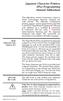 Japanese Character Printers EPL2 Programming Manual Addendum This addendum contains information unique to Zebra Technologies Japanese character bar code printers. The Japanese configuration printers support
Japanese Character Printers EPL2 Programming Manual Addendum This addendum contains information unique to Zebra Technologies Japanese character bar code printers. The Japanese configuration printers support
IBM Emulation Mode Printer Commands
 IBM Emulation Mode Printer Commands Section 3 This section provides a detailed description of IBM emulation mode commands you can use with your printer. Control Codes Control codes are one-character printer
IBM Emulation Mode Printer Commands Section 3 This section provides a detailed description of IBM emulation mode commands you can use with your printer. Control Codes Control codes are one-character printer
Model: LD1000 Series. USB Interface Customer Displays. 2 by 20 character display USER MANUAL. Rev 1.0
 Model: LD1000 Series USB Interface Customer Displays 2 by 20 character display USER MANUAL Rev 1.0 i NOTICE The manufacturer of the POS pole display makes no representations or warranties, either expressed
Model: LD1000 Series USB Interface Customer Displays 2 by 20 character display USER MANUAL Rev 1.0 i NOTICE The manufacturer of the POS pole display makes no representations or warranties, either expressed
Preliminary Draft May 19th 1992. Video Subsystem
 Video Subsystem 2 Preliminary Draft May 19th 1992 Video Subsystem Section 1. Introduction....................... 1-1 Video Subsystem.......................... 1-2 Section 2. VGA Function......................
Video Subsystem 2 Preliminary Draft May 19th 1992 Video Subsystem Section 1. Introduction....................... 1-1 Video Subsystem.......................... 1-2 Section 2. VGA Function......................
SUDT AccessPort TM Advanced Terminal / Monitor / Debugger Version 1.37 User Manual
 SUDT AccessPort TM Advanced Terminal / Monitor / Debugger Version 1.37 User Manual Version 1.0 - January 20, 2015 CHANGE HISTORY Version Date Description of Changes 1.0 January 20, 2015 Initial Publication
SUDT AccessPort TM Advanced Terminal / Monitor / Debugger Version 1.37 User Manual Version 1.0 - January 20, 2015 CHANGE HISTORY Version Date Description of Changes 1.0 January 20, 2015 Initial Publication
Allen-Bradley. Bar Code. 2-D Hand-Held. Programming Guide. Bar Code. Scanners. (Cat. No. 2755-HTG-4)
 Allen-Bradley 2-D Hand-Held Bar Code Scanners Bar Code Programming Guide (Cat. No. 2755-HTG-4) Important User Information The illustrations, charts, sample programs and layout examples shown in this guide
Allen-Bradley 2-D Hand-Held Bar Code Scanners Bar Code Programming Guide (Cat. No. 2755-HTG-4) Important User Information The illustrations, charts, sample programs and layout examples shown in this guide
Manual. Danfoss Central Station Communications Software Version 3
 Manual Danfoss Central Station Communications Software Version 3 RS.8A.Q1.02 1-2001 Contents Introduction 4 System Overview 4 Minimum and Recommended Hardware Requirements 4 Using the Keyboard to Select
Manual Danfoss Central Station Communications Software Version 3 RS.8A.Q1.02 1-2001 Contents Introduction 4 System Overview 4 Minimum and Recommended Hardware Requirements 4 Using the Keyboard to Select
ATS Advanced Terminal Software Version 1.9 Reference Guide for Controller-A
 ATS Advanced Terminal Software Version 1.9 Reference Guide for Controller-A Catalog #100084 - Rev. B Copyright 1999 Eshed Robotec Catalog #100084 Rev. B (November 1995) March 1999 Reprint/PDF version
ATS Advanced Terminal Software Version 1.9 Reference Guide for Controller-A Catalog #100084 - Rev. B Copyright 1999 Eshed Robotec Catalog #100084 Rev. B (November 1995) March 1999 Reprint/PDF version
S PT-E550W ELECTRONIC E C LABELING L SYSTEM
 ELECTRONIC E C LABELING L SYSTEM S PT-E0W In order to use your P-touch labeling system safely, read the included Quick Setup Guide first. Read this guide before you start using your P-touch labeling system.
ELECTRONIC E C LABELING L SYSTEM S PT-E0W In order to use your P-touch labeling system safely, read the included Quick Setup Guide first. Read this guide before you start using your P-touch labeling system.
ICE. TCP PLUS. J. River, Inc. ICE.TCP PLUS Programs. DejaWinT with SSH FTP Pro ICElp Printing Network Toolbox
 ICE. TCP PLUS ICE.TCP PLUS Programs DejaWinT with SSH FTP Pro ICElp Printing Network Toolbox J. River, Inc. Table of Contents ICE.TCP PLUS Programs... 1 Installation:... 6 Install ICE.TCP PLUS Files on
ICE. TCP PLUS ICE.TCP PLUS Programs DejaWinT with SSH FTP Pro ICElp Printing Network Toolbox J. River, Inc. Table of Contents ICE.TCP PLUS Programs... 1 Installation:... 6 Install ICE.TCP PLUS Files on
Virtual Integrated Design Getting started with RS232 Hex Com Tool v6.0
 Virtual Integrated Design Getting started with RS232 Hex Com Tool v6.0 Copyright, 1999-2007 Virtual Integrated Design, All rights reserved. 1 Contents: 1. The Main Window. 2. The Port Setup Window. 3.
Virtual Integrated Design Getting started with RS232 Hex Com Tool v6.0 Copyright, 1999-2007 Virtual Integrated Design, All rights reserved. 1 Contents: 1. The Main Window. 2. The Port Setup Window. 3.
Texcellent System. Remote Control User s Manual V2.2
 Texcellent System Remote Control User s Manual V2.2 Information in this document is subject to change without notice. Companies, names and data used in examples herein are fictitious unless otherwise noted.
Texcellent System Remote Control User s Manual V2.2 Information in this document is subject to change without notice. Companies, names and data used in examples herein are fictitious unless otherwise noted.
Appendix C: Keyboard Scan Codes
 Thi d t t d ith F M k 4 0 2 Appendix C: Keyboard Scan Codes Table 90: PC Keyboard Scan Codes (in hex) Key Down Up Key Down Up Key Down Up Key Down Up Esc 1 81 [ { 1A 9A, < 33 B3 center 4C CC 1! 2 82 ]
Thi d t t d ith F M k 4 0 2 Appendix C: Keyboard Scan Codes Table 90: PC Keyboard Scan Codes (in hex) Key Down Up Key Down Up Key Down Up Key Down Up Esc 1 81 [ { 1A 9A, < 33 B3 center 4C CC 1! 2 82 ]
AXEL Platine Terminal Ethernet TCP/IP Models
 AXEL Platine Terminal Ethernet TCP/IP Models Installing Platine Terminals on UNIX Systems May 1997 - Ref.: TCPE105/701-2 The reproduction of this material, in part or whole, is strictly prohibited. For
AXEL Platine Terminal Ethernet TCP/IP Models Installing Platine Terminals on UNIX Systems May 1997 - Ref.: TCPE105/701-2 The reproduction of this material, in part or whole, is strictly prohibited. For
Getting Started with IntelleView POS Administrator Software
 Getting Started with IntelleView POS Administrator Software Administrator s Guide for Software Version 1.2 About this Guide This administrator s guide explains how to start using your IntelleView POS (IntelleView)
Getting Started with IntelleView POS Administrator Software Administrator s Guide for Software Version 1.2 About this Guide This administrator s guide explains how to start using your IntelleView POS (IntelleView)
LTM-1338B. Plus Communications Manual
 LTM-1338B Plus Communications Manual 2000. Best Power, Necedah, Wisconsin All rights reserved. Best Power The System Setup option from the Main Menu on the front panel is passwordprotected. The default
LTM-1338B Plus Communications Manual 2000. Best Power, Necedah, Wisconsin All rights reserved. Best Power The System Setup option from the Main Menu on the front panel is passwordprotected. The default
SwitchView 1000 Switch. Installer/User Guide
 SwitchView 1000 Switch Installer/User Guide SwitchView 1000 Switch Installer/User Guide Avocent, the Avocent logo, The Power of Being There and SwitchView are registered trademarks of Avocent Corporation.
SwitchView 1000 Switch Installer/User Guide SwitchView 1000 Switch Installer/User Guide Avocent, the Avocent logo, The Power of Being There and SwitchView are registered trademarks of Avocent Corporation.
 Control Technology Corporation CTC Monitor User Guide Doc. No. MAN-1030A Copyright 2001 Control Technology Corporation All Rights Reserved Printed in USA The information in this document is subject to
Control Technology Corporation CTC Monitor User Guide Doc. No. MAN-1030A Copyright 2001 Control Technology Corporation All Rights Reserved Printed in USA The information in this document is subject to
AX3000 Range Thin Clients
 AX3000 Range Thin Clients September 2013 AX3CC-2013-10-E AX3000 MODEL 85 (Reference: AX3-85) Very High Graphical Performance Overview Designed and manufactured by AXEL, the AX3000 Terminal allows Ethernet
AX3000 Range Thin Clients September 2013 AX3CC-2013-10-E AX3000 MODEL 85 (Reference: AX3-85) Very High Graphical Performance Overview Designed and manufactured by AXEL, the AX3000 Terminal allows Ethernet
OWNERS MANUAL. Status Monitor. for Windows 95, 98, ME, NT 4, 2000 & XP. SIGNALCRAFTERS TECH, INC. www.signalcrafters.com
 OWNERS MANUAL Status Monitor for Windows 95, 98, ME, NT 4, 2000 & XP SIGNALCRAFTERS TECH, INC. www.signalcrafters.com 57 Eagle Rock Avenue, East Hanover, NJ 07936 Tel: 973-781-0880 or 800-523-5815 Fax:
OWNERS MANUAL Status Monitor for Windows 95, 98, ME, NT 4, 2000 & XP SIGNALCRAFTERS TECH, INC. www.signalcrafters.com 57 Eagle Rock Avenue, East Hanover, NJ 07936 Tel: 973-781-0880 or 800-523-5815 Fax:
Instruction manual. testo easyheat Configuration and Analysis software
 Instruction manual testo easyheat Configuration and Analysis software en 2 General Information General Information This documentation includes important information about the features and application of
Instruction manual testo easyheat Configuration and Analysis software en 2 General Information General Information This documentation includes important information about the features and application of
Xi2000 Series Configuration Guide
 U.S. Default Settings Sequence Reset Scanner Xi2000 Series Configuration Guide Auto-Sense Mode ON UPC-A Convert to EAN-13 OFF UPC-E Lead Zero ON Save Changes POS-X, Inc. 2130 Grant St. Bellingham, WA 98225
U.S. Default Settings Sequence Reset Scanner Xi2000 Series Configuration Guide Auto-Sense Mode ON UPC-A Convert to EAN-13 OFF UPC-E Lead Zero ON Save Changes POS-X, Inc. 2130 Grant St. Bellingham, WA 98225
Software User's Guide
 Software User's Guide Brother QL-series The contents of this guide and the specifications of this product are subject to change without notice. Brother reserves the right to make changes without notice
Software User's Guide Brother QL-series The contents of this guide and the specifications of this product are subject to change without notice. Brother reserves the right to make changes without notice
IP SERIAL DEVICE SERVER
 IP SERIAL DEVICE SERVER ( 1 / 2 / 4 serial port ) Installation guide And User manual Version 1.0 1Introduction... 5 1.1Direct IP mode...5 1.2Virtual COM mode...5 1.3Paired mode...6 1.4Heart beat... 6
IP SERIAL DEVICE SERVER ( 1 / 2 / 4 serial port ) Installation guide And User manual Version 1.0 1Introduction... 5 1.1Direct IP mode...5 1.2Virtual COM mode...5 1.3Paired mode...6 1.4Heart beat... 6
Real Time Monitor. A Real-Time Windows Operator Interface. DDE Compliant. (for remote data display)
 Real Time Monitor A Real-Time Windows Operator Interface DDE Compliant (for remote data display) TABLE OF CONTENTS 1. INTRODUCTION...1 1.1 INSTALLATION...2 1.2 FIRST START UP - DDE CONFIGURE...2 1.3 AUTO-STARTUP...2
Real Time Monitor A Real-Time Windows Operator Interface DDE Compliant (for remote data display) TABLE OF CONTENTS 1. INTRODUCTION...1 1.1 INSTALLATION...2 1.2 FIRST START UP - DDE CONFIGURE...2 1.3 AUTO-STARTUP...2
Axel Remote Management
 Axel Remote Management Administration Software for Axel Terminals and Office Servers April 2004 - Ref.: AxRME-5 The reproduction of this material, in part or whole, is strictly prohibited. For additional
Axel Remote Management Administration Software for Axel Terminals and Office Servers April 2004 - Ref.: AxRME-5 The reproduction of this material, in part or whole, is strictly prohibited. For additional
ValuPrompt Computer Prompter Instruction Manual
 ValuPrompt Computer Prompter Instruction Manual For Technical Information Please Call Voice: (604) 985-2250 Toll Free: 877-TEKSKIL (835-7545) Toll Free Fax: 877-576-8361 Or Visit Our Website tekskil.com
ValuPrompt Computer Prompter Instruction Manual For Technical Information Please Call Voice: (604) 985-2250 Toll Free: 877-TEKSKIL (835-7545) Toll Free Fax: 877-576-8361 Or Visit Our Website tekskil.com
Catalog Number 2711-ND1. User Manual
 Catalog Number 2711-ND1 User Manual Solid state equipment has operational characteristics differing from those of electromechanical equipment. Safety Guidelines for the Application, Installation and Maintenance
Catalog Number 2711-ND1 User Manual Solid state equipment has operational characteristics differing from those of electromechanical equipment. Safety Guidelines for the Application, Installation and Maintenance
TAP Interface Specifications
 TAP Interface Specifications This Document is for those who want to develop their own paging control software or add an interface for the WaveWare v9 Series Paging Encoder to their existing software applications.
TAP Interface Specifications This Document is for those who want to develop their own paging control software or add an interface for the WaveWare v9 Series Paging Encoder to their existing software applications.
testo easyheat Configuration and Analysis software Instruction manual
 testo easyheat Configuration and Analysis software Instruction manual en 2 General Information General Information This documentation includes important information about the features and application of
testo easyheat Configuration and Analysis software Instruction manual en 2 General Information General Information This documentation includes important information about the features and application of
Excel 2007 Basic knowledge
 Ribbon menu The Ribbon menu system with tabs for various Excel commands. This Ribbon system replaces the traditional menus used with Excel 2003. Above the Ribbon in the upper-left corner is the Microsoft
Ribbon menu The Ribbon menu system with tabs for various Excel commands. This Ribbon system replaces the traditional menus used with Excel 2003. Above the Ribbon in the upper-left corner is the Microsoft
Getting Started Guide. Chapter 14 Customizing LibreOffice
 Getting Started Guide Chapter 14 Customizing LibreOffice Copyright This document is Copyright 2010 2012 by its contributors as listed below. You may distribute it and/or modify it under the terms of either
Getting Started Guide Chapter 14 Customizing LibreOffice Copyright This document is Copyright 2010 2012 by its contributors as listed below. You may distribute it and/or modify it under the terms of either
Laser Barcode Scanner User s Manual
 Laser Barcode Scanner User s Manual FCC Compliance This equipment has been tested and found to comply with the limits for a Class A digital device, pursuant to Part 15 of the FCC Rules. These limits are
Laser Barcode Scanner User s Manual FCC Compliance This equipment has been tested and found to comply with the limits for a Class A digital device, pursuant to Part 15 of the FCC Rules. These limits are
Synergy Controller Application Note 4 March 2012, Revision F Tidal Engineering Corporation 2012. Synergy Controller Bar Code Reader Applications
 Synergy Controller Bar Code Reader Applications Synergy Controller with Hand Held Products Bar Code Scanner OCR-A Labeled Part Introduction The value of the ubiquitous Bar Code Scanner for speeding data
Synergy Controller Bar Code Reader Applications Synergy Controller with Hand Held Products Bar Code Scanner OCR-A Labeled Part Introduction The value of the ubiquitous Bar Code Scanner for speeding data
User's Guide. Using RFDBManager. For 433 MHz / 2.4 GHz RF. Version 1.23.01
 User's Guide Using RFDBManager For 433 MHz / 2.4 GHz RF Version 1.23.01 Copyright Notice Copyright 2005 Syntech Information Company Limited. All rights reserved The software contains proprietary information
User's Guide Using RFDBManager For 433 MHz / 2.4 GHz RF Version 1.23.01 Copyright Notice Copyright 2005 Syntech Information Company Limited. All rights reserved The software contains proprietary information
1.1 Connection. 1.1.1 Direct COM port connection. 1. Half duplex RS232 spy cable without handshaking
 POS function Marchen POS-DVR surveillance system is a professional surveillance integrated with POS system. By bringing video and POS transaction data together, the POS-DVR surveillance system provides
POS function Marchen POS-DVR surveillance system is a professional surveillance integrated with POS system. By bringing video and POS transaction data together, the POS-DVR surveillance system provides
OPERATOR INTERFACE PRODUCTS APPLICATION NOTE. Xycom 4800/2000 OIL (Operator Interface Language)- Series Terminals: Backup and Restore with ProComm
 Page 1 of 9 Xycom 4800/2000 OIL (Operator Interface Language)- Series Terminals: Backup and Restore with ProComm Introduction The Xycom 4800/2000 OIL-series terminals offer you the ability to backup and
Page 1 of 9 Xycom 4800/2000 OIL (Operator Interface Language)- Series Terminals: Backup and Restore with ProComm Introduction The Xycom 4800/2000 OIL-series terminals offer you the ability to backup and
Cisco ISE Command-Line Interface
 This chapter provides information on the Cisco Identity Services Engine (Cisco ISE) command-line interface (CLI) that you can use to configure and maintain Cisco ISE. Cisco ISE Administration and Configuration
This chapter provides information on the Cisco Identity Services Engine (Cisco ISE) command-line interface (CLI) that you can use to configure and maintain Cisco ISE. Cisco ISE Administration and Configuration
M&M Refrigeration, Inc. PC Monitor. User s Manual
 M&M Refrigeration, Inc. PC Monitor User s Manual PC Monitor Copyright protection claimed includes all forms and matters now and hereinafter granted protection by statutory or judicial law, including unlimited
M&M Refrigeration, Inc. PC Monitor User s Manual PC Monitor Copyright protection claimed includes all forms and matters now and hereinafter granted protection by statutory or judicial law, including unlimited
The Keyboard One of the first peripherals to be used with a computer and is still the primary input device for text and numbers.
 Standard Methods of Input Keyboard Mouse Input device enables you to input information and commands into the computer. The Keyboard One of the first peripherals to be used with a computer and is still
Standard Methods of Input Keyboard Mouse Input device enables you to input information and commands into the computer. The Keyboard One of the first peripherals to be used with a computer and is still
Laser Barcode Scanner
 Laser Barcode Scanner User s Manual FCC Compliance This equipment has been tested and found to comply with the limits for a Class A digital device, pursuant to Part 15 of the FCC Rules. These limits are
Laser Barcode Scanner User s Manual FCC Compliance This equipment has been tested and found to comply with the limits for a Class A digital device, pursuant to Part 15 of the FCC Rules. These limits are
Using HyperTerminal with Agilent General Purpose Instruments
 Using HyperTerminal with Agilent General Purpose Instruments Windows HyperTerminal can be used to program most General Purpose Instruments (not the 531xx series counters) using the RS-232 Serial Bus. Instrument
Using HyperTerminal with Agilent General Purpose Instruments Windows HyperTerminal can be used to program most General Purpose Instruments (not the 531xx series counters) using the RS-232 Serial Bus. Instrument
OX Spreadsheet Product Guide
 OX Spreadsheet Product Guide Open-Xchange February 2014 2014 Copyright Open-Xchange Inc. OX Spreadsheet Product Guide This document is the intellectual property of Open-Xchange Inc. The document may be
OX Spreadsheet Product Guide Open-Xchange February 2014 2014 Copyright Open-Xchange Inc. OX Spreadsheet Product Guide This document is the intellectual property of Open-Xchange Inc. The document may be
User Manual UM 1187. Group: Controls PN: 300040523 Date: September 2000. MicroTech Monitor 2.01 For Windows 95/98. User Manual. 2013 Daikin Applied
 User Manual UM 1187 Group: Controls PN: 300040523 Date: September 2000 MicroTech Monitor 2.01 For Windows 95/98 User Manual 2013 Daikin Applied Daikin Page ii CONTENTS INTRODUCTION...V What You Need to
User Manual UM 1187 Group: Controls PN: 300040523 Date: September 2000 MicroTech Monitor 2.01 For Windows 95/98 User Manual 2013 Daikin Applied Daikin Page ii CONTENTS INTRODUCTION...V What You Need to
NDA-30141 ISSUE 1 STOCK # 200893. CallCenterWorX-Enterprise IMX MAT Quick Reference Guide MAY, 2000. NEC America, Inc.
 NDA-30141 ISSUE 1 STOCK # 200893 CallCenterWorX-Enterprise IMX MAT Quick Reference Guide MAY, 2000 NEC America, Inc. LIABILITY DISCLAIMER NEC America, Inc. reserves the right to change the specifications,
NDA-30141 ISSUE 1 STOCK # 200893 CallCenterWorX-Enterprise IMX MAT Quick Reference Guide MAY, 2000 NEC America, Inc. LIABILITY DISCLAIMER NEC America, Inc. reserves the right to change the specifications,
NVT (Network Virtual Terminal) description
 NVT (Network Virtual Terminal) description English version Czech version Communication with the TCP/IP device over the Ethernet network can be extended to more functions using NVT (Network Virtual Terminal)
NVT (Network Virtual Terminal) description English version Czech version Communication with the TCP/IP device over the Ethernet network can be extended to more functions using NVT (Network Virtual Terminal)
Bluetooth HID Profile
 RN-WIFLYCR-UM-.01 RN-HID-UM Bluetooth HID Profile 2012 Roving Networks. All rights reserved. Version 1.0r 1/17/2012 USER MANUAL www.rovingnetworks.com 1 OVERVIEW Roving Networks Bluetooth modules support
RN-WIFLYCR-UM-.01 RN-HID-UM Bluetooth HID Profile 2012 Roving Networks. All rights reserved. Version 1.0r 1/17/2012 USER MANUAL www.rovingnetworks.com 1 OVERVIEW Roving Networks Bluetooth modules support
PTPhoneManager II. User guide
 COMMUNICATION AT ITS BEST PTPhoneManager II User guide Communications A member of PEIKER group DOCUMENT PEI TEL Communications GmbH - PTPhoneManager II - 2 - T ABLE OF CONTENTS Table of contents Table
COMMUNICATION AT ITS BEST PTPhoneManager II User guide Communications A member of PEIKER group DOCUMENT PEI TEL Communications GmbH - PTPhoneManager II - 2 - T ABLE OF CONTENTS Table of contents Table
BARCODE READER V 2.1 EN USER MANUAL
 BARCODE READER V 2.1 EN USER MANUAL INSTALLATION OF YOUR DEVICE PS-2 Connection RS-232 Connection (need 5Volts power supply) 1 INSTALLATION OF YOUR DEVICE USB Connection 2 USING THIS MANUAL TO SETUP YOUR
BARCODE READER V 2.1 EN USER MANUAL INSTALLATION OF YOUR DEVICE PS-2 Connection RS-232 Connection (need 5Volts power supply) 1 INSTALLATION OF YOUR DEVICE USB Connection 2 USING THIS MANUAL TO SETUP YOUR
Command Emulator STAR Line Mode Command Specifications
 Line Thermal Printer Command Emulator STAR Line Mode Command Specifications Revision 0.01 Star Micronics Co., Ltd. Special Products Division Table of Contents 1. Command Emulator 2 1-1) Command List 2
Line Thermal Printer Command Emulator STAR Line Mode Command Specifications Revision 0.01 Star Micronics Co., Ltd. Special Products Division Table of Contents 1. Command Emulator 2 1-1) Command List 2
LAN / WAN Connection Of Instruments with Serial Interface By Using a Terminal Server
 Products: EFA with EFA Scan, DVRM and DVMD with Realtime Monitor or Stream Explorer DVMD-B1 LAN / WAN Connection Of Instruments with Serial Interface By Using a Terminal Server Remote control of test and
Products: EFA with EFA Scan, DVRM and DVMD with Realtime Monitor or Stream Explorer DVMD-B1 LAN / WAN Connection Of Instruments with Serial Interface By Using a Terminal Server Remote control of test and
HAND-HELD DEVICES II. Software Configuration Manual
 HAND-HELD DEVICES II Software Configuration Manual HAND-HELD DEVICES II SOFTWARE CONFIGURATION MANUAL DATALOGIC S.p.A. Via Candini 2 40012 - Lippo di Calderara di Reno Bologna - Italy Hand-Held Devices
HAND-HELD DEVICES II Software Configuration Manual HAND-HELD DEVICES II SOFTWARE CONFIGURATION MANUAL DATALOGIC S.p.A. Via Candini 2 40012 - Lippo di Calderara di Reno Bologna - Italy Hand-Held Devices
Quick Installation. A Series of Intelligent Bar Code Reader with NeuroFuzzy Decoding. Quick Installation
 Quick Installation A Series of Intelligent Bar Code Reader with NeuroFuzzy Decoding This chapter intends to get your new FuzzyScan scanner working with your existing system within minutes. General instructions
Quick Installation A Series of Intelligent Bar Code Reader with NeuroFuzzy Decoding This chapter intends to get your new FuzzyScan scanner working with your existing system within minutes. General instructions
POS-X Stock Manager User s Guide
 POS-X Stock Manager User s Guide Version 1.3 Copyright 2005 POS-X Inc. All rights reserved. POS-X.com 1-800-790-8657 1 POS-X Stock Manager User s Guide Stock Manager Version 1.1.67 POS-X Inc. Telephone:
POS-X Stock Manager User s Guide Version 1.3 Copyright 2005 POS-X Inc. All rights reserved. POS-X.com 1-800-790-8657 1 POS-X Stock Manager User s Guide Stock Manager Version 1.1.67 POS-X Inc. Telephone:
Remote Client Program... 3. Web Client... 39
 Remote Client / Web Client USER MANUAL T Series Digital Video Recorder Remote Client Program... 3 Remote Client Program Installation... 4 Remote Client... 6 Main Window... 6 Site Registration... 7 Group
Remote Client / Web Client USER MANUAL T Series Digital Video Recorder Remote Client Program... 3 Remote Client Program Installation... 4 Remote Client... 6 Main Window... 6 Site Registration... 7 Group
QuickScan i. QD2100 Barcode Imager. Product Reference Guide
 QuickScan i QD2100 Barcode Imager Product Reference Guide Configuring the Interface KEYBOARD FEATURES AT, PS/2 25-286, 30-286, 50, 50Z, 60, 70, 80, 90 & 95 w/standard Key Encoding Select KBD-AT Keyboard
QuickScan i QD2100 Barcode Imager Product Reference Guide Configuring the Interface KEYBOARD FEATURES AT, PS/2 25-286, 30-286, 50, 50Z, 60, 70, 80, 90 & 95 w/standard Key Encoding Select KBD-AT Keyboard
Scanner Configuration
 Scanner Configuration SmartScan Manual DOC Version 2.21 This document is specifically designed for the user to print two pages per sheet of paper with optimal print quality. Copyright 2005~ 2008 CIPHERLAB
Scanner Configuration SmartScan Manual DOC Version 2.21 This document is specifically designed for the user to print two pages per sheet of paper with optimal print quality. Copyright 2005~ 2008 CIPHERLAB
QUICK START GUIDE Bluetooth Cordless Hand Scanner (CHS)
 QUICK START GUIDE Bluetooth Cordless Hand Scanner (CHS) 1D Imager Models CHS 7Ci, 7Di, 7DiRx LED Trigger button Power button (also for ios Keyboard Pop-up) Model shown: CHS 7Di This document pertains to
QUICK START GUIDE Bluetooth Cordless Hand Scanner (CHS) 1D Imager Models CHS 7Ci, 7Di, 7DiRx LED Trigger button Power button (also for ios Keyboard Pop-up) Model shown: CHS 7Di This document pertains to
Fujitsu LifeBook S Series
 Fujitsu LifeBook S Series BIOS Guide LifeBook S Series Model: S7220 Document Date: 07/08/2008 Document Part Number: FPC58-1920-01 FUJITSU COMPUTER SYSTEMS CORPORATION 1 LifeBook S Series BIOS S Series
Fujitsu LifeBook S Series BIOS Guide LifeBook S Series Model: S7220 Document Date: 07/08/2008 Document Part Number: FPC58-1920-01 FUJITSU COMPUTER SYSTEMS CORPORATION 1 LifeBook S Series BIOS S Series
Mouse and Keyboard Skills
 OCL/ar Mouse and Keyboard Skills Page 1 of 8 Mouse and Keyboard Skills In every computer application (program), you have to tell the computer what you want it to do: you do this with either the mouse or
OCL/ar Mouse and Keyboard Skills Page 1 of 8 Mouse and Keyboard Skills In every computer application (program), you have to tell the computer what you want it to do: you do this with either the mouse or
COMSPHERE 6700 SERIES NETWORK MANAGEMENT SYSTEM
 COMSPHERE 6700 SERIES NETWORK MANAGEMENT SYSTEM SECURITY MANAGER FEATURE SUPPLEMENT Document No. 6700-A2-GB41-30 February 1998 Copyright 1998 Paradyne Corporation. All rights reserved. Printed in U.S.A.
COMSPHERE 6700 SERIES NETWORK MANAGEMENT SYSTEM SECURITY MANAGER FEATURE SUPPLEMENT Document No. 6700-A2-GB41-30 February 1998 Copyright 1998 Paradyne Corporation. All rights reserved. Printed in U.S.A.
PRN_LOAD 17.04.2002 16:22
 PRN_LOAD.EXE is a user-friendly program for loading the HPR4915 with new firmware or fonts. It is based on the DOS operating system and also runs under WIN 95/89/NT WIN2000 WIN ME WIN XP and OS/2. However,
PRN_LOAD.EXE is a user-friendly program for loading the HPR4915 with new firmware or fonts. It is based on the DOS operating system and also runs under WIN 95/89/NT WIN2000 WIN ME WIN XP and OS/2. However,
RGK60 RGK50 RGAM10 RGAM20 RGAM4 Generator set control units
 I123 GB 1207 RGK60 RGK50 RGAM10 RGAM20 RGAM4 Generator set control units CUSTOMIZATION SOFTWARE MANUAL List of contents Introduction... 2 Main window... 3 Device model selection... 3 Transmission of data
I123 GB 1207 RGK60 RGK50 RGAM10 RGAM20 RGAM4 Generator set control units CUSTOMIZATION SOFTWARE MANUAL List of contents Introduction... 2 Main window... 3 Device model selection... 3 Transmission of data
Word processing OpenOffice.org Writer
 STUDENT S BOOK 3 rd module Word processing OpenOffice.org Writer This work is licensed under a Creative Commons Attribution- ShareAlike 3.0 Unported License. http://creativecommons.org/license s/by-sa/3.0
STUDENT S BOOK 3 rd module Word processing OpenOffice.org Writer This work is licensed under a Creative Commons Attribution- ShareAlike 3.0 Unported License. http://creativecommons.org/license s/by-sa/3.0
Terminal Emulation User's Guide
 Terminal Emulation User's Guide Trademarks ADDS Viewpoint A2 is a trademark of Applied Digital Data Systems Inc. AIX is a registered trademark of International Business Machines Corporation. DEC, VT52,
Terminal Emulation User's Guide Trademarks ADDS Viewpoint A2 is a trademark of Applied Digital Data Systems Inc. AIX is a registered trademark of International Business Machines Corporation. DEC, VT52,
A Guide To Using. Box-Office 2000. Version 2. By Nortech Software. The main booking screen
 A Guide To Using Box-Office 2000 Version 2 By Nortech Software The main booking screen Contents Features 4 Event Bookings...4 Ticket Book Printing & Layouts...4 Installation 5 Requirements...5 Software
A Guide To Using Box-Office 2000 Version 2 By Nortech Software The main booking screen Contents Features 4 Event Bookings...4 Ticket Book Printing & Layouts...4 Installation 5 Requirements...5 Software
How To Use A Powerpoint On A Microsoft Powerpoint 2.5 (Powerpoint 2) With A Microsatellite 2.2 (Powerstation 2) (Powerplant 2.3) (For Microsonde) (Micros
 SIM2 Multimedia Nero 3D-1, Nero 3D-2, Nero 3D HB RS-232 Control Rev. 1.1 (17 January 2012) Contents Contents 2 1 Introduction 3 1.1 Setting up the RS-232C Serial connection........................... 3
SIM2 Multimedia Nero 3D-1, Nero 3D-2, Nero 3D HB RS-232 Control Rev. 1.1 (17 January 2012) Contents Contents 2 1 Introduction 3 1.1 Setting up the RS-232C Serial connection........................... 3
800-02577-TC 3/10 Rev. A
 800-02577-TC 3/10 Rev. A Total Connect Online Help Guide TRADEMARKS Honeywell is a registered trademark of Honeywell International Inc. Windows and Windows Vista are trademarks, or registered trademarks
800-02577-TC 3/10 Rev. A Total Connect Online Help Guide TRADEMARKS Honeywell is a registered trademark of Honeywell International Inc. Windows and Windows Vista are trademarks, or registered trademarks
I. DigitalCAT Captioning Software Overview... 1. A. Welcome... 1. B. Acquiring the Captioning Add-On... 1. C. Purpose of this Guide...
 I. DigitalCAT Captioning Software Overview... 1 A. Welcome... 1 B. Acquiring the Captioning Add-On... 1 C. Purpose of this Guide... 1 II. Direct or Dial-Up Connections... 1 A. Direct Connections... 1 B.
I. DigitalCAT Captioning Software Overview... 1 A. Welcome... 1 B. Acquiring the Captioning Add-On... 1 C. Purpose of this Guide... 1 II. Direct or Dial-Up Connections... 1 A. Direct Connections... 1 B.
ASCII Terminal Emulation
 ASCII Terminal Emulation RS/6000 Advanced Technical Support RS/6000 America's Marketing August 1999 01/31/00 v2r1term.prz Copyright IBM Corp. 1998 - Course materials may not be reproduced in whole 1 Objectives/Contents
ASCII Terminal Emulation RS/6000 Advanced Technical Support RS/6000 America's Marketing August 1999 01/31/00 v2r1term.prz Copyright IBM Corp. 1998 - Course materials may not be reproduced in whole 1 Objectives/Contents
No restrictions are placed upon the use of this list. Please notify us of any errors or omissions, thank you, support@elmcomputers.
 This list of shortcut key combinations for Microsoft Windows is provided by ELM Computer Systems Inc. and is compiled from information found in various trade journals and internet sites. We cannot guarantee
This list of shortcut key combinations for Microsoft Windows is provided by ELM Computer Systems Inc. and is compiled from information found in various trade journals and internet sites. We cannot guarantee
QuickScan L. Barcode Scanner. Advanced Data Formatting (ADF) Guide
 QuickScan L Barcode Scanner Advanced Data Formatting (ADF) Guide Datalogic Scanning, Inc. 959 Terry Street Eugene, Oregon 97402 Telephone: (541) 683-5700 Fax: (541) 345-7140 An Unpublished Work - All rights
QuickScan L Barcode Scanner Advanced Data Formatting (ADF) Guide Datalogic Scanning, Inc. 959 Terry Street Eugene, Oregon 97402 Telephone: (541) 683-5700 Fax: (541) 345-7140 An Unpublished Work - All rights
Model 288B Charge Plate Graphing Software Operators Guide
 Monroe Electronics, Inc. Model 288B Charge Plate Graphing Software Operators Guide P/N 0340175 288BGraph (80207) Software V2.01 100 Housel Ave PO Box 535 Lyndonville NY 14098 1-800-821-6001 585-765-2254
Monroe Electronics, Inc. Model 288B Charge Plate Graphing Software Operators Guide P/N 0340175 288BGraph (80207) Software V2.01 100 Housel Ave PO Box 535 Lyndonville NY 14098 1-800-821-6001 585-765-2254
AX3000 Range Thin Clients
 AX3000 Range Thin Clients October 2015 AX3CC201511E Comparison Chart Serie 8 Serie 9 Connections: Ethernet Wireless 802.11 Serial RS232 Graphics Support: Video Port Resolution maximum Nbr of colors Graphical
AX3000 Range Thin Clients October 2015 AX3CC201511E Comparison Chart Serie 8 Serie 9 Connections: Ethernet Wireless 802.11 Serial RS232 Graphics Support: Video Port Resolution maximum Nbr of colors Graphical
Master-Touch and ValuMass. Modbus Communications. INSTRUCTION MANUAL 80202201 (Rev. 2.1)
 Master-Touch and ValuMass Modbus Communications INSTRUCTION MANUAL 80202201 (Rev. 2.1) Eldridge Products, Inc. 2700 Garden Road, Building A Monterey, CA 93940 Tel: 800/321-3569 or 831/648-7777 Fax: 831/648-7780
Master-Touch and ValuMass Modbus Communications INSTRUCTION MANUAL 80202201 (Rev. 2.1) Eldridge Products, Inc. 2700 Garden Road, Building A Monterey, CA 93940 Tel: 800/321-3569 or 831/648-7777 Fax: 831/648-7780
Copyright 2008 Software Technology, Inc. 1621 Cushman Drive Lincoln, NE 68512 (402) 423-1440 http://www.tabs3.com
 Copyright 2008 Software Technology, Inc. 1621 Cushman Drive Lincoln, NE 68512 (402) 423-1440 http://www.tabs3.com Portions copyright Microsoft Corporation The Sentry Spelling-Checker Engine Copyright 1996
Copyright 2008 Software Technology, Inc. 1621 Cushman Drive Lincoln, NE 68512 (402) 423-1440 http://www.tabs3.com Portions copyright Microsoft Corporation The Sentry Spelling-Checker Engine Copyright 1996
Keep it Simple Timing
 Keep it Simple Timing Support... 1 Introduction... 2 Turn On and Go... 3 Start Clock for Orienteering... 3 Pre Start Clock for Orienteering... 3 Real Time / Finish Clock... 3 Timer Clock... 4 Configuring
Keep it Simple Timing Support... 1 Introduction... 2 Turn On and Go... 3 Start Clock for Orienteering... 3 Pre Start Clock for Orienteering... 3 Real Time / Finish Clock... 3 Timer Clock... 4 Configuring
The Helios Microsoft Windows Server
 The Helios Microsoft Windows Server COPYRIGHT This document Copyright 1992 Distributed Software Limited. All rights reserved. This document may not, in whole or in part, be copied, photocopied, reproduced,
The Helios Microsoft Windows Server COPYRIGHT This document Copyright 1992 Distributed Software Limited. All rights reserved. This document may not, in whole or in part, be copied, photocopied, reproduced,
QuickScan Mobile. Reference Manual
 QuickScan Mobile Reference Manual Datalogic Scanning, Inc. 959 Terry Street Eugene, Oregon 97402 USA Telephone: (541) 683-5700 Fax: (541) 345-7140 An Unpublished Work - All rights reserved. No part of
QuickScan Mobile Reference Manual Datalogic Scanning, Inc. 959 Terry Street Eugene, Oregon 97402 USA Telephone: (541) 683-5700 Fax: (541) 345-7140 An Unpublished Work - All rights reserved. No part of
Chapter 9 Input/Output Devices
 Chapter 9 Input/Output Devices Contents: I. Introduction II. Input Devices a. Keyboard,mouse,joystick,scanners,digital camera, bar code reader, touch Sreeen,Speech input device (microphone) III. Output
Chapter 9 Input/Output Devices Contents: I. Introduction II. Input Devices a. Keyboard,mouse,joystick,scanners,digital camera, bar code reader, touch Sreeen,Speech input device (microphone) III. Output
One Port Serial Server Users Manual Model ESP901, ESP901E
 One Port Serial Server Users Manual Model ESP901, ESP901E Documentation Number: ESP901-2303 International Headquarters B&B Electronics Mfg. Co. Inc. 707 Dayton Road -- P.O. Box 1040 -- Ottawa, IL 61350
One Port Serial Server Users Manual Model ESP901, ESP901E Documentation Number: ESP901-2303 International Headquarters B&B Electronics Mfg. Co. Inc. 707 Dayton Road -- P.O. Box 1040 -- Ottawa, IL 61350
Legal Notes. Regarding Trademarks. 2012 KYOCERA Document Solutions Inc.
 Legal Notes Unauthorized reproduction of all or part of this guide is prohibited. The information in this guide is subject to change without notice. We cannot be held liable for any problems arising from
Legal Notes Unauthorized reproduction of all or part of this guide is prohibited. The information in this guide is subject to change without notice. We cannot be held liable for any problems arising from
Software User Guide UG-461
 Software User Guide UG-461 One Technology Way P.O. Box 9106 Norwood, MA 02062-9106, U.S.A. Tel: 781.329.4700 Fax: 781.461.3113 www.analog.com ezlinx icoupler Isolated Interface Development Environment
Software User Guide UG-461 One Technology Way P.O. Box 9106 Norwood, MA 02062-9106, U.S.A. Tel: 781.329.4700 Fax: 781.461.3113 www.analog.com ezlinx icoupler Isolated Interface Development Environment
Guide to Using AMS 4.0 Marking Software
 Guide to Using AMS 4.0 Marking Software Guide to Using AMS 4.0 Marking Software Contents System Requirements...2 Software Installation...2 Selecting the Output Device and Changing Settings...2 Definitions...
Guide to Using AMS 4.0 Marking Software Guide to Using AMS 4.0 Marking Software Contents System Requirements...2 Software Installation...2 Selecting the Output Device and Changing Settings...2 Definitions...
LogMeIn Ignition for Android User Guide
 LogMeIn Ignition for Android User Guide Contents About LogMeIn Ignition...3 Getting Started with LogMeIn Ignition...3 How to Create a LogMeIn Account for Use with Ignition...4 How to Add Computers to your
LogMeIn Ignition for Android User Guide Contents About LogMeIn Ignition...3 Getting Started with LogMeIn Ignition...3 How to Create a LogMeIn Account for Use with Ignition...4 How to Add Computers to your
In this session, we will explain some of the basics of word processing. 1. Start Microsoft Word 11. Edit the Document cut & move
 WORD PROCESSING In this session, we will explain some of the basics of word processing. The following are the outlines: 1. Start Microsoft Word 11. Edit the Document cut & move 2. Describe the Word Screen
WORD PROCESSING In this session, we will explain some of the basics of word processing. The following are the outlines: 1. Start Microsoft Word 11. Edit the Document cut & move 2. Describe the Word Screen
ATEUS - SMS. User guide Version: 1.3.14
 User guide Version: 1.3.14 CONTENTS 1. Introduction...3 2. Technical Requirements...3 3. Installation...3 3.1 XAPI Server Installation...4 3.1.1 Internal GSM Gateway...4 3.1.2 External GSM Gateway...5
User guide Version: 1.3.14 CONTENTS 1. Introduction...3 2. Technical Requirements...3 3. Installation...3 3.1 XAPI Server Installation...4 3.1.1 Internal GSM Gateway...4 3.1.2 External GSM Gateway...5
TIME BOX User support
 TIME BOX User support Should you have any comment concerning the use of this product or our services, please write to the following address: marketing@bodet.com BODET Software B.P. 40211 Boulevard du Cormier
TIME BOX User support Should you have any comment concerning the use of this product or our services, please write to the following address: marketing@bodet.com BODET Software B.P. 40211 Boulevard du Cormier
XR-500 [Receipt Printer User s Manual ]
![XR-500 [Receipt Printer User s Manual ] XR-500 [Receipt Printer User s Manual ]](/thumbs/40/21302789.jpg) XR-500 [Receipt Printer User s Manual ] All specifications are subjected to change without notice TABLE OF CONTENTS 1. Parts Identifications 2 2. Setting up the printer 3 2.1 Unpacking 3 2.2 Connecting
XR-500 [Receipt Printer User s Manual ] All specifications are subjected to change without notice TABLE OF CONTENTS 1. Parts Identifications 2 2. Setting up the printer 3 2.1 Unpacking 3 2.2 Connecting
Firmware version: 1.10 Issue: 7 AUTODIALER GD30.2. Instruction Manual
 Firmware version: 1.10 Issue: 7 AUTODIALER GD30.2 Instruction Manual Firmware version: 2.0.1 Issue: 0.6 Version of the GPRS transmitters configurator: 1.3.6.3 Date of issue: 07.03.2012 TABLE OF CONTENTS
Firmware version: 1.10 Issue: 7 AUTODIALER GD30.2 Instruction Manual Firmware version: 2.0.1 Issue: 0.6 Version of the GPRS transmitters configurator: 1.3.6.3 Date of issue: 07.03.2012 TABLE OF CONTENTS
MULTIFUNCTIONAL DIGITAL COLOR SYSTEMS / MULTIFUNCTIONAL DIGITAL SYSTEMS. e-filing Guide
 MULTIFUNCTIONAL DIGITAL COLOR SYSTEMS / MULTIFUNCTIONAL DIGITAL SYSTEMS e-filing Guide 2012-2014 TOSHIBA TEC CORPORATION All rights reserved Under the copyright laws, this manual cannot be reproduced in
MULTIFUNCTIONAL DIGITAL COLOR SYSTEMS / MULTIFUNCTIONAL DIGITAL SYSTEMS e-filing Guide 2012-2014 TOSHIBA TEC CORPORATION All rights reserved Under the copyright laws, this manual cannot be reproduced in
NETWORK PRINT MONITOR User Guide
 NETWORK PRINT MONITOR User Guide Legal Notes Unauthorized reproduction of all or part of this guide is prohibited. The information in this guide is subject to change without notice. We cannot be held liable
NETWORK PRINT MONITOR User Guide Legal Notes Unauthorized reproduction of all or part of this guide is prohibited. The information in this guide is subject to change without notice. We cannot be held liable
Chapter 5 - Ethernet Setup
 Chapter 5 - Ethernet Setup Chapter Overview Introduction... 5-3 EtherTalk Network Configuration... 5-3 Select the EtherTalk Phase 2 Driver...5-3 Change the EtherTalk Zone Name...5-4 Novell NetWare Configuration...
Chapter 5 - Ethernet Setup Chapter Overview Introduction... 5-3 EtherTalk Network Configuration... 5-3 Select the EtherTalk Phase 2 Driver...5-3 Change the EtherTalk Zone Name...5-4 Novell NetWare Configuration...
To perform Ethernet setup and communication verification, first perform RS232 setup and communication verification:
 PURPOSE Verify that communication is established for the following products programming option (488.2 compliant, SCPI only): DCS - M9C & DCS M130, DLM M9E & DLM-M9G & DLM M130, DHP - M9D, P series, SG,
PURPOSE Verify that communication is established for the following products programming option (488.2 compliant, SCPI only): DCS - M9C & DCS M130, DLM M9E & DLM-M9G & DLM M130, DHP - M9D, P series, SG,
METROLOGIC INSTRUMENTS, INC. IS4225 ScanGlove USB Addendum for the MetroSelect Single-Line Configuration Guide
 METROLOGIC INSTRUMENTS, INC. IS4225 ScanGlove USB Addendum for the MetroSelect Single-Line Configuration Guide Copyright 2005 by Metrologic Instruments, Inc. All rights reserved. No part of this work may
METROLOGIC INSTRUMENTS, INC. IS4225 ScanGlove USB Addendum for the MetroSelect Single-Line Configuration Guide Copyright 2005 by Metrologic Instruments, Inc. All rights reserved. No part of this work may
OPERATION MANUAL. MV-410RGB Layout Editor. Version 2.1- higher
 OPERATION MANUAL MV-410RGB Layout Editor Version 2.1- higher Table of Contents 1. Setup... 1 1-1. Overview... 1 1-2. System Requirements... 1 1-3. Operation Flow... 1 1-4. Installing MV-410RGB Layout
OPERATION MANUAL MV-410RGB Layout Editor Version 2.1- higher Table of Contents 1. Setup... 1 1-1. Overview... 1 1-2. System Requirements... 1 1-3. Operation Flow... 1 1-4. Installing MV-410RGB Layout
DVR-4TL/8TL/16TL Setup Guide
 Package Content DVR-4TL/8TL/16TL Setup Guide Inspect the DVR s packaging. Make sure that the DVR-4TL/8TL/16TL is packed properly. Remove all items from the box and make sure it contains the following items.
Package Content DVR-4TL/8TL/16TL Setup Guide Inspect the DVR s packaging. Make sure that the DVR-4TL/8TL/16TL is packed properly. Remove all items from the box and make sure it contains the following items.
