Start Here. Quick Setup Guide. the machine and check the components. NOTE Not all models are available in all countries.
|
|
|
- Aldous Fitzgerald
- 8 years ago
- Views:
Transcription
1 Quik Setup Guie Strt Here MFC-9130CW / MFC-9330CDW MFC-9340CDW Thnk you for hoosing Brother, your support is importnt to us n we vlue your usiness. Your Brother prout is engineere n mnufture to the highest stnrs to eliver relile performne, y-in n y-out. Plese re the Prout Sfety Guie first, then re this Quik Setup Guie for the orret setup n instlltion proeure. To view the Quik Setup Guie in other lnguges, plese visit (MFC-9130CW / MFC-9330CDW / MFC-9340CDW) In USA: To ownlo other guies for this prout, visit the Brother Solutions Center t n lik Mnuls on your moel's pge. Not ll moels re ville in ll ountries. 1 Unpk the mhine n hek the omponents Drum Unit n Toner Crtrige Assemlies (pre-instlle) (Blk, Cyn, Mgent n Yellow) Wste Toner Box (pre-instlle) CD-ROM AC Power Cor Telephone Line Cor Belt Unit (pre-instlle) Prout Sfety Guie Bsi User's Guie Quik Setup Guie USA/CAN Version 0 1
2 WARNING CAUTION WARNING inites potentilly hzrous sitution whih, if not voie, oul result in eth or serious injuries. CAUTION inites potentilly hzrous sitution whih, if not voie, my result in minor or moerte injuries. WARNING Plsti gs re use in the pking of your mhine. Plsti gs re not toys. To voi the nger of suffotion, keep these gs wy from ies n hilren, n ispose of them orretly. This mhine is hevy n weighs more thn 44.1 l. (20.0 kg). To prevent possile injuries, t lest two people shoul lift the mhine. One person shoul hol the front of the mhine, n one person shoul hol the k, s shown in the illustrtion elow. Be reful not to trp your fingers when you put the mhine own. Keep minimum gp roun the mhine s shown in the illustrtion. 400 mm (15.70 in.) 150 mm (6.0 in.) 150 mm (6.0 in.) 150 mm (6.0 in.) The omponents inlue in the ox my iffer epening on your ountry. We reommen tht you sve the originl pkging. If for ny reson you must ship your mhine, refully repk the mhine in the originl pkging to voi ny mge uring trnsit. The mhine shoul e equtely insure with the rrier. For etils on how to repk the mhine, see Avne User's Guie: Pking n shipping the mhine. Illustrtions in this Quik Setup Guie re se on the MFC-9340CDW. The interfe le is not stnr essory. Buy the pproprite interfe le for the onnetion you wnt to use (USB or Network (MFC-9330CDW / MFC-9340CDW)). USB le We reommen using USB 2.0 le (Type A/B) tht is no longer thn 6 feet (2 meters). DO NOT onnet the interfe le t this time. Conneting the interfe le is one uring the MFL-Pro Suite instlltion proess. Network le (MFC-9330CDW / MFC-9340CDW) Use stright-through Ctegory 5 (or greter) twiste-pir le for 10BASE-T or 100BASE-TX Fst Ethernet Network. 2
3 2 Remove the pking mteril from the mhine Tke out ll four rum n toner rtrige ssemlies. CAUTION DO NOT et the sili gel pk, plese throw it wy. If ingeste, seek meil ttention immeitely. DO NOT onnet the AC power or yet. Remove the pking tpe from the outsie of the mhine, the sili gel pk on the support flp n the film overing the snner glss. Fully open the top over y lifting the hnle up. To voi print qulity prolems, DO NOT touh the she prt shown in the illustrtion. e Remove the ornge pking piee from the elt unit. Slie ll eight yellow rum loks in the iretion of the rrows (the loks my require firm push). 3
4 f Remove the ornge pking piee from eh rum n toner rtrige ssemly. 3 Lo pper in the pper try Pull the pper try ompletely out of the mhine. g Using oth hns, hol eh rum n toner rtrige ssemly level, n gently shke it from sie to sie severl times to istriute the toner evenly insie the ssemly. While pressing the green pper-guie relese lever, slie the pper guies to fit the pper size you re loing in the try. Mke sure the guies re firmly in the slots. h Slie ll four rum n toner rtrige ssemlies into the mhine. Mke sure the toner rtrige olor mthes the sme olor lel on the mhine. BK C M Y Fn the stk of pper well to voi pper jms n misfees. i BK - Blk M - Mgent C - Cyn Y - Yellow Close the top over of the mhine. 4
5 Lo pper in the try n mke sure: The pper is elow the mximum pper mrk (). Overfilling the pper try will use pper jms. The sie to e printe on is fe own. The pper guies touh the sies of the pper so it will fee properly. 4 Connet the power or n telephone line DO NOT onnet the interfe le yet. Connet the AC power or to the mhine n then plug it into n AC power outlet. Press on the ontrol pnel. e f Put the pper try firmly k in the mhine. Mke sure it is ompletely inserte into the mhine. Lift the support flp to prevent pper from sliing off the fe-own output try. DO NOT touh the Touhsreen immeitely fter plugging in the power or or turning the mhine on. Doing this my use n error. Connet the telephone line or: onnet one en of the telephone line or to the jk on the mhine mrke LINE n the other en to moulr wll jk. For informtion out reommene pper, see Bsi User's Guie: Reommene pper n print mei. The telephone line or MUST e onnete to the jk on the mhine mrke LINE. 5
6 WARNING The mhine must e groune using 3-prong plug. Sine the mhine is groune through the power outlet, you n protet yourself from potentilly hzrous eletril onitions on the telephone network y keeping the power or onnete to your mhine when you onnet it to telephone line. Similrly, you n protet yourself when you wnt to move your mhine y isonneting the telephone line first n then isonneting the power or. If you re shring one telephone line with n externl telephone, onnet it s shown elow. Before you onnet the externl telephone, remove the protetive p from the EXT. jk on the mhine. If you re shring one telephone line with n externl telephone nswering mhine, onnet it s shown elow. Before you onnet the externl telephone nswering mhine, remove the protetive p from the EXT. jk on the mhine. Extension telephone nswering mhine (not supporte) Externl telephone nswering mhine Protetive p Set the reeive moe to Externl TAD if you hve n externl nswering mhine (see Choose the orret Reeive Moe on pge 7). For itionl etils, see Bsi User's Guie: Conneting n externl TAD (telephone nswering evie). Extension telephone Externl telephone Protetive p 5 Set your lnguge (if neee) Press. e Press All Settings. Swipe up or own, or press or to isply Initil Setup. Press Initil Setup. Swipe up or own, or press or to isply Lol Lnguge. Press Lol Lnguge. Press your lnguge. f Press. 6
7 6 Choose the orret Reeive Moe The orret Reeive Moe is etermine y the externl evies n telephone susrier servies (Voie Mil, Distintive Ring, et.) you hve (or will e using) on the sme line s the Brother mhine (for etils, see Bsi User's Guie: Using reeive moes). Will you e using Distintive Ring numer for reeiving fxes? Brother uses the term Distintive Ring ut telephone ompnies my hve other nmes for this servie suh s Custom Ringing, RingMster, Personlize Ring, Teen Ring, Ient-A-Cll, n Smrt Ring. For instrutions on setting up your mhine using this feture, see Bsi User's Guie: Distintive Ring. Will you e using Voie Mil on the sme telephone line s your Brother mhine? If you hve Voie Mil on the sme telephone line s your Brother mhine, there is strong possiility tht Voie Mil n the Brother mhine will onflit with eh other when reeiving inoming lls. For instrutions on setting up your mhine using this servie, see Bsi User's Guie: Voie Mil. Will you e using Telephone Answering Devie on the sme telephone line s your Brother mhine? Your externl telephone nswering evie (TAD) will utomtilly nswer every ll. Voie messges re store on the externl TAD n fx messges re printe. Choose Externl TAD s your reeive moe (see the instrutions elow). Will you e using your Brother mhine on eite fx line? Your mhine utomtilly nswers every ll s fx. Choose Fx s your reeive moe (see the instrutions elow). Will you e using your Brother mhine on the sme line s your telephone? Do you wnt to reeive voie lls n fxes utomtilly? The Fx/Tel reeive moe is use when shring the Brother mhine n your telephone on the sme line. Choose Fx/Tel s your reeive moe (see the instrutions elow). Importnt Note: You nnot reeive voie messges on either Voie Mil or n nswering mhine when hoosing the Fx/Tel moe. Do you expet to reeive very few fxes? Choose Mnul s your reeive moe. You ontrol the telephone line n must nswer every ll yourself (see the instrutions elow). Press. e f Press All Settings. Swipe up or own, or press or to isply Fx. Press Fx. Swipe up or own, or press or to isply Setup Reeive. Press Setup Reeive. Swipe up or own, or press or to isply Reeive Moe. Press Reeive Moe. Press your preferre reeive moe. g Press. If the Reeive Moe option is not isplye, mke sure the Distintive Ring feture is set to Off (see Bsi User's Guie: Turning off Distintive Ring). 7
8 7 Set the te n time 8 Set your Sttion ID The Touhsreen isplys the te n time. You n lso the urrent te n time to eh fx you sen y setting your Sttion ID (see step 8). Press. e f g h i j k Press (Dte & Time). Swipe up or own, or press or to isply Dte. Press Dte. Enter the lst two igits of the yer using the numers on the Touhsreen, n then press OK. (e.g., Enter 1, 3 for 2013.) Enter the two igits for the month using the numers on the Touhsreen, n then press OK. Enter the two igits for the y using the numers on the Touhsreen, n then press OK. Swipe up or own, or press or to isply Clok Type. Press Clok Type. Press 12h Clok or 24h Clok. Swipe up or own, or press or to isply Time. Press Time. Enter the time using the numers on the Touhsreen. (12h Clok only) Press Press OK. to hoose AM or PM. Set the mhine's Sttion ID if you wnt the te n time to pper on eh fx you sen. Press. e f g h i j Press All Settings. Swipe up or own, or press or to isply Initil Setup. Press Initil Setup. Swipe up or own, or press or to isply Sttion ID. Press Sttion ID. Press Fx. Enter your fx numer (up to 20 igits) using the numers on the Touhsreen, n then press OK. Press Tel. Enter your telephone numer (up to 20 igits) using the numers on the Touhsreen, n then press OK. (If your telephone numer n fx numer re the sme, enter the sme numer gin.) Press Nme. Use the Touhsreen to enter your nme (up to 20 hrters), n then press OK. To enter numers or speil hrters, press repetely until the hrter you wnt to enter ppers, then press the hrter you wnt. If you entere hrter inorretly n wnt to hnge it, press or to move the ursor to the inorret hrter, then press. To enter spe, press Spe. For more etils, see Entering Text on pge 33. k Press. l Press. 8
9 (USA only) The Telephone Consumer Protetion At of 1991 mkes it unlwful for ny person to use omputer or eletroni evie to sen ny messge vi telephone fx mhine unless suh messges lerly ontin, in mrgin t the top or ottom of eh trnsmitte pge, or on the first pge of the trnsmission, the te n time it is sent n n ientifition of the usiness or other entity or other iniviul sening the messge n the telephone numer of the sening mhines or suh usiness, other entity or iniviul. To progrm this informtion into your mhine, see Set the te n time on pge 8 n Set your Sttion ID on pge 8. 9 Fx Trnsmission Report Your Brother mhine is equippe with Trnsmission Verifition Report tht n e use s onfirmtion tht you sent fx. This report lists the nme or fx numer of the reeiving prty, the te, time n urtion of the trnsmission, the numer of pges trnsmitte, n whether or not the trnsmission ws suessful. If you wnt to use the Fx Trnsmission Report feture, see Avne User's Guie: Printing reports. 10 Set tone or pulse iling moe (Cn only) Your mhine omes set for Tone iling servie. If you hve Pulse iling (rotry) servie, you nee to hnge the iling moe. Press. e Press All Settings. Swipe up or own, or press or to isply Initil Setup. Press Initil Setup. Swipe up or own, or press or to isply Tone/Pulse. Press Tone/Pulse. Press Pulse (or Tone). f Press. 11 Set the telephone line omptiility If you re onneting the mhine to VoIP servie (over the Internet) you nee to hnge the omptiility setting. If you re using n nlog telephone line, skip this step. Press. e Press All Settings. Swipe up or own, or press or to isply Initil Setup. Press Initil Setup. Swipe up or own, or press or to isply Comptiility. Press Comptiility. Press Bsi(for VoIP). f Press. 9
10 12 Dil Prefix 13 Automti Dylight Sving Time The il prefix setting will utomtilly il preefine numer efore every fx numer you il. For exmple: If your phone system requires 9 to il n outsie numer, this setting will utomtilly il 9 for every fx you sen. Press. e f g Press All Settings. Swipe up or own, or press or to isply Initil Setup. Press Initil Setup. Swipe up or own, or press or to isply Dil Prefix. Press Dil Prefix. Press On. Press Dil Prefix. Enter the prefix numer (up to five igits) using the uttons on the Touhsreen, n then press OK. You n use the numers 0 to 9, n the hrters #, l n!. You nnot use! with ny other numers or hrters. If your telephone system requires time rek rell (hookflsh), press! on the Touhsreen. If the pulse iling moe is on, # n l re not ville to use. (Cn only) h Press. You n set the mhine to hnge utomtilly for Dylight Sving Time. It will reset itself forwr one hour in the spring n kwr one hour in the fll. Press. Press (Dte & Time). Swipe up or own, or press or to isply Auto Dylight. Press Auto Dylight. Press On (or Off). e Press. 14 Set the Time Zone You n set the time zone on the mhine for your lotion. For exmple, the time zone for Estern Time in the USA n Cn is UTC-05:00. Press. Press (Dte & Time). Swipe up or own, or press or to isply Time Zone. Press Time Zone. Enter your time zone. Press OK. e Press. 10
11 15 Choose your onnetion type These instlltion instrutions re for Winows XP Home/Winows XP Professionl, Winows XP Professionl x64 Eition, Winows Vist, Winows 7, Winows 8, n M OS X v10.6.8, 10.7.x n 10.8.x. For Winows Server 2003/2003 x64 Eition/2008/2008 R2/2012 n Linux, visit your moel pge t You n visit us t where you n get prout support, the ltest river uptes n utilities, n nswers to frequently ske questions (FAQs). For USB Interfe Cles Winows, go to pge 12 Mintosh, go to pge 14 For Wire Network Winows, go to pge 16 Mintosh, go to pge 19 For Wireless Network Winows n Mintosh, go to pge 21 To onnet your ios evie, Anroi evie, or Winows Phone to your Brother mhine using Wi-Fi Diret, plese ownlo the Wi-Fi Diret Guie t Wire Network Wireless Network Winows USBMintosh Winows Mintosh Winows Mintosh 11
12 USB Winows For Winows USB Interfe Users (Winows XP/XP Professionl x64 Eition/Winows Vist / Winows 7/Winows 8) 16 Before you instll 17 Instll MFL-Pro Suite If there re ny progrms running, lose them. The sreens my iffer epening on your operting system. The CD-ROM inlues Nune PperPort 12SE. This softwre supports Winows XP (SP3 or greter), XP Professionl x64 Eition (SP2 or greter), Winows Vist (SP2 or greter), Winows 7 n Winows 8. Upte to the ltest Winows Servie Pk efore instlling MFL-Pro Suite. Mke sure your omputer is ON n you re logge on with Aministrtor rights. Press n hol own to turn off the mhine, n mke sure the USB interfe le is NOT onnete. If you hve lrey onnete the le, isonnet it. Put the CD-ROM into your CD-ROM rive. If the moel nme sreen ppers, hoose your mhine. If the lnguge sreen ppers, hoose your lnguge. If the Brother sreen oes not pper utomtilly, go to Computer (My Computer). (For Winows 8: lik the (File Explorer) ion on the tskr, n then go to Computer.) Doule-lik the CD-ROM ion, n then oule-lik strt.exe. If the User Aount Control sreen ppers, lik Continue or Yes. Clik Instll MFL-Pro Suite, n lik Yes in the next two winows if you ept the liense greements. If the instlltion oes not ontinue utomtilly, restrt the instlltion y ejeting n then reinserting the CD-ROM or y oule-liking the strt.exe progrm from the root foler. Continue from step to instll MFL-Pro Suite. Choose Lol Connetion (USB), n then lik Next. To instll the PS river (BR-Sript3 printer river), hoose Custom Instll, n then follow the on-sreen instrutions. 12
13 USB Winows Follow the on-sreen instrutions until the Plug in the USB le sreen ppers. 18 Finish n restrt Clik Finish to restrt your omputer. After restrting the omputer, you must log on with Aministrtor rights. e Connet the USB le to the USB port mrke with the symol on your mhine, n then onnet the le to your omputer. f Press to turn on the mhine. The instlltion will utomtilly ontinue. The instlltion sreens pper one fter nother. If prompte, follow ny on-sreen instrutions. If n error messge ppers uring the softwre instlltion, o one of the following: - For Winows XP, Winows Vist n Winows 7 users: run the Instlltion Dignostis lote in (Strt) > All Progrms > Brother > MFC-XXXX (where MFC-XXXX is your moel nme). - For Winows 8 users: to run Instlltion Dignostis, oule-lik the (Brother Utilities) ion on the esktop, n then lik the rop-own list n selet your moel nme (if not lrey selete). Clik Tools in the left nvigtion r. Depening on your seurity settings when using the mhine or its softwre, Winows Seurity or ntivirus softwre winow my pper. Plese llow or permit the winow to ontinue. Winows USBMintosh DO NOT nel ny of the sreens uring the instlltion. It my tke few minutes for ll sreens to pper. If the Winows Seurity sreen ppers, selet the hek ox n lik Instll to omplete the instlltion orretly. g h When the On-Line Registrtion sreen ppers, mke your seletion n follow the on-sreen instrutions. One you hve omplete the registrtion proess, lik Next. When the Setup is Complete sreen ppers, mke your seletion, n then lik Next. Finish The instlltion is now omplete. For Winows 8 users: if the Brother mnuls inlue on the CD-ROM re in PDF formt, use Aoe Reer to open them. If Aoe Reer is instlle on your omputer ut nnot open the files in Aoe Reer, hnge the file ssoition for PDF (see How to open PDF file in Aoe Reer (Winows 8) on pge 40). XML Pper Speifition Printer Driver The XML Pper Speifition Printer Driver is the most suitle river for Winows Vist, Winows 7 n Winows 8 when printing from pplitions tht use the XML Pper Speifition. Plese ownlo the ltest river from the Brother Solutions Center t 13
14 USB Mintosh For Mintosh USB Interfe Users (M OS X v10.6.8, 10.7.x, 10.8.x) 16 Before you instll 17 Instll MFL-Pro Suite For M OS X v or lower users: upgre to M OS X v10.6.8, 10.7.x, 10.8.x. (For the ltest rivers n informtion for the M OS X you re using, visit Put the CD-ROM into your CD-ROM rive, n then oule-lik the BROTHER ion on your esktop. Doule-lik the Strt Here OSX ion. If prompte, selet your moel. Mke sure your mhine is onnete to n AC power soure n your Mintosh is ON. You must e logge on with Aministrtor rights. Connet the USB le to the USB port mrke with the symol on your mhine, n then onnet the le to your Mintosh. Choose Lol Connetion (USB), n then lik Next. The instlltion sreens pper one fter nother. If prompte, follow ny on-sreen instrutions. Mke sure your mhine is turne on. DO NOT nel ny of the sreens uring the instlltion. It my tke few minutes for the instlltion to omplete. e Choose your mhine from the list, n then lik Next. f g When the A Printer sreen ppers, lik A Printer. Choose your mhine from the list, lik A, n then lik Next. To the PS river (BR-Sript3 printer river), selet it from the Print Using (Use) pop-up menu. The instlltion of MFL-Pro Suite is now omplete. Go to step 18 on pge
15 USB Mintosh 18 Downlo n instll Presto! PgeMnger When Presto! PgeMnger is instlle, OCR pility is e to Brother ControlCenter2. You n esily sn, shre n orgnize photos n ouments using Presto! PgeMnger. On the Brother Support sreen, lik Presto! PgeMnger n follow the on-sreen instrutions. Finish The instlltion is now omplete. Winows USBMintosh 15
16 Wire Network Winows For Winows Wire Network Interfe Users (Winows XP/XP Professionl x64 Eition/Winows Vist / Winows 7/Winows 8) (MFC-9330CDW / MFC-9340CDW) 16 Before you instll Connet the network interfe le to the Ethernet port on your mhine, n then onnet it to free port on your hu. If there re ny progrms running, lose them. The sreens my iffer epening on your operting system. The CD-ROM inlues Nune PperPort 12SE. This softwre supports Winows XP (SP3 or greter), XP Professionl x64 Eition (SP2 or greter), Winows Vist (SP2 or greter), Winows 7 n Winows 8. Upte to the ltest Winows Servie Pk efore instlling MFL-Pro Suite. Disle ll personl firewll softwre (other thn Winows Firewll), nti-spywre, or ntivirus pplitions for the urtion of the instlltion. Mke sure your omputer is ON n you re logge on with Aministrtor rights. Remove the protetive p from the Ethernet port mrke with symol on your mhine. 17 Mke sure your mhine is turne on. Instll MFL-Pro Suite Put the CD-ROM into your CD-ROM rive. If the moel nme sreen ppers, hoose your mhine. If the lnguge sreen ppers, hoose your lnguge. If the Brother sreen oes not pper utomtilly, go to Computer (My Computer). (For Winows 8: lik the (File Explorer) ion on the tskr, n then go to Computer.) Doule-lik the CD-ROM ion, n then oule-lik strt.exe. If the User Aount Control sreen ppers, lik Continue or Yes. Clik Instll MFL-Pro Suite, n lik Yes in the next two winows if you ept the liense greements. 16 If the instlltion oes not ontinue utomtilly, restrt the instlltion y ejeting n then reinserting the CD-ROM or y oule-liking the strt.exe progrm from the root foler. Continue from step to instll MFL-Pro Suite.
17 Wire Network Winows Choose Wire Network Connetion (Ethernet), n then lik Next. To instll the PS river (BR-Sript3 printer river), hoose Custom Instll, n then follow the on-sreen instrutions. f g When the On-Line Registrtion sreen ppers, mke your seletion n follow the on-sreen instrutions. One you hve omplete the registrtion proess, lik Next. When the Setup is Complete sreen ppers, mke your seletion, n then lik Next. When the Firewll/AntiVirus etete sreen ppers, hoose Chnge the Firewll port settings to enle network onnetion n ontinue with the instlltion. (Reommene) n lik Next. 18 Finish n restrt Clik Finish to restrt your omputer. After restrting the omputer, you must log on with Aministrtor rights. If n error messge ppers uring the softwre instlltion, o one of the following: - For Winows XP, Winows Vist n Winows 7 users: run the Instlltion Dignostis lote in (Strt) > All Progrms > Brother > MFC-XXXX LAN (where MFC-XXXX is your moel nme). - For Winows 8 users: to run Instlltion Dignostis, oule-lik the (Brother Utilities) ion on the esktop, n then lik the rop-own list n selet your moel nme (if not lrey selete). Clik Tools in the left nvigtion r. Depening on your seurity settings when using the mhine or its softwre, Winows Seurity or ntivirus softwre winow my pper. Plese llow or permit the winow to ontinue. e If you re not using the Winows Firewll, see the user s guie for your softwre for informtion on how to the following network ports: For network snning, UDP port For network PC-Fx reeiving, UDP port If you still hve troule with your network onnetion, UDP ports 161 n 137. The instlltion will utomtilly ontinue. The instlltion sreens pper one fter nother. If prompte, follow ny on-sreen instrutions. DO NOT nel ny of the sreens uring the instlltion. It my tke few minutes for ll sreens to pper. If prompte, hoose your mhine from the list, n then lik Next. If your mhine is not foun over the network, onfirm your settings y following the on-sreen instrutions. If there is more thn one of the sme moel onnete on your network, the IP Aress n Noe Nme will e isplye to help you ientify the mhine. You n fin your mhine s IP ress n the Noe Nme y printing out the Network Configurtion Report (see Print the Network Configurtion Report on pge 39). If the Winows Seurity sreen ppers, selet the hek ox n lik Instll to omplete the instlltion orretly. Wire Network Winows Mintosh 17
18 Wire Network Winows 19 Instll MFL-Pro Suite on itionl omputers (if neee) If you wnt to use your mhine with multiple omputers on the network, instll MFL-Pro Suite on eh omputer. Go to step 16 on pge 16. Network liense (Winows ) This prout inlues PC liense for up to five users. This liense supports the instlltion of the MFL-Pro Suite inluing Nune PperPort 12SE on up to five PCs on the network. If you wnt to use more thn five PCs with Nune PperPort 12SE instlle, plese purhse the Brother NL-5 pk whih is multiple PC liense greement pk for up to five itionl users. To purhse the NL-5 pk, ontt your uthorize Brother eler or ontt Brother ustomer servie. Finish The instlltion is now omplete. For Winows 8 users: if the Brother mnuls inlue on the CD-ROM re in PDF formt, use Aoe Reer to open them. If Aoe Reer is instlle on your omputer ut nnot open the files in Aoe Reer, hnge the file ssoition for PDF (see How to open PDF file in Aoe Reer (Winows 8) on pge 40). XML Pper Speifition Printer Driver The XML Pper Speifition Printer Driver is the most suitle river for Winows Vist, Winows 7 n Winows 8 when printing from pplitions tht use the XML Pper Speifition. Plese ownlo the ltest river from the Brother Solutions Center t 18
19 Wire Network Mintosh For Mintosh Wire Network Interfe Users (M OS X v10.6.8, 10.7.x, 10.8.x) (MFC-9330CDW / MFC-9340CDW) 16 Before you instll 17 Instll MFL-Pro Suite For M OS X v or lower users: upgre to M OS X v10.6.8, 10.7.x, 10.8.x. (For the ltest rivers n informtion for the M OS X you re using, visit Put the CD-ROM into your CD-ROM rive, n then oule-lik the BROTHER ion on your esktop. Doule-lik the Strt Here OSX ion. If prompte, selet your moel. Mke sure your mhine is onnete to n AC power soure n your Mintosh is ON. You must e logge on with Aministrtor rights. Remove the protetive p from the Ethernet port mrke with mhine. symol on your Choose Wire Network Connetion (Ethernet), n then lik Next. The instlltion sreens pper one fter nother. If prompte, follow ny on-sreen instrutions. Connet the network interfe le to the Ethernet port on your mhine, n then onnet it to free port on your hu. DO NOT nel ny of the sreens uring the instlltion. It my tke few minutes for the instlltion to omplete. e Choose your mhine from the list, n then lik Next. Wire Network Winows Mintosh Mke sure your mhine is turne on. If your mhine is not foun over the network, onfirm your network settings (see Before you instll on pge 19). 19
20 Wire Network Mintosh If there is more thn one of the sme moel onnete on your network, the IP Aress will e isplye to help you ientify the mhine. You n fin your mhine s IP Aress y printing out the Network Configurtion Report (see Print the Network Configurtion Report on pge 39). If the Setup Network "Sn to" nme sreen ppers, follow the instrutions elow: 18 Downlo n instll Presto! PgeMnger When Presto! PgeMnger is instlle, OCR pility is e to Brother ControlCenter2. You n esily sn, shre n orgnize photos n ouments using Presto! PgeMnger. On the Brother Support sreen, lik Presto! PgeMnger n follow the on-sreen instrutions. 1) Enter nme for your Mintosh (up to 15 hrters long). 2) Clik Next. Go to f. f g The nme you enter will pper on the mhine s Touhsreen when you press the Sn utton n hoose sn option (for more informtion, see Softwre User's Guie). When the A Printer sreen ppers, lik A Printer. Choose your mhine from the list, lik A, n then lik Next. (OS X v10.8.x) Selet MFC-XXXX CUPS river from the Use pop-up menu (where XXXX is your moel nme). 19 Instll MFL-Pro Suite on itionl omputers (if neee) If you wnt to use your mhine with multiple omputers on the network, instll MFL-Pro Suite on eh omputer. Go to step 16 on pge 19. Finish The instlltion is now omplete. To the PS river (BR-Sript3 printer river), selet it from the Print Using (Use) pop-up menu. The instlltion of MFL-Pro Suite is now omplete. Go to step 18 on pge
21 For Wireless Network Users For Wireless Network Interfe Users 16 Before you egin First you must onfigure the wireless network settings of your mhine to ommunite with your wireless ess point/router. After the mhine is onfigure to ommunite with your wireless ess point/router, the omputers n moile evies on your network will hve ess to the mhine. To use the mhine from omputer, you must instll the rivers n softwre. The following steps will guie you through the onfigurtion n instlltion proess: If you re going to onnet the mhine to your network, we reommen tht you ontt your system ministrtor prior to instlltion. You must know your wireless network settings efore you proee with this instlltion. If you hve previously onfigure the wireless settings of the mhine, you must reset the network settings efore you n onfigure the wireless settings gin. 1. On your mhine, press, n All Settings. 2. Swipe up or own, or press or to isply Network, n press Network. 3. Swipe up or own, or press or to isply Network Reset, n press Network Reset. 4. Press Yes. 5. Press Yes for two seons. To hieve optimum results with norml everyy oument printing, ple the Brother mhine s lose to the wireless ess point/router s possile, with miniml ostrutions. Lrge ojets n wlls etween the two evies n interferene from other eletroni evies n ffet the t trnsfer spee of your ouments. Due to these ftors, wireless my not e the est metho of onnetion for ll types of ouments n pplitions. If you re printing lrge files, suh s multi-pge ouments with mixe text n lrge grphis, you my wnt to onsier hoosing wire Ethernet for fster t trnsfer or USB for the fstest throughput spee. Although the Brother MFC-9330CDW n MFC-9340CDW n e use in oth wire n wireless network, only one of the onnetion methos n e use t time. If you use your mhine in n IEEE 802.1x supporte wireless network, see Network User's Guie: Using IEEE 802.1x uthentition. Infrstruture Moe Wireless ess point/router Wireless Network mhine (your mhine) Wireless ple omputer onnete to the wireless ess point/router Wire omputer onnete to the wireless ess point/router e Moile evie onnete to the wireless ess point/router Wireless Network Winows Mintosh 21
22 For Wireless Network Users 17 Choose your wireless setup metho The following instrutions will offer three methos for setting up your Brother mhine on wireless network. Choose the metho you prefer for your environment. For methos n, strt your wireless setup y pressing the utton on the Touhsreen. Setup using the CD-ROM n temporrily using USB le (Winows n Mintosh) We reommen using omputer wirelessly onnete to your network for this metho. You nee to temporrily use USB le uring onfigurtion (le not inlue). If you re using Winows XP, or using network le to onnet your omputer to your wireless ess point/router, you nee to know the SSID (Network Nme) n Network Key of your wireless ess point/router efore you proee. Plese write own your wireless network settings in the re elow. If you nee ssistne uring setup n wnt to ontt Brother Customer Servie, mke sure you hve your SSID n Network Key rey. We nnot ssist you in loting this informtion. Item SSID (Network Nme) Network Key* (Seurity Key/Enryption Key) Reor the urrent wireless network settings * The Network Key my lso e esrie s the Psswor, Seurity Key, or Enryption Key. If you o not know this informtion (SSID n Network Key), you nnot ontinue the wireless setup. To fin this informtion (SSID n Network Key): 1. Chek the oumenttion provie with your wireless ess point/router. 2. The efult SSID oul e the ess point/router mnufturer's nme or the moel nme. 3. If you o not know the seurity informtion, plese onsult the router mnufturer, your system ministrtor, or your internet provier. Now go to pge 24 22
23 For Wireless Network Users Mnul setup from the ontrol pnel using the Setup Wizr (Winows, Mintosh n moile evies) If your wireless ess point/router oes not support WPS (Wi-Fi Protete Setup ) or AOSS, write own the wireless network settings of your wireless ess point/router in the re elow. If you nee ssistne uring setup n wnt to ontt Brother Customer Servie, mke sure you hve your SSID (Network Nme) n Network Key rey. We nnot ssist you in loting this informtion. Item SSID (Network Nme) Network Key* (Seurity Key/Enryption Key) Reor the urrent wireless network settings * The Network Key my lso e esrie s the Psswor, Seurity Key, or Enryption Key. If you o not know this informtion (SSID n Network Key), you nnot ontinue the wireless setup. To fin this informtion (SSID n Network Key): 1. Chek the oumenttion provie with your wireless ess point/router. 2. The efult SSID oul e the ess point/router mnufturer's nme or the moel nme. 3. If you o not know the seurity informtion, plese onsult the router mnufturer, your system ministrtor, or your internet provier. Now go to pge 27 One-push setup using WPS or AOSS (Winows, Mintosh n moile evies) Use this metho if your wireless ess point/router supports utomti wireless (one-push) setup (WPS or AOSS ). Now go to pge 29 Wireless Network Winows Mintosh 23
24 For Wireless Network Users Setup using the CD-ROM n temporrily using USB le (Winows n Mintosh) 18 Set up the wireless settings (Winows ) Clik Instll MFL-Pro Suite, n lik Yes in the next two winows if you ept the liense greements. You nee to temporrily use USB le uring onfigurtion (le not inlue). If you re using Winows XP, or using network le to onnet your omputer to your wireless ess point/router, you nee to know the SSID n Network Key of your wireless ess point/router tht you wrote own in step 17- on pge 22 efore you proee. If you use your mhine in n IEEE 802.1x supporte wireless network, see Network User's Guie: Using IEEE 802.1x uthentition. The sreens in this step re from Winows. The sreens on your omputer will vry epening on your operting system. Put the CD-ROM into your CD-ROM rive. (Winows ) If the moel nme sreen ppers, hoose your mhine. If the lnguge sreen ppers, hoose your lnguge. If the Brother sreen oes not pper utomtilly, go to Computer (My Computer). (For Winows 8: lik the (File Explorer) ion on the tskr, n then go to Computer.) Doule-lik the CD-ROM ion, n then oule-lik strt.exe. If the User Aount Control sreen ppers, lik Continue or Yes. If the instlltion oes not ontinue utomtilly, restrt the instlltion y ejeting n then reinserting the CD-ROM or y oule-liking the strt.exe progrm from the root foler. Continue from step to instll MFL-Pro Suite. (Mintosh) Doule-lik the BROTHER ion on your esktop, n then oule-lik the Strt Here OSX ion on the sreen. If prompte, selet your moel. Choose Wireless Network Connetion, n then lik Next. For Winows, go to For Mintosh, go to e (Winows ) To instll the PS river (BR-Sript3 printer river), hoose Custom Instll, n then follow the on-sreen instrutions. 24
25 For Wireless Network Users When the Firewll/AntiVirus etete sreen ppers, hoose Chnge the Firewll port settings to enle network onnetion n ontinue with the instlltion. (Reommene) n lik Next. h Chek Yes if you wnt to onnet with the liste SSID. Clik Next, n then go to k. e f If you re not using the Winows Firewll, see the user s guie for your softwre for informtion on how to the following network ports: For network snning, UDP port For network PC-Fx reeiving, UDP port If you still hve troule with your network onnetion, UDP ports 161 n 137. Choose Yes, I hve USB le to use for instlltion., n then lik Next. If the Importnt Notie sreen ppers, re the notie. Chek the ox fter you onfirm the SSID n Network Key, n then lik Next. Temporrily onnet the USB le (not inlue) iretly to the omputer n the mhine. i j The wizr will serh for ville wireless networks from your mhine. Choose the SSID tht you wrote own for your network in step 17- on pge 22, n then lik Next. If the list is lnk, hek tht the wireless ess point/router hs power n is rosting the SSID. See if the mhine n the wireless ess point/router re within rnge for wireless ommunition. Clik Refresh. If your wireless ess point/router is set to not rost the SSID, mnully it y liking the Avne utton. Follow the on-sreen instrutions for entering the Nme(SSID), n then lik Next. Enter the Network Key you wrote own in step 17- on pge 22, n then lik Next. g Do one of the following: If the Instlltion onfirmtion sreen ppers, hek the ox n lik Next, n then go to h. If the Instlltion onfirmtion sreen oes not pper, go to i. If your network is not onfigure for Authentition n Enryption, the ATTENTION! sreen will pper. To ontinue onfigurtion, lik OK. Wireless Network Winows Mintosh 25
26 For Wireless Network Users k Confirm the wireless network settings, n then lik Next. The settings will e sent to your mhine. l The settings will remin unhnge if you lik Cnel. To mnully enter the IP ress settings of your mhine, lik Chnge IP Aress n enter the neessry IP ress settings for your network. If the wireless setup filure sreen ppers, lik Retry. Disonnet the USB le etween the omputer n the mhine, n then lik Next. Wireless setup is now omplete. A four-level initor t the top right of your mhine s Touhsreen will show the wireless signl strength of your wireless ess point/router. To instll the MFL-Pro Suite, ontinue to step 20. For Winows Users: Now go to step 20-e on pge 35 For Mintosh Users: Now go to step 20- on pge 37 26
27 For Wireless Network Users Mnul setup from the ontrol pnel using the Setup Wizr (Winows, Mintosh n moile evies) 18 Set up the wireless settings You must hve the wireless settings you wrote own for your network in step 17- on pge 23 efore you proee. If you use your mhine in n IEEE 802.1x supporte wireless network, see Network User's Guie: Using IEEE 802.1x uthentition. On your mhine, press. Press Setup Wizr. When Enle WLAN? is isplye, press Yes. This will strt the wireless setup wizr. The mhine will serh for ville SSIDs. It will tke few minutes to isply list of ville SSIDs. If list of SSIDs is isplye, swipe up or own, or press or to hoose the SSID you wrote own in step 17- on pge 23. Press OK. If the list is lnk, hek tht the wireless ess point/router hs power n is rosting the SSID. Move your mhine loser to the wireless ess point/router n try strting from gin. If your wireless ess point/router is set to not rost the SSID you will hve to mnully the SSID nme. For etils, see Network User's Guie: Configuring your mhine when the SSID is not rost. Do one of the following: If the wireless ess point/router of the selete SSID supports WPS n the mhine sks to use WPS, go to e. If you re using n uthentition n enryption metho tht requires Network Key, go to f. If your uthentition metho is Open System n your enryption moe is None, go to g. e f g To onnet your mhine using the utomti wireless moe, press Yes. (If you hoose No (Mnul), go to f to enter the Network Key.) When the Touhsreen instruts you to strt WPS, press the WPS utton on your wireless ess point/router, n then press Next on the Touhsreen. Go to g. Enter the Network Key you wrote own in step 17- on pge 23 using the numers n hrters on the Touhsreen. To enter numers or speil hrters, press repetely until the hrter you wnt to enter ppers, then press the hrter you wnt. If you entere hrter inorretly n wnt to hnge it, press or to move the ursor to the inorret hrter, then press. To enter spe, press Spe. For more etils, see Entering Text on pge 33. Press OK when you hve entere ll the hrters, n then press Yes to pply your settings. Your mhine will now try to onnet to your wireless network using the informtion you hve entere. A onnetion result messge ppers on the Touhsreen n WLAN report will utomtilly print. If the onnetion file, hek the error oe on the printe report n refer to Trouleshooting on pge 30. Press OK. Wireless setup is now omplete. A four-level initor t the top right of your mhine s Touhsreen will show the wireless signl strength of your wireless ess point/router. Wireless Network Winows Mintosh 27
28 For Wireless Network Users To instll the MFL-Pro Suite, ontinue to step 19. For Winows Users: Now go to pge 34 For Mintosh Users: Now go to pge 37 For moile evie users, see the Avne Network User's Guies for etils on how to use your mhine with your moile evie(s). To ownlo the User s Guie for the pplition you re using, visit the Brother Solutions Center t n lik Mnuls on your moel's pge. 28
29 For Wireless Network Users 18 One-push setup using WPS (Wi-Fi Protete Setup) or AOSS (Winows, Mintosh n moile evies) Configure the wireless settings Confirm tht your wireless ess point/router hs the WPS or AOSS symol s shown elow. Ple the Brother mhine within rnge of your WPS or AOSS ess point/router. The rnge my iffer epening on your environment (see the instrutions provie with your wireless ess point/router). f A onnetion result messge ppers on the Touhsreen n WLAN report will utomtilly print. If the onnetion file, hek the error oe on the printe report n refer to Trouleshooting on pge 30. Press OK. Wireless setup is now omplete. A four-level initor t the top right of your mhine s Touhsreen will show the wireless signl strength of your wireless ess point/router. To instll the MFL-Pro Suite, ontinue to step 19. For Winows Users: On your mhine, press. Press WPS/AOSS. e When Enle WLAN? is isplye, press Yes. This will strt the wireless setup wizr. When the Touhsreen instruts you to strt WPS or AOSS, press the WPS or AOSS utton on your wireless ess point/router (for more informtion, see the instrutions provie with your wireless ess point/router), n then press OK on your mhine. Now go to pge 34 For Mintosh Users: Now go to pge 37 For moile evie users, see the Avne Network User's Guies for etils on how to use your mhine with your moile evie(s). To ownlo the User s Guie for the pplition you re using, visit the Brother Solutions Center t n lik Mnuls on your moel's pge. This feture will utomtilly etet whih moe (WPS or AOSS ) your wireless ess point/router uses to onfigure your mhine. If your wireless ess point/router supports WPS n you wnt to onfigure your mhine using the PIN (Personl Ientifition Numer) Metho, see Network User's Guie: Configurtion using the PIN Metho of WPS (Wi-Fi Protete Setup). Wireless Network Winows Mintosh 29
30 For Wireless Network Users Trouleshooting If you nee ssistne uring setup n wnt to ontt Brother Customer Servie, mke sure you hve your SSID (Network Nme) n Network Key rey. We nnot ssist you in loting this informtion. To fin the wireless settings (SSID (Network Nme) n Network Key)* 1. Chek the oumenttion provie with your wireless ess point/router. 2. The efult SSID oul e the ess point/router mnufturer's nme or the moel nme. 3. If you o not know the seurity informtion, plese onsult the router mnufturer, your system ministrtor, or your internet provier. * The Network Key my lso e esrie s the Psswor, Seurity Key, or Enryption Key. * If the wireless ess point/router is set not to rost the SSID, the SSID will not e etete utomtilly. You must mnully enter the SSID nme (see Network User's Guie: Configuring your mhine when the SSID is not rost). WLAN report If the printe WLAN report shows tht the onnetion file, hek the error oe on the printe report n refer to the following instrutions: Error Coe TS-01 TS-02 Reommene Solutions The wireless setting is not tivte, turn the wireless setting to ON. - If LAN le is onnete to your mhine, isonnet it n turn the wireless setting of your mhine to ON. 1. On your mhine, press. 2. Press Network. 3. Press WLAN, n then press Setup Wizr. 4. When Enle WLAN? is isplye, press Yes. This will strt the wireless setup wizr. The wireless ess point/router nnot e etete. - Chek the following four points: 1. Mke sure the wireless ess point/router is powere on. 2. Move your mhine to n ostrution-free re, or loser to the wireless ess point/router. 3. Temporrily ple your mhine within out 3.3 feet (one meter) from the wireless ess point/router when you re onfiguring the wireless settings. 4. If your wireless ess point/router is using MAC ress filtering, onfirm tht the MAC ress of the Brother mhine is llowe in the filter (see Print the Network Configurtion Report on pge 39). - If you mnully entere the SSID n seurity informtion (SSID/uthentition metho/enryption metho/network Key), the informtion my e inorret. Confirm the SSID n seurity informtion (see To fin the wireless settings (SSID (Network Nme) n Network Key)* on pge 30). Re-enter the orret informtion, if neessry. 30
31 For Wireless Network Users Error Coe TS-03 Reommene Solutions The wireless network n seurity setting you entere my e inorret. Confirm tht the wireless network settings re orret (see To fin the wireless settings (SSID (Network Nme) n Network Key)* on pge 30). * Chek if the entere or selete SSID/uthentition metho/enryption metho/network Key re orret. The Authentition/Enryption methos use y the selete wireless ess point/router re not supporte y your mhine. For infrstruture moe, hnge the uthentition n enryption methos of the wireless ess point/router. Your mhine supports the following uthentition methos WPA, WPA2, OPEN n Shre key. WPA supports TKIP or AES enryption methos. WPA2 supports AES for the enryption metho. OPEN n Shre key orrespon to WEP enryption. If your prolem is not solve, the SSID or network settings you entere my e inorret. Confirm tht the wireless network settings re orret (see To fin the wireless settings (SSID (Network Nme) n Network Key)* on pge 30). TS-04 Comine tle of uthentition n enryption methos Authentition metho WPA-Personl WPA2-Personl OPEN Shre key Enryption metho TKIP AES AES WEP NONE (without enryption) WEP For -ho moe, hnge the uthentition n enryption methos of your omputer for the wireless setting. Your mhine supports OPEN uthentition metho only, with optionl WEP enryption. The seurity informtion (SSID/Network Key) is inorret. TS-05 Confirm tht the SSID n seurity informtion (Network Key) re orret (see To fin the wireless settings (SSID (Network Nme) n Network Key)* on pge 30). If your router uses WEP enryption, enter the key use s the first WEP key. Your mhine supports the use of the first WEP key only. The wireless seurity informtion (Authentition metho/enryption metho/network Key) is inorret. TS-06 Confirm the wireless seurity informtion s shown in the Comine tle of uthentition n enryption methos tle in error TS-04. If your router uses WEP enryption, enter the key use s the first WEP key. Your mhine supports the use of the first WEP key only. Confirm the Network Key (see To fin the wireless settings (SSID (Network Nme) n Network Key)* on pge 30). Wireless Network Winows Mintosh 31
32 For Wireless Network Users Error Coe Reommene Solutions The mhine nnot etet wireless ess point/router tht hs WPS or AOSS enle. To onfigure your wireless settings using WPS or AOSS, you must operte oth your mhine n the wireless ess point/router. Confirm your wireless ess point/router supports WPS or AOSS n try strting gin. TS-07 If you o not know how to operte your wireless ess point/router using WPS or AOSS, see the oumenttion provie with your wireless ess point/router, sk the mnufturer of your wireless ess point/router, or sk your network ministrtor. Two or more wireless ess points/routers tht hve WPS or AOSS enle re etete. TS-08 - Confirm tht only one wireless ess point/router within rnge hs WPS or AOSS tive n try gin. - Try strting gin fter few minutes in orer to voi interferene from other wireless ess points/routers. 32
33 For Wireless Network Users Entering Text When you re setting ertin menu seletions, you my nee to enter text into the mhine. Press repetely to hoose etween letters, numers n speil hrters. Press to hnge etween upper se n lower se. Inserting spes To enter spe, press Spe. Mking orretions If you entere hrter inorretly n wnt to hnge it, press or to move the ursor uner the inorret hrter, n then press. Enter the orret hrter. The hrters ville my iffer epening on your ountry. The keyor lyout my iffer epening on the funtion you re setting. Winows Mintosh Wireless Network 33
34 Wireless Network Winows Instll the Drivers n Softwre (Winows XP/XP Professionl x64 Eition/Winows Vist / Winows 7/Winows 8) 19 Before you instll Clik Instll MFL-Pro Suite, n lik Yes in the next two winows if you ept the liense greements. If there re ny progrms running, lose them. The sreens my iffer epening on your operting system. The CD-ROM inlues Nune PperPort 12SE. This softwre supports Winows XP (SP3 or greter), XP Professionl x64 Eition (SP2 or greter), Winows Vist (SP2 or greter), Winows 7 n Winows 8. Upte to the ltest Winows Servie Pk efore instlling MFL-Pro Suite. Disle ll personl firewll softwre (other thn Winows Firewll), nti-spywre, or ntivirus pplitions for the urtion of the instlltion. 20 Mke sure your omputer is ON n you re logge on with Aministrtor rights. Instll MFL-Pro Suite If the instlltion oes not ontinue utomtilly, restrt the instlltion y ejeting n then reinserting the CD-ROM or y oule-liking the strt.exe progrm from the root foler. Continue from step to instll MFL-Pro Suite. Choose Wireless Network Connetion, n then lik Next. To instll the PS river (BR-Sript3 printer river), hoose Custom Instll, n then follow the on-sreen instrutions. When the Firewll/AntiVirus etete sreen ppers, hoose Chnge the Firewll port settings to enle network onnetion n ontinue with the instlltion. (Reommene) n lik Next. Put the CD-ROM into your CD-ROM rive. If the moel nme sreen ppers, hoose your mhine. If the lnguge sreen ppers, hoose your lnguge. If the Brother sreen oes not pper utomtilly, go to Computer (My Computer). (For Winows 8: lik the (File Explorer) ion on the tskr, n then go to Computer.) Doule-lik the CD-ROM ion, n then oule-lik strt.exe. If the User Aount Control sreen ppers, lik Continue or Yes. If you re not using the Winows Firewll, see the user s guie for your softwre for informtion on how to the following network ports: For network snning, UDP port For network PC-Fx reeiving, UDP port If you still hve troule with your network onnetion, UDP ports 161 n
35 Wireless Network Winows e Choose the mhine from the list, n then lik Next. 21 Finish n restrt Clik Finish to restrt your omputer. After restrting the omputer, you must log on with Aministrtor rights. f If your wireless settings fil, lik the Wireless Setup utton n follow the on-sreen instrutions to omplete the wireless onfigurtion. If you re using WEP n the Touhsreen isplys Connete ut your mhine is not foun, mke sure you entere the WEP key orretly. The WEP key is se-sensitive. The instlltion will utomtilly ontinue. The instlltion sreens pper one fter nother. If prompte, follow ny on-sreen instrutions. If n error messge ppers uring the softwre instlltion, o one of the following: For Winows XP, Winows Vist n Winows 7 users: run the Instlltion Dignostis lote in (Strt) > All Progrms > Brother > MFC-XXXX LAN (where MFC-XXXX is your moel nme). For Winows 8 users: to run Instlltion Dignostis, oule-lik the (Brother Utilities) ion on the esktop, n then lik the rop-own list n selet your moel nme (if not lrey selete). Clik Tools in the left nvigtion r. Depening on your seurity settings when using the mhine or its softwre, Winows Seurity or ntivirus softwre winow my pper. Plese llow or permit the winow to ontinue. DO NOT nel ny of the sreens uring the instlltion. It my tke few minutes for ll sreens to pper. If the Winows Seurity sreen ppers, selet the hek ox n lik Instll to omplete the instlltion orretly. g h When the On-Line Registrtion sreen ppers, mke your seletion n follow the on-sreen instrutions. One you hve omplete the registrtion proess, lik Next. When the Setup is Complete sreen ppers, mke your seletion, n then lik Next. 22 Instll MFL-Pro Suite on itionl omputers (if neee) If you wnt to use your mhine with multiple omputers on the network, instll MFL-Pro Suite on eh omputer. Go to step 19 on pge 34. Network liense (Winows ) This prout inlues PC liense for up to five users. This liense supports the instlltion of the MFL-Pro Suite inluing Nune PperPort 12SE on up to five PCs on the network. If you wnt to use more thn five PCs with Nune PperPort 12SE instlle, plese purhse the Brother NL-5 pk whih is multiple PC liense greement pk for up to five itionl users. To purhse the NL-5 pk, ontt your uthorize Brother eler or ontt Brother ustomer servie. Wireless Network Winows Mintosh 35
the machine and check the components Black Yellow Cyan Magenta Product Registration Sheet (USA only)
 Quik Setup Guie Strt Here MFC-J825DW MFC-J835DW Thnk you for hoosing Brother, your support is importnt to us n we vlue your usiness. Your Brother prout is engineere n mnufture to the highest stnrs to eliver
Quik Setup Guie Strt Here MFC-J825DW MFC-J835DW Thnk you for hoosing Brother, your support is importnt to us n we vlue your usiness. Your Brother prout is engineere n mnufture to the highest stnrs to eliver
the machine and check the components Black Yellow Cyan Magenta
 Quik Setup Guie Strt Here MFC-J425W MFC-J430W MFC-J435W Thnk you for hoosing Brother, your support is importnt to us n we vlue your usiness. Your Brother prout is engineere n mnufture to the highest stnrs
Quik Setup Guie Strt Here MFC-J425W MFC-J430W MFC-J435W Thnk you for hoosing Brother, your support is importnt to us n we vlue your usiness. Your Brother prout is engineere n mnufture to the highest stnrs
the machine and check the components Black Yellow Cyan Magenta
 Quik Setup Guie Strt Here MFC-J280W MFC-J625DW Thnk you for hoosing Brother, your support is importnt to us n we vlue your usiness. Your Brother prout is engineere n mnufture to the highest stnrs to eliver
Quik Setup Guie Strt Here MFC-J280W MFC-J625DW Thnk you for hoosing Brother, your support is importnt to us n we vlue your usiness. Your Brother prout is engineere n mnufture to the highest stnrs to eliver
Telephone Line Types and Tips
 Quik Setup Guie Strt Here MFC-9460CDN MFC-9465CDN Before using this mhine for the first time, re this Quik Setup Guie to setup n instll your mhine. To view the Quik Setup Guie in other lnguges, plese visit
Quik Setup Guie Strt Here MFC-9460CDN MFC-9465CDN Before using this mhine for the first time, re this Quik Setup Guie to setup n instll your mhine. To view the Quik Setup Guie in other lnguges, plese visit
Start Here. Quick Setup Guide. the machine and check the components DCP-9020CDW
 Quik Setup Guide Strt Here DCP-9020CDW Plese red the Produt Sfety Guide first, then red this Quik Setup Guide for the orret setup nd instlltion proedure. To view the Quik Setup Guide in other lnguges,
Quik Setup Guide Strt Here DCP-9020CDW Plese red the Produt Sfety Guide first, then red this Quik Setup Guide for the orret setup nd instlltion proedure. To view the Quik Setup Guide in other lnguges,
the machine and check the components Starter Ink Cartridges Basic User s Guide Product Safety Guide Telephone Line Cord
 Quik Setup Guie Strt Here MFC-J450DW MFC-J470DW MFC-J475DW Thnk you for hoosing Brother, your support is importnt to us n we vlue your usiness. Your Brother prout is engineere n mnufture to the highest
Quik Setup Guie Strt Here MFC-J450DW MFC-J470DW MFC-J475DW Thnk you for hoosing Brother, your support is importnt to us n we vlue your usiness. Your Brother prout is engineere n mnufture to the highest
Start Here. Quick Setup Guide MFC-8710DW MFC-8810DW MFC-8910DW. the machine and check the components
 Quik Setup Guide Strt Here MFC-8710DW MFC-8810DW MFC-8910DW Thnk you for hoosing Brother, your support is importnt to us nd we vlue your usiness. Your Brother produt is engineered nd mnuftured to the highest
Quik Setup Guide Strt Here MFC-8710DW MFC-8810DW MFC-8910DW Thnk you for hoosing Brother, your support is importnt to us nd we vlue your usiness. Your Brother produt is engineered nd mnuftured to the highest
the machine and check the components Starter Ink Cartridges Basic User s Guide Product Safety Guide Telephone Line Cord
 Quik Setup Guide Strt Here MFC-J450DW MFC-J470DW Thnk you for hoosing Brother, your support is importnt to us nd we vlue your usiness. Your Brother produt is engineered nd mnuftured to the highest stndrds
Quik Setup Guide Strt Here MFC-J450DW MFC-J470DW Thnk you for hoosing Brother, your support is importnt to us nd we vlue your usiness. Your Brother produt is engineered nd mnuftured to the highest stndrds
Start Here. Quick Setup Guide. the machine and check the components. NOTE Not all models are available in all countries.
 Quik Setup Guide Strt Here HL-3140CW / HL-3150CDN HL-3150CDW / HL-3170CDW Thnk you for hoosing Brother, your support is importnt to us nd we vlue your usiness. Your Brother produt is engineered nd mnuftured
Quik Setup Guide Strt Here HL-3140CW / HL-3150CDN HL-3150CDW / HL-3170CDW Thnk you for hoosing Brother, your support is importnt to us nd we vlue your usiness. Your Brother produt is engineered nd mnuftured
the machine and check the components
 Quik Setup Guide Strt Here MFC-7360N MFC-7460DN Plese red the Sfety nd Legl ooklet first efore you set up your mhine. Then, plese red this Quik Setup Guide for the orret setup nd instlltion. To view the
Quik Setup Guide Strt Here MFC-7360N MFC-7460DN Plese red the Sfety nd Legl ooklet first efore you set up your mhine. Then, plese red this Quik Setup Guide for the orret setup nd instlltion. To view the
the machine and check the components Starter Ink Cartridges Basic User s Guide Product Safety Guide Telephone Line Cord
 Quik Setup Guie Strt Here MFC-J6520DW MFC-J6720DW Thnk you for hoosing Brother, your support is importnt to us n we vlue your usiness. Your Brother prout is engineere n mnufture to the highest stnrs to
Quik Setup Guie Strt Here MFC-J6520DW MFC-J6720DW Thnk you for hoosing Brother, your support is importnt to us n we vlue your usiness. Your Brother prout is engineere n mnufture to the highest stnrs to
Please read the Product Safety Guide first before you set up your machine. Then, read this Quick Setup Guide for the correct setup and installation.
 Quik Setup Guie Strt Here MFC-J6520DW MFC-J6720DW Plese re the Prout Sfety Guie first efore you set up your mhine. Then, re this Quik Setup Guie for the orret setup n instlltion. WARNING CAUTION IMPORTANT
Quik Setup Guie Strt Here MFC-J6520DW MFC-J6720DW Plese re the Prout Sfety Guie first efore you set up your mhine. Then, re this Quik Setup Guie for the orret setup n instlltion. WARNING CAUTION IMPORTANT
the machine and check the components Black Yellow Cyan Magenta Starter Ink Cartridges Product Registration Sheet (USA only)
 Quik Setup Guide Strt Here DCP-J140W Thnk you for hoosing Brother, your support is importnt to us nd we vlue your usiness. Your Brother produt is engineered nd mnuftured to the highest stndrds to deliver
Quik Setup Guide Strt Here DCP-J140W Thnk you for hoosing Brother, your support is importnt to us nd we vlue your usiness. Your Brother produt is engineered nd mnuftured to the highest stndrds to deliver
Before you can use the machine, read this Quick Setup Guide for the correct setup and installation.
 Quik Setup Guide Strt Here MFC-490CW Before you n use the mhine, red this Quik Setup Guide for the orret setup nd instlltion. WARNING Wrnings tell you wht to do to prevent possile personl injury. Importnt
Quik Setup Guide Strt Here MFC-490CW Before you n use the mhine, red this Quik Setup Guide for the orret setup nd instlltion. WARNING Wrnings tell you wht to do to prevent possile personl injury. Importnt
the machine and check the components
 Quik Setup Guie Strt Here DCP-7060D DCP-7065DN Plese re the Sfety n Legl ooklet first efore you set up your mhine. Then, plese re this Quik Setup Guie for the orret setup n instlltion. To view the Quik
Quik Setup Guie Strt Here DCP-7060D DCP-7065DN Plese re the Sfety n Legl ooklet first efore you set up your mhine. Then, plese re this Quik Setup Guie for the orret setup n instlltion. To view the Quik
GENERAL OPERATING PRINCIPLES
 KEYSECUREPC USER MANUAL N.B.: PRIOR TO READING THIS MANUAL, YOU ARE ADVISED TO READ THE FOLLOWING MANUAL: GENERAL OPERATING PRINCIPLES Der Customer, KeySeurePC is n innovtive prout tht uses ptente tehnology:
KEYSECUREPC USER MANUAL N.B.: PRIOR TO READING THIS MANUAL, YOU ARE ADVISED TO READ THE FOLLOWING MANUAL: GENERAL OPERATING PRINCIPLES Der Customer, KeySeurePC is n innovtive prout tht uses ptente tehnology:
Before you can use the machine, please read this Quick Setup Guide for the correct setup and installation.
 Quik Setup Guide Strt Here DCP-365CN DCP-373CW DCP-375CW DCP-377CW Before you n use the mhine, plese red this Quik Setup Guide for the orret setup nd instlltion. WARNING CAUTION Wrnings tell you wht to
Quik Setup Guide Strt Here DCP-365CN DCP-373CW DCP-375CW DCP-377CW Before you n use the mhine, plese red this Quik Setup Guide for the orret setup nd instlltion. WARNING CAUTION Wrnings tell you wht to
ORGANIZER QUICK START GUIDE
 NOTES ON USING GOTOWEBINAR GoToWeinr orgnizers my hol Weinrs for up to 1,000 ttenees. The Weinr proess n e roken into three stges: Weinr Plnning, Weinr Presenttion n Weinr Follow-up. Orgnizers nee to first
NOTES ON USING GOTOWEBINAR GoToWeinr orgnizers my hol Weinrs for up to 1,000 ttenees. The Weinr proess n e roken into three stges: Weinr Plnning, Weinr Presenttion n Weinr Follow-up. Orgnizers nee to first
Student Access to Virtual Desktops from personally owned Windows computers
 Student Aess to Virtul Desktops from personlly owned Windows omputers Mdison College is plesed to nnoune the ility for students to ess nd use virtul desktops, vi Mdison College wireless, from personlly
Student Aess to Virtul Desktops from personlly owned Windows omputers Mdison College is plesed to nnoune the ility for students to ess nd use virtul desktops, vi Mdison College wireless, from personlly
JCM TRAINING OVERVIEW Multi-Download Module 2
 Multi-Downlo Moule 2 JCM Trining Overview Mrh, 2012 Mrh, 2012 CLOSING THE MDM2 APPLICATION To lose the MDM2 Applition proee s follows: 1. Mouse-lik on the 'File' pullown Menu (See Figure 35 ) on the MDM2
Multi-Downlo Moule 2 JCM Trining Overview Mrh, 2012 Mrh, 2012 CLOSING THE MDM2 APPLICATION To lose the MDM2 Applition proee s follows: 1. Mouse-lik on the 'File' pullown Menu (See Figure 35 ) on the MDM2
the machine and check the components
 Quick Setup Guide Strt Here DCP-7055W / DCP-7057W DCP-7070DW Plese red the Sfety nd Legl ooklet first efore you set up your mchine. Then, plese red this Quick Setup Guide for the correct setup nd instlltion.
Quick Setup Guide Strt Here DCP-7055W / DCP-7057W DCP-7070DW Plese red the Sfety nd Legl ooklet first efore you set up your mchine. Then, plese red this Quick Setup Guide for the correct setup nd instlltion.
the machine and check the components
 Quik Setup Guide Start Here MFC-7860DW Please read the Safety and Legal ooklet first efore you set up your mahine. Then, please read this Quik Setup Guide for the orret setup and installation. To view
Quik Setup Guide Start Here MFC-7860DW Please read the Safety and Legal ooklet first efore you set up your mahine. Then, please read this Quik Setup Guide for the orret setup and installation. To view
the machine and check the components
 Quick Setup Guide Strt Here HL-2270DW Before using this mchine for the first time, red this Quick Setup Guide to setup nd instll your mchine. To view the Quick Setup Guide in other lnguges, plese visit
Quick Setup Guide Strt Here HL-2270DW Before using this mchine for the first time, red this Quick Setup Guide to setup nd instll your mchine. To view the Quick Setup Guide in other lnguges, plese visit
Application Note Configuring Integrated Windows Authentication as a McAfee Firewall Enterprise Authenticator. Firewall Enterprise
 Applition Note Configuring Integrte Winows Authentition s MAfee Firewll Enterprise Authentitor MAfee version 7.x n 8.x Firewll Enterprise Use this Applition Note to implement trnsprent rowser uthentition
Applition Note Configuring Integrte Winows Authentition s MAfee Firewll Enterprise Authentitor MAfee version 7.x n 8.x Firewll Enterprise Use this Applition Note to implement trnsprent rowser uthentition
ORGANIZER QUICK REFERENCE GUIDE
 NOTES ON ORGANIZING AND SCHEDULING MEETINGS Individul GoToMeeting orgnizers my hold meetings for up to 15 ttendees. GoToMeeting Corporte orgnizers my hold meetings for up to 25 ttendees. GoToMeeting orgnizers
NOTES ON ORGANIZING AND SCHEDULING MEETINGS Individul GoToMeeting orgnizers my hold meetings for up to 15 ttendees. GoToMeeting Corporte orgnizers my hold meetings for up to 25 ttendees. GoToMeeting orgnizers
OxCORT v4 Quick Guide Revision Class Reports
 OxCORT v4 Quik Guie Revision Clss Reports This quik guie is suitble for the following roles: Tutor This quik guie reltes to the following menu options: Crete Revision Clss Reports pg 1 Crete Revision Clss
OxCORT v4 Quik Guie Revision Clss Reports This quik guie is suitble for the following roles: Tutor This quik guie reltes to the following menu options: Crete Revision Clss Reports pg 1 Crete Revision Clss
How To Organize A Meeting On Gotomeeting
 NOTES ON ORGANIZING AND SCHEDULING MEETINGS Individul GoToMeeting orgnizers my hold meetings for up to 15 ttendees. GoToMeeting Corporte orgnizers my hold meetings for up to 25 ttendees. GoToMeeting orgnizers
NOTES ON ORGANIZING AND SCHEDULING MEETINGS Individul GoToMeeting orgnizers my hold meetings for up to 15 ttendees. GoToMeeting Corporte orgnizers my hold meetings for up to 25 ttendees. GoToMeeting orgnizers
McAfee Network Security Platform
 XC-240 Lod Blner Appline Quik Strt Guide Revision D MAfee Network Seurity Pltform This quik strt guide explins how to quikly set up nd tivte your MAfee Network Seurity Pltform XC-240 Lod Blner. The SFP+
XC-240 Lod Blner Appline Quik Strt Guide Revision D MAfee Network Seurity Pltform This quik strt guide explins how to quikly set up nd tivte your MAfee Network Seurity Pltform XC-240 Lod Blner. The SFP+
Introductory Information. Setup Guide. Introduction. Space Required for Installation. Overview of Setup. The Manuals Supplied with This Printer ENG
 Introdutory Informtion Introdution Setup Guide ENG Red this mnul efore ttempting to operte the printer. Keep this mnul in hndy lotion for future referene. Overview of Setup These re the steps in printer
Introdutory Informtion Introdution Setup Guide ENG Red this mnul efore ttempting to operte the printer. Keep this mnul in hndy lotion for future referene. Overview of Setup These re the steps in printer
Start Here. IMPORTANT: To ensure that the software is installed correctly, do not connect the USB cable until step 17. Remove tape and cardboard
 Strt Here 1 IMPORTANT: To ensure tht the softwre is instlled correctly, do not connect the USB cle until step 17. Follow the steps in order. If you hve prolems during setup, see Trouleshooting in the lst
Strt Here 1 IMPORTANT: To ensure tht the softwre is instlled correctly, do not connect the USB cle until step 17. Follow the steps in order. If you hve prolems during setup, see Trouleshooting in the lst
Data Quality Certification Program Administrator In-Person Session Homework Workbook 2015-2016
 Dt Qulity Certifition Progrm Aministrtor In-Person Session Homework Workook 2015-2016 Plese Note: Version 1.00: Pulishe 9-1-2015 Any exerises tht my e upte fter this printing n e foun online in the DQC
Dt Qulity Certifition Progrm Aministrtor In-Person Session Homework Workook 2015-2016 Plese Note: Version 1.00: Pulishe 9-1-2015 Any exerises tht my e upte fter this printing n e foun online in the DQC
StyleView SV32 Change Power System Batteries
 F the ltest User Instlltion Guie n StyleLink Softwre Downlo plese visit: Enontrrá l versión más reiente el mnul e instlión el usurio y el softwre e StyleLink en: Si vous souhitez téléhrger le ernier mnuel
F the ltest User Instlltion Guie n StyleLink Softwre Downlo plese visit: Enontrrá l versión más reiente el mnul e instlión el usurio y el softwre e StyleLink en: Si vous souhitez téléhrger le ernier mnuel
2. Use of Internet attacks in terrorist activities is termed as a. Internet-attack b. National attack c. Cyberterrorism d.
 Moule2.txt 1. Choose the right ourse of tion one you feel your mil ount is ompromise?. Delete the ount b. Logout n never open gin. Do nothing, sine no importnt messge is there. Chnge psswor immeitely n
Moule2.txt 1. Choose the right ourse of tion one you feel your mil ount is ompromise?. Delete the ount b. Logout n never open gin. Do nothing, sine no importnt messge is there. Chnge psswor immeitely n
The art of Paperarchitecture (PA). MANUAL
 The rt of Pperrhiteture (PA). MANUAL Introution Pperrhiteture (PA) is the rt of reting three-imensionl (3D) ojets out of plin piee of pper or ror. At first, esign is rwn (mnully or printe (using grphil
The rt of Pperrhiteture (PA). MANUAL Introution Pperrhiteture (PA) is the rt of reting three-imensionl (3D) ojets out of plin piee of pper or ror. At first, esign is rwn (mnully or printe (using grphil
National Firefighter Ability Tests And the National Firefighter Questionnaire
 Ntionl Firefighter Aility Tests An the Ntionl Firefighter Questionnire PREPARATION AND PRACTICE BOOKLET Setion One: Introution There re three tests n questionnire tht mke up the NFA Tests session, these
Ntionl Firefighter Aility Tests An the Ntionl Firefighter Questionnire PREPARATION AND PRACTICE BOOKLET Setion One: Introution There re three tests n questionnire tht mke up the NFA Tests session, these
Architecture and Data Flows Reference Guide
 Arhiteture nd Dt Flows Referene Guide BES12 Version 12.3 Pulished: 2015-10-14 SWD-20151014125318579 Contents Aout this guide... 5 Arhiteture: BES12 EMM solution... 6 Components used to mnge BlkBerry 10,
Arhiteture nd Dt Flows Referene Guide BES12 Version 12.3 Pulished: 2015-10-14 SWD-20151014125318579 Contents Aout this guide... 5 Arhiteture: BES12 EMM solution... 6 Components used to mnge BlkBerry 10,
Enterprise Digital Signage Create a New Sign
 Enterprise Digitl Signge Crete New Sign Intended Audiene: Content dministrtors of Enterprise Digitl Signge inluding stff with remote ess to sign.pitt.edu nd the Content Mnger softwre pplition for their
Enterprise Digitl Signge Crete New Sign Intended Audiene: Content dministrtors of Enterprise Digitl Signge inluding stff with remote ess to sign.pitt.edu nd the Content Mnger softwre pplition for their
VMware Horizon FLEX Administration Guide
 VMwre Horizon FLEX Administrtion Guide Horizon FLEX 1.0 This doument supports the version of eh produt listed nd supports ll susequent versions until the doument is repled y new edition. To hek for more
VMwre Horizon FLEX Administrtion Guide Horizon FLEX 1.0 This doument supports the version of eh produt listed nd supports ll susequent versions until the doument is repled y new edition. To hek for more
the machine and check the components Drum Unit Assembly (including Standard Toner Cartridge)
 Quick Setup Guide Strt Here DCP-8085DN Before you cn use the mchine, red this Quick Setup Guide for the correct setup nd instlltion. To view the Quick Setup Guide in other lnguges, plese visit http://solutions.rother.com/.
Quick Setup Guide Strt Here DCP-8085DN Before you cn use the mchine, red this Quick Setup Guide for the correct setup nd instlltion. To view the Quick Setup Guide in other lnguges, plese visit http://solutions.rother.com/.
USER MANUAL. L74** Digital Series. Register your TV online at www.toshiba.co.uk/registration
 USER MANUAL L74** Digitl Series Register your TV online t www.toshi.o.uk/registrtion Contents INSTALLING YOUR TV Sfety Preutions...5 Instlltion n importnt informtion...6 The remote ontrol...8 Inserting
USER MANUAL L74** Digitl Series Register your TV online t www.toshi.o.uk/registrtion Contents INSTALLING YOUR TV Sfety Preutions...5 Instlltion n importnt informtion...6 The remote ontrol...8 Inserting
KEY SKILLS INFORMATION TECHNOLOGY Level 3. Question Paper. 29 January 9 February 2001
 KEY SKILLS INFORMATION TECHNOLOGY Level 3 Question Pper 29 Jnury 9 Ferury 2001 WHAT YOU NEED This Question Pper An Answer Booklet Aess to omputer, softwre nd printer You my use ilingul ditionry Do NOT
KEY SKILLS INFORMATION TECHNOLOGY Level 3 Question Pper 29 Jnury 9 Ferury 2001 WHAT YOU NEED This Question Pper An Answer Booklet Aess to omputer, softwre nd printer You my use ilingul ditionry Do NOT
UNIVERSITY AND WORK-STUDY EMPLOYERS WEBSITE USER S GUIDE
 UNIVERSITY AND WORK-STUDY EMPLOYERS WEBSITE USER S GUIDE Tble of Contents 1 Home Pge 1 2 Pge 2 3 Your Control Pnel 3 4 Add New Job (Three-Step Form) 4-6 5 Mnging Job Postings (Mnge Job Pge) 7-8 6 Additionl
UNIVERSITY AND WORK-STUDY EMPLOYERS WEBSITE USER S GUIDE Tble of Contents 1 Home Pge 1 2 Pge 2 3 Your Control Pnel 3 4 Add New Job (Three-Step Form) 4-6 5 Mnging Job Postings (Mnge Job Pge) 7-8 6 Additionl
VMware Horizon FLEX Administration Guide
 VMwre Horizon FLEX Administrtion Guide Horizon FLEX 1.1 This doument supports the version of eh produt listed nd supports ll susequent versions until the doument is repled y new edition. To hek for more
VMwre Horizon FLEX Administrtion Guide Horizon FLEX 1.1 This doument supports the version of eh produt listed nd supports ll susequent versions until the doument is repled y new edition. To hek for more
Lesson 1: Getting started
 Answer key 0 Lesson 1: Getting strte 1 List the three min wys you enter t in QuikBooks. Forms, lists, registers 2 List three wys to ess fetures in QuikBooks. Menu r, Ion Br, Centers, Home pge 3 Wht ookkeeping
Answer key 0 Lesson 1: Getting strte 1 List the three min wys you enter t in QuikBooks. Forms, lists, registers 2 List three wys to ess fetures in QuikBooks. Menu r, Ion Br, Centers, Home pge 3 Wht ookkeeping
License Manager Installation and Setup
 The Network License (concurrent-user) version of e-dpp hs hrdwre key plugged to the computer running the License Mnger softwre. In the e-dpp terminology, this computer is clled the License Mnger Server.
The Network License (concurrent-user) version of e-dpp hs hrdwre key plugged to the computer running the License Mnger softwre. In the e-dpp terminology, this computer is clled the License Mnger Server.
Active Directory Service
 In order to lern whih questions hve een nswered orretly: 1. Print these pges. 2. Answer the questions. 3. Send this ssessment with the nswers vi:. FAX to (212) 967-3498. Or. Mil the nswers to the following
In order to lern whih questions hve een nswered orretly: 1. Print these pges. 2. Answer the questions. 3. Send this ssessment with the nswers vi:. FAX to (212) 967-3498. Or. Mil the nswers to the following
Angles 2.1. Exercise 2.1... Find the size of the lettered angles. Give reasons for your answers. a) b) c) Example
 2.1 Angles Reognise lternte n orresponing ngles Key wors prllel lternte orresponing vertilly opposite Rememer, prllel lines re stright lines whih never meet or ross. The rrows show tht the lines re prllel
2.1 Angles Reognise lternte n orresponing ngles Key wors prllel lternte orresponing vertilly opposite Rememer, prllel lines re stright lines whih never meet or ross. The rrows show tht the lines re prllel
TL93* Digital Series ML93* Digital Series
 TL93* Digitl Series ML93* Digitl Series Contents INSTALLING YOUR TV Sfety Preutions... 4 Instlltion n importnt informtion... 5 The remote ontrol... 9 Inserting tteries n effetive rnge... 9 CONNECTING YOUR
TL93* Digitl Series ML93* Digitl Series Contents INSTALLING YOUR TV Sfety Preutions... 4 Instlltion n importnt informtion... 5 The remote ontrol... 9 Inserting tteries n effetive rnge... 9 CONNECTING YOUR
MATH PLACEMENT REVIEW GUIDE
 MATH PLACEMENT REVIEW GUIDE This guie is intene s fous for your review efore tking the plement test. The questions presente here my not e on the plement test. Although si skills lultor is provie for your
MATH PLACEMENT REVIEW GUIDE This guie is intene s fous for your review efore tking the plement test. The questions presente here my not e on the plement test. Although si skills lultor is provie for your
Wireless Networking Guide 2007 www.lexmark.com
 Wireless Networking Guide 2007 www.lexmark.om P/N 13L0828 E.C. 3L0101 Contents Installing the printer on a wireless network...4 Wireless network ompatiility...4 Information you will need to set up the
Wireless Networking Guide 2007 www.lexmark.om P/N 13L0828 E.C. 3L0101 Contents Installing the printer on a wireless network...4 Wireless network ompatiility...4 Information you will need to set up the
Maximum area of polygon
 Mimum re of polygon Suppose I give you n stiks. They might e of ifferent lengths, or the sme length, or some the sme s others, et. Now there re lots of polygons you n form with those stiks. Your jo is
Mimum re of polygon Suppose I give you n stiks. They might e of ifferent lengths, or the sme length, or some the sme s others, et. Now there re lots of polygons you n form with those stiks. Your jo is
Return of Organization Exempt From Income Tax
 PUBLIC DISCLOSURE COPY Form 99 Return of Orgniztion Exempt From Inome Tx Uner setion 51, 527, or 4947(1) of the Internl Revenue Coe (exept privte fountions) OMB 1545-47 Do not enter Soil Seurity numers
PUBLIC DISCLOSURE COPY Form 99 Return of Orgniztion Exempt From Inome Tx Uner setion 51, 527, or 4947(1) of the Internl Revenue Coe (exept privte fountions) OMB 1545-47 Do not enter Soil Seurity numers
DiaGen: A Generator for Diagram Editors Based on a Hypergraph Model
 DiGen: A Genertor for Digrm Eitors Bse on Hypergrph Moel G. Viehstet M. Mins Lehrstuhl für Progrmmiersprhen Universität Erlngen-Nürnerg Mrtensstr. 3, 91058 Erlngen, Germny Emil: fviehste,minsg@informtik.uni-erlngen.e
DiGen: A Genertor for Digrm Eitors Bse on Hypergrph Moel G. Viehstet M. Mins Lehrstuhl für Progrmmiersprhen Universität Erlngen-Nürnerg Mrtensstr. 3, 91058 Erlngen, Germny Emil: fviehste,minsg@informtik.uni-erlngen.e
New Internet Radio Feature
 XXXXX XXXXX XXXXX /XW-SMA3/XW-SMA4 New Internet Rdio Feture EN This wireless speker hs een designed to llow you to enjoy Pndor*/Internet Rdio. In order to ply Pndor/Internet Rdio, however, it my e necessry
XXXXX XXXXX XXXXX /XW-SMA3/XW-SMA4 New Internet Rdio Feture EN This wireless speker hs een designed to llow you to enjoy Pndor*/Internet Rdio. In order to ply Pndor/Internet Rdio, however, it my e necessry
Reasoning to Solve Equations and Inequalities
 Lesson4 Resoning to Solve Equtions nd Inequlities In erlier work in this unit, you modeled situtions with severl vriles nd equtions. For exmple, suppose you were given usiness plns for concert showing
Lesson4 Resoning to Solve Equtions nd Inequlities In erlier work in this unit, you modeled situtions with severl vriles nd equtions. For exmple, suppose you were given usiness plns for concert showing
Welch Allyn CardioPerfect Workstation Installation Guide
 Welch Allyn CrdioPerfect Worksttion Instlltion Guide INSTALLING CARDIOPERFECT WORKSTATION SOFTWARE & ACCESSORIES ON A SINGLE PC For softwre version 1.6.5 or lter For network instlltion, plese refer to
Welch Allyn CrdioPerfect Worksttion Instlltion Guide INSTALLING CARDIOPERFECT WORKSTATION SOFTWARE & ACCESSORIES ON A SINGLE PC For softwre version 1.6.5 or lter For network instlltion, plese refer to
How do I configure the wireless printer using Wi-Fi Protected Setup or AOSS and install the printer driver in Windows?
 How do I configure the wireless printer using Wi-Fi Protected Setup or AOSS and install the printer driver in Windows? 1. Confirm your WLAN access point/router has the Wi-Fi Protected Setup or AOSS symbol
How do I configure the wireless printer using Wi-Fi Protected Setup or AOSS and install the printer driver in Windows? 1. Confirm your WLAN access point/router has the Wi-Fi Protected Setup or AOSS symbol
Return of Organization Exempt From Income Tax
 Form 990 Deprtment of the Tresury Internl Revenue Servie Return of Orgniztion Exempt From Inome Tx Uner setion 501(), 527, or 4947()(1) of the Interni Revenue Coe (exept lk lung enefit trust or privte
Form 990 Deprtment of the Tresury Internl Revenue Servie Return of Orgniztion Exempt From Inome Tx Uner setion 501(), 527, or 4947()(1) of the Interni Revenue Coe (exept lk lung enefit trust or privte
- DAY 1 - Website Design and Project Planning
 Wesite Design nd Projet Plnning Ojetive This module provides n overview of the onepts of wesite design nd liner workflow for produing wesite. Prtiipnts will outline the sope of wesite projet, inluding
Wesite Design nd Projet Plnning Ojetive This module provides n overview of the onepts of wesite design nd liner workflow for produing wesite. Prtiipnts will outline the sope of wesite projet, inluding
How To Get A Usb Power Button On Your Computer (For A Free) For A Year (For Free) (For An Ipad) (Free) (Apple) (Mac) (Windows) (Power) (Net) (Winows
 Quik Stup Gui Strt Hr DCP-9270CDN Pls r Sfty n Lgl Booklt first for you st up your mhin. Thn, pls r this Quik Stup Gui for th orrt stup n instlltion. To viw th Quik Stup Gui in othr lngugs, pls visit http://solutions.rothr.om/.
Quik Stup Gui Strt Hr DCP-9270CDN Pls r Sfty n Lgl Booklt first for you st up your mhin. Thn, pls r this Quik Stup Gui for th orrt stup n instlltion. To viw th Quik Stup Gui in othr lngugs, pls visit http://solutions.rothr.om/.
OUTLINE SYSTEM-ON-CHIP DESIGN. GETTING STARTED WITH VHDL August 31, 2015 GAJSKI S Y-CHART (1983) TOP-DOWN DESIGN (1)
 August 31, 2015 GETTING STARTED WITH VHDL 2 Top-down design VHDL history Min elements of VHDL Entities nd rhitetures Signls nd proesses Dt types Configurtions Simultor sis The testenh onept OUTLINE 3 GAJSKI
August 31, 2015 GETTING STARTED WITH VHDL 2 Top-down design VHDL history Min elements of VHDL Entities nd rhitetures Signls nd proesses Dt types Configurtions Simultor sis The testenh onept OUTLINE 3 GAJSKI
Section 5.2, Commands for Configuring ISDN Protocols. Section 5.3, Configuring ISDN Signaling. Section 5.4, Configuring ISDN LAPD and Call Control
 Chpter 5 Configurtion of ISDN Protocols This chpter provides instructions for configuring the ISDN protocols in the SP201 for signling conversion. Use the sections tht reflect the softwre you re configuring.
Chpter 5 Configurtion of ISDN Protocols This chpter provides instructions for configuring the ISDN protocols in the SP201 for signling conversion. Use the sections tht reflect the softwre you re configuring.
Data Security 1. 1 What is the function of the Jump instruction? 2 What are the main parts of the virus code? 3 What is the last act of the virus?
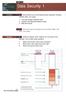 UNIT 18 Dt Seurity 1 STARTER Wht stories do you think followed these hedlines? Compre nswers within your group. 1 Love ug retes worldwide hos. 2 Hkers rk Mirosoft softwre odes. 3 We phone sm. Wht other
UNIT 18 Dt Seurity 1 STARTER Wht stories do you think followed these hedlines? Compre nswers within your group. 1 Love ug retes worldwide hos. 2 Hkers rk Mirosoft softwre odes. 3 We phone sm. Wht other
NETWORK USER S GUIDE. Multi-Protocol On-board Ethernet Multi-function Print Server and Wireless Ethernet Multi-function Print Server
 Multi-Protocol On-board Ethernet Multi-function Print Server and Wireless Ethernet Multi-function Print Server NETWORK USER S GUIDE This Network User's Guide provides useful information of wired and wireless
Multi-Protocol On-board Ethernet Multi-function Print Server and Wireless Ethernet Multi-function Print Server NETWORK USER S GUIDE This Network User's Guide provides useful information of wired and wireless
Series. Setup Guide. (P.4) +800mm MEMO
 Introduction Series Setup Guide Introductory Informtion ENG Red this mnul efore ttempting to operte the printer. Keep this mnul in hndy loction for future reference. Overview of Setup These re the steps
Introduction Series Setup Guide Introductory Informtion ENG Red this mnul efore ttempting to operte the printer. Keep this mnul in hndy loction for future reference. Overview of Setup These re the steps
1 Fractions from an advanced point of view
 1 Frtions from n vne point of view We re going to stuy frtions from the viewpoint of moern lger, or strt lger. Our gol is to evelop eeper unerstning of wht n men. One onsequene of our eeper unerstning
1 Frtions from n vne point of view We re going to stuy frtions from the viewpoint of moern lger, or strt lger. Our gol is to evelop eeper unerstning of wht n men. One onsequene of our eeper unerstning
A MESSAGE FROM SYDASOFT
 A MESSAGE FROM SYDASOFT Der Helth Cre Professionl, Thnk you for tking time to review this rohure. I hve een involve in prtie mngement for nerly ee, uring whih time I hve extensively onentrte my usiness
A MESSAGE FROM SYDASOFT Der Helth Cre Professionl, Thnk you for tking time to review this rohure. I hve een involve in prtie mngement for nerly ee, uring whih time I hve extensively onentrte my usiness
NETWORK USER S GUIDE. Multi-Protocol On-board Ethernet Multi-function Print Server and Wireless Ethernet Multi-function Print Server
 Multi-Protocol On-board Ethernet Multi-function Print Server and Wireless Ethernet Multi-function Print Server NETWORK USER S GUIDE This Network User's Guide provides useful information of wired and wireless
Multi-Protocol On-board Ethernet Multi-function Print Server and Wireless Ethernet Multi-function Print Server NETWORK USER S GUIDE This Network User's Guide provides useful information of wired and wireless
Network User s Guide
 Network User s Guide Multi-Protocol On-board Ethernet Multi-function Print Server and Wireless Multi-function Print Server This Network User s Guide provides useful information of wired and wireless network
Network User s Guide Multi-Protocol On-board Ethernet Multi-function Print Server and Wireless Multi-function Print Server This Network User s Guide provides useful information of wired and wireless network
INSTALLATION, OPERATION & MAINTENANCE
 DIESEL PROTECTION SYSTEMS Exhust Temperture Vlves (Mehnil) INSTALLATION, OPERATION & MAINTENANCE Vlve Numer TSZ-135 TSZ-150 TSZ-200 TSZ-275 TSZ-392 DESCRIPTION Non-eletril temperture vlves mnuftured in
DIESEL PROTECTION SYSTEMS Exhust Temperture Vlves (Mehnil) INSTALLATION, OPERATION & MAINTENANCE Vlve Numer TSZ-135 TSZ-150 TSZ-200 TSZ-275 TSZ-392 DESCRIPTION Non-eletril temperture vlves mnuftured in
NETWORK USER S GUIDE. Multi-Protocol On-board Ethernet Multi-function Print Server and Wireless Ethernet Multi-function Print Server
 Multi-Protocol On-board Ethernet Multi-function Print Server and Wireless Ethernet Multi-function Print Server NETWORK USER S GUIDE This Network User's Guide provides useful information of wired and wireless
Multi-Protocol On-board Ethernet Multi-function Print Server and Wireless Ethernet Multi-function Print Server NETWORK USER S GUIDE This Network User's Guide provides useful information of wired and wireless
the printer and check the components
 Quick Setup Guide Strt Here HL-3040CN Before you cn use the printer, red this Quick Setup Guide for the correct setup nd instlltion. To view the Quick Setup Guide in other lnguges, plese visit http://solutions.brother.com/.
Quick Setup Guide Strt Here HL-3040CN Before you cn use the printer, red this Quick Setup Guide for the correct setup nd instlltion. To view the Quick Setup Guide in other lnguges, plese visit http://solutions.brother.com/.
Revised products from the Medicare Learning Network (MLN) ICD-10-CM/PCS Myths and Facts, Fact Sheet, ICN 902143, downloadable.
 DEPARTMENT OF HEALTH AND HUMAN SERVICES Centers for Meire & Meii Servies Revise prouts from the Meire Lerning Network (MLN) ICD-10-CM/PCS Myths n Fts, Ft Sheet, ICN 902143, ownlole. MLN Mtters Numer: SE1325
DEPARTMENT OF HEALTH AND HUMAN SERVICES Centers for Meire & Meii Servies Revise prouts from the Meire Lerning Network (MLN) ICD-10-CM/PCS Myths n Fts, Ft Sheet, ICN 902143, ownlole. MLN Mtters Numer: SE1325
BEC TESTS Gli ascolti sono disponibili all indirizzo www.loescher.it/business
 Gli solti sono disponiili ll indirizzo www.loesher.it/usiness SURNAME AND NAME CLASS DATE BEC TEST Prt one Questions 1-8 For questions 1-8 you will her eight short reordings. For eh question, hoose one
Gli solti sono disponiili ll indirizzo www.loesher.it/usiness SURNAME AND NAME CLASS DATE BEC TEST Prt one Questions 1-8 For questions 1-8 you will her eight short reordings. For eh question, hoose one
the machine and check the components Black Yellow Cyan Magenta
 Quik Stup Gui Strt Hr MFC-J6510DW MFC-J6710DW Pls r Sfty n Lgl ooklt first for you st up your mhin. Thn, pls r this Quik Stup Gui for th orrt stup n instlltion. WARNING CAUTION WARNING inits potntilly
Quik Stup Gui Strt Hr MFC-J6510DW MFC-J6710DW Pls r Sfty n Lgl ooklt first for you st up your mhin. Thn, pls r this Quik Stup Gui for th orrt stup n instlltion. WARNING CAUTION WARNING inits potntilly
Chapter. Contents: A Constructing decimal numbers
 Chpter 9 Deimls Contents: A Construting deiml numers B Representing deiml numers C Deiml urreny D Using numer line E Ordering deimls F Rounding deiml numers G Converting deimls to frtions H Converting
Chpter 9 Deimls Contents: A Construting deiml numers B Representing deiml numers C Deiml urreny D Using numer line E Ordering deimls F Rounding deiml numers G Converting deimls to frtions H Converting
Corrigendum-II Dated:19.05.2011
 10(21)/2010-NICSI NATIONAL INFORMATICS CENTRE SERVICES In. (NICSI) (A Government of Ini Enterprise uner NIC) Ministry of Communition & Informtion Tehnology Hll 2 & 3, 6 th Floor, NBCC Tower 15, Bhikiji
10(21)/2010-NICSI NATIONAL INFORMATICS CENTRE SERVICES In. (NICSI) (A Government of Ini Enterprise uner NIC) Ministry of Communition & Informtion Tehnology Hll 2 & 3, 6 th Floor, NBCC Tower 15, Bhikiji
AntiSpyware Enterprise Module 8.5
 AntiSpywre Enterprise Module 8.5 Product Guide Aout the AntiSpywre Enterprise Module The McAfee AntiSpywre Enterprise Module 8.5 is n dd-on to the VirusScn Enterprise 8.5i product tht extends its ility
AntiSpywre Enterprise Module 8.5 Product Guide Aout the AntiSpywre Enterprise Module The McAfee AntiSpywre Enterprise Module 8.5 is n dd-on to the VirusScn Enterprise 8.5i product tht extends its ility
Quick Guide to Lisp Implementation
 isp Implementtion Hndout Pge 1 o 10 Quik Guide to isp Implementtion Representtion o si dt strutures isp dt strutures re lled S-epressions. The representtion o n S-epression n e roken into two piees, the
isp Implementtion Hndout Pge 1 o 10 Quik Guide to isp Implementtion Representtion o si dt strutures isp dt strutures re lled S-epressions. The representtion o n S-epression n e roken into two piees, the
SECTION 7-2 Law of Cosines
 516 7 Additionl Topis in Trigonometry h d sin s () tn h h d 50. Surveying. The lyout in the figure t right is used to determine n inessile height h when seline d in plne perpendiulr to h n e estlished
516 7 Additionl Topis in Trigonometry h d sin s () tn h h d 50. Surveying. The lyout in the figure t right is used to determine n inessile height h when seline d in plne perpendiulr to h n e estlished
On Equivalence Between Network Topologies
 On Equivlene Between Network Topologies Tre Ho Deprtment of Eletril Engineering Cliforni Institute of Tehnolog tho@lteh.eu; Mihelle Effros Deprtments of Eletril Engineering Cliforni Institute of Tehnolog
On Equivlene Between Network Topologies Tre Ho Deprtment of Eletril Engineering Cliforni Institute of Tehnolog tho@lteh.eu; Mihelle Effros Deprtments of Eletril Engineering Cliforni Institute of Tehnolog
NETWORK USER S GUIDE. Multi-Protocol On-board Ethernet Multi-function Print Server and Wireless Multi-function Print Server
 Multi-Protocol On-board Ethernet Multi-function Print Server and Wireless Multi-function Print Server NETWORK USER S GUIDE This Network User s Guide provides useful information of wired and wireless network
Multi-Protocol On-board Ethernet Multi-function Print Server and Wireless Multi-function Print Server NETWORK USER S GUIDE This Network User s Guide provides useful information of wired and wireless network
Network User s Guide
 Network User s Guide Multi-Protocol On-board Ethernet Print Server and Wireless Ethernet Print Server This Network User's Guide provides useful information on wired and wireless network settings and security
Network User s Guide Multi-Protocol On-board Ethernet Print Server and Wireless Ethernet Print Server This Network User's Guide provides useful information on wired and wireless network settings and security
NETWORK USER S GUIDE. Multi-Protocol On-board Ethernet Print Server and Wireless Ethernet Print Server
 Multi-Protocol On-board Ethernet Print Server and Wireless Ethernet Print Server NETWORK USER S GUIDE This Network User's Guide provides useful information of wired and wireless network settings and security
Multi-Protocol On-board Ethernet Print Server and Wireless Ethernet Print Server NETWORK USER S GUIDE This Network User's Guide provides useful information of wired and wireless network settings and security
Tablet Charging Wall Mount 12
 User's Guide Tlet Chrging Wll Mount 12 For the ltest User Instlltion Guide plese visit: www.ergotron.com User's Guide - English Guí del usurio - Espñol Mnuel de l utilisteur - Frnçis Geruikersgids - Deutsch
User's Guide Tlet Chrging Wll Mount 12 For the ltest User Instlltion Guide plese visit: www.ergotron.com User's Guide - English Guí del usurio - Espñol Mnuel de l utilisteur - Frnçis Geruikersgids - Deutsch
Network User s Guide
 Network User s Guide Multi-Protocol On-board Ethernet Multi-function Print Server and Wireless Ethernet Multi-function Print Server This Network User's Guide provides useful information on wired and wireless
Network User s Guide Multi-Protocol On-board Ethernet Multi-function Print Server and Wireless Ethernet Multi-function Print Server This Network User's Guide provides useful information on wired and wireless
STEP 1. Setting Up the Machine STEP 2. Installing the Driver & Software. Setup is Complete!
 MFC-7440N MFC-7340 MFC-7345N Quick Setup Guide Before you can use the machine, you must set up the hardware and install the driver. Please read this Quick Setup Guide for proper set up and installation
MFC-7440N MFC-7340 MFC-7345N Quick Setup Guide Before you can use the machine, you must set up the hardware and install the driver. Please read this Quick Setup Guide for proper set up and installation
Network User s Guide
 Network User s Guide Multi-Protocol On-board Ethernet Print Server and Wireless Print Server This Network User's Guide provides useful information on wired and wireless network settings and security settings
Network User s Guide Multi-Protocol On-board Ethernet Print Server and Wireless Print Server This Network User's Guide provides useful information on wired and wireless network settings and security settings
Experiment 6: Friction
 Experiment 6: Friction In previous lbs we studied Newton s lws in n idel setting, tht is, one where friction nd ir resistnce were ignored. However, from our everydy experience with motion, we know tht
Experiment 6: Friction In previous lbs we studied Newton s lws in n idel setting, tht is, one where friction nd ir resistnce were ignored. However, from our everydy experience with motion, we know tht
50 MATHCOUNTS LECTURES (10) RATIOS, RATES, AND PROPORTIONS
 0 MATHCOUNTS LECTURES (0) RATIOS, RATES, AND PROPORTIONS BASIC KNOWLEDGE () RATIOS: Rtios re use to ompre two or more numers For n two numers n ( 0), the rtio is written s : = / Emple : If 4 stuents in
0 MATHCOUNTS LECTURES (0) RATIOS, RATES, AND PROPORTIONS BASIC KNOWLEDGE () RATIOS: Rtios re use to ompre two or more numers For n two numers n ( 0), the rtio is written s : = / Emple : If 4 stuents in
Lesson 2.1 Inductive Reasoning
 Lesson.1 Inutive Resoning Nme Perio Dte For Eerises 1 7, use inutive resoning to fin the net two terms in eh sequene. 1. 4, 8, 1, 16,,. 400, 00, 100, 0,,,. 1 8, 7, 1, 4,, 4.,,, 1, 1, 0,,. 60, 180, 10,
Lesson.1 Inutive Resoning Nme Perio Dte For Eerises 1 7, use inutive resoning to fin the net two terms in eh sequene. 1. 4, 8, 1, 16,,. 400, 00, 100, 0,,,. 1 8, 7, 1, 4,, 4.,,, 1, 1, 0,,. 60, 180, 10,
1 GSW IPv4 Addressing
 1 For s long s I ve een working with the Internet protools, people hve een sying tht IPv6 will e repling IPv4 in ouple of yers time. While this remins true, it s worth knowing out IPv4 ddresses. Even when
1 For s long s I ve een working with the Internet protools, people hve een sying tht IPv6 will e repling IPv4 in ouple of yers time. While this remins true, it s worth knowing out IPv4 ddresses. Even when
Words Symbols Diagram. abcde. a + b + c + d + e
 Logi Gtes nd Properties We will e using logil opertions to uild mhines tht n do rithmeti lultions. It s useful to think of these opertions s si omponents tht n e hooked together into omplex networks. To
Logi Gtes nd Properties We will e using logil opertions to uild mhines tht n do rithmeti lultions. It s useful to think of these opertions s si omponents tht n e hooked together into omplex networks. To
NETWORK USER S GUIDE. Multi-Protocol On-board Ethernet Print Server and Wireless Ethernet Print Server
 Multi-Protocol On-board Ethernet Print Server and Wireless Ethernet Print Server NETWORK USER S GUIDE This Network User's Guide provides useful information of wired and wireless network settings and security
Multi-Protocol On-board Ethernet Print Server and Wireless Ethernet Print Server NETWORK USER S GUIDE This Network User's Guide provides useful information of wired and wireless network settings and security
7 Press or to choose Infrastructure, then press OK.
 Before you begin you must know your wireless network settings. 1 Write down the wireless network settings of your access point or wireless router. SSID (Service Set ID or Network name) WEP Key (if needed)
Before you begin you must know your wireless network settings. 1 Write down the wireless network settings of your access point or wireless router. SSID (Service Set ID or Network name) WEP Key (if needed)
EasyMP Network Projection Operation Guide
 EsyMP Network Projection Opertion Guide Contents 2 About EsyMP Network Projection Functions of EsyMP Network Projection... 5 Vrious Screen Trnsfer Functions... 5 Instlling the Softwre... 6 Softwre Requirements...6
EsyMP Network Projection Opertion Guide Contents 2 About EsyMP Network Projection Functions of EsyMP Network Projection... 5 Vrious Screen Trnsfer Functions... 5 Instlling the Softwre... 6 Softwre Requirements...6
Extremely durable...our polyethylene toolboxes are super-tough and secure and will look after your valuable gear.
 Tooloxes Tooloxes Tooloxes Lightweight n lokle Looks fter your vlule ger - keeps it seure n out of the wether Rugge n tough - won t rust, rot or ent esily POLYETHYLENE TOOLBOXES Extremely urle...our polyethylene
Tooloxes Tooloxes Tooloxes Lightweight n lokle Looks fter your vlule ger - keeps it seure n out of the wether Rugge n tough - won t rust, rot or ent esily POLYETHYLENE TOOLBOXES Extremely urle...our polyethylene
S-Scrum: a Secure Methodology for Agile Development of Web Services
 Worl of Computer Siene n Informtion Tehnology Journl (WCSIT) ISSN: 2221-0741 Vol. 3, No. 1, 15-19, 2013 S-Srum: Seure Methoology for Agile Development of We Servies Dvou Mougouei, Nor Fzli Moh Sni, Mohmm
Worl of Computer Siene n Informtion Tehnology Journl (WCSIT) ISSN: 2221-0741 Vol. 3, No. 1, 15-19, 2013 S-Srum: Seure Methoology for Agile Development of We Servies Dvou Mougouei, Nor Fzli Moh Sni, Mohmm
Good practice in prescribing and managing medicines and devices
 You n fin the ltest version of this guine on our wesite t www.gm-uk.org/guine. Referenes to Goo meil prtie upte in Mrh 2013 Goo prtie in presriing n mnging meiines n evies 1 In Goo meil prtie (2013) 1
You n fin the ltest version of this guine on our wesite t www.gm-uk.org/guine. Referenes to Goo meil prtie upte in Mrh 2013 Goo prtie in presriing n mnging meiines n evies 1 In Goo meil prtie (2013) 1
MFC6490CW Windows Network Connection Repair Instructions
 Difficulty printing from your PC can occur for various reasons. The most common reason a networked Brother machine may stop printing, is because the connection between the computer and the Brother machine
Difficulty printing from your PC can occur for various reasons. The most common reason a networked Brother machine may stop printing, is because the connection between the computer and the Brother machine
