Textkernel Search! User Guide. Version , Textkernel BV, all rights reserved
|
|
|
- Darleen Cunningham
- 8 years ago
- Views:
Transcription
1 Textkernel Search! User Guide Version , Textkernel BV, all rights reserved
2 Disclaimer Textkernel BV provides this publication AS IS without warranty of any kind, either expressed or implied, including, but not limited to, the implied warranties of merchantability or fitness for a particular purpose. The publication could include technical inaccuracies or typographical errors. Changes are periodically made to the information herein; these changes will be incorporated in new editions of the publication. Textkernel BV may make improvements and/or changes in Search!, Sourcebox, Textractor and any other products described in this publication at any time. Ownership The intellectual property of Search!, Sourcebox, Textractor, and all other Textkernel products mentioned here belong to Textkernel BV, located in the Netherlands. Usage The Search! software may have been licensed to third parties for use/integration in a particular project, a particular time frame, and for a particular purpose. It is therefore not permitted to use it for any other purpose than described in the associated license agreement. Unauthorized use of this software, reverse compilation, making illegal copies or the reverse engineering of the software and algorithms is STRICTLY PROHIBITED. See the appropriate license agreement for further details regarding usage. Confidential Information Copyright Textkernel BV. All rights reserved. This set of documentation contains confidential information of Textkernel BV, and is protected by copyright of Textkernel BV. It is expressly prohibited to wholly or partly copy this documentation and/or to give third parties, or unauthorized persons within your organization access to this documentation, except with prior written consent of Textkernel BV. Licensing For more information on licensing Textractor (or components thereof), please contact Textkernel BV, The Netherlands. website info@textkernel.nl Feedback To constantly improve our software and documentation we very much appreciate your comments on any aspect of our work. Please send feedback to service@textkernel.nl
3 Table of Contents 1 Introduction and Overview Screen components The Search Box Interactions Query Language Query Parts Result Tabs Result item in the List View Expanded View The Facet Bar Facet Sections Different Facet Types Tag-clouds Interactions Search History Saved Searches Comparison view Query Language for Advanced Users Keywords Phrases Proximity Weighting Fields Numeric / Date Range Conditions Location Conditions Favored Expressions Banned Expressions i
4 9.10 OR Groups / Specifying Synonyms ii
5 1 Introduction and Overview Textkernel Search! is a search engine designed for semantic search through CV's and other semi-structured documents. This document guides the user through the screens and describes all functionality of the system alongside. Search! requires a web browser with JavaScript support. The following browsers are supported: Internet Explorer 7.0 and higher Firefox 3.6 and higher Chrome Safari 4 and higher Figure 1. Screen Overview: The main Search! screen and its components. 3
6 1.1 Screen components The Search! screen consists of 3 main components: the Search Box: in the upper right part of the screen allows to enter keyword queries. It also shows a summary of interpreted query parts as bread-crumbs and allows to easily manipulate the query. Section 2, the Search Box, describes all function in detail. the Result Tabs: in the middle of the screen show the query results of all configured sources. Section 3, Result Tabs, describes the different views on Search! results. the Facet Bar: on the left side of the screen allows to finetune the query by facet selections, and provides an overview of the number of results for each defined category. Section 4, the Facet Bar, explains all features of the Facet Bar. Furthermore, Search! can display Tag-clouds that show related terms and expression. Section 5, Tag-clouds, describes tag-clouds and all possible user interactions. Section 8, the Query Language for Advanced Users, covers the Search! query language. This section is intended for advanced users only. 4
7 2 The Search Box Figure 2. The Search Box: Allows to enter keyword queries and to manipulate them. 2.1 Interactions Description start a new search with the keywords provided in the text field next to the button. opens a tag-cloud based on the full document content of the current search results. shows a save search dialog. shows a list of all currently saved searches. resets the Search Box. All query parts and facet selections are removed. shows the query language cheat sheet. 2.2 Query Language The text field in the Search Box allows to enter keywords queries. Next to simple words that are matched against the full content of the indexed documents, it is possible to express complex queries on fields, containing phrases, or proximity conditions. See Section 5, The Query Language, for more information. 2.3 Query Parts Interpreted query parts are shown as bread crumbs. The color of a bread crumb indicates whether a query part is "required" (yellow) or just "nice to have" (grey). If the user clicks on the blue cross in a breadcrumb, the breadcrumb is removed from the query and the result view is automatically updated. 5
8 Query parts can also contain additional information, such as related terms or spelling variations. If a bread crumb contains more information, a small triangle is shown. Search! might be configured to automatically include some of this information while searching, in which case a plus sign is shown, followed by a number of automatically included terms. Placing the mouse cursor over a bread crumb which has additional information selected shows a quick overview of the selected terms: Clicking a bread crumb which has additional information shows a widget which allows selection of additional terms to expand the query. Selecting any of the terms adds it to the query and the result view is automatically updated. It is possible to automatically select or deselect all the additional terms by clicking "(all)" or "(none)" respectively. Terms in this widget are grouped by section. Every section can be configured to be automatically collapsed. If a bread crumb shows a count of selected terms (e.g. "+1") and no selections are initially seen in the widget, click a header of any of the collapsed sections to see the selected terms. Clicking a bread crumb group label shows a widget which allows changing the condition of that bread crumb group. For more details on conditions, please see the Facet Selections chapter. 6
9 3 Result Tabs Figure 3. The Result Tabs: Showing search results from all configured information sources. In the result tab the query results are presented to the user. For every configured information source the results of the query are presented on a different tab. Clicking a certain tab shows the results from that data source. The number next to the name of the tab shows the number of results found in the respective data source. Figure 4. All tabs are structured similarly: in the top right corner the total number of search results is shown, every hit is presented in a box, ordered by relevance, hits matching all query criteria have a light yellow background color, depending on the information source and configuration, special actions can be performed on selected items. 7
10 3.1 Result item in the List View The result item box contains a short description of the result, containing the metadata fields configured for the list view. If the query was not empty, the list view also presents a short snippet text for each result item with highlighted keywords to show where the query keywords are matched in the document. Description open the expanded view of the item containing additional information and possible actions that can be performed on a result item. The score visualisation indicates how many query criteria are matched by the result item. If all bars are filled, the result matches all criteria. If 4 out of 5 bars are filled it matches around 80% of the criteria. The score visualisation is based on estimates, hence it should be regarded as an indication only. Hovering this visualisation with a mouse cursor displays an informational widget showing which query parts have been matched for this query. 3.2 Expanded View The expanded view displays more metadata of a result item. This view should help to roughly judge the relevance of an item. Matching search criteria are highlighted. Depending on the configuration different actions will be available per result item, such as openening the original document in a new browser tab. Figure 5. Expanded view of a result item 8
11 Query part scores widget, showing three matching query parts and one that does not match. 9
12 4 The Facet Bar The Facet Bar provides a useful overview of the found search results. The results are categorized and the numbers next to the facet items show how many results belong to each category. The Facet Bar also allows to fine-tune the search results. Clicking on a certain facet item can restrict or rerank the results. 4.1 Facet Sections The Facet Bar is divided in different sections, each belonging to a different facet dimension. Each facet section has a name, e.g. "Education Level", describing the categorization dimension. The triangular symbol next to the facet name allows to fold or unfold the facet section for a better overview in the Facet bar. Furthermore, each facet section comes with radio buttons at the bottom to change the condition of its selections. Currently Search! knows the following three conditions: "nice to have": items satisfying the selections get a higher ranking, "should have": items satisfying the selections get a considerably higher ranking, "must have": only items satisfying the selections are retrieved. 4.2 Different Facet Types Facet Type Description The fixed facet shows a constant number of categories and in paranthesis the number of result documents belonging to each category. Selecting a facet item will issue a new query where the new selection is taken into account. Facet categories can also be defined by ranges, either numeric values or dates. Selections on ranges have the same effect as selecting facet items in a fixed facet. A location facet comes with a text field and a distance selector. Any input in the text field must be finished by pressing the RETURN key. Search! tries then to disambiguate the entered location description. If the disambiguation is successful, a single selection is shown below the text field. If the disambiguation cannot decide which location was meant, the facet displays all possible location selections, and the user can deselect unwanted locations. Changes in the distance selector will immediately update the search results. 10
13 Facet Type Description Facet sections (such as job titles) having too many different values cannot be displayed as a fixed facet. Alternatively Search! can present them in socalled tag-clouds. The tag-cloud facet enables to open and close its corresponding tag-cloud. All selections in the tag-cloud are displayed in the tagcloud facet. Deselected items will disappear. 11
14 5 Tag-clouds Figure 6. Tag-cloud: displays related terms and expressions. Tag-clouds show characteristic related terms and expressions from the top-ranked retrieved documents. A tag-cloud is either related to a specific field of the document (if it is opened from a tag-cloud facet) or related to the full content of the documents (if it is opened from the Search Box). In the first case the tag-cloud shows only keywords belonging the specific field. In the latter case, the tag-cloud shows any kinds of keywords. Tag-clouds provide suggestions to refine the query. By Selecting a tag-cloud keyword a new query is issued taking into account the new query refinement. 5.1 Interactions Description A tag-cloud gets closed by clicking the close button in the upper left corner. Tag-clouds related to a specific field also provide a text field to enter keywords not shown in the tag-cloud. This enables the user to express fieldspecific query constraints without using the query language. All input entered in the text field must be finished by pressing the RETURN key. The tag-cloud related to the full document content does not show this text field, since the functionality would be equivalent to enter new keywords in the main search field of the Search Box. 12
15 6 Search History Search! is fully integrated with browser's Back and Forward buttons and as such allows navigation through user's searching history. All searches are bookmarkable, allowing the users to save their favourite searches in the browser's bookmarks, hence allowing them to easily continue their search with the same parameters at any time in the future. 13
16 7 Saved Searches Search! allows saving of search queries within the application as well. To save a search, first click the "Save search" button. Following modal screen will appear: Within this screen, a name for this search can be entered. This name will later be shown in the Saved Searches list. To finalize the saving, either click "Save" button or press the Return key on your keyboard. Once the search is saved, the modal screen will be hidden. To view previously saved searches, click the "Saved searches" button. Following modal screen will appear: To restore a saved search state, click a name from the left hand side of the list. To delete a saved search, click the trash can icon on the right hand side of the list. To rename a saved search, first click the edit icon. Following edit field will appear: After modifying the name, either click anywhere outside the edit field, or press the Return key on your keyboard. 14
17 8 Comparison view Search! offers an easy comparison view of chosen search results, combining the results' metadata and the information about which parts of the query were matched in these results. If the account is configured to have comparison view enabled, checkboxes will appear next to the search results and a "Compare candidates" (or equivalent) button will appear above the results list. Figure 7. Account with the comparison view enabled Selecting the desired results and clicking "Compare candidates" opens the comparison view. This view offers a tabular representation of both the selected results' metadata and matching query parts. 15
18 Figure 8. Comparison view For comparison convenience, it is possible to re-order the columns by dragging the column header. A vertical guideline shows where the column will be positioned when dropped. 16
19 Figure 9. Column re-ordering Some query parts can be too long to fit into their containers. To achieve a consistent look, such query parts are truncated and followed by an ellipsis. Hovering a truncated query part shows a tooltip containing the full query part, used in search. 17
20 Figure 10. Query part tooltip 18
21 9 Query Language for Advanced Users 9.1 Keywords Java developer Amsterdam If a keyword contains special characters, such as [#$%.+/ ], it will be interpreted as a phrase (see phrases below) and the special characters will be ignored. There are a number of cases where special characters are not ignored: internal apostrophes: e.g. O'Reilly, O'Reilly's acronyms: e.g. U.S.A., I.B.M. company names with & e.g. AT&T, Excite@Home addresses and host names: e.g. jack@mail.com, Common technical terms: e.g. C++, C#, and SQL*Plus Keywords are not case sensitive, that is "Java", "JAVA" and "java" are the same. Adding keywords to a query further limits the result set. In the example above, adding Amsterdam will return results containing Amsterdam in addition to Java and Developer. An empty query, that is without any keywords, returns all. 9.2 Phrases "Java developer" Amsterdam Phrases enclosed by quotes are used to match a sequence of words. Special characters are ignored inside a phrase. 9.3 Proximity [Java developer] Amsterdam [developer C++ Java] Query terms within [] match if they occur in the document in any order, possibly with one or two words in between. This is called proximity matching. Proximity matching is more flexible than phrases, e.g. the above query [Java developer] also matches documents containing java software developer and "java enterprise software developer". 19
22 9.4 Weighting developer [software engineer] #1.5 "software architect" #0.8 Terms are weighted within a query by adding a number weight behind the term. If no weight is specified, a term receives a default weight of #1.0. The weight influences the ranking of documents of the weighted query expression in relation to the other expressions of the same field. Weights can also be assigned to more complex query expressions, such as phrases, proximity conditions or range queries. In the example above [software engineer] contributes 1.5 times as much to the result score as normal and "software architect" 0.8 times as much. Weights only influence the relative importance among query parts belonging to the same field. Example: developer experience:[software engineer] #1.5 "software architect" #0.8 The weight of 1.5 given to [software engineer] will be ignored in this case. Since [software engineer] is the only query expression on the experience field, there is no other query expression where the weight would relate to. 9.5 Fields Java developer city:amsterdam experience:[java developer] Amsterdam If a term, phrase or proximity expression should be matched on a certain metadata field or section of a document, the query expression needs to be preceded by the field name and a colon. The above query searches for the word Amsterdam only in the city field of the document, respectively for java developer only in the experience section. 9.6 Numeric / Date Range Conditions Java developer experience:>2 Java developer experience:5..10 Java developer date:< Numeric or date (range) conditions are expressed by "<",">","=" and "..". Dates must be of yyyy-mm-dd format. Numeric or date conditions are always assigned to a specified field. 20
23 9.7 Location Conditions Java developer location:amsterdam+20 Java developer location: Java developer location:"new York"+25 location:" "+50 location:" " Location (+radius) conditions are expressed by naming a location (city name, postal code, geo coordinates) followed by a radius in kilometers after the "+" symbol. If the radius is omitted only exact matches are returned. 9.8 Favored Expressions "Java developer" %javascript Favored search expressions are marked with a preceding %. Instead of limiting the result set to the searched term, they only modify the ranking of the search results. The example query above will return all Java developers, with or without javascript in their CV, but the ones that do contain javascript will be ranked higher in the results. If a query consists solely of favored expressions, than the result set is the same as returned by the empty query: all documents are returned, ranked by the favored expressions. 9.9 Banned Expressions Java developer -city:amsterdam Query expressions marked by a preceding - are banned expressions, they exclude all documents matching this expression from the result. It is sometimes easier to filter out documents containing a certain term than to list all positive examples OR Groups / Specifying Synonyms compskills:(c C++) Amsterdam ([java developer] [software developer]) Amsterdam Alternative search terms can be combined in an OR group by surrounding the expressions in brackets (). This is useful for specifying a list of synonyms or to allow multiple required facet items. In the example above, capturing both C and C++ in an OR-group ensures that all documents contain either C or C++ as a computer skills as well as containing Amsterdam. The sec- 21
24 ond example shows that weights can be used within an OR-group. OR-groups may be used on the full text (second example) or on a specific field (first example), they may not be nested. 22
FleetFocus M5 Basic Application Navigation Manual
 FleetFocus M5 Basic Application Navigation Manual January, 2010 Release 2.4.0 998 Old Eagle School Road, Suite 1215 Wayne, PA19087 T: 610.687.9202 F: 610.971.9447 www.assetworks This software product and
FleetFocus M5 Basic Application Navigation Manual January, 2010 Release 2.4.0 998 Old Eagle School Road, Suite 1215 Wayne, PA19087 T: 610.687.9202 F: 610.971.9447 www.assetworks This software product and
efiletexas.gov Review Queue User Guide
 efiletexas.gov Review Queue User Guide EFS-TF-200-3194 v.4 February 2014 Copyright and Confidentiality Copyright 2014 Tyler Technologies, Inc. All rights reserved. All documentation, source programs, object
efiletexas.gov Review Queue User Guide EFS-TF-200-3194 v.4 February 2014 Copyright and Confidentiality Copyright 2014 Tyler Technologies, Inc. All rights reserved. All documentation, source programs, object
Searching in CURA. mindscope Staffing and Recruiting Software www.mindscope.com
 Searching in CURA CURA Technical Support Email: cura_support@mindscope.com Phone: 1.888.322.2362 x 555 Searching in CURA Page 2 Table of Contents SEARCHING... 3 QUICK LOOK-UP SEARCH... 3 Option 1: By Last
Searching in CURA CURA Technical Support Email: cura_support@mindscope.com Phone: 1.888.322.2362 x 555 Searching in CURA Page 2 Table of Contents SEARCHING... 3 QUICK LOOK-UP SEARCH... 3 Option 1: By Last
Web Application User Guide
 www.novell.com/documentation Web Application User Guide Filr 1.2 November 2015 Legal Notices Novell, Inc., makes no representations or warranties with respect to the contents or use of this documentation,
www.novell.com/documentation Web Application User Guide Filr 1.2 November 2015 Legal Notices Novell, Inc., makes no representations or warranties with respect to the contents or use of this documentation,
Avaya Network Configuration Manager User Guide
 Avaya Network Configuration Manager User Guide May 2004 Avaya Network Configuration Manager User Guide Copyright Avaya Inc. 2004 ALL RIGHTS RESERVED The products, specifications, and other technical information
Avaya Network Configuration Manager User Guide May 2004 Avaya Network Configuration Manager User Guide Copyright Avaya Inc. 2004 ALL RIGHTS RESERVED The products, specifications, and other technical information
GETTING STARTED WITH COVALENT BROWSER
 GETTING STARTED WITH COVALENT BROWSER Contents Getting Started with Covalent Browser... 1 What is the Browser Version?... 4 Logging in... 5 The URL address... 5 Home page... 5 Menu bar... 5 Go To button...
GETTING STARTED WITH COVALENT BROWSER Contents Getting Started with Covalent Browser... 1 What is the Browser Version?... 4 Logging in... 5 The URL address... 5 Home page... 5 Menu bar... 5 Go To button...
Microsoft Access 2010 handout
 Microsoft Access 2010 handout Access 2010 is a relational database program you can use to create and manage large quantities of data. You can use Access to manage anything from a home inventory to a giant
Microsoft Access 2010 handout Access 2010 is a relational database program you can use to create and manage large quantities of data. You can use Access to manage anything from a home inventory to a giant
Chapter 15 Using Forms in Writer
 Writer Guide Chapter 15 Using Forms in Writer OpenOffice.org Copyright This document is Copyright 2005 2006 by its contributors as listed in the section titled Authors. You can distribute it and/or modify
Writer Guide Chapter 15 Using Forms in Writer OpenOffice.org Copyright This document is Copyright 2005 2006 by its contributors as listed in the section titled Authors. You can distribute it and/or modify
Working with The Matrix Email Portal: Auto Email
 Working with The Matrix Email Portal: Auto Email Welcome to "The Portal" Welcome to The Portal, your single access point for HMLS listing information, brought to you by your REALTOR. When you arrive at
Working with The Matrix Email Portal: Auto Email Welcome to "The Portal" Welcome to The Portal, your single access point for HMLS listing information, brought to you by your REALTOR. When you arrive at
T4 Site Manager for website moderators
 T4 Site Manager for website moderators (Moderator role only) Practical workbook University of Bristol IT Services document its-t4sm-2t. Updated on 10/03/2016 Introduction Is this guide for me? The overall
T4 Site Manager for website moderators (Moderator role only) Practical workbook University of Bristol IT Services document its-t4sm-2t. Updated on 10/03/2016 Introduction Is this guide for me? The overall
Netigate User Guide. Setup... 2. Introduction... 5. Questions... 6. Text box... 7. Text area... 9. Radio buttons...10. Radio buttons Weighted...
 Netigate User Guide Setup... 2 Introduction... 5 Questions... 6 Text box... 7 Text area... 9 Radio buttons...10 Radio buttons Weighted...12 Check box...13 Drop-down...15 Matrix...17 Matrix Weighted...18
Netigate User Guide Setup... 2 Introduction... 5 Questions... 6 Text box... 7 Text area... 9 Radio buttons...10 Radio buttons Weighted...12 Check box...13 Drop-down...15 Matrix...17 Matrix Weighted...18
OECD.Stat Web Browser User Guide
 OECD.Stat Web Browser User Guide May 2013 May 2013 1 p.10 Search by keyword across themes and datasets p.31 View and save combined queries p.11 Customise dimensions: select variables, change table layout;
OECD.Stat Web Browser User Guide May 2013 May 2013 1 p.10 Search by keyword across themes and datasets p.31 View and save combined queries p.11 Customise dimensions: select variables, change table layout;
Google Docs Basics Website: http://etc.usf.edu/te/
 Website: http://etc.usf.edu/te/ Google Docs is a free web-based office suite that allows you to store documents online so you can access them from any computer with an internet connection. With Google
Website: http://etc.usf.edu/te/ Google Docs is a free web-based office suite that allows you to store documents online so you can access them from any computer with an internet connection. With Google
Stock Investment Guide Software Manual. By Churr Software. The Stock Investment Guide (manual version 0.8) ------ 1
 Stock Investment Guide Software Manual By Churr Software The Stock Investment Guide (manual version 0.8) ------ 1 This manual may not be duplicated either in whole or in part by any means without the expressed
Stock Investment Guide Software Manual By Churr Software The Stock Investment Guide (manual version 0.8) ------ 1 This manual may not be duplicated either in whole or in part by any means without the expressed
GDP11 Student User s Guide. V. 1.7 December 2011
 GDP11 Student User s Guide V. 1.7 December 2011 Contents Getting Started with GDP11... 4 Program Structure... 4 Lessons... 4 Lessons Menu... 4 Navigation Bar... 5 Student Portfolio... 5 GDP Technical Requirements...
GDP11 Student User s Guide V. 1.7 December 2011 Contents Getting Started with GDP11... 4 Program Structure... 4 Lessons... 4 Lessons Menu... 4 Navigation Bar... 5 Student Portfolio... 5 GDP Technical Requirements...
DocAve 6 Service Pack 1 Job Monitor
 DocAve 6 Service Pack 1 Job Monitor Reference Guide Revision C Issued September 2012 1 Table of Contents About Job Monitor... 4 Submitting Documentation Feedback to AvePoint... 4 Before You Begin... 5
DocAve 6 Service Pack 1 Job Monitor Reference Guide Revision C Issued September 2012 1 Table of Contents About Job Monitor... 4 Submitting Documentation Feedback to AvePoint... 4 Before You Begin... 5
Sample- for evaluation purposes only! Advanced Excel. TeachUcomp, Inc. A Presentation of TeachUcomp Incorporated. Copyright TeachUcomp, Inc.
 A Presentation of TeachUcomp Incorporated. Copyright TeachUcomp, Inc. 2012 Advanced Excel TeachUcomp, Inc. it s all about you Copyright: Copyright 2012 by TeachUcomp, Inc. All rights reserved. This publication,
A Presentation of TeachUcomp Incorporated. Copyright TeachUcomp, Inc. 2012 Advanced Excel TeachUcomp, Inc. it s all about you Copyright: Copyright 2012 by TeachUcomp, Inc. All rights reserved. This publication,
Chapter 1: The Cochrane Library Search Tour
 Chapter : The Cochrane Library Search Tour Chapter : The Cochrane Library Search Tour This chapter will provide an overview of The Cochrane Library Search: Learn how The Cochrane Library new search feature
Chapter : The Cochrane Library Search Tour Chapter : The Cochrane Library Search Tour This chapter will provide an overview of The Cochrane Library Search: Learn how The Cochrane Library new search feature
Product Navigator User Guide
 Product Navigator User Guide Table of Contents Contents About the Product Navigator... 1 Browser support and settings... 2 Searching in detail... 3 Simple Search... 3 Extended Search... 4 Browse By Theme...
Product Navigator User Guide Table of Contents Contents About the Product Navigator... 1 Browser support and settings... 2 Searching in detail... 3 Simple Search... 3 Extended Search... 4 Browse By Theme...
BLUECIELO MERIDIAN ASSET MANAGEMENT MODULE 2014
 BLUECIELO MERIDIAN ASSET MANAGEMENT MODULE 2014 User's Guide Manual BlueCielo ECM Solutions bluecieloecm.com December 09 2014 LEGAL NOTICE 2014 BlueCielo ECM Solutions B. V. Polarisavenue 1 2132 JH Hoofddorp
BLUECIELO MERIDIAN ASSET MANAGEMENT MODULE 2014 User's Guide Manual BlueCielo ECM Solutions bluecieloecm.com December 09 2014 LEGAL NOTICE 2014 BlueCielo ECM Solutions B. V. Polarisavenue 1 2132 JH Hoofddorp
NewsEdge.com User Guide
 NewsEdge.com User Guide November 2013 Table of Contents Accessing NewsEdge.com... 5 NewsEdge.com: Front Page... 6 Saved Search View... 7 Free Text Search Box... 7 Company Watchlist... 9 Weather...12 NewsEdge.com:
NewsEdge.com User Guide November 2013 Table of Contents Accessing NewsEdge.com... 5 NewsEdge.com: Front Page... 6 Saved Search View... 7 Free Text Search Box... 7 Company Watchlist... 9 Weather...12 NewsEdge.com:
Microsoft Access 2010 Part 1: Introduction to Access
 CALIFORNIA STATE UNIVERSITY, LOS ANGELES INFORMATION TECHNOLOGY SERVICES Microsoft Access 2010 Part 1: Introduction to Access Fall 2014, Version 1.2 Table of Contents Introduction...3 Starting Access...3
CALIFORNIA STATE UNIVERSITY, LOS ANGELES INFORMATION TECHNOLOGY SERVICES Microsoft Access 2010 Part 1: Introduction to Access Fall 2014, Version 1.2 Table of Contents Introduction...3 Starting Access...3
Netmail Search for Outlook 2010
 Netmail Search for Outlook 2010 Quick Reference Guide Netmail Search is an easy-to-use web-based electronic discovery tool that allows you to easily search, sort, retrieve, view, and manage your archived
Netmail Search for Outlook 2010 Quick Reference Guide Netmail Search is an easy-to-use web-based electronic discovery tool that allows you to easily search, sort, retrieve, view, and manage your archived
Test Generator. Creating Tests
 Test Generator Creating Tests Table of Contents# Cognero Overview... 1 Cognero Basic Terminology... 2 Logging On to Cognero... 3 Test Generator Organization... 4 Question Sets Versus Tests... 4 Editing
Test Generator Creating Tests Table of Contents# Cognero Overview... 1 Cognero Basic Terminology... 2 Logging On to Cognero... 3 Test Generator Organization... 4 Question Sets Versus Tests... 4 Editing
Administrator s Guide
 SEO Toolkit 1.3.0 for Sitecore CMS 6.5 Administrator s Guide Rev: 2011-06-07 SEO Toolkit 1.3.0 for Sitecore CMS 6.5 Administrator s Guide How to use the Search Engine Optimization Toolkit to optimize your
SEO Toolkit 1.3.0 for Sitecore CMS 6.5 Administrator s Guide Rev: 2011-06-07 SEO Toolkit 1.3.0 for Sitecore CMS 6.5 Administrator s Guide How to use the Search Engine Optimization Toolkit to optimize your
Module One: Getting Started... 6. Opening Outlook... 6. Setting Up Outlook for the First Time... 7. Understanding the Interface...
 2 CONTENTS Module One: Getting Started... 6 Opening Outlook... 6 Setting Up Outlook for the First Time... 7 Understanding the Interface...12 Using Backstage View...14 Viewing Your Inbox...15 Closing Outlook...17
2 CONTENTS Module One: Getting Started... 6 Opening Outlook... 6 Setting Up Outlook for the First Time... 7 Understanding the Interface...12 Using Backstage View...14 Viewing Your Inbox...15 Closing Outlook...17
OUTLOOK WEB APP 2013 ESSENTIAL SKILLS
 OUTLOOK WEB APP 2013 ESSENTIAL SKILLS CONTENTS Login to engage365 Web site. 2 View the account home page. 2 The Outlook 2013 Window. 3 Interface Features. 3 Creating a new email message. 4 Create an Email
OUTLOOK WEB APP 2013 ESSENTIAL SKILLS CONTENTS Login to engage365 Web site. 2 View the account home page. 2 The Outlook 2013 Window. 3 Interface Features. 3 Creating a new email message. 4 Create an Email
Applicant Tracking System Job Aids. Prepared by:
 Applicant Tracking System Job Aids Prepared by: Contents System Navigation and My Setup Information for Users... 1 Creating Requisitions... 4 Duplicating Requisitions... 6 Requesting an Approval... 7 Viewing
Applicant Tracking System Job Aids Prepared by: Contents System Navigation and My Setup Information for Users... 1 Creating Requisitions... 4 Duplicating Requisitions... 6 Requesting an Approval... 7 Viewing
AIM Dashboard-User Documentation
 AIM Dashboard-User Documentation Accessing the Academic Insights Management (AIM) Dashboard Getting Started Navigating the AIM Dashboard Advanced Data Analysis Features Exporting Data Tables into Excel
AIM Dashboard-User Documentation Accessing the Academic Insights Management (AIM) Dashboard Getting Started Navigating the AIM Dashboard Advanced Data Analysis Features Exporting Data Tables into Excel
Web Application User Guide
 www.novell.com/documentation Web Application User Guide Filr 1.1 January 2015 Legal Notices Novell, Inc., makes no representations or warranties with respect to the contents or use of this documentation,
www.novell.com/documentation Web Application User Guide Filr 1.1 January 2015 Legal Notices Novell, Inc., makes no representations or warranties with respect to the contents or use of this documentation,
FastTrack Schedule 10. Tutorials Manual. Copyright 2010, AEC Software, Inc. All rights reserved.
 FastTrack Schedule 10 Tutorials Manual FastTrack Schedule Documentation Version 10.0.0 by Carol S. Williamson AEC Software, Inc. With FastTrack Schedule 10, the new version of the award-winning project
FastTrack Schedule 10 Tutorials Manual FastTrack Schedule Documentation Version 10.0.0 by Carol S. Williamson AEC Software, Inc. With FastTrack Schedule 10, the new version of the award-winning project
Writer Guide. Chapter 15 Using Forms in Writer
 Writer Guide Chapter 15 Using Forms in Writer Copyright This document is Copyright 2005 2008 by its contributors as listed in the section titled Authors. You may distribute it and/or modify it under the
Writer Guide Chapter 15 Using Forms in Writer Copyright This document is Copyright 2005 2008 by its contributors as listed in the section titled Authors. You may distribute it and/or modify it under the
BIGPOND ONLINE STORAGE USER GUIDE Issue 1.1.0-18 August 2005
 BIGPOND ONLINE STORAGE USER GUIDE Issue 1.1.0-18 August 2005 PLEASE NOTE: The contents of this publication, and any associated documentation provided to you, must not be disclosed to any third party without
BIGPOND ONLINE STORAGE USER GUIDE Issue 1.1.0-18 August 2005 PLEASE NOTE: The contents of this publication, and any associated documentation provided to you, must not be disclosed to any third party without
ORACLE USER PRODUCTIVITY KIT USAGE TRACKING ADMINISTRATION & REPORTING RELEASE 3.6 PART NO. E17087-01
 ORACLE USER PRODUCTIVITY KIT USAGE TRACKING ADMINISTRATION & REPORTING RELEASE 3.6 PART NO. E17087-01 FEBRUARY 2010 COPYRIGHT Copyright 1998, 2009, Oracle and/or its affiliates. All rights reserved. Part
ORACLE USER PRODUCTIVITY KIT USAGE TRACKING ADMINISTRATION & REPORTING RELEASE 3.6 PART NO. E17087-01 FEBRUARY 2010 COPYRIGHT Copyright 1998, 2009, Oracle and/or its affiliates. All rights reserved. Part
SourceForge Enterprise Edition 4.4 SP1 User Guide
 SourceForge Enterprise Edition 4.4 SP1 User Guide SourceForge Enterprise Edition 4.4, Service Pack 1 Part Number: 98-0063 Last Revision: January 2008 Copyright 2008 CollabNet, Inc. All rights reserved.
SourceForge Enterprise Edition 4.4 SP1 User Guide SourceForge Enterprise Edition 4.4, Service Pack 1 Part Number: 98-0063 Last Revision: January 2008 Copyright 2008 CollabNet, Inc. All rights reserved.
Web Ambassador Training on the CMS
 Web Ambassador Training on the CMS Learning Objectives Upon completion of this training, participants will be able to: Describe what is a CMS and how to login Upload files and images Organize content Create
Web Ambassador Training on the CMS Learning Objectives Upon completion of this training, participants will be able to: Describe what is a CMS and how to login Upload files and images Organize content Create
Creating Interactive PDF Forms
 Creating Interactive PDF Forms Using Adobe Acrobat X Pro Information Technology Services Outreach and Distance Learning Technologies Copyright 2012 KSU Department of Information Technology Services This
Creating Interactive PDF Forms Using Adobe Acrobat X Pro Information Technology Services Outreach and Distance Learning Technologies Copyright 2012 KSU Department of Information Technology Services This
SCC Online Web Edition
 THE SUREST WAY TO LEGAL RESEARCH SCC Online Web Edition User Guide Welcome to SCC Online Make your legal research easier, quicker, and more effective Thank you for choosing SCC Online Web Edition as your
THE SUREST WAY TO LEGAL RESEARCH SCC Online Web Edition User Guide Welcome to SCC Online Make your legal research easier, quicker, and more effective Thank you for choosing SCC Online Web Edition as your
OnBase with Workflow
 Table of Contents with Workflow 9.2.0 User Manual February 2010 Page 1 of 55 2008 Northwoods Consulting Partners, Inc. ABOUT NORTHWOODS CONSULTING PARTNERS Northwoods Consulting Partners provides document
Table of Contents with Workflow 9.2.0 User Manual February 2010 Page 1 of 55 2008 Northwoods Consulting Partners, Inc. ABOUT NORTHWOODS CONSULTING PARTNERS Northwoods Consulting Partners provides document
History Explorer. View and Export Logged Print Job Information WHITE PAPER
 History Explorer View and Export Logged Print Job Information WHITE PAPER Contents Overview 3 Logging Information to the System Database 4 Logging Print Job Information from BarTender Designer 4 Logging
History Explorer View and Export Logged Print Job Information WHITE PAPER Contents Overview 3 Logging Information to the System Database 4 Logging Print Job Information from BarTender Designer 4 Logging
DataPA OpenAnalytics End User Training
 DataPA OpenAnalytics End User Training DataPA End User Training Lesson 1 Course Overview DataPA Chapter 1 Course Overview Introduction This course covers the skills required to use DataPA OpenAnalytics
DataPA OpenAnalytics End User Training DataPA End User Training Lesson 1 Course Overview DataPA Chapter 1 Course Overview Introduction This course covers the skills required to use DataPA OpenAnalytics
collab.virginia.edu UVACOLLAB ECLPS: BUILDING COURSE PORTALS UVaCollab User Guide Series collab-support@virginia.edu
 UVACOLLAB ECLPS: BUILDING COURSE PORTALS UVaCollab User Guide Series collab-support@virginia.edu Revised 4/28/2014 CONTENTS The eclps Overview... 3 Objectives... 3 Adding the Syllabus or Lessons Tool to
UVACOLLAB ECLPS: BUILDING COURSE PORTALS UVaCollab User Guide Series collab-support@virginia.edu Revised 4/28/2014 CONTENTS The eclps Overview... 3 Objectives... 3 Adding the Syllabus or Lessons Tool to
Create an Excel BI report and share on SharePoint 2013
 2013 Create an Excel BI report and share on SharePoint 2013 Hands-On Lab Lab Manual This document is provided as-is. Information and views expressed in this document, including URL and other Internet Web
2013 Create an Excel BI report and share on SharePoint 2013 Hands-On Lab Lab Manual This document is provided as-is. Information and views expressed in this document, including URL and other Internet Web
Infor ERP BaanIV / Baan 5.0 / LN 6.1. User's Guide for Worktop 2.4
 Infor ERP BaanIV / Baan 5.0 / LN 6.1 User's Guide for Worktop 2.4 Copyright 2008 Infor All rights reserved. The word and design marks set forth herein are trademarks and/or registered trademarks of Infor
Infor ERP BaanIV / Baan 5.0 / LN 6.1 User's Guide for Worktop 2.4 Copyright 2008 Infor All rights reserved. The word and design marks set forth herein are trademarks and/or registered trademarks of Infor
UOFL SHAREPOINT ADMINISTRATORS GUIDE
 UOFL SHAREPOINT ADMINISTRATORS GUIDE WOW What Power! Learn how to administer a SharePoint site. [Type text] SharePoint Administrator Training Table of Contents Basics... 3 Definitions... 3 The Ribbon...
UOFL SHAREPOINT ADMINISTRATORS GUIDE WOW What Power! Learn how to administer a SharePoint site. [Type text] SharePoint Administrator Training Table of Contents Basics... 3 Definitions... 3 The Ribbon...
Logi Ad Hoc Reporting Report Design Guide
 Logi Ad Hoc Reporting Report Design Guide Version 11.2 Last Updated: March, 2014 Page 2 Table of Contents INTRODUCTION... 4 What is Logi Ad Hoc Reporting?... 5 CHAPTER 1 Getting Started... 6 Learning the
Logi Ad Hoc Reporting Report Design Guide Version 11.2 Last Updated: March, 2014 Page 2 Table of Contents INTRODUCTION... 4 What is Logi Ad Hoc Reporting?... 5 CHAPTER 1 Getting Started... 6 Learning the
MICROSOFT OFFICE ACCESS 2007 - NEW FEATURES
 MICROSOFT OFFICE 2007 MICROSOFT OFFICE ACCESS 2007 - NEW FEATURES Exploring Access Creating and Working with Tables Finding and Filtering Data Working with Queries and Recordsets Working with Forms Working
MICROSOFT OFFICE 2007 MICROSOFT OFFICE ACCESS 2007 - NEW FEATURES Exploring Access Creating and Working with Tables Finding and Filtering Data Working with Queries and Recordsets Working with Forms Working
SoftChalk. Level 1. University Information Technology Services. Training, SoftChalk Level Outreach, 1 Learning Technologies and Video Production
 SoftChalk Level 1 University Information Technology Services Training, SoftChalk Level Outreach, 1 Learning Technologies and Video Production Page 1 of 49 Copyright 2013 KSU Department of University Information
SoftChalk Level 1 University Information Technology Services Training, SoftChalk Level Outreach, 1 Learning Technologies and Video Production Page 1 of 49 Copyright 2013 KSU Department of University Information
EmpCenter Employee Training for Harvey Mudd College. TR-01: Time and Attendance Employee Functions
 ` EmpCenter Employee Training for Harvey Mudd College TR-01: Time and Attendance Employee Functions LEGAL NOTICES Copyright 2012 WorkForce Software All Rights Reserved. WorkForce Software 38705 Seven Mile
` EmpCenter Employee Training for Harvey Mudd College TR-01: Time and Attendance Employee Functions LEGAL NOTICES Copyright 2012 WorkForce Software All Rights Reserved. WorkForce Software 38705 Seven Mile
Outlook 2013 Tips and Tricks Contents
 Outlook 2013 Tips and Tricks Contents 1. Keyboard shortcuts... 2 2. Navigate the Folders Via Shortcut Keys... 2 3. Sort and Find a Message from a Specific Person at High Speed... 3 4. Edit Subject Text...
Outlook 2013 Tips and Tricks Contents 1. Keyboard shortcuts... 2 2. Navigate the Folders Via Shortcut Keys... 2 3. Sort and Find a Message from a Specific Person at High Speed... 3 4. Edit Subject Text...
Introduction to MyAvatar Learning how to use the tool
 Introduction to MyAvatar Learning how to use the tool Changes for Existing Users Taken from the Netsmart MyAvatar Training Guide v1.3 3/19/2012 Page 1 of 19 3/19/2012 What is myavatar Netsmart defines
Introduction to MyAvatar Learning how to use the tool Changes for Existing Users Taken from the Netsmart MyAvatar Training Guide v1.3 3/19/2012 Page 1 of 19 3/19/2012 What is myavatar Netsmart defines
Turbo Lister Listing Activity Quick Start Guide
 Turbo Lister Listing Activity Quick Start Guide ebay Inc. Date: April, 2007 Version: 1.1 2 ebay File Exchange Catalog Listing Template Instructions Document History Version Date 1.0 January, 2007 1.1 April,
Turbo Lister Listing Activity Quick Start Guide ebay Inc. Date: April, 2007 Version: 1.1 2 ebay File Exchange Catalog Listing Template Instructions Document History Version Date 1.0 January, 2007 1.1 April,
1. Online help for WorkZone Client 2016 4. 2. What's new 5. 3. Getting started with WorkZone Client 13. 4. Working with the user interface 15
 2016 Online help WorkZone Client 2016 Contents 1. Online help for WorkZone Client 2016 4 2. What's new 5 3. Getting started with WorkZone Client 13 4. Working with the user interface 15 4.1 Navigate the
2016 Online help WorkZone Client 2016 Contents 1. Online help for WorkZone Client 2016 4 2. What's new 5 3. Getting started with WorkZone Client 13 4. Working with the user interface 15 4.1 Navigate the
Access 2007 Creating Forms Table of Contents
 Access 2007 Creating Forms Table of Contents CREATING FORMS IN ACCESS 2007... 3 UNDERSTAND LAYOUT VIEW AND DESIGN VIEW... 3 LAYOUT VIEW... 3 DESIGN VIEW... 3 UNDERSTAND CONTROLS... 4 BOUND CONTROL... 4
Access 2007 Creating Forms Table of Contents CREATING FORMS IN ACCESS 2007... 3 UNDERSTAND LAYOUT VIEW AND DESIGN VIEW... 3 LAYOUT VIEW... 3 DESIGN VIEW... 3 UNDERSTAND CONTROLS... 4 BOUND CONTROL... 4
WebSphere Business Monitor V6.2 KPI history and prediction lab
 Copyright IBM Corporation 2009 All rights reserved IBM WEBSPHERE BUSINESS MONITOR 6.2 LAB EXERCISE WebSphere Business Monitor V6.2 KPI history and prediction lab What this exercise is about... 1 Lab requirements...
Copyright IBM Corporation 2009 All rights reserved IBM WEBSPHERE BUSINESS MONITOR 6.2 LAB EXERCISE WebSphere Business Monitor V6.2 KPI history and prediction lab What this exercise is about... 1 Lab requirements...
Creating tables in Microsoft Access 2007
 Platform: Windows PC Ref no: USER 164 Date: 25 th October 2007 Version: 1 Authors: D.R.Sheward, C.L.Napier Creating tables in Microsoft Access 2007 The aim of this guide is to provide information on using
Platform: Windows PC Ref no: USER 164 Date: 25 th October 2007 Version: 1 Authors: D.R.Sheward, C.L.Napier Creating tables in Microsoft Access 2007 The aim of this guide is to provide information on using
SuccessFactors Learning: Administration Introduction
 SuccessFactors Learning: Administration Introduction Classroom Guide v 6.4 For SuccessFactors Learning v 6.4 Last Modified 08/29/0211 2011 SuccessFactors. All rights reserved. Execution is the Difference
SuccessFactors Learning: Administration Introduction Classroom Guide v 6.4 For SuccessFactors Learning v 6.4 Last Modified 08/29/0211 2011 SuccessFactors. All rights reserved. Execution is the Difference
WEBMAIL User s Manual
 WEBMAIL User s Manual Overview What it is: What it is not: A convenient method of retrieving and sending mails while you re away from your home computer. A sophisticated mail client meant to be your primary
WEBMAIL User s Manual Overview What it is: What it is not: A convenient method of retrieving and sending mails while you re away from your home computer. A sophisticated mail client meant to be your primary
WebSphere Business Monitor
 WebSphere Business Monitor Dashboards 2010 IBM Corporation This presentation should provide an overview of the dashboard widgets for use with WebSphere Business Monitor. WBPM_Monitor_Dashboards.ppt Page
WebSphere Business Monitor Dashboards 2010 IBM Corporation This presentation should provide an overview of the dashboard widgets for use with WebSphere Business Monitor. WBPM_Monitor_Dashboards.ppt Page
Online Sharing User Manual
 Online Sharing User Manual June 13, 2007 If discrepancies between this document and Online Sharing are discovered, please contact backupfeedback@verizon.net. Copyrights and Proprietary Notices The information
Online Sharing User Manual June 13, 2007 If discrepancies between this document and Online Sharing are discovered, please contact backupfeedback@verizon.net. Copyrights and Proprietary Notices The information
Getting Started Guide. Chapter 14 Customizing LibreOffice
 Getting Started Guide Chapter 14 Customizing LibreOffice Copyright This document is Copyright 2010 2012 by its contributors as listed below. You may distribute it and/or modify it under the terms of either
Getting Started Guide Chapter 14 Customizing LibreOffice Copyright This document is Copyright 2010 2012 by its contributors as listed below. You may distribute it and/or modify it under the terms of either
Web Mail Classic Web Mail
 April 14 Web Mail Classic Web Mail Version 2.2 Table of Contents 1 Technical Requirements... 4 2 Accessing your Web Mail... 4 3 Web Mail Features... 5 3.1 Home... 5 3.1.1 Mailbox Summary... 5 3.1.2 Announcements...
April 14 Web Mail Classic Web Mail Version 2.2 Table of Contents 1 Technical Requirements... 4 2 Accessing your Web Mail... 4 3 Web Mail Features... 5 3.1 Home... 5 3.1.1 Mailbox Summary... 5 3.1.2 Announcements...
Sample- for evaluation purposes only! Introductory OneNote. teachucomp, inc. A publication of TeachUcomp Incorporated. Copyright TeachUcomp, Inc.
 A publication of TeachUcomp Incorporated. Copyright TeachUcomp, Inc. 2013 Introductory OneNote teachucomp, inc. it s all about you Copyright: Copyright 2013 by TeachUcomp, Inc. All rights reserved. This
A publication of TeachUcomp Incorporated. Copyright TeachUcomp, Inc. 2013 Introductory OneNote teachucomp, inc. it s all about you Copyright: Copyright 2013 by TeachUcomp, Inc. All rights reserved. This
Converting to Advisor Workstation from Principia: The Research Module
 Converting to Advisor Workstation from Principia: The Research Module Overview - - - - - - - - - - - - - - - - - - - - - - - - - - - - - - - - - - - - - -1 Overview of the Research Module in Advisor Workstation
Converting to Advisor Workstation from Principia: The Research Module Overview - - - - - - - - - - - - - - - - - - - - - - - - - - - - - - - - - - - - - -1 Overview of the Research Module in Advisor Workstation
Using the Content Management System 05-02-12
 Using the Content Management System 05-02-12 Using the Content Management System Introduction 2 Logging In 3 Using the Editor 4 Basic Text Editing 5 Pasting Text 7 Adding Hyperlinks 8 Adding Images 9 Style
Using the Content Management System 05-02-12 Using the Content Management System Introduction 2 Logging In 3 Using the Editor 4 Basic Text Editing 5 Pasting Text 7 Adding Hyperlinks 8 Adding Images 9 Style
E-commerce Website Manual
 E-commerce Version 2, July 2014 800 Viewfield Road Victoria, BC V9A 4V1 Local: (250) 384-0565 Toll Free: 1-800-735-3433 sales@monk.ca service@monk.ca Monk Office s new e-commerce site is your personalized
E-commerce Version 2, July 2014 800 Viewfield Road Victoria, BC V9A 4V1 Local: (250) 384-0565 Toll Free: 1-800-735-3433 sales@monk.ca service@monk.ca Monk Office s new e-commerce site is your personalized
Recruiter s Resource Guide
 Recruiter s Resource Guide First Edition 1.29.2015 Contents Section One Recruiting... 3 Accessing Team Georgia Careers... 4 My Setup Preferences... 5 Creating a Requisition... 6 Approving a Requisition...
Recruiter s Resource Guide First Edition 1.29.2015 Contents Section One Recruiting... 3 Accessing Team Georgia Careers... 4 My Setup Preferences... 5 Creating a Requisition... 6 Approving a Requisition...
Frog VLE Update. Latest Features and Enhancements. September 2014
 1 Frog VLE Update Latest Features and Enhancements September 2014 2 Frog VLE Update: September 2014 Contents New Features Overview... 1 Enhancements Overview... 2 New Features... 3 Site Backgrounds...
1 Frog VLE Update Latest Features and Enhancements September 2014 2 Frog VLE Update: September 2014 Contents New Features Overview... 1 Enhancements Overview... 2 New Features... 3 Site Backgrounds...
FOR WINDOWS FILE SERVERS
 Quest ChangeAuditor FOR WINDOWS FILE SERVERS 5.1 User Guide Copyright Quest Software, Inc. 2010. All rights reserved. This guide contains proprietary information protected by copyright. The software described
Quest ChangeAuditor FOR WINDOWS FILE SERVERS 5.1 User Guide Copyright Quest Software, Inc. 2010. All rights reserved. This guide contains proprietary information protected by copyright. The software described
Qualtrics Survey Tool
 Qualtrics Survey Tool This page left blank intentionally. Table of Contents Overview... 5 Uses for Qualtrics Surveys:... 5 Accessing Qualtrics... 5 My Surveys Tab... 5 Survey Controls... 5 Creating New
Qualtrics Survey Tool This page left blank intentionally. Table of Contents Overview... 5 Uses for Qualtrics Surveys:... 5 Accessing Qualtrics... 5 My Surveys Tab... 5 Survey Controls... 5 Creating New
Sabinet Reference Guide http://reference.sabinet.co.za
 Sabinet Reference Guide http://reference.sabinet.co.za All Sabinet s Reference databases are searchable on the Sabinet Reference platform. The databases have been grouped into the following broad categories:
Sabinet Reference Guide http://reference.sabinet.co.za All Sabinet s Reference databases are searchable on the Sabinet Reference platform. The databases have been grouped into the following broad categories:
Enterprise Vault 11 Feature Briefing Enterprise Vault Search
 Enterprise Vault 11 Feature Briefing Enterprise Vault Search This document is about the new Enterprise Vault Search (EVS) feature introduced in Enterprise Vault 11. Other feature briefings for Enterprise
Enterprise Vault 11 Feature Briefing Enterprise Vault Search This document is about the new Enterprise Vault Search (EVS) feature introduced in Enterprise Vault 11. Other feature briefings for Enterprise
Getting Started with IntelleView POS Administrator Software
 Getting Started with IntelleView POS Administrator Software Administrator s Guide for Software Version 1.2 About this Guide This administrator s guide explains how to start using your IntelleView POS (IntelleView)
Getting Started with IntelleView POS Administrator Software Administrator s Guide for Software Version 1.2 About this Guide This administrator s guide explains how to start using your IntelleView POS (IntelleView)
New Mexico State University. AiM 8.X Basic AiM
 New Mexico State University AiM 8.X Basic AiM January 22, 2015 Confidential Business Information This documentation is proprietary information of New Mexico State University (NMSU) and is not to be copied,
New Mexico State University AiM 8.X Basic AiM January 22, 2015 Confidential Business Information This documentation is proprietary information of New Mexico State University (NMSU) and is not to be copied,
www.novell.com/documentation WebAccess User Guide GroupWise 2014 August 2014
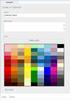 www.novell.com/documentation WebAccess User Guide GroupWise 2014 August 2014 Legal Notices Novell, Inc. makes no representations or warranties with respect to the contents or use of this documentation,
www.novell.com/documentation WebAccess User Guide GroupWise 2014 August 2014 Legal Notices Novell, Inc. makes no representations or warranties with respect to the contents or use of this documentation,
BreezingForms Guide. 18 Forms: BreezingForms
 BreezingForms 8/3/2009 1 BreezingForms Guide GOOGLE TRANSLATE FROM: http://openbook.galileocomputing.de/joomla15/jooml a_18_formulare_neu_001.htm#t2t32 18.1 BreezingForms 18.1.1 Installation and configuration
BreezingForms 8/3/2009 1 BreezingForms Guide GOOGLE TRANSLATE FROM: http://openbook.galileocomputing.de/joomla15/jooml a_18_formulare_neu_001.htm#t2t32 18.1 BreezingForms 18.1.1 Installation and configuration
Easy Manage Helpdesk Guide version 5.4
 Easy Manage Helpdesk Guide version 5.4 Restricted Rights Legend COPYRIGHT Copyright 2011 by EZManage B.V. All rights reserved. No part of this publication or software may be reproduced, transmitted, stored
Easy Manage Helpdesk Guide version 5.4 Restricted Rights Legend COPYRIGHT Copyright 2011 by EZManage B.V. All rights reserved. No part of this publication or software may be reproduced, transmitted, stored
Excel Working with Data Lists
 Excel Working with Data Lists Excel Working with Data Lists Princeton University COPYRIGHT Copyright 2001 by EZ-REF Courseware, Laguna Beach, CA http://www.ezref.com/ All rights reserved. This publication,
Excel Working with Data Lists Excel Working with Data Lists Princeton University COPYRIGHT Copyright 2001 by EZ-REF Courseware, Laguna Beach, CA http://www.ezref.com/ All rights reserved. This publication,
Federal Employee Viewpoint Survey Online Reporting and Analysis Tool
 Federal Employee Viewpoint Survey Online Reporting and Analysis Tool Tutorial January 2013 NOTE: If you have any questions about the FEVS Online Reporting and Analysis Tool, please contact your OPM point
Federal Employee Viewpoint Survey Online Reporting and Analysis Tool Tutorial January 2013 NOTE: If you have any questions about the FEVS Online Reporting and Analysis Tool, please contact your OPM point
MICROSOFT OUTLOOK 2011 GETTING STARTED AND HELP RESOURCES
 MICROSOFT OUTLOOK 2011 GETTING STARTED AND HELP RESOURCES Lasted Edited: 2012-07-10 1 Introduction... 4 Getting Started... 4 Tour of the Outlook 2011 Interface... 4 Start Outlook 2011... 5 Configure E-mail
MICROSOFT OUTLOOK 2011 GETTING STARTED AND HELP RESOURCES Lasted Edited: 2012-07-10 1 Introduction... 4 Getting Started... 4 Tour of the Outlook 2011 Interface... 4 Start Outlook 2011... 5 Configure E-mail
Config Guide. Gimmal Smart Tiles (SharePoint-Hosted) Software Release 4.4.0
 Config Guide Gimmal Smart Tiles (SharePoint-Hosted) Software Release 4.4.0 November 2014 Title: Gimmal Smart Tiles (SharePoint-Hosted) Configuration Guide Copyright 2014 Gimmal, All Rights Reserved. Gimmal
Config Guide Gimmal Smart Tiles (SharePoint-Hosted) Software Release 4.4.0 November 2014 Title: Gimmal Smart Tiles (SharePoint-Hosted) Configuration Guide Copyright 2014 Gimmal, All Rights Reserved. Gimmal
Excel Database Management Microsoft Excel 2003
 Excel Database Management Microsoft Reference Guide University Technology Services Computer Training Copyright Notice Copyright 2003 EBook Publishing. All rights reserved. No part of this publication may
Excel Database Management Microsoft Reference Guide University Technology Services Computer Training Copyright Notice Copyright 2003 EBook Publishing. All rights reserved. No part of this publication may
The Portal. Quick Start Guide
 The Portal Quick Start Guide Quick Start Guide The Portal Confidential to CoreLogic The recipient of this document agrees that at all times and notwithstanding any other agreement or understanding, it
The Portal Quick Start Guide Quick Start Guide The Portal Confidential to CoreLogic The recipient of this document agrees that at all times and notwithstanding any other agreement or understanding, it
ConnectingGTA Provider Portal User Guide for Site Trainers and Site Help Desks
 ConnectingGTA Provider Portal User Guide for Site Trainers and Site Help Desks Version: 1.0 Date: July 2015 Table of Contents Getting Started... 9 Introduction... 9 Accessing the ConnectingGTA Provider
ConnectingGTA Provider Portal User Guide for Site Trainers and Site Help Desks Version: 1.0 Date: July 2015 Table of Contents Getting Started... 9 Introduction... 9 Accessing the ConnectingGTA Provider
Message Archiving User Guide
 Message Archiving User Guide Spam Soap, Inc. 3193 Red Hill Avenue Costa Mesa, CA 92626 United States p.866.spam.out f.949.203.6425 e. info@spamsoap.com www.spamsoap.com RESTRICTION ON USE, PUBLICATION,
Message Archiving User Guide Spam Soap, Inc. 3193 Red Hill Avenue Costa Mesa, CA 92626 United States p.866.spam.out f.949.203.6425 e. info@spamsoap.com www.spamsoap.com RESTRICTION ON USE, PUBLICATION,
Microsoft Dynamics CRM Clients
 Microsoft Dynamics CRM Clients A user can work with Microsoft Dynamics CRM in two ways: By accessing the Microsoft Dynamics CRM application using Microsoft Internet Explorer, Google Chrome, FireFox, and
Microsoft Dynamics CRM Clients A user can work with Microsoft Dynamics CRM in two ways: By accessing the Microsoft Dynamics CRM application using Microsoft Internet Explorer, Google Chrome, FireFox, and
Intuit Field Service Management. Interacting with the Dispatcher User Guide. Interacting with the Dispatcher -- User Guide 1
 Intuit Field Service Management Interacting with the Dispatcher User Guide Interacting with the Dispatcher -- User Guide 1 This documentation and related computer software program (hereinafter referred
Intuit Field Service Management Interacting with the Dispatcher User Guide Interacting with the Dispatcher -- User Guide 1 This documentation and related computer software program (hereinafter referred
CareAware Capacity Management - Patient Flow Patient List Gadget
 CareAware Capacity Management - Patient Flow Patient List Gadget When using the Patient List gadget in CareAware Patient Flow, the following tasks can be completed: Launch PowerChart Modify Patient Attributes
CareAware Capacity Management - Patient Flow Patient List Gadget When using the Patient List gadget in CareAware Patient Flow, the following tasks can be completed: Launch PowerChart Modify Patient Attributes
For example, within General Settings, you can change the default language from English to Spanish and change the size of the text that is displayed.
 Atlantic Broadband s free Webmail service makes it easy to read and send email using just a web browser from any computer. This quick reference guide will help you get the most out of Webmail with useful
Atlantic Broadband s free Webmail service makes it easy to read and send email using just a web browser from any computer. This quick reference guide will help you get the most out of Webmail with useful
USER GUIDE FOR L ANNÉE PHILOLOGIQUE ON THE INTERNET
 USER GUIDE FOR L ANNÉE PHILOLOGIQUE ON THE INTERNET Tip: You can use the Bookmarks to navigate through the guide. Accessing L Année philologique Individual Membership Individual membership accounts are
USER GUIDE FOR L ANNÉE PHILOLOGIQUE ON THE INTERNET Tip: You can use the Bookmarks to navigate through the guide. Accessing L Année philologique Individual Membership Individual membership accounts are
AvePoint SearchAll 3.0.2 for Microsoft Dynamics CRM
 AvePoint SearchAll 3.0.2 for Microsoft Dynamics CRM Installation and Configuration Guide Revision C Issued February 2014 1 Table of Contents Overview... 3 Before You Begin... 4 Supported and Unsupported
AvePoint SearchAll 3.0.2 for Microsoft Dynamics CRM Installation and Configuration Guide Revision C Issued February 2014 1 Table of Contents Overview... 3 Before You Begin... 4 Supported and Unsupported
Administrator's Guide
 Search Engine Optimization Module Administrator's Guide Installation and configuration advice for administrators and developers Sitecore Corporation Table of Contents Chapter 1 Installation 3 Chapter 2
Search Engine Optimization Module Administrator's Guide Installation and configuration advice for administrators and developers Sitecore Corporation Table of Contents Chapter 1 Installation 3 Chapter 2
U.S. Department of Health and Human Services (HHS) The Office of the National Coordinator for Health Information Technology (ONC)
 U.S. Department of Health and Human Services (HHS) The Office of the National Coordinator for Health Information Technology (ONC) Security Risk Assessment (SRA) Tool User Guide Version Date: March 2014
U.S. Department of Health and Human Services (HHS) The Office of the National Coordinator for Health Information Technology (ONC) Security Risk Assessment (SRA) Tool User Guide Version Date: March 2014
Chapter 19: XML. Working with XML. About XML
 504 Chapter 19: XML Adobe InDesign CS3 is one of many applications that can produce and use XML. After you tag content in an InDesign file, you save and export the file as XML so that it can be repurposed
504 Chapter 19: XML Adobe InDesign CS3 is one of many applications that can produce and use XML. After you tag content in an InDesign file, you save and export the file as XML so that it can be repurposed
Titan Apps. Drive (Documents)
 Titan Apps Drive (Documents) University of Wisconsin Oshkosh 7/11/2012 0 Contents What is Titan Apps?... 1 Need Help with Titan Apps?... 1 What other resources can I use to help me with Titan Apps?...
Titan Apps Drive (Documents) University of Wisconsin Oshkosh 7/11/2012 0 Contents What is Titan Apps?... 1 Need Help with Titan Apps?... 1 What other resources can I use to help me with Titan Apps?...
Logi Ad Hoc Reporting Report Design Guide
 Logi Ad Hoc Reporting Report Design Guide Version 10.2 Last Updated: May 2012 Page 2 Table of Contents INTRODUCTION... 4 What is Logi Ad Hoc Reporting?... 5 CHAPTER 1 Getting Started... 6 Learning the
Logi Ad Hoc Reporting Report Design Guide Version 10.2 Last Updated: May 2012 Page 2 Table of Contents INTRODUCTION... 4 What is Logi Ad Hoc Reporting?... 5 CHAPTER 1 Getting Started... 6 Learning the
Microsoft Excel 2007 Level 2
 Information Technology Services Kennesaw State University Microsoft Excel 2007 Level 2 Copyright 2008 KSU Dept. of Information Technology Services This document may be downloaded, printed or copied for
Information Technology Services Kennesaw State University Microsoft Excel 2007 Level 2 Copyright 2008 KSU Dept. of Information Technology Services This document may be downloaded, printed or copied for
ORACLE BUSINESS INTELLIGENCE WORKSHOP
 ORACLE BUSINESS INTELLIGENCE WORKSHOP Creating Interactive Dashboards and Using Oracle Business Intelligence Answers Purpose This tutorial shows you how to build, format, and customize Oracle Business
ORACLE BUSINESS INTELLIGENCE WORKSHOP Creating Interactive Dashboards and Using Oracle Business Intelligence Answers Purpose This tutorial shows you how to build, format, and customize Oracle Business
OWA User Guide. Table of Contents
 OWA User Guide Table of Contents 1. Basic Functionality of Outlook Web Access... 2 How to Login to Outlook Web Access (OWA)... 2 Change Password... 3 Mail... 3 Composing Mail... 5 Attachments - Web Ready
OWA User Guide Table of Contents 1. Basic Functionality of Outlook Web Access... 2 How to Login to Outlook Web Access (OWA)... 2 Change Password... 3 Mail... 3 Composing Mail... 5 Attachments - Web Ready
WHAT S NEW IN WORD 2010 & HOW TO CUSTOMIZE IT
 WHAT S NEW IN WORD 2010 & HOW TO CUSTOMIZE IT The Ribbon... 2 Default Tabs... 2 Contextual Tabs... 2 Minimizing and Restoring the Ribbon... 3 Customizing the Ribbon... 3 A New Graphic Interface... 5 Live
WHAT S NEW IN WORD 2010 & HOW TO CUSTOMIZE IT The Ribbon... 2 Default Tabs... 2 Contextual Tabs... 2 Minimizing and Restoring the Ribbon... 3 Customizing the Ribbon... 3 A New Graphic Interface... 5 Live
