UOFL SHAREPOINT ADMINISTRATORS GUIDE
|
|
|
- Britton Kelley
- 7 years ago
- Views:
Transcription
1 UOFL SHAREPOINT ADMINISTRATORS GUIDE WOW What Power! Learn how to administer a SharePoint site. [Type text]
2 SharePoint Administrator Training Table of Contents Basics... 3 Definitions... 3 The Ribbon... 3 Features of the ribbon... 3 Navigation Button... 3 Edit Page Button... 4 Tabs... 4 Library/List Tools... 4 Library Settings Screen... 4 Setting up permissions... 6 Inheritance... 6 Site Collection Wide Permissions... 7 Site Wide Permissions... 7 Library/List Permissions... 7 Document Permissions... 7 Grant Permissions... 9 Create Group Edit User Permissions Remove User Permissions Check Permissions Permission Levels Manage Access Requests Site Collection Administrators Galleries Site Columns Site Content Types Site Administration Site libraries and lists... 15
3 To create a new library or list Workflows Add a workflow association Remove a workflow Site Collection Administration Recycle Bin Site Collection Features Policies SharePoint Designer Settings Look and Feel Title, Description, and Icon Quick Launch Top Link Bar Tree View Site Theme Site Actions Manage Site Features Reset to Site Definition Delete This Site Tricks Changing a URL after the page/site has been created Use SharePoint Designer to administer your site
4 Basics Definitions: Site Collection This is your base site. Everything you do in your SharePoint site happens under the site collection. Site A site inside your site collection that can have its own document collections and permissions. Library A collection of items in a site. List A list of items that are associated with each other. The Ribbon: Microsoft introduced the Ribbon in SharePoint The ribbon appears at the top of the page. The ribbon changes to suit the user s current location on the site collection. On the home page it looks like this (the browse tab is selected by default). Features of the ribbon: Site Actions The site actions menu lists all of the available site wide options available to each user. As site collection administrator you will have access to all controls having to do with the site collection. Some of the options this class will cover are: Site Permissions, Site Settings, View all Site Content, New Page, New Site, and New Document Library. Navigation Button: expanded. The Navigation Button allows the user to move up the site tree. The navigation button can be useful if the site bread crumbs links on the browse tab are not visible. This can happen if another ribbon tab is
5 Edit Page Button: The edit page button is used for editing the current page. This control is only available if the user navigates to an editable page like the home page or web part page. Tabs: All pages on a SharePoint site have at least one tab. Normally the browse tab is the default as it is handy for navigating around the site and has the search tools on it. Library/List Tools: When you are in a library, the ribbon will add the Library Tools section to the tabs. The library tools allow the user to manipulate the library view. Of importance to the site administrator is the Settings and Customize Library sections. In the Settings section are three controls that allow you to adjust the settings of the library. The Library settings button allows you to modify and manage the library. The Library Permissions button allows you to change the permissions at the library level (see below). The Workflow Settings button allows you to set up and control workflows. The customize library section has controls to Modify the web parts in the forms associated with this document library. Edit library allows you to make modifications to the library in SharePoint Designer. New quick step allows you to define a new ribbon button that will activate a workflow. Library Settings Screen: The library settings screen allows the administrator to modify most of the settings associated with the library. This course will cover some of the more common settings you will need. Under General settings you have the following options: Title, description and navigation This allows you to change the title of the library page, the description of the page displayed in listings, and whether the library will be displayed in the quick launch. Versioning settings This page allows you to manage document versions and checkout requirements.
6 Advanced settings This allows you to turn on and off some advanced features on the library such as datasheet view and allow search. Validation settings - you can enter a formula for validating information entered into a column on the library. Change default column values If a column can have a default value this is where you can set it. Rating settings Allow ratings on library items. Modify list audience targeting settings A check box to allow audience targeting. Metadata Navigation Settings Set field types to further organize the current list in the left navigation window. Also set up filters for this list. Per Location View Settings Set view inheritance and available views. Form Settings Customize forms for the library. Under Permissions Management are the following: Delete This Library This will delete the library and all of its contents. Permissions for this Library This is where you set permissions for the contents of the library. Manage files which have no checked in version This tool allows you to take ownership of a checked out file to check it in properly. Workflow Settings Control when and how workflows are initiated and add new workflows to the library. Generate file plan report generates a report about the library and its contents. Enterprise Metadata and Keywords Settings Activate keyword and metadata functionality to the library. Information management policy settings Define retention policies for the contents of the library. Communications: RSS settings Allows you to set up RSS for the library.
7 Setting up permissions: The recommended method of managing permissions is to create groups and give the groups permission to an area or item. This allows easy management of user permissions by giving the admin one location to add or remove permissions for multiple areas. For instance, if permissions are given to individuals and a user with permissions to 5 items leaves and is no longer allowed to view those items, the administrator must go to each individual area and remove that user. If that user is in a group with access to those areas then they need only be removed from the group. There are several levels of security on SharePoint 2010 Site Collection Wide Permissions Site Wide Permissions Library/list Permissions Document Permissions Inheritance Inheritance allows all items contained in the item you are setting permissions on to have the same permissions. This allows you to give permissions to a folder and all documents or folders in that folder. To stop this behavior you can break inheritance. If, for instance, you need to restrict access to a folder in a document library, you can break inheritance on the sub folder and set the permissions differently from the document library. All items contained in that folder will now inherit the permissions of the folder but not the document library. To break inheritance, go to the permissions for the object you want to change. Click the Stop Inheriting Permissions ribbon button. The ribbon will change and allow you to grant permissions as below. To turn on inheritance again, click the Inherit Permissions ribbon button. This will remove any special permissions you set up while inheritance was broken.
8 Site Collection Wide Permissions Permission at the site collection level should be set to the minimum level needed for access to ALL information on the site collection. Most permissions at this level should probably be set to Limited access. The default groups available are Owners, Members, and Viewers. Site Wide Permissions Permissions at the site level are similar to permissions at the site collection level. In fact they are the same for the home site. The same permissions guideline as above should apply here too. Library/List Permissions At the Library level, permissions should be more liberal. If a group is to have permission to see an entire library the permissions for the group would be set at the library level. Document Permissions Each document can also have permissions of its own.
9 Site collection permissions can be accessed through the Site Actions Menu The ribbon for the site permissions page allows you to do the following: Grant Permissions Create Groups Edit User Permissions Remove User Permissions Check a user s permissions Add or modify permission levels Manage access requests Manage site collection administrators
10 Grant Permissions: The Grant Permissions dialog has 3 sections. 1. Select Users if you know the AD user id of the person you want to grant permissions, enter it in the box. If you are adding multiple user ids separate them with a semi-colon. If you do not know the user id of the user you want to add, click on the Browse icon a. Type the user s name in the find box last name comma first name(no spaces) press enter b. Select the correct user from the list presented c. Click the add button. d. Click OK. When all user ids are properly entered click the Check Names button If all users are entered correctly, the full name of the user will appear in the box and be underlined. Any names not underlined are incorrect. 2. Grant Permissions The grant permissions section allows you to select a group in which to add the users. If you are unsure what permissions the currently selected group has, click the link entitled View permissions this group has on sites, lists, and items.... You can also define permissions for users directly but this is not recommended in most circumstances as it makes it harder to manage the permissions. 3. Send the default action for the Grant Permissions dialog is to send an to the users affected telling them of their new permissions. To stop this behavior, uncheck the Send
11 welcome to the new users checkbox. If you wish to add a personal message to the type it in the Personal Message text box. 4. When you are satisfied the permissions are correct click the OK button. Create Group The create group dialog allows you to create a group and assign it site wide permissions. This dialog is separated into several sections, name and about me description, owner, group settings, membership requests, and give group permission to this site. 1. Name and About Me Description In this section you must enter a unique name for the new group. There is also a rich text box (formatting allowed) for entering a description of the group. 2. Owner This defaults to the currently logged in user. If the owner of the group is someone else either enter their AD user id into the box or look them up with the Browse dialog. There can only be one group owner but as Site administrator you have access to all groups. 3. Group Settings Group Settings sets who can view the membership and permissions of the group. If everyone is selected then all logged in users can see the permissions for the group. Also in Group Settings is Who can edit the membership of the group. This should usually stay on the default of Group Owner. 4. Membership Requests With the membership requests section you can control requests to join or leave the group. You can also set the group to automatically add users that request access. This is not recommended unless the group has very limited permissions. If allowed, membership requests will be sent to the address in the Send membership requests to the following address text box. The default is the address of the person creating the group. 5. Give Group Permission to this Site This is where you set the site wide permission for this group. The choices are Full Control, Design, Contribute, Read, and View Only. a. Full Control Has full control of everything on the site/library/file. b. Design - Can view, add, update, delete, approve, and customize. c. Contribute Allows the users in the group to view, add, update, and delete list items and documents. d. Read Gives the members read only access to the site. e. View Only This is the most restrictive permission and should be used at the site wide level for most groups. This level allows the user to view only things that can be viewed in the browser but not downloaded. 6. When the group settings are correct click the Create button. This does not populate the group except for adding the owner. (See the Grant Permissions Dialog)
12 Edit User Permissions The Edit User Permissions dialog allows you to set the permission levels allowed by the user or group. This is the same dialog as the Give Group Permission to this Site dialog. The list can be added to with the Permission Levels dialog. Remove User Permissions Remove User Permissions button will remove all permissions from the selected users or groups. Although they are removed from the list provided in the permission Tools the group will still exist. Check Permissions Check Permissions dialog allows you to check what permissions a user or group has in your site collection. Permission Levels Permission Levels page allows you to add special permission levels to your site collection. This allows you to fine tune exactly what users can and cannot do on your site. There are three options. 1. Delete Selected Permission Levels This will allow you to remove completely most permission levels from your site. Full Control and Limited Access are excluded. Just select the permission level and click the link then answer Yes in the are you sure dialog. 2. Add a Permission Level This will allow you to create a special permission level. See the full list 1 3. Modify a Permission Level To modify the permissions allowed on a permission level click its name. Select the permissions you need for this level. Click Submit when finished.
13 Manage Access Requests Allow users to request access to your site. To activate this feature, check the box and enter a valid address. Site Collection Administrators The site collection administrators dialog allows you to add/remove full access permission to the site collection. This access overrides all other permissions on the site collection. This should not be used to give edit access to the site collection.
14 Galleries There are several galleries in the galleries section of site settings; two are useful to the site collection administrator. Site Columns and Site Content Types, These allow you to define new columns that are useful throughout the site collection and new content types that are available throughout the site collection. Site Columns If you have a specific kind of meta-data you want to collect about documents throughout your site, you can define it here. This list contains all possible column types available to the whole site library. To add a column: 1. Click the Create link at the top of the page. 2. In the dialog, give the column a unique name. 3. Select the type of information you want the column to contain. 4. To make it easier to find, select a column group. If you need a new group, type its name in the New Group Box. 5. Enter a description for the column to make it easier for users to see what is supposed to go in this column. 6. The next two radio button sections allow you to require that the column contains information and require unique entries for each item. 7. After this is a column type specific section for defining behaviors of the column based on type. This can include maximum characters, default date information, or a formula. 8. Click the OK button. To modify or delete a column: 1. Click the column name link in the Site Columns list. 2. In the dialog, you can enter a new name, change the group, modify the column type, change the default settings, and choose to update all lists with this column. 3. If you want to delete the column, click the Delete button at the bottom 4. If you want to save changes click the OK button. Site Content Types If you have a content item (document, list item) that requires specific columns or settings you can create a Content Type for it. Your content type will be based on a current one such as document, or list item. To Create a Content Type 1. Click the Create link at the top of the Site Content Types list. 2. Give it a unique name. 3. Give it a description. 4. Select the parent content type group. (this narrows the list of possible content types) 5. Select the parent content type.
15 6. Select (or Add) a group for the new content type. 7. Click the OK button. 8. This will take you to the content type dialog. 9. The Settings are: Name, Description, and Group This takes you back to the previous page Advanced Settings You can use a document template, make the content type read only, and update all content types inheriting from this one (not very useful during create) Workflow Settings If there will be a workflow associated with this type add it here. Delete This Content Type This will delete the content type and return you to the content type list. Document Information Panel Settings This setting allows you to change the template for the document information panel in Office products for this document type. You can also force the document information panel to default to visible on this type of document. Information Management Policy Settings This page allows you to set policies for the content type such as: Retention when checked this will allow you to add retention stages such as move to recycle bin, delete permanently, start a workflow. There can be multiple stages. Auditing This will keep a record when items are opened/viewed, edited, checked out/in, moved, or deleted. Barcodes This will assign a barcode to each item. Labels Add a label to insure important information about the item is included when printed. 10. The columns section allows you to add or remove columns and to give them a default order.
16 Site Administration The site administration section of the site settings page gives you control over the actual high level site settings. We will cover Site libraries and lists, and Workflows. Site libraries and lists The site libraries and lists dialog is a centralized way of managing all of the libraries and lists in the site. To create a new library or list 1. Click the Create new Content link at the top of the page 2. The create dialog will come up 3. To narrow the items available you can select a type and category from the left column. NOTE: do not use the office.com browse option it will likely lock up you browser. 4. In the center section select the item you want to create. 5. In the right hand column, if asked, give it a unique name and URL (this will be added to the end of your current URL) 6. Click the create button. 7. The new list/library will open. If there is any other configuration required it will display a page for this setup. To customize a list or library just select the Customize link for it. This will take you to the same page as if you clicked on the library/list settings button on the ribbon. Workflows SharePoint has several built in workflows which can be used in your site. In addition you can create simple workflows with SharePoint Designer for use on your site. The Workflows list gives you an overview of all of the installed workflows on your site. The list shows the workflow name, its status (active, inactive), the number of the current workflow associated with the site, and how many of that workflow are in progress.
17 The Workflow Settings page allows you to manage workflows associated with your site. The workflow settings dialog displays any workflows you have associated with your site and their names, the number of each workflow in progress, an add workflow link and a remove workflow link. By clicking on the name link of a workflow you can change any of the settings previously entered in the create dialog. Add a workflow association: 1. Click on the Add a workflow link. 2. The workflow properties dialog will come up a. Workflow this section lists all workflows installed on the site collection. Select the one you would like to add to the site. b. Name Enter a unique name for this workflow association. c. Task List This is the task list that the workflow will use to list its tasks assigned. Select one out of the list or create a new task list. d. History List This list will keep any auditing the workflow is programmed to keep. Select a list or create a new one. e. Start Options This will be the default start up option for this workflow (it can be changed when assigned to a document. f. If there is an association form for this workflow the Next button will take you to that for more information. If not the workflow association will be created. Remove a workflow: 1. Click on the Remove a workflow link. 2. The remove dialog will come up.
18 3. For each associated workflow you can choose to continue to allow it to run, keep it associated but don t allow new instances, or remove it completely.
19 Site Collection Administration Recycle Bin The recycle bin is where items deleted from the site collection will go. The current system setting for retention in the recycle bin is 30 days. After 30 days the items in the recycle bin are moved to the second stage recycle bin. To restore a file from either the primary or secondary recycle bin: 1. Open the recycle bin 2. Select either End user Recycle Bin items for the primary bin or Deleted from end user Recycle Bin for the second stage. 3. Check the boxes beside the items you want to restore. If you want to restore all files, check the box at the top of the column. 4. Click on the Restore Selection link at the top of the page. Site Collection Features The site collection features are the various features that are installed on SharePoint. These features may or may not be turned on in your site. Some will be useful to you, others may be custom items build for other sites. If a site is active it will have a blue box next to it with the word Active in it. To activate a feature, just select the activate button next to its name. To deactivate a feature, select the deactivate button next to it (this is the same button the function just changes based on context). Policies If your content has special retention or auditing requirements, this is where you will go to set it. You can create multiple policies for your site and apply them as you see fit on each content type. Each policy can have several stages such as labeling, auditing, and deletion. SharePoint Designer Settings This dialog allows you to allow SharePoint designer and some of its features to work on your site. Allow Site Owners and Designers to use SharePoint Designer in this Site Collection Enable this to allow users to edit the site in SharePoint Designer. Allow Site Owners and Designers to Detach Pages from the Site Definition
20 Allow Site Owners and Designers to Customize Master Pages and Page Layouts If you want to allow site designers to customize master pages check this box. Only experienced people should be allowed to do this. Allow Site Owners and Designers to See the Hidden URL structure of their Web Site This is probably a bad idea in general. It is better to give them ownership on an individual basis if you want to allow this.
21 Look and Feel Title, Description, and Icon Title and Description This is where you would change the title of the site that is displayed on every page. You can also enter a description of the site that will display on the home page. Logo URL and description If you have a logo available on the internet you can enter the URL here and the logo will display on your page. Quick Launch Quick launch is usually displayed on the left hand side of your pages. The Quick Launch properties page allows you to customize it. The main page lists all items that will be included in the quick launch. If you want to change an item just click the edit icon and the heading under which it resides. next to it. From here you can change the description New Navigation Link Allows you to add a link to your quick launch. This allows you to link to any web page you feel is necessary. New Heading Allows you to create a new heading on your quick launch. Change Order Allows you to determine the order items are displayed in the quick launch. To move an item, choose its position in the dropdown beside it. Top Link Bar This allows you to order the items in your top navigation bar. These items are generally sub-sites. The options behave the same as the quick launch items of the same name. Tree View This item allows you to turn on or off the quick launch and the tree view. The tree view is a list of items under the current site. It usually displays below the quick launch. Site Theme This item allows you to modify the colors of the site. There are several built in themes.
22 Site Actions Manage Site Features Allows you to activate or deactivate features on your site. The features will be installed by the SharePoint sys admins centrally and made available to you. SharePoint comes with many features available. If you need a new one installed the sys admins will have to test it thoroughly before they will allow it. Reset to Site Definition This control allows you to reset a page, site, or the entire site collection back to the site definition. This means any changes you made to the item will be erased without a backup. Anything changed by this process will be erased completely. Delete This Site This will delete the current site contents completely. If this is done at the main site collection the entire site collection will be deleted. Be careful where you are if you use this control. The site will have to be recalled from backup which will likely be at least a day behind due to the backup schedules.
23 Tricks Changing a URL after the page/site has been created. If a site, page, document library, or any other content item was created with a long URL you can rename the URL without changing the name of the item. EX if a document library was called of%20spaces/. You could change it to This will make it easier for users to get to the library in question. To change the URL open SharePoint Designer (usually available in the All Programs menu under SharePoint ) and navigate to your site ( In the left column there will be an item called All Files select this. In the right column you will see a listing of all files under current site. Select the item you want to re-name. Select rename from the ribbon. This will allow you to change the name of the item in Designer. This change is immediate in the SharePoint site. Sorry this cannot be used to change your main site URL or anything before it. Note: It is a bad idea to re-name standard items in SharePoint you should restrict you re-names to item created in your site by users. Use SharePoint Designer to administer your site. Most of the items above can, if you prefer, be administered from the SharePoint Designer software. SharePoint Designer is available for download from the Microsoft MSDN site at Designer also allows you to create workflows, upload files to your site, and modify the look and feel. 1 Sharepoint permissions: List Permissions Manage Lists Override Check Out Add Items Edit Items Delete Items View Items Approve Items Open Items View Versions Delete Versions Create Alerts View Application Pages Site Permissions Create and delete lists, add or remove columns in a list, and add or remove public views of a list. Discard or check in a document which is checked out to another user. Add items to lists and add documents to document libraries. Edit items in lists, edit documents in document libraries, and customize Web Part Pages in document libraries. Delete items from a list and documents from a document library. View items in lists and documents in document libraries. Approve a minor version of a list item or document. View the source of documents with server side file handlers. View past versions of a list item or document. Delete past versions of a list item or document. Create alerts. View forms, views, and application pages. Enumerate lists.
24 Manage Permissions View Web Analytics Data Create Subsites Manage Web Site Add and Customize Pages Apply Themes and Borders Apply Style Sheets Create Groups Browse Directories View Pages Enumerate Permissions Browse User Information Manage Alerts Use Remote Interfaces Use Client Integration Features Open Edit Personal User Information Personal Permissions Manage Personal Views Add/Remove Personal Web Parts Update Personal Web Parts Create and change permission levels on the Web site and assign permissions to users and groups. View reports on Web site usage. Create subsites such as team sites, Meeting Workspace sites, and Document Workspace sites. Grants the ability to perform all administration tasks for the Web site as well as manage content. Add, change, or delete HTML pages or Web Part Pages, and edit the Web site using a Microsoft SharePoint Foundation compatible editor. Apply a theme or borders to the entire Web site. Apply a style sheet (.CSS file) to the Web site. Create a group of users that can be used anywhere within the site collection. Enumerate files and folders in a Web site using SharePoint Designer and Web DAV interfaces. View pages in a Web site. Enumerate permissions on the Web site, list, folder, document, or list item. View information about users of the Web site. Manage alerts for all users of the Web site. Use SOAP, Web DAV, the Client Object Model or SharePoint Designer interfaces to access the Web site. Use features which launch client applications. Without this permission, users will have to work on documents locally and upload their changes. Allows users to open a Web site, list, or folder in order to access items inside that container. Allows a user to change his or her own user information, such as adding a picture. Create, change, and delete personal views of lists. Add or remove personal Web Parts on a Web Part Page. Update Web Parts to display personalized information.
State of Illinois Web Content Management (WCM) Guide For SharePoint 2010 Content Editors. 11/6/2014 State of Illinois Bill Seagle
 State of Illinois Web Content Management (WCM) Guide For SharePoint 2010 Content Editors 11/6/2014 State of Illinois Bill Seagle Table of Contents Logging into your site... 2 General Site Structure and
State of Illinois Web Content Management (WCM) Guide For SharePoint 2010 Content Editors 11/6/2014 State of Illinois Bill Seagle Table of Contents Logging into your site... 2 General Site Structure and
SharePoint 2007 Get started User Guide. Team Sites
 SharePoint 2007 Get started User Guide Team Sites Contents 1. Overview... 2 1.1 What is SharePoint?... 2 1.2 What is a SharePoint Team Site?... 2 1.3 SharePoint user permissions... 2 2. Team Site features...
SharePoint 2007 Get started User Guide Team Sites Contents 1. Overview... 2 1.1 What is SharePoint?... 2 1.2 What is a SharePoint Team Site?... 2 1.3 SharePoint user permissions... 2 2. Team Site features...
MAKE A NEW SUBSITE 1. On the left navigation, click Site Contents (or Sites). Scroll down to subsites. Click new subsite.
 SharePoint 2013 Administrator Instructions Contents SharePoint 2013 Administrators Guide... 1 MAKE A NEW SUBSITE... 1 PERMISSIONS... 2 DOCUMENT LIBRARIES... 3 IMPROVE NAVIGATION ON THE SHAREPOINT SITE...
SharePoint 2013 Administrator Instructions Contents SharePoint 2013 Administrators Guide... 1 MAKE A NEW SUBSITE... 1 PERMISSIONS... 2 DOCUMENT LIBRARIES... 3 IMPROVE NAVIGATION ON THE SHAREPOINT SITE...
Microsoft SharePoint 2010 End User Quick Reference Card
 Microsoft SharePoint 2010 End User Quick Reference Card Microsoft SharePoint 2010 brings together the people, documents, information, and ideas of the University into a customizable workspace where everyone
Microsoft SharePoint 2010 End User Quick Reference Card Microsoft SharePoint 2010 brings together the people, documents, information, and ideas of the University into a customizable workspace where everyone
SHAREPOINT 2010 FOUNDATION FOR END USERS
 SHAREPOINT 2010 FOUNDATION FOR END USERS WWP Training Limited Page i SharePoint Foundation 2010 for End Users Fundamentals of SharePoint... 6 Accessing SharePoint Foundation 2010... 6 Logging in to your
SHAREPOINT 2010 FOUNDATION FOR END USERS WWP Training Limited Page i SharePoint Foundation 2010 for End Users Fundamentals of SharePoint... 6 Accessing SharePoint Foundation 2010... 6 Logging in to your
UF Health SharePoint 2010 Introduction to Content Administration
 UF Health SharePoint 2010 Introduction to Content Administration Email: training@health.ufl.edu Web Page: http://training.health.ufl.edu Last Updated 2/7/2014 Introduction to SharePoint 2010 2.0 Hours
UF Health SharePoint 2010 Introduction to Content Administration Email: training@health.ufl.edu Web Page: http://training.health.ufl.edu Last Updated 2/7/2014 Introduction to SharePoint 2010 2.0 Hours
SharePoint 2010 Permissions Management Guide
 SharePoint 2010 Permissions Management Guide Date: 8 th June 2012 Author: Brett Lonsdale Audience: SharePoint Site Owners and SharePoint Site Collection Administrators This whitepaper is intended for SharePoint
SharePoint 2010 Permissions Management Guide Date: 8 th June 2012 Author: Brett Lonsdale Audience: SharePoint Site Owners and SharePoint Site Collection Administrators This whitepaper is intended for SharePoint
Shasta College SharePoint Tutorial. Create an HTML Form
 Create an HTML Form SharePoint HTML forms are based on Lists. Lists are like mini-databases inside of SharePoint that define the form s fields and stores the data submitted from the form. Before you can
Create an HTML Form SharePoint HTML forms are based on Lists. Lists are like mini-databases inside of SharePoint that define the form s fields and stores the data submitted from the form. Before you can
SharePoint How To s / Team Sites 1of 6
 SharePoint How To s / Team Sites of 6 SharePoint Server 007 Team Sites are Web sites created from a template and designed for team collaboration. They are hosted on the corporate network. Team Sites are
SharePoint How To s / Team Sites of 6 SharePoint Server 007 Team Sites are Web sites created from a template and designed for team collaboration. They are hosted on the corporate network. Team Sites are
Getting Started The Windows SharePoint Services Window
 QUICK Source Microsoft Windows SharePoint Services 3.0 for Windows Server 2003 Getting Started The Windows SharePoint Services Window Browser Toolbars - allow the user to navigate in the browser. Link
QUICK Source Microsoft Windows SharePoint Services 3.0 for Windows Server 2003 Getting Started The Windows SharePoint Services Window Browser Toolbars - allow the user to navigate in the browser. Link
MICROSOFT OFFICE SHAREPOINT 2007
 MICROSOFT OFFICE SHAREPOINT 007 POWER USER MICROSOFT OFFICE SHAREPOINT 007 POWER USER Course Code: PWMSP7PowerUserSurrey READ ME FIRST In case you're not familiar with the terminology, Read Me First is
MICROSOFT OFFICE SHAREPOINT 007 POWER USER MICROSOFT OFFICE SHAREPOINT 007 POWER USER Course Code: PWMSP7PowerUserSurrey READ ME FIRST In case you're not familiar with the terminology, Read Me First is
Table of Contents. 1. Content Approval...1 EVALUATION COPY
 Table of Contents Table of Contents 1. Content Approval...1 Enabling Content Approval...1 Content Approval Workflows...4 Exercise 1: Enabling and Using SharePoint Content Approval...9 Exercise 2: Enabling
Table of Contents Table of Contents 1. Content Approval...1 Enabling Content Approval...1 Content Approval Workflows...4 Exercise 1: Enabling and Using SharePoint Content Approval...9 Exercise 2: Enabling
De La Salle University Information Technology Center. Microsoft Windows SharePoint Services and SharePoint Portal Server 2003 READER / CONTRIBUTOR
 De La Salle University Information Technology Center Microsoft Windows SharePoint Services and SharePoint Portal Server 2003 READER / CONTRIBUTOR User s Guide Microsoft Windows SharePoint Services and
De La Salle University Information Technology Center Microsoft Windows SharePoint Services and SharePoint Portal Server 2003 READER / CONTRIBUTOR User s Guide Microsoft Windows SharePoint Services and
About SharePoint Server 2007 My Sites
 SharePoint How To s / My Sites of 6 About SharePoint Server 007 My Sites Use your My Site to store files and collaborate with your co-workers online. My Sites have public and private pages. Use your public
SharePoint How To s / My Sites of 6 About SharePoint Server 007 My Sites Use your My Site to store files and collaborate with your co-workers online. My Sites have public and private pages. Use your public
Colligo Contributor File Manager 4.6. User Guide
 Colligo Contributor File Manager 4.6 User Guide Contents Colligo Contributor File Manager Introduction... 2 Benefits... 2 Features... 2 Platforms Supported... 2 Installing and Activating Contributor File
Colligo Contributor File Manager 4.6 User Guide Contents Colligo Contributor File Manager Introduction... 2 Benefits... 2 Features... 2 Platforms Supported... 2 Installing and Activating Contributor File
AT&T Online Fax User Guide Version 1.0
 AT&T Online Fax User Guide Version 1.0 Welcome to AT&T Website Solutions SM We are focused on providing you the very best web hosting service including all the tools necessary to establish and maintain
AT&T Online Fax User Guide Version 1.0 Welcome to AT&T Website Solutions SM We are focused on providing you the very best web hosting service including all the tools necessary to establish and maintain
Introduction to SharePoint For Team Site Owner/Administrators. Instructional Guide
 Instructional Guide Class Goals: 1. Understanding & Navigating the SP Team Site Structure 2. Using SP to create & maintain a collaborative site for your team: Planning & Design, Lists, Libraries, Web Parts
Instructional Guide Class Goals: 1. Understanding & Navigating the SP Team Site Structure 2. Using SP to create & maintain a collaborative site for your team: Planning & Design, Lists, Libraries, Web Parts
Before You Begin. SharePoint How To s / Access and Storage 1of 7
 SharePoint How To s / Access and Storage of 7 Manage access and storage on your SharePoint Server 007 sites. Manage Access Limit access to sensitive business information. Topics in this section: Give Users
SharePoint How To s / Access and Storage of 7 Manage access and storage on your SharePoint Server 007 sites. Manage Access Limit access to sensitive business information. Topics in this section: Give Users
Vodafone PC SMS 2010. (Software version 4.7.1) User Manual
 Vodafone PC SMS 2010 (Software version 4.7.1) User Manual July 19, 2010 Table of contents 1. Introduction...4 1.1 System Requirements... 4 1.2 Reply-to-Inbox... 4 1.3 What s new?... 4 2. Installation...6
Vodafone PC SMS 2010 (Software version 4.7.1) User Manual July 19, 2010 Table of contents 1. Introduction...4 1.1 System Requirements... 4 1.2 Reply-to-Inbox... 4 1.3 What s new?... 4 2. Installation...6
UF Health SharePoint 2010 Document Libraries
 UF Health SharePoint 2010 Document Libraries Email: training@health.ufl.edu Web Page: http://training.health.ufl.edu Last Updated 2/7/2014 SharePoint 2010 Document Libraries 1.5 Hours 1.0 Shared Network
UF Health SharePoint 2010 Document Libraries Email: training@health.ufl.edu Web Page: http://training.health.ufl.edu Last Updated 2/7/2014 SharePoint 2010 Document Libraries 1.5 Hours 1.0 Shared Network
Site Administrator Guide
 Site Administrator Guide Trademark Notice Blackboard, the Blackboard logos, and the unique trade dress of Blackboard are the trademarks, service marks, trade dress and logos of Blackboard, Inc. All other
Site Administrator Guide Trademark Notice Blackboard, the Blackboard logos, and the unique trade dress of Blackboard are the trademarks, service marks, trade dress and logos of Blackboard, Inc. All other
PORTAL ADMINISTRATION
 1 Portal Administration User s Guide PORTAL ADMINISTRATION GUIDE Page 1 2 Portal Administration User s Guide Table of Contents Introduction...5 Core Portal Framework Concepts...5 Key Items...5 Layouts...5
1 Portal Administration User s Guide PORTAL ADMINISTRATION GUIDE Page 1 2 Portal Administration User s Guide Table of Contents Introduction...5 Core Portal Framework Concepts...5 Key Items...5 Layouts...5
Logi Ad Hoc Reporting System Administration Guide
 Logi Ad Hoc Reporting System Administration Guide Version 11.2 Last Updated: March 2014 Page 2 Table of Contents INTRODUCTION... 4 Target Audience... 4 Application Architecture... 5 Document Overview...
Logi Ad Hoc Reporting System Administration Guide Version 11.2 Last Updated: March 2014 Page 2 Table of Contents INTRODUCTION... 4 Target Audience... 4 Application Architecture... 5 Document Overview...
IT Academy Lesson Plan
 10 IT Academy Lesson Plan Microsoft Sharepoint Turn potential into success Microsoft Office SharePoint 2010: Lesson Plans Introduction Preparing to teach courses on Microsoft SharePoint 2010 for the first
10 IT Academy Lesson Plan Microsoft Sharepoint Turn potential into success Microsoft Office SharePoint 2010: Lesson Plans Introduction Preparing to teach courses on Microsoft SharePoint 2010 for the first
SharePoint 2010. Rollins College 2011
 SharePoint 2010 Rollins College 2011 1 2 Contents Overview... 5 Accessing SharePoint... 6 Departmental Site - User Interface... 7 Permissions... 8 Site Actions: Site Administrator... 8 Site Actions: General
SharePoint 2010 Rollins College 2011 1 2 Contents Overview... 5 Accessing SharePoint... 6 Departmental Site - User Interface... 7 Permissions... 8 Site Actions: Site Administrator... 8 Site Actions: General
SharePoint 2010 End User - Level II
 Course Outline Module 1: Overview A simple introduction module. Understand your course, classroom, classmates, facility and instructor. Module 2: Server Site Definitions In this module we will explore
Course Outline Module 1: Overview A simple introduction module. Understand your course, classroom, classmates, facility and instructor. Module 2: Server Site Definitions In this module we will explore
Title: SharePoint Advanced Training
 416 Agriculture Hall Michigan State University 517-355- 3776 http://support.anr.msu.edu support@anr.msu.edu Title: SharePoint Advanced Training Document No. - 106 Revision Date - 10/2013 Revision No. -
416 Agriculture Hall Michigan State University 517-355- 3776 http://support.anr.msu.edu support@anr.msu.edu Title: SharePoint Advanced Training Document No. - 106 Revision Date - 10/2013 Revision No. -
leveraging your Microsoft
 Kanban Task Manager for SharePoint Manual Table of contents 1 INTRODUCTION... 3 1.1 LANGUAGES... 4 1.2 REQUIREMENTS... 4 2 INSTALLATION OF KANBAN TASK MANAGER... 4 2.1 INTRODUCTION... 4 2.2 INSTALL AND
Kanban Task Manager for SharePoint Manual Table of contents 1 INTRODUCTION... 3 1.1 LANGUAGES... 4 1.2 REQUIREMENTS... 4 2 INSTALLATION OF KANBAN TASK MANAGER... 4 2.1 INTRODUCTION... 4 2.2 INSTALL AND
Content Author's Reference and Cookbook
 Sitecore CMS 6.5 Content Author's Reference and Cookbook Rev. 110621 Sitecore CMS 6.5 Content Author's Reference and Cookbook A Conceptual Overview and Practical Guide to Using Sitecore Table of Contents
Sitecore CMS 6.5 Content Author's Reference and Cookbook Rev. 110621 Sitecore CMS 6.5 Content Author's Reference and Cookbook A Conceptual Overview and Practical Guide to Using Sitecore Table of Contents
ThirtySix Software WRITE ONCE. APPROVE ONCE. USE EVERYWHERE. www.thirtysix.net SMARTDOCS 2014.1 SHAREPOINT CONFIGURATION GUIDE THIRTYSIX SOFTWARE
 ThirtySix Software WRITE ONCE. APPROVE ONCE. USE EVERYWHERE. www.thirtysix.net SMARTDOCS 2014.1 SHAREPOINT CONFIGURATION GUIDE THIRTYSIX SOFTWARE UPDATED MAY 2014 Table of Contents Table of Contents...
ThirtySix Software WRITE ONCE. APPROVE ONCE. USE EVERYWHERE. www.thirtysix.net SMARTDOCS 2014.1 SHAREPOINT CONFIGURATION GUIDE THIRTYSIX SOFTWARE UPDATED MAY 2014 Table of Contents Table of Contents...
DIIMS Records Classifier Guide
 DIIMS Records Classifier Guide Featuring Content Server 10 Second Edition, November 2012 Table of Contents Contents 1. DIIMS Overview... 3 1.1 An Overview of DIIMS within the GNWT... 3 1.1.1 Purpose of
DIIMS Records Classifier Guide Featuring Content Server 10 Second Edition, November 2012 Table of Contents Contents 1. DIIMS Overview... 3 1.1 An Overview of DIIMS within the GNWT... 3 1.1.1 Purpose of
Colligo Email Manager 6.2. Offline Mode - User Guide
 6.2 Offline Mode - User Guide Contents Colligo Email Manager 1 Benefits 1 Key Features 1 Platforms Supported 1 Installing and Activating Colligo Email Manager 3 Checking for Updates 4 Updating Your License
6.2 Offline Mode - User Guide Contents Colligo Email Manager 1 Benefits 1 Key Features 1 Platforms Supported 1 Installing and Activating Colligo Email Manager 3 Checking for Updates 4 Updating Your License
SharePoint 2013 Permissions Guide
 SharePoint 2013 Permissions Guide Author: Brett Lonsdale Company: Lightning Tools Date: 7 th July 2015 Twitter: www.twitter.com/lightningtools Facebook: www.facebook.com/lightningtools Web: www.lightningtools.com
SharePoint 2013 Permissions Guide Author: Brett Lonsdale Company: Lightning Tools Date: 7 th July 2015 Twitter: www.twitter.com/lightningtools Facebook: www.facebook.com/lightningtools Web: www.lightningtools.com
Editor Manual for SharePoint Version 1. 21 December 2005
 Editor Manual for SharePoint Version 1 21 December 2005 ii Table of Contents PREFACE... 1 WORKFLOW... 2 USER ROLES... 3 MANAGING DOCUMENT... 4 UPLOADING DOCUMENTS... 4 NEW DOCUMENT... 6 EDIT IN DATASHEET...
Editor Manual for SharePoint Version 1 21 December 2005 ii Table of Contents PREFACE... 1 WORKFLOW... 2 USER ROLES... 3 MANAGING DOCUMENT... 4 UPLOADING DOCUMENTS... 4 NEW DOCUMENT... 6 EDIT IN DATASHEET...
You can access OneDrive through your Office 365 account at https://www.office365.ed.ac.uk
 Getting started with OneDrive Information Services Getting started with OneDrive What is OneDrive @ University of Edinburgh? OneDrive @ University of Edinburgh is a cloud storage area where you can create,
Getting started with OneDrive Information Services Getting started with OneDrive What is OneDrive @ University of Edinburgh? OneDrive @ University of Edinburgh is a cloud storage area where you can create,
Working with Templates. Schoolwires Centricity2
 Working with Templates Schoolwires Centricity2 Trademark Notice Schoolwires, the Schoolwires logos, and the unique trade dress of Schoolwires are the trademarks, service marks, trade dress and logos of
Working with Templates Schoolwires Centricity2 Trademark Notice Schoolwires, the Schoolwires logos, and the unique trade dress of Schoolwires are the trademarks, service marks, trade dress and logos of
BulkSMS Text Messenger Product Manual
 BulkSMS Text Messenger Product Manual 1. Installing the software 1.1. Download the BulkSMS Text Messenger Go to www.bulksms.com and choose your country. process. Click on products on the top menu and select
BulkSMS Text Messenger Product Manual 1. Installing the software 1.1. Download the BulkSMS Text Messenger Go to www.bulksms.com and choose your country. process. Click on products on the top menu and select
When you publish data to a SharePoint site, you first
 SharePoint, maintaining the relationships between them and creating links to them within Access. Here s how the wizard works: 1. Click to select the External Data tab. 2. Click the Move to SharePoint button
SharePoint, maintaining the relationships between them and creating links to them within Access. Here s how the wizard works: 1. Click to select the External Data tab. 2. Click the Move to SharePoint button
Colligo Email Manager 6.0. Offline Mode - User Guide
 6.0 Offline Mode - User Guide Contents Colligo Email Manager 1 Key Features 1 Benefits 1 Installing and Activating Colligo Email Manager 2 Checking for Updates 3 Updating Your License Key 3 Managing SharePoint
6.0 Offline Mode - User Guide Contents Colligo Email Manager 1 Key Features 1 Benefits 1 Installing and Activating Colligo Email Manager 2 Checking for Updates 3 Updating Your License Key 3 Managing SharePoint
Chapter 15: Forms. User Guide. 1 P a g e
 User Guide Chapter 15 Forms Engine 1 P a g e Table of Contents Introduction... 3 Form Building Basics... 4 1) About Form Templates... 4 2) About Form Instances... 4 Key Information... 4 Accessing the Form
User Guide Chapter 15 Forms Engine 1 P a g e Table of Contents Introduction... 3 Form Building Basics... 4 1) About Form Templates... 4 2) About Form Instances... 4 Key Information... 4 Accessing the Form
End User Manual. SharePoint. Please send feedback or suggestions for updates to the following email address IT.Training@lse.ac.uk
 SharePoint End User Manual Please send feedback or suggestions for updates to the following email address IT.Training@lse.ac.uk London School of Economics & Political Science 1 02/12/2014/lse.ac.uk/IMT/training
SharePoint End User Manual Please send feedback or suggestions for updates to the following email address IT.Training@lse.ac.uk London School of Economics & Political Science 1 02/12/2014/lse.ac.uk/IMT/training
Cabarrus County SharePoint Governance
 Cabarrus County SharePoint Governance Table of Contents Table of Contents... 2 Document Control... 3 Executive Summary... 3 Strategic Goals... 3 Roles and Responsibilities... 3 Operations and Support...
Cabarrus County SharePoint Governance Table of Contents Table of Contents... 2 Document Control... 3 Executive Summary... 3 Strategic Goals... 3 Roles and Responsibilities... 3 Operations and Support...
Office 365 SharePoint Setup and Admin Guide
 Setup and Admin Guide Contents About this guide... 2 Introduction to SharePoint... 2 SharePoint sites... 3 Team sites, Websites and personal sites... 3 Site structures... 4 Choosing a site structure...
Setup and Admin Guide Contents About this guide... 2 Introduction to SharePoint... 2 SharePoint sites... 3 Team sites, Websites and personal sites... 3 Site structures... 4 Choosing a site structure...
One of the fundamental kinds of Web sites that SharePoint 2010 allows
 Chapter 1 Getting to Know Your Team Site In This Chapter Requesting a new team site and opening it in the browser Participating in a team site Changing your team site s home page One of the fundamental
Chapter 1 Getting to Know Your Team Site In This Chapter Requesting a new team site and opening it in the browser Participating in a team site Changing your team site s home page One of the fundamental
Strategic Asset Tracking System User Guide
 Strategic Asset Tracking System User Guide Contents 1 Overview 2 Web Application 2.1 Logging In 2.2 Navigation 2.3 Assets 2.3.1 Favorites 2.3.3 Purchasing 2.3.4 User Fields 2.3.5 History 2.3.6 Import Data
Strategic Asset Tracking System User Guide Contents 1 Overview 2 Web Application 2.1 Logging In 2.2 Navigation 2.3 Assets 2.3.1 Favorites 2.3.3 Purchasing 2.3.4 User Fields 2.3.5 History 2.3.6 Import Data
Customer admin guide. UC Management Centre
 Customer admin guide UC Management Centre June 2013 Contents 1. Introduction 1.1 Logging into the UC Management Centre 1.2 Language Options 1.3 Navigating Around the UC Management Centre 4 4 5 5 2. Customers
Customer admin guide UC Management Centre June 2013 Contents 1. Introduction 1.1 Logging into the UC Management Centre 1.2 Language Options 1.3 Navigating Around the UC Management Centre 4 4 5 5 2. Customers
Microsoft SharePoint
 Microsoft SharePoint Microsoft SharePoint 2010 Foundation is a software product used for sharing information, and finding and collaborating on information at a specific place or site. SharePoint can be
Microsoft SharePoint Microsoft SharePoint 2010 Foundation is a software product used for sharing information, and finding and collaborating on information at a specific place or site. SharePoint can be
Microsoft Windows SharePoint
 Microsoft Windows SharePoint SharePoint Basics Introduction What is Microsoft SharePoint? SharePoint is a tool to connect people and information. It provides a central site for sharing information with
Microsoft Windows SharePoint SharePoint Basics Introduction What is Microsoft SharePoint? SharePoint is a tool to connect people and information. It provides a central site for sharing information with
USER GUIDE. Unit 2: Synergy. Chapter 2: Using Schoolwires Synergy
 USER GUIDE Unit 2: Synergy Chapter 2: Using Schoolwires Synergy Schoolwires Synergy & Assist Version 2.0 TABLE OF CONTENTS Introductions... 1 Audience... 1 Objectives... 1 Before You Begin... 1 Getting
USER GUIDE Unit 2: Synergy Chapter 2: Using Schoolwires Synergy Schoolwires Synergy & Assist Version 2.0 TABLE OF CONTENTS Introductions... 1 Audience... 1 Objectives... 1 Before You Begin... 1 Getting
SharePoint Online Quick Reference
 SharePoint Online Quick Reference www.messageops.com What is SharePoint? Microsoft SharePoint is a collaboration tool utilized by enterprises and small-medium businesses as a means for productivity solutions.
SharePoint Online Quick Reference www.messageops.com What is SharePoint? Microsoft SharePoint is a collaboration tool utilized by enterprises and small-medium businesses as a means for productivity solutions.
Frog VLE Update. Latest Features and Enhancements. September 2014
 1 Frog VLE Update Latest Features and Enhancements September 2014 2 Frog VLE Update: September 2014 Contents New Features Overview... 1 Enhancements Overview... 2 New Features... 3 Site Backgrounds...
1 Frog VLE Update Latest Features and Enhancements September 2014 2 Frog VLE Update: September 2014 Contents New Features Overview... 1 Enhancements Overview... 2 New Features... 3 Site Backgrounds...
Content Author's Reference and Cookbook
 Sitecore CMS 6.2 Content Author's Reference and Cookbook Rev. 091019 Sitecore CMS 6.2 Content Author's Reference and Cookbook A Conceptual Overview and Practical Guide to Using Sitecore Table of Contents
Sitecore CMS 6.2 Content Author's Reference and Cookbook Rev. 091019 Sitecore CMS 6.2 Content Author's Reference and Cookbook A Conceptual Overview and Practical Guide to Using Sitecore Table of Contents
RM Seminars spring 2013. Getting the most from SharePoint
 RM Seminars spring 2013 Getting the most from SharePoint Introduction Microsoft SharePoint is an online collaborative platform which supports a wide number of activities from online collaboration, to document
RM Seminars spring 2013 Getting the most from SharePoint Introduction Microsoft SharePoint is an online collaborative platform which supports a wide number of activities from online collaboration, to document
USM Web Content Management System
 University of Southern Maine USM Web Content Management System USM Web CMS Technical Development Group 4/26/2011 Content o Introduction o Login o User Roles o Group Member o Group Publisher o Group Admin
University of Southern Maine USM Web Content Management System USM Web CMS Technical Development Group 4/26/2011 Content o Introduction o Login o User Roles o Group Member o Group Publisher o Group Admin
KPN SMS mail. Send SMS as fast as e-mail!
 KPN SMS mail Send SMS as fast as e-mail! Quick start Start using KPN SMS mail in 5 steps If you want to install and use KPN SMS mail quickly, without reading the user guide, follow the next five steps.
KPN SMS mail Send SMS as fast as e-mail! Quick start Start using KPN SMS mail in 5 steps If you want to install and use KPN SMS mail quickly, without reading the user guide, follow the next five steps.
User s Guide. Version 2.1
 Content Management System User s Guide Version 2.1 Page 1 of 51 OVERVIEW CMS organizes all content in a tree hierarchy similar to folder structure in your computer. The structure is typically predefined
Content Management System User s Guide Version 2.1 Page 1 of 51 OVERVIEW CMS organizes all content in a tree hierarchy similar to folder structure in your computer. The structure is typically predefined
SharePoint 2010 Web Publishing Manual
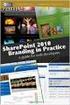 SharePoint 2010 Web Publishing Manual 1. IE browser settings 2 2. Logging on 11 3. Exploring the Web Publishing Environment 11 4. Text editing 14 5. Inserting and uploading images 16 6. Uploading and downloading
SharePoint 2010 Web Publishing Manual 1. IE browser settings 2 2. Logging on 11 3. Exploring the Web Publishing Environment 11 4. Text editing 14 5. Inserting and uploading images 16 6. Uploading and downloading
1 of 31. SharePoint 2010 Web Publishing Manual. 1. IE Settings. Step 1: Adding your SharePoint site to Local Intranet zone. 1. IE browser settings 2
 1 of 31 SharePoint 2010 Web Publishing Manual 1. IE browser settings 2 2. Logging on 11 3. Exploring the Web Publishing Environment 11 4. Text editing 14 5. Inserting and uploading images 16 6. Uploading
1 of 31 SharePoint 2010 Web Publishing Manual 1. IE browser settings 2 2. Logging on 11 3. Exploring the Web Publishing Environment 11 4. Text editing 14 5. Inserting and uploading images 16 6. Uploading
USER MANUAL (PRO-CURO LITE, PRO & ENT) [SUPPLIED FOR VERSION 3]
![USER MANUAL (PRO-CURO LITE, PRO & ENT) [SUPPLIED FOR VERSION 3] USER MANUAL (PRO-CURO LITE, PRO & ENT) [SUPPLIED FOR VERSION 3]](/thumbs/39/19325006.jpg) Pro-curo Software Ltd USER MANUAL (PRO-CURO LITE, PRO & ENT) [SUPPLIED FOR VERSION 3] CONTENTS Everyday use... 3 Logging on... 4 Main Screen... 5 Adding locations... 6 Working with locations... 7 Duplicate...
Pro-curo Software Ltd USER MANUAL (PRO-CURO LITE, PRO & ENT) [SUPPLIED FOR VERSION 3] CONTENTS Everyday use... 3 Logging on... 4 Main Screen... 5 Adding locations... 6 Working with locations... 7 Duplicate...
Online Sharing User Manual
 Online Sharing User Manual June 13, 2007 If discrepancies between this document and Online Sharing are discovered, please contact backupfeedback@verizon.net. Copyrights and Proprietary Notices The information
Online Sharing User Manual June 13, 2007 If discrepancies between this document and Online Sharing are discovered, please contact backupfeedback@verizon.net. Copyrights and Proprietary Notices The information
Office 365 SharePoint Site Admins Quick Reference
 Office 365 SharePoint Site Admins Quick Reference Office365SharePointSiteAdminsQuickReference Page 2 of 24 May 19, 2015 Table of Contents OFFICE 365 SHAREPOINT FOR SITE ADMINS 5 Sign In 5 Office 365 5
Office 365 SharePoint Site Admins Quick Reference Office365SharePointSiteAdminsQuickReference Page 2 of 24 May 19, 2015 Table of Contents OFFICE 365 SHAREPOINT FOR SITE ADMINS 5 Sign In 5 Office 365 5
8x8 Virtual Office Telephony Interface for Salesforce
 8x8 Virtual Office Telephony Interface for Salesforce Administrator Guide May 2014 The Champion For Business Communications Table of Contents 8x8 Virtual Office Telephony Interface for Salesforce.... 3
8x8 Virtual Office Telephony Interface for Salesforce Administrator Guide May 2014 The Champion For Business Communications Table of Contents 8x8 Virtual Office Telephony Interface for Salesforce.... 3
Advanced Excel 10/20/2011 1
 Advanced Excel Data Validation Excel has a feature called Data Validation, which will allow you to control what kind of information is typed into cells. 1. Select the cell(s) you wish to control. 2. Click
Advanced Excel Data Validation Excel has a feature called Data Validation, which will allow you to control what kind of information is typed into cells. 1. Select the cell(s) you wish to control. 2. Click
BIGPOND ONLINE STORAGE USER GUIDE Issue 1.1.0-18 August 2005
 BIGPOND ONLINE STORAGE USER GUIDE Issue 1.1.0-18 August 2005 PLEASE NOTE: The contents of this publication, and any associated documentation provided to you, must not be disclosed to any third party without
BIGPOND ONLINE STORAGE USER GUIDE Issue 1.1.0-18 August 2005 PLEASE NOTE: The contents of this publication, and any associated documentation provided to you, must not be disclosed to any third party without
Admin Guide Virtual Private Server (VPS) MailStreet Hosting Control Panel (CP)
 Admin Guide Virtual Private Server (VPS) MailStreet Hosting Control Panel (CP) DOCUMENT REVISION DATE: September 1, 2009 Virtual Private Server (VPS) Admin Guide / Table of Contents Page 2 of 87 Table
Admin Guide Virtual Private Server (VPS) MailStreet Hosting Control Panel (CP) DOCUMENT REVISION DATE: September 1, 2009 Virtual Private Server (VPS) Admin Guide / Table of Contents Page 2 of 87 Table
WINDOWS LIVE MAIL FEATURES
 WINDOWS LIVE MAIL Windows Live Mail brings a free, full-featured email program to Windows XP, Windows Vista and Windows 7 users. It combines in one package the best that both Outlook Express and Windows
WINDOWS LIVE MAIL Windows Live Mail brings a free, full-featured email program to Windows XP, Windows Vista and Windows 7 users. It combines in one package the best that both Outlook Express and Windows
Salesforce Customer Portal Implementation Guide
 Salesforce Customer Portal Implementation Guide Salesforce, Winter 16 @salesforcedocs Last updated: December 10, 2015 Copyright 2000 2015 salesforce.com, inc. All rights reserved. Salesforce is a registered
Salesforce Customer Portal Implementation Guide Salesforce, Winter 16 @salesforcedocs Last updated: December 10, 2015 Copyright 2000 2015 salesforce.com, inc. All rights reserved. Salesforce is a registered
VP-ASP Shopping Cart Quick Start (Free Version) Guide Version 6.50 March 21 2007
 VP-ASP Shopping Cart Quick Start (Free Version) Guide Version 6.50 March 21 2007 Rocksalt International Pty Ltd support@vpasp.com www.vpasp.com Table of Contents 1 INTRODUCTION... 3 2 FEATURES... 4 3 WHAT
VP-ASP Shopping Cart Quick Start (Free Version) Guide Version 6.50 March 21 2007 Rocksalt International Pty Ltd support@vpasp.com www.vpasp.com Table of Contents 1 INTRODUCTION... 3 2 FEATURES... 4 3 WHAT
Education Solutions Development, Inc. APECS Navigation: Business Systems Getting Started Reference Guide
 Education Solutions Development, Inc. APECS Navigation: Business Systems Getting Started Reference Guide March 2013 Education Solutions Development, Inc. What s Inside The information in this reference
Education Solutions Development, Inc. APECS Navigation: Business Systems Getting Started Reference Guide March 2013 Education Solutions Development, Inc. What s Inside The information in this reference
Fairfield University Using Xythos for File Sharing
 Fairfield University Using Xythos for File Sharing Version 7.0 Table of Contents I: Manage your Department Folder...2 Your Department Folder... 2 II: Sharing Folders and Files Inside of Fairfield U...3
Fairfield University Using Xythos for File Sharing Version 7.0 Table of Contents I: Manage your Department Folder...2 Your Department Folder... 2 II: Sharing Folders and Files Inside of Fairfield U...3
Liferay Portal 4.0 - User Guide. Joseph Shum Alexander Chow
 Liferay Portal 4.0 - User Guide Joseph Shum Alexander Chow Liferay Portal 4.0 - User Guide Joseph Shum Alexander Chow Table of Contents Preface... viii User Administration... 1 Overview... 1 Administration
Liferay Portal 4.0 - User Guide Joseph Shum Alexander Chow Liferay Portal 4.0 - User Guide Joseph Shum Alexander Chow Table of Contents Preface... viii User Administration... 1 Overview... 1 Administration
Organizing and Managing Email
 Organizing and Managing Email Outlook provides several tools for managing email, including folders, rules, and categories. You can use these tools to help organize your email. Using folders Folders can
Organizing and Managing Email Outlook provides several tools for managing email, including folders, rules, and categories. You can use these tools to help organize your email. Using folders Folders can
Axis 360 Administrator User Manual. May 2015
 Axis 360 Administrator User Manual May 2015 Table of Contents 1 Introduction... 4 1.1 Site Access and Home Page... 4 2 Settings... 5 2.1 Library Settings... 5 2.1.1 Library Site Settings...5 2.1.2 Lending
Axis 360 Administrator User Manual May 2015 Table of Contents 1 Introduction... 4 1.1 Site Access and Home Page... 4 2 Settings... 5 2.1 Library Settings... 5 2.1.1 Library Site Settings...5 2.1.2 Lending
Using an Edline Gradebook. EGP Teacher Guide
 Using an Edline Gradebook EGP Teacher Guide Table of Contents Introduction...3 Setup...3 Get the Gradebook Web Plugin... 3 Using Your Web Gradebook... 4 Using the Web Gradebook on a Shared Computer...
Using an Edline Gradebook EGP Teacher Guide Table of Contents Introduction...3 Setup...3 Get the Gradebook Web Plugin... 3 Using Your Web Gradebook... 4 Using the Web Gradebook on a Shared Computer...
Site management: the Site Info tool
 Site management: the Site Info tool Purpose: The Site Info tool provides information about the worksite. If you have a role that allows it, you can use this tool to make changes to information about the
Site management: the Site Info tool Purpose: The Site Info tool provides information about the worksite. If you have a role that allows it, you can use this tool to make changes to information about the
Learn how to create web enabled (browser) forms in InfoPath 2013 and publish them in SharePoint 2013. InfoPath 2013 Web Enabled (Browser) forms
 Learn how to create web enabled (browser) forms in InfoPath 2013 and publish them in SharePoint 2013. InfoPath 2013 Web Enabled (Browser) forms InfoPath 2013 Web Enabled (Browser) forms Creating Web Enabled
Learn how to create web enabled (browser) forms in InfoPath 2013 and publish them in SharePoint 2013. InfoPath 2013 Web Enabled (Browser) forms InfoPath 2013 Web Enabled (Browser) forms Creating Web Enabled
Kentico CMS 7.0 User s Guide. User s Guide. Kentico CMS 7.0. 1 www.kentico.com
 User s Guide Kentico CMS 7.0 1 www.kentico.com Table of Contents Introduction... 4 Kentico CMS overview... 4 Signing in... 4 User interface overview... 6 Managing my profile... 8 Changing my e-mail and
User s Guide Kentico CMS 7.0 1 www.kentico.com Table of Contents Introduction... 4 Kentico CMS overview... 4 Signing in... 4 User interface overview... 6 Managing my profile... 8 Changing my e-mail and
Web Made Easy. Planning Session
 Web Made Easy Planning Session All good websites come from a good plan. Sounds redundant, but it's true. If you want to create a good and solid website, you need a good and solid plan. On a piece of notebook
Web Made Easy Planning Session All good websites come from a good plan. Sounds redundant, but it's true. If you want to create a good and solid website, you need a good and solid plan. On a piece of notebook
Umbraco v4 Editors Manual
 Umbraco v4 Editors Manual Produced by the Umbraco Community Umbraco // The Friendly CMS Contents 1 Introduction... 3 2 Getting Started with Umbraco... 4 2.1 Logging On... 4 2.2 The Edit Mode Interface...
Umbraco v4 Editors Manual Produced by the Umbraco Community Umbraco // The Friendly CMS Contents 1 Introduction... 3 2 Getting Started with Umbraco... 4 2.1 Logging On... 4 2.2 The Edit Mode Interface...
Cvent Attendee Management
 Cvent Attendee Management 1765 Greensboro Station Place McLean, VA 22102 www.cvent.com customercare@cvent.com U.S. and Canada (toll-free) 866.318.4357 UK (toll-free) 0808.234.4543 Australia (toll-free)
Cvent Attendee Management 1765 Greensboro Station Place McLean, VA 22102 www.cvent.com customercare@cvent.com U.S. and Canada (toll-free) 866.318.4357 UK (toll-free) 0808.234.4543 Australia (toll-free)
Content Management System
 OIT Training and Documentation Services Content Management System End User Training Guide OIT TRAINING AND DOCUMENTATION oittraining@uta.edu http://www.uta.edu/oit/cs/training/index.php 2009 CONTENTS 1.
OIT Training and Documentation Services Content Management System End User Training Guide OIT TRAINING AND DOCUMENTATION oittraining@uta.edu http://www.uta.edu/oit/cs/training/index.php 2009 CONTENTS 1.
Nintex Forms 2013 Help
 Nintex Forms 2013 Help Last updated: Friday, April 17, 2015 1 Administration and Configuration 1.1 Licensing settings 1.2 Activating Nintex Forms 1.3 Web Application activation settings 1.4 Manage device
Nintex Forms 2013 Help Last updated: Friday, April 17, 2015 1 Administration and Configuration 1.1 Licensing settings 1.2 Activating Nintex Forms 1.3 Web Application activation settings 1.4 Manage device
SHAREPOINT COLLABORATIVE WORKSPACE
 Council of Europe SHAREPOINT COLLABORATIVE WORKSPACE USER GUIDE Contents 1. Presentation of SharePoint... 3 1.1. Logging on... 4 2. Lists... 6 2.1. Displaying a list... 7 2.2. Navigating in a list... 9
Council of Europe SHAREPOINT COLLABORATIVE WORKSPACE USER GUIDE Contents 1. Presentation of SharePoint... 3 1.1. Logging on... 4 2. Lists... 6 2.1. Displaying a list... 7 2.2. Navigating in a list... 9
How To Create A Site In Sharepoint 2013
 1 About the Author Isha Kapoor is a SharePoint Geek, a Vivid blogger, Author, Trainer and a SharePoint Server MVP from Toronto Canada. She is a founder and primary Author of famous SharePoint website www.learningsharepoint.com.
1 About the Author Isha Kapoor is a SharePoint Geek, a Vivid blogger, Author, Trainer and a SharePoint Server MVP from Toronto Canada. She is a founder and primary Author of famous SharePoint website www.learningsharepoint.com.
How to install and use the File Sharing Outlook Plugin
 How to install and use the File Sharing Outlook Plugin Thank you for purchasing Green House Data File Sharing. This guide will show you how to install and configure the Outlook Plugin on your desktop.
How to install and use the File Sharing Outlook Plugin Thank you for purchasing Green House Data File Sharing. This guide will show you how to install and configure the Outlook Plugin on your desktop.
Workflow Conductor Widgets
 Workflow Conductor Widgets Workflow Conductor widgets are the modular building blocks used to create workflows in Workflow Conductor Studio. Some widgets define the flow, or path, of a workflow, and others
Workflow Conductor Widgets Workflow Conductor widgets are the modular building blocks used to create workflows in Workflow Conductor Studio. Some widgets define the flow, or path, of a workflow, and others
SQL Server 2005: Report Builder
 SQL Server 2005: Report Builder Table of Contents SQL Server 2005: Report Builder...3 Lab Setup...4 Exercise 1 Report Model Projects...5 Exercise 2 Create a Report using Report Builder...9 SQL Server 2005:
SQL Server 2005: Report Builder Table of Contents SQL Server 2005: Report Builder...3 Lab Setup...4 Exercise 1 Report Model Projects...5 Exercise 2 Create a Report using Report Builder...9 SQL Server 2005:
Tips and Tricks SAGE ACCPAC INTELLIGENCE
 Tips and Tricks SAGE ACCPAC INTELLIGENCE 1 Table of Contents Auto e-mailing reports... 4 Automatically Running Macros... 7 Creating new Macros from Excel... 8 Compact Metadata Functionality... 9 Copying,
Tips and Tricks SAGE ACCPAC INTELLIGENCE 1 Table of Contents Auto e-mailing reports... 4 Automatically Running Macros... 7 Creating new Macros from Excel... 8 Compact Metadata Functionality... 9 Copying,
Colligo Email Manager 5.1. User Guide
 5.1 User Guide Contents Enterprise Email Management for SharePoint 2010 1 Benefits 1 Key Features 1 Platforms Supported 1 Installing and Activating Colligo Email Manager 2 Managing SharePoint Sites 5 Adding
5.1 User Guide Contents Enterprise Email Management for SharePoint 2010 1 Benefits 1 Key Features 1 Platforms Supported 1 Installing and Activating Colligo Email Manager 2 Managing SharePoint Sites 5 Adding
What is OneDrive for Business at University of Greenwich? Accessing OneDrive from Office 365
 This guide explains how to access and use the OneDrive for Business cloud based storage system and Microsoft Office Online suite of products via a web browser. What is OneDrive for Business at University
This guide explains how to access and use the OneDrive for Business cloud based storage system and Microsoft Office Online suite of products via a web browser. What is OneDrive for Business at University
Colligo Email Manager 6.0. Connected Mode - User Guide
 6.0 Connected Mode - User Guide Contents Colligo Email Manager 1 Benefits 1 Key Features 1 Platforms Supported 1 Installing and Activating Colligo Email Manager 2 Checking for Updates 3 Updating Your License
6.0 Connected Mode - User Guide Contents Colligo Email Manager 1 Benefits 1 Key Features 1 Platforms Supported 1 Installing and Activating Colligo Email Manager 2 Checking for Updates 3 Updating Your License
Bitrix Site Manager 4.1. User Guide
 Bitrix Site Manager 4.1 User Guide 2 Contents REGISTRATION AND AUTHORISATION...3 SITE SECTIONS...5 Creating a section...6 Changing the section properties...8 SITE PAGES...9 Creating a page...10 Editing
Bitrix Site Manager 4.1 User Guide 2 Contents REGISTRATION AND AUTHORISATION...3 SITE SECTIONS...5 Creating a section...6 Changing the section properties...8 SITE PAGES...9 Creating a page...10 Editing
CMS Training Manual. A brief overview of your website s content management system (CMS) with screenshots. CMS Manual
 Training A brief overview of your website s content management system () with screenshots. 1 Contents Logging In:...3 Dashboard:...4 Page List / Search Filter:...5 Common Icons:...6 Adding a New Page:...7
Training A brief overview of your website s content management system () with screenshots. 1 Contents Logging In:...3 Dashboard:...4 Page List / Search Filter:...5 Common Icons:...6 Adding a New Page:...7
How to Use Swiftpage for SageCRM
 How to Use Swiftpage for SageCRM 1 Table of Contents Basics of the Swiftpage for SageCRM Integration 3 How to Install Swiftpage for SageCRM and Set Up Your Account...4 Accessing Swiftpage s Online Editor
How to Use Swiftpage for SageCRM 1 Table of Contents Basics of the Swiftpage for SageCRM Integration 3 How to Install Swiftpage for SageCRM and Set Up Your Account...4 Accessing Swiftpage s Online Editor
Work with the Mobile Web App. Schoolwires Centricity2
 Work with the Mobile Web App Schoolwires Centricity2 Trademark Notice Schoolwires, the Schoolwires logos, and the unique trade dress of Schoolwires are the trademarks, service marks, trade dress and logos
Work with the Mobile Web App Schoolwires Centricity2 Trademark Notice Schoolwires, the Schoolwires logos, and the unique trade dress of Schoolwires are the trademarks, service marks, trade dress and logos
How to Build a SharePoint Website
 How to Build a SharePoint Website Beginners Guide to SharePoint Overview: 1. Introduction 2. Access your SharePoint Site 3. Edit Your Home Page 4. Working With Text 5. Inserting Pictures 6. Making Tables
How to Build a SharePoint Website Beginners Guide to SharePoint Overview: 1. Introduction 2. Access your SharePoint Site 3. Edit Your Home Page 4. Working With Text 5. Inserting Pictures 6. Making Tables
Distributor Control Center Private Label/Channel Administrators
 March 13, 2014 Distributor Control Center Private Label/Channel Administrators Version 2.6.3 Everyone.net Table of Contents Distributor Control Center... 1 1 The Distributor Control Center... 4 1.1 Introduction...
March 13, 2014 Distributor Control Center Private Label/Channel Administrators Version 2.6.3 Everyone.net Table of Contents Distributor Control Center... 1 1 The Distributor Control Center... 4 1.1 Introduction...
EBOX Digital Content Management System (CMS) User Guide For Site Owners & Administrators
 EBOX Digital Content Management System (CMS) User Guide For Site Owners & Administrators Version 1.0 Last Updated on 15 th October 2011 Table of Contents Introduction... 3 File Manager... 5 Site Log...
EBOX Digital Content Management System (CMS) User Guide For Site Owners & Administrators Version 1.0 Last Updated on 15 th October 2011 Table of Contents Introduction... 3 File Manager... 5 Site Log...
WatchDox Administrator's Guide. Application Version 3.7.5
 Application Version 3.7.5 Confidentiality This document contains confidential material that is proprietary WatchDox. The information and ideas herein may not be disclosed to any unauthorized individuals
Application Version 3.7.5 Confidentiality This document contains confidential material that is proprietary WatchDox. The information and ideas herein may not be disclosed to any unauthorized individuals
Vodafone Business Product Management Group. Hosted Services Announcer Pro V4.6 User Guide
 Vodafone Business Product Management Group Hosted Services Announcer Pro V4.6 User Guide Vodafone Group 2010 Other than as permitted by law, no part of this document may be reproduced, adapted, or distributed,
Vodafone Business Product Management Group Hosted Services Announcer Pro V4.6 User Guide Vodafone Group 2010 Other than as permitted by law, no part of this document may be reproduced, adapted, or distributed,
