Financial Management for Windows. PRWIN Time Card / Time Clock Setup and Instructions for Use. Software Technology, Inc 1 Copyright /30/2012
|
|
|
- Kelly Brooks
- 8 years ago
- Views:
Transcription
1 SM Financial Management for Windows PRWIN Time Card / Time Clock Setup and Instructions for Use Software Technology, Inc 1 Copyright 2012
2 Table of Contents Table of Contents... 2 Introduction... 3 Time Card/Time Clock Setup Pre Maintenance...4 Definitions...4 Time Cards Entered by Job Title...4 Creating Job Titles...4 Job Title Organization...5 References Job Titles Clean Up Job Titles...5 Reports Job Class/Title List Verify Job Title Changes...6 References Job Classifications Assign Default Job Title...7 Data Entry Employees Change Incorrect Job Titles...7 Reports Employee List Search for Incorrect Job Titles...8 Time Card Setup Preferences for Manual Entry... 9 Time Card Instructions Manual Entry...10 Time Clock Setup Preferences for Time Clock Entry...12 Time Clock ID...12 Job ID...13 Type-of-pay ID...13 Time Clock Codes Magnetic Media for Time Clock Company...14 Time Clock Data Collection Instructions for Use...15 Collect Time Clock Data...15 Time Card Maintenance - View Collected Time Card Data...16 Remove Time Clock Data...17 Time Clock Exceptions and Errors Fix All (Document Examples)...18 Exceptions...18 Errors...20 Verify all Exceptions and Errors have been Eliminated - Validate...22 Time Card Report...23 Import Time Cards into Payroll...24 Possible Exceptions and Errors...26 Software Technology, Inc 2 Copyright 2012
3 Time Card / Time Clock Introduction The Time Card / Time Clock feature is available in PRWIN version or higher with a Go Green license that can be purchased by contacting Sales at or FM Support at or fmsupport@sti-k12.com. Time Card Time Card refers to a data entry section of PRWIN that allows manual pre-entry of time cards which is later imported into a payroll. Time Clock Time Clock refers to third-party software that has a time clock option. An employee s time is entered in the time clock software and a file is created. PRWIN collects the data from the time clock software file, automatically loads it into the Time Card section, and it is later imported into a payroll. Software Technology, Inc 3 Copyright 2012
4 Time Card / Time Clock Setup Pre Maintenance To begin using the Time Card/Clock feature the Job Titles must be orderly. In some cases the Job Classifications may also need to be re-organized which can be a lengthy and tedious process. Please contact FM Support at or fmsupport@stik12.com for advice and assistance. To use the Time Card/Clock feature it is not a requirement to re-organize the Job Titles, but it is highly recommended. Disorderly Job Titles will make using this feature cumbersome. Definitions Job Classification(Class) = The main job, such as Transportation. Job Title = A breakdown of the Job Class according to the job being performed by the employee, such as Trans Regular Route, Trans AM Route, Trans PM Route, Trans PreK Route, Trans Field Trips, or Trans Athletic Trips. Time Cards Entered by Job Title The Time Cards are entered using the employee s Job Title. The third-party Time Clock software system also uses the Job Title to enter time. Creating Job Titles Previous to PRWIN version , Job Titles were selected from the drop down( ) or added new by typing in the Job Title field on the Job Class tab of employee maintenance. Now Job Titles can only be selected by clicking the drop down( ). If the Job Title does not exist, go to References Job Titles where it can be added. In PRWIN version or higher there is a new Reference called Job Titles. Job Titles are added, edited, and deleted in this Reference option. This list will be displayed in the Job Title drop down( ) on the Job Class tab of employee maintenance. Software Technology, Inc 4 Copyright 2012
5 Job Title Organization References Job Titles Clean up Job Titles Job Titles will be in alphabetical order so they will be easy to find. The toolbar is active and all Job Titles can be edited. This edit will change the name in all areas where it can be seen or used. If the name of a Job Title is being changed keep it the same type. Example: Change Aide Elementary to Aide GS. Do not change Aide Elementary to Cafeteria Head Cook. If there are Job Titles that mean the same thing, select one and use it for all. Example: Cafeteria Help, Cafeteria(2), Café Worker, and Lunchroom all represent the same job. Choose the one used by most, change it to be what is needed, such as Cafeteria, and use it for all. It may be helpful to rename those that will not be used to begin with a Z such as Z Lunchroom so they sort at the end of the list. Instructions on how to find and change incorrect Job Titles on employees is on pages 7 and 8. A Job Title cannot be deleted if it is used on any record. A warning will be received if an active Job Title has been selected for deletion. To assist in making these changes, run a Job Class/Title List. See page 6. Software Technology, Inc 5 Copyright 2012
6 Reports Job Class/Title List Verify Job Title Changes Notice how all the Job Titles begin with a form of the Job Class name. This makes them easy to find and identify. Job Titles followed by a number will not be allowed by the time clock software. Example: Cafeteria(2) Software Technology, Inc 6 Copyright 2012
7 References Job Classifications Assign a Default Job Title Now that the Job Titles have been cleaned up, select a default Title for each Job Class. When a Job Class is added to an employee s record, the Job Title will default to the one selected here. If it is not the right one for this employee, it can be changed in the employee s record when it is being added. Data Entry Employee Change Incorrect Job Titles Go to each time card employee and make sure the Job Class is marked Hourly. Then look at the Job Title and see if it needs to be changed. If so, click Edit, click the Job Title drop down( ), and select the proper Job Title. See page 8 for instructions on how to search for incorrect Job Titles. Software Technology, Inc 7 Copyright 2012
8 Reports Employee List Search for Incorrect Job Titles While making the Job Title changes to the employee records, it may be helpful to run an Employee List as shown below. The report can be previewed to the screen to easily find Job Titles that need to be changed as follows: 1. Click the binoculars on the toolbar to search. 2. Type the name of a Job Title that needs to be replaced and press the Enter key or click the Find Next button. 3. Write down the name of the employee. 4. Press Enter or click the Find Next button over and over until a message is displayed that says no more can be found. 5. One by one, in Data Entry Employee, find each employee on the list and replace the Job Title. Software Technology, Inc 8 Copyright 2012
9 File Preferences/Setup Time Clock tab Manual Entry Date Range Time Card Setup Preferences for Manual Entry When entering time for an employee, there is a field for Begin Date/Time and End Date/Time. To make entering these fields quick and easy, the End Date can be defaulted to a certain number of days after the Begin Date. Choose the number of days that applies. Be sure to include weekend days in the count. Examples: If the hourly time is being entered daily then 0 days should be entered. If the hourly time is being entered weekly then 6 days should be entered. If the hourly time is being entered for a two-week period of time then 13 days should be entered and so on. This is only used when time is being imported from third-party time clock software. Software Technology, Inc 9 Copyright 2012
10 Time Card Instructions Manual Entry Data Entry Time Cards Only Job Titles that are hourly with active job statuses will be in the Time Cards Employee List. See screen below. To include inactive job Statuses, select ( ) Include Inactive. Dates: The dates entered are very important. When the Time Cards are imported into a payroll, the dates to import will be selected according to the date range of the payroll. Add time for an employee - 1. Select or search for the employee. 2. Add Software Technology, Inc 10 Copyright 2012
11 3. Begin Date/Time Type or select ( ) the Begin Date, press tab. Type or select the Begin Time, press tab. Hints on Entering the Time: The actual time does not have to be inserted. If it is not changed to reflect the actual working time, it will default to 12:00 am 12:00 pm. If the time is being entered daily the time can be what it really is. If the time is being entered for a date range, the time might be the employee s regular assigned schedule, such as 8:00 am to 4:30 pm. 4. End Date/Time Type or select ( ) the End Date, press tab. Type or select the End Time, press tab. See Hints on Entering the Time, step 3 above. 5. Units Type the number of Units worked, press tab. If the time is being entered daily with the exact Begin Time and End Time the Units will be automatically calculated. 6. Type If the type of pay is correct, press tab. If it is not correct click the drop down ( ) or the up/down arrow keys to make a selection then press tab. 7. Rate The rate of pay for the selected type of pay will default to what is entered on the employee s Income tab. It can be changed if necessary. Press tab. 8. Pay The units will be multiplied by the rate and entered in this field. Press tab. 9. Edit Accounts Press this button to change the employee s salary account number. This will also change the account number on the employee s Job Class tab. 10. Comments Type a comment if needed. Only part of the first line will print on the Time Card report. 11. Save 12. Skip to page 24 for instructions on importing time cards into a payroll. Software Technology, Inc 11 Copyright 2012
12 Time Clock Setup Preferences for Time Clock Entry File Preferences/Setup Time Clock tab The time clock software needs a way to identify the employee, the job, and the type of pay. The employee and job will be assigned IDs in preferences and the type of pay ID will be manually entered. Electronic files will be created to send to the time clock software company. Select ( ) Turn On Time Clock Feature Default Time Clock Employee ID Field as: ( ) No Default Enter all employee Time Clock IDs manually. ( ) Employee Number The Time Clock ID will be the same as the Employee ID. This is the option recommended. ( ) Auto Generate A random number will be assigned to the Time Clock ID. Software Technology, Inc 12 Copyright 2012
13 Default Time Clock Job ID Field as: ( ) No Default Enter all Job Title Time Clock IDs manually. ( ) Job Title The Job ID will be the same as the Job Title. ( ) Auto Generate A random number will be assigned to the Job ID. This is the option recommended. After making these two selections press the OK button. The Time Clock IDs for employees and job titles have now been assigned. References Income Types Click Add to add Unpaid as a new type of pay. Assign it a number in the sequence. The Time Clock software needs a way to identify the type of pay. Using the list below, manually type the three-letter Time Clock ID which represents the type of pay. Enter only the types of pay needed. The Description and Sequence No. are whatever the user prefers. Regular Pay... REG Overtime Regular Pay... OTR Overtime Double Pay... OTD Extra Pay... EXT Substitute Pay... SUB Unpaid... UNP Sick Pay... SIC Personal Pay... PER Professional Pay... PRO Vacation Pay... VAC Holiday Pay... HOL Bereavement Pay... BER Jury Duty Pay... JUR If you have a type of pay used by hourly employees that is not listed here, please contact FM Support at or fmsupport@sti-k12.com. When finished click Close. Software Technology, Inc 13 Copyright 2012
14 Payroll Magnetic Media Time Clock Codes 1. Create a folder called TimeClockCodesNameOfYourSchool on a selected drive. 2. Export File Path: Click the ellipses( ) button to select the folder just created. 3. Select ( ) Job Titles and click OK. 4. Select ( ) Employees and click OK. 5. Select ( ) Income types and click OK. 6. Three files will be created. Zip the folder in which they are contained and according to the instructions of the third-party software company, send the zipped file. Software Technology, Inc 14 Copyright 2012
15 Time Clock Data Collection Instructions for Use The time clock software company will send a file containing the data needed to load Data Entry Time Cards. Please contact the time clock company for details. Create a folder called TimeCards on a selected drive in which to store the file received from the time clock company. Data Entry Time Cards Collect Time Clock Data 1. Time Clock Systems Select the time clock software company. 2. File Path & Name Click the ellipses( ) to search for and select the time clock file. 3. Click OK. 4. View Time Cards The time clock data to be imported can be viewed. This grid can be printed by selecting the Print button. 5. Click Continue. If no exceptions or errors were received skip to page 24. All exceptions and errors must be fixed before continuing. See page 26 for a list of possible exceptions and errors and how they can be fixed. Software Technology, Inc 15 Copyright 2012
16 View Collected Time Clock Data Data Entry Time Cards Time Card Maintenance The information showing in Employee Detail reflects the data from the highlighted line in the Employee History grid. Clock Data: This shows that the information from the highlighted line in the grid was collected from the time clock. Each line entry has a unique time clock ID number. In the example above the number is If Clock Data is blank the record was manually entered. Valid column: A check indicates the record has no exceptions or errors. Clock column: A check indicates the record was collected from the time clock. Imp column: A check indicates the record has been imported into a payroll. Paid column: A check indicates the record has been included in a payroll and the check has been printed. Software Technology, Inc 16 Copyright 2012
17 Remove Time Clock Data Collected data can be removed for any reason as long as it has not been imported into a payroll. If it has been imported into the payroll, it must first be unimported from payroll and then it can be removed from Time Card Maintenance. A time clock file can be collected and removed over and over as necessary. If there are items that need to be fixed on the time clock side, that should be done first. Contact the time clock company for assistance. A new file will be sent so the bad data must be removed as follows: Data Entry Time Cards Remove Time Clock Data tab Click the drop down( ) to select the Purged Time Clock Data. Click OK. Go back to Step 1 on page 15. Software Technology, Inc 17 Copyright 2012
18 Exceptions and Errors See page 26 for a list of possible exceptions and errors and how they can be fixed. On pages see how to fix the 5 exceptions and 1 error received in the example used for this document. Exceptions example All Exceptions have something to do with the Job Title and all must be fixed. Data Entry Time Cards Time Clock Exceptions tab Highlight an exception and click. Search for the employee and select the correct Job Title. The correct Job Title cannot be selected here because it does not exist. Software Technology, Inc 18 Copyright 2012
19 In this example, go to Data Entry Employees and on the Job Class tab, select the correct Job Title, Custodial. Go back to Time Clock Exceptions and select Continue in this manner until all exceptions are removed from the list. Software Technology, Inc 19 Copyright 2012
20 Errors example All Errors must fixed. See page 26 for a list of possible exceptions and errors and how they can be fixed. To see the errors in this example go to Reports Time Card Report Group by: Report Options: Employee ( )Invalid ( )Show Time Clock Data Rate of Pay is Invalid The Time Clock Data shows that in the time clock software a pay type of SUB was used for the job title, Custodial Substitute. It should have been REG. In the example data, Tremont Training School, only teacher substitutes use the Substitute type of pay. Software Technology, Inc 20 Copyright 2012
21 Go back to Time Card Maintenance and select the employee. Type: Click the drop down( ) and select Regular Pay. Continue in this manner until all errors are removed. Software Technology, Inc 21 Copyright 2012
22 Verify all Exceptions and Errors have been Eliminated Go to Data Entry Time Cards Time Clock Exceptions Click Validate corrected. to make sure all exceptions and errors have been If the message says Validation Complete, continue to next page. If there are more exceptions and errors continue to fix them until all invalid records have been eliminated. See page 26 for a list of possible exceptions and errors and how to fix them. Software Technology, Inc 22 Copyright 2012
23 6. Data Entry Time Cards Time Clock Exceptions tab -OR- Reports Time Card Report Run the Unimported Time Card Report as shown below and verify all records are correct. Software Technology, Inc 23 Copyright 2012
24 Import Time Cards into Payroll End of Payroll Wizard Payroll Information Click Import Time Cards to Import all records from Time Card Maintenance that are on or before the end date of the date range of the payroll. Click Yes. Click OK. Software Technology, Inc 24 Copyright 2012
25 Payroll Information after import of time cards. Imported time card entries are gray lines. Selected lines are blue. Green lines represent Job Titles that are paid from a contract entered in the system. If changes need to be made, all time cards must first be unimported. 7. Continue with payroll as usual Software Technology, Inc 25 Copyright 2012
26 Possible Exceptions and Errors Exceptions All Exceptions will appear on the Time Clock Exceptions tab and will be listed in the grid. All Exceptions will be a problem with the Job Title. Examples: 436,Michael Jones,Custodian,34,06/01/2012,09:00,06/01/2012,09:30,0.00,UNP, Employee ID Michael Jones Employee Custodian PRWIN Job Title 34 Job Title ID 06/01/2012 Begin Date 09:00 Begin Time 06/01/2012 End Date 09:30 End Time 0.00 Units UNP Type of Pay ID Time Clock Record ID In this example, Michael Jones does not have a Custodian job title, but does have Summer Custodian. Either click Correct and select Summer Custodian or enter a Custodian job title in his record so it can be selected. 107,Marla Bennet,Custodian,34,06/01/2012,5:30,06/01/2012,10:30,5:00,REG, For this exception everything seems to be ok. Click Correct and select the employee and the job title so an association can be made between the exception and the employee. After validating the exception will be cleared, but an error will be displayed on the Time Card Report showing Invalid Emp ID. 504,Robert Orr,Custodian,00,06/01/2012,04:45,06/01/2012,11:15,06.50,REG, The 00 shows the Job Title ID is missing. Click Correct and select the correct job title. 637,Sara Kramer,Cafeteria,21,06/01/2012,07:30,06/01/2012,12:30,5.00REG, The Job Title ID, 21, is not the same as the Job Title ID in PRWIN. Go to References Job Titles and change the Time Clock ID. When all exceptions have been addressed, go back to the Time Clock Exceptions tab and Validate. Software Technology, Inc 26 Copyright 2012
27 Errors: To see the errors, run a Time Card Report. Examples: Job Class is Inactive Go to Data Entry Employees and one by one activate all inactive Job Classes. Income Type ID is Invalid An employee used an Income Type in the Time Clock that was either not in PRWIN or did not have a Time Clock Code. Go to References Income Types and add the Income Type and/or ID so it matches the Time Clock. - OR - The Time Card is missing the Pay Type. Go to Time Cards Time Card Maintenance and find the records with this error. Click Edit and select the correct Type of pay. Job Class is Salary All job classes used with the Time Clock must be Hourly not Salaried. Go to Data Entry Employees Job Class tab and change the job class to Hourly. Units are Invalid Go to Time Cards Time Card Maintenance tab. Highlight the employee with the error and the records will show in the grid. Fix the Units or delete the record if they are not to be paid. All records marked UNP (unpaid) should be deleted so $0.00 amounts will not be imported into payroll. When all errors have been addressed, go back to the Time Clock Exceptions tab and Validate. Software Technology, Inc 27 Copyright 2012
Champion Controller to Red Wing Payroll Migration Instructions
 Champion Controller to Red Wing Payroll Migration Instructions Before you convert your data and run Red Wing Payroll you need to have a good working knowledge of the Red Wing Payroll application. Only
Champion Controller to Red Wing Payroll Migration Instructions Before you convert your data and run Red Wing Payroll you need to have a good working knowledge of the Red Wing Payroll application. Only
6.0 Block Scheduling Guide
 6.0 Block Scheduling Guide 1 2 Table of Contents Accessing Dictionary to Create Blocks Adding Blocks in the Operating Room Dictionary Creating Blocks for Individual Physician or Physician Group Creating
6.0 Block Scheduling Guide 1 2 Table of Contents Accessing Dictionary to Create Blocks Adding Blocks in the Operating Room Dictionary Creating Blocks for Individual Physician or Physician Group Creating
Overview of Kronos iseries Manager
 REVISED: 10/07/2013 Table of Contents OVERVIEW OF KRONOS ISERIES MANAGER... 3 LOGGING INTO KRONOS... 4 TIME LIMIT... 5 CHANGING YOUR PASSWORD... 6 UNDERSTANDING THE DISPLAY... 7 GENIE VIEWS... 8 Hours
REVISED: 10/07/2013 Table of Contents OVERVIEW OF KRONOS ISERIES MANAGER... 3 LOGGING INTO KRONOS... 4 TIME LIMIT... 5 CHANGING YOUR PASSWORD... 6 UNDERSTANDING THE DISPLAY... 7 GENIE VIEWS... 8 Hours
for 740 N. Plankinton Ave 12463 Rancho Bernardo Rd Suite 730 PMB #157 Milwaukee, Wisconsin 53203 San Diego, CA 92128 (800) 654-0441 (866) 402-8901
 for Integrated Time Systems Advanced Time Concepts 740 N. Plankinton Ave 12463 Rancho Bernardo Rd Suite 730 PMB #157 Milwaukee, Wisconsin 53203 San Diego, CA 92128 www.integratedtime.com www.timesystems.biz
for Integrated Time Systems Advanced Time Concepts 740 N. Plankinton Ave 12463 Rancho Bernardo Rd Suite 730 PMB #157 Milwaukee, Wisconsin 53203 San Diego, CA 92128 www.integratedtime.com www.timesystems.biz
Virtual TimeClock Payroll Export Guide
 Virtual TimeClock Virtual TimeClock Payroll Export Guide Exporting to SurePayroll Virtual TimeClock will export a specially formatted time clock file that allows you to import employee hours into SurePayroll
Virtual TimeClock Virtual TimeClock Payroll Export Guide Exporting to SurePayroll Virtual TimeClock will export a specially formatted time clock file that allows you to import employee hours into SurePayroll
User s Guide. Table of Contents
 09/2009 User s Guide Table of Contents Getting Started 01. Logging In 1.1 Changing Login Name and Password 02. Entering Upgrade Codes Setting Up Your System Establishing Communication 03. Adding Clock
09/2009 User s Guide Table of Contents Getting Started 01. Logging In 1.1 Changing Login Name and Password 02. Entering Upgrade Codes Setting Up Your System Establishing Communication 03. Adding Clock
timeqplus User Guide Publication: 06-0414-000 Date of Publication: Sept. 12, 2013 Revision:
 timeqplus User Guide Publication: 06-0414-000 Date of Publication: Sept. 12, 2013 Revision: C Contacting Acroprint When contacting customer support, please have your product CD and registration information
timeqplus User Guide Publication: 06-0414-000 Date of Publication: Sept. 12, 2013 Revision: C Contacting Acroprint When contacting customer support, please have your product CD and registration information
Follow these procedures for QuickBooks Direct or File Integration: Section 1: Direct QuickBooks Integration [Export, Import or Both]
![Follow these procedures for QuickBooks Direct or File Integration: Section 1: Direct QuickBooks Integration [Export, Import or Both] Follow these procedures for QuickBooks Direct or File Integration: Section 1: Direct QuickBooks Integration [Export, Import or Both]](/thumbs/25/5226259.jpg) Follow these procedures for QuickBooks Direct or File Integration: Section 1: Direct QuickBooks Integration [Export, Import or Both] Part A - Configuration Step 1. During installation of the Amano Time
Follow these procedures for QuickBooks Direct or File Integration: Section 1: Direct QuickBooks Integration [Export, Import or Both] Part A - Configuration Step 1. During installation of the Amano Time
REDLANDS UNIFIED SCHOOL DISTRICT ADMINISTRATOR TELEPHONE ACCESS
 ADMINISTRATOR TELEPHONE ACCESS System Phone Number 3 0 7-5 3 4 5 Help Desk Phone Number 7 4 8-6 7 7 8 Browser URL https://webcenter.redlands.k12.ca.us Deleted: 0 0 0-0 0 0 0 Deleted: 0 0 0-0 0 0 0 ID PIN
ADMINISTRATOR TELEPHONE ACCESS System Phone Number 3 0 7-5 3 4 5 Help Desk Phone Number 7 4 8-6 7 7 8 Browser URL https://webcenter.redlands.k12.ca.us Deleted: 0 0 0-0 0 0 0 Deleted: 0 0 0-0 0 0 0 ID PIN
Creating a Database in Access
 Creating a Database in Access Microsoft Access is a database application. A database is collection of records and files organized for a particular purpose. For example, you could use a database to store
Creating a Database in Access Microsoft Access is a database application. A database is collection of records and files organized for a particular purpose. For example, you could use a database to store
ProjectWise Explorer V8i User Manual for Subconsultants & Team Members
 ProjectWise Explorer V8i User Manual for Subconsultants & Team Members submitted to Michael Baker International Subconsultants & Team Members submitted by Michael Baker International ProjectWise Support
ProjectWise Explorer V8i User Manual for Subconsultants & Team Members submitted to Michael Baker International Subconsultants & Team Members submitted by Michael Baker International ProjectWise Support
An Employee s Guide to Kronos Workforce Timekeeper
 An Employee s Guide to Kronos Workforce Timekeeper A guide for employees that summarizes the most common employee tasks, which include using the Time card, Time Stamp, as well as viewing reports. Kronos
An Employee s Guide to Kronos Workforce Timekeeper A guide for employees that summarizes the most common employee tasks, which include using the Time card, Time Stamp, as well as viewing reports. Kronos
Software Application Tutorial
 Software Application Tutorial Copyright 2005, Software Application Training Unit, West Chester University. No Portion of this document may be reproduced without the written permission of the authors. For
Software Application Tutorial Copyright 2005, Software Application Training Unit, West Chester University. No Portion of this document may be reproduced without the written permission of the authors. For
The M3 Payroll Cycle. M3 Training Manual MPI Software
 The M3 Payroll Cycle M3 Training Manual MPI Software Starting The Payroll Cycle You can start the payroll cycle by going to the payroll entry area off of the main menu. Setting the check date The first
The M3 Payroll Cycle M3 Training Manual MPI Software Starting The Payroll Cycle You can start the payroll cycle by going to the payroll entry area off of the main menu. Setting the check date The first
TimeClock Plus User s Guide
 TimeClock Plus User s Guide Publication No. EL1016-02 Publication Date: November 2007 This manual contains reference information about software products from Activant Solutions Inc. The software described
TimeClock Plus User s Guide Publication No. EL1016-02 Publication Date: November 2007 This manual contains reference information about software products from Activant Solutions Inc. The software described
TULSA PUBLIC SCHOOLS KRONOS TIME CLOCK MANAGERS MANUAL
 TULSA PUBLIC SCHOOLS KRONOS TIME CLOCK MANAGERS MANUAL July, 2005 Table of Contents page Enrolling Employees 3 Logging into Kronos 3 Scheduling Employees 5 Changing Existing Pattern 10 Time Periods 11
TULSA PUBLIC SCHOOLS KRONOS TIME CLOCK MANAGERS MANUAL July, 2005 Table of Contents page Enrolling Employees 3 Logging into Kronos 3 Scheduling Employees 5 Changing Existing Pattern 10 Time Periods 11
K R O N O S. Time and Attendance System USER S MANUAL
 K R O N O S Time and Attendance System USER S MANUAL 0 TABLE OF CONTENTS 1. Overview 2 2. Accessing the Kronos System 2 3. Sign-on Screen 2 4. User Interface.. 3 5. Editing Employee Timecard.. 5 6. Approving
K R O N O S Time and Attendance System USER S MANUAL 0 TABLE OF CONTENTS 1. Overview 2 2. Accessing the Kronos System 2 3. Sign-on Screen 2 4. User Interface.. 3 5. Editing Employee Timecard.. 5 6. Approving
Dayforce HCM Employee Access Employee Guide
 Dayforce HCM Employee Access Employee Guide Contents Employee Tasks... 2 Dayforce HCM Login... 2 Tool Bar Buttons... 3 Time Entry 4 Time Clock Entry 4 Hours Entry..6 Time In/Out Manually Entered..7 Salaried
Dayforce HCM Employee Access Employee Guide Contents Employee Tasks... 2 Dayforce HCM Login... 2 Tool Bar Buttons... 3 Time Entry 4 Time Clock Entry 4 Hours Entry..6 Time In/Out Manually Entered..7 Salaried
1. Employee Records. 1a. Identity Management Tool
 1. Employee Records Each employee, in order to be paid through the MyTime system, must have an active MyTime record. The employee record contains information about the employee, such as their name, ID
1. Employee Records Each employee, in order to be paid through the MyTime system, must have an active MyTime record. The employee record contains information about the employee, such as their name, ID
Self Service Time Entry Time Only
 Self Service Time Entry Time Only Introduction Welcome to this Self Service Time Entry session. This session is intended for employees that report hours worked, leave taken, and other payroll information
Self Service Time Entry Time Only Introduction Welcome to this Self Service Time Entry session. This session is intended for employees that report hours worked, leave taken, and other payroll information
How To Setup & Use Insight Salon & Spa Software Payroll - Australia
 How To Setup & Use Insight Salon & Spa Software Payroll - Australia Introduction The Insight Salon & Spa Software Payroll system is one of the most powerful sections of Insight. It can save you a lot of
How To Setup & Use Insight Salon & Spa Software Payroll - Australia Introduction The Insight Salon & Spa Software Payroll system is one of the most powerful sections of Insight. It can save you a lot of
Payco, Inc. Evolution and Employee Portal. Payco Services, Inc.., 2013. 1 Home
 Payco, Inc. Evolution and Employee Portal Payco Services, Inc.., 2013 1 Table of Contents Payco Services, Inc.., 2013 Table of Contents Installing Evolution... 4 Commonly Used Buttons... 5 Employee Information...
Payco, Inc. Evolution and Employee Portal Payco Services, Inc.., 2013 1 Table of Contents Payco Services, Inc.., 2013 Table of Contents Installing Evolution... 4 Commonly Used Buttons... 5 Employee Information...
Create Inactive Students Database in Access December 8, 2010
 Create Inactive Students Database in Access December 8, 2010 At the end of the current school year it becomes necessary to consider creating a database to store data for students who have become inactive
Create Inactive Students Database in Access December 8, 2010 At the end of the current school year it becomes necessary to consider creating a database to store data for students who have become inactive
Cash Flow Manager Summary Forecast. Sales Division 1 Sales Division 2 Sales Division 3
 Cash Flow Manager Summary Forecast Sales Division 1 Sales Division 2 Sales Division 3 Cash Flow Manager How to Login 1) Select the database from the dropdown box & click Ok 2) Select your user name from
Cash Flow Manager Summary Forecast Sales Division 1 Sales Division 2 Sales Division 3 Cash Flow Manager How to Login 1) Select the database from the dropdown box & click Ok 2) Select your user name from
Introduction to Microsoft Access 2010
 Introduction to Microsoft Access 2010 A database is a collection of information that is related. Access allows you to manage your information in one database file. Within Access there are four major objects:
Introduction to Microsoft Access 2010 A database is a collection of information that is related. Access allows you to manage your information in one database file. Within Access there are four major objects:
Human Resource Management System User Guide
 8.0 Human Resource Management System User Guide Unit 0: Introduction Unit 1: HRMS Basics Unit 2: DateTracking Unit 3: Hiring a New Employee Unit 4: Electronic Approvals Unit 5: Maintaining Existing Employees
8.0 Human Resource Management System User Guide Unit 0: Introduction Unit 1: HRMS Basics Unit 2: DateTracking Unit 3: Hiring a New Employee Unit 4: Electronic Approvals Unit 5: Maintaining Existing Employees
TimeClock Plus 6.0 Management Application REFERENCE MANUAL
 TimeClock Plus 6.0 Management Application REFERENCE MANUAL TABLE OF CONTENTS Introduction to Electronic Timekeeping...5 Procedural Guidelines...5 Due Dates/Deadlines...5 Work Agreements...6 Access the
TimeClock Plus 6.0 Management Application REFERENCE MANUAL TABLE OF CONTENTS Introduction to Electronic Timekeeping...5 Procedural Guidelines...5 Due Dates/Deadlines...5 Work Agreements...6 Access the
Choose the Reports Tab and then the Export/Ad hoc file button. Export Ad-hoc to Excel - 1
 Export Ad-hoc to Excel Choose the Reports Tab and then the Export/Ad hoc file button Export Ad-hoc to Excel - 1 Choose the fields for your report 1) The demographic fields are always listed in the right
Export Ad-hoc to Excel Choose the Reports Tab and then the Export/Ad hoc file button Export Ad-hoc to Excel - 1 Choose the fields for your report 1) The demographic fields are always listed in the right
Introduction to Microsoft Access 2013
 Introduction to Microsoft Access 2013 A database is a collection of information that is related. Access allows you to manage your information in one database file. Within Access there are four major objects:
Introduction to Microsoft Access 2013 A database is a collection of information that is related. Access allows you to manage your information in one database file. Within Access there are four major objects:
Kronos 6 Work Force Time Keeping System. Manager Procedure Manual
 Kronos 6 Work Force Time Keeping System Manager Procedure Manual Table of Contents Kronos Manager Procedure Manual Log In to Kronos https://kronos.rit.edu/wfc/logon... 1 Punches Access an Employee Timecard...
Kronos 6 Work Force Time Keeping System Manager Procedure Manual Table of Contents Kronos Manager Procedure Manual Log In to Kronos https://kronos.rit.edu/wfc/logon... 1 Punches Access an Employee Timecard...
Release Notes DAISY 4.0
 2010 Release Notes DAISY 4.0 NEW FEATURES Inactivate/Reactivate accounts and patients Enhanced treatment planning AutoRemind electronic appointment confirmation Copyright 2010. DAISY is a registered trademark
2010 Release Notes DAISY 4.0 NEW FEATURES Inactivate/Reactivate accounts and patients Enhanced treatment planning AutoRemind electronic appointment confirmation Copyright 2010. DAISY is a registered trademark
IMS Pro Electronic Claims Submission. Sending Claims Electronically through XClaims (Ims Pro)
 Sending Claims Electronically through XClaims (Ims Pro) Before you begin Setting your Path Make sure that your user path is set in your provider team account, Provider/Team menu, Preferences tab, Path
Sending Claims Electronically through XClaims (Ims Pro) Before you begin Setting your Path Make sure that your user path is set in your provider team account, Provider/Team menu, Preferences tab, Path
Time & Attendance Manager Basics
 Time & Attendance Manager Basics Handout Manual V03261272136EZ18CMB2 2012 ADP, Inc. ADP s Trademarks The ADP Logo, ADP Workforce Now, and ezlabormanager are registered trademarks of ADP, Inc. In the Business
Time & Attendance Manager Basics Handout Manual V03261272136EZ18CMB2 2012 ADP, Inc. ADP s Trademarks The ADP Logo, ADP Workforce Now, and ezlabormanager are registered trademarks of ADP, Inc. In the Business
Access I 2010. Tables, Queries, Forms, Reports. Lourdes Day, Technology Specialist, FDLRS Sunrise
 Access I 2010 Tables, Queries, Forms, Reports Lourdes Day, Technology Specialist, FDLRS Sunrise Objectives Participants will 1. create and edit a table 2. create queries with criteria 3. create and edit
Access I 2010 Tables, Queries, Forms, Reports Lourdes Day, Technology Specialist, FDLRS Sunrise Objectives Participants will 1. create and edit a table 2. create queries with criteria 3. create and edit
Affordable Care Act Reporting - Manual
 Terminology Configurations Setup Affordable Care Act Reporting - Manual Employee Profile Mass Change Pay Record ACA Hours ACA Information Tab Employee Status 1094C-1095C ACA Hours Payroll Worksheets Payroll
Terminology Configurations Setup Affordable Care Act Reporting - Manual Employee Profile Mass Change Pay Record ACA Hours ACA Information Tab Employee Status 1094C-1095C ACA Hours Payroll Worksheets Payroll
NOVAtime Payroll Tech Training Manual
 2014 NOVAtime Payroll Tech Training Manual City of Lee's Summit 04/10/2014 Contents 1.0 Welcome!... 4 2.0 Accessing NOVAtime... 5 2.1 Logging In... 5 3.0 Dashboard... 7 4.0 Timesheet Hourly Detail... 8
2014 NOVAtime Payroll Tech Training Manual City of Lee's Summit 04/10/2014 Contents 1.0 Welcome!... 4 2.0 Accessing NOVAtime... 5 2.1 Logging In... 5 3.0 Dashboard... 7 4.0 Timesheet Hourly Detail... 8
To successfully initialize Microsoft Outlook (Outlook) the first time, email settings need to be verified.
 TO: UAN CLIENTS FROM: UAN STAFF DATE: OCTOBER 8, 2008 SUBJECT: Steps for Initial Setup of Microsoft Outlook To successfully initialize Microsoft Outlook (Outlook) the first time, email settings need to
TO: UAN CLIENTS FROM: UAN STAFF DATE: OCTOBER 8, 2008 SUBJECT: Steps for Initial Setup of Microsoft Outlook To successfully initialize Microsoft Outlook (Outlook) the first time, email settings need to
Time Clock Import Setup & Use
 Time Clock Import Setup & Use Document # Product Module Category CenterPoint Payroll Processes (How To) This document outlines how to setup and use of the Time Clock Import within CenterPoint Payroll.
Time Clock Import Setup & Use Document # Product Module Category CenterPoint Payroll Processes (How To) This document outlines how to setup and use of the Time Clock Import within CenterPoint Payroll.
YWCA. ADP ezlabormanager. User s Manual
 YWCA ADP ezlabormanager User s Manual Table of Contents Page Section 1 Introduction 2 Section 1: System Requirements 3 Section 2: Logging on to ezlabor 6 Section 3: Supervisor Setup 7 Section 4: Verify
YWCA ADP ezlabormanager User s Manual Table of Contents Page Section 1 Introduction 2 Section 1: System Requirements 3 Section 2: Logging on to ezlabor 6 Section 3: Supervisor Setup 7 Section 4: Verify
Electronic Timekeeping Supervisors Manual
 Swarthmore College Electronic Timekeeping Supervisors Manual Modified from: National Times Systems, Inc. (2007). Attendance on Demand User Manual, 1.11.07. Cinnaminson, NJ. 1 Original publication: Attendance
Swarthmore College Electronic Timekeeping Supervisors Manual Modified from: National Times Systems, Inc. (2007). Attendance on Demand User Manual, 1.11.07. Cinnaminson, NJ. 1 Original publication: Attendance
Changing lives. Making a difference. etime. Duration Hourly and Exempt Staff Training Manual
 Changing lives. Making a difference. etime Duration Hourly and Exempt Staff Training Manual Overview Experience Works is moving to an automated time entry system called etime. etime will: Eliminate paper
Changing lives. Making a difference. etime Duration Hourly and Exempt Staff Training Manual Overview Experience Works is moving to an automated time entry system called etime. etime will: Eliminate paper
TIME MANAGEMENT TIME MANAGEMENT. Document : UM_TM.doc Revision : 24 May 2007 Last printed: 2007/05/24 12:32 PM
 TIME TIME USER MANUAL Page 1 of 19 TABLE OF CONTENTS 1 GENERAL OVERVIEW...3 2 ICONS OVERVIEW...3 3 TIME PROCESSING...4 4 TIME DATA...5 5 OVERTIME AUTHORIZATION...6 6 EMPLOYEE DATA...7 7 TIME CONFIGURATION...8
TIME TIME USER MANUAL Page 1 of 19 TABLE OF CONTENTS 1 GENERAL OVERVIEW...3 2 ICONS OVERVIEW...3 3 TIME PROCESSING...4 4 TIME DATA...5 5 OVERTIME AUTHORIZATION...6 6 EMPLOYEE DATA...7 7 TIME CONFIGURATION...8
WEBTIME CLEARING HOUSE Version 7.1.4
 WEBTIME CLEARING HOUSE Version 7.1.4 Computer Arts, Inc. has created a module in Payroll to manage and track daily time to comply with reporting requirements for the Affordable Care Act. The Webtime Clearing
WEBTIME CLEARING HOUSE Version 7.1.4 Computer Arts, Inc. has created a module in Payroll to manage and track daily time to comply with reporting requirements for the Affordable Care Act. The Webtime Clearing
FAWIN Version 2.1.763 Release Notes Setting Up and Assigning Bank Rec Groups
 FAWIN Version 2.1.763 Release Notes Setting Up and Assigning Bank Rec Groups The ability to reconcile bank statements by bank account has been added to version 2.1.763. Important Bank Reconciliation Note:
FAWIN Version 2.1.763 Release Notes Setting Up and Assigning Bank Rec Groups The ability to reconcile bank statements by bank account has been added to version 2.1.763. Important Bank Reconciliation Note:
Installation, Setup, & Uninstall Guide Virtual TimeClock 15 Pro Edition for Windows
 Virtual TimeClock Installation, Setup, & Uninstall Guide Virtual TimeClock 15 Pro Edition for Windows Overview This guide will help you quickly install, configure, and if needed, uninstall Virtual TimeClock
Virtual TimeClock Installation, Setup, & Uninstall Guide Virtual TimeClock 15 Pro Edition for Windows Overview This guide will help you quickly install, configure, and if needed, uninstall Virtual TimeClock
ProSeries DMS. Getting Started Guide
 ProSeries DMS Getting Started Guide Copyright 00 Intuit Inc. All Rights Reserved. Intuit, the Intuit logo, Intuit ProLine, ProSeries, and QuickBooks, among others, are trademarks or registered trademarks
ProSeries DMS Getting Started Guide Copyright 00 Intuit Inc. All Rights Reserved. Intuit, the Intuit logo, Intuit ProLine, ProSeries, and QuickBooks, among others, are trademarks or registered trademarks
Payroll Processing Tips & Tricks
 Ascentis Macro-Enabled Workbooks Ascentis has a variety of customizable macro-enabled workbooks which can be used to mass import values into either the employee profiles or into Payroll Processing. Master
Ascentis Macro-Enabled Workbooks Ascentis has a variety of customizable macro-enabled workbooks which can be used to mass import values into either the employee profiles or into Payroll Processing. Master
Microsoft Access 2010 handout
 Microsoft Access 2010 handout Access 2010 is a relational database program you can use to create and manage large quantities of data. You can use Access to manage anything from a home inventory to a giant
Microsoft Access 2010 handout Access 2010 is a relational database program you can use to create and manage large quantities of data. You can use Access to manage anything from a home inventory to a giant
IEP Transfer - Bridge February 2008 2123_017
 IEP Transfer - Bridge February 2008 2123_017 IEP Transfer is a supporting module to WebIEP, designed for use by data entry personnel. It is a Windows based application designed to run as a client-server
IEP Transfer - Bridge February 2008 2123_017 IEP Transfer is a supporting module to WebIEP, designed for use by data entry personnel. It is a Windows based application designed to run as a client-server
Installation, Setup, & Uninstall Guide Virtual TimeClock 15 Network Edition for Mac
 Virtual TimeClock Installation, Setup, & Uninstall Guide Virtual TimeClock 15 Network Edition for Mac Overview This guide will help you quickly install, configure, and if needed, uninstall Virtual TimeClock
Virtual TimeClock Installation, Setup, & Uninstall Guide Virtual TimeClock 15 Network Edition for Mac Overview This guide will help you quickly install, configure, and if needed, uninstall Virtual TimeClock
MICROSOFT OUTLOOK 2010 WORK WITH CONTACTS
 MICROSOFT OUTLOOK 2010 WORK WITH CONTACTS Last Edited: 2012-07-09 1 Access to Outlook contacts area... 4 Manage Outlook contacts view... 5 Change the view of Contacts area... 5 Business Cards view... 6
MICROSOFT OUTLOOK 2010 WORK WITH CONTACTS Last Edited: 2012-07-09 1 Access to Outlook contacts area... 4 Manage Outlook contacts view... 5 Change the view of Contacts area... 5 Business Cards view... 6
HMIS Client Services User Guide
 HMIS Client Services User Guide Washington State HMIS AES Adaptive Enterprise Solutions unlocking the dawn of better results for your organization 2009 AdSystech, Inc. This document is not to be photocopied
HMIS Client Services User Guide Washington State HMIS AES Adaptive Enterprise Solutions unlocking the dawn of better results for your organization 2009 AdSystech, Inc. This document is not to be photocopied
Using Microsoft Access Databases
 Using Microsoft Access Databases Print this document to use as a reference while you work through this course. Open Access, and follow all directions to familiarize yourself with the program. Database
Using Microsoft Access Databases Print this document to use as a reference while you work through this course. Open Access, and follow all directions to familiarize yourself with the program. Database
020112 2008 Blackbaud, Inc. This publication, or any part thereof, may not be reproduced or transmitted in any form or by any means, electronic, or
 Point of Sale Guide 020112 2008 Blackbaud, Inc. This publication, or any part thereof, may not be reproduced or transmitted in any form or by any means, electronic, or mechanical, including photocopying,
Point of Sale Guide 020112 2008 Blackbaud, Inc. This publication, or any part thereof, may not be reproduced or transmitted in any form or by any means, electronic, or mechanical, including photocopying,
Getting More From TimeVue User Guide. Includes Getting More From TimeVue Lite and Getting More From TimeVue Full
 Getting More From TimeVue User Guide Includes Getting More From TimeVue Lite and Getting More From TimeVue Full 1 Table of Contents Table of Contents... 2 Getting More From TimeVue Introduction... 3 More
Getting More From TimeVue User Guide Includes Getting More From TimeVue Lite and Getting More From TimeVue Full 1 Table of Contents Table of Contents... 2 Getting More From TimeVue Introduction... 3 More
User s Guide. (For TimeClock Pearl, Version 4)
 by User s Guide (For TimeClock Pearl, Version 4) 2013 Affinity Systems, Inc. All Rights Reserved. Affinity Systems, Inc. 5024 S. Bur Oak, Suite 100 Sioux Falls, SD 57108 www.timeclockpearl.com TimeClock
by User s Guide (For TimeClock Pearl, Version 4) 2013 Affinity Systems, Inc. All Rights Reserved. Affinity Systems, Inc. 5024 S. Bur Oak, Suite 100 Sioux Falls, SD 57108 www.timeclockpearl.com TimeClock
JCPS Time and Attendance. Revised 5/8/2015
 JCPS Time and Attendance Revised 5/8/2015 1 Overview 2 The security of Payroll Time & Attendance is role based, which means that you need to be in the appropriate role in order to utilize the system. If
JCPS Time and Attendance Revised 5/8/2015 1 Overview 2 The security of Payroll Time & Attendance is role based, which means that you need to be in the appropriate role in order to utilize the system. If
NEW JERSEY WORKERS COMPENSATION INSURANCE PLAN
 NEW JERSEY WORKERS COMPENSATION INSURANCE PLAN MANUAL FOR ONLINE APPLICATION FOR DESIGNATION OF AN INSURANCE COMPANY IMPORTANT: This Procedure Guide is designed to ease your navigation through the New
NEW JERSEY WORKERS COMPENSATION INSURANCE PLAN MANUAL FOR ONLINE APPLICATION FOR DESIGNATION OF AN INSURANCE COMPANY IMPORTANT: This Procedure Guide is designed to ease your navigation through the New
Using the NuView Employee Self-Service Module Time Attendance / Time Entry. Introduction. Logging In
 Using the NuView Employee Self-Service Module Time Attendance / Time Entry Introduction The hourly employee self-service time entry process is changing. As Cort-web is phased out, NuView will be implemented
Using the NuView Employee Self-Service Module Time Attendance / Time Entry Introduction The hourly employee self-service time entry process is changing. As Cort-web is phased out, NuView will be implemented
Acroprint Time Recorder Company QuickBooks Integration Instructions for timeqplus v4 Software
 Acroprint Time Recorder Company QuickBooks Integration Instructions for timeqplus v4 Software Publication: 06-0423-000 Date of Publication: Sept. 11, 2013 Revision: A Introduction QuickBooks Integration
Acroprint Time Recorder Company QuickBooks Integration Instructions for timeqplus v4 Software Publication: 06-0423-000 Date of Publication: Sept. 11, 2013 Revision: A Introduction QuickBooks Integration
Result Entry by Spreadsheet User Guide
 Result Entry by Spreadsheet User Guide Created in version 2007.3.0.1485 1/50 Table of Contents Result Entry by Spreadsheet... 3 Result Entry... 4 Introduction... 4 XML Availability... 4 Result Entry...
Result Entry by Spreadsheet User Guide Created in version 2007.3.0.1485 1/50 Table of Contents Result Entry by Spreadsheet... 3 Result Entry... 4 Introduction... 4 XML Availability... 4 Result Entry...
Managers ADP etime Training Manual. August 2014
 Managers ADP etime Training Manual August 2014 Table of Contents Introduction Page 3 How to Log Into etime Page 4 Approving Exception Time Requests Page 6 How to Review Timecards Page 7 How to Edit Timecard
Managers ADP etime Training Manual August 2014 Table of Contents Introduction Page 3 How to Log Into etime Page 4 Approving Exception Time Requests Page 6 How to Review Timecards Page 7 How to Edit Timecard
Payroll Generation Quick Tip
 Payroll Generation Quick Tip 1/20 This manual does not replace the Payroll Manual and is intended to be used once the payroll is set up and being processed. For setting up Payroll or if you need further
Payroll Generation Quick Tip 1/20 This manual does not replace the Payroll Manual and is intended to be used once the payroll is set up and being processed. For setting up Payroll or if you need further
PenSoft Business Solutions. Quick Start Guide
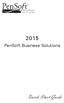 2015 PenSoft Business Solutions Quick Start Guide Table of Contents Install the Software 1 Install the software and access the program. Company 1 Enter basic identification information, set tax rates,
2015 PenSoft Business Solutions Quick Start Guide Table of Contents Install the Software 1 Install the software and access the program. Company 1 Enter basic identification information, set tax rates,
PRWIN. Financial Management For Windows. Pre-Paid Health Insurance Setup
 PRWIN Financial Management For Windows SM PRWIN Pre-Paid Health Insurance Setup Contents Pre-paid Health Insurance Setup... 3 Prepaid Health Insurance Reports... 3 How to Set Up Accounting... 4 How to
PRWIN Financial Management For Windows SM PRWIN Pre-Paid Health Insurance Setup Contents Pre-paid Health Insurance Setup... 3 Prepaid Health Insurance Reports... 3 How to Set Up Accounting... 4 How to
Employee Management Overview Phase 2
 Employee Management Overview Phase 2 Table of Contents User Logins... 3 Employee Information Window... 5 Employee Specific Commissions... 15 Employee Schedules... 21 User Logins 3 User Logins The User
Employee Management Overview Phase 2 Table of Contents User Logins... 3 Employee Information Window... 5 Employee Specific Commissions... 15 Employee Schedules... 21 User Logins 3 User Logins The User
Fully Integrated, Automated Employee Time Clock
 TimeClock Fully Integrated, Automated Employee Time Clock RentWorks Version 4 TimeClock User Guide Table of Contents Overview...1 Revision History...2 Installation...3 Clock Setup...4 Preferences...7 Employee
TimeClock Fully Integrated, Automated Employee Time Clock RentWorks Version 4 TimeClock User Guide Table of Contents Overview...1 Revision History...2 Installation...3 Clock Setup...4 Preferences...7 Employee
Crystal Reports Payroll Exercise
 Crystal Reports Payroll Exercise Objective This document provides step-by-step instructions on how to build a basic report on Crystal Reports XI on the MUNIS System supported by MAISD. The exercise will
Crystal Reports Payroll Exercise Objective This document provides step-by-step instructions on how to build a basic report on Crystal Reports XI on the MUNIS System supported by MAISD. The exercise will
Creating and Merging a Database in Design Pro (Windows) Merging a Database via ODBC in Design Pro (Windows)
 Creating and Merging a Database in Design Pro (Windows) Merging a Database via ODBC in Design Pro (Windows) How to Tag and Untag records in Design Pro (Windows) 1 of 16 Creating and merging a Database
Creating and Merging a Database in Design Pro (Windows) Merging a Database via ODBC in Design Pro (Windows) How to Tag and Untag records in Design Pro (Windows) 1 of 16 Creating and merging a Database
How To Connect A300 To A300 Time Clock On A Pc Or Mac Computer
 1 TABLE OF CONTENTS INTRODUCTION CHAPTER 1 ESTABLISHING A CONNECTION TO TIME CLOCK 1.1 INSTALLATION OF SOFTWARE 1.2 CONNECT TIME CLOCK TO PC 2 1.2.A..VIA USB CABLE CONNECTION 2-5 1.2.B... VIA TCP/IP NETWORK
1 TABLE OF CONTENTS INTRODUCTION CHAPTER 1 ESTABLISHING A CONNECTION TO TIME CLOCK 1.1 INSTALLATION OF SOFTWARE 1.2 CONNECT TIME CLOCK TO PC 2 1.2.A..VIA USB CABLE CONNECTION 2-5 1.2.B... VIA TCP/IP NETWORK
HADS 2.1.0e Installation and migration
 Ageing, Disability and Home Care, Department of Family and Community Services MDS fact sheet - February 2012 HADS 2.1.0e Installation and migration Caution! If at any stage during this process you receive
Ageing, Disability and Home Care, Department of Family and Community Services MDS fact sheet - February 2012 HADS 2.1.0e Installation and migration Caution! If at any stage during this process you receive
Appointment Scheduler
 EZClaim Appointment Scheduler User Guide Last Update: 11/19/2008 Copyright 2008 EZClaim This page intentionally left blank Contents Contents... iii Getting Started... 5 System Requirements... 5 Installing
EZClaim Appointment Scheduler User Guide Last Update: 11/19/2008 Copyright 2008 EZClaim This page intentionally left blank Contents Contents... iii Getting Started... 5 System Requirements... 5 Installing
Dispatch Board Maintenance. User Guide
 Dispatch Board Maintenance User Guide Davisware 514 Market Loop West Dundee, IL 60118 Phone: (847) 426-6000 Fax: (847) 426-6027 Contents are the exclusive property of Davisware. Copyright 2015. All Rights
Dispatch Board Maintenance User Guide Davisware 514 Market Loop West Dundee, IL 60118 Phone: (847) 426-6000 Fax: (847) 426-6027 Contents are the exclusive property of Davisware. Copyright 2015. All Rights
WELCOME TO TIMECLOCK PLUS ONDEMAND (BASIC)!
 WELCOME TO TIMECLOCK PLUS ONDEMAND (BASIC)! To access the bookmarks go to View > Navigation Panels > Bookmarks. This Quick Reference Guide provides basic information to immediately start using TimeClock
WELCOME TO TIMECLOCK PLUS ONDEMAND (BASIC)! To access the bookmarks go to View > Navigation Panels > Bookmarks. This Quick Reference Guide provides basic information to immediately start using TimeClock
ezlabormanager for Administrators Handout Manual
 ezlabormanager for Administrators Handout Manual V12281072192EZ18CANENG 2010 ADP, Inc. ADP s Trademarks The ADP Logo, ezlabormanager, and pay@work are registered trademarks ADP, Inc. PaySpecialist is a
ezlabormanager for Administrators Handout Manual V12281072192EZ18CANENG 2010 ADP, Inc. ADP s Trademarks The ADP Logo, ezlabormanager, and pay@work are registered trademarks ADP, Inc. PaySpecialist is a
Payroll Basics for ADP Workforce Now. Automatic Data Processing, LLC ES Canada
 Payroll Basics for ADP Workforce Now Automatic Data Processing, LLC ES Canada PAYROLL LEVEL 1 FOR WORKFORCE NOW ADP s Trademarks The ADP Logo and ADP Workforce Now are registered trademarks of ADP, Inc.
Payroll Basics for ADP Workforce Now Automatic Data Processing, LLC ES Canada PAYROLL LEVEL 1 FOR WORKFORCE NOW ADP s Trademarks The ADP Logo and ADP Workforce Now are registered trademarks of ADP, Inc.
Using an Edline Gradebook. EGP Teacher Guide
 Using an Edline Gradebook EGP Teacher Guide Table of Contents Introduction...3 Setup...3 Get the Gradebook Web Plugin... 3 Using Your Web Gradebook... 4 Using the Web Gradebook on a Shared Computer...
Using an Edline Gradebook EGP Teacher Guide Table of Contents Introduction...3 Setup...3 Get the Gradebook Web Plugin... 3 Using Your Web Gradebook... 4 Using the Web Gradebook on a Shared Computer...
Moving a database from MS Access to MS SQL server. Introduction. Selecting the database. Creating a Data Source
 GO Software Pty Limited Map: 27 Tacoma Blvd, Pasadena SA 5042 Phn: 0403-063-991 Fax: none ABN: 54-008-044-906 ACN: 008-044-906 Eml: support@gosoftware.com.au Web: www.gosoftware.com.au Moving a database
GO Software Pty Limited Map: 27 Tacoma Blvd, Pasadena SA 5042 Phn: 0403-063-991 Fax: none ABN: 54-008-044-906 ACN: 008-044-906 Eml: support@gosoftware.com.au Web: www.gosoftware.com.au Moving a database
Welcome to ComputerEase 10.0
 Welcome to ComputerEase 10.0 This manual is designed to walk you through basic functions by ComputerEase Software, Inc. This manual will be a useful tool as you explore ComputerEase. If you have upgraded
Welcome to ComputerEase 10.0 This manual is designed to walk you through basic functions by ComputerEase Software, Inc. This manual will be a useful tool as you explore ComputerEase. If you have upgraded
Employee Setup: Contact Info
 Employee Setup Employee Setup: Contact Info Purpose You will enter information for each employee on the 7 tabs in Employee Setup. The Contact tab contains the employee contact information. While much of
Employee Setup Employee Setup: Contact Info Purpose You will enter information for each employee on the 7 tabs in Employee Setup. The Contact tab contains the employee contact information. While much of
Word 2010: Mail Merge to Email with Attachments
 Word 2010: Mail Merge to Email with Attachments Table of Contents TO SEE THE SECTION FOR MACROS, YOU MUST TURN ON THE DEVELOPER TAB:... 2 SET REFERENCE IN VISUAL BASIC:... 2 CREATE THE MACRO TO USE WITHIN
Word 2010: Mail Merge to Email with Attachments Table of Contents TO SEE THE SECTION FOR MACROS, YOU MUST TURN ON THE DEVELOPER TAB:... 2 SET REFERENCE IN VISUAL BASIC:... 2 CREATE THE MACRO TO USE WITHIN
Sage HRMS 2014 Sage HRMS Payroll Getting Started Guide. October 2013
 Sage HRMS 2014 Sage HRMS Payroll Getting Started Guide October 2013 This is a publication of Sage Software, Inc. Document version: October 18, 2013 Copyright 2013. Sage Software, Inc. All rights reserved.
Sage HRMS 2014 Sage HRMS Payroll Getting Started Guide October 2013 This is a publication of Sage Software, Inc. Document version: October 18, 2013 Copyright 2013. Sage Software, Inc. All rights reserved.
Contents. Chapter 1 QuickBooks Payroll - Getting Started. Chapter 2 QuickBooks Payroll Setup
 i Contents Chapter 1 QuickBooks Payroll - Getting Started QuickBooks payroll services... 2 Basic payroll (Do-it-yourself)... 2 Standard payroll (Do-it-yourself)... 2 Enhanced payroll (Do-it-yourself)...
i Contents Chapter 1 QuickBooks Payroll - Getting Started QuickBooks payroll services... 2 Basic payroll (Do-it-yourself)... 2 Standard payroll (Do-it-yourself)... 2 Enhanced payroll (Do-it-yourself)...
Monthly Payroll to Finance Reconciliation Report: Access and Instructions
 Monthly Payroll to Finance Reconciliation Report: Access and Instructions VCU Reporting Center... 2 Log in... 2 Open Folder... 3 Other Useful Information: Copying Sheets... 5 Creating Subtotals... 5 Outlining
Monthly Payroll to Finance Reconciliation Report: Access and Instructions VCU Reporting Center... 2 Log in... 2 Open Folder... 3 Other Useful Information: Copying Sheets... 5 Creating Subtotals... 5 Outlining
RA MODEL VISUALIZATION WITH MICROSOFT EXCEL 2013 AND GEPHI
 RA MODEL VISUALIZATION WITH MICROSOFT EXCEL 2013 AND GEPHI Prepared for Prof. Martin Zwick December 9, 2014 by Teresa D. Schmidt (tds@pdx.edu) 1. DOWNLOADING AND INSTALLING USER DEFINED SPLIT FUNCTION
RA MODEL VISUALIZATION WITH MICROSOFT EXCEL 2013 AND GEPHI Prepared for Prof. Martin Zwick December 9, 2014 by Teresa D. Schmidt (tds@pdx.edu) 1. DOWNLOADING AND INSTALLING USER DEFINED SPLIT FUNCTION
Attendance System User Manual
 Attendance System User Manual Version 2.0 Last edited on 18 October2012 Table of Contents 1 Software Installation... 5 2 Login and Interface Preview... 8 2.1 Login... 8 2.2 Main Window... 8 2.3 Child Window...
Attendance System User Manual Version 2.0 Last edited on 18 October2012 Table of Contents 1 Software Installation... 5 2 Login and Interface Preview... 8 2.1 Login... 8 2.2 Main Window... 8 2.3 Child Window...
Making an online form in Serif WebPlus
 Making an online form in Serif WebPlus Before you begin your form, it is a very good idea to plan it out on a piece of paper. Decide what information you wish to collect, and which type of fields will
Making an online form in Serif WebPlus Before you begin your form, it is a very good idea to plan it out on a piece of paper. Decide what information you wish to collect, and which type of fields will
Employee Scheduling. Support Guide for Scheduling Employees
 Aspect Software, Inc. Back-office software for restaurateurs Employee Scheduling Support Guide for Scheduling Employees Phone: 800.454.3280 or 405.721.4420 Fax: 405.721.4419 www.aspect-software.net support@aspect-software.net
Aspect Software, Inc. Back-office software for restaurateurs Employee Scheduling Support Guide for Scheduling Employees Phone: 800.454.3280 or 405.721.4420 Fax: 405.721.4419 www.aspect-software.net support@aspect-software.net
CONTACT LISTS CONTACTS LIST MANAGER
 21 CONTACT LISTS Once you have entered your contacts into PastPerfect, you will need a way to organize them. The Contacts List Manager is the way to group contacts together, build specific lists, see the
21 CONTACT LISTS Once you have entered your contacts into PastPerfect, you will need a way to organize them. The Contacts List Manager is the way to group contacts together, build specific lists, see the
Training Guide. Managing Your Reminders and Contact History in Contact Manager
 Training Guide Managing Your Reminders and Contact History in Contact Manager Managing Your Reminders and Contact History in Contact Manager Copyright 2014 TABLE OF CONTENTS Unit 1: Finding an Account
Training Guide Managing Your Reminders and Contact History in Contact Manager Managing Your Reminders and Contact History in Contact Manager Copyright 2014 TABLE OF CONTENTS Unit 1: Finding an Account
Using Microsoft Office to Manage Projects
 (or, Why You Don t Need MS Project) Using Microsoft Office to Manage Projects will explain how to use two applications in the Microsoft Office suite to document your project plan and assign and track tasks.
(or, Why You Don t Need MS Project) Using Microsoft Office to Manage Projects will explain how to use two applications in the Microsoft Office suite to document your project plan and assign and track tasks.
Time Attendance Management System
 Time Attendance Management System User Manual Version 1.5 Last edited on 8 September 2008-1 - Table of Contents 1 Software Installation... 4 2 Login and Interface Preview... 7 2.1 Login... 7 2.2 Main Window...
Time Attendance Management System User Manual Version 1.5 Last edited on 8 September 2008-1 - Table of Contents 1 Software Installation... 4 2 Login and Interface Preview... 7 2.1 Login... 7 2.2 Main Window...
Employer Online Access Documentation
 Employer Online Access Documentation BBCS Payroll Services Online Portal The following has been provided as a brief introduction to the Online Access Portal for BBCS Payroll Customers. It is to help you
Employer Online Access Documentation BBCS Payroll Services Online Portal The following has been provided as a brief introduction to the Online Access Portal for BBCS Payroll Customers. It is to help you
ezlabormanager for Supervisors Handout Manual
 ezlabormanager for Supervisors Handout Manual. V12291072195CANENG_EZ18 2010 ADP, Inc. ADP s Trademarks The ADP Logo and ezlabormanager are registered trademarks of ADP, Inc. Third-Party Trademarks Adobe,
ezlabormanager for Supervisors Handout Manual. V12291072195CANENG_EZ18 2010 ADP, Inc. ADP s Trademarks The ADP Logo and ezlabormanager are registered trademarks of ADP, Inc. Third-Party Trademarks Adobe,
Microsoft Access 2000
 Microsoft Access 2000 Level 1 Region 4 Teaching, Learning and Technology Center Kaplan, LA Activity 1 Creating a Database 1. Open Microsoft Access 2000 a. Click on START, highlight Programs, point and
Microsoft Access 2000 Level 1 Region 4 Teaching, Learning and Technology Center Kaplan, LA Activity 1 Creating a Database 1. Open Microsoft Access 2000 a. Click on START, highlight Programs, point and
GETTING STARTED - PAYROLL ABSENCE AND ATTENDANCE REPORTING
 GETTING STARTED - PAYROLL ABSENCE AND ATTENDANCE REPORTING Desktop Settings: Please make certain you have followed the SAP setup instruction as outlined in the Setup and Navigation document. If you fail
GETTING STARTED - PAYROLL ABSENCE AND ATTENDANCE REPORTING Desktop Settings: Please make certain you have followed the SAP setup instruction as outlined in the Setup and Navigation document. If you fail
Company Setup Payroll Groups Tab
 Reference Sheet Company Setup Payroll Groups Tab Use the Payroll Groups tab to create groups of employees that are associated with payroll functions. Specifically, you can use payroll groups to determine
Reference Sheet Company Setup Payroll Groups Tab Use the Payroll Groups tab to create groups of employees that are associated with payroll functions. Specifically, you can use payroll groups to determine
Note: With v3.2, the DocuSign Fetch application was renamed DocuSign Retrieve.
 Quick Start Guide DocuSign Retrieve 3.2.2 Published April 2015 Overview DocuSign Retrieve is a windows-based tool that "retrieves" envelopes, documents, and data from DocuSign for use in external systems.
Quick Start Guide DocuSign Retrieve 3.2.2 Published April 2015 Overview DocuSign Retrieve is a windows-based tool that "retrieves" envelopes, documents, and data from DocuSign for use in external systems.
Dayforce HCM Manager Timesheet Guide
 Dayforce HCM Manager Timesheet Guide Contents The Timesheet Management Process... 2 Timesheets and Pay Approval... 2 Timesheet Overview... 3 Load the Timesheet.3 Timesheet Display Options.4 Grid View Options.4
Dayforce HCM Manager Timesheet Guide Contents The Timesheet Management Process... 2 Timesheets and Pay Approval... 2 Timesheet Overview... 3 Load the Timesheet.3 Timesheet Display Options.4 Grid View Options.4
