Trusteer Rapport. User Guide. Version April 2014
|
|
|
- Estella Willis
- 8 years ago
- Views:
Transcription
1 Trusteer Rapport User Guide Version April 2014
2 Contents About this Guide 1 Need More Information about Trusteer Rapport? 1 Sending us Feedback 1 1. What is Trusteer Rapport? 3 Antivirus: A False Sense of Security 4 Signature Detection Doesn t Work 5 The Trusteer Rapport Approach 5 Extra Layer of Protection 6 How Trusteer Rapport Protects You 6 Trusteer Rapport Benefits 6 The User Experience 7 Getting More Out of Trusteer Rapport 8 2. Installing Trusteer Rapport 9 Installing Trusteer Rapport on Windows 8 Using Internet Explorer 13 Installing Trusteer Rapport on Windows Server (2003 or 2008) 18 How do I switch to an Administrator Account? 19 Switching to an Administrator Account (Windows 8) 19 Switching to an Administrator Account (Windows 7) 21 Switching to an Administrator Account (XP) Getting Started 25 Open the Trusteer Rapport Console 26 Trusteer Rapport ii
3 4. Customizing Trusteer Rapport 28 Hiding and Restoring the Trusteer Rapport Address Bar Icon 28 Hiding and Restoring the System Tray Icon 30 Changing Interface Language Viewing Trusteer Rapport Activity 33 Viewing the Activity Report 33 Configuring the Activity report 35 Clearing the Activity Report 36 Disabling the Activity Report Managing Protected Sites and Passwords 38 Protecting Additional Websites 39 Removing Protected Websites 41 Managing Protected Usernames and Passwords Troubleshooting 46 Stopping Trusteer Rapport 46 Starting Trusteer Rapport 48 Getting Support 48 Unblocking Legitimate Browser Add-ons 49 Disabling Keylogger Blocking 52 Undoing Accidental Authorizations 54 Clearing Authorized Invalid SSL certificates 54 Clearing Trusted Sites for Payment Card Submission 57 Trusteer Rapport iii
4 Clearing Trusted Sites for Non-Secure Submissions 59 Clearing Websites to Which You Allowed Sending Login Information 61 Handling Errors 64 Handling a Post Install Webpage Error 64 Handling an Update Error 65 Handling Trusteer Rapport Installer Errors 67 Handling Uninstall Errors 68 Configuring a Proxy Server for Automatic Updates 68 Sending a User Problem Report 71 Copying the Trusteer Endpoint Protection ID 73 Sending Trusteer Rapport Log Files to Trusteer Keeping Trusteer Rapport Updated 75 Checking the Status of Trusteer Rapport Updates 75 Manually Updating Rapport 77 Disabling Automatic Updates Uninstalling Trusteer Rapport 82 Uninstalling Trusteer Rapport (Windows 8 and Windows 7) 83 Uninstalling Trusteer Rapport (Windows XP) Upgrading Trusteer Rapport 85 Trusteer Rapport iv
5 About this Guide This guide explains how to use Trusteer Rapport and get the maximum benefit from the product. This guide is for: Customers of banks or other financial institutions that offer Trusteer Rapport for free download as a security tool to protect the online use of financial accounts. Customers of Trusteer Rapport-protected payment cards who use Trusteer Rapport to secure online payment card transactions. Need More Information about Trusteer Rapport? To complement this guide, Trusteer provides a complete FAQ (Frequently Asked Questions) here: On the FAQ web page, type your question into the Instant Answers tool to get answers to additional questions you may have: Sending us Feedback Trusteer values your feedback. Suggest new features and improvements and express your opinion about Trusteer Rapport. To send feedback about Trusteer Rapport, please visit: Trusteer Rapport 1
6 Suggest new topics or improvements and express your opinion about this User Guide. To send feedback about the User Guide: Click the Submit Feedback button at the top of the Trusteer Rapport User Guide page. This button opens the Product Feedback page on which you can send us your feedback. Trusteer Rapport 2
7 1. What is Trusteer Rapport? Trusteer Rapport is advanced security software that protects your online banking communication from being stolen by criminals. Trusteer Rapport is highly recommended and offered by your bank as an additional layer of security to any antivirus or security software the customer already uses. By protecting your Internet connection and creating a tunnel for safe communication with your bank s website, Trusteer Rapport blocks malicious attempts to steal money from your account. For a short introductory video about Trusteer Rapport visit: Trusteer Rapport should be used even if the computer and network are protected with other desktop and network security solutions. Recent studies show that security solutions such as antivirus and firewalls are only partially effective against financial malware attacks, including Zeus, SpyEye, Gozi and Torpig, to name a few. Integrated with the bank s fraud prevention processes, Trusteer Rapport adds an important layer of security on top of desktop and network security products and is capable of detecting, alerting and preventing even the most sophisticated financial attacks. Trusteer Rapport is provided free of charge to you to protect your online banking sessions and additional non-enterprise related websites (e.g., e-commerce, webmail). Trusteer Rapport 3
8 Just how prevalent is financial cybercrime? In 2011, the FBI identified twenty incidents of attempted fraud totaling $20 million where online banking credentials of small to medium sized US business were compromised and used to initiate wire transfers to Chinese economic and trade companies. According to estimates, cybercrooks are stealing as much as $1 billion a year from SMBs in the US and Europe. Corporate bank accounts are sensitive targets and are increasingly being attacked by fraudsters. One of the biggest risks is actually the computer used to bank with. Criminals use two sophisticated attacks to access online accounts via the computer: Malicious software (or malware) - automatically and silently downloaded onto the computer when browsing the Internet, malware silently captures login information and transfers it to criminals as login is performed and can also silently change transactions executed. Phishing - criminals build fake websites that look very similar to your bank s website to lure you into visiting them and submitting your online banking login information which is later used to access your account. Antivirus: A False Sense of Security There s something that the antivirus industry doesn t want you to know: their products aren t very effective at stopping sophisticated viruses. According to Krebs On Security, statistics indicate that antivirus software detects only about 25% of the most popular malware currently being ed to people. That s because the virus creators move too quickly. By the time antivirus products are able to block new viruses, it is often too late. The bad guys have already managed to tap into a customer s bank account. Trusteer Rapport 4
9 Signature Detection Doesn t Work To identify new viruses (also known as malware ), antivirus solutions calculate a special signature for each incoming file, and compare it to a dictionary of known virus signatures. Antivirus solutions cannot defend against malware unless a file sample has already been obtained and a signature created. The problem is that malware authors are also very, very clever. They are able to create millions of files, each with a unique signature every month. The same malware can be masked in many different files, each with its own signature that is unknown to the antivirus. Antivirus solutions take days, sometimes even weeks, to detect new financial malware signatures and remove them. However, fraud can occur hours after a new malware file with an unknown signature is released. So by the time the antivirus provider eventually cleans the computer of the malware, it may already be too late to prevent fraud from occurring. The Trusteer Rapport Approach Trusteer s innovative technology picks up where conventional security software fails. From the moment it is installed, Trusteer Rapport protects your device and mitigates financial malware infections. Trusteer also communicates with your bank, allowing the bank to take immediate action against changes in the threat landscape. Trusteer Rapport doesn t look for file signatures. It doesn t bother to examine what the file is, but rather what the file does. Trusteer Rapport detects the malware installation process and breaks it keeping the computer clean. Even if malware managed to install on the device, Trusteer Rapport detects and blocks any attempt by the malware to compromise the browser and your online banking session. By stopping the malware s malicious behavior, Trusteer Rapport is able to provide protection above and beyond what is possible with an antivirus solution. This is why your bank has chosen to partner with Trusteer to offer you the best protection against financial fraud. Trusteer Rapport 5
10 Extra Layer of Protection Trusteer Rapport is optimized to stop financial malware and prevent financial fraud. But that doesn t mean you should discard your antivirus solutions entirely. Many other viruses exist. They will slow down your computer or interfere with your work, but they will not attempt to steal money from you. Your antivirus solutions should be used to protect you from these types of viruses. How Trusteer Rapport Protects You Removes existing financial malware from your computer immediately Prevents future malware infections Protects your credentials and personal information from key-logging and screen capturing attempts Stops phishing attacks from stealing your data and credentials Notifies the bank of threat activity to further drive fraud prevention Trusteer Rapport Benefits Easy to install: Protection starts with a quick installation (to ensure full protection please restart your computer) Compact: Trusteer Rapport is a small piece of software that won t slow down your computer or interfere with your applications Automatic: Nothing for you to do, as updates are done in the background Effective: In a recent study, Trusteer Rapport stopped 100% of all financial malware testers used to try and infect a protected machine Proven: Trusteer Rapport was developed by the online security experts at Trusteer and currently protects over 30 million users worldwide Free: For customers of the bank, Trusteer Rapport has been provided at no cost Trusteer Rapport 6
11 The User Experience Trusteer Rapport is extremely easy to use. You do not need any technical knowledge to use Trusteer Rapport. Trusteer Rapport does not require configuration, does not change the way you work, does not alter browser behavior, and does not ask you technical questions when it encounters a security threat. Most of Trusteer Rapport s protective activities are silent and do not disturb you or require your participation. Trusteer Rapport records all the actions it takes to protect you in an activity report (on page 33) that you can view whenever you choose. Details about risk levels can be found in the activity report. When Trusteer Rapport encounters high threat levels, it notifies you. Some protective actions in these cases require simple responses to Trusteer Rapport Warnings, which are easy to understand. It's easy to see which websites are protected by Trusteer Rapport. An icon displayed on or near the right side of your browser's address bar indicates by its color if the current site is protected. The Trusteer Rapport icon ( ) appears in the Windows system tray whenever Trusteer Rapport is running. Clicking the tray icon opens the Trusteer Rapport Console, through which you can access various Trusteer Rapport features and information. Whenever you use new login information on a protected site, a Trusteer Rapport dialog box offers to protect those credentials. This dialog box appears only the first time you use the login information. Trusteer Rapport 7
12 Getting More Out of Trusteer Rapport In addition to the protection you receive automatically when you connect to Trusteer partner websites, you can manually add Trusteer Rapport's protection to all other sensitive websites that you use. See Protecting Additional Websites (on page 39). Trusteer Rapport can also generate reports (on page 33) on attempts made to break into your online bank account. Trusteer Rapport 8
13 2. Installing Trusteer Rapport Installing Trusteer Rapport is quick and easy. You just download the installation file from your bank's website, run the file, and follow a standard installation wizard. For further instructions, see Installing Trusteer Rapport on Windows 8 Using Internet Explorer (on page 13). For instructions using other web browsers, see the following webpage: If you install Trusteer Rapport from a Windows administrator account, standard users can run Trusteer Rapport from their accounts and cannot stop, start, uninstall, or overinstall Trusteer Rapport, or change certain policy settings. This restriction is a feature that enables administrators to install Trusteer Rapport across an enterprise and prevent employees from disabling its security features or from modifying the security policy for all users. It is highly recommended to install Trusteer Rapport from an administrator account, since it automatically extends Trusteer Rapport protection to all users, and because drivers cannot be installed when installing from a standard user account, and Trusteer Rapport's most important protection mechanisms (malware prevention and removal) are installed through drivers. If you install Trusteer Rapport from a standard user account, Trusteer Rapport will not run on any other user account and cannot be installed on any other account unless it is first uninstalled. Where can I download Trusteer Rapport? If you are a customer of a bank or other organization that offers Trusteer Rapport, you can download it from your bank's website. Your bank may: Display a security section on the bank's website (usually at the bottom of the page) with a link to Trusteer Rapport or a link to "protect yourself". Offer you to download Trusteer Rapport as part of your on-line account login process or right after successfully logging in. Trusteer Rapport 9
14 Does Trusteer Rapport work with my Operating System and browser? Trusteer Rapport works with these operating systems and browsers: Why am I being told that Trusteer Rapport already exists on my computer? If a version of Trusteer Rapport already exists on your computer when you install it, the following dialog box appears during the installation process: If you see this screen during your installation, this means that there is already an installation of Trusteer Rapport on your computer. Reinstalling Trusteer Rapport is perfectly safe (as long as you don't install an older version over a new version). Trusteer Rapport 10
15 To install Trusteer Rapport over a pre-existing version: 1. Select the option that best describes the reason why you came to install Trusteer Rapport again. 2. Click Next. The installation process begins and interrupts itself to shut down Trusteer Rapport. Before Trusteer Rapport shuts down, a security confirmation message appears. The message presents an image of a word for you to type. This is done to prevent malware from disabling Trusteer Rapport. 3. Enter the word you see in the image. (It is not case sensitive.) Trusteer Rapport 11
16 4. Click Shutdown. The following message appears while Trusteer Rapport shuts down: "Please wait while Trusteer Endpoint Protection shuts down." When the message disappears, Trusteer Rapport has stopped running. The installation process then continues as usual. This screen may appear after the installation: Your computer is safe, even after this message appears. Nevertheless, it is recommended that you restart your computer as soon as possible. How do I install Trusteer Rapport in a shared virtual desktop environment? If you install Trusteer Rapport on Windows Server (2003 or 2008), the installation wizard detects the OS and installs the server version of Trusteer Rapport. This version supports multiple sessions. For more information, see Installing Trusteer Rapport on Windows Server (2003 or 2008) (on page 18). Trusteer Rapport 12
17 Installing Trusteer Rapport on Windows 8 Using Internet Explorer This procedure explains how to download and install Trusteer Rapport if you are running Windows 8 and using Microsoft Internet Explorer as your browser. For other browsers, see the following webpage: To install Trusteer Rapport: 1. Browse to the login page of your organization. If your organization offers you Trusteer Rapport for download, you will see a splash screen displaying a Download Now button. For example: 2. Click Download Now. The information bar appears at the bottom of the browser window asking if you want to run or save the RapportSetup.exe file. Trusteer Rapport 13
18 3. Click Run. Another dialog box appears a few seconds later, asking "Do you want to allow the following program to make changes to this computer?" 4. Click Yes. The following dialog box may appear. This means that you are currently logged in using a standard user Windows account. Trusteer recommends installing Trusteer Rapport using an administrator account. Trusteer Rapport 14
19 Click Admin Install (recommended). The following prompt appears requiring you to enter the administrator password. Note: Click Limited Install if you are unable to install Trusteer Rapport with administrator privileges. You will not be prompted for the administrator password. 5. Enter the password and click Yes to continue. The following dialog box appears. Trusteer Rapport 15
20 6. Click OK. Trusteer Rapport downloads. The Trusteer Endpoint Protection Installation Wizard appears. 7. If you need Trusteer Rapport to be compatible with screen readers, click Advanced. The Advanced Options screen opens. Check I have a visual impairment, color blindness and/or regularly use assistive screen reading technologies and then click Continue. This enables compatible screen readers to narrate Trusteer Rapport menus and dialogs and ensures that Trusteer Rapport does not prevent screen readers from narrating browser contents. It also disables visual code challenge security dialogs that appear when you stop or uninstall Trusteer Rapport required for several actions such as stopping and uninstalling it. Note: Do not check I have a visual impairment, color blindness and/or regularly use assistive screen reading technologies unless you are installing Trusteer Rapport on a computer that is needed for use with screen reading software. This setting disables some security features. 8. Check I've read and agreed with Trusteer End User License Agreement. Trusteer Rapport 16
21 9. Click Install. The installation proceeds. When the installation is finished, the Finish button appears in the wizard. 10. Click Finish. After a few seconds, Trusteer Rapport opens a new browser window to perform a short compatibility test. When the test is complete, Trusteer Rapport opens a page in your browser. The installation is complete. Trusteer Rapport 17
22 Installing Trusteer Rapport on Windows Server (2003 or 2008) Trusteer Rapport supports Windows Server (2003 and 2008). Trusteer Rapport also supports multiple user sessions, enabling a single installation to handle multiple profiles, as required for a shared virtual desktop infrastructure. Trusteer Rapport detects when you run the installation process on Windows Server (2003 or 2008) and installs a server version that includes the ability to disable the sending of restart requests to users, in order to avoid a situation in which one user restarts the system for all users running on the system. For information about disabling restart requests, see Trusteer Rapport Virtual Environment Best Practices. To install Trusteer Rapport on Windows Server 2003 or 2008: 1. Run the file RapportSetup.exe. You can obtain this file from: 2. Proceed through the installation process, which downloads the complete installation package and initiates the installation wizard. The installation wizard detects the server OS and displays the Windows Server host Detected screen. Trusteer Rapport 18
23 3. When you see this screen, click View Document. Your web browser opens a Trusteer Rapport business support page, which explains how Trusteer Rapport helps to protect enterprises. From the business support page, we recommend that you click the link to view the Trusteer Rapport Virtual Implementation Scenarios document, which provides important information about implementing Trusteer Rapport in a virtual desktop environment. 4. When you have read the document, check the I have read the document box and continue with the installation. Other than the Windows Server host Detected screen, the installation is identical to installations on other operating systems. How do I switch to an Administrator Account? Switching to an Administrator Account (Windows 8) (on page 19) Switching to an Administrator Account (Windows 7) (on page 21) Switching to an Administrator Account (XP) (on page 22) Switching to an Administrator Account (Windows 8) To switch to an administrator account, you need to know the user name and password of an administrator user account. If you do not know the user name and password of an administrator user, you need to ask your administrator to change your account type, or to install Trusteer Rapport. To switch to an administrator user account: 1. On the Start screen, click your account picture. 2. Click the user you want to switch to. Trusteer Rapport 19
24 I don't know if the account I am using is an administrator account If you are not sure if a user account is an administrator account or a standard user account, you can check the account type by switching to it and then doing the following. If your computer is in a domain: 1. Click the Start button. 2. Click Control Panel. 3. Click User Accounts. 4. Click User Accounts. 5. Click Manage User Accounts. 6. If you're prompted for an administrator password or confirmation, type your password or provide confirmation. (If your password is not accepted, you can assume that the account you are using is a standard user account.) Your user name is highlighted and your account type is shown in the Group column. If your computer is in a workgroup: 1. Click the Start button. 2. Click Control Panel. 3. Click User Accounts and Family Safety. 4. Click User Accounts. 5. Click Manage another account. If you're prompted for an administrator password or confirmation, type the password or provide confirmation. (If your password is not accepted, you can assume that the account you are using is a standard user account.) Your account type is displayed below your user name. Trusteer Rapport 20
25 Switching to an Administrator Account (Windows 7) To switch to an administrator account, you need to know the user name and password of an administrator user account. If you do not know the user name and password of an administrator user, you need to ask your administrator to change your account type, or to install Trusteer Rapport. To switch to an administrator user account: 1. Click the Start button. 2. Click the arrow next to the Shut Down button. 3. Click Switch User. 4. Press Ctrl+Alt+Delete, and then click the user you want to switch to. I don't know if the account I am using is an administrator account If you are not sure if a user account is an administrator account or a standard user account, you can check the account type by switching to it and then doing the following. If your computer is in a domain: 1. Click the Start button. 2. Click Control Panel. 3. Click User Accounts. 4. Click User Accounts. 5. Click Manage User Accounts. 6. If you're prompted for an administrator password or confirmation, type your password or provide confirmation. (If your password is not accepted, you can assume that the account you are using is a standard user account.) Your user name is highlighted and your account type is shown in the Group column. Trusteer Rapport 21
26 If your computer is in a workgroup: 1. Click the Start button. 2. Click Control Panel. 3. Click User Accounts and Family Safety. 4. Click User Accounts. 5. Click Manage another account. If you're prompted for an administrator password or confirmation, type the password or provide confirmation. (If your password is not accepted, you can assume that the account you are using is a standard user account.) Your account type is displayed below your user name. Switching to an Administrator Account (XP) To switch to an administrator account, you need to know the user name and password of an administrator user account. If you do not know the user name and password of an administrator user, you need to ask your administrator to change your account type, or to install Trusteer Rapport. To switch to an administrator user account: If Fast Switching is enabled (default for Windows XP Home Edition and Professional on computers with more than 64 MB RAM): 1. Click Start. 2. Click Log Off. 3. Click Switch User. The Windows XP logon screen appears and displays the number of running programs for each user under that user name. 4. Click the user that you want to switch to. 5. Type your password, and then click the arrow button to log on to the computer. Trusteer Rapport 22
27 If Fast Switching is disabled or not supported (Windows XP Professional-based computers that are part of a domain network): 1. Restart your computer 2. Log on with the user name and password of an administrator user. I don't know if the account I am using is an administrator account If you are not sure if a user account is an administrator account or a standard user account, you can check the account type by switching to it and then doing the following. If your computer is in a domain: 1. Click the Start button. 2. Click Control Panel. 3. Click User Accounts. 4. Click User Accounts. 5. Click Manage User Accounts. 6. If you're prompted for an administrator password or confirmation, type your password or provide confirmation. (If your password is not accepted, you can assume that the account you are using is a standard user account.) Your user name is highlighted and your account type is shown in the Group column. If your computer is in a workgroup: 1. Click the Start button. 2. Click Control Panel. 3. Click User Accounts and Family Safety. 4. Click User Accounts. Trusteer Rapport 23
28 5. Click Manage another account. If you're prompted for an administrator password or confirmation, type the password or provide confirmation. (If your password is not accepted, you can assume that the account you are using is a standard user account.) Your account type is displayed below your user name. Trusteer Rapport 24
29 3. Getting Started Immediately after installation, Trusteer Rapport starts running and protecting your communication with partner websites. The Trusteer Rapport icon appears on or near the right side of the address bar in your browser. If you browse to your bank or enterprise's website, the Trusteer Rapport icon is green, indicating that the site is already protected. The first time you log in to your online account, you may see a password protection dialog box. When you browse to a website that is not protected by Trusteer Rapport, the Trusteer Rapport icon is gray and when you click the gray Trusteer Rapport icon, a dropdown dialog box (the Trusteer Rapport status indicator) tells you that the site is not protected: You might like to: Protect additional websites (on page 39) where you login or where you can read or send sensitive information. Open the Trusteer Rapport Console (on page 26). A lot of procedures in this guide start with opening the console. Skim the topic headings for information that interests you. Start feeling more secure when you do your work, banking, and shopping over the Internet. Trusteer Rapport 25
30 Open the Trusteer Rapport Console The Trusteer Rapport Console is a portal to various Trusteer Rapport features and information. To open the Trusteer Rapport Console: Click the Trusteer Rapport icon ( Console appears. ) in the system tray. The Trusteer Rapport Trusteer Rapport 26
31 I don't see the Trusteer Rapport icon in the system tray The Trusteer Rapport system tray icon ( ) appears by default when Trusteer Rapport is running. It is possible to hide the icon (see Hiding and Restoring the System Tray Icon (on page 30).) The icon indicates that Trusteer Rapport's browser-independent protections are working. This includes malware prevention, scanning, and removal. If the icon does not appear and has not been hidden through the Trusteer Rapport Console, Trusteer Rapport is not running. Trusteer Rapport may have been stopped or uninstalled. To start Trusteer Rapport if it was stopped, select Programs > Trusteer Endpoint Protection > Start Trusteer Endpoint Protection. Trusteer Rapport 27
32 4. Customizing Trusteer Rapport You can change the language of the Trusteer Rapport Console and dialog boxes and you can hide the Trusteer Rapport icon that appears near your browser's address bar and you can hide the Trusteer Rapport icon that appears in your system tray. Hiding and Restoring the Trusteer Rapport Address Bar Icon By default, the Trusteer Rapport icon always appears on or near the right side of your browser's address bar. The icon is green when the website showing in your browser is protected by Trusteer Rapport and gray when the website showing in your browser is not protected by Trusteer Rapport. In addition to indicating which websites are protected, the icon also enables you to protect an unprotected website by clicking the Trusteer Rapport icon and select Protect this Website. Trusteer Rapport enables you to hide this icon if you prefer it to be hidden. When the Trusteer Rapport icon is hidden, Trusteer Rapport continues to provide the same protection to protected websites, but you cannot see which websites are protected and you cannot choose to protect an unprotected website. The showing or hiding of the icon is controlled in the Trusteer Rapport Console. When the icon is hidden, you can access the Trusteer Rapport Console only from the Windows Start menu. Trusteer Rapport 28
33 To hide the Trusteer Rapport icon: 1. Open the Trusteer Rapport Console (on page 26). 2. In the Product Settings area of the Dashboard, next to the Address bar icon status, click hide. A message box appears. 3. Click OK. The Address bar icon status changes to hidden and a show button appears. The icon is now hidden in the browser or will be after browser restart. To restore the icon: Click show. Trusteer Rapport 29
34 Hiding and Restoring the System Tray Icon By default, the Trusteer Rapport icon ( Trusteer Rapport is running. ) always appears in your system tray when Figure 1: System Tray Icon The icon indicates that Trusteer Rapport's browser-independent protections are working. This includes malware prevention, scanning, and removal. If you want to open the Trusteer Rapport Console, click the Trusteer Rapport icon. Trusteer Rapport enables you to hide this icon if you prefer it to be hidden. When the Trusteer Rapport icon is hidden from the system tray, Trusteer Rapport continues to provide the same protection. The showing or hiding of the icon is controlled in the Trusteer Rapport Console. When the icon is hidden, you can access the Trusteer Rapport Console only from the Windows Start menu. To hide the Trusteer Rapport icon from the system tray: 1. Open the Trusteer Rapport Console (on page 26). 2. In the Product Settings area of the Dashboard, next to the Tray icon status, click hide. The Tray icon status changes to hidden and a show button appears. The icon is now hidden in the system tray. Trusteer Rapport 30
35 To restore the icon: Click show. Changing Interface Language By default, Trusteer Rapport displays the Trusteer Rapport Console and all other dialog boxes with English text. The Trusteer Rapport Console and dialog boxes can be changed to use one of several other languages. To change the Trusteer Rapport Console language: 1. Open the Trusteer Rapport Console (on page 26). 2. In the Product Settings area of the Dashboard, click More Settings. The Product Settings tab appears. Trusteer Rapport 31
36 3. From the Language dropdown list, select a language, the following message appears. 4. Click OK. The Trusteer Rapport Console reloads in the selected language. Trusteer Rapport 32
37 5. Viewing Trusteer Rapport Activity Trusteer Rapport's protection mechanisms are triggered by several different types of events. Some of those events are legitimate events that resemble events caused by malware. Other events may be initiated by malware residing on your computer. Each event is counted and recorded in an activity report that you can view whenever you want. The report shows the activity in the last seven days. You can reset the counting or stop the counting and enable or disable a dialog box that appears on your screen at the beginning of each week and offers to show you the weekly activity report. Viewing the Activity Report The weekly Activity Report shows you how many events triggered each of Trusteer Rapport's protection mechanisms over the last seven days. This report is for your information only. No action is necessary, as Trusteer Rapport blocks all security events that may lead to a data breach. The Activity Report is displayed automatically 12 hours after installing Trusteer Rapport. The fact that the Activity Report includes events does not mean that you have malware on your desktop or that you visited fraudulent websites. It does mean that some software or websites which you visited violated the security policy set by your protected website owners or by Trusteer. For example, you may have software which tried to take a screenshot of your bank statement or software which tried to read information that you were typing into your online banking website. This policy violation caused Trusteer Rapport to block the software from reaching the sensitive information. Trusteer Rapport 33
38 To view the Weekly Activity Report at any time: 1. Open the Trusteer Rapport Console (on page 26). 2. In the Weekly Activity Report area of the dashboard, click Full Report. The Weekly Activity Report appears. The report displays eight counters for eight categories of events. The categories of the activity report list different event types that Rapport encountered and mitigated while you were browsing the Internet. 3. Click each counter name to see a description of the security event that it counts and a list of the events in this category that were counted. Note: Do not be concerned if you do not understand some or even all of the information presented in this report, as it is slightly technical. This information, as mentioned above, does not require any action on your part. You can safely dismiss this report and never look at it again. It is there for users who want to review Trusteer Rapport s activity over time. Trusteer Rapport 34
39 Configuring the Activity report There is an option to have an activity report displayed automatically every seven days. The report first appears automatically 12 hours after you install Trusteer Rapport. By default, the report does not appear weekly but you can view it in the Trusteer Rapport Console whenever you want. Clearing the weekly activity report clears all the event counters. Disabling the weekly activity report stops all event counters. To configure the activity report: 1. Open the Trusteer Rapport Console (on page 26). 2. In the Weekly Activity Report area of the dashboard, click Full Report. The Weekly Activity Report appears. Trusteer Rapport 35
40 You can now: Enable the weekly activity report by checking Automatically present this report at the beginning of each week. Every seven days, a dialog box will appear offering to display the report. Clearing the Activity Report (on page 36). Disabling the Activity Report (on page 36). Clearing the Activity Report To clear the activity report: 1. Click Clear Report. A confirmation box appears. 2. Click OK. All counters are reset. Disabling the Activity Report To disable the weekly activity report: 1. Click Disable Report. A confirmation box appears. Trusteer Rapport 36
41 2. Click OK. The event counters are cleared and the Weekly Activity Report is disabled. The Weekly Activity Report area of the Trusteer Rapport Console dashboard now displays the message "Activity report is disabled". You can reenable the report by clicking Enable activity report. Trusteer Rapport 37
42 6. Managing Protected Sites and Passwords Trusteer Rapport provides information about which websites and passwords are protected in the Trusteer Rapport Console and enables you to remove websites and passwords. There are two categories of protected websites: Trusted Partner Websites. These are websites owned by Trusteer's partners. Trusted partners work directly with Trusteer to provide the best security policy for their applications. When you access a partner website, you are automatically protected. You cannot remove Trusteer Rapport's protection from these websites. The number of protected partner sites does not place any burden on your system. Websites you manually added. These are websites that you added yourself because you wanted to benefit from Trusteer Rapport's protection when you connect to these sites. There is no limit to the number of websites you can protect. Trusteer recommends you activate Trusteer Rapport protection on all additional websites with which you exchange private and personal information or any type of sensitive information. Examples of websites that you might want to protect include: Online bank accounts Mutual fund accounts Online brokerage accounts Online merchants Web-based sites (such as Outlook, Yahoo! Mail, and Gmail) Social networking sites (such as Facebook, Orkut, and Linkedin) Insurance applications Personal medical information sites Online merchants (such as ebay, Amazon, Walmart.com, and Target.com) Trusteer Rapport 38
43 You can remove Trusteer Rapport protection from these websites by removing them from the list. Note: In some installations of Trusteer Rapport, manually protecting websites is disabled. Note: Your Trusteer Rapport license permits you to add many websites. There is no need to remove a website in order to activate Trusteer Rapport protection on another website. If you want to protect more websites than your license permits, you can upgrade your license. Upgrading is free. The Trusted Websites area of the Trusteer Rapport Console shows how many websites in each category are currently protected. You can see a list and description of our protected partner websites by clicking Trusted Partner Websites. You can see a list of websites you manually added by clicking Websites you manually added. Protecting Additional Websites To protect an additional website: 1. Browse to the website you want to protect. If Trusteer Rapport is not yet enabled to protect this website, the Trusteer Rapport icon in the address bar is gray. Trusteer Rapport 39
44 2. Click the gray Trusteer Rapport icon in the address bar. A dropdown dialog box appears. 3. In the drop down dialog box, click Protect this Website. The Trusteer Rapport icon on the address bar turns green, indicating that this website is now protected by Trusteer Rapport. The icon appears by default. You can choose to hide the Rapport icon (on page 28). Why doesn't the Trusteer Rapport icon appear in my browser? If the Trusteer Rapport icon does not appear in your browser, there are three possible reasons: You chose to hide the icon from the address bar. Trusteer Rapport is still protecting you but the icon is hidden. You can restore the icon. For information about hiding and restoring the Trusteer Rapport icon, see Hiding and Restoring the Address Bar Icon (on page 28). Trusteer Rapport does not support your browser. For a list of currently supported browsers, see: Trusteer Rapport has been stopped and is not running. You can start Trusteer Rapport again. See Starting Trusteer Rapport (on page 48). Trusteer Rapport 40
45 Removing Protected Websites To remove manually added websites: 1. Open the Trusteer Rapport Console (on page 26). 2. In the Trusted Websites area, click Browse Trusted Websites. A Trusted Websites tab is displayed. Trusteer Rapport 41
46 3. Click Websites you manually added. A list of all websites that were manually added is displayed. 4. Click the remove link next to the website on this list. A confirmation box appears. 5. Click OK. The website is removed from the list. The Trusteer Rapport icon will now be gray when you browse to the website you removed, indicating it is no longer protected. Trusteer Rapport 42
47 Managing Protected Usernames and Passwords After you accept Trusteer Rapport's offer to protect your password on a protected site, Trusteer Rapport not only protects that password but also protects any future passwords you may have for that site. Trusteer Rapport remembers your choice to protect or not to protect your password on each website and does not offer you again to protect your password when you browse to that site unless you clear the password protection cache. The Trusteer Rapport Console indicates which websites currently have Trusteer Rapport password protection enabled. You can disable password protection for any protected website if you want to and you can also clear the password protection cache, which clears all password protections and password protection decisions. Note: For some of Trusteer's partner websites, Trusteer Rapport protects user names as well as passwords. The Trusteer Rapport Console also indicates user name protection policy per website. Trusteer Rapport 43
48 To disable password protection on a protected website: 1. Open the Trusteer Rapport Console (on page 26). 2. In the dashboard, click. The second dashboard screen appears. 3. In the Security Policy area, click Edit Policy. A User Approval screen appears. The screen shows you an image of some characters for you to type. This is done to prevent malware from accessing the console and effectively disabling Trusteer Rapport. 4. Enter the characters you see in the image. 5. Click OK. The Security Policy screen appears, displaying all the security controls. 6. Scroll down the list of security controls until you find Warn When Login Information is Used in Unknown Websites. Trusteer Rapport 44
49 7. Click Warn When Login Information is Used in Unknown Websites. The protection policy for usernames and passwords on each website is displayed. 8. Uncheck the Warn if password is used elsewhere checkbox for the website for which you want to disable password protection. Trusteer Rapport will no longer protect your password for this website. Note: Clicking Clear Cache clears all password protection and resets all password protection policies, causing Trusteer Rapport to display a password protection offer again the next time you visit each website. 9. Click Save. Your changes are saved. Trusteer Rapport 45
50 7. Troubleshooting Having a problem with Trusteer Rapport? A troubleshooting FAQ is available here: To find out how you can get support, see Getting Support (on page 48). Find out in the sections below how to do some procedures that can be involved in troubleshooting situations. Note: You can always turn off Trusteer Rapport (on page 46) without removing Trusteer Rapport from your computer. This enables you to check whether a specific problem is Trusteer Rapport related. Try to avoid removing Trusteer Rapport while troubleshooting. Stopping Trusteer Rapport (on page 46) has the same effect and allows Trusteer to quickly and efficiently resolve the issue when you contact support. Stopping Trusteer Rapport Stopping Trusteer Rapport shuts down Trusteer Rapport functionality quickly and easily without uninstalling. You can stop Trusteer Rapport to find out if Trusteer Rapport is the cause of a problem you are experiencing. When you want to run Trusteer Rapport again, start Trusteer Rapport (on page 48), with no need to reinstall. If you have a problem and you suspect that Trusteer Rapport might be the cause, try stopping Trusteer Rapport. If the problem remains after Trusteer Rapport is stopped, Trusteer Rapport is unlikely to be the cause of the problem. If the problem disappears when you stop Trusteer Rapport, Trusteer Rapport is likely to be at least a partial cause of the problem. Trusteer recommends not to uninstall Trusteer Rapport. If you are thinking of uninstalling Trusteer Rapport, contact Trusteer support for assistance, see Getting Support (on page 48). Note: If Trusteer Rapport was installed from a Windows administrator account, you can only stop Trusteer Rapport if you are logged into an administrator account. Trusteer Rapport 46
51 To stop Trusteer Rapport: 1. Save your work and close all open windows. Note: Do not stop Trusteer Rapport when the browser is open. Stopping Trusteer Rapport when the browser is open can cause a crash. 2. From the Windows Start menu, select Programs > Trusteer Endpoint Protection > Stop Trusteer Endpoint Protection. A security confirmation message appears. The message displays an image of some characters for you to type. This is done to prevent malware from disabling Trusteer Rapport. 3. Enter the characters you see in the image. 4. Click Shutdown. The following message appears while Trusteer Rapport shuts down: "Please wait while Trusteer Endpoint Protection shuts down." When the message disappears, Trusteer Rapport has stopped running. You can verify that Trusteer Rapport is no longer running by opening your browser and checking that the Trusteer Rapport icon no longer appears at the right of the address bar. Trusteer Rapport 47
52 Starting Trusteer Rapport Starting Trusteer Rapport resumes Trusteer Rapport if it was previously stopped. Note: If Trusteer Rapport was installed from a Windows administrator account, you can only start Trusteer Rapport if you are logged into an administrator account. To start Trusteer Rapport: From the Start menu, select Programs > Trusteer Endpoint Protection > Start Trusteer Endpoint Protection. The message "Please wait while Trusteer Endpoint Protection starts" appears. When the message disappears, Trusteer Rapport has restarted. You can verify that Trusteer Rapport is running by checking for the Trusteer Rapport icon in the system tray ( ). Getting Support Trusteer support is available 24/7. Trusteer provides several support options: If Trusteer Rapport is installed on your computer and you do not have a connectivity problem, you can start by reporting your problem from the Trusteer Rapport Console. See Sending a User Problem Report (on page 71). When you report a problem from the Trusteer Rapport Console, Trusteer Rapport sends a support request to Trusteer with your problem report and important log files that help Trusteer solve your problem. If Trusteer Rapport is not installed or you are unable to send a support request through it, use the form at to send us a support request. Please include as much information as you can regarding both the problem and your computer (such as the operating system you use, the browser you use, the behavior you encountered, etc.). Trusteer Rapport 48
53 If you have performance, connectivity, stability, or browser functionality issues, click the "Live Support" link at to start an online chat with a support representative. Note: If you have a question about Trusteer Rapport and you are not experiencing a problem, please search this guide or use our Instant Answers service on this web page: Unblocking Legitimate Browser Add-ons If you have a problem displaying certain web pages correctly in your browser and you think that a legitimate add-on might be blocked, you can check to see if Trusteer Rapport is blocking the add-on. To unblock a legitimate browser add-on: 1. Open the Trusteer Rapport Console (on page 26). 2. In the dashboard, click. The second dashboard screen appears. Trusteer Rapport 49
54 3. In the Security Policy area, click Edit Policy. A User Approval screen appears. The screen shows you an image of a word for you to type. This is done to prevent malware from accessing the console and effectively disabling Trusteer Rapport. 4. Enter the word you see in the image. 5. Click OK. The Security Policy screen appears, displaying all the security controls. Trusteer Rapport 50
55 6. Click Block Unknown Browser Add-ons. A list of any blocked add-ons appears. There is an Always Allow this add-on checkbox next to the name of each blocked add-on. 7. Check the Always allow this add-on checkbox for the blocked add-on that you want to allow. 8. Click Save. The add-on is now unblocked. Trusteer Rapport 51
56 Disabling Keylogger Blocking Trusteer Rapport's keylogger blocking feature can conflict with other anti keyloggers, leading to scrambled keystrokes. Therefore, if you have another anti keylogger running (for example, as part of your antivirus software), you might need to disable this feature. Alternatively, you may be able to disable your existing software's keylogging protection. To disable keylogger blocking: 1. Open the Trusteer Rapport Console (on page 26). 2. In the dashboard, click. The second dashboard screen appears. 3. In the Security Policy area, click Edit Policy. A User Approval screen appears. The screen shows you an image of a word for you to type. This is done to prevent malware from accessing the console and effectively disabling Trusteer Rapport. Trusteer Rapport 52
57 4. Enter the word you see in the image. 5. Click OK. The Security Policy screen appears, displaying all the security controls. 6. From the drop-down list next to Activate Character Replacement, select Never. This message appears: 7. Click OK. 8. From the drop-down list next to Activate Kernel Character Replacement, select Never. Trusteer Rapport 53
Securing Your Business s Bank Account
 Commercial Banking Customers Securing Your Business s Bank Account Trusteer Rapport Resource Guide For Business Banking January 2014 Table of Contents 1. Introduction 3 Who is Trusteer? 3 2. What is Trusteer
Commercial Banking Customers Securing Your Business s Bank Account Trusteer Rapport Resource Guide For Business Banking January 2014 Table of Contents 1. Introduction 3 Who is Trusteer? 3 2. What is Trusteer
Safe internet for business use: Getting Started Guide
 Safe internet for business use: Getting Started Guide Table of Contents 1. Preface 1 2. Before You Install 2 2.1 Disabling Firewalls 2 2.2 About Accelerators 3 3. About Profiles 4 4. Installation and Initial
Safe internet for business use: Getting Started Guide Table of Contents 1. Preface 1 2. Before You Install 2 2.1 Disabling Firewalls 2 2.2 About Accelerators 3 3. About Profiles 4 4. Installation and Initial
How to Use Windows Firewall With User Account Control (UAC)
 Keeping Windows 8.1 safe and secure 14 IN THIS CHAPTER, YOU WILL LEARN HOW TO Work with the User Account Control. Use Windows Firewall. Use Windows Defender. Enhance the security of your passwords. Security
Keeping Windows 8.1 safe and secure 14 IN THIS CHAPTER, YOU WILL LEARN HOW TO Work with the User Account Control. Use Windows Firewall. Use Windows Defender. Enhance the security of your passwords. Security
Aspera Connect User Guide
 Aspera Connect User Guide Windows XP/2003/Vista/2008/7 Browser: Firefox 2+, IE 6+ Version 2.3.1 Chapter 1 Chapter 2 Introduction Setting Up 2.1 Installation 2.2 Configure the Network Environment 2.3 Connect
Aspera Connect User Guide Windows XP/2003/Vista/2008/7 Browser: Firefox 2+, IE 6+ Version 2.3.1 Chapter 1 Chapter 2 Introduction Setting Up 2.1 Installation 2.2 Configure the Network Environment 2.3 Connect
Configuration Information
 This chapter describes some basic Email Security Gateway configuration settings, some of which can be set in the first-time Configuration Wizard. Other topics covered include Email Security interface navigation,
This chapter describes some basic Email Security Gateway configuration settings, some of which can be set in the first-time Configuration Wizard. Other topics covered include Email Security interface navigation,
Aventail Connect Client with Smart Tunneling
 Aventail Connect Client with Smart Tunneling User s Guide Windows v8.7.0 1996-2006 Aventail Corporation. All rights reserved. Aventail, Aventail Cache Control, Aventail Connect, Aventail Connect Mobile,
Aventail Connect Client with Smart Tunneling User s Guide Windows v8.7.0 1996-2006 Aventail Corporation. All rights reserved. Aventail, Aventail Cache Control, Aventail Connect, Aventail Connect Mobile,
Getting Started with Microsoft Outlook with Exchange Online Software from Time Warner Cable Business Class
 Getting Started with Microsoft Outlook with Exchange Online Software from Time Warner Cable Business Class A Guide for Administrators Table of Contents Requirements... 3 1. Activate & Setup Online Software
Getting Started with Microsoft Outlook with Exchange Online Software from Time Warner Cable Business Class A Guide for Administrators Table of Contents Requirements... 3 1. Activate & Setup Online Software
webkpi SaaS ETL Connector Installation & Configuration Guide
 webkpi SaaS ETL Connector Installation & Configuration Guide SaaS ETL Version 2.5.0.12 Version 1.6 September 2013 webkpi SaaS ETL Connector Version 2.5.0.12 V 1.6 Page 1 Table of Contents Table of Contents
webkpi SaaS ETL Connector Installation & Configuration Guide SaaS ETL Version 2.5.0.12 Version 1.6 September 2013 webkpi SaaS ETL Connector Version 2.5.0.12 V 1.6 Page 1 Table of Contents Table of Contents
Spector 360 Deployment Guide. Version 7.3 January 3, 2012
 Spector 360 Deployment Guide Version 7.3 January 3, 2012 Table of Contents Deploy to All Computers... 48 Step 1: Deploy the Servers... 5 Recorder Requirements... 52 Requirements... 5 Control Center Server
Spector 360 Deployment Guide Version 7.3 January 3, 2012 Table of Contents Deploy to All Computers... 48 Step 1: Deploy the Servers... 5 Recorder Requirements... 52 Requirements... 5 Control Center Server
User Guide for the Identity Shield
 User Guide for the Identity Shield Copyright Webroot SecureAnywhere User Guide for the Identity Shield January, 2013 2013 Webroot Software, Inc. All rights reserved. Webroot is a registered trademark and
User Guide for the Identity Shield Copyright Webroot SecureAnywhere User Guide for the Identity Shield January, 2013 2013 Webroot Software, Inc. All rights reserved. Webroot is a registered trademark and
Sophos Enterprise Console Help. Product version: 5.1 Document date: June 2012
 Sophos Enterprise Console Help Product version: 5.1 Document date: June 2012 Contents 1 About Enterprise Console...3 2 Guide to the Enterprise Console interface...4 3 Getting started with Sophos Enterprise
Sophos Enterprise Console Help Product version: 5.1 Document date: June 2012 Contents 1 About Enterprise Console...3 2 Guide to the Enterprise Console interface...4 3 Getting started with Sophos Enterprise
Contents. VPN Instructions. VPN Instructions... 1
 VPN Instructions Contents VPN Instructions... 1 Download & Install Check Point VPN Software... 2 Connect to FPUA by VPN... 6 Connect to Your Computer... 8 Determine Your Machine Type... 10 Identify 32-bit
VPN Instructions Contents VPN Instructions... 1 Download & Install Check Point VPN Software... 2 Connect to FPUA by VPN... 6 Connect to Your Computer... 8 Determine Your Machine Type... 10 Identify 32-bit
Email client configuration guide. Business Email
 Email client configuration guide Business Email August 2013 Contents 1. Mac Email Clients 1.1 Downloading Microsoft Outlook (Professional Plan Users) 1.2 Configuring Microsoft Outlook (Full Exchange Server
Email client configuration guide Business Email August 2013 Contents 1. Mac Email Clients 1.1 Downloading Microsoft Outlook (Professional Plan Users) 1.2 Configuring Microsoft Outlook (Full Exchange Server
13 Managing Devices. Your computer is an assembly of many components from different manufacturers. LESSON OBJECTIVES
 LESSON 13 Managing Devices OBJECTIVES After completing this lesson, you will be able to: 1. Open System Properties. 2. Use Device Manager. 3. Understand hardware profiles. 4. Set performance options. Estimated
LESSON 13 Managing Devices OBJECTIVES After completing this lesson, you will be able to: 1. Open System Properties. 2. Use Device Manager. 3. Understand hardware profiles. 4. Set performance options. Estimated
Overview... 2. Using the Secure Desktop Agent... 4. Troubleshooting... 10
 Overview... 2 Installing... 2 Step 1: Download... 2 Step 2: Install... 2 Step 3: Sign In... 3 Step 4: That's It!... 3 Minimum System Requirements:... 3 Using the Secure Desktop Agent... 4 Accessing & Login
Overview... 2 Installing... 2 Step 1: Download... 2 Step 2: Install... 2 Step 3: Sign In... 3 Step 4: That's It!... 3 Minimum System Requirements:... 3 Using the Secure Desktop Agent... 4 Accessing & Login
BLACKBOARD BASICS for ONLINE CLASSES & Classes with Online Components
 BLACKBOARD BASICS for ONLINE CLASSES & Classes with Online Components Full up-to-date information can be found online beginning at: http://www.saddleback.edu/de/ Video instructions for Blackboard are online
BLACKBOARD BASICS for ONLINE CLASSES & Classes with Online Components Full up-to-date information can be found online beginning at: http://www.saddleback.edu/de/ Video instructions for Blackboard are online
GO!Enterprise MDM Device Application User Guide Installation and Configuration for BlackBerry
 GO!Enterprise MDM Device Application User Guide Installation and Configuration for BlackBerry GO!Enterprise MDM Version 4.11.x GO!Enterprise MDM for BlackBerry 1 Table of Contents GO!Enterprise MDM for
GO!Enterprise MDM Device Application User Guide Installation and Configuration for BlackBerry GO!Enterprise MDM Version 4.11.x GO!Enterprise MDM for BlackBerry 1 Table of Contents GO!Enterprise MDM for
Microsoft Security Essentials Installation and Configuration Guide
 Microsoft Security Essentials Installation and Configuration Guide This installation guide is for users who are intending to download the software from Microsoft s web site. If you are not intending on
Microsoft Security Essentials Installation and Configuration Guide This installation guide is for users who are intending to download the software from Microsoft s web site. If you are not intending on
Spector 360 Deployment Guide. Version 7
 Spector 360 Deployment Guide Version 7 December 11, 2009 Table of Contents Deployment Guide...1 Spector 360 DeploymentGuide... 1 Installing Spector 360... 3 Installing Spector 360 Servers (Details)...
Spector 360 Deployment Guide Version 7 December 11, 2009 Table of Contents Deployment Guide...1 Spector 360 DeploymentGuide... 1 Installing Spector 360... 3 Installing Spector 360 Servers (Details)...
Frequent Smart Updates: Used to detect and guard against new infections as well as adding enhancements to Spyware Doctor.
 Faqs > Spyware Doctor Q1. What is Spyware Doctor? Ans.: Spyware Doctor is an easy-to-use, award winning, comprehensive software suite designed to protect your computer against stealthy spyware, aggressive
Faqs > Spyware Doctor Q1. What is Spyware Doctor? Ans.: Spyware Doctor is an easy-to-use, award winning, comprehensive software suite designed to protect your computer against stealthy spyware, aggressive
HP MediaSmart Server Software Upgrade from v.1 to v.3
 HP MediaSmart Server Software Upgrade from v.1 to v.3 Table of Contents Upgrade Your Server Software to HP MediaSmart Server v.3 2 Before You Begin 3 What's New... 3 Features That Will Change... 4 Prepare
HP MediaSmart Server Software Upgrade from v.1 to v.3 Table of Contents Upgrade Your Server Software to HP MediaSmart Server v.3 2 Before You Begin 3 What's New... 3 Features That Will Change... 4 Prepare
Cox Business Premium Security Service FAQs
 FAQ s Content Cox Business Premium Security Service FAQs Questions before installing the software Q: Does Cox Business Premium Security Service work with other antivirus or firewall software installed
FAQ s Content Cox Business Premium Security Service FAQs Questions before installing the software Q: Does Cox Business Premium Security Service work with other antivirus or firewall software installed
User Guide Online Backup
 User Guide Online Backup Table of contents Table of contents... 1 Introduction... 2 Adding the Online Backup Service to your Account... 2 Getting Started with the Online Backup Software... 4 Downloading
User Guide Online Backup Table of contents Table of contents... 1 Introduction... 2 Adding the Online Backup Service to your Account... 2 Getting Started with the Online Backup Software... 4 Downloading
How to Install Windows 7 software
 Connecting Windows 7 to the network This document outlines the procedure for setting up Windows 7 to use the College and University network. It assumes that the computer is set up and working correctly
Connecting Windows 7 to the network This document outlines the procedure for setting up Windows 7 to use the College and University network. It assumes that the computer is set up and working correctly
SecuraLive ULTIMATE SECURITY
 SecuraLive ULTIMATE SECURITY Home Edition for Windows USER GUIDE SecuraLive ULTIMATE SECURITY USER MANUAL Introduction: Welcome to SecuraLive Ultimate Security Home Edition. SecuraLive Ultimate Security
SecuraLive ULTIMATE SECURITY Home Edition for Windows USER GUIDE SecuraLive ULTIMATE SECURITY USER MANUAL Introduction: Welcome to SecuraLive Ultimate Security Home Edition. SecuraLive Ultimate Security
Sophos for Microsoft SharePoint startup guide
 Sophos for Microsoft SharePoint startup guide Product version: 2.0 Document date: March 2011 Contents 1 About this guide...3 2 About Sophos for Microsoft SharePoint...3 3 System requirements...3 4 Planning
Sophos for Microsoft SharePoint startup guide Product version: 2.0 Document date: March 2011 Contents 1 About this guide...3 2 About Sophos for Microsoft SharePoint...3 3 System requirements...3 4 Planning
How To Use Ezcrt Computer Rental For A Rental
 Page 1 www.vsoftwaretools.com IMPORTANT SOME instructions in this document are used ONLY at the RENTAL COMPUTER! DO NOT INSTALL ezcrt CLIENT software on Staff / Front Counter Computers! Version 2.0, Copyright
Page 1 www.vsoftwaretools.com IMPORTANT SOME instructions in this document are used ONLY at the RENTAL COMPUTER! DO NOT INSTALL ezcrt CLIENT software on Staff / Front Counter Computers! Version 2.0, Copyright
Quick Start. Installing the software. for Webroot Internet Security Complete, Version 7.0
 Quick Start for Webroot Internet Security Complete, Version 7.0 This Quick Start describes how to install and begin using the Webroot Internet Security Complete 2011 software. This integrated suite delivers
Quick Start for Webroot Internet Security Complete, Version 7.0 This Quick Start describes how to install and begin using the Webroot Internet Security Complete 2011 software. This integrated suite delivers
Using Spy Sweeper for Windows Author: Jocelyn Kasamoto
 WIN1048 February 2009 Using Spy Sweeper for Windows Author: Jocelyn Kasamoto Introduction 1 System Requirements 2 Installation Instructions 2 Post Installation Tasks 3 Running Spy Sweeper 3 Subscription
WIN1048 February 2009 Using Spy Sweeper for Windows Author: Jocelyn Kasamoto Introduction 1 System Requirements 2 Installation Instructions 2 Post Installation Tasks 3 Running Spy Sweeper 3 Subscription
Outlook Profile Setup Guide Exchange 2010 Quick Start and Detailed Instructions
 HOSTING Administrator Control Panel / Quick Reference Guide Page 1 of 9 Outlook Profile Setup Guide Exchange 2010 Quick Start and Detailed Instructions Exchange 2010 Outlook Profile Setup Page 2 of 9 Exchange
HOSTING Administrator Control Panel / Quick Reference Guide Page 1 of 9 Outlook Profile Setup Guide Exchange 2010 Quick Start and Detailed Instructions Exchange 2010 Outlook Profile Setup Page 2 of 9 Exchange
Trend Micro Incorporated reserves the right to make changes to this document and to the products described herein without notice.
 Trend Micro Incorporated reserves the right to make changes to this document and to the products described herein without notice. Before using this service, please review the latest version of the applicable
Trend Micro Incorporated reserves the right to make changes to this document and to the products described herein without notice. Before using this service, please review the latest version of the applicable
extranet.airproducts.com Windows XP Client Configuration
 extranet.airproducts.com Windows XP Client Configuration To successfully connect to the Air Products extranet.airproducts.com website and have full functionality, the client computer needs to have the
extranet.airproducts.com Windows XP Client Configuration To successfully connect to the Air Products extranet.airproducts.com website and have full functionality, the client computer needs to have the
Configuring, Customizing, and Troubleshooting Outlook Express
 3 Configuring, Customizing, and Troubleshooting Outlook Express............................................... Terms you ll need to understand: Outlook Express Newsgroups Address book Email Preview pane
3 Configuring, Customizing, and Troubleshooting Outlook Express............................................... Terms you ll need to understand: Outlook Express Newsgroups Address book Email Preview pane
avast! Small Office Administration Console Small Office Administration Console User Guide
 Small Office Administration Console User Guide 1 2 Introduction to the Small Off ice Administrat ion Console The Small Office Administration Console provides central management capability for your installation
Small Office Administration Console User Guide 1 2 Introduction to the Small Off ice Administrat ion Console The Small Office Administration Console provides central management capability for your installation
Microsoft Windows Installation and Troubleshooting Guide
 Remote Access Services Microsoft Windows - Installation and Troubleshooting Guide Version 2.1 February 19, 2013 1 P age TABLE OF CONTENTS 1 MICROSOFT WINDOWS XP INSTALLATION PROCEDURES... 3 2 MICROSOFT
Remote Access Services Microsoft Windows - Installation and Troubleshooting Guide Version 2.1 February 19, 2013 1 P age TABLE OF CONTENTS 1 MICROSOFT WINDOWS XP INSTALLATION PROCEDURES... 3 2 MICROSOFT
IsItUp Quick Start Manual
 IsItUp - When you need to know the status of your network Taro Software Inc. Website: www.tarosoft.com Telephone: 703-405-4697 Postal address: 8829 110th Lane, Seminole Fl, 33772 Electronic mail: Contact1@tarosoft.com
IsItUp - When you need to know the status of your network Taro Software Inc. Website: www.tarosoft.com Telephone: 703-405-4697 Postal address: 8829 110th Lane, Seminole Fl, 33772 Electronic mail: Contact1@tarosoft.com
PureMessage for Microsoft Exchange Help. Product version: 4.0
 PureMessage for Microsoft Exchange Help Product version: 4.0 Document date: July 2013 Contents 1 About PureMessage for Microsoft Exchange...3 2 Key concepts...4 3 Administration console...7 4 Monitoring...9
PureMessage for Microsoft Exchange Help Product version: 4.0 Document date: July 2013 Contents 1 About PureMessage for Microsoft Exchange...3 2 Key concepts...4 3 Administration console...7 4 Monitoring...9
I. Configuring Digital signature certificate in Microsoft Outlook 2003:
 I. Configuring Digital signature certificate in Microsoft Outlook 2003: In order to configure Outlook 2003 to use the new message security settings please follow these steps: 1. Open Outlook. 2. Go to
I. Configuring Digital signature certificate in Microsoft Outlook 2003: In order to configure Outlook 2003 to use the new message security settings please follow these steps: 1. Open Outlook. 2. Go to
PC Security and Maintenance
 PC Security and Maintenance by IMRAN GHANI PC Maintenance and Security-Forecast. Major sources of danger. Important steps to protect your PC. PC Security Tools. PC Maintenance Tools. Tips. PC Security-
PC Security and Maintenance by IMRAN GHANI PC Maintenance and Security-Forecast. Major sources of danger. Important steps to protect your PC. PC Security Tools. PC Maintenance Tools. Tips. PC Security-
Trend Micro Incorporated reserves the right to make changes to this document and to the products described herein without notice.
 Trend Micro Incorporated reserves the right to make changes to this document and to the products described herein without notice. Before installing and using the software, please review the readme files,
Trend Micro Incorporated reserves the right to make changes to this document and to the products described herein without notice. Before installing and using the software, please review the readme files,
Exchange 2010. Outlook Profile/POP/IMAP/SMTP Setup Guide
 Exchange 2010 Outlook Profile/POP/IMAP/SMTP Setup Guide September, 2013 Exchange 2010 Outlook Profile/POP/IMAP/SMTP Setup Guide i Contents Exchange 2010 Outlook Profile Configuration... 1 Outlook Profile
Exchange 2010 Outlook Profile/POP/IMAP/SMTP Setup Guide September, 2013 Exchange 2010 Outlook Profile/POP/IMAP/SMTP Setup Guide i Contents Exchange 2010 Outlook Profile Configuration... 1 Outlook Profile
WildFire Reporting. WildFire Administrator s Guide 55. Copyright 2007-2015 Palo Alto Networks
 WildFire Reporting When malware is discovered on your network, it is important to take quick action to prevent spread of the malware to other systems. To ensure immediate alerts to malware discovered on
WildFire Reporting When malware is discovered on your network, it is important to take quick action to prevent spread of the malware to other systems. To ensure immediate alerts to malware discovered on
Live Maps. for System Center Operations Manager 2007 R2 v6.2.1. Installation Guide
 Live Maps for System Center Operations Manager 2007 R2 v6.2.1 Installation Guide CONTENTS Contents... 2 Introduction... 4 About This Guide... 4 Supported Products... 4 Understanding Live Maps... 4 Live
Live Maps for System Center Operations Manager 2007 R2 v6.2.1 Installation Guide CONTENTS Contents... 2 Introduction... 4 About This Guide... 4 Supported Products... 4 Understanding Live Maps... 4 Live
WatchGuard Mobile User VPN Guide
 WatchGuard Mobile User VPN Guide Mobile User VPN establishes a secure connection between an unsecured remote host and a protected network over an unsecured network using Internet Protocol Security (IPSec).
WatchGuard Mobile User VPN Guide Mobile User VPN establishes a secure connection between an unsecured remote host and a protected network over an unsecured network using Internet Protocol Security (IPSec).
Kaseya 2. Installation guide. Version 7.0. English
 Kaseya 2 Kaseya Server Setup Installation guide Version 7.0 English September 4, 2014 Agreement The purchase and use of all Software and Services is subject to the Agreement as defined in Kaseya s Click-Accept
Kaseya 2 Kaseya Server Setup Installation guide Version 7.0 English September 4, 2014 Agreement The purchase and use of all Software and Services is subject to the Agreement as defined in Kaseya s Click-Accept
Exchange 2013 mailbox setup guide
 Fasthosts Customer Support Exchange 2013 mailbox setup guide This article covers the setup of Exchange 2013 mailboxes in Microsoft Outlook 2013, 2010 and Outlook 2011 for Mac. Contents Exchange 2013 Mailbox
Fasthosts Customer Support Exchange 2013 mailbox setup guide This article covers the setup of Exchange 2013 mailboxes in Microsoft Outlook 2013, 2010 and Outlook 2011 for Mac. Contents Exchange 2013 Mailbox
MacScan. MacScan User Guide. Detect, Isolate and Remove Spyware
 MacScan MacScan User Guide Detect, Isolate and Remove Spyware Part 1 1.1 Introduction MacScan is a spyware detection utility for Macintosh OS X that finds and removes spyware and other Internet files
MacScan MacScan User Guide Detect, Isolate and Remove Spyware Part 1 1.1 Introduction MacScan is a spyware detection utility for Macintosh OS X that finds and removes spyware and other Internet files
educ Office 365 email: Remove & create new Outlook profile
 Published: 29/01/2015 If you have previously used Outlook the with the SCC/SWO service then once you have been moved into Office 365 your Outlook will need to contact the SCC/SWO servers one last time
Published: 29/01/2015 If you have previously used Outlook the with the SCC/SWO service then once you have been moved into Office 365 your Outlook will need to contact the SCC/SWO servers one last time
Driver Updater Manual
 Driver Updater Manual Keep your drivers up-to-date! Improve your system performance and stability by keeping your drivers updated. Automatically find, update and fix the drivers on your computer and turn
Driver Updater Manual Keep your drivers up-to-date! Improve your system performance and stability by keeping your drivers updated. Automatically find, update and fix the drivers on your computer and turn
KASPERSKY FRAUD PREVENTION FOR ENDPOINTS
 KASPERSKY FRAUD PREVENTION FOR ENDPOINTS www.kaspersky.com 2 Fraud Prevention for Endpoints KASPERSKY FRAUD PREVENTION 1. Ways of Attacking The prime motive behind cybercrime is making money, and today
KASPERSKY FRAUD PREVENTION FOR ENDPOINTS www.kaspersky.com 2 Fraud Prevention for Endpoints KASPERSKY FRAUD PREVENTION 1. Ways of Attacking The prime motive behind cybercrime is making money, and today
Corporate Telephony Toolbar User Guide
 Corporate Telephony Toolbar User Guide 1 Table of Contents 1 Introduction...6 1.1 About Corporate Telephony Toolbar... 6 1.2 About This Guide... 6 1.3 Accessing The Toolbar... 6 1.4 First Time Login...
Corporate Telephony Toolbar User Guide 1 Table of Contents 1 Introduction...6 1.1 About Corporate Telephony Toolbar... 6 1.2 About This Guide... 6 1.3 Accessing The Toolbar... 6 1.4 First Time Login...
Privileged Access Management Upgrade Guide
 Privileged Access Management Upgrade Guide 2015 Bomgar Corporation. All rights reserved worldwide. BOMGAR and the BOMGAR logo are trademarks of Bomgar Corporation; other trademarks shown are the property
Privileged Access Management Upgrade Guide 2015 Bomgar Corporation. All rights reserved worldwide. BOMGAR and the BOMGAR logo are trademarks of Bomgar Corporation; other trademarks shown are the property
VPS Hosting User Guide
 TM VPS Hosting User Guide VPS Hosting Control Panel Managing VPS... 1 Opening Power Panel...... 1 Starting/Stopping VPS... 2 Changing VPS Hostname... 2 Enabling/Disabling Automatic Updates... 5 Installing
TM VPS Hosting User Guide VPS Hosting Control Panel Managing VPS... 1 Opening Power Panel...... 1 Starting/Stopping VPS... 2 Changing VPS Hostname... 2 Enabling/Disabling Automatic Updates... 5 Installing
Comodo Endpoint Security Manager SME Software Version 2.1
 Comodo Endpoint Security Manager SME Software Version 2.1 Quick Start Guide Guide Version 2.1.111114 Comodo Security Solutions 1255 Broad Street Clifton, NJ 07013 Endpoint Security Manager - SME Quick
Comodo Endpoint Security Manager SME Software Version 2.1 Quick Start Guide Guide Version 2.1.111114 Comodo Security Solutions 1255 Broad Street Clifton, NJ 07013 Endpoint Security Manager - SME Quick
How does the Excalibur Technology SPAM & Virus Protection System work?
 How does the Excalibur Technology SPAM & Virus Protection System work? All e-mail messages sent to your e-mail address are analyzed by the Excalibur Technology SPAM & Virus Protection System before being
How does the Excalibur Technology SPAM & Virus Protection System work? All e-mail messages sent to your e-mail address are analyzed by the Excalibur Technology SPAM & Virus Protection System before being
Student ANGEL FAQs. General Issues: System Requirements:
 Student ANGEL FAQs General Issues: What is ANGEL? How do I log in? What is my username and password? How do I activate my account? I forgot my C number/password, what do I do? I registered after the first
Student ANGEL FAQs General Issues: What is ANGEL? How do I log in? What is my username and password? How do I activate my account? I forgot my C number/password, what do I do? I registered after the first
Airtel PC Secure Trouble Shooting Guide
 Airtel PC Secure Trouble Shooting Guide Table of Contents Questions before installing the software Q: What is required from my PC to be able to use the Airtel PC Secure? Q: Which operating systems does
Airtel PC Secure Trouble Shooting Guide Table of Contents Questions before installing the software Q: What is required from my PC to be able to use the Airtel PC Secure? Q: Which operating systems does
Trend Micro Incorporated reserves the right to make changes to this document and to the products described herein without notice.
 Trend Micro Incorporated reserves the right to make changes to this document and to the products described herein without notice. Before installing and using the software, please review the readme files,
Trend Micro Incorporated reserves the right to make changes to this document and to the products described herein without notice. Before installing and using the software, please review the readme files,
Sophos Endpoint Security and Control standalone startup guide
 Sophos Endpoint Security and Control standalone startup guide Sophos Endpoint Security and Control version 9 Sophos Anti-Virus for Mac OS X, version 7 Document date: October 2009 Contents 1 Before you
Sophos Endpoint Security and Control standalone startup guide Sophos Endpoint Security and Control version 9 Sophos Anti-Virus for Mac OS X, version 7 Document date: October 2009 Contents 1 Before you
Windows XP with Symantec AntiVirus 10 Corporate Edition
 NC State University 1 of 7 Windows XP with Symantec AntiVirus 10 Corporate Edition home download free antivirus now windows xp with symantec antivirus 10 corporate edition Install SAV10 on Windows XP only
NC State University 1 of 7 Windows XP with Symantec AntiVirus 10 Corporate Edition home download free antivirus now windows xp with symantec antivirus 10 corporate edition Install SAV10 on Windows XP only
Management Website User Guide. SecureAnywhere AntiVirus SecureAnywhere Internet Security Plus SecureAnywhere Complete
 Management Website User Guide SecureAnywhere AntiVirus SecureAnywhere Internet Security Plus SecureAnywhere Complete Copyright Management Website User Guide July, 2013 2012-2013 Webroot Software, Inc.
Management Website User Guide SecureAnywhere AntiVirus SecureAnywhere Internet Security Plus SecureAnywhere Complete Copyright Management Website User Guide July, 2013 2012-2013 Webroot Software, Inc.
8x8 Click2Pop User Guide
 USER GUIDE 8x8 User Guide Getting Started with April 2014 Contents Introduction... 3 What s new.... 3 8x8.... 3 Here is how works...4 8x8 Click2Connect.... 4 Requirements.... 4 Installation on Microsoft
USER GUIDE 8x8 User Guide Getting Started with April 2014 Contents Introduction... 3 What s new.... 3 8x8.... 3 Here is how works...4 8x8 Click2Connect.... 4 Requirements.... 4 Installation on Microsoft
Microsoft Outlook Setup With Exchange Server. Outlook 2007 2010 2013
 Microsoft Outlook Setup With Exchange Server Outlook 2007 2010 2013 Revised 12/1/2014 CONTENTS SUMMARY... 3 I. OUTLOOK SETUP... 4 II. PERSONAL FOLDERS SETUP... 7 III. RULES SETUP... 9 Rule #1: Move Inbox
Microsoft Outlook Setup With Exchange Server Outlook 2007 2010 2013 Revised 12/1/2014 CONTENTS SUMMARY... 3 I. OUTLOOK SETUP... 4 II. PERSONAL FOLDERS SETUP... 7 III. RULES SETUP... 9 Rule #1: Move Inbox
Sophos Enterprise Console Help
 Sophos Enterprise Console Help Product version: 5.2.1, 5.2.2 Document date: September 2014 Contents 1 About Enterprise Console...6 2 Guide to the Enterprise Console interface...7 2.1 User interface layout...7
Sophos Enterprise Console Help Product version: 5.2.1, 5.2.2 Document date: September 2014 Contents 1 About Enterprise Console...6 2 Guide to the Enterprise Console interface...7 2.1 User interface layout...7
Ajera 7 Installation Guide
 Ajera 7 Installation Guide Ajera 7 Installation Guide NOTICE This documentation and the Axium software programs may only be used in accordance with the accompanying Axium Software License and Services
Ajera 7 Installation Guide Ajera 7 Installation Guide NOTICE This documentation and the Axium software programs may only be used in accordance with the accompanying Axium Software License and Services
System Administration Training Guide. S100 Installation and Site Management
 System Administration Training Guide S100 Installation and Site Management Table of contents System Requirements for Acumatica ERP 4.2... 5 Learning Objects:... 5 Web Browser... 5 Server Software... 5
System Administration Training Guide S100 Installation and Site Management Table of contents System Requirements for Acumatica ERP 4.2... 5 Learning Objects:... 5 Web Browser... 5 Server Software... 5
Net Protector Admin Console
 Net Protector Admin Console USER MANUAL www.indiaantivirus.com -1. Introduction Admin Console is a Centralized Anti-Virus Control and Management. It helps the administrators of small and large office networks
Net Protector Admin Console USER MANUAL www.indiaantivirus.com -1. Introduction Admin Console is a Centralized Anti-Virus Control and Management. It helps the administrators of small and large office networks
Web Manual: Email October 2015
 Table of Contents Getting Started... 3 How to change your password... 3 How to Access Division Email... 4 Outlook Web App (Webmail)... 4 iphone... 4 Android... 4 Blackberry... 4 Outlook Anywhere (MS Outlook)
Table of Contents Getting Started... 3 How to change your password... 3 How to Access Division Email... 4 Outlook Web App (Webmail)... 4 iphone... 4 Android... 4 Blackberry... 4 Outlook Anywhere (MS Outlook)
How To Use Senior Systems Cloud Services
 Senior Systems Cloud Services In this guide... Senior Systems Cloud Services 1 Cloud Services User Guide 2 Working In Your Cloud Environment 3 Cloud Profile Management Tool 6 How To Save Files 8 How To
Senior Systems Cloud Services In this guide... Senior Systems Cloud Services 1 Cloud Services User Guide 2 Working In Your Cloud Environment 3 Cloud Profile Management Tool 6 How To Save Files 8 How To
MyNetFone Virtual Fax. Virtual Fax Installation
 Table of Contents MyNetFone Virtual Fax MyNetFone Virtual Fax Installation... 1 Changing the SIP endpoint details for the fax driver... 11 Uninstalling Virtual Fax... 13 Virtual Fax Installation Follow
Table of Contents MyNetFone Virtual Fax MyNetFone Virtual Fax Installation... 1 Changing the SIP endpoint details for the fax driver... 11 Uninstalling Virtual Fax... 13 Virtual Fax Installation Follow
Internet Security Software
 Internet Security Software Adding Exceptions for RailMaster and TrackMaster (Revision November 2014) Copyright 2013-2014 by Invicto Systems Limited. All rights reserved. Preface It is a sad fact today
Internet Security Software Adding Exceptions for RailMaster and TrackMaster (Revision November 2014) Copyright 2013-2014 by Invicto Systems Limited. All rights reserved. Preface It is a sad fact today
Lenovo Online Data Backup User Guide Version 1.8.14
 Lenovo Online Data Backup User Guide Version 1.8.14 Contents Chapter 1: Installing Lenovo Online Data Backup...5 Downloading the Lenovo Online Data Backup Client...5 Installing the Lenovo Online Data
Lenovo Online Data Backup User Guide Version 1.8.14 Contents Chapter 1: Installing Lenovo Online Data Backup...5 Downloading the Lenovo Online Data Backup Client...5 Installing the Lenovo Online Data
PROJECTIONS SUITE. Database Setup Utility (and Prerequisites) Installation and General Instructions. v0.9 draft prepared by David Weinstein
 PROJECTIONS SUITE Database Setup Utility (and Prerequisites) Installation and General Instructions v0.9 draft prepared by David Weinstein Introduction These are the instructions for installing, updating,
PROJECTIONS SUITE Database Setup Utility (and Prerequisites) Installation and General Instructions v0.9 draft prepared by David Weinstein Introduction These are the instructions for installing, updating,
PREMIUM MAIL USER GUIDE
 PREMIUM MAIL USER GUIDE WHO THIS USER GUIDE IS FOR This document is for users of BigPond Premium Mail. It describes the features of BigPond Premium Mail from a user s perspective. It contains: A general
PREMIUM MAIL USER GUIDE WHO THIS USER GUIDE IS FOR This document is for users of BigPond Premium Mail. It describes the features of BigPond Premium Mail from a user s perspective. It contains: A general
NotifyMDM Device Application User Guide Installation and Configuration for Windows Mobile 6 Devices
 NotifyMDM Device Application User Guide Installation and Configuration for Windows Mobile 6 Devices End-of-Life Notice Please note that GO!Enterprise MDM server version 3.6.3 is the last to officially
NotifyMDM Device Application User Guide Installation and Configuration for Windows Mobile 6 Devices End-of-Life Notice Please note that GO!Enterprise MDM server version 3.6.3 is the last to officially
Basic Setup Guide. Remote Administrator 4 NOD32 Antivirus 4 Business Edition Smart Security 4 Business Edition
 Basic Setup Guide Remote Administrator 4 NOD32 Antivirus 4 Business Edition Smart Security 4 Business Edition Contents Getting started...1 Software components...1 Section 1: Purchasing and downloading
Basic Setup Guide Remote Administrator 4 NOD32 Antivirus 4 Business Edition Smart Security 4 Business Edition Contents Getting started...1 Software components...1 Section 1: Purchasing and downloading
DESKTOP CLIENT CONFIGURATION GUIDE BUSINESS EMAIL
 DESKTOP CLIENT CONFIGURATION GUIDE BUSINESS EMAIL Version 2.0 Updated: March 2011 Contents 1. Mac Email Clients... 3 1.1 Configuring Microsoft Outlook 2011... 3 1.2 Configuring Entourage 2008... 4 1.3.
DESKTOP CLIENT CONFIGURATION GUIDE BUSINESS EMAIL Version 2.0 Updated: March 2011 Contents 1. Mac Email Clients... 3 1.1 Configuring Microsoft Outlook 2011... 3 1.2 Configuring Entourage 2008... 4 1.3.
OUTLOOK WEB ACCESS (OWA) AND SSL VPN HOME USERS MANUAL
 United States Army Special Operations Command (USASOC) Special Operations Forces Information Technology Enterprise Contracts (SITEC) OUTLOOK WEB ACCESS (OWA) AND SSL VPN HOME USERS MANUAL Prepared by:
United States Army Special Operations Command (USASOC) Special Operations Forces Information Technology Enterprise Contracts (SITEC) OUTLOOK WEB ACCESS (OWA) AND SSL VPN HOME USERS MANUAL Prepared by:
Dial-up Installation for CWOPA Users (Windows Operating System)
 Dial-up Installation for CWOPA Users (Windows Operating System) 1 Table of Contents Download and Install Digital Certificates... 3 Internet Explorer 8/9 Certificate Installation.3 Windows XP Instructions
Dial-up Installation for CWOPA Users (Windows Operating System) 1 Table of Contents Download and Install Digital Certificates... 3 Internet Explorer 8/9 Certificate Installation.3 Windows XP Instructions
Quickstart Guide. First Edition, Published September 2009. Remote Administrator / NOD32 Antivirus 4 Business Edition
 Quickstart Guide First Edition, Published September 2009 Remote Administrator / NOD32 Antivirus 4 Business Edition Contents Getting started...1 Software components...1 Section 1: Purchasing and downloading
Quickstart Guide First Edition, Published September 2009 Remote Administrator / NOD32 Antivirus 4 Business Edition Contents Getting started...1 Software components...1 Section 1: Purchasing and downloading
BULLGUARD SPAMFILTER
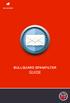 BULLGUARD SPAMFILTER GUIDE Introduction 1.1 Spam emails annoyance and security risk If you are a user of web-based email addresses, then you probably do not need antispam protection as that is already
BULLGUARD SPAMFILTER GUIDE Introduction 1.1 Spam emails annoyance and security risk If you are a user of web-based email addresses, then you probably do not need antispam protection as that is already
3 Setting up Databases on a Microsoft SQL 7.0 Server
 3 Setting up Databases on a Microsoft SQL 7.0 Server Overview of the Installation Process To set up GoldMine properly, you must follow a sequence of steps to install GoldMine s program files, and the other
3 Setting up Databases on a Microsoft SQL 7.0 Server Overview of the Installation Process To set up GoldMine properly, you must follow a sequence of steps to install GoldMine s program files, and the other
BlackBerry Link for Windows. Version: 1.2.3. User Guide
 BlackBerry Link for Windows Version: 1.2.3 User Guide Published: 2014-01-20 SWD-20140120093847797 Contents Related resources...5 Getting started...6 About BlackBerry Link... 6 Getting to know BlackBerry
BlackBerry Link for Windows Version: 1.2.3 User Guide Published: 2014-01-20 SWD-20140120093847797 Contents Related resources...5 Getting started...6 About BlackBerry Link... 6 Getting to know BlackBerry
Zinstall HDD User Guide
 Zinstall HDD User Guide Thank you for purchasing Zinstall. If you have any questions, issues or problems, please contact us: Toll-free phone: (877) 444-1588 International callers: +1-877-444-1588 Support
Zinstall HDD User Guide Thank you for purchasing Zinstall. If you have any questions, issues or problems, please contact us: Toll-free phone: (877) 444-1588 International callers: +1-877-444-1588 Support
Endpoint Protection Administrator Guide
 Endpoint Protection Administrator Guide Copyright Endpoint Protection Administrator Guide June, 2013 2012-2013 Webroot, Inc. All rights reserved. Webroot is a registered trademark and SecureAnywhere is
Endpoint Protection Administrator Guide Copyright Endpoint Protection Administrator Guide June, 2013 2012-2013 Webroot, Inc. All rights reserved. Webroot is a registered trademark and SecureAnywhere is
How to configure your Windows PC post migrating to Microsoft Office 365
 How to configure your Windows PC post migrating to Microsoft Office 365 1 Contents Purpose... 3 Document Support Boundaries... 3 Examples used in this document... 4 Several different Microsoft Office 365
How to configure your Windows PC post migrating to Microsoft Office 365 1 Contents Purpose... 3 Document Support Boundaries... 3 Examples used in this document... 4 Several different Microsoft Office 365
Cyber Security: Software Security and Hard Drive Encryption
 Links in this document have been set for a desktop computer with the resolution set to 1920 x 1080 pixels. Cyber Security: Software Security and Hard Drive Encryption 301-1497, Rev A September 2012 Copyright
Links in this document have been set for a desktop computer with the resolution set to 1920 x 1080 pixels. Cyber Security: Software Security and Hard Drive Encryption 301-1497, Rev A September 2012 Copyright
HomeNet. Gateway User Guide
 HomeNet Gateway User Guide Gateway User Guide Table of Contents HomeNet Gateway User Guide Gateway User Guide Table of Contents... 2 Introduction... 3 What is the HomeNet Gateway (Gateway)?... 3 How do
HomeNet Gateway User Guide Gateway User Guide Table of Contents HomeNet Gateway User Guide Gateway User Guide Table of Contents... 2 Introduction... 3 What is the HomeNet Gateway (Gateway)?... 3 How do
Frequently Asked Questions: Xplornet Internet Security Suite
 Frequently Asked Questions: Xplornet Internet Security Suite Before Installation: Does the Xplornet Internet Security Suite (XISS), product work with other antivirus or firewall products installed on my
Frequently Asked Questions: Xplornet Internet Security Suite Before Installation: Does the Xplornet Internet Security Suite (XISS), product work with other antivirus or firewall products installed on my
This guide provides all of the information necessary to connect to MoFo resources from outside of the office
 REMOTE ACCESS GUIDE INTRODUCTION This guide provides all of the information necessary to connect to MoFo resources from outside of the office Links to topics in this document Connect remotely from your
REMOTE ACCESS GUIDE INTRODUCTION This guide provides all of the information necessary to connect to MoFo resources from outside of the office Links to topics in this document Connect remotely from your
Charter Business Desktop Security Administrator's Guide
 Charter Business Desktop Security Administrator's Guide Table of Contents Chapter 1: Introduction... 4 Chapter 2: Getting Started... 5 Creating a new user... 6 Recovering and changing your password...
Charter Business Desktop Security Administrator's Guide Table of Contents Chapter 1: Introduction... 4 Chapter 2: Getting Started... 5 Creating a new user... 6 Recovering and changing your password...
ESET Mobile Security Business Edition for Windows Mobile
 ESET Mobile Security Business Edition for Windows Mobile Installation Manual and User Guide Click here to download the most recent version of this document Contents 1. Installation...3 of ESET Mobile Security
ESET Mobile Security Business Edition for Windows Mobile Installation Manual and User Guide Click here to download the most recent version of this document Contents 1. Installation...3 of ESET Mobile Security
PLEASE NOTE: The client data used in these manuals is purely fictional.
 Welcome! CAREWare Quick Start guides will walk you through the basics of setting up, managing and using the main CAREWare functions. It is intended for non-technical users who just need to get basic information
Welcome! CAREWare Quick Start guides will walk you through the basics of setting up, managing and using the main CAREWare functions. It is intended for non-technical users who just need to get basic information
Connecting to Delta College Exchange services off-campus
 Connecting to Delta College Exchange services off-campus The following instructions are provided to document the client configuration used to connect to Microsoft Exchange services at Delta College from
Connecting to Delta College Exchange services off-campus The following instructions are provided to document the client configuration used to connect to Microsoft Exchange services at Delta College from
ScoMIS Encryption Service
 Introduction This guide explains how to implement the ScoMIS Encryption Service for a secondary school. We recommend that the software should be installed onto the laptop by ICT staff; they will then spend
Introduction This guide explains how to implement the ScoMIS Encryption Service for a secondary school. We recommend that the software should be installed onto the laptop by ICT staff; they will then spend
What is PC Matic?...4. System Requirements...4. Launching PC Matic.5. How to Purchase a PC Matic Subscription..6. Additional Installations.
 USER Manual Table of Contents Getting Started What is PC Matic?...4 System Requirements....4 Launching PC Matic.5 How to Purchase a PC Matic Subscription..6 Additional Installations. 6 Registration...6
USER Manual Table of Contents Getting Started What is PC Matic?...4 System Requirements....4 Launching PC Matic.5 How to Purchase a PC Matic Subscription..6 Additional Installations. 6 Registration...6
Release 2.0. Cox Business Online Backup Quick Start Guide
 Cox Business Online Backup Quick Start Guide Release 2.0 Cox Business Online Backup Quick Start Guide i IMPORTANT: You must notify Cox in advance if you would like to move or relocate your telephone Service.
Cox Business Online Backup Quick Start Guide Release 2.0 Cox Business Online Backup Quick Start Guide i IMPORTANT: You must notify Cox in advance if you would like to move or relocate your telephone Service.
File Management Utility User Guide
 File Management Utility User Guide Legal Notes Unauthorized reproduction of all or part of this guide is prohibited. The information in this guide is subject to change without notice. We cannot be held
File Management Utility User Guide Legal Notes Unauthorized reproduction of all or part of this guide is prohibited. The information in this guide is subject to change without notice. We cannot be held
Get Started Guide - PC Tools Internet Security
 Get Started Guide - PC Tools Internet Security Table of Contents PC Tools Internet Security... 1 Getting Started with PC Tools Internet Security... 1 Installing... 1 Getting Started... 2 iii PC Tools
Get Started Guide - PC Tools Internet Security Table of Contents PC Tools Internet Security... 1 Getting Started with PC Tools Internet Security... 1 Installing... 1 Getting Started... 2 iii PC Tools
