Accounting (Malaysia GST) Hands-on Training Manual
|
|
|
- Alan Owens
- 8 years ago
- Views:
Transcription
1 1 Accounting (Malaysia GST) Hands-on Training Manual 2 nd Edition Apr 2015 Peter Tan
2 2 Contents 1. Installation 4 2. Activate GST Malaysia 5 The use of GST Setting From Other Account Book 7 3. Update Company Profile 8 4. Tax Code Maintenance Configure Malaysia GST Setting Default Tax Code 13 (a) Setting Default Tax Code in general 13 (b) Setting Default Tax Code by Stock Item 14 Appendix: How to use Easy Item for Stock item setting 15 (c) Setting Default Tax Code by Debtors/Creditors 17 (d) Setting Default Tax Code by GL Accounts How does Default Tax Code work Examine Default G/L Account at GST Processor Update Chart of Account Insert new GL accounts Assign MSIC Code Assign default Tax Code Transaction Purchase Purchased from GST-Registered Supplier Cash Purchase from GST-Registered Supplier Purchased from Non GST-Registered Supplier Use of GST Adjustment and Taxable Amount columns Purchase Return (Transferred from Invoice) AP Invoice Entry AP Payment Transaction Sales Local Supply Issue Full Tax Invoice Cash Sale Simplified Tax Invoice Full Tax Invoice Export Sales Credit Note AR Invoice Entry AR Payment Transaction G/L Cash Payment with GST Cash Payment without GST Cash Payment Blocked input tax Journal Entry GST Processor Run GST Processor using wizard GST Generate GST Return File Generate GAF Other Reports Saving GST Processor Commit GST Processor Payment of GST due / Payment of Input Tax Credit 49
3 3 10. Bad Debt Relief Claiming AR Bad Debt Relief Recovery of Bad Debt Relief Gift Rule Gift more than RM Gift more than RM500 accumulative Imported Goods Purchase Invoice use of Tax Code: IM-GDS Payment Voucher use of Imported Goods Document Imported Services Purchase Invoice use of Tax Code: IM-SVC AP Payment knock off PI and auto-generate Journal Entry GST on DO (21-Day Rule) Create DO and full document transfer to invoice Run GST Processor Run GST Processor in the subsequent taxable period GST on Payment (Deposit) Create AR Payment unapplied GST Processor for current period Create new AR Invoice Entry and knock off using AR Payment GST Processor Other Topics GST Date vs Document Date Reset GST Processor Access Rights Maintenance for GST 83
4 4 1. Installation a. Before installation or upgrades, always backup your existing database. b. Install AutoCount Accounting version 1.8 (32/64bit) or AutoCount Express 1.8 (32/64bit). c. A separate new program folder (Accounting 1.8) and short cut icon will be created. Your existing folder and shortcut of version 1.3/15/1.6 will remain untouched. d. For existing user who upgrades from earlier version (1.3, 1.5 or 1.6), you need to request for new license code that can be worked on version 1.8. For education purpose, license code is not needed. e. For learning purpose, create a new account book with company name: AutoCount GST Exercise. f. AutoCount Backup Server: Upon saving the newly created account book, the following screen Add to Scheduled Backup will be prompted, if you do not want to add this account book into the list of scheduled backup, click Cancel. In order for the scheduled backup to work, you must install AutoCount Backup Server. By default, during installation, if you have chosen Standalone Installation OR Network Installation > Server Installation, AutoCount Backup Server will be automatically installed. Should it not been installed, just look for the installer (AutoCount Backup Server Setup.exe) on the DVD and double click to install it. Task Name: Assign a name for this scheduled backup task. A Task ID will be auto generated. Server Backup Directory: The path of backup destination. E.g. D:\AutoCount Backup\ Backup File Prefix: Set the prefix for the name of backup file to be generated. E.g. ACSB Apply password to your Backup File: this is to set password for the backup file to be generated. This password will be needed when restoring the backup file. Backup Start Date/Time: set the date/time for the very first backup file to commence Repeating: set if you want to repeat the backup task. Repeat Type: choose how you would like the backup task to be repeated: Every Hour, Every Day, Every Week Day or Every Month. Notify on failed/success: check the checkbox so that you will be notified of the failure/success of the scheduled backup task via the address provided by you. key in the address if you have chosen to be notified on failed/success. Backup Service Port: set the backup server service port. Usually this is auto-set. Backup Service Host: this is the host PC where backup server is installed. Save: to confirm adding the task of scheduled backup for this account book. Cancel: to choose not to add the task of scheduled backup for this account book. The service will then keep prompting a reminder message such as: Warning: Database xxx does not exist in Scheduled Backup until you go ahead and set the task. g. Login to the newly created account book: AutoCount GST Exercise
5 5 2. Activate GST Malaysia Tools >Options > General > Goods & Services Tax 2. Check Enable Goods & Services Tax (Tax). GST Rate is filled with General > Goods and Services Tax Check this if most of your sales are tax inclusive 3. Set GST start month and year (it should be or later) To copy GST setting from another account book 4. Set taxable period (usually 3 or 1 month) Enable Goods & Services Tax: check this checkbox to activate GST functions. A GST menu will be visible on the main menu bar. GST Rate: By default the GST rate is set to 6.00 Rename Tax to: default name is GST. In some countries, it may be named VAT. Must specify Tax Code: this checkbox if checked will make it compulsory to assign a tax code for each of the transactions. No null value is allowed. Tax Reporting Currency Code: This feature is used in Singapore version. Enable Tax Document Number Management: This feature is used in other countries where the government controls the tax document numbers. Allow Different Tax Currency Rate: This is used in Singapore version. Use Inclusive GST for all Sales documents: Check this if most of your sales pricing are inclusive of GST. You may, however, change the Inclusive to become Exclusive (or vice versa) during transaction entry. GST Setting From Other Account Book: this is used to import settings from another account book. Items can be imported are: customized reports, GL accounts (including account type, journal type and currency, MSIC code ), tax codes, stock item s default tax code, debtor/creditor default tax code. GST Start Date: the earliest start date (month) will be the effective date of GST in Malaysia i.e In actual case, your start date will depend on your registration date. Just follow the instructions as shown on your registration approval letter. GST Taxable Period (months): In most cases, taxable period will be 3 (months). Some companies (e.g. whose annual turnover is > 5 million) may have monthly taxable period. However the taxable period will be assigned by Royal Malaysian Customs Department (RMCD) upon your registration as GST company. Just follow the instructions as shown on your registration approval letter. Apply GST Logic Option: two options to control when to apply the tax logic. Apply Tax Logic only after GST Start Date: means GST function will only work on or after the GST Start Date. Apply Tax Logic for all date: means apply GST function as soon as GST is enabled. If you are upgrading from version 1.5 to version 1.8 and had not enabled GST before this, the system will automatically choose the first option. If you have been using GST function for Sales tax, the system will automatically select the second option when upgrading.
6 6 Must Process A/R Bad Debt Relief After Six Month: if this option is checked, you must claim A/R Bad Debt Relief (for documents that fulfilled conditions) during GST Processor wizard. Uncheck this option will allow you to decide whether or not to claim A/R Bad Debt Relief (for documents that fulfilled conditions) during GST Processor wizard. Must Process GST on D/O: if this option is checked, you must process GST on D/O (where invoice was not issued within 21 days) during GST Processor wizard. Uncheck this option will allow you to decide whether or not to process GST on D/O (where invoice was not issued within 21 days) during GST Processor wizard. Must Process GST on Payment: if this option is checked, you must process GST on Payment (deposit/payment received before basic tax point) during GST Processor wizard. Uncheck this option will allow you to decide whether or not to process GST on Payment (deposit/payment received before basic tax point) during GST Processor wizard. However, for Security Deposit that no need to account for output tax, you may check the checkbox of 'Is Security Deposit?' in A/R Deposit entry window, so that it will be excluded from the process of GST on Payment during GST Processor wizard.
7 7 How to implement GST setting for existing AutoCount Accounting users? The use of GST Setting From Other Account Book Note: It s advisable to make early preparation, understand the setting and practice with GST features before effective date. You may make the GST setting in advance and have a try run. a) Create a backup file from existing account book (e.g. AC Sdn Bhd) b) Restore the backup file to generate a new account book (name it AC2 Sdn Bhd). Perform GST setting in this account book. Including update/insert GL Accounts, assign MSIC Codes, GST Code Maintenance, set default Tax Code by Debtors/Creditors/Stock Items, Customize reports you may test run with some transactions to feel the whole cycle of GST processes. b) When getting close to the effective date, logon to your real account book (AC Sdn Bhd), go to Tools > Options > General > Goods & Services Tax, click on GST Setting From Other Account Book. 1. define the Server name and Database to be copied from. 2. check if you d like to include any customized reports. 3. select contents to be copied.. 4. Click to start copy. Define the Server Name, select the Database to copy from (in this case it means AC2 Sdn Bhd), select the options to be copied. Click Copy. c) Now your account book is equipped with GST settings, you may start perform entries/transaction records involved GST.
8 8 3. Update Company Profile a. General Maintenance > Company Profile Key in the Tax/GST Registration No Key in GST ID and Self-Billed Approval No (if any) b. Click on the tab of Logo & Report Header Click on Set Default Report Header 1. Click this tab 2. Click to set the default report header 3. You may rearrange the layout and change the font type/size/color.
9 9 4. Tax Code Maintenance 4.1 Configure Malaysia GST Go to GST > Tax Code Maintenance > Configure Malaysia GST Click this Click next Click next
10 10 Click next Click next Click Finish
11 11 The system has proposed few new GL accounts and if you agree, will generate them and tie to respective tax codes. Check to select. Uncheck to ignore. You may change the proposed account no., account description and account type. Click Save Tax code maintenance is completed. To modify the selection, click on Configure Malaysia GST.
12 12 Tax codes for Input Tax You may check/uncheck any of the checkboxes to select/dis-select a tax code. If you enable a tax code that associates with Tax Rate of 6% you must assign its Tax Acc No. for posting purpose. Tax codes for Output Tax Click Save
13 Setting Default Tax Code 4.2 (a) Setting Default Tax Code in general Click to select a tax code (for each category), click on Edit and set as Default. 3. Check Default 2. Click on Edit 4. OK 1. Highlight a tax code of input tax 3. Check Default 2. Click on Edit 4. OK 1. Highlight a tax code of output tax
14 (b) Setting Default Tax Code by Stock Item You may set default tax code for any of the Stock Items, especially if the tax code for such item is different from default tax code in general. Go to Stock > Stock Item Maintenance, select the stock item, click on Edit, set the default Supply Tax Code and Purchase Tax Code:
15 15 Appendix How to use Easy Item for stock item setting (setting of default tax code by items) Go to Stock > Stock Item Maintenance 1. Click on Find Stock Item 2a. key in keyword / define search criteria for searching purpose. 2b. Click on Search 3. Check All 4. Easy Item
16 16 5. click to select all 6. Range Set 7. check the checkboxes and define the default tax code for all the selected stock items. 8. Save
17 (c) Setting Default Tax Code by Debtors/Creditors You may set default tax code for any of the debtors/creditors. For example, default tax code for an overseas customer can be set to ZRE which means Output Tax 0% - Zero Rated Supplies (Exports); default tax code for a supplier who has not registered as GST Taxable person should be NR (Input Tax 0% - Non GST supplier) Setting Default Tax Code for Debtor Go to A/R > Debtor Maintenance Select the debtor, click on Edit, click on Others tab, set the default GST Tax Code: Assign default tax code
18 18 Setting Default Tax Code for Creditor Go to A/P > Creditor Maintenance Select the creditor, click on Edit, click on Others tab, set the default GST Tax Code: Assign default tax code Check this if the supplier always bill you with tax inclusive. 4.2 (d) Setting Default Tax Code by GL Accounts You may set default tax code for any of the GL accounts at G/L > Account Maintenance. Assign default tax code
19 How does Default Tax Code work For sales and purchase documents, the priority will be given in the following order: Debtor/Creditor Stock Item Tax Code Maintenance. Please be aware that even though default tax code is set, you are able to select other tax code during transaction/entry. For GL, AR and AP entries, the priority will be given in the following order: Debtor/Creditor Account Maintenance. Please be aware that even though default tax code is set, you are able to select other tax code during transaction/entry. For example: Scenario 1: If you are making wholly standard rated supply, you may set the default tax code as follow: At Tax Code Maintenance: default input tax code (TX_S), default output tax code (SR_S) At Creditors Maintenance: set default tax code (NR) for those suppliers who are not GST-registered; (IM-GDS) for overseas suppliers of standard rated goods; (IM-SVC) for overseas suppliers of standard rated services. At Debtors Maintenance: set default tax code (ZRE) for those overseas customers. At Account Maintenance: set default input tax code (BL) for expenses accounts where input tax is blocked. Scenario 2: If you are making both standard-rated supply (majority) and zero-rated supply, you may set the default tax code as follow: At Tax Code Maintenance: default input tax code (TX_S), default output tax code (SR_S) At Stock Item Maintenance: for zero-rated items, default input tax code (ZP) and default output tax code (ZRL); you may use Easy Item to easily set the default tax codes for large volume of stock items. Alternatively you may also update the related fields using Export to Excel and Import From Excel. At Creditors Maintenance: set default tax code (NR) for those suppliers who are not GST-registered; (IM-GDS) for overseas suppliers of standard rated goods; (IM-SVC) for overseas suppliers of standard rated services. At Debtors Maintenance: set default tax code (ZRE) for those overseas customers. At Account Maintenance: set default input tax code (BL) for expenses accounts where input tax is blocked.
20 Examine Default G/L Account at GST Processor Go to GST > GST Processor, Options > Settings Check if the respective GL accounts are assigned correctly. 2. Default GL account for posting purpose 1. Click on Options > Settings 3. Summary style (recommended) 4. OK GST Doc.No.. is for you to assign a numbering format of JV maintained at General Maintenance. Leaving it blank means use the default format. For CIMB online payment of GST due.
21 21 5. Update Chart of account (G/L > Account Maintenance) 5.1. Insert new GL accounts (whichever applicable): A/C Type A/C No A/C Description FIXED ASSETS GST-2010 PASSENGER CAR FIXED ASSETS GST-2015 ACCUM.DEPRN.PASSENGER CAR COST OF GOODS SOLD CUSTOMS DUTY EXPENSES GST-9040 GIFTS EXPENSES * GST-9050 ROUNDING ADJUSTMENT EXPENSES GST-9060 MAINTENANCE OF PASSENGER CAR * Related setting at: Tools > Options > Invoicing > Cash Sale, check the checkbox of Enable 5 cents rounding adjustment in Cash Sale Tools > Options > G/L > Default Accounts, assign Rounding Adjustment Account = GST Assign MSIC Code (whichever applicable): A/C Type A/C No A/C Description MSIC Code SALES SALES SALES CASH SALES SALES ADJ RETURN INWARDS MSIC Code: MSIC Code is your major industry code (5 digit) according to Malaysia Standard Industrial Classification which is downloadedabe from The total output tax of each MSIC code will appear in Form GST-03 (item 19). Should the MSIC Code is not defined, the output tax amount will be shown in the box of Other. Assign MSIC Code to G/L accounts that affect the value of Output Tax. Example of accounts that need to assign MSIC Code are: Sales, Cash Sale, Return Inwards, Discount Allowed, Rental Received.. Should there are more than one MSIC code, you need to have multiple accounts for each type of Sales, Case Sales, other incomes and assign each of them with related MSIC code respectively. Define MSIC code
22 Assign default Tax Code (whichever applicable): Examples of default tax code setting of GL accounts are: A/C Type A/C No A/C Description Input Tax Code Output Tax Code F. Assets Furniture & Fitting TX-S F. Assets GST-2010 Passenger Car BL Sales Sales SR-S Sales Cash Sales SR-S Expenses Advertisement TX-S Expenses Water & Electricity TX-S Expenses GST-9040 Gift TX-S Expenses GST-9060 Maintenance of Passenger car BL Expenses Medical Fee (GST not claimable) BL Expenses Entertainment (GST not claimable) BL Examples:
23 23 6. Transaction Purchase 6.1. Purchased from GST-Registered Supplier The following Full Tax Invoice was received from 400-S001 Supplier Standard Supplier Standard To: <You> <Address><ID> Inv.No Date: 02/mm/yyyy TAX INVOICE Item TaxCode Description Qty UOM Unit Price Total SR Goods Standard 5 Unit ZRL Goods Zero 5 Unit SR Services 1 Unit Subtotal (Ex): GST: Total: Effects on Ledger (double entry)
24 Cash Purchase from GST-Registered Supplier The following Simplified Tax Invoice was received from 400-S001 Supplier Standard Supplier Standard <Address><ID> Inv.No. CS-22 Date: 03/mm/yyyy x SR x ZRL Total sales inclusive GST@ 6% GST Cash Payment Change 0.00 Effects on Ledger (double entry):
25 Purchased from Non GST-Registered Supplier The following Invoice was received from 400-S002 Supplier Non GST. Supplier Non GST To: <You> <Address> Inv.No Date: 04/mm/yyyy INVOICE Item Description Qty UOM Unit Price Total Goods Standard 5 Unit Goods Zero 5 Unit Services 1 Unit Total: Effects on Ledger (double entry)
26 Use of GST Adjustment and Taxable Amount columns Introduce the use of additional columns: GST Adjustment and Taxable Amount. Drag out the column of GST Adjustment from Column Chooser. The adjustment value can be +ve or ve with maximum 2 decimal places. Taxable Amount is the base of GST calculation. By default it is same as Total value, you may change/key in if necessary.
27 Purchase Return (Transferred from Invoice) The following Credit Note was received from 400-S001 Supplier Standard Supplier Standard To: <You> <Address><ID> CN.No. CN-11 Date: 05/mm/yyyy Credit Note Inv.No Item TaxCode Description Qty UOM Unit Price Total SR Goods Standard 1 Unit Reason: Goods Returned Subtotal (Ex): GST: Total: Effects on Ledger (double entry)
28 AP Invoice Entry The following Full Tax Invoice was received from 400-S001 Supplier Standard Supplier Standard To: <You> <Address><ID> Inv.No Date: 07/mm/yyyy TAX INVOICE Item TaxCode Description Qty UOM Unit Price Total SR Goods Standard 2 Unit ZRL Goods Zero 2 Unit Subtotal (Ex): GST: Total: Effects on Ledger (double entry)
29 AP Payment 10/mm/yyyy make a cash payment RM to 400-S001 Supplier Standard, knock off invoice no: Effects on Ledger (double entry)
30 30 7. Transaction Sales 7.1 Local Supply Issue Full Tax Invoice to 300-S001 Standard Customer Mixture of standard rated item and zero-rated item. Effects on Ledger (double entry)
31 Cash Sale Simplified Tax Invoice Issue tax invoice with tax inclusive. Effects on Ledger (double entry)
32 Full Tax Invoice - Export Issue invoice to an overseas customer whose default tax code is ZRE. Effects on Ledger (double entry)
33 Sales Credit Note transferred from Sales Invoice Create a new credit note to record a return of spoilt item from Standard Customer. Effects on Ledger (double entry)
34 AR Invoice Entry Record the invoice entry without generating sales invoice. Effects on Ledger (double entry)
35 AR Payment Effects on Ledger (double entry)
36 36 8. Transaction G/L 8.1 Cash Payment with GST Purchases filing system from GST-registered stationery shop. Effects on Ledger (double entry)
37 Cash Payment without GST Pay office rental, the property owner is not GST-registered. Effects on Ledger (double entry)
38 Cash Payment Blocked input tax Maintenance of passenger car RM RM GST, the input tax is blocked. Effects on Ledger (double entry)
39 Journal Entry Cheque book charges Record the charges of cheque book by the bank RM20 + RM 1.2 GST Effects on Ledger (double entry)
40 40 9. GST Processor GST Processor is used to gather all info related to GST and produce reports such as GST-03, GST Return File, GAF and other summary reports. 9.1 Run GST Processor using wizard Go to GST > GST Processor 1. Click New 2. Click Next
41 41 3. Click Next 4. Click Next 5. Click Next
42 42 6. Click Next 7. Click Next 9. Click Yes 8. Click Next
43 43 This is tax summary 9.2 GST-03 You may view the GST-03 (GST Return Form), save a softcopy as a record. 1. GST Click on this button to export to other format such as PDF, XLS, XLSX
44 Generate GST Return File After the content of the taxable period is finalized, for online submission of GST return, you need to generate GST Return File and save a copy which will be attached during online submission at Taxpayer Access Point (TAP). 1. Click on Generate GST Return File 2. Define a destination to save the file to be generated then Save. 3. Click on Yes if you want to view the file 4. This is the content and format of GST Return File
45 Generate GAF GST Audit File (GAF) must be made available upon request from RMCD. You may generate GAF and keep a softcopy file after you have finalized the content of the taxable period. 1. Click on Generate GAF 2. Define a destination to save the file to be generated then Save. 3. Click on Yes if you want to view the file 4. This is the content and format of GAF
46 Other Reports Other tax summary reports provide additional information of related transactions. 1. Preview 2. Tax Summary All in one
47 Saving GST Processor Usually the processor of a particular taxable period will not be Committed before finalization. An uncommitted processor can be deleted so that corrections of errors can be made and the processor can be generated again. When the contents are checked and finalized by the user, GST Return file will be generated and submitted online thru TAP site. GAF file will be generated as well for filing purpose. Then the processor will be Committed. Click on Close to save the processor without Committing.. The status of the processor is Not Committed You may exit the processor and come back anytime to Commit, Delete, View. the processed period..
48 Commit GST Processor After submitted GST Return (wither using GST-03 or GST Return File), you have to Commit the processed period. Upon Committing the processor, a journal entry will be generated to reconcile the balances of input tax account and output tax account, and transfer the difference to GST Control Account. Once the status of processor for a particular taxable period is Committed, the said period will be locked for unauthorized modification. And you may proceed to run processor for the subsequent taxable period. 1. Click Commit 2. Key in Admin password and click OK 3. Click Yes 4. The status changed to Committed
49 Payment of GST due / Refund of Input Tax Credit The following journal entry was generated when commit the processed period. The journal entry has credited the tax amount payable (RM211.73) to GST Control Account. Create a Cash Payment to record the payment of tax to RMCD.
50 Bad Debt Relief 10.1 Claiming AR Bad Debt Relief Go to GST > Manage AR Bad Debt 1a. In normal situation, you should claim bad debt relief on outstanding invoices that > 6 month 1b. Define the search criteria, then click on Search 2. Check the document to claim bad debt relief. 3. Click on Create Bad Debt Relief 4. For the journal entry to be generated, define the Date, then click OK. 5. click on Search to refresh 6. The status is updated 7. The button is changed. You may click to Undo. 8. Click to view the generated Journal Entry.
51 51 9. This is the generated Journal Entry. Effects on Ledger (double entry) You may notice that documents can be claimed bad debt relief will also be auto-detected when running GST Processor wizard. However should you have done it at Manage AR Bad Debt, it will be reflected as well.
52 Recovery of Bad Debt Relief If the debtor subsequently pay the outstanding amount, just create a AR Payment and knock off accordingly. A journal entry will be generated to record the recovery of Bad Debt Relief. Create AR Payment 1. Knock off against the invoice which bad debt relief was claimed. 2. Save 3. OK to generate the journal entry
53 53 4. Journal entry generated. Effects on Ledger (double entry)
54 Gift Rule 11.1 Gift more than RM 500 Example: 05 m+1, yyyy - Purchased a mobile phone from AAA Supplies RM RM240 GST as a gift for Standard Customer. Record the purchase using Cash Payment. Effects on Ledger (double entry)
55 55 Record the gift using GST > Gift Rule 1. New 2. Define/Type Name of recipient 3. Define date 4. Define gift and amount 8. Yes to generate Journal entry. 5. Total accumulated gift amount will be displayed 6. Previous gift records will be shown here. 7. Save 9. Double click to view the journal entry
56 This is journal entry for deemed supply Effects on Ledger (double entry)
57 Gift more than RM 500 accumulative Example: 06 m+1, yyyy Give a hamper worth RM 300 to Mr. Peter 09 m+1, yyyy Give another hamper worth RM 400 to Mr. Peter Record the gift using GST > Gift Rule 1. New 2. Define/Type Name of recipient 3. Define date 4. Define gift and amount 5. Total accumulated gift amount will be displayed 6. Previous gift records will be shown here. 7. Save
58 58 8. New 9. Define/Type Name of recipient 10. Define date 11. Define gift and amount 12. Total accumulated gift amount will be displayed 13. Previous gift records will be shown here. 14. Save 15. Yes to generate Journal entry.
59 Double click to view the journal entry Effects on Ledger (double entry)
60 Imported Goods 12.1 Purchase Invoice use of Tax Code: IM-GDS Create Purchase Invoice for goods imported from overseas. Create Cash Payment to record customs duty and GST paid to RMCD when goods are cleared/retrieved from customs. Example: 10 m+1, yyyy: Invoice (No. 1234) received from 400-S003 Supplier Overseas Goods, to purchase (import) 10 units of item at RM600 each. 15 m+1, yyyy: Charges by RMCD: Customs duty (10% x 6000) = RM 600 GST (6% x 6000) = RM 360 and (6% x 600) = RM Assign tax code: IM-GDS without GST Rate. Effects on Ledger (double entry)
61 Payment Voucher use of Imported Goods Document 1. Define Pay To, Description, Date, and Payment Method. 2. Click on Imported Goods Document. 8. The PV details is filled. 3. Search 4. Check to select the related Purchase Invoice. 5. Define the % of duty or just key in the Custom charges. 6. Assign G/L account and Tax Code. 7. OK.
62 62 Effects on Ledger (double entry)
63 Imported Services 13.1 Purchase Invoice use of Tax Code: IM-SVC Upon payment of the supply, the recipient of imported services needs to account for GST on reverse charge mechanism, just as if he is making the supply to himself. If input tax credit is allowed, he may claim input tax at the same time. Example: 11 m+1, yyyy: Invoice (No. 2222) received from 400-S004 Supplier Overseas Services, to purchase (import) 1 unit of item at RM m+1, yyyy: Full payment made to 400-S004 via bank transfer. 1. Assign tax code: IM-SVC without GST Rate. Effects on Ledger (double entry)
64 AP Payment knock off PI and auto-generate Journal Entry 1. Define Creditor, Description, Date, Payment Method, and Payment amount 2. Knock off the invoice with tax code: IM-SVC 3. Save Check this if input tax credit is not allowed. 4. OK to generate Journal Entry for GST.
65 65 5. Journal Entry generated. Effects on Ledger (double entry)
66 GST on D/O (21-Day Rule) During GST Processor, the system will detect all Delivery Orders that are still outstanding at the end of the taxable period, and: - have not been transferred to Invoice, or - have been transferred to Invoice but not within 21 days. You will be required to generate journal entry on the DO date to account for output tax. In the subsequent taxable period or later taxable period, on the date of invoice where such DO are transferred to, a reversed journal entry will be generated to offset the total output tax posted from the invoice. Example: 20 m+1, yyyy: Create a DO to 300-S001, 5 units of item RM 1000, plus 6% GST. 21 m+1, yyyy: Create a DO to 300-S001, 2 units of item RM 1000, plus 6% GST. 05 m+2, yyyy: Full document transfer from DO (20 Jan) to Invoice. (within 21 days) 25 m+2, yyyy: Full document transfer from DO (21 Jan) to Invoice. (more than 21 days) 14.1 Create DO and full document transfer to Invoice. D/O 1
67 67 D/O 2 Invoice transferred from D/O 1
68 68 Invoice transferred from D/O Run GST Processor for taxable period of m+1, yyyy (run at the end of m+2, yyyy) New.. then Next, Next, Next, Next
69 69 One DO was detected, journal entry will be generated upon completion of Processor wizard. Click Next, Next 2. Yes 3. Yes 1. Finish
70 70 This is the generated Journal Entry Posting summary
71 71 1. Commit 3. OK 2. Admin password 4. Yes 5. You may view the Journal Entry generated upon Commit 6. or Close
72 Run GST Processor in the subsequent taxable period To see how the system generate a reversed entry for output tax that was accounted for in pervious taxable period. GO to GST > GST Processor, New, Next, Next, Next, Next 1. Reverse Transferred DO 2. Next, Next 4. Yes 5. Yes 3. Finish
73 73 6. Journal entry generated Effects on Ledger (double entry) Proceed to Commit the processed taxabel period (m+2, yyyy).
74 GST on Payment (Deposit) During GST Processor, the system will detect any unapplied AR Payment or AR Deposit at the end of the taxable period, and allows you to generate journal entry on the date of AR Payment or AR Deposit to account for output tax of such payment in advance. When the said AR Payment or AR Deposit is knocked off against AR Invoice in the subsequent taxable period or later taxable period, a reversed journal entry will be generated to offset the total output tax posted from the invoice. Example: 22 m+3, yyyy: Create a AR Payment from 300-S001, Cash RM 1000, do not knock off any invoice. 03 m+4, yyyy: Create a new AR Invoice Entry for 300-S001, total RM GST. Knock off the AR Payment against this invoice Create AR Payment unapplied Do not knock off
75 GST Processor for current period GO to GST > GST Processor, New, Next, Next, Next, Next, Next One advanced payment is detected. 1. Next 3. Yes 2. Finish
76 76 Proceed to Commit the processed taxable period (m+3, yyyy).
77 Create new AR Invoice Entry and Knock off in the taxable period of m+4, yyyy using AR Payment unapplied amount in m+3, yyyy. Create new AR Invoice on 3 m+4, yyyy. In order to Edit AR Payment, which was locked for taxable period of m+3, yyyy and before, you need to set Exception of Period Lock. Go to Tools > Manage Fiscal Yea:r 1. Click Manage Period Lock
78 78 3. Manage Exceptions 2. click on the related month 4. click to select Cash Book Entry 6. Apply 5. check Admins 7. repeat step 4-6 for AR Payment 8. Close, OK, Close.
79 79 Go to AR Payment, Edit the AR Payment dated 22 m+3, yyyy. and knock off against the AR Invoice on 3 m+4, yyyy.
80 GST Processor in the taxable period of m+4. yyyy GO to GST > GST Processor, New, Next, Next, Next, Next, Next. 1. Reverse Applied Payment 2. one entry detected 3. Next 5. Yes 4. Finish
81 81
82 Other Topics 16.1 GST Date vs Document Date This feature is used to insert transaction after tax submission. Example: Monthly taxable period: Apr Tax return submitted on 25 May On 30 May 2015, received a supplier invoice dated 28 Apr (1) Before all, please make sure that you have already assigned the following Tax Accounts in GST Settings (accessible via GST Processor or can be done automatically by using the proposed GST accounts via the Tax Code Maintenance Wizard.): - Deferred Input Tax Account - Deferred Output Tax Account (2) Go back to month of April (with exception setting, of course) and insert a Purchase Invoice or AP Invoice Entry as per document date (28 Apr 2015), at the same time assign different GST date (31 May) so that GST amount will be included in the taxable period of May (3) On 28 Apr (Document date), the tax amount will be posted to a Deferred Input Tax Account. (4) On 31 May (GST Date), the system will automatically transfer the tax amount form the Deferred Input Tax Account to Input Tax Account. (5) GAF will be affected as well. GST Date is available in the following documents: (Edit > Set GST Date) - Sales: Invoice, Credit Note, Debit Note and Cash Sales - Purchase: Purchase Invoice, Purchase Return and Cash Purchase - AR and AP documents - Cash Book and Journal Entry 16.2 Reset GST Processor (For GST Testing only) When a processed taxable period is Committed, the period will be locked. If you want to undo the Processor, you may reset the GST Processor. Just login to AutoCount Accounting Management Studio, then go to: - Tools > Reset GST Processor (to erase all records in GST Processor), or - Tools > Reset Latest GST Processor (to erase the last record of GST Processor). ADMIN user password is needed to perform reset, and a confirmation message will be prompted. After a successful reset, the period locks associated with the record will also be released and the user may proceed to edit/modify transaction and run GST Processor again. WARNING! Reset GST Processor will not remove or erase your data in the system, it just erase the history of Processor. Please be aware that you are not supposed to edit your data after submitted the tax return (that s why the period is locked automatically after Committed). Even though you may do so by using Manage Exception or Reset GST Processor, you must understand the consequences of modifying entries that will affect GST values and reports.
83 Access Rights Maintenance for GST Go to General Maintenance > User Maintenance Access rights control on GST related features. ~ End ~
Master Accounting - GST User Guide
 Content A. GST Setup 1. Company Profile 3 2. GST Type 4 8 3. Chart of Account 9 10 4. Debtor/Customer 11 12 5. Creditor/Supplier 12 13 6. Stock/Service Item 14 16 7. Default Account Setting 17 8. GST Option
Content A. GST Setup 1. Company Profile 3 2. GST Type 4 8 3. Chart of Account 9 10 4. Debtor/Customer 11 12 5. Creditor/Supplier 12 13 6. Stock/Service Item 14 16 7. Default Account Setting 17 8. GST Option
Sage Careline is open between 8am to 8pm, Monday to Friday, excluding public holiday Phone Support Hotline : 1300 88 SAGE (7243)
 This courseware is the property of Sage Software Sdn. Bhd., and is prepared for training purposes at Sage Training Centre (STC). It covers GST features available in Sage UBS 2015 [Version 9.9.1.0] onwards.
This courseware is the property of Sage Software Sdn. Bhd., and is prepared for training purposes at Sage Training Centre (STC). It covers GST features available in Sage UBS 2015 [Version 9.9.1.0] onwards.
Chapter 18c : AR / AP BAD DEBT RELIEF & BAD DEBT (ENHANCED)
 Chapter 18c : AR / AP BAD DEBT RELIEF & BAD DEBT (ENHANCED) a) The Manage AR Bad Debt and Manage AP Bad Debt windows can no longer be used to manage their Bad Debt Relief and Bad Debt Recovery. As such
Chapter 18c : AR / AP BAD DEBT RELIEF & BAD DEBT (ENHANCED) a) The Manage AR Bad Debt and Manage AP Bad Debt windows can no longer be used to manage their Bad Debt Relief and Bad Debt Recovery. As such
GST HANDHOLDING PROGRAM SYED NASSER ALMASHOOR BIN SYED IDROSS PENGUASA KASTAM W41 BAHAGIAN GST CAWANGAN PENGURUSAN PEMBAYAR CUKAI UTAMA (CPPCU)
 GST HANDHOLDING PROGRAM SYED NASSER ALMASHOOR BIN SYED IDROSS PENGUASA KASTAM W41 BAHAGIAN GST CAWANGAN PENGURUSAN PEMBAYAR CUKAI UTAMA (CPPCU) Overview 1 2 3 4 5 Introduction Tax Codes GST Audit Files
GST HANDHOLDING PROGRAM SYED NASSER ALMASHOOR BIN SYED IDROSS PENGUASA KASTAM W41 BAHAGIAN GST CAWANGAN PENGURUSAN PEMBAYAR CUKAI UTAMA (CPPCU) Overview 1 2 3 4 5 Introduction Tax Codes GST Audit Files
Download Path for 7 Zip : ( Username & Password to download = sqlutility ) **Make sure install the right one or else you can t find 7 Zip to Extract.
 How to Migrate Data from UBS? Step 1 : Get the UBS Backup file ( BACKUP.ACC & BACKUP.STK ) and place the UBS backup file to C:\UBSACC90\DB\20140704, every time create new folder under DB for new backup
How to Migrate Data from UBS? Step 1 : Get the UBS Backup file ( BACKUP.ACC & BACKUP.STK ) and place the UBS backup file to C:\UBSACC90\DB\20140704, every time create new folder under DB for new backup
Getting Started 7. The Customer Ledger 19
 Contents Contents 1 Getting Started 7 Introduction 8 Starting Sage 50 9 Sage 50 Desktop Views 10 Settings 11 Company Preferences 1 Currency & the Euro 15 Customer & Supplier Defaults 16 Finance Rates 18
Contents Contents 1 Getting Started 7 Introduction 8 Starting Sage 50 9 Sage 50 Desktop Views 10 Settings 11 Company Preferences 1 Currency & the Euro 15 Customer & Supplier Defaults 16 Finance Rates 18
 Page 1 of 8 GST GST Below is the GST tab contents in QnE Optimum's ribbon menu. Created with the Personal Edition of HelpNDoc: Free CHM Help documentation generator Tax Code Tax Code Listing This page
Page 1 of 8 GST GST Below is the GST tab contents in QnE Optimum's ribbon menu. Created with the Personal Edition of HelpNDoc: Free CHM Help documentation generator Tax Code Tax Code Listing This page
INTRODUCTION SAHAJ ACCOUNTING
 INTRODUCTION Welcome to SAHAJ ACCOUNTING software, not just accounting, complete business solutions. Whether you plan to manage your personal accounts or the finances of your business, you can use SAHAJ
INTRODUCTION Welcome to SAHAJ ACCOUNTING software, not just accounting, complete business solutions. Whether you plan to manage your personal accounts or the finances of your business, you can use SAHAJ
February 2010 Version 6.1
 HansaWorld University Point Of Sales (POS) Training Material HansaWorld Ltd. February 2010 Version 6.1 Table Of Contents INTRODUCTION...5 What is Point Of Sales?...5 THE 4 DIFFERENT WAYS OF USING POS...6
HansaWorld University Point Of Sales (POS) Training Material HansaWorld Ltd. February 2010 Version 6.1 Table Of Contents INTRODUCTION...5 What is Point Of Sales?...5 THE 4 DIFFERENT WAYS OF USING POS...6
ACCOUNTING SOFTWARE GST COMPLIANCE
 ACCOUNTING SOFTWARE GST COMPLIANCE MOHD ROZLAN MOHAMED ALI Pengarah Unit Teknikal GST Persatuan Akauntan Percukaian Malaysia (M.A.T.A.) UKM 18 MAR 2015 AGENDA 1 GST & ACCOUNTING ENTRIES 2 3 CODE FOR SUPPLY
ACCOUNTING SOFTWARE GST COMPLIANCE MOHD ROZLAN MOHAMED ALI Pengarah Unit Teknikal GST Persatuan Akauntan Percukaian Malaysia (M.A.T.A.) UKM 18 MAR 2015 AGENDA 1 GST & ACCOUNTING ENTRIES 2 3 CODE FOR SUPPLY
Sage Pay user guide for Sage 50 Accounts Sage Instant Accounts
 Sage Pay user guide for Sage 50 Accounts Sage Instant Accounts Table of Contents 1.0 Introduction 3 2.0 Versions & Features 4 3.0 Getting Started 5 4.0 Taking Mail & Telephone Order Payments 7 5. 0 'Pay
Sage Pay user guide for Sage 50 Accounts Sage Instant Accounts Table of Contents 1.0 Introduction 3 2.0 Versions & Features 4 3.0 Getting Started 5 4.0 Taking Mail & Telephone Order Payments 7 5. 0 'Pay
Wings 2013 Accounting Lite Manual
 Wings 2013 Accounting Lite Manual January 2013 Wings Infonet Ltd, Hyderabad, India No part of this manual can be reproduced in any manner whatsoever or translated in any manner without the written permission
Wings 2013 Accounting Lite Manual January 2013 Wings Infonet Ltd, Hyderabad, India No part of this manual can be reproduced in any manner whatsoever or translated in any manner without the written permission
ACCOUNT RECEIVABLES TABLE OF CONTENTS
 ACCOUNT RECEIVABLES TABLE OF CONTENTS 1. SETUP CUSTOMER...2 2. CUSTOMER LISTING...6 3. CUSTOMER INVOICE...7 4. CUSTOMER INVOICE LISTING...12 5. ENTER CREDITS / REFUNDS...14 6. CUSTOMER CREDITS LISTING...20
ACCOUNT RECEIVABLES TABLE OF CONTENTS 1. SETUP CUSTOMER...2 2. CUSTOMER LISTING...6 3. CUSTOMER INVOICE...7 4. CUSTOMER INVOICE LISTING...12 5. ENTER CREDITS / REFUNDS...14 6. CUSTOMER CREDITS LISTING...20
GST Compliance with SQL Account Contents
 GST Compliance with SQL Account Contents GST-01 Setup GST... 2 GST-02 GST 23 Tax Codes... 12 GST-03 GST Effects on Inventory, Customer & Supplier... 15 GST-04 GST Effects on GL & Expenses... 21 GST-05
GST Compliance with SQL Account Contents GST-01 Setup GST... 2 GST-02 GST 23 Tax Codes... 12 GST-03 GST Effects on Inventory, Customer & Supplier... 15 GST-04 GST Effects on GL & Expenses... 21 GST-05
VAT (Value added tax)
 VAT (Value added tax) Note it may be possible to use the Adobe Acrobat bookmarks facility to navigate this document If your enterprise is registered for VAT then the system will handle all of your VAT
VAT (Value added tax) Note it may be possible to use the Adobe Acrobat bookmarks facility to navigate this document If your enterprise is registered for VAT then the system will handle all of your VAT
Accounting User Manual
 Accounting User Manual Page 1 of 86 Accounting User Manual Accounting User Manual Page 2 of 86 Copyright All rights reserved. No part of this documentation may be copied, photocopied, reproduced, translated,
Accounting User Manual Page 1 of 86 Accounting User Manual Accounting User Manual Page 2 of 86 Copyright All rights reserved. No part of this documentation may be copied, photocopied, reproduced, translated,
Partner. Sage Pastel. Accounting. Installation Guide
 Sage Pastel Accounting Partner Installation Guide Sage Pastel: +27 11 304 3000 Sage Pastel Intl: +27 11 304 3400 www.pastel.co.za www.sagepastel.com info@pastel.co.za info@sagepastel.com Sage Pastel Accounting
Sage Pastel Accounting Partner Installation Guide Sage Pastel: +27 11 304 3000 Sage Pastel Intl: +27 11 304 3400 www.pastel.co.za www.sagepastel.com info@pastel.co.za info@sagepastel.com Sage Pastel Accounting
How To Use A Bankbook On A Pc Or Macbook With A Credit Card (For A Credit Union)
 EPES School Accounting BASIC ACCOUNTING and Purchase Orders for Windows Copyrighted by Educational Programs and Software, Inc. 2000 This documentation may not be copied without written consent from EPES
EPES School Accounting BASIC ACCOUNTING and Purchase Orders for Windows Copyrighted by Educational Programs and Software, Inc. 2000 This documentation may not be copied without written consent from EPES
Configuration Guide. Remote Backups How-To Guide. Overview
 Configuration Guide Remote Backups How-To Guide Overview Remote Backups allow you to back-up your data from 1) a ShareCenter TM to either a Remote ShareCenter or Linux Server and 2) Remote ShareCenter
Configuration Guide Remote Backups How-To Guide Overview Remote Backups allow you to back-up your data from 1) a ShareCenter TM to either a Remote ShareCenter or Linux Server and 2) Remote ShareCenter
Sage 300 ERP 2014. Tax Services User's Guide
 Sage 300 ERP 2014 Tax Services User's Guide This is a publication of Sage Software, Inc. Copyright 2014. Sage Software, Inc. All rights reserved. Sage, the Sage logos, and the Sage product and service
Sage 300 ERP 2014 Tax Services User's Guide This is a publication of Sage Software, Inc. Copyright 2014. Sage Software, Inc. All rights reserved. Sage, the Sage logos, and the Sage product and service
NEWSTAR Training Guide. Banking, Consolidations and Tax Systems
 NEWSTAR Training Guide Banking, Consolidations and Tax Systems Document A11 / A12 / A19-0.1 November 2005 NEWSTAR Training Guide: Banking, Consolidations and Tax Systems 2005 Constellation HomeBuilder
NEWSTAR Training Guide Banking, Consolidations and Tax Systems Document A11 / A12 / A19-0.1 November 2005 NEWSTAR Training Guide: Banking, Consolidations and Tax Systems 2005 Constellation HomeBuilder
Easy Start with Masteritec Business Suite 3.0
 Masteritec Shn Bhd (666843-H) No. 32, Jalan Maju 6, Taman Kajang Utama, 43000 Kajang, Selangor D.E. Tel: 03-8736 6601 Fax: 03-8739 6601 Sales: sales@masteritec.com Support: support@masteritec.com Enquiry:
Masteritec Shn Bhd (666843-H) No. 32, Jalan Maju 6, Taman Kajang Utama, 43000 Kajang, Selangor D.E. Tel: 03-8736 6601 Fax: 03-8739 6601 Sales: sales@masteritec.com Support: support@masteritec.com Enquiry:
Batch & Document Management. User Guide
 Batch & Document Management User Guide Version 9.18 Last Updated: November 2009 Table of Contents Overview 4 Introduction 4 Summary of Features 4 Key Benefits 5 Installation / Upgrade / Security 6 System
Batch & Document Management User Guide Version 9.18 Last Updated: November 2009 Table of Contents Overview 4 Introduction 4 Summary of Features 4 Key Benefits 5 Installation / Upgrade / Security 6 System
DBA Financials Conversion Guide
 Note: To change the product logo for your ow n print manual or PDF, click "Tools > Manual Designer" and modify the print manual template. Contents 3 Table of Contents 1 Who Is this Guide for? 4 2 Using
Note: To change the product logo for your ow n print manual or PDF, click "Tools > Manual Designer" and modify the print manual template. Contents 3 Table of Contents 1 Who Is this Guide for? 4 2 Using
Point of Sale Setting up Point of Sale User Guide (POS)
 Point of Sale Setting up Point of Sale User Guide (POS) Page 1 of 11 Table of Contents Setting up Point of Sale for the first time... 4 Point of Sale Activation... 4 Point of Sale Security Settings...
Point of Sale Setting up Point of Sale User Guide (POS) Page 1 of 11 Table of Contents Setting up Point of Sale for the first time... 4 Point of Sale Activation... 4 Point of Sale Security Settings...
Infusion Business Software Update 8.200
 Infusion Business Software Update 8.200 Administration The re-index process now has an option to complete all the Integrity checks for Customers, Suppliers, Products and Financials along with a History
Infusion Business Software Update 8.200 Administration The re-index process now has an option to complete all the Integrity checks for Customers, Suppliers, Products and Financials along with a History
ES ACCOUNTING QUICK START GUIDE
 QUICK START GUIDE Version 5.0.7 Malaysia GST Ready Page 1 CONTENTS Chapter 1 PAGE Overview 1.1 Introduction 1.2 File Module 1.3 General Ledger Module 1.4 Customer Module 1.5 Supplier Module 1.6 Malaysia
QUICK START GUIDE Version 5.0.7 Malaysia GST Ready Page 1 CONTENTS Chapter 1 PAGE Overview 1.1 Introduction 1.2 File Module 1.3 General Ledger Module 1.4 Customer Module 1.5 Supplier Module 1.6 Malaysia
Sales Person Commission
 Sales Person Commission Table of Contents INTRODUCTION...1 Technical Support...1 Overview...2 GETTING STARTED...3 Adding New Salespersons...3 Commission Rates...7 Viewing a Salesperson's Invoices or Proposals...11
Sales Person Commission Table of Contents INTRODUCTION...1 Technical Support...1 Overview...2 GETTING STARTED...3 Adding New Salespersons...3 Commission Rates...7 Viewing a Salesperson's Invoices or Proposals...11
How to Define Authorizations
 SAP Business One How-To Guide PUBLIC How to Define Authorizations Applicable Release: SAP Business One 8.8 All Countries English September 2009 Table of Contents Introduction... 3 Authorizations Window...
SAP Business One How-To Guide PUBLIC How to Define Authorizations Applicable Release: SAP Business One 8.8 All Countries English September 2009 Table of Contents Introduction... 3 Authorizations Window...
The End of Month Closing process cuts off all sub-journal postings for the month and should be performed at the conclusion of each month.
 End of Month Closing The End of Month Closing process cuts off all sub-journal postings for the month and should be performed at the conclusion of each month. Closing the month involves up to five steps:
End of Month Closing The End of Month Closing process cuts off all sub-journal postings for the month and should be performed at the conclusion of each month. Closing the month involves up to five steps:
How To Sync Between Quickbooks And Act
 QSalesData User Guide Note: In addition to this User Guide, we have an extensive Online Video Library that you can access from our website: www.qsalesdata.com/onlinevideos Updated: 11/14/2014 Installing
QSalesData User Guide Note: In addition to this User Guide, we have an extensive Online Video Library that you can access from our website: www.qsalesdata.com/onlinevideos Updated: 11/14/2014 Installing
Introduction to Mamut Point of Sale
 // Mamut Point of Sale Introduction to Mamut Point of Sale Contents News in Mamut Point of Sale version 3.5... 2 Mamut Point of Sale... 3 Definitions of words and expressions used in the program... 7 Getting
// Mamut Point of Sale Introduction to Mamut Point of Sale Contents News in Mamut Point of Sale version 3.5... 2 Mamut Point of Sale... 3 Definitions of words and expressions used in the program... 7 Getting
INSTALL/UPGRADE GUIDE: Amicus Small Firm Accounting
 INSTALL/UPGRADE GUIDE: Amicus Small Firm Accounting Contents Basics...2 Single-User Install...4 Multi-User Network Install...5 Getting Started (first time install)...7 Updating Templates (if upgrading)...9
INSTALL/UPGRADE GUIDE: Amicus Small Firm Accounting Contents Basics...2 Single-User Install...4 Multi-User Network Install...5 Getting Started (first time install)...7 Updating Templates (if upgrading)...9
Multicurrency Bank Reconciliation 9.0
 Multicurrency Bank Reconciliation 9.0 An application for Microsoft Dynamics ΤΜ GP 9.0 Furthering your success through innovative business solutions Copyright Manual copyright 2006 Encore Business Solutions,
Multicurrency Bank Reconciliation 9.0 An application for Microsoft Dynamics ΤΜ GP 9.0 Furthering your success through innovative business solutions Copyright Manual copyright 2006 Encore Business Solutions,
Omni Getting Started Manual. switched on accounting
 Omni Getting Started Manual switched on accounting Omni Getting Started Table of Contents Install & Register... 3 Install and Register... 3 Omni Programs... 3 Users... 4 Creating Companies... 5 Create
Omni Getting Started Manual switched on accounting Omni Getting Started Table of Contents Install & Register... 3 Install and Register... 3 Omni Programs... 3 Users... 4 Creating Companies... 5 Create
Adagio Inventory 8.1E First Edition
 Adagio Inventory 8.1E First Edition Trademark Adagio is a registered trademark of Softrak Systems Inc. All product names mentioned are trademarks or service marks of their respective owners. Copyright
Adagio Inventory 8.1E First Edition Trademark Adagio is a registered trademark of Softrak Systems Inc. All product names mentioned are trademarks or service marks of their respective owners. Copyright
New Features in Sage BusinessVision 2013 (version 7.6)
 New Features in Sage BusinessVision 2013 (version 7.6) 2012 Sage Software, Inc. All rights reserved. Sage Software, Sage Software logos, and the Sage Software product and service names mentioned herein
New Features in Sage BusinessVision 2013 (version 7.6) 2012 Sage Software, Inc. All rights reserved. Sage Software, Sage Software logos, and the Sage Software product and service names mentioned herein
SOS SO S O n O lin n e lin e Bac Ba kup cku ck p u USER MANUAL
 SOS Online Backup USER MANUAL HOW TO INSTALL THE SOFTWARE 1. Download the software from the website: http://www.sosonlinebackup.com/download_the_software.htm 2. Click Run to install when promoted, or alternatively,
SOS Online Backup USER MANUAL HOW TO INSTALL THE SOFTWARE 1. Download the software from the website: http://www.sosonlinebackup.com/download_the_software.htm 2. Click Run to install when promoted, or alternatively,
Integrated Accounting System for Mac OS X
 Integrated Accounting System for Mac OS X Program version: 6.3 110401 2011 HansaWorld Ireland Limited, Dublin, Ireland Preface Standard Accounts is a powerful accounting system for Mac OS X. Text in square
Integrated Accounting System for Mac OS X Program version: 6.3 110401 2011 HansaWorld Ireland Limited, Dublin, Ireland Preface Standard Accounts is a powerful accounting system for Mac OS X. Text in square
Getting Started with Sage 50 Accounts 2012
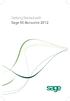 Getting Started with Sage 50 Accounts 2012 Making the most of your software Hello, Thank you for purchasing Sage 50 Accounts 2012. This guide will help you to get started and make the most of your software.
Getting Started with Sage 50 Accounts 2012 Making the most of your software Hello, Thank you for purchasing Sage 50 Accounts 2012. This guide will help you to get started and make the most of your software.
GOODS & SERVICES TAX ( GST ) FREQUENTLY ASKED QUESTIONS ( FAQ ) (v2)
 GOODS & SERVICES TAX ( GST ) FREQUENTLY ASKED QUESTIONS ( FAQ ) (v2) The contents provided in this FAQ are subject to confirmation and update and without liability against OCBC Bank. 1 Q1 What is GST?
GOODS & SERVICES TAX ( GST ) FREQUENTLY ASKED QUESTIONS ( FAQ ) (v2) The contents provided in this FAQ are subject to confirmation and update and without liability against OCBC Bank. 1 Q1 What is GST?
AR Part 1: An Introduction to Accounts Receivable
 AR Part 1: An Introduction to Accounts Receivable Table of Contents 1. Overview... 3 2. Searching for a Customer... 4 3. Transactions... 6 4. Raising a sales invoice... 7 5. Completing a Transaction...
AR Part 1: An Introduction to Accounts Receivable Table of Contents 1. Overview... 3 2. Searching for a Customer... 4 3. Transactions... 6 4. Raising a sales invoice... 7 5. Completing a Transaction...
Unit 26768 (V1) Use a computerised accounts receivable and payable system to produce financial information. with. MYOB AccountRight Standard 2011.
 Easy Steps Unit 26768 (V1) Use a computerised accounts receivable and payable system to produce financial information with MYOB AccountRight Standard 2011.1 Easy to follow Step-by-step instructions Covers
Easy Steps Unit 26768 (V1) Use a computerised accounts receivable and payable system to produce financial information with MYOB AccountRight Standard 2011.1 Easy to follow Step-by-step instructions Covers
Step 3. Clear Withdrawals, Data Entry Errors, and Bank Errors
 Reconciling Bank Statements If this is the first time you have reconciled a bank statement for this company, you must prepare your bank accounts. See Chapter 4, Setting Up Bank Services, for the procedure.
Reconciling Bank Statements If this is the first time you have reconciled a bank statement for this company, you must prepare your bank accounts. See Chapter 4, Setting Up Bank Services, for the procedure.
Getting Started Tutorial
 Getting Started Tutorial Welcome This tutorial will introduce you to the main functions of your AccountRight software. You can use this tutorial with the current version of MYOB AccountRight Basics. This
Getting Started Tutorial Welcome This tutorial will introduce you to the main functions of your AccountRight software. You can use this tutorial with the current version of MYOB AccountRight Basics. This
Microsoft Dynamics GP. Cashbook Bank Management
 Microsoft Dynamics GP Cashbook Bank Management Copyright Copyright 2010 Microsoft. All rights reserved. Limitation of liability This document is provided as-is. Information and views expressed in this
Microsoft Dynamics GP Cashbook Bank Management Copyright Copyright 2010 Microsoft. All rights reserved. Limitation of liability This document is provided as-is. Information and views expressed in this
Introduction to Client Online. Factoring Guide
 Introduction to Client Online Factoring Guide Contents Introduction 3 Preparing for Go live 3 If you have any questions 4 Logging In 5 Welcome Screen 6 Navigation 7 Navigation continued 8 Viewing Your
Introduction to Client Online Factoring Guide Contents Introduction 3 Preparing for Go live 3 If you have any questions 4 Logging In 5 Welcome Screen 6 Navigation 7 Navigation continued 8 Viewing Your
Including Accounts Receivable, Budget Planning and Equipment Register. Revision History... 2. New and Updated Functionality in FMS 6.146...
 FMS 6.146 Including Accounts Receivable, Budget Planning and Equipment Register Contents Revision History... 2 New and Updated Functionality in FMS 6.146... 2 Enhancements in FMS 6.146... 2 Resizing of
FMS 6.146 Including Accounts Receivable, Budget Planning and Equipment Register Contents Revision History... 2 New and Updated Functionality in FMS 6.146... 2 Enhancements in FMS 6.146... 2 Resizing of
Accounts. Step by Step Data Setup Wizard and How to Guide. online
 online Accounts Step by Step Data Setup Wizard and How to Guide Main Tel. 0845 450 7304 Support Tel. 0844 484 9412 Email info@liquidaccounts.com Free 30day trial www.liquidaccounts.com Page 1 Online Accounts
online Accounts Step by Step Data Setup Wizard and How to Guide Main Tel. 0845 450 7304 Support Tel. 0844 484 9412 Email info@liquidaccounts.com Free 30day trial www.liquidaccounts.com Page 1 Online Accounts
EdgeLink Accounting Transfer Utility For Simply Accounting
 EdgeLink Accounting Transfer Utility For Simply Accounting Copyright Edge Management Systems Inc 403.948.0611 The EdgeLink Accounting Transfer Utility is an optional add-on module available within the
EdgeLink Accounting Transfer Utility For Simply Accounting Copyright Edge Management Systems Inc 403.948.0611 The EdgeLink Accounting Transfer Utility is an optional add-on module available within the
PARITY SOFTWARE S SAGE ERP X3 CASHBOOK USER MANUAL
 PARITY SOFTWARE S SAGE ERP X3 CASHBOOK USER MANUAL Introduction Parity s Cashbook allows for the efficient reconciliation of Bank Statements to Bank Entry transactions within Sage ERP X3. Parity s Cashbook
PARITY SOFTWARE S SAGE ERP X3 CASHBOOK USER MANUAL Introduction Parity s Cashbook allows for the efficient reconciliation of Bank Statements to Bank Entry transactions within Sage ERP X3. Parity s Cashbook
ROYAL REGISTERLINK USER'S GUIDE
 1 1 ROYAL REGISTERLINK USER'S GUIDE 2 Royal RegisterLink Help 2 Contents About RegisterLink 3 Support 4 Important Information 5 How the data maps 6 Daily Procedure using RegisterLink 7 Installing RegisterLink
1 1 ROYAL REGISTERLINK USER'S GUIDE 2 Royal RegisterLink Help 2 Contents About RegisterLink 3 Support 4 Important Information 5 How the data maps 6 Daily Procedure using RegisterLink 7 Installing RegisterLink
INVENTORY MANAGEMENT
 support@magestore.com sales@magestore.com Phone: 084 4 8585 4587 INVENTORY MANAGEMENT PLATINUM VERSION USER GUIDE Version 1.4 1 Table of Contents 1. INTRODUCTION... 4 2. HOW TO USE... 9 2.1. Manage Suppliers...
support@magestore.com sales@magestore.com Phone: 084 4 8585 4587 INVENTORY MANAGEMENT PLATINUM VERSION USER GUIDE Version 1.4 1 Table of Contents 1. INTRODUCTION... 4 2. HOW TO USE... 9 2.1. Manage Suppliers...
Epicor 9 Accounts Receivable Course 9.05.600
 Epicor 9 Accounts Receivable Course 9.05.600 Disclaimer Copyright 2010 by Epicor Software Corporation. All rights reserved. Printed in the United States of America. No part of this publication may be reproduced
Epicor 9 Accounts Receivable Course 9.05.600 Disclaimer Copyright 2010 by Epicor Software Corporation. All rights reserved. Printed in the United States of America. No part of this publication may be reproduced
Creditor Manual User Guide
 Creditor Manual User Guide Page 1 of 20 Table of Contents Introduction... 3 Set Up Control Files :... 4 Entity Codes... 4 Control Account Bank Account... 5 Create the Model Account... 5 Create the Posting
Creditor Manual User Guide Page 1 of 20 Table of Contents Introduction... 3 Set Up Control Files :... 4 Entity Codes... 4 Control Account Bank Account... 5 Create the Model Account... 5 Create the Posting
How To Create A Powerpoint Intelligence Report In A Pivot Table In A Powerpoints.Com
 Sage 500 ERP Intelligence Reporting Getting Started Guide 27.11.2012 Table of Contents 1.0 Getting started 3 2.0 Managing your reports 10 3.0 Defining report properties 18 4.0 Creating a simple PivotTable
Sage 500 ERP Intelligence Reporting Getting Started Guide 27.11.2012 Table of Contents 1.0 Getting started 3 2.0 Managing your reports 10 3.0 Defining report properties 18 4.0 Creating a simple PivotTable
Introduction on Contact Management Software EZY Call Manager 7. Prepare By : Joseph Har 2503 2568 Web Site : www.bashk.org
 Introduction on Contact Management Software EZY Call Manager 7 1 Leads How important it is? Leads are considered as raw details of un-develop business opportunity. Leads can become a great sales opportunities
Introduction on Contact Management Software EZY Call Manager 7 1 Leads How important it is? Leads are considered as raw details of un-develop business opportunity. Leads can become a great sales opportunities
Sage 300 ERP 2012. Bank Services User's Guide
 Sage 300 ERP 2012 Bank Services User's Guide This is a publication of Sage Software, Inc. Copyright 2014. Sage Software, Inc. All rights reserved. Sage, the Sage logos, and the Sage product and service
Sage 300 ERP 2012 Bank Services User's Guide This is a publication of Sage Software, Inc. Copyright 2014. Sage Software, Inc. All rights reserved. Sage, the Sage logos, and the Sage product and service
MODULE 2: SMARTLIST, REPORTS AND INQUIRIES
 MODULE 2: SMARTLIST, REPORTS AND INQUIRIES Module Overview SmartLists are used to access accounting data. Information, such as customer and vendor records can be accessed from key tables. The SmartList
MODULE 2: SMARTLIST, REPORTS AND INQUIRIES Module Overview SmartLists are used to access accounting data. Information, such as customer and vendor records can be accessed from key tables. The SmartList
Contents PAYMENTS...1 PAYMENT TABLES...67
 Payments Guide 062212 2012 Blackbaud, Inc. This publication, or any part thereof, may not be reproduced or transmitted in any form or by any means, electronic, or mechanical, including photocopying, recording,
Payments Guide 062212 2012 Blackbaud, Inc. This publication, or any part thereof, may not be reproduced or transmitted in any form or by any means, electronic, or mechanical, including photocopying, recording,
State Analytical Reporting System (STARS)
 User Guide Financials - Accounts Payable Page 0 Financial Analytics Dashboards and Reports Table of Contents Financial Analytics Dashboards and Reports... 1 Accounts Payable Dashboards... 2 Voucher Details...
User Guide Financials - Accounts Payable Page 0 Financial Analytics Dashboards and Reports Table of Contents Financial Analytics Dashboards and Reports... 1 Accounts Payable Dashboards... 2 Voucher Details...
Impreso: 22/02/2011 Página 1 de 19. Origen: FSC Versión: 2011-v3 EBILLING FAQ
 Impreso: 22/02/2011 Página 1 de 19 EBILLING FAQ Impreso: 22/02/2011 Página 2 de 19 Contents 1. Which web page you should access to upload the invoices... 3 2. Invoice management... 4 2.1 How to create
Impreso: 22/02/2011 Página 1 de 19 EBILLING FAQ Impreso: 22/02/2011 Página 2 de 19 Contents 1. Which web page you should access to upload the invoices... 3 2. Invoice management... 4 2.1 How to create
User Manual Web DataLink for Sage Line 50. Version 1.0.1
 User Manual Web DataLink for Sage Line 50 Version 1.0.1 Table of Contents About this manual...3 Customer support...3 Purpose of the software...3 Installation...6 Settings and Configuration...7 Sage Details...7
User Manual Web DataLink for Sage Line 50 Version 1.0.1 Table of Contents About this manual...3 Customer support...3 Purpose of the software...3 Installation...6 Settings and Configuration...7 Sage Details...7
CALCASIEU PARISH SCHOOL BOARD SCHOOL ACTIVITY FUNDS EPES ACCOUNTING PROCEDURES MANUAL
 CALCASIEU PARISH SCHOOL BOARD SCHOOL ACTIVITY FUNDS EPES ACCOUNTING PROCEDURES MANUAL TABLE OF CONTENTS CPSB SAF EPES Procedures Manual START UP 4 Log in 4 Main Screen 5 Exit 5 UTILITIES 5 Preferences
CALCASIEU PARISH SCHOOL BOARD SCHOOL ACTIVITY FUNDS EPES ACCOUNTING PROCEDURES MANUAL TABLE OF CONTENTS CPSB SAF EPES Procedures Manual START UP 4 Log in 4 Main Screen 5 Exit 5 UTILITIES 5 Preferences
CLIENT BOOKKEEPING SOLUTION ACCOUNTS RECEIVABLE. Getting Started. version 2007.x.x
 CLIENT BOOKKEEPING SOLUTION ACCOUNTS RECEIVABLE Getting Started version 2007.x.x TL 20746 (06/09/09) Copyright Information Text copyright 1997 2009 by Thomson Reuters/Tax & Accounting. All rights reserved.
CLIENT BOOKKEEPING SOLUTION ACCOUNTS RECEIVABLE Getting Started version 2007.x.x TL 20746 (06/09/09) Copyright Information Text copyright 1997 2009 by Thomson Reuters/Tax & Accounting. All rights reserved.
Strategic Asset Tracking System User Guide
 Strategic Asset Tracking System User Guide Contents 1 Overview 2 Web Application 2.1 Logging In 2.2 Navigation 2.3 Assets 2.3.1 Favorites 2.3.3 Purchasing 2.3.4 User Fields 2.3.5 History 2.3.6 Import Data
Strategic Asset Tracking System User Guide Contents 1 Overview 2 Web Application 2.1 Logging In 2.2 Navigation 2.3 Assets 2.3.1 Favorites 2.3.3 Purchasing 2.3.4 User Fields 2.3.5 History 2.3.6 Import Data
efunds User Guide For School Office Employees
 efunds User Guide For School Office Employees Table of Contents Introduction & Login Procedure... 1 Welcome to efunds: Main Screen... 3 General Ledger... 3 Receive Money... 3 Pay Bills... 3 Bank Reconciliation...
efunds User Guide For School Office Employees Table of Contents Introduction & Login Procedure... 1 Welcome to efunds: Main Screen... 3 General Ledger... 3 Receive Money... 3 Pay Bills... 3 Bank Reconciliation...
M4 Advanced Recurring Billing. User Guide
 M4 Advanced Recurring Billing User Guide Version 8.23 Last Updated: November 2009 Table of Contents Overview 4 Introduction 4 Summary of Features 4 Key Benefits 5 Installation / Maintenance 6 Software
M4 Advanced Recurring Billing User Guide Version 8.23 Last Updated: November 2009 Table of Contents Overview 4 Introduction 4 Summary of Features 4 Key Benefits 5 Installation / Maintenance 6 Software
OBIEE Dashboard Reporting Reference Guide
 Oracle 12 Finance Training OBIEE Dashboard Reporting UK SBS Training Services Team Version Control Version Created Author Reviewer Signed Off 2.0 MAY-2014 M. Houghton D. Rees 19.06.14 Page ii Contents
Oracle 12 Finance Training OBIEE Dashboard Reporting UK SBS Training Services Team Version Control Version Created Author Reviewer Signed Off 2.0 MAY-2014 M. Houghton D. Rees 19.06.14 Page ii Contents
Chapter 8: BankLink Coding Reports, BankLink Notes
 Chapter 8: BankLink Coding Reports, BankLink Notes You can use the BankLink Coding Report to list transactions and send them to those clients who can assign the codes themselves. You can also produce a
Chapter 8: BankLink Coding Reports, BankLink Notes You can use the BankLink Coding Report to list transactions and send them to those clients who can assign the codes themselves. You can also produce a
Qbox User Manual. Version 7.0
 Qbox User Manual Version 7.0 Index Page 3 Page 6 Page 8 Page 9 Page 10 Page 12 Page 14 Page 16 Introduction Setup instructions: users creating their own account Setup instructions: invited users and team
Qbox User Manual Version 7.0 Index Page 3 Page 6 Page 8 Page 9 Page 10 Page 12 Page 14 Page 16 Introduction Setup instructions: users creating their own account Setup instructions: invited users and team
Amicus Small Firm Accounting: Frequently Asked Questions
 Amicus Small Firm Accounting: Frequently Asked Questions Questions Administration... 3 1 How do I add another user account? 3 2 How are passwords set up and how are they used? 3 3 What does "Reset User
Amicus Small Firm Accounting: Frequently Asked Questions Questions Administration... 3 1 How do I add another user account? 3 2 How are passwords set up and how are they used? 3 3 What does "Reset User
How To Use A Bank Service On A Bank System
 Sage 300 ERP 2014 Bank Services User's Guide This is a publication of Sage Software, Inc. Copyright 2014. Sage Software, Inc. All rights reserved. Sage, the Sage logos, and the Sage product and service
Sage 300 ERP 2014 Bank Services User's Guide This is a publication of Sage Software, Inc. Copyright 2014. Sage Software, Inc. All rights reserved. Sage, the Sage logos, and the Sage product and service
Inventory & Billing. User Manual
 Inventory & Billing (User Manual) Page 1 of 79 Inventory & Billing (Formerly Stock Control) User Manual Inventory & Billing (User Manual) Page 2 of 79 Copyright All rights reserved. No part of this documentation
Inventory & Billing (User Manual) Page 1 of 79 Inventory & Billing (Formerly Stock Control) User Manual Inventory & Billing (User Manual) Page 2 of 79 Copyright All rights reserved. No part of this documentation
Changing from Accrual to Cash Accounting
 Changing from Accrual to Cash Accounting Contents About Changing from Accrual to Cash Accounting Description of Accounting Methods Creating a Client Disb Expense (5010) Account Adjusting GST/Vat and Sales
Changing from Accrual to Cash Accounting Contents About Changing from Accrual to Cash Accounting Description of Accounting Methods Creating a Client Disb Expense (5010) Account Adjusting GST/Vat and Sales
JobOps 2013 R2 Installation Guide
 JobOps 2013 R2 Installation Guide Important Information... 1 SAGE 100 Standard ERP or SAGE 100 Advanced ERP Module Requirements... 1 Before Installing JobOps 2013 R2... 2 Installing JobOps 2013 R2... 4
JobOps 2013 R2 Installation Guide Important Information... 1 SAGE 100 Standard ERP or SAGE 100 Advanced ERP Module Requirements... 1 Before Installing JobOps 2013 R2... 2 Installing JobOps 2013 R2... 4
Accounting. Getting Started Guide
 Accounting Getting Started Guide Sage 50 Canadian Edition Getting Started Guide Getting Started...1 Setting Up Your Company...3 Setting Up Customers and Suppliers...8 Setting Up Items... 10 Essential Tasks...
Accounting Getting Started Guide Sage 50 Canadian Edition Getting Started Guide Getting Started...1 Setting Up Your Company...3 Setting Up Customers and Suppliers...8 Setting Up Items... 10 Essential Tasks...
TIPS AND TRICKS for the CORE ACCOUNTING MODULES REMINDER:
 REMINDER: Please remember that this document is meant to be a guideline with some ideas of ways you can use MAS 90 / 200 core accounting modules more fully. However, your settings or process may not work
REMINDER: Please remember that this document is meant to be a guideline with some ideas of ways you can use MAS 90 / 200 core accounting modules more fully. However, your settings or process may not work
Knowledge Base. Table of Contents. Customers How Do I?
 Knowledge Base Table of Contents Customers How Do I? Set up a Customer?...2 Record a payment received from a customer?...5 Allocate the customer s payment to an order?...6 Deposit the customers payments?...8
Knowledge Base Table of Contents Customers How Do I? Set up a Customer?...2 Record a payment received from a customer?...5 Allocate the customer s payment to an order?...6 Deposit the customers payments?...8
Chapter A5: Creating client files and attaching bank accounts
 Chapter A5: Creating client files and attaching bank accounts This chapter is aimed at BankLink Administrators It covers the set up of your BankLink Practice clients. A BankLink Practice user needs BankLink
Chapter A5: Creating client files and attaching bank accounts This chapter is aimed at BankLink Administrators It covers the set up of your BankLink Practice clients. A BankLink Practice user needs BankLink
REACH TRADING SOFTWARE USER MANUAL
 REACH TRADING SOFTWARE USER MANUAL First go to www.reachaccountant.com and download desktop software found at the left hand side bottom under Industrial Verticals (B2C) and follow the steps. While downloading
REACH TRADING SOFTWARE USER MANUAL First go to www.reachaccountant.com and download desktop software found at the left hand side bottom under Industrial Verticals (B2C) and follow the steps. While downloading
M4 Systems. Advanced Recurring Billing (ARB) User Guide
 M4 Systems Advanced Recurring Billing (ARB) User Guide M4 Systems Ltd Tel: 0845 5000 777 International: +44 (0)1443 863910 www.m4systems.com www.dynamicsplus.net Table of Contents Overview ----------------------------------------------------------------------------------------------------------------------
M4 Systems Advanced Recurring Billing (ARB) User Guide M4 Systems Ltd Tel: 0845 5000 777 International: +44 (0)1443 863910 www.m4systems.com www.dynamicsplus.net Table of Contents Overview ----------------------------------------------------------------------------------------------------------------------
Chapter 4. Suppliers
 Chapter 4 Suppliers 87 88 Create a New Supplier Click Suppliers at top bar of buttons on main screen. Click New Supplier. Suppliers section New Supplier This will bring you to the Supplier Wizard section.
Chapter 4 Suppliers 87 88 Create a New Supplier Click Suppliers at top bar of buttons on main screen. Click New Supplier. Suppliers section New Supplier This will bring you to the Supplier Wizard section.
S A G E P A S T E L P A R T N E R V E R S I O N 1 2 V e r s i o n 1 2. 1 T r a i n i n g M a n u a l L e s s o n 4
 V e r s i o n 1 2. 1 T r a i n i n g M a n u a l L e s s o n 4 [ Lesson 4 ] Using the Auto Setup [ Learning Outcomes ] During the course of this lesson, you are going to set up a company using the auto
V e r s i o n 1 2. 1 T r a i n i n g M a n u a l L e s s o n 4 [ Lesson 4 ] Using the Auto Setup [ Learning Outcomes ] During the course of this lesson, you are going to set up a company using the auto
QuickBooks Interface for Almyta Control System Contents
 QuickBooks Interface for Almyta Control System Contents QuickBooks Interface for Almyta Control System... 1 Introduction... 2 Configuring the Interface... 4 Account Description... 6 Export Receipts and
QuickBooks Interface for Almyta Control System Contents QuickBooks Interface for Almyta Control System... 1 Introduction... 2 Configuring the Interface... 4 Account Description... 6 Export Receipts and
Microsoft Dynamics GP. Cashbook Bank Management
 Microsoft Dynamics GP Cashbook Bank Management Copyright Copyright 2007 Microsoft Corporation. All rights reserved. Complying with all applicable copyright laws is the responsibility of the user. Without
Microsoft Dynamics GP Cashbook Bank Management Copyright Copyright 2007 Microsoft Corporation. All rights reserved. Complying with all applicable copyright laws is the responsibility of the user. Without
Point of Sale Setting up Stock Items User Guide
 Point of Sale Setting up Stock Items User Guide Page 1 of 28 Table of Contents Stock File... 3 Create Stock Categories... 3 Create a New Stock Item... 4 Add Stock to a New Shop Location... 5 Enter Stock
Point of Sale Setting up Stock Items User Guide Page 1 of 28 Table of Contents Stock File... 3 Create Stock Categories... 3 Create a New Stock Item... 4 Add Stock to a New Shop Location... 5 Enter Stock
Table of Contents. Getting Started...1. Chart of Accounts...1. Sales Tax...3. Setting Up Sales Tax the big picture... 3
 Table of Contents Table of Contents Getting Started...1 Chart of Accounts...1 Sales Tax...3 Setting Up Sales Tax the big picture... 3 Using Sales Tax the big picture... 4 Create individual tax items...
Table of Contents Table of Contents Getting Started...1 Chart of Accounts...1 Sales Tax...3 Setting Up Sales Tax the big picture... 3 Using Sales Tax the big picture... 4 Create individual tax items...
Sage Accounting A Step by Step Guide
 Sage Accounting A Step by Step Guide Integra Accounting Limited Chartered Certified Accountants 5 Station Road Hinckley Leicestershire LE10 1AW Tel: 01455 238551 Email: enquiries@integra-accounting.co.uk
Sage Accounting A Step by Step Guide Integra Accounting Limited Chartered Certified Accountants 5 Station Road Hinckley Leicestershire LE10 1AW Tel: 01455 238551 Email: enquiries@integra-accounting.co.uk
Timeless Time and Expense Version 3.0. Copyright 1997-2009 MAG Softwrx, Inc.
 Timeless Time and Expense Version 3.0 Timeless Time and Expense All rights reserved. No parts of this work may be reproduced in any form or by any means - graphic, electronic, or mechanical, including
Timeless Time and Expense Version 3.0 Timeless Time and Expense All rights reserved. No parts of this work may be reproduced in any form or by any means - graphic, electronic, or mechanical, including
ProjectWise Explorer V8i User Manual for Subconsultants & Team Members
 ProjectWise Explorer V8i User Manual for Subconsultants & Team Members submitted to Michael Baker International Subconsultants & Team Members submitted by Michael Baker International ProjectWise Support
ProjectWise Explorer V8i User Manual for Subconsultants & Team Members submitted to Michael Baker International Subconsultants & Team Members submitted by Michael Baker International ProjectWise Support
Offline Remittance Processing Standalone, Service-Based, Multi-Client, Attorney Options
 Offline Remittance Processing Standalone, Service-Based, Multi-Client, Attorney Options User Manual 911 Central Parkway North, Suite 200 San Antonio, Texas 78232 (210) 403-8670 www.acttax.com Contents
Offline Remittance Processing Standalone, Service-Based, Multi-Client, Attorney Options User Manual 911 Central Parkway North, Suite 200 San Antonio, Texas 78232 (210) 403-8670 www.acttax.com Contents
Network DK2 DESkey Installation Guide
 VenturiOne Getting Started Network DK2 DESkey Installation Guide PD-056-306 DESkey Network Server Manual Applied Cytometry CONTENTS 1 DK2 Network Server Overview... 2 2 DK2 Network Server Installation...
VenturiOne Getting Started Network DK2 DESkey Installation Guide PD-056-306 DESkey Network Server Manual Applied Cytometry CONTENTS 1 DK2 Network Server Overview... 2 2 DK2 Network Server Installation...
Creating a Company involves providing basic information about the company whose books of accounts are to be maintained in Tally.ERP 9.
 Creating a Company Creating a Company involves providing basic information about the company whose books of accounts are to be maintained in Tally.ERP 9. Go to Gateway of Tally > (Alt+F3) Company Info.
Creating a Company Creating a Company involves providing basic information about the company whose books of accounts are to be maintained in Tally.ERP 9. Go to Gateway of Tally > (Alt+F3) Company Info.
Studio Designer 80 Guide
 Table Of Contents Introduction... 1 Installation... 3 Installation... 3 Getting started... 5 Enter your company information... 5 Enter employees... 6 Enter clients... 7 Enter vendors... 8 Customize the
Table Of Contents Introduction... 1 Installation... 3 Installation... 3 Getting started... 5 Enter your company information... 5 Enter employees... 6 Enter clients... 7 Enter vendors... 8 Customize the
PROFESSIONAL SERVICES
 ROYAL MALAYSIAN CUSTOMS GOODS AND SERVICES TAX GUIDE ON PROFESSIONAL SERVICES CONTENTS INTRODUCTION... 1 Overview of Goods and Services Tax... 1 PROFESSIONAL SERVICES... 1 FREQUENTLY ASKED QUESTIONS...
ROYAL MALAYSIAN CUSTOMS GOODS AND SERVICES TAX GUIDE ON PROFESSIONAL SERVICES CONTENTS INTRODUCTION... 1 Overview of Goods and Services Tax... 1 PROFESSIONAL SERVICES... 1 FREQUENTLY ASKED QUESTIONS...
ERPLY Accounting user guide
 ERPLY Accounting user guide accounting.software@erply.com Last changed: 20.10.2013 Table of Contents 1. GENERAL... 4 1.1. THE LAYOUT OF ERPLY ACCOUNTING... 4 1.2. KEY COMBINATIONS... 4 1.3. MAIN PAGE AND
ERPLY Accounting user guide accounting.software@erply.com Last changed: 20.10.2013 Table of Contents 1. GENERAL... 4 1.1. THE LAYOUT OF ERPLY ACCOUNTING... 4 1.2. KEY COMBINATIONS... 4 1.3. MAIN PAGE AND
Setting Up Monthly Reporter
 Setting Up Monthly Reporter April 11, 2014 I. HOW IT WORKS A QUICK OVERVIEW A. AuditWare Development Company maintains a powerful, sophisticated server on which a portion of memory is assigned to each
Setting Up Monthly Reporter April 11, 2014 I. HOW IT WORKS A QUICK OVERVIEW A. AuditWare Development Company maintains a powerful, sophisticated server on which a portion of memory is assigned to each
Using MS Excel V Lookups
 Using MS Excel V Lookups This article discusses MS Excel functionality called V-Lookups that could greatly improve your efficiency when reconciling and comparing records between two separate data columns
Using MS Excel V Lookups This article discusses MS Excel functionality called V-Lookups that could greatly improve your efficiency when reconciling and comparing records between two separate data columns
Web Intelligence User Guide
 Web Intelligence User Guide Office of Financial Management - Enterprise Reporting Services 4/11/2011 Table of Contents Chapter 1 - Overview... 1 Purpose... 1 Chapter 2 Logon Procedure... 3 Web Intelligence
Web Intelligence User Guide Office of Financial Management - Enterprise Reporting Services 4/11/2011 Table of Contents Chapter 1 - Overview... 1 Purpose... 1 Chapter 2 Logon Procedure... 3 Web Intelligence
