GST Compliance with SQL Account Contents
|
|
|
- Marshall Daniel
- 8 years ago
- Views:
Transcription
1 GST Compliance with SQL Account Contents GST-01 Setup GST... 2 GST-02 GST 23 Tax Codes GST-03 GST Effects on Inventory, Customer & Supplier GST-04 GST Effects on GL & Expenses GST-05 GST Effects on Invoices, CN & DN GST-06 GST Effects on GST-03, GAF GST Days Taxable Income GST-08 6 Months Bad Debt Relief & Bad Debt Recover GST-09 Adjustment Before & After GST Return GST-10 Deemed Supplies for Gift GST-11 Mixed Supplies Apportionment GST-12 Capital Goods Adjustment (CGA) GST-13 Sales Rebate / Incentive GST-14 Consignment Items & Promotional Items GST-15 Imported Services (RSA) GST-16 Imported Goods GST-17 Margin Scheme for 2nd Hand Car & Motorbike GST-18 Simplified Invoice GST-19 POS & Cash Register Linking
2 GST-01 Setup GST User Guide : 2
3 1. Before installation or upgrades please make sure that you have BACKUP ALL your database first. 2. Create a sample data, new database or restore existing data. 3. To create sample company : - Step 1 : May click on create sample data. - Step 2 : Company name left it TESTING COMPANY or if you want to change it you may change according to the name that you want - Step 3 : OK (it might take 1-2 minutes) * For existing user of SQL Account version 3, it is advisable to upgrade to version first before you upgrade to version 4 with GST 3
4 4
5 4. For Sample Data, both user name and password is admin, Press Log On ** Above Setup You May Refer to Video : YouTube : GST 01 Start Installation SQL Video : 5
6 5. After login, you have to create GST Profile based on your country of business. What to do? Click on GST Start GST Now - Step 1 : Choose Country Malaysia - Step 2 : Click on Next 6
7 Step 1 : Choose the Malaysia Flag. Step 2 : Check the I hereby acknowledgement info Step 3 : Click Next *Warning : Once GST country profile is set. It cannot be reverse. 7
8 Set our GST Start Date as below : - Step 1 : Fill in GST Effective Date : 01/04/ Step 2 : Click Next. *However any businesses that register for GST at a later stage can back date or forward date to match to the GST start date provided by Kastam. 8
9 Key in your GST Registration No - Step 1 : Fill in GST Registration Number 12 digits - Step 2 : Click Next. **If you key in incorrectly, you can still amend it in File Company Profile later 9
10 6. Last Step to Start the GST Step 1 : System will automatic preset those GST account into SQL. Step 2 : Click Finish to Start the GST. 7. It will prompt you this message : Step : Click Ok to logout and login again the SQL Application. 8. After login again to, you able to see new drop down list under GST function, then GST setup is complete 10
11 11
12 GST-02 GST 23 Tax Codes User Guide : 12
13 23 Tax Codes Remember this 4 : SR/ TX/ ZR/ ES SR Sales Output Tax TX Purchase Input Tax ZR Zero Rated Supplies ES Exempted Supplies *90% of businesses will only required this 4 tax code you must remember 1. How to check tax list? 13
14 Step 1 : Click on the GST Step 2 : Click under Maintain Tax. 2. How about others 19 code? There is for UNIQUE situation, you may refer your accountant or your GST Consultant for more information. 3. In future, if Kastam Malaysia have new tax code, we can add in by manual also, by clicking NEW, generate a new tax code. For the same, in future if code waive, we can inactive the tax code too, edit the code, unchecked the active button. In SQL, we have more than 23 code, WHY? It s just for the purpose to simplify transaction automation for clients. ** Above Maintain GST You May Refer to Video : YouTube : GST 02 Maintain GST SQL Video : 14
15 GST-03 GST Effects on Inventory, Customer & Supplier User Guide :
16 Inventory Tax Code System Auto Update of GST Tax Codes On 01/04/2015 **No tax code setting is required, system will automatic set everything to Standard Rated (SR & TX) from 1st April Unless you are using other tax code, then you may set the tax codes at your Stock Item.** 16
17 1. For those item is not under SR & TX then only you set accordingly : Step 1 : Click Stock ->Maintain Stock Item. Step 2 : Edit those item which is not SR and TX then change the input and output tax according to your tax code. ** Above Inventory Tax Setup You May Refer to Video : YouTube : GST 03 Stock Take SQL Video : 17
18 Customer & Supplier Tax Code ** NO GST Tax codes setting required, unless customer & supplier that are exempted from GST. -The only setting are required who are exempted from tax. eg : Tioman, Langkawi, Labuan or foreign countries are GST Exempted. 1. How to assign tax code to customer and supplier? 18
19 2. After set this, before key in an invoice, let check on maintain stock item, look onto ANT we had set SR or TX code, so what will happen if I key an invoice bill to US Corporation now. 19
20 3. So, the results show, system will capture ZRE which was selected at maintain customer. Step 1 : Click Customer, then click on maintain customer Step 2 : Look for Tax Tab then click on the Tax. Step 3 : Only assign those customer with zero rated or tax exempted for the tax column. Step 4 : System will auto according to the customer tax first so even though maintain stock item have been preset earlier then system will follow tax code of customer first. Step 5 : Same procedure on Supplier Too. P/S : Tax Codes Will Prioritize by Customer/ Supplier 1 st & Inventory Stock 2 nd ** Above Customer Tax You May Refer to Video : SQL Video : 20
21 GST-04 GST Effects on GL & Expenses User Guide : TaxCode_in_Chart_of_Account.pdf 21
22 Preset GST Tax Code in GL Accounts To Minimize Clerical Errors TAX CODE IN CHART OF ACCOUNT 1. You may also pre-set tax code base on your account.for example if you want to set certain account with tax code then you just have to : 22
23 Step 1: Click Under GL Maintain Account. Step 2: Select the account code that you want to assign then EDIT. Step 3: Assign accordingly for the account code then click OK. Result : 23
24 Same Things Applied on Journal : Step 1 : Select the GL Account have tax code. Step 2 : System will auto show out those tax code according to maintain account,then system will auto calculate the figure once you have insert amount. Step 3 : Insert then next account code that you want to balance. Step 4 : You have to key-in the amount + tax amount ** Above GL Tax Info You May Refer to Video : YouTube : GST 11 GL SQL Video : 24
25 GST-05 GST Effects on Invoices, CN & DN User Guide : 25
26 Top Part : Company GST Number Bottom Part : Subtotal GST Amount Tax Invoice is not Cash Bill. Rounding not compulsory. ** Compulsory information to display as per Custom s requirement: - Tax Invoice - GST Number - Total GST Amount 26
27 Middle Part : Itemized GST Amount 5 units of a $55.50 item times 6% is? GST Tax Inclusive Auto Calculate $1000*6/106 = GST $
28 Step 1: Key-in invoice as usual. Step 2 : For tax inclusive item,you just have to check on the tax inclusive so system will auto calculate for you. 28
29 GST-10 Inclusive GST- Cents Refer picture attached, this Invoice had selected the same item code, they also have same quantity and unit price but have different value of sub sales total. Why? Item 1, have regular tax calculation. Refer the formula for tax NOT inclusive: Item 2, RM100 is the net sales value, which is included tax. Refer the formula for TAX INCLUSIVE: Tax Inclusive is a situation where customer is still required to pay tax, but business owners basically reduce the sales value to absorb the tax amount for the customer. 29
30 Let s have a look on Tax Invoice Format! Why is item no.2 unit price show as RM100? This is because if unit price show price after reduce, the customer could return in future to request tax inclusive again based on the lower price, then your sales price will lower and lower. p/s : If you have many item which need the tax inclusive option,then you may tick directly under GST Maintain Tax Edit the ' SR ' tax code Ticked / Checked the tax inclusive option : May refer to picture as below : 30
31 Credit Note & Debit Note ** Above Tax for Invoice,DN,CN You May Refer to Video : YouTube : GST 05 InvoiceTax SQL Video : 05_InvoiceGST.mp4 31
32 GST-06 GST Effects on GST-03, GAF User Guide : _DrillDown.pdf
33 GST-03 Auto Calculation: Submission via Manual Print (28 days) or Digitally (14 days). ** Business with annual turnover > RM5 million = Monthly submission of GST return ** Business with annual turnover < RM5 million = Quarterly (every 3 months) submission of GST return 33
34 1. How to process GST-03? Step 1 : Click GST. Step 2 : Click on New GST Return. Step 3 : System will auto capture your submission period,let say for the beginning you process for 3 months then the next follow quarter,system will auto allocated the date in quarter mode.same things as MONTHLY is you set under monthly for the first beginning then next following process,system will auto capture monthly DATE. Step 4 : Click on Process. 34
35 Step 1 : Once you process the New GST Return,then system will auto calculate all Total Output Tax,Total Input Tax,Total GST Amount Payable that you have to paid to Kastam. Step 2 : If you want to view the Kastam required report ( GST 03 Report ) then click then the GST As per you view from the GST-03,system will automatic capture all the figure into the correct column,as long as as you have key-in all those transaction correctly will do. 35
36 3. How to summit GST-03? Step 1 : If you want to submit manually to Kastam Click on the First printer Icons,then click on the printer that you want to print out and submit directly to Kastam. (you will receive your claim in 28 days) Step 2 : If you wish to submit online Click on the arrow down button then choose GST03_TAP,then choose where you want to save the text file generated then you just have to upload the text file to the website,is just like how you submit those government (EPF,SOSCO) procedure. (You will receive your claim in 14 days) ** Above Tax for GST-03,You May Refer to Video : YouTube : GST 06 GST03 SQL Video : 36
37 GST-03 Drill Down To Source Document In SQL, every part in GST-03 Form is clickable. So if you are wondering where the amount came from, just double click into it. 1. For example, in Section 5, for a) and b), if you click into the figure in your GST-03 form, it will show you where those amount come from. 2. It will auto break down every tax code related to it,etc the image below : 37
38 3. If you are wondering this figure is come from which transaction and want to have a look of the detail, same things just double click on it will do then system will automatic view in the detail of your transaction : 4. Same things apply on your input tax and others columns. ** Above GST-03 Advance Drill Down You May Refer to Video : YouTube : GST 07 GST03 Drill Down SQL Video : DrillDown.mp4 38
39 Generate GAF whenever requested by Kastam 1. GAF = GST Audit File 2. The purpose of GAF is for Kastam audit on accuracy of GST return but GAF submission is ONLY required upon request. It is NOT required to be submitted with GST How system generate GAF File? Step 1 : Click on GST. Step 2 : Click on Print GST Audit. Step 3 : Select the date period that you want to view. Step 4 : Click on the Apply. 39
40 Step 5 : All general ledger,sales & purchase transaction with GST will show out the result accordingly in this report so you can check your transaction first before submit. Step 6 : Click on the Save As Text can export out the text file. Step 7 : Choose where you want to save the text file to. Step 8 : System will auto generate the file name as GAF. Step 9 : Click on the Save. 40
41 Step 10 : Click OK for the message. Above is the exported file that fulfilled Kastam required if you have open out the exported file. 4. C= Company Name, P = Purchase Transaction, S = Sales Transaction, L = General Ledger transaction. Step 11 : Submit ** Above GST GAF File You May Refer to Video : SQL Video : 41
42 GST Days Taxable Income User Guide : 1. Delivery_Order_21_Days_Rules.pdf _Days_Rules_Deposit.pdf 42
43 What is 21 Days Rule? Value of goods/services delivered to customer & non-refundable deposits from customer become taxable income in 21 days even if invoice is not issued. * Refer to Time of Supply in Kastam General Guide DO Date (Basic Tax Point) Invoice Date with 21 Days Rule (Actual Tax Point) GST Return Closing Date Last day for GST submission 01/03/ /03/ /03/ /04/ /03/ /04/ /04/ /05/ /03/2016 Didn t Invoice on 01/04/ /03/ /04/
44 SQL Account solution with confirmation from KASTAM MALAYSIA Option1 : Generate DO Listing to be converted to invoice. Option2 : Prepayment of GST from DO & non-refundable deposit before invoice is issued to comply with 21 days rule. Prepayment Acount It is commonly stated that invoice need to be issued within 21 days. If it is compulsory to issue invoice within 21 days then why do we need a revert back to basic tax point? Option 2 exist because GST is required to be calculated within 21 days NOT invoice need to be issued within 21 days. Refer to Time of Supply in Kastam General Guide Refer to Time of Supply in Kastam Handbook for GST for Businesses 44
45 Businesses That Don t or Not Practical to Invoice in 21 Days Collection of Non-Refundable Deposits Advance : Travel Agency, Event Management, Restaurant, Caterings, Hotels, Automobile Trading, School, Labour Supply etc. Services Rendered Upon Deposits : Opticians, Repair Works, Project Based Work, Advertising Agencies etc. Delivery of Goods/Services Supply to Large Businesses or Sites Courier Service, Transport Others Businesses with weak internal control ** Above GST 21 Days Rule You May Refer to Video : YouTube : GST 12 21DaysGST SQL Video : 45
46 How SQL System Work with 21 Day Rules? 1. Delivery Order with 21 Days Rules : Step 1 : Click on the New. Step 2 : Choose the Customer that you want to create for the Delivery Order. Step 3 : Please make sure that the Delivery Order Date is under GST Effective Date. Step 4 : Insert which item code that you want to send over to the customer. Step 5 : All the tax code will auto assign accordingly. Let process for GST Return and see the result : Step 6 : Click on GST Step 7 : Click New GST Return. 46
47 Step 8 : Insert the period that you want to process. Step 9 : Click on the Process. Step 10 : Wondering where is the figure come from? Step 11 : Click on the GST
48 Step 12 : From the GST-03 report,you are able to see the figure,just double click the figure then system will show out the break down. System will auto detect those tax amount of Delivery Order without issue invoice within 21 Days. 48
49 How if I have the invoice after that? Let process and see : Step 1 : Click New to create invoice. Step 2 : Choose the Customer. Step 3 : Right click at the wording of Invoice then look for transfer from Delivery Order. Step 4 : Checked on the delivery order that you created just now. Step 5 : Click OK. 49
50 Step 6 : All the info of delivery order will auto capture at the sales invoice,including the tax info.then is it will deduct twice? Let process GST Return and See : If Delivery order issue first and within 21days rule no invoice issue, system will automatic calculate 6% GST and declare GST03 to avoid any penalty cause. Invoice issue later system will auto deduct out the earlier DO that PAID then revise again on the invoice, may refer screen below : 50
51 So as per you view from screen system will auto deduct the tax that you declare earlier and once the invoice transfer from the delivery order,system will auto revise again at the invoice. ** Above GST 21 Days Rule-DO You May Refer to Video : YouTube : GST 13 21DaysDO SQL Video : 13_21DaysDO.mp4 51
52 2. Sales Order with 21 Days Rules : Under time of supply rules, non-refundable deposit will be taxable even before invoice is issued within 21 days. It would consider a form of GST prepayment before billing. Option A : If you need extra document to prove somethings like Proforma Invoice then may refer below step : Step 1 : Click New to create a new sales order. Step 2 : Choose which customer that you want to generate for this sales order. Step 3 : Please make sure the date is under GST Effective Date. Step 4 : Insert which item code that you want to bill the customer. Step 5 : Please update the deposit received info accordingly that you received how much from your customer so system will generate the Official Receipt Number above the Amount. 52
53 Step 5-1 : Double click on the Official Receipt that auto generate from the system. Step 5-2 : System will auto access into customer payment, you just have to click on EDIT. Step 5-3 : Once you click on Edit then system will prompt you reminder that This document was posted from Sales Sales Order ( SO-xxxxx).Do you want to edit this document? You just have to click on YES. Step 5-4 : Kindly tick / check on the option of Non- Refundable and Save. 53
54 Step 5-5 : Once you need raise the invoice to the customer, may transfer from sales order after that go Customer Payment look for the Sales Order s Official Receipt Number EDIT and Knock-off the invoice SQL Account will clearly distinguish non-refundable deposit by utilizing the deposit function in Sales Order. The logic of behind using Sales Order is because a non-refundable deposit should be clearly documented with stock or service item defined and also terms & conditions clearly stated. A normal official receipt is not able to include all these information especially on stock supplies. All deposits from Sales Order will automatically generate an official receipt. Option B : If you don t need extra document then may refer below step : Step 1 : Select Customer Customer Payment Click on NEW to create new Customer Payment. Step 2 : Ticked / Checked on the option of Non-Refundable. Step 3 : Update all the info of the payment that you received from Customer and Save. Step 4 : Once you have raise the invoice to the customer, then go Customer Payment look for the same Official Receipt Number EDIT and Knock-off the invoice. 54
55 Let process GST Return and See : Step 6 : Click on GST Step 7 : Click New GST Return. Step 8 : Insert the period that you want to process. Step 9 : Click on the Process. 55
56 Step 10 : Wondering where is the figure come from? Step 11 : Click on the GST 03. Step 12 : From the GST-03 report,you are able to see the figure,just double click the figure then system will show out the break down. 56
57 System will auto detect the deposit amount(tax inclusive) the official receipt that without issue invoice within 21 Days. 57
58 How if I have the invoice after that? Let process and see : Step 1 : Click New to create invoice. Step 2 : Choose the Customer. Step 3 : Right click at the wording of Invoice then look for transfer from Sales Order. Step 4 : Checked on the Sales Order that you created just now. Step 5 : Click OK. 58
59 Step 6 : All the info of sales order will auto capture at the sales invoice,including the tax info.then is it will deduct twice? Step 7 : Once you have raise the invoice to the customer, then go Customer Payment look for the same Official Receipt Number EDIT and Knock-off the invoice. Let process GST Return and See : If Sales Order with deposit within 21days rule no invoice issue, system will automatic calculate 6% GST and declare GST03 to avoid any penalty cause. Invoice issue later will not declare for GST03 for 59
60 that period after exceed 21days, refer below screen : SQL Account will first automatically generate a GST tax based on Official Receipt Non- Refundable Deposit if there are no invoices within 21 days. Then it will generate GST tax based on invoices amount after deducting Official Receipt deposit GST Tax. When the Sales order and invoice are added together it will be same as the exact whole GST tax value of the original Invoice. ** Above GST 21 Days Rules-Deposit You May Refer to Video : YouTube : GST 21Days Deposit SQL Video: 14_21DaysDeposit.mp4 60
61 GST-08 6 Months Bad Debt Relief & Bad Debt Recover User Guide : Bad_Debt_Relief_Recover.pdf 61
62 What is 6 Months Bad Debt Relief? A GST registered business can claim bad debt relief (GST Tax amount paid earlier to Kastam) if they have not received any payment or part of the payment from their debtor after 6 th months from the date of invoice. The business should also have made sufficient efforts to recover the debt. Look at the scenario A below: Company issued an Invoice at 15 th January The 6 th month expires as at end of 15 th June The bad debt relief must be claimed immediately in July taxable period. The definition of Bad Debt in this scenario is NOT the outstanding amount has been written off from the accounts. It is just a mechanism use by Kastam to help business recover the output tax they have paid earlier, which customer not fully /partially pay the outstanding. In more simple way, is the customer delay their payment. What happen if the bad debt relief not claimed immediately after the export 6 th month? The taxable person must apply in writing for Director General s (DG) approval on his intention to claim at such later date. What is 6 Months Bad Debt Recover? When a GST registered business have recovered the amount be it full or partial from their debtor, they must pay back to Kastam the GST Tax amount that have claim as Bad Debt Relief earlier. This GST tax amount will be calculated in proportion to the payment recovered from debtor. Refer scenario B : Invoice issued at 15 th January The 6 th month expires at the end of Jun and the bad debt relief claim in July. Payment recovered from debtor in 20 th December Then Bad Debt recovered GST must be paid immediately in December taxable period. WARNING : Bad Debt goes both ways. If you dint pay your supplier, then 6 months later you must payback Kastam then input tax that your business have claim earlier. 62
63 GST-03 Auto Calculate 6 months Bad Debt Relief & Auto Calculate Payment Recovered ** Above GST Bad Debt You May Refer to Video : YouTube : GST 15 Bad Debt SQL Video : httphttp:// 63
64 How to be more effort to avoid bad debt relief? Bad Debt Relief We can generate customer statement (Customer Print Customer Statement) / send to customer regularly during 6 months before Bad debt Relief. Another will be Customer Overdue Letter to remind customer (Customer Due Document Report Group by Customer Name). Let look onto the customer due document and customer statement here, 64
65 All outstanding without full payment more than 6 months or 180 days can claim for bad debt relief. 65
66 Look at the example here, Now, we go to proceed the 1 st cycle of GST which is fro, April to June. Step as below: Step 1 : Click GST then Click on New GST Return. Step 2 : Select the period that you wish to process for GST Return. Step 3 : Click on Process. 66
67 and now continue process 2 nd cycle : 1/7/2015 until 30/9/2015 (repeat the same step 1,2,3), still there is no bad debt relief Now we proceed to 3 rd process which is from 1/10/2015 until 31/12/2015 (repeat the same step 1,2,3), look at the result now System will AUTO calculate 6 months bad debt relief. 67
68 Step 1 : This is the total amount, you can claim back from Kastam for bad debt relief. Step 2 : If user decide not to claim the GST bad debt relief, they can choose to untick it. Under purchase, there is also bad debt relief, where business did not do payment for supplier more than 6 months, there for the input tax claim from 6 months ago will have to be return to Kastam, so, bad debt relief goes both ways. This is a fair rules. 68
69 This will be the results RM , how about GST-03 Report? Refer the item No.8 Lastly, refer item No.9, you can choose either to c/f to the next GST, if you choose No, it will be deposited with Kastam for future refund, vice versa. ** Above GST Bad Debts Reflief You May Refer to Video : YouTube : GST 16 Bad Debt Relieve SQL Video : 69
70 Bad Debt Recover As we mentioned ealier, bad debt is After 6 months later, customer decided to pay the money back to your company. Let s say, customer pay partial RM 5,300 on 1/1/2016 and also another full payment as at 1/2/2016, refer below: Repeat the same for supplier side After this, we proceed to GST Return from 1/1/2016 until 31/3/
71 71
72 So, system will auto list you the both payment with the tax recover figure, it s the total amount you will need to pay back, supplier side payment where will list you too as well as GST-03, refer item no 7 & 8. ** Above GST Bad Debts Recover You May Refer to Video : YouTube : GST 17 Bad Debt Recover SQL Video : 72
73 GST-09 Adjustment Before & After GST Return 73
74 Adjustments before & after GST Return 74
75 Before submit to Kastam : Step 1 : Click GST Step 2 : Click on Open GST Return. Step 3 : Right click on the GST Return that you want to delete. Step 4 : Click on the delete. 75
76 Step 5 : Click Yes for the delete GST Return. Step 6 : Please make sure that you are enter your ADMIN user password (only ADMIN user have the right to delete)then click on OK. Step 7 : Click OK for delete successfully. ** Please delete accordingly make sure you delete the last GST Return that you proceed then only you are able to delete the previous GST Return ** After delete you can do whatever transaction that you want then re-process again the GST Return for the particular period will do. 76
77 After submit to Kastam : After submit to Kastam and you want to amend the GST-03 that you have proceed,you must get approval from Kastam then only you can amend. Step 1 : Click GST Step 2 : Click on Open GST Return. Step 3 : Right click on the GST Return that you want to delete. Step 4 : Click on the delete. 77
78 Step 5 : Click Yes for the delete GST Return. Step 6 : Please make sure that you are enter your ADMIN user password (only ADMIN user have the right to delete)then click on OK. Step 7 : Click OK for delete successfully. 78
79 When your re-process the GST Return : Step 8 : Click on GST. Step 9 : Click on New GST Return. Step 10 : Insert the period that your want to re-process then make sure check on the amendment and process will do. 79
80 So when you view your Kastam GST-03 format,there will have a checked under amendment: **Kastam is allowed to do amendment for the past 36 Months but once you is submit is under Admendment then you are telling Kastam that you have made mistaken but then is better that you confess youself rather than check by Kastam then everything is too late. Then how if you have been process your GST 03 but then after that only received Purchase Invoice from Supplier which on last cycle? Don t worry SQL have been considerate about this issue,your purchase invoice might be late received from supplier but then you have been process your GST-03,at the same time you still want your account capture correctly for aging and statement,just the tax have to in next batch of GST-03. Step 1 : Issue invoice as usual and the document date have to follow your supplier invoice date. Step 2 : Right click at the wording of P.Invoice then choose Set Tax Date. 80
81 Step 3 : Insert the date that you want to post the tax then click on OK. 81
82 GST-10 Deemed Supplies for Gift User Guide : Gift_Deemed_Supplies.pdf 82
83 Deemed Supplies for Gift Gift to the same company/staff within the same financial year Base on the latest updated info from Kastam the figure should be $ 42,Kastam rules will according to the previous Gift amount and sum up total X 6%,whenever the figure exceed $ 500 and above. 83
84 How System work with Gift Rule? Step 1 : Click on GST. Step 2 : Click on Gift / Deemed Supply. Step 3 : Click on New. Step 4 : Choose your customer / Staff.Let say if you want to gift to your staff then kindly maintain your staff under Maintain Customer. 84
85 Step 5/ 6 : Key-in your item code or else actually you can key-in description directly instead of maintain the item code then treat as gift so is optional for you. Step 7 : System will auto detect the yearly amount as per financial year for the particular customer/staff so once the customer / staff have received the gift amount exceed RM 500 then system will auto calculate the tax amount. Step 8 : Enter your preferred expenses account code. Step 9 : During process of GST-03 Return, if the system detects there are deemed supplies (DS) under gift, it will add this GST Tax under DS as output Tax,as per below result : ** Above GST Gift Rules You May Refer to Video : YouTube : GST 20 Gift SQL Video : 85
86 GST-11 Mixed Supplies Apportionment 86
87 A college monthly revenue $10,000 breakdown 70% ($7000 ES) Tuition Fee.30% ($3000 SR) Books, Admin Fee, etc.since tuition fee is exempted supply, hence it is 0% tax.books & misc fees are standard rated, hence it is 6% tax.if rental for the college building is $1000, then input tax (TX) claim of 6% is $60, but due to its mix supplies nature $60 * 30% is required. Why? Because their tax contribution is only 30%, hence the college is only entitled to claim 30% of the input tax(tx-re). 87
88 GST-12 Capital Goods Adjustment (CGA) 88
89 Capital Goods Adjustment Pilling Machine purchase in Year 1 at $1,000,000 can claim 6% input tax of $60,000. Year1 Commercial 100% (tax 6%) Year2 Commercial 100% (tax 6%) Year3 Commercial 50% (tax 6%) Residential 50% (tax 0%) Year4 Commercial 50% (tax 6%) Residential 50% (tax 0%) Year5 Commercial 50% (tax 6%) Residential 50% (tax 0%) However on Year 3, the developer did another project that is half commercial, half residential and using the same pilling machine. Then the pilling machine which earlier claimed $60,000 input tax will require recalculation because only 50% of the current business contribute 6% tax. $60,000 / 5 years * 50% = $6000 will be tax payable for year 3, 4, & 5. 89
90 GST-13 Sales Rebate / Incentive User Guide : Sales-Rebate.pdf 90
91 Credit Noted for Sales Rebate & Incentive : Let say if the customer hit target or you give rebate for the particular customer after you bill all the invoices, for those non stock control related : Step 1 : Click under Sales. Step 2 : Look for Sales Credit Note. 91
92 Step 3 : Update the reason, invoice number, invoice date then charge the tax code under SR and Save the credit note. The reason of the rebate / incentive must together with the invoice number and invoice date: P/S : The invoice number = don t need in detail, you just have to list down the first number and the last of the invoice number will do,eg : IV-0001-IV Invoice date = For the invoice date, you may insert the last invoice s date for record purpose will do. How to post the Credit Note to the account that I want? 3.1 : Click on the small button to call out those additional field. 3.2 : Ticked/ Checked on the field of Account 92
93 Step 3.3 : Account column will show out at the screen then you may choose which account that you want to post for this credit note. How to knock off all the outstanding invoices? Step 4 : Click Customer. Step 5 : Click under Customer Credit Note. 93
94 Step 6 : Look for the same number of the credit note just now that you created. Step 7 : Click on Edit. Step 8 : System will prompt you reminder that this document was posted from Sales Credit Note Do you want to edit this document? Click Yes. Step 9 : Tick / check on those invoice that you want to knock off the outstanding. Step 10 : Save the Customer Credit Note. 94
95 GST-14 Consignment Items & Promotional Items 95
96 Consignment Items - Consigner have to bill Consignee within 12 months even though not selling for those item so system you have to do a stock transfer, adjust stock IN and stock OUT again on the same date. tional Items Promotion / Sample Item how to key in system? 96
97 ** Reason is most important if you have such situation, if you have given out sample to your customer, for physical goods you need to wrap with stick sample/ not for sale to differentiate your packaging, but it s more advisable if you have different packaging with sticker AND to share that 97
98 GST-15 Imported Services (RSA) User Guide : 98
99 Step 1 : Make sure you have create a tax coder which under RSA and Tax type is under Easy GST- Recipient Self- Accounting,Input Tax = TX,Output Tax = DS. Step 2 : Create a purchase invoice as per above,let say you have paid for invite the IT consultant from Thailand then make sure the tax code is under the RSA just now. 99
100 Step 3 : Create Supplier Payment as above that how much you paid for the supplier. Step 4 : When you view for the GST Listing as you can see DS( Deemed Supplies) have add on the 6% GST for sales but then purchase site have been minus out 6% so end up will = 0.This is what Kastam required! They don t want directly 0% tax but they want both site contra off so end up with 0% tax. 100
101 GST-16 Imported Goods User Guide : Import_Goods_Treatment.pdf 101
102 Step 1 : Create your purchase invoice as usual, this is your foreign supplier so they are not going to charge you GST so you may insert the tax code is under IM-0. If Forwarding Agent help you to pick up your items and they will paid on behalf the item for you : 102
103 Step 2: Issue purchase invoice that your forwarding agent bill you accordingly for purchase amount you need to key under import purchase amt column as attached picture. System preset with the description as attach too. 103
104 If Kastam Bill you directly : Step 1: Maintain JABATAN KASTAM DIRAJA MALAYSIA as your Supplier. Step 2: Key-in directly the amount that the Kastam bill you then same things, for K1 form amount you need to key the same way as forwarder freight. ** if you wish to key at cash book entry (for those 1 container once a year), you can do so, but only PURCHASE INVOICE/CASH PURCHASE will have this features, if you want an auto features, you are advise to create Kastam as your Supplier 104
105 GST-17 Margin Scheme for 2nd Hand Car & Motorbike User Guide : 105
106 **Purchase cost does no included any renovation / repair fees 106
107 GST-18 Simplified Invoice 107
108 As per you can see Full Tax Invoice with company name and also address info 108
109 Then how simplified Invoice is : 109
110 GST-19 POS & Cash Register Linking 110
111 POS Push Daily Sales data post to Cash Sales in SQL Accounting POS Linking SQL Accounting System 1. GL -General Ledger (P/L, Reports) 2. AR- Accounts Receivable - Debtors 3. AP - Accounts Payable Purchasing (input tax) Kastam Malaysia GST-03 form GAF (GL Ledger) Collect Output Tax Refund Input Tax Sales=10, %GST= Total=10, Live Sales Report Z1_Posting Under Cash Sales Linking will be done via a middle app. Or manual input from daily ZI Report into accounting software. 111
112 POS System Link with SQL : The total GST payable on all goods and services shown on a tax invoice may be rounded off to the nearest whole cent (i.e. two decimal places). With the discontinuation of the issuing of 1 cent coins, some businesses may round their bills to the nearest 5 cents to facilitate cash payment by their customers. Whether a bill should be rounded up or rounded down to the nearest 5 cents is a business decision. When a tax invoice contains several line items of standard-rated supplies, the total GST amount on your invoice may be computed based on: Summing the GST amount for each line item; or Total amount payable (excluding GST) for all line items x 7% The total GST amount computed may differ due to the method used. Both methods of computing the total GST amount are acceptable so long as you apply the chosen method consistently. Example: You are a stationery retailer. Your customer purchased 3 pens and pay for all her items collectively. The tax invoice issued to your customer will contain the following 3 line items. Item Amount payable ( excluding GST) GST Amount for each item Green Pen RM 1.77 RM 0.11 (0.1062) Red Pen RM 1.77 RM 0.11 (0.1062) Blue Pen RM 1.77 RM 0.11 (0.1062) Method 1: GST is computed based on summing the GST amount for each line item: Total GST amount = RM RM RM0.11 = RM 0.33 Method 2: GST is computed based on total amount payable (excluding GST) for all line items X 7% Total GST amount = (RM RM RM 1.77) X 6% = RM
113 System Auto Correct with 1 Cent Different : 1. Tools Option Customer 1.1 Tick One Cent Different Rounding (Local Currency Fields) for all /AR/SL Documents(Recommend) 1.2 : Press OK Sales Invoice New Refer below screen : 113
114 But once you save you will notice the first line of the Tax Amount will be different, this is because system using Total Amount of IV to calculate 6%. Refer below Screen: Formula: Sum up SubTotal with Tax, Multiple with 6%(Note : system will exclude the Subtotal if the Tax Rate is 0%) Tax Amount Calc = RM * 6% = 0.93, mostly system will reverse on first line of the Item. Note: If you don t want system to help you to do the One Cent Rounding, please refer Step 1 to un-tick the option will do. 114
115 Manually Insert the Cents Different in system : So once you post into SQL there is going to have few cents different (due to combine all the rounding issue for daily transaction), in version 710 above we have new feature of able to amend tax amount for those transaction without ITEM CODE : You may follow below way to tally with the figure of POS System : 115
116 Then you may refer to below screen to key-in tax amount directly: so you can key-in in this way as per above, key-in the different into the Tax Amount column. 116
117 1. Key-in Description,make sure without Item Code. 2. Key-in the figure directly into tax amount column will do. p/s : There is only allowed when without item code and make sure you have disable the 1 cent rounding under (Tools->Options->Customer->Untick the 1 cent rounding option.) 117
118 Software Linking to SQL Account POS Linking Optical Retail POS Linking Hire Purchase System Linking Linking MRP CRM Linking Mobile Solution Linking Time Attendance Link Developer & Main Con Customization If you are an end user of POS or customized software and your current vendor is not link to a good GST compliance accounting software, please request your vendor to contact directly. We will guide them both on linking and GST compliance. 118
GST-15_Bad Debt. What is 6 Months Bad Debt Relief?
 GST-15_Bad Debt What is 6 Months Bad Debt Relief? A GST registered business can claim bad debt relief (GST Tax amount paid earlier to Kastam) if they have not received any payment or part of the payment
GST-15_Bad Debt What is 6 Months Bad Debt Relief? A GST registered business can claim bad debt relief (GST Tax amount paid earlier to Kastam) if they have not received any payment or part of the payment
Master Accounting - GST User Guide
 Content A. GST Setup 1. Company Profile 3 2. GST Type 4 8 3. Chart of Account 9 10 4. Debtor/Customer 11 12 5. Creditor/Supplier 12 13 6. Stock/Service Item 14 16 7. Default Account Setting 17 8. GST Option
Content A. GST Setup 1. Company Profile 3 2. GST Type 4 8 3. Chart of Account 9 10 4. Debtor/Customer 11 12 5. Creditor/Supplier 12 13 6. Stock/Service Item 14 16 7. Default Account Setting 17 8. GST Option
Sage Careline is open between 8am to 8pm, Monday to Friday, excluding public holiday Phone Support Hotline : 1300 88 SAGE (7243)
 This courseware is the property of Sage Software Sdn. Bhd., and is prepared for training purposes at Sage Training Centre (STC). It covers GST features available in Sage UBS 2015 [Version 9.9.1.0] onwards.
This courseware is the property of Sage Software Sdn. Bhd., and is prepared for training purposes at Sage Training Centre (STC). It covers GST features available in Sage UBS 2015 [Version 9.9.1.0] onwards.
ES ACCOUNTING QUICK START GUIDE
 QUICK START GUIDE Version 5.0.7 Malaysia GST Ready Page 1 CONTENTS Chapter 1 PAGE Overview 1.1 Introduction 1.2 File Module 1.3 General Ledger Module 1.4 Customer Module 1.5 Supplier Module 1.6 Malaysia
QUICK START GUIDE Version 5.0.7 Malaysia GST Ready Page 1 CONTENTS Chapter 1 PAGE Overview 1.1 Introduction 1.2 File Module 1.3 General Ledger Module 1.4 Customer Module 1.5 Supplier Module 1.6 Malaysia
Accounting (Malaysia GST) Hands-on Training Manual
 1 Accounting (Malaysia GST) Hands-on Training Manual 2 nd Edition Apr 2015 Peter Tan 2 Contents 1. Installation 4 2. Activate GST Malaysia 5 The use of GST Setting From Other Account Book 7 3. Update Company
1 Accounting (Malaysia GST) Hands-on Training Manual 2 nd Edition Apr 2015 Peter Tan 2 Contents 1. Installation 4 2. Activate GST Malaysia 5 The use of GST Setting From Other Account Book 7 3. Update Company
Omni Getting Started Manual. switched on accounting
 Omni Getting Started Manual switched on accounting Omni Getting Started Table of Contents Install & Register... 3 Install and Register... 3 Omni Programs... 3 Users... 4 Creating Companies... 5 Create
Omni Getting Started Manual switched on accounting Omni Getting Started Table of Contents Install & Register... 3 Install and Register... 3 Omni Programs... 3 Users... 4 Creating Companies... 5 Create
GST HANDHOLDING PROGRAM SYED NASSER ALMASHOOR BIN SYED IDROSS PENGUASA KASTAM W41 BAHAGIAN GST CAWANGAN PENGURUSAN PEMBAYAR CUKAI UTAMA (CPPCU)
 GST HANDHOLDING PROGRAM SYED NASSER ALMASHOOR BIN SYED IDROSS PENGUASA KASTAM W41 BAHAGIAN GST CAWANGAN PENGURUSAN PEMBAYAR CUKAI UTAMA (CPPCU) Overview 1 2 3 4 5 Introduction Tax Codes GST Audit Files
GST HANDHOLDING PROGRAM SYED NASSER ALMASHOOR BIN SYED IDROSS PENGUASA KASTAM W41 BAHAGIAN GST CAWANGAN PENGURUSAN PEMBAYAR CUKAI UTAMA (CPPCU) Overview 1 2 3 4 5 Introduction Tax Codes GST Audit Files
How to: Account for Settlement Discount VAT Rule Changes from 1 st of April 2015
 How to: Account for Settlement Discount VAT Rule Changes from 1 st of April 2015 Users of Merlin who offer Settlement Discount to their Customers, or are given Settlement Discount by their Suppliers, will
How to: Account for Settlement Discount VAT Rule Changes from 1 st of April 2015 Users of Merlin who offer Settlement Discount to their Customers, or are given Settlement Discount by their Suppliers, will
Infusion Business Software Update 8.200
 Infusion Business Software Update 8.200 Administration The re-index process now has an option to complete all the Integrity checks for Customers, Suppliers, Products and Financials along with a History
Infusion Business Software Update 8.200 Administration The re-index process now has an option to complete all the Integrity checks for Customers, Suppliers, Products and Financials along with a History
ROYAL MALAYSIAN CUSTOMS
 ROYAL MALAYSIAN CUSTOMS MALAYSIA GOODS AND SERVICES TAX (GST) GUIDE MANUFACTURING SECTOR (DRAFT) MALAYSIA GST GUIDE MANUFACTURING SECTOR Contents Page 1. Introduction 1 2. Background 1-3 3. General principles
ROYAL MALAYSIAN CUSTOMS MALAYSIA GOODS AND SERVICES TAX (GST) GUIDE MANUFACTURING SECTOR (DRAFT) MALAYSIA GST GUIDE MANUFACTURING SECTOR Contents Page 1. Introduction 1 2. Background 1-3 3. General principles
Accounts Payable 6.4 User Manual
 Accounts Payable 6.4 User Manual Accounts Payable TABLE OF CONTENTS Accounts Payable User Manual Introduction... 3 Purpose... 3 Accounts Payable Overview... 3 Enter Payable... 4 General Info... 6 Remit
Accounts Payable 6.4 User Manual Accounts Payable TABLE OF CONTENTS Accounts Payable User Manual Introduction... 3 Purpose... 3 Accounts Payable Overview... 3 Enter Payable... 4 General Info... 6 Remit
TIPS AND TRICKS for the CORE ACCOUNTING MODULES REMINDER:
 REMINDER: Please remember that this document is meant to be a guideline with some ideas of ways you can use MAS 90 / 200 core accounting modules more fully. However, your settings or process may not work
REMINDER: Please remember that this document is meant to be a guideline with some ideas of ways you can use MAS 90 / 200 core accounting modules more fully. However, your settings or process may not work
February 2010 Version 6.1
 HansaWorld University Point Of Sales (POS) Training Material HansaWorld Ltd. February 2010 Version 6.1 Table Of Contents INTRODUCTION...5 What is Point Of Sales?...5 THE 4 DIFFERENT WAYS OF USING POS...6
HansaWorld University Point Of Sales (POS) Training Material HansaWorld Ltd. February 2010 Version 6.1 Table Of Contents INTRODUCTION...5 What is Point Of Sales?...5 THE 4 DIFFERENT WAYS OF USING POS...6
Copyright 2011 Business Management Systems. Web Based ERP/CRM Software
 Web Based ERP/CRM Software INTRODUCTION... 7 Features... 8 Services... 9 INSTALLATION... 10 CUSTOMER FILE... 11 Add Customer... 11 Modify Customer... 13 Add Ship To... 14 Modify Ship To... 15 Reports...
Web Based ERP/CRM Software INTRODUCTION... 7 Features... 8 Services... 9 INSTALLATION... 10 CUSTOMER FILE... 11 Add Customer... 11 Modify Customer... 13 Add Ship To... 14 Modify Ship To... 15 Reports...
Navigating within QuickBooks
 Navigating within QuickBooks The simplest way to navigate within QuickBooks is to work from the home page. Looking at the home page, you will notice the most common functions within QuickBooks are represented
Navigating within QuickBooks The simplest way to navigate within QuickBooks is to work from the home page. Looking at the home page, you will notice the most common functions within QuickBooks are represented
EdgeLink Accounting Transfer Utility For Simply Accounting
 EdgeLink Accounting Transfer Utility For Simply Accounting Copyright Edge Management Systems Inc 403.948.0611 The EdgeLink Accounting Transfer Utility is an optional add-on module available within the
EdgeLink Accounting Transfer Utility For Simply Accounting Copyright Edge Management Systems Inc 403.948.0611 The EdgeLink Accounting Transfer Utility is an optional add-on module available within the
Dynamics GP Year End Closing Processes
 Dynamics GP Year End Closing Processes FOLLOWING ARE THE COMBINED STEPS FROM THE MICROSOFT DYNAMICS GP YEAR END CLOSING PROCEDURES. WHEN TO CLOSE AND THE ORDER FOR CLOSING MODULES (1) Inventory Fiscal
Dynamics GP Year End Closing Processes FOLLOWING ARE THE COMBINED STEPS FROM THE MICROSOFT DYNAMICS GP YEAR END CLOSING PROCEDURES. WHEN TO CLOSE AND THE ORDER FOR CLOSING MODULES (1) Inventory Fiscal
Introduction to Mamut Point of Sale
 // Mamut Point of Sale Introduction to Mamut Point of Sale Contents News in Mamut Point of Sale version 3.5... 2 Mamut Point of Sale... 3 Definitions of words and expressions used in the program... 7 Getting
// Mamut Point of Sale Introduction to Mamut Point of Sale Contents News in Mamut Point of Sale version 3.5... 2 Mamut Point of Sale... 3 Definitions of words and expressions used in the program... 7 Getting
ERPLY Accounting user guide
 ERPLY Accounting user guide accounting.software@erply.com Last changed: 20.10.2013 Table of Contents 1. GENERAL... 4 1.1. THE LAYOUT OF ERPLY ACCOUNTING... 4 1.2. KEY COMBINATIONS... 4 1.3. MAIN PAGE AND
ERPLY Accounting user guide accounting.software@erply.com Last changed: 20.10.2013 Table of Contents 1. GENERAL... 4 1.1. THE LAYOUT OF ERPLY ACCOUNTING... 4 1.2. KEY COMBINATIONS... 4 1.3. MAIN PAGE AND
VAT (Value added tax)
 VAT (Value added tax) Note it may be possible to use the Adobe Acrobat bookmarks facility to navigate this document If your enterprise is registered for VAT then the system will handle all of your VAT
VAT (Value added tax) Note it may be possible to use the Adobe Acrobat bookmarks facility to navigate this document If your enterprise is registered for VAT then the system will handle all of your VAT
S A G E P A S T E L P A R T N E R V E R S I O N 1 2 V e r s i o n 1 2. 1 T r a i n i n g M a n u a l L e s s o n 4
 V e r s i o n 1 2. 1 T r a i n i n g M a n u a l L e s s o n 4 [ Lesson 4 ] Using the Auto Setup [ Learning Outcomes ] During the course of this lesson, you are going to set up a company using the auto
V e r s i o n 1 2. 1 T r a i n i n g M a n u a l L e s s o n 4 [ Lesson 4 ] Using the Auto Setup [ Learning Outcomes ] During the course of this lesson, you are going to set up a company using the auto
Point of Sale Setting up Point of Sale User Guide (POS)
 Point of Sale Setting up Point of Sale User Guide (POS) Page 1 of 11 Table of Contents Setting up Point of Sale for the first time... 4 Point of Sale Activation... 4 Point of Sale Security Settings...
Point of Sale Setting up Point of Sale User Guide (POS) Page 1 of 11 Table of Contents Setting up Point of Sale for the first time... 4 Point of Sale Activation... 4 Point of Sale Security Settings...
Getting Started 7. The Customer Ledger 19
 Contents Contents 1 Getting Started 7 Introduction 8 Starting Sage 50 9 Sage 50 Desktop Views 10 Settings 11 Company Preferences 1 Currency & the Euro 15 Customer & Supplier Defaults 16 Finance Rates 18
Contents Contents 1 Getting Started 7 Introduction 8 Starting Sage 50 9 Sage 50 Desktop Views 10 Settings 11 Company Preferences 1 Currency & the Euro 15 Customer & Supplier Defaults 16 Finance Rates 18
ACCOUNTING SOFTWARE GST COMPLIANCE
 ACCOUNTING SOFTWARE GST COMPLIANCE MOHD ROZLAN MOHAMED ALI Pengarah Unit Teknikal GST Persatuan Akauntan Percukaian Malaysia (M.A.T.A.) UKM 18 MAR 2015 AGENDA 1 GST & ACCOUNTING ENTRIES 2 3 CODE FOR SUPPLY
ACCOUNTING SOFTWARE GST COMPLIANCE MOHD ROZLAN MOHAMED ALI Pengarah Unit Teknikal GST Persatuan Akauntan Percukaian Malaysia (M.A.T.A.) UKM 18 MAR 2015 AGENDA 1 GST & ACCOUNTING ENTRIES 2 3 CODE FOR SUPPLY
SQL Financial Accounting GST - How To Start A New Margin Scheme Database. estream Software : : :
 e SQL Financial Accounting GST - How To Start A New Margin Scheme Database SQL-GST-How to start a new margin scheme.doc Page i e Table of contents 1 INTRODUCTION... 2 2 SETUP MARGIN SCHEME DATABASE...
e SQL Financial Accounting GST - How To Start A New Margin Scheme Database SQL-GST-How to start a new margin scheme.doc Page i e Table of contents 1 INTRODUCTION... 2 2 SETUP MARGIN SCHEME DATABASE...
LetMC.com Software Support. Part 2 Accounts
 LetMC.com Software Support Part 2 Accounts For use in Training only Not to be removed from Training Room (Tantum eruditi sunt liberi) Page 1 Client Manager Login... 5 Client Finance Login... 6 Client Administrator
LetMC.com Software Support Part 2 Accounts For use in Training only Not to be removed from Training Room (Tantum eruditi sunt liberi) Page 1 Client Manager Login... 5 Client Finance Login... 6 Client Administrator
FSD. Finance One. User Manual. Accounts Receivable
 FSD Finance One User Manual Accounts Receivable Last Update: 15 th December 2011 Accounts Receivable Table of Contents AR2.0 Invoice Entry... 1 AR2.1 Manual Invoice Entry... 1 AR2.3 Manual Invoice Entry
FSD Finance One User Manual Accounts Receivable Last Update: 15 th December 2011 Accounts Receivable Table of Contents AR2.0 Invoice Entry... 1 AR2.1 Manual Invoice Entry... 1 AR2.3 Manual Invoice Entry
The POS system can track sales by various payment methods like cash, checks, credit cards, coupons, and gift certificates.
 Point-Of-Sale Overview You can use the Point-of-Sale module (POS) to create Cash Receipts, Invoices, and receive A/R Payments. In addition, you can create returns for Receipts and Invoices. The POS system
Point-Of-Sale Overview You can use the Point-of-Sale module (POS) to create Cash Receipts, Invoices, and receive A/R Payments. In addition, you can create returns for Receipts and Invoices. The POS system
8.0.0.0.0 Accounts Receivable. I. Overview Definitions and Abbreviations. Equipment and Supplies Required
 8.0.0.0.0 Accounts Receivable I. Overview Definitions and Abbreviations Equipment and Supplies Required Page 1 of 36 Revised October 2015 Version 4 II. Job Position(s) Accounts Receivable Clerk Page 2
8.0.0.0.0 Accounts Receivable I. Overview Definitions and Abbreviations Equipment and Supplies Required Page 1 of 36 Revised October 2015 Version 4 II. Job Position(s) Accounts Receivable Clerk Page 2
Accounts Payable and Inventory Management
 Accounts Payable and Inventory Management 2013 SedonaOffice Users Conference Presented by: Lisa Gambatese & Laurie Goodrich Table of Contents Accounts Payable G/L Account Defaults (AP) 4 A/P Setup Processing
Accounts Payable and Inventory Management 2013 SedonaOffice Users Conference Presented by: Lisa Gambatese & Laurie Goodrich Table of Contents Accounts Payable G/L Account Defaults (AP) 4 A/P Setup Processing
Download Path for 7 Zip : ( Username & Password to download = sqlutility ) **Make sure install the right one or else you can t find 7 Zip to Extract.
 How to Migrate Data from UBS? Step 1 : Get the UBS Backup file ( BACKUP.ACC & BACKUP.STK ) and place the UBS backup file to C:\UBSACC90\DB\20140704, every time create new folder under DB for new backup
How to Migrate Data from UBS? Step 1 : Get the UBS Backup file ( BACKUP.ACC & BACKUP.STK ) and place the UBS backup file to C:\UBSACC90\DB\20140704, every time create new folder under DB for new backup
BACK OFFICE DATA ENTRY REVISION 1.2
 BACK OFFICE DATA ENTRY REVISION 1.2 Contents Contents... 1 BEACON BACK OFFICE SYSTEM... 3 DATA ENTRY... 3 Overview... 3 Receipt Entry... 4 Overview... 4 Debtor Receipt Entry Screen... 4 Debtor Receipt
BACK OFFICE DATA ENTRY REVISION 1.2 Contents Contents... 1 BEACON BACK OFFICE SYSTEM... 3 DATA ENTRY... 3 Overview... 3 Receipt Entry... 4 Overview... 4 Debtor Receipt Entry Screen... 4 Debtor Receipt
CHAPTER 6: SALES TAX SETUP
 Chapter 6: Sales Tax Setup CHAPTER 6: SALES TAX SETUP Objectives Introduction The objectives are: Provide an overview on sales tax Create Ledger Posting Groups Create Sales Tax Authorities Create Sales
Chapter 6: Sales Tax Setup CHAPTER 6: SALES TAX SETUP Objectives Introduction The objectives are: Provide an overview on sales tax Create Ledger Posting Groups Create Sales Tax Authorities Create Sales
Studio Designer 80 Guide
 Table Of Contents Introduction... 1 Installation... 3 Installation... 3 Getting started... 5 Enter your company information... 5 Enter employees... 6 Enter clients... 7 Enter vendors... 8 Customize the
Table Of Contents Introduction... 1 Installation... 3 Installation... 3 Getting started... 5 Enter your company information... 5 Enter employees... 6 Enter clients... 7 Enter vendors... 8 Customize the
GST collected from customers. Less. GST paid on business purchases. Equals. Net GST 10.00 0.60 20.00 1.20
 Goods and Services Tax (GST) Frequently Asked Questions (FAQs) 1. What is GST? How does GST work? Goods and Services Tax (GST) is a multi-stage broad-based consumption tax based on the value-added concept.
Goods and Services Tax (GST) Frequently Asked Questions (FAQs) 1. What is GST? How does GST work? Goods and Services Tax (GST) is a multi-stage broad-based consumption tax based on the value-added concept.
VAT Guidance Accounting for VAT Version 2: February 14th, 2015
 VAT Guidance Accounting for VAT Version 2: February 14th, 2015 PAGE 2 Introduction This guide is intended to provide VAT Registrant information on how they should account for Value Added Tax ( VAT ). It
VAT Guidance Accounting for VAT Version 2: February 14th, 2015 PAGE 2 Introduction This guide is intended to provide VAT Registrant information on how they should account for Value Added Tax ( VAT ). It
QuickBooks Online Training Workbook for Educators
 QuickBooks Online Training Workbook for Educators 0 Contents Introduction to QuickBooks Online... 3 Objectives... 3 Accessing QuickBooks Online in your Internet Browser... 3 Downloading your Browser...
QuickBooks Online Training Workbook for Educators 0 Contents Introduction to QuickBooks Online... 3 Objectives... 3 Accessing QuickBooks Online in your Internet Browser... 3 Downloading your Browser...
Reference Manual Agresso Accounts Payable
 Reference Manual Agresso Accounts Payable Contents Project background...1 Why Agresso?...1 Viewing Supplier Details...2 Scanning Invoices...5 Load Invoices...5 Invoice Registration...7 Overview...7 Purchase
Reference Manual Agresso Accounts Payable Contents Project background...1 Why Agresso?...1 Viewing Supplier Details...2 Scanning Invoices...5 Load Invoices...5 Invoice Registration...7 Overview...7 Purchase
Sage 300 ERP 2014. Tax Services User's Guide
 Sage 300 ERP 2014 Tax Services User's Guide This is a publication of Sage Software, Inc. Copyright 2014. Sage Software, Inc. All rights reserved. Sage, the Sage logos, and the Sage product and service
Sage 300 ERP 2014 Tax Services User's Guide This is a publication of Sage Software, Inc. Copyright 2014. Sage Software, Inc. All rights reserved. Sage, the Sage logos, and the Sage product and service
Inventory & Billing. User Manual
 Inventory & Billing (User Manual) Page 1 of 79 Inventory & Billing (Formerly Stock Control) User Manual Inventory & Billing (User Manual) Page 2 of 79 Copyright All rights reserved. No part of this documentation
Inventory & Billing (User Manual) Page 1 of 79 Inventory & Billing (Formerly Stock Control) User Manual Inventory & Billing (User Manual) Page 2 of 79 Copyright All rights reserved. No part of this documentation
PARITY SOFTWARE S SAGE ERP X3 CASHBOOK USER MANUAL
 PARITY SOFTWARE S SAGE ERP X3 CASHBOOK USER MANUAL Introduction Parity s Cashbook allows for the efficient reconciliation of Bank Statements to Bank Entry transactions within Sage ERP X3. Parity s Cashbook
PARITY SOFTWARE S SAGE ERP X3 CASHBOOK USER MANUAL Introduction Parity s Cashbook allows for the efficient reconciliation of Bank Statements to Bank Entry transactions within Sage ERP X3. Parity s Cashbook
Optional Fields (Document and Document Lines)... 32 Setting Up Sales Taxes (VAT)... 33 Setting up Tax Definitions (Government Bodies)...
 1 P a g e Contents INSTALLING PALLADIUM ACCOUNTING SOFTWARE... 10 Installing palladium on a Single Computer... 10 Installing Palladium on a workstation... 11 Server Setup... 11 Client Setup... 11 Installing
1 P a g e Contents INSTALLING PALLADIUM ACCOUNTING SOFTWARE... 10 Installing palladium on a Single Computer... 10 Installing Palladium on a workstation... 11 Server Setup... 11 Client Setup... 11 Installing
Request for Credit in Accounts Payable
 App Number: 010045 Request for Credit in Accounts Payable Last Updated 21 st January 2014 Powered by: AppsForGreentree.com 2014 1 Table of Contents Features... 3 Detailed Features... 3 Important Notes...
App Number: 010045 Request for Credit in Accounts Payable Last Updated 21 st January 2014 Powered by: AppsForGreentree.com 2014 1 Table of Contents Features... 3 Detailed Features... 3 Important Notes...
QuickBooks Interface for Almyta Control System Contents
 QuickBooks Interface for Almyta Control System Contents QuickBooks Interface for Almyta Control System... 1 Introduction... 2 Configuring the Interface... 4 Account Description... 6 Export Receipts and
QuickBooks Interface for Almyta Control System Contents QuickBooks Interface for Almyta Control System... 1 Introduction... 2 Configuring the Interface... 4 Account Description... 6 Export Receipts and
Copyright 2006 Business Management Systems. Web Based ERP/CRM Software
 Web Based ERP/CRM Software INTRODUCTION...8 Features... 9 Services... 10 INSTALLATION...11 CUSTOMER FILE...12 Add Customer... 12 Modify Customer... 14 Add Ship To... 15 Modify Ship To... 16 Reports...
Web Based ERP/CRM Software INTRODUCTION...8 Features... 9 Services... 10 INSTALLATION...11 CUSTOMER FILE...12 Add Customer... 12 Modify Customer... 14 Add Ship To... 15 Modify Ship To... 16 Reports...
CDC Enterprise Inventory Management System. The Basics
 CDC Enterprise Inventory Management System The Basics Page 2 of 71 Table of Contents 1 User Manager:... 6 1.1 Create New User:... 7 1.2 User Permissions... 7 1.3 Edit Existing User:... 8 1.4 Register User:...
CDC Enterprise Inventory Management System The Basics Page 2 of 71 Table of Contents 1 User Manager:... 6 1.1 Create New User:... 7 1.2 User Permissions... 7 1.3 Edit Existing User:... 8 1.4 Register User:...
Amicus Small Firm Accounting: Frequently Asked Questions
 Amicus Small Firm Accounting: Frequently Asked Questions Questions Administration... 3 1 How do I add another user account? 3 2 How are passwords set up and how are they used? 3 3 What does "Reset User
Amicus Small Firm Accounting: Frequently Asked Questions Questions Administration... 3 1 How do I add another user account? 3 2 How are passwords set up and how are they used? 3 3 What does "Reset User
Release 392. Exact Globe Inventory
 Release 392 Exact Globe Inventory release 392 Exact Globe Inventory EXACT GLOBE INVENTORY The information provided in this manual is intended for internal use by or within the organization of the customer
Release 392 Exact Globe Inventory release 392 Exact Globe Inventory EXACT GLOBE INVENTORY The information provided in this manual is intended for internal use by or within the organization of the customer
PANEL DECISION 2/2014
 GST FREQUENTLY ASKED ISSUES 1. Reg. 34 GSTR (Goods and Service Tax Regulations 2014) Motorcar used exclusively for the business purpose as approved by the DG. To what extend is the application of this
GST FREQUENTLY ASKED ISSUES 1. Reg. 34 GSTR (Goods and Service Tax Regulations 2014) Motorcar used exclusively for the business purpose as approved by the DG. To what extend is the application of this
ROYAL MALAYSIAN CUSTOMS GOODS AND SERVICES TAX GUIDE
 ROYAL MALAYSIAN CUSTOMS GOODS AND SERVICES TAX GUIDE ON HIRE PURCHASE AND CREDIT SALE TABLE OF CONTENTS INTRODUCTION... 1 Overview of Goods and Services Tax (GST)... 1 OVERVIEW GENERAL OPERATIONS OF HP
ROYAL MALAYSIAN CUSTOMS GOODS AND SERVICES TAX GUIDE ON HIRE PURCHASE AND CREDIT SALE TABLE OF CONTENTS INTRODUCTION... 1 Overview of Goods and Services Tax (GST)... 1 OVERVIEW GENERAL OPERATIONS OF HP
LetMC.com Training Support Part 2 Issue 5.1 18/05/09 Accounting Irish Edition
 LetMC.com Training Support Part 2 Issue 5.1 18/05/09 Accounting Irish Edition (Tantum eruditi sunt liberi) Page 2 INTRODUCTION... 8 Payments and Deposits... 10 Taking Payments... 10 Make a Bank Deposit...
LetMC.com Training Support Part 2 Issue 5.1 18/05/09 Accounting Irish Edition (Tantum eruditi sunt liberi) Page 2 INTRODUCTION... 8 Payments and Deposits... 10 Taking Payments... 10 Make a Bank Deposit...
How to do the End of Day
 Summary: How to do the End of Day This article is a guideline to using the End of Day Wizard. The End of Day Wizard is designed to guide you through the steps needed to balance the Register(s) and verify
Summary: How to do the End of Day This article is a guideline to using the End of Day Wizard. The End of Day Wizard is designed to guide you through the steps needed to balance the Register(s) and verify
Pay.It. Run.It! Retail Software Pay.It! 1
 Pay.It Information in this document is subject to change without notice. Companies, names and data used in examples herein are fictitious unless otherwise noted. No part of this document may be reproduced
Pay.It Information in this document is subject to change without notice. Companies, names and data used in examples herein are fictitious unless otherwise noted. No part of this document may be reproduced
Introduction to Client Online. Factoring Guide
 Introduction to Client Online Factoring Guide Contents Introduction 3 Preparing for Go live 3 If you have any questions 4 Logging In 5 Welcome Screen 6 Navigation 7 Navigation continued 8 Viewing Your
Introduction to Client Online Factoring Guide Contents Introduction 3 Preparing for Go live 3 If you have any questions 4 Logging In 5 Welcome Screen 6 Navigation 7 Navigation continued 8 Viewing Your
Rounding. Last updated: Friday, May 09, 2014. 2014 Health Communication Network Limited Level 4, 201 Pacific Highway, St Leonards, NSW 2065 1
 Level 4, 201 Pacific Highway, St Leonards, NSW 2065 1 Medicare Australia payments are sometimes affected by GST, which affects the patient account by making it differ between 1c to 5c due to rounding.
Level 4, 201 Pacific Highway, St Leonards, NSW 2065 1 Medicare Australia payments are sometimes affected by GST, which affects the patient account by making it differ between 1c to 5c due to rounding.
Retail User Training. IT Retail, Inc. 2010. Inventory Training Retail 7
 Retail User Training IT Retail, Inc. 2010 Inventory Training Retail 7 RETAIL 7 User Training: Inventory Using RETAIL 7 ITRetail, Inc. RETAIL User Training TABLE OF CONTENTS Inventory MANAGE INVENTORY...
Retail User Training IT Retail, Inc. 2010 Inventory Training Retail 7 RETAIL 7 User Training: Inventory Using RETAIL 7 ITRetail, Inc. RETAIL User Training TABLE OF CONTENTS Inventory MANAGE INVENTORY...
Page 1 of 38 www.experttraining.in Youtube.com/ViralJadhav viral@experttraining.in +91 9558821174
 Page 1 of 38 www.experttraining.in Youtube.com/ViralJadhav viral@experttraining.in +91 9558821174 Don t just learn Data Entry in Tally.. Learn Complete Accounting and Taxation System with Industry Experts.
Page 1 of 38 www.experttraining.in Youtube.com/ViralJadhav viral@experttraining.in +91 9558821174 Don t just learn Data Entry in Tally.. Learn Complete Accounting and Taxation System with Industry Experts.
Chapter 18c : AR / AP BAD DEBT RELIEF & BAD DEBT (ENHANCED)
 Chapter 18c : AR / AP BAD DEBT RELIEF & BAD DEBT (ENHANCED) a) The Manage AR Bad Debt and Manage AP Bad Debt windows can no longer be used to manage their Bad Debt Relief and Bad Debt Recovery. As such
Chapter 18c : AR / AP BAD DEBT RELIEF & BAD DEBT (ENHANCED) a) The Manage AR Bad Debt and Manage AP Bad Debt windows can no longer be used to manage their Bad Debt Relief and Bad Debt Recovery. As such
Solar Eclipse Accounts Receivable. Release 8.7.2
 Solar Eclipse Accounts Receivable Release 8.7.2 Legal Notices 2011 Epicor Software Corporation. All rights reserved. Unauthorized reproduction is a violation of applicable laws. Epicor and the Epicor logo
Solar Eclipse Accounts Receivable Release 8.7.2 Legal Notices 2011 Epicor Software Corporation. All rights reserved. Unauthorized reproduction is a violation of applicable laws. Epicor and the Epicor logo
CHAPTER 1: SALES ORDER MANAGEMENT
 Chapter 1: Sales Order Management CHAPTER 1: SALES ORDER MANAGEMENT Objectives Introduction The objectives are: Review the setup of Sales Order Management, including customers, shipping options, reservation
Chapter 1: Sales Order Management CHAPTER 1: SALES ORDER MANAGEMENT Objectives Introduction The objectives are: Review the setup of Sales Order Management, including customers, shipping options, reservation
Unit 26768 (V1) Use a computerised accounts receivable and payable system to produce financial information. with. MYOB AccountRight Standard 2011.
 Easy Steps Unit 26768 (V1) Use a computerised accounts receivable and payable system to produce financial information with MYOB AccountRight Standard 2011.1 Easy to follow Step-by-step instructions Covers
Easy Steps Unit 26768 (V1) Use a computerised accounts receivable and payable system to produce financial information with MYOB AccountRight Standard 2011.1 Easy to follow Step-by-step instructions Covers
Distribution Training Guide. D110 Sales Order Management: Basic
 Distribution Training Guide D110 Sales Order Management: Basic Certification Course Prerequisites The combined D110 Sales Order Management certification course consists of a hands- on guide that will walk
Distribution Training Guide D110 Sales Order Management: Basic Certification Course Prerequisites The combined D110 Sales Order Management certification course consists of a hands- on guide that will walk
for Sage 100 ERP Accounts Payable Overview Document
 for Sage 100 ERP Accounts Payable Document 2012 Sage Software, Inc. All rights reserved. Sage Software, Sage Software logos, and the Sage Software product and service names mentioned herein are registered
for Sage 100 ERP Accounts Payable Document 2012 Sage Software, Inc. All rights reserved. Sage Software, Sage Software logos, and the Sage Software product and service names mentioned herein are registered
Accounts. Step by Step Data Setup Wizard and How to Guide. online
 online Accounts Step by Step Data Setup Wizard and How to Guide Main Tel. 0845 450 7304 Support Tel. 0844 484 9412 Email info@liquidaccounts.com Free 30day trial www.liquidaccounts.com Page 1 Online Accounts
online Accounts Step by Step Data Setup Wizard and How to Guide Main Tel. 0845 450 7304 Support Tel. 0844 484 9412 Email info@liquidaccounts.com Free 30day trial www.liquidaccounts.com Page 1 Online Accounts
ProStix Smartstore Training Manual - Accounts Payable. 2014 Sterland Computing
 ProStix Smartstore Training Manual - Accounts Payable Contents 3 Table of Contents Accounts Payable 4 1 Introduction to... Accounts Payable 4 2 Accounts Payable... Terminology 6 3 PreRequisites... 9 4
ProStix Smartstore Training Manual - Accounts Payable Contents 3 Table of Contents Accounts Payable 4 1 Introduction to... Accounts Payable 4 2 Accounts Payable... Terminology 6 3 PreRequisites... 9 4
NOTES TO ASSIST COMPLETION OF BUSINESS QUESTIONNAIRE
 NOTES TO ASSIST COMPLETION OF BUSINESS QUESTIONNAIRE Never change company shareholding without conferring with us because there are tax implications. Please note the following comments 1. Cars If you sell
NOTES TO ASSIST COMPLETION OF BUSINESS QUESTIONNAIRE Never change company shareholding without conferring with us because there are tax implications. Please note the following comments 1. Cars If you sell
WELCOME TO REVEL SYSTEMS RETAIL SERVICE... 5 STARTING YOUR WORK... 6. Logging In to Your POS... 7. Refreshing the POS Settings...
 Retail Service User Guide. Page 2 of 81 Table of Contents WELCOME TO REVEL SYSTEMS RETAIL SERVICE... 5 STARTING YOUR WORK... 6 Logging In to Your POS... 7 Refreshing the POS Settings... 8 Clocking In and
Retail Service User Guide. Page 2 of 81 Table of Contents WELCOME TO REVEL SYSTEMS RETAIL SERVICE... 5 STARTING YOUR WORK... 6 Logging In to Your POS... 7 Refreshing the POS Settings... 8 Clocking In and
ACCRUAL ACCOUNTING WORKFLOW
 ACCRUAL ACCOUNTING WORKFLOW TABLE OF CONTENTS COMPANY ACCOUNT NUMBERS... 2 POLICY ENTRY... 2 Agency Bill... 2 Direct Bill... 3 Transaction Detail... 3 CLIENT PAYMENTS... 4 Agency Billed Payment... 4 Direct
ACCRUAL ACCOUNTING WORKFLOW TABLE OF CONTENTS COMPANY ACCOUNT NUMBERS... 2 POLICY ENTRY... 2 Agency Bill... 2 Direct Bill... 3 Transaction Detail... 3 CLIENT PAYMENTS... 4 Agency Billed Payment... 4 Direct
CALCASIEU PARISH SCHOOL BOARD SCHOOL ACTIVITY FUNDS EPES ACCOUNTING PROCEDURES MANUAL
 CALCASIEU PARISH SCHOOL BOARD SCHOOL ACTIVITY FUNDS EPES ACCOUNTING PROCEDURES MANUAL TABLE OF CONTENTS CPSB SAF EPES Procedures Manual START UP 4 Log in 4 Main Screen 5 Exit 5 UTILITIES 5 Preferences
CALCASIEU PARISH SCHOOL BOARD SCHOOL ACTIVITY FUNDS EPES ACCOUNTING PROCEDURES MANUAL TABLE OF CONTENTS CPSB SAF EPES Procedures Manual START UP 4 Log in 4 Main Screen 5 Exit 5 UTILITIES 5 Preferences
Aplicor assumes no liability with respect to the use of the information contained herein which is provided as is and there are no warranties of any
 Aplicor assumes no liability with respect to the use of the information contained herein which is provided as is and there are no warranties of any kind provided by Aplicor with respect to this document.
Aplicor assumes no liability with respect to the use of the information contained herein which is provided as is and there are no warranties of any kind provided by Aplicor with respect to this document.
GOODS & SERVICES TAX ( GST ) FREQUENTLY ASKED QUESTIONS ( FAQ ) (v2)
 GOODS & SERVICES TAX ( GST ) FREQUENTLY ASKED QUESTIONS ( FAQ ) (v2) The contents provided in this FAQ are subject to confirmation and update and without liability against OCBC Bank. 1 Q1 What is GST?
GOODS & SERVICES TAX ( GST ) FREQUENTLY ASKED QUESTIONS ( FAQ ) (v2) The contents provided in this FAQ are subject to confirmation and update and without liability against OCBC Bank. 1 Q1 What is GST?
ACCOUNT RECEIVABLES TABLE OF CONTENTS
 ACCOUNT RECEIVABLES TABLE OF CONTENTS 1. SETUP CUSTOMER...2 2. CUSTOMER LISTING...6 3. CUSTOMER INVOICE...7 4. CUSTOMER INVOICE LISTING...12 5. ENTER CREDITS / REFUNDS...14 6. CUSTOMER CREDITS LISTING...20
ACCOUNT RECEIVABLES TABLE OF CONTENTS 1. SETUP CUSTOMER...2 2. CUSTOMER LISTING...6 3. CUSTOMER INVOICE...7 4. CUSTOMER INVOICE LISTING...12 5. ENTER CREDITS / REFUNDS...14 6. CUSTOMER CREDITS LISTING...20
 Page 1 of 8 GST GST Below is the GST tab contents in QnE Optimum's ribbon menu. Created with the Personal Edition of HelpNDoc: Free CHM Help documentation generator Tax Code Tax Code Listing This page
Page 1 of 8 GST GST Below is the GST tab contents in QnE Optimum's ribbon menu. Created with the Personal Edition of HelpNDoc: Free CHM Help documentation generator Tax Code Tax Code Listing This page
ROYAL MALAYSIAN CUSTOMS GOODS AND SERVICES TAX GUIDE ON PROFESSIONAL SERVICES
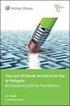 ROYAL MALAYSIAN CUSTOMS GOODS AND SERVICES TAX GUIDE ON PROFESSIONAL SERVICES CONTENTS INTRODUCTION... 1 Overview of Goods and Services Tax (GST)... 1 PROFESSIONAL SERVICES... 1 FREQUENTLY ASKED QUESTIONS...
ROYAL MALAYSIAN CUSTOMS GOODS AND SERVICES TAX GUIDE ON PROFESSIONAL SERVICES CONTENTS INTRODUCTION... 1 Overview of Goods and Services Tax (GST)... 1 PROFESSIONAL SERVICES... 1 FREQUENTLY ASKED QUESTIONS...
Year End Closing 2013 Procedures for Sage 100 ERP. Martin & Associates
 Year End Closing 2013 Procedures for Sage 100 ERP Martin & Associates MENU MAS 90 MAS 200 Order of Closing Order Own Closed Module 1 System Wide Backup 2 B/M Bill of materials 3 W/o Work order processing
Year End Closing 2013 Procedures for Sage 100 ERP Martin & Associates MENU MAS 90 MAS 200 Order of Closing Order Own Closed Module 1 System Wide Backup 2 B/M Bill of materials 3 W/o Work order processing
December 2004 2303 Camino Ramon, Suite 210 San Ramon, CA 94583-1389 Voice: 925.244.5930 Fax: 925.867.1580 Website: www.miscorp.com
 December 2004 2303 Camino Ramon, Suite 210 San Ramon, CA 94583-1389 Voice: 925.244.5930 Fax: 925.867.1580 Website: www.miscorp.com Copyright 2004 All rights protected and reserved TABLE OF CONTENTS I.
December 2004 2303 Camino Ramon, Suite 210 San Ramon, CA 94583-1389 Voice: 925.244.5930 Fax: 925.867.1580 Website: www.miscorp.com Copyright 2004 All rights protected and reserved TABLE OF CONTENTS I.
Payco, Inc. Evolution and Employee Portal. Payco Services, Inc.., 2013. 1 Home
 Payco, Inc. Evolution and Employee Portal Payco Services, Inc.., 2013 1 Table of Contents Payco Services, Inc.., 2013 Table of Contents Installing Evolution... 4 Commonly Used Buttons... 5 Employee Information...
Payco, Inc. Evolution and Employee Portal Payco Services, Inc.., 2013 1 Table of Contents Payco Services, Inc.., 2013 Table of Contents Installing Evolution... 4 Commonly Used Buttons... 5 Employee Information...
Last Updated on 11/06/2008. www.jobprotech.com
 Last Updated on 11/06/2008 www.jobprotech.com Copyright JobPro Technology, 2008 How to Use this Guide This manual is designed as a reference for JobPro customers. It is not intended to be a replacement
Last Updated on 11/06/2008 www.jobprotech.com Copyright JobPro Technology, 2008 How to Use this Guide This manual is designed as a reference for JobPro customers. It is not intended to be a replacement
Knowledge Base. Table of Contents. Customers How Do I?
 Knowledge Base Table of Contents Customers How Do I? Set up a Customer?...2 Record a payment received from a customer?...5 Allocate the customer s payment to an order?...6 Deposit the customers payments?...8
Knowledge Base Table of Contents Customers How Do I? Set up a Customer?...2 Record a payment received from a customer?...5 Allocate the customer s payment to an order?...6 Deposit the customers payments?...8
Frequently Asked Questions (FAQ) on GST
 Frequently Asked Questions (FAQ) on GST Contents General... 3 1. What is GST?... 3 2. When will GST be implemented?... 3 3. How will I know if I will be charged GST?... 3 4. What is the rate of GST?...
Frequently Asked Questions (FAQ) on GST Contents General... 3 1. What is GST?... 3 2. When will GST be implemented?... 3 3. How will I know if I will be charged GST?... 3 4. What is the rate of GST?...
ONE POS User Manual. A brief hand guide for ONE ERP POS SYSTEM MYIT SOLUTION. Latest update on: 03/09/12
 ONE POS User Manual A brief hand guide for ONE ERP POS SYSTEM MYIT SOLUTION Latest update on: 03/09/12 TABLE OF CONTENTS CHAPTER 1 - SETTINGS Database Setup... 3 Printer Configuration... 5 Cash Drawer
ONE POS User Manual A brief hand guide for ONE ERP POS SYSTEM MYIT SOLUTION Latest update on: 03/09/12 TABLE OF CONTENTS CHAPTER 1 - SETTINGS Database Setup... 3 Printer Configuration... 5 Cash Drawer
1. What s new and upgrade guide version 6 pg 1. 2. how do you re-register your pg 9
 Contents 1. What s new and upgrade guide version 6 pg 1 2. how do you re-register your pg 9 pastel evolution PAYROLL SOFTWARE? 3. NEW FEATURES pg 10 sage PASTEL EVOLUTION ACCOUNTING 4. NEW FEATURES pg
Contents 1. What s new and upgrade guide version 6 pg 1 2. how do you re-register your pg 9 pastel evolution PAYROLL SOFTWARE? 3. NEW FEATURES pg 10 sage PASTEL EVOLUTION ACCOUNTING 4. NEW FEATURES pg
How QuickBooks desktop edition features and data are translated into QuickBooks Online: Legend Customers Vendors Employees Banking Lists
 This is a reprint from the help menu of the QuickBooks Online Edition. Page 1 of 10 If you are planning on switching from the desktop edition, this is an important document to read in its entirety. Visit
This is a reprint from the help menu of the QuickBooks Online Edition. Page 1 of 10 If you are planning on switching from the desktop edition, this is an important document to read in its entirety. Visit
VAT Guidance Accounting for VAT Version 4: November 1, 2015
 VAT Guidance Accounting for VAT Version 4: November 1, 2015 PAGE 1 Introduction This guide is intended to provide VAT Registrants with information on how they should account for Value Added Tax ( VAT ).
VAT Guidance Accounting for VAT Version 4: November 1, 2015 PAGE 1 Introduction This guide is intended to provide VAT Registrants with information on how they should account for Value Added Tax ( VAT ).
Contents PAYMENTS...1 PAYMENT TABLES...67
 Payments Guide 062212 2012 Blackbaud, Inc. This publication, or any part thereof, may not be reproduced or transmitted in any form or by any means, electronic, or mechanical, including photocopying, recording,
Payments Guide 062212 2012 Blackbaud, Inc. This publication, or any part thereof, may not be reproduced or transmitted in any form or by any means, electronic, or mechanical, including photocopying, recording,
Getting Started with POS. Omni POS Getting Started Manual. switched on accounting
 Omni POS Getting Started Manual switched on accounting i i Getting Started with Omni POS Table Of Contents Overview...1 Setting up POS...2 Initial Steps...2 Tellers...2 POS Clearing Account...3 Printing...4
Omni POS Getting Started Manual switched on accounting i i Getting Started with Omni POS Table Of Contents Overview...1 Setting up POS...2 Initial Steps...2 Tellers...2 POS Clearing Account...3 Printing...4
Module 6 Business Process and ADempeire
 Module 6 Business Process and ADempeire By Wipawii Jaruswarapan Business Consultant, ecosoft wipawii@gmail.com ADempiere ERP 1 2 Module Objectives Overall ADempiere Go through sale cycle Sale module Finance
Module 6 Business Process and ADempeire By Wipawii Jaruswarapan Business Consultant, ecosoft wipawii@gmail.com ADempiere ERP 1 2 Module Objectives Overall ADempiere Go through sale cycle Sale module Finance
Matching, Amending and Foreign Invoices in Accounts Payable
 Matching, Amending and Foreign Invoices in Accounts Payable Table of Contents 1. Overview of Matching an External Invoice... 3 2. Matching an Invoice to a Purchase Order... 4 3. Additional Charges for
Matching, Amending and Foreign Invoices in Accounts Payable Table of Contents 1. Overview of Matching an External Invoice... 3 2. Matching an Invoice to a Purchase Order... 4 3. Additional Charges for
efunds User Guide For School Office Employees
 efunds User Guide For School Office Employees Table of Contents Introduction & Login Procedure... 1 Welcome to efunds: Main Screen... 3 General Ledger... 3 Receive Money... 3 Pay Bills... 3 Bank Reconciliation...
efunds User Guide For School Office Employees Table of Contents Introduction & Login Procedure... 1 Welcome to efunds: Main Screen... 3 General Ledger... 3 Receive Money... 3 Pay Bills... 3 Bank Reconciliation...
Guide to Starting Self Employment or Business. Guide No.6 in the Tax Guide Series
 Guide to Starting Self Employment or Business Guide No.6 in the Tax Guide Series About This Guide This Guide has been prepared to help someone starting out in a new business or self employment venture
Guide to Starting Self Employment or Business Guide No.6 in the Tax Guide Series About This Guide This Guide has been prepared to help someone starting out in a new business or self employment venture
Sage One Accounting Benefits and Frequently Asked Questions
 Sage One Accounting Benefits and Frequently Asked Questions Sage One Accounting Benefits No installations Simply log in and start working. You waste no time on installations. No upgrades You will automatically
Sage One Accounting Benefits and Frequently Asked Questions Sage One Accounting Benefits No installations Simply log in and start working. You waste no time on installations. No upgrades You will automatically
Comparison of Alteris BMS and SBE
 General Multi User Capable 1 or 3 No Limit Additional Licenses Required Barcode Scanners Select Models Cash Drawers Select Models Customer Pole Displays Select Models 40 Column Receipt Printers Select
General Multi User Capable 1 or 3 No Limit Additional Licenses Required Barcode Scanners Select Models Cash Drawers Select Models Customer Pole Displays Select Models 40 Column Receipt Printers Select
Batch & Document Management. User Guide
 Batch & Document Management User Guide Version 9.18 Last Updated: November 2009 Table of Contents Overview 4 Introduction 4 Summary of Features 4 Key Benefits 5 Installation / Upgrade / Security 6 System
Batch & Document Management User Guide Version 9.18 Last Updated: November 2009 Table of Contents Overview 4 Introduction 4 Summary of Features 4 Key Benefits 5 Installation / Upgrade / Security 6 System
Financial Services Division Finance One FSD Manual Purchasing
 Financial Services Division Finance One FSD Manual Purchasing Last modified 20 February 2015 Finance One Purchasing User Manual Table of Contents PU1 Purchase Requisitions... 1 PU1.1 Create a Standard
Financial Services Division Finance One FSD Manual Purchasing Last modified 20 February 2015 Finance One Purchasing User Manual Table of Contents PU1 Purchase Requisitions... 1 PU1.1 Create a Standard
What Payroll Coordinators Need to Know
 What Payroll Coordinators Need to Know What Payroll Coordinators Need to Know About Trust Advantage & QuickLink Trust Advantage allows employees to pay premiums for WEA Member Benefits (Member Benefits)
What Payroll Coordinators Need to Know What Payroll Coordinators Need to Know About Trust Advantage & QuickLink Trust Advantage allows employees to pay premiums for WEA Member Benefits (Member Benefits)
HorseTrak Accounting System
 HorseTrak Accounting System For Users of HT Gold and HT Deluxe General In this manual we explain the operation of the accounting features of HorseTrak Software. While teaching the principles of accounting
HorseTrak Accounting System For Users of HT Gold and HT Deluxe General In this manual we explain the operation of the accounting features of HorseTrak Software. While teaching the principles of accounting
AgencyPro. Cash Accounting Workflow
 AgencyPro Cash Accounting Workflow This document is a supplemental accounting guide to reiterate the general processes outlined during the first accounting training. Some of the outlined processes differ
AgencyPro Cash Accounting Workflow This document is a supplemental accounting guide to reiterate the general processes outlined during the first accounting training. Some of the outlined processes differ
CollSoft. Solutions In Software. CollSoft. Payroll. Year End Procedures
 CollSoft Solutions In Software CollSoft Payroll 2014 CollSoft Limited Johnstown Village Navan Co. Meath Tel: (046) 90 50 800 Fax: (046) 90 50 975 Email: info@collsoft.ie Web: www.collsoft.ie Copyright
CollSoft Solutions In Software CollSoft Payroll 2014 CollSoft Limited Johnstown Village Navan Co. Meath Tel: (046) 90 50 800 Fax: (046) 90 50 975 Email: info@collsoft.ie Web: www.collsoft.ie Copyright
Refer to the Integration Guides for the Connect solution and the Web Service API for integration instructions and issues.
 Contents 1 Introduction 4 2 Processing Transactions 5 2.1 Transaction Terminology 5 2.2 Using Your Web Browser as a Virtual Point of Sale Machine 6 2.2.1 Processing Sale transactions 6 2.2.2 Selecting
Contents 1 Introduction 4 2 Processing Transactions 5 2.1 Transaction Terminology 5 2.2 Using Your Web Browser as a Virtual Point of Sale Machine 6 2.2.1 Processing Sale transactions 6 2.2.2 Selecting
