Getting Started 7. The Customer Ledger 19
|
|
|
- Mae Daniels
- 8 years ago
- Views:
Transcription
1 Contents Contents 1 Getting Started 7 Introduction 8 Starting Sage 50 9 Sage 50 Desktop Views 10 Settings 11 Company Preferences 1 Currency & the Euro 15 Customer & Supplier Defaults 16 Finance Rates 18 The Customer Ledger 19 Keeping a Financial System 0 The Customers Toolbar 1 Creating Customer Records Price List Batch Customer Invoice 5 Batch Customer Credit Note 6 Debtors Analysis 7 Credit Charges 8 Disputed Invoices 9 Customer Reports & Modem 0 Customer Letters and Labels 1 The Customer Statement The Supplier Ledger The Supplier Toolbar Creating Supplier Records 5 Using Search 6 Supplier Activity 7 Supplier Aged Balance 8 Recording Supplier Invoices 9 Supplier Credit Notes 0 Supplier Letters and Labels 1 Supplier Reports The Nominal Ledger The Nominal Toolbar The Nominal Ledger 5
2 5 6 7 Nominal Records 6 Viewing Nominal Transactions 7 The Journal 50 Making a Journal Entry 51 Setting up Prepayments 5 Setting up Accruals 5 The Chart of Accounts 5 Nominal Reports 56 The Bank 57 The Bank Toolbar 58 Bank Accounts 59 Bank, Cash & Credit Accounts 60 Recording Bank Payments 61 Supplier Invoice Payments 6 Batch Purchase Payments 6 Bank Receipts 6 Recording Customer Receipts 65 Bank Transfers 66 Recurring Entries 67 Generating Cheques 68 The Bank Statement 69 Bank Account Reconciliation 70 Bank Reports 7 Products 7 The Products Toolbar 7 The Product Record 75 Product Defaults 78 Using Search 79 Bill of Materials 80 Viewing Transactions 81 Product Activity 8 Product Adjustments 8 Product Transfers 85 Product Reports 86 Invoices 87 The Invoicing Toolbar 88 Invoicing 89 The Product Invoice 90 Printing an Invoice 9 The Service Invoice 9 The Skeleton Invoice 95 Product Credit Note 96
3 Process Recurring Transactions 97 Updating your Ledgers 98 Printing for Batch Invoicing 99 Producing Reports 100 Processing Sales Orders 101 Sales Order Processing Toolbar 10 The Sales Order 10 Allocating Stock 105 Despatching Sales Orders 106 Amending & Printing Sales Orders 107 Sales Orders Reports 108 Purchase Orders 109 The PO Processing Toolbar 110 Creating a Purchase Order 111 Placing Orders on order 11 Recording Deliveries 11 Processing Purchases Manually 115 Recording Deliveries Manually 116 Printing Batched Orders 117 Purchase Order Reports 118 Financials 119 The Financials Toolbar 10 The Audit Trail 11 The Trial Balance 1 Profit and Loss Report 1 The Balance Sheet 15 Quick Ratio Report 16 The Budget Report 17 The VAT Return 18 e-vat Submissions 11 Financial Reports 1 Fixed Assets 1 The Fixed Assets Toolbar 1 Recording your Fixed Assets 15 Fixed Asset Depreciation 17 Depreciation and Valuation 18
4 The Report Designer 19 The Report Designer 10 Creating a New Report 11 Modifying an Existing Report 1 Opening Balances 15 Introduction 16 Standard VAT O/B 17 VAT Cash Accounting O/B 18 Clearing Opening Balances 19 Entering Balances Mid-Year 151 Nominal Ledger & Bank A/c 15 Product Opening Balances 15 Data Management 155 Backing Up Data 156 Restoring Data 157 Changing Global Values 158 Importing Data 160 File Maintenance 16 Write Off, Refund & Return 165 Posting Contra Entries 168 Run Period End Functions 169 Clearing Audit Trail and Stock 17 Task Management 17 Features of the Diary Module 17 The Diary Window 175 Setting Up a Diary Task 176 Setting Up a Recurring Event 177 Completing an Event 178 Chasing Debt 179 Managing Payments 181 Office Integration 18 User Defined Labels 185 Managing Events 186 Index 187
5 1 Getting Started This chapter takes you through the stages of preparing Sage 50 for use. It explains initial procedures for setting up Company details and various defaults required by the program Introduction Starting Sage 50 Sage 50 Desktop Views Settings Company Preferences Currency & the Euro Customer & Supplier Defaults Finance Rates
6 8 Getting Started Use the demo data provided to fully familiarise yourself with the program before getting started. To do this simply click File, Open from the main menu and select Open Demo Data. Some things, once entered, cannot be easily changed. Therefore, make sure you have all the relevant information to hand before using Sage 50 Accounts for the first time. You can have a go at setting up a company without affecting your actual accounts data by selecting Open Practice Data from the File, Open menu option. Introduction All businesses need to keep accurate accounts. If information is not entered correctly, especially when using a computer program, then the accounts will be wrong you can t blame the computer! Working through Sage 50 Accounts 01 in easy steps This book explains in simple, easy stages how to perform the main tasks required for keeping computerised business accounts. The following chapters show how to: Set defaults and Company preferences Create customer & supplier records and set up price lists Set up opening balances, maintain Bank accounts Maintain the Nominal Ledger and run an audit trail Generate sales orders and control stock Print invoices, credit notes and statements Produce history and financial reports Note: the actual functions available to you will depend on whether you have Sage 50 Accounts, Accounts Plus or Professional. You can even use this book if you work with Sage Instant Accounts. Preparing to start checklist Before getting started with Sage 50 Accounts 01, work through the checklist below. Check the start date of your company s financial year Check with an accountant which VAT scheme is used Draw up a list of defaults to use Decide on users and passwords Back-up the data if updating Sage Have customer, supplier and bank details to hand Product details, recommend a stock take A list of all opening balances
7 Starting Sage 50 Turn on your computer and wait for the Windows Desktop to appear. To start your Sage 50 program do the following: 1 Click on the Windows Start button. Click on All Programs a selection appears Click on the Sage Accounts folder Click on Sage 50 Accounts 01 Alternatively, if a shortcut has been set up on the Windows desktop, you can open Sage 50 by double-clicking on the shortcut icon: 9 5 The Sage 50 desktop appears Remember that your reporting will not be accurate until all your opening balances have been entered. Ask your accountant for these, if possible before you start using Sage 50. You can create multiple delivery addresses so that you can have goods delivered to a number of customer sites whilst specifying a different invoice address.
8 10 Getting Started For instant help in any Sage window, simply press the F1 help key. The Process Map shows the workflow associated with the selected group and is a quick and convenient way of switching between related modules. Sage 50 Desktop Views In Sage 50, the View selector lets you change the display in the Sage desktop work area. Although the options vary from module to module, typically the views may include a List display, a Process Map and a Dashboard. A Process Map (Customer) is shown on page 9, whilst the Nominal Ledger List view is shown below. To switch views, simply do the following: 1 Click on Change View Select Company Dashboard The Company Dashboard shows important trading information about your business. Click here to print Regularly use the Dashboard views to keep track of how your business is progressing. For example, you can quickly view your aged debtors or creditors without having to run separate reports, see which are your top customers, which items of stock are selling fast or running low.
9 Settings Before Sage 50 can be used there are a number of settings and defaults that need to be entered. The rest of this chapter shows how to do this. When required, select the appropriate settings option from the following list: 1 Click on Settings on the Menu bar Click on the option required Click Help on the Sage 50 menu bar, then Shortcut Keys, to bring up a list of the available Function Key and Keyboard shortcuts. Click X to close the window. Using Passwords The Data Protection Act requires that any system containing confidential information, i.e. financial details etc, should be protected against unauthorised access. Sage 50 uses a password to achieve this. Once you set a password, Sage 50 always prompts you for it at startup. As with any password, you should avoid writing it down if at all possible. Therefore, try to choose a password that is both easy for you to remember but difficult for someone else to discover. You can decrease the chance of somebody accidentally finding out your password by using a mixture of letters and numbers instead of an actual word. 1 From the Settings menu click on Change Password Type your password here Repeat the password to confirm Click OK to save password Try to avoid using obvious things like a name, phone number or car registration as a password. These are far too easy to guess. If you allocate a password to the logon name MANAGER you must ensure you never lose it otherwise you will have to send your accounts to Sage to have it reset. 11
10 1 Getting Started Use the Tab key instead of your mouse to move down onto the next line or box. You can enter an alternative address for deliveries by simply clicking on the Delivery Addresses button. To have Sage 50 print your company details on your stationery, select the Reporting tab and tick the Print Address on Stationery box in the Printing section. Company Preferences When you run Sage 50 for the first time the Easy Startup Wizard asks for your Company details. Alternatively, after selecting Company Preferences from the settings options, you can enter these details as follows: 1 Enter your company name here Enter your full address details Complete & Web addresses Select VAT tab to enter VAT Ref No 5 Click OK to finish Products and Fixed Assets Categories After selecting Configuration from the Settings options, you can create different categories for dividing products and fixed assets into for analysis: 1 Select Products tab 5 & click on the first blank entry Click Edit & enter name Click OK Click Apply button to use Repeat steps 1 for Fixed Assets
11 ...cont d Setting up & checking Tax Codes Sage 50 already has the standard UK and EC VAT Rates set for you together with the code T1 (standard rate currently 0.0%) set as the default tax code. Here is a list of the codes automatically set up during installation: T0 zero rated transactions T1 standard rate T exempt transactions It is important to use the correct VAT codes. If you are unsure of the current UK or EU VAT Tax rates then contact HM Revenue & Customs. T sales to customers in EC* T7 zero rated purchases from suppliers in EC* T8 standard rated purchases from suppliers in EC* T9 transactions not involving VAT T1 is the standard UK VAT rate code. ( * Outside the UK ) There are 100 VAT codes available in Sage 50. To enter or change VAT tax rates, use Configuration from the settings options: 1 Click Tax Codes tab & required code Click Edit Enter 5 6 percentage rate Tick if VAT rate is for an EC Code Enter Description & click OK Click Apply to use Sage 50 uses T9 as the default tax code for all the routines that are non-vatable, e.g. journal entries, error corrections and Bank. 1
12 1 Getting Started It is possible to change the Financial Year start date after you have already commenced using the program. Always refer to Sage Help for additional information about changing or extending your financial year. Use the Account Status facility to mark accounts which are bad debts or have exceeded their credit limit, and for placing orders on hold if necessary, etc. If you then raise an invoice, for example against an account which is a bad debt, Sage 50 will issue an on-screen warning....cont d Financial Year The start of the financial year is entered during the installation of Sage 50 or before entering any transactions, but it is also possible to change it later: 1 From Settings on the menu bar click on Financial Year To change year select the Change button Click Yes in the next two prompt windows, select year and click OK Account Status A handy feature within Sage 50 is that you can assign an account status to each of your accounts. You can add an account status at any time to the ten already set up via the Configuration Editor: 1 Click on the 5 Account Status tab & highlight a blank line Click Edit Enter the Status Name Tick if you want this status to place accounts on hold Click OK, then Apply to use
13 Currency & the Euro Sage 50 is already set up with the currencies of 0 major countries, but not the exchange rates. These details can be edited or other countries set up as required: 1 Click on Settings, Currencies and highlight the currency you want to edit or select the first blank record to enter a new currency Simply press F5 to access the Currency Calculator in any numeric field that displays the calculator button icon Click Edit to bring up the Edit Currency box Enter the name of the Currency Complete the Currency Code & the Currency symbol Enter the Currency exchange rate Enter the Major & Minor currency units Click OK, then Close the Currencies box The calculator can be used to either view an amount converted from Sterling to a Euro/Foreign Currency or to convert a Euro/Foreign Currency amount to Sterling. Exchange rates change frequently, so make sure you have the latest rates entered before recording a foreign currency transaction. Up-to-date rates are available from a number of sources, including the Internet (e.g. 15
14 16 Getting Started For customers, default nominal codes (N/C) start at 000. A customer can be a member of a price list. However, as a customer can only belong to one price list, if you want to change the list that the selected customer belongs to simply choose a different price list from the drop-down list. Note that on each price list, additional discounts can still be applied. Default nominal codes for suppliers start at Customer & Supplier Defaults When creating a new customer or supplier, details about credit limit, terms, discount etc. are needed. Customer and Supplier records are discussed in Chapters & respectively but before this, defaults need to be set up. 1 Select Customer Defaults from the Settings options Enter defaults for your customer records on the first Tab Click on the relevant Tabs to enter Statements, Ageing Balance and appropriate Discount defaults Click OK to save the Customer Defaults entered Now select Supplier Defaults from the Settings options Enter relevant Supplier Defaults Use Ageing Tab to enter Aged Balances Period, specifying calendar months or days Click OK to save Supplier Defaults
15 ...cont d Product Defaults Defaults also need to be set up for Products: 1 Select Product Defaults from the Settings options Enter the Nominal Account code here Allocate the correct Tax Code for the Product Complete the rest of the defaults as necessary 5 Enter the Decimal Point placing for the product 6 Click OK to save this information Control Accounts Sage 50 uses Control Accounts to make automatic double-entry postings to the ledger. 1 To view or edit these Nominal Codes select Control Accounts from the Settings options To change a Control account click on the nominal code and type the new code or use the Finder button Click OK to save and close or Cancel to abandon changes Use the Finder button on the right of the Nominal Code box to speed up code entry. Unless you have created your own Chart of Accounts, the Control accounts should never need changing. 17
16 18 Getting Started When a Finance Charge Rate is applied to a transaction, the first rate charged will be applied monthly until the invoice is paid. You must first have set up your finance rates and the date from which they are to be applied before you can use the Charges option on the Customer toolbar. Use the Delete button on the Finance Charge Rates window to remove any unwanted charges. Finance Rates Finance rates need to be set up before any credit charges can be applied to your customers Select Configuration from the Settings menu and click on the Terms tab to bring up the Finance Charge Rates box Click on Add to enter a new finance rate charge Enter the date the charge is to be applied from Enter the Base Rate as a percentage Enter an additional charge if applicable Click OK to save new finance rate or Cancel to return to the Finance Charge Rates box Click Close to finish
Omni Getting Started Manual. switched on accounting
 Omni Getting Started Manual switched on accounting Omni Getting Started Table of Contents Install & Register... 3 Install and Register... 3 Omni Programs... 3 Users... 4 Creating Companies... 5 Create
Omni Getting Started Manual switched on accounting Omni Getting Started Table of Contents Install & Register... 3 Install and Register... 3 Omni Programs... 3 Users... 4 Creating Companies... 5 Create
Getting Started with Sage 50 Accounts 2012
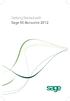 Getting Started with Sage 50 Accounts 2012 Making the most of your software Hello, Thank you for purchasing Sage 50 Accounts 2012. This guide will help you to get started and make the most of your software.
Getting Started with Sage 50 Accounts 2012 Making the most of your software Hello, Thank you for purchasing Sage 50 Accounts 2012. This guide will help you to get started and make the most of your software.
Sage Accounting A Step by Step Guide
 Sage Accounting A Step by Step Guide Integra Accounting Limited Chartered Certified Accountants 5 Station Road Hinckley Leicestershire LE10 1AW Tel: 01455 238551 Email: enquiries@integra-accounting.co.uk
Sage Accounting A Step by Step Guide Integra Accounting Limited Chartered Certified Accountants 5 Station Road Hinckley Leicestershire LE10 1AW Tel: 01455 238551 Email: enquiries@integra-accounting.co.uk
Your Guide to setting up Sage One Accounting from your Accountant. Setting Up Sage One Accounting
 Your Guide to setting up Sage One Accounting from your Accountant Setting Up Sage One Accounting 1 Contents Introduction Introduction...3 Quick Start Guide entering key business information...4 Set Up
Your Guide to setting up Sage One Accounting from your Accountant Setting Up Sage One Accounting 1 Contents Introduction Introduction...3 Quick Start Guide entering key business information...4 Set Up
Integrated Accounting System for Mac OS X
 Integrated Accounting System for Mac OS X Program version: 6.3 110401 2011 HansaWorld Ireland Limited, Dublin, Ireland Preface Standard Accounts is a powerful accounting system for Mac OS X. Text in square
Integrated Accounting System for Mac OS X Program version: 6.3 110401 2011 HansaWorld Ireland Limited, Dublin, Ireland Preface Standard Accounts is a powerful accounting system for Mac OS X. Text in square
New Sage 50 Accounts Version differences helping you to...
 New Sage 50 Accounts Version differences helping you to... Get up and running New diary with views by day, week, month Recurring tasks/events Delegate tasks (network versions only) Diary synchronisation
New Sage 50 Accounts Version differences helping you to... Get up and running New diary with views by day, week, month Recurring tasks/events Delegate tasks (network versions only) Diary synchronisation
Accounting Startup in Mamut Business Software. Content
 ACCOUNTING STARTUP IN MAMUT BUSINESS SOFTWARE Accounting Startup in Mamut Business Software Content 1 WELCOME... 4 2 THE TOOLBAR EXPLAINED... 5 3 GETTING STARTED... 6 3.1 Navigating... 6 3.2 Accounting
ACCOUNTING STARTUP IN MAMUT BUSINESS SOFTWARE Accounting Startup in Mamut Business Software Content 1 WELCOME... 4 2 THE TOOLBAR EXPLAINED... 5 3 GETTING STARTED... 6 3.1 Navigating... 6 3.2 Accounting
Getting started with Sage Accounts The online retailers guide
 Getting started with Sage Accounts The online retailers guide Contents Overview... 3 Which Sage Accounts package to use?... 3 Configuring Sage Accounts... 5 Nominal Codes... 5 Departments... 7 Bank Accounts...
Getting started with Sage Accounts The online retailers guide Contents Overview... 3 Which Sage Accounts package to use?... 3 Configuring Sage Accounts... 5 Nominal Codes... 5 Departments... 7 Bank Accounts...
Sage Pay user guide for Sage 50 Accounts Sage Instant Accounts
 Sage Pay user guide for Sage 50 Accounts Sage Instant Accounts Table of Contents 1.0 Introduction 3 2.0 Versions & Features 4 3.0 Getting Started 5 4.0 Taking Mail & Telephone Order Payments 7 5. 0 'Pay
Sage Pay user guide for Sage 50 Accounts Sage Instant Accounts Table of Contents 1.0 Introduction 3 2.0 Versions & Features 4 3.0 Getting Started 5 4.0 Taking Mail & Telephone Order Payments 7 5. 0 'Pay
Welcome to the new Sage 50 Accounts
 Welcome to the new Sage 50 Accounts What s new Easy install guide Getting started For more support, visit the Sage 50 Accounts Help Centre: sage.co.uk/new50accounts Contents New and improved features
Welcome to the new Sage 50 Accounts What s new Easy install guide Getting started For more support, visit the Sage 50 Accounts Help Centre: sage.co.uk/new50accounts Contents New and improved features
Opening Balances Process for a business that is VAT registered using the standard scheme or is NOT VAT registered
 Opening Balances Process for a business that is VAT registered using the standard scheme or is NOT VAT registered Correct opening balances are the key to bookkeeping activities. If you do not enter them
Opening Balances Process for a business that is VAT registered using the standard scheme or is NOT VAT registered Correct opening balances are the key to bookkeeping activities. If you do not enter them
Managing your finances with Sage 50 Accounts Professional
 Detailed features of Sage 50 Accounts Professional Online (Software as a Service (Saas)) Managing your finances with Sage 50 Accounts Professional Manage all your VAT tasks in one place With our new VAT
Detailed features of Sage 50 Accounts Professional Online (Software as a Service (Saas)) Managing your finances with Sage 50 Accounts Professional Manage all your VAT tasks in one place With our new VAT
LetMC.com Software Support. Part 2 Accounts
 LetMC.com Software Support Part 2 Accounts For use in Training only Not to be removed from Training Room (Tantum eruditi sunt liberi) Page 1 Client Manager Login... 5 Client Finance Login... 6 Client Administrator
LetMC.com Software Support Part 2 Accounts For use in Training only Not to be removed from Training Room (Tantum eruditi sunt liberi) Page 1 Client Manager Login... 5 Client Finance Login... 6 Client Administrator
Sage Accounts Production. Getting Started Guide
 Sage Accounts Production Getting Started Guide Copyright statement Sage (UK) Limited and Sage Hibernia Limited, 2013. All rights reserved. If this documentation includes advice or information relating
Sage Accounts Production Getting Started Guide Copyright statement Sage (UK) Limited and Sage Hibernia Limited, 2013. All rights reserved. If this documentation includes advice or information relating
How To Use Standard Pos On A Pc Or Macbook Powerbook 2.5.2.2 (Powerbook 2)
 Integrated Point of Sales System for Mac OS X Program version: 6.3.22 110401 2012 HansaWorld Ireland Limited, Dublin, Ireland Preface Standard POS is a powerful point of sales system for small shops and
Integrated Point of Sales System for Mac OS X Program version: 6.3.22 110401 2012 HansaWorld Ireland Limited, Dublin, Ireland Preface Standard POS is a powerful point of sales system for small shops and
In-depth information about Sage 50 Accounts: In-depth specification
 In-depth information about Sage 50 Accounts: In-depth specification Sage 50 Accounts is the UK's market leading accounts software - ideal for small and medium-sized businesses making running your business
In-depth information about Sage 50 Accounts: In-depth specification Sage 50 Accounts is the UK's market leading accounts software - ideal for small and medium-sized businesses making running your business
Getting Started with POS. Omni POS Getting Started Manual. switched on accounting
 Omni POS Getting Started Manual switched on accounting i i Getting Started with Omni POS Table Of Contents Overview...1 Setting up POS...2 Initial Steps...2 Tellers...2 POS Clearing Account...3 Printing...4
Omni POS Getting Started Manual switched on accounting i i Getting Started with Omni POS Table Of Contents Overview...1 Setting up POS...2 Initial Steps...2 Tellers...2 POS Clearing Account...3 Printing...4
Year End Check List OJECT CHECKLIST
 Year End Check List OJECT CHECKLIST Project Name: Academy Year End 2011/2012 Item Notes/Corrective Action WGA Report Save the WGA attachment to a location of your choice Report Writer & CFR > Report Definitions
Year End Check List OJECT CHECKLIST Project Name: Academy Year End 2011/2012 Item Notes/Corrective Action WGA Report Save the WGA attachment to a location of your choice Report Writer & CFR > Report Definitions
Sage 50 to Sage 200 Migration Guide. Not just small business. All business. www.sageallbusiness.co.uk
 Sage 50 to Sage 200 Migration Guide Not just small business. All business. www.sageallbusiness.co.uk Introduction This document is intended to be an additional, complimentary guide to the Sage 200 Upgrade
Sage 50 to Sage 200 Migration Guide Not just small business. All business. www.sageallbusiness.co.uk Introduction This document is intended to be an additional, complimentary guide to the Sage 200 Upgrade
// Mamut Business Software. Complete CRM, Sales Management and Web Solutions
 // Mamut Business Software Complete CRM, Sales Management and Web Solutions Produced and distributed by: Mamut Software Ltd. a Visma company. 90 Long Acre Covent Garden London WC2E 9RZ Tel: 020 7153 0900
// Mamut Business Software Complete CRM, Sales Management and Web Solutions Produced and distributed by: Mamut Software Ltd. a Visma company. 90 Long Acre Covent Garden London WC2E 9RZ Tel: 020 7153 0900
Sage 200 v5.10 What s New At a Glance
 Introducing Sage 200 v5.10 Sage 200 v5.10 What s New At a Glance Sage 200 v5.10 sees the release of a number of new features including support for Microsoft Vista (Business and Ultimate Edition) and Microsoft
Introducing Sage 200 v5.10 Sage 200 v5.10 What s New At a Glance Sage 200 v5.10 sees the release of a number of new features including support for Microsoft Vista (Business and Ultimate Edition) and Microsoft
Magento Integration Guide
 Magento Integration Guide Table of Contents Magento Integration Overview 2 Sequence of setting up 2 Sage Accounts set up 3 Creating an API connection in Magento 4 Installing Tradebox Finance Manager 7
Magento Integration Guide Table of Contents Magento Integration Overview 2 Sequence of setting up 2 Sage Accounts set up 3 Creating an API connection in Magento 4 Installing Tradebox Finance Manager 7
VT Transaction. Accounting/bookkeeping package for Windows. Contents
 Contents Introduction 3 Overview 3 Who should use VT Transaction 3 Installing/starting VT Transaction 3 System requirements 4 Chart of accounts templates 4 Starting a new company or business in VT Transaction
Contents Introduction 3 Overview 3 Who should use VT Transaction 3 Installing/starting VT Transaction 3 System requirements 4 Chart of accounts templates 4 Starting a new company or business in VT Transaction
Introduction to Mamut Point of Sale
 // Mamut Point of Sale Introduction to Mamut Point of Sale Contents News in Mamut Point of Sale version 3.5... 2 Mamut Point of Sale... 3 Definitions of words and expressions used in the program... 7 Getting
// Mamut Point of Sale Introduction to Mamut Point of Sale Contents News in Mamut Point of Sale version 3.5... 2 Mamut Point of Sale... 3 Definitions of words and expressions used in the program... 7 Getting
Creditor Manual User Guide
 Creditor Manual User Guide Page 1 of 20 Table of Contents Introduction... 3 Set Up Control Files :... 4 Entity Codes... 4 Control Account Bank Account... 5 Create the Model Account... 5 Create the Posting
Creditor Manual User Guide Page 1 of 20 Table of Contents Introduction... 3 Set Up Control Files :... 4 Entity Codes... 4 Control Account Bank Account... 5 Create the Model Account... 5 Create the Posting
User Manual Web DataLink for Sage Line 50. Version 1.0.1
 User Manual Web DataLink for Sage Line 50 Version 1.0.1 Table of Contents About this manual...3 Customer support...3 Purpose of the software...3 Installation...6 Settings and Configuration...7 Sage Details...7
User Manual Web DataLink for Sage Line 50 Version 1.0.1 Table of Contents About this manual...3 Customer support...3 Purpose of the software...3 Installation...6 Settings and Configuration...7 Sage Details...7
Accounts. Step by Step Data Setup Wizard and How to Guide. online
 online Accounts Step by Step Data Setup Wizard and How to Guide Main Tel. 0845 450 7304 Support Tel. 0844 484 9412 Email info@liquidaccounts.com Free 30day trial www.liquidaccounts.com Page 1 Online Accounts
online Accounts Step by Step Data Setup Wizard and How to Guide Main Tel. 0845 450 7304 Support Tel. 0844 484 9412 Email info@liquidaccounts.com Free 30day trial www.liquidaccounts.com Page 1 Online Accounts
Integrated Accounting, CRM and ERP System for Mac OS X, Windows, Linux, ios, Android and AIX
 Integrated Accounting, CRM and ERP System for Mac OS X, Windows, Linux, ios, Android and AIX Purchase Order Contract Register Program version: 7.2 140321 2014 HansaWorld Ireland Limited, Dublin, Ireland
Integrated Accounting, CRM and ERP System for Mac OS X, Windows, Linux, ios, Android and AIX Purchase Order Contract Register Program version: 7.2 140321 2014 HansaWorld Ireland Limited, Dublin, Ireland
ADVANCED ACCOUNTING SOFTWARE FOR GROWING BUSINESSES
 ADVANCED ACCOUNTING SOFTWARE FOR GROWING BUSINESSES Supplier Payments Suppliers can be paid by electronic payment, automated cheque, or other method (such as cash or manual cheque). The default method
ADVANCED ACCOUNTING SOFTWARE FOR GROWING BUSINESSES Supplier Payments Suppliers can be paid by electronic payment, automated cheque, or other method (such as cash or manual cheque). The default method
Integrated Invoicing and Debt Management System for Mac OS X
 Integrated Invoicing and Debt Management System for Mac OS X Program version: 6.3 110401 2011 HansaWorld Ireland Limited, Dublin, Ireland Preface Standard Invoicing is a powerful invoicing and debt management
Integrated Invoicing and Debt Management System for Mac OS X Program version: 6.3 110401 2011 HansaWorld Ireland Limited, Dublin, Ireland Preface Standard Invoicing is a powerful invoicing and debt management
Unit 26768 (V1) Use a computerised accounts receivable and payable system to produce financial information. with. MYOB AccountRight Standard 2011.
 Easy Steps Unit 26768 (V1) Use a computerised accounts receivable and payable system to produce financial information with MYOB AccountRight Standard 2011.1 Easy to follow Step-by-step instructions Covers
Easy Steps Unit 26768 (V1) Use a computerised accounts receivable and payable system to produce financial information with MYOB AccountRight Standard 2011.1 Easy to follow Step-by-step instructions Covers
Integrated Accounting System for Mac OS X and Windows
 Integrated Accounting System for Mac OS X and Windows Program version: 6.2 110111 2011 HansaWorld Ireland Limited, Dublin, Ireland Preface Books by HansaWorld is a powerful accounting system for the Mac
Integrated Accounting System for Mac OS X and Windows Program version: 6.2 110111 2011 HansaWorld Ireland Limited, Dublin, Ireland Preface Books by HansaWorld is a powerful accounting system for the Mac
Mamut Knowledge Series. Accounting Expensing Product Costs in Mamut Enterprise E5
 Mamut Knowledge Series ing Expensing Product Costs in Mamut Enterprise E5 I Expensing Product Costs in Mamut Enterprise E5 Contents Introduction... 3 Settings... 4 Company Settings for stock management...
Mamut Knowledge Series ing Expensing Product Costs in Mamut Enterprise E5 I Expensing Product Costs in Mamut Enterprise E5 Contents Introduction... 3 Settings... 4 Company Settings for stock management...
Download Path for 7 Zip : ( Username & Password to download = sqlutility ) **Make sure install the right one or else you can t find 7 Zip to Extract.
 How to Migrate Data from UBS? Step 1 : Get the UBS Backup file ( BACKUP.ACC & BACKUP.STK ) and place the UBS backup file to C:\UBSACC90\DB\20140704, every time create new folder under DB for new backup
How to Migrate Data from UBS? Step 1 : Get the UBS Backup file ( BACKUP.ACC & BACKUP.STK ) and place the UBS backup file to C:\UBSACC90\DB\20140704, every time create new folder under DB for new backup
Getting Started with Sage One Start
 Getting Started with Sage One Start Contents Introduction Introduction...3 Sage One Start in more detail...4 Getting started setting up the business...5 Configuring the Chart of Accounts...5 Importing
Getting Started with Sage One Start Contents Introduction Introduction...3 Sage One Start in more detail...4 Getting started setting up the business...5 Configuring the Chart of Accounts...5 Importing
Sage 50 Accounts Construction Industry Scheme (CIS)
 Sage 50 Accounts Construction Industry Scheme (CIS) Copyright statement Sage (UK) Limited, 2012. All rights reserved We have written this guide to help you to use the software it relates to. We hope it
Sage 50 Accounts Construction Industry Scheme (CIS) Copyright statement Sage (UK) Limited, 2012. All rights reserved We have written this guide to help you to use the software it relates to. We hope it
LetMC.com Training Support Part 2 Issue 5.1 18/05/09 Accounting Irish Edition
 LetMC.com Training Support Part 2 Issue 5.1 18/05/09 Accounting Irish Edition (Tantum eruditi sunt liberi) Page 2 INTRODUCTION... 8 Payments and Deposits... 10 Taking Payments... 10 Make a Bank Deposit...
LetMC.com Training Support Part 2 Issue 5.1 18/05/09 Accounting Irish Edition (Tantum eruditi sunt liberi) Page 2 INTRODUCTION... 8 Payments and Deposits... 10 Taking Payments... 10 Make a Bank Deposit...
Sage One Accounting Benefits and Frequently Asked Questions
 Sage One Accounting Benefits and Frequently Asked Questions Sage One Accounting Benefits No installations Simply log in and start working. You waste no time on installations. No upgrades You will automatically
Sage One Accounting Benefits and Frequently Asked Questions Sage One Accounting Benefits No installations Simply log in and start working. You waste no time on installations. No upgrades You will automatically
Accounting & Finance. Guidebook
 Accounting & Finance Guidebook January 2012 TABLE OF CONTENTS Table of Contents... 2 Preface... 6 Getting Started... 8 Accounting... 10 Accounting Welcome... 10 Sales Quotes... 11 New Sales Quote... 11
Accounting & Finance Guidebook January 2012 TABLE OF CONTENTS Table of Contents... 2 Preface... 6 Getting Started... 8 Accounting... 10 Accounting Welcome... 10 Sales Quotes... 11 New Sales Quote... 11
Accountant Guide Includes everything you need to know to get started as a Clear Books Accounting Partner
 Accountant Guide Includes everything you need to know to get started as a Clear Books Accounting Partner Digital Edition Get ready to experience fast, reliable and secure accounting software that is easy
Accountant Guide Includes everything you need to know to get started as a Clear Books Accounting Partner Digital Edition Get ready to experience fast, reliable and secure accounting software that is easy
Sage 50 Accounts Professional
 Sage 50 Accounts Professional Manage your day-to-day finances with Sage 50 Accounts Professional. Designed for established small to medium sized businesses, Sage 50 Accounts Professional helps you look
Sage 50 Accounts Professional Manage your day-to-day finances with Sage 50 Accounts Professional. Designed for established small to medium sized businesses, Sage 50 Accounts Professional helps you look
PayPal Integration Guide
 PayPal Integration Guide Table of Contents PayPal Integration Overview 2 Sage Accounts Setup 3 Obtaining API credentials from PayPal 4 Installing Tradebox Finance Manager 5 Creating a connection to PayPal
PayPal Integration Guide Table of Contents PayPal Integration Overview 2 Sage Accounts Setup 3 Obtaining API credentials from PayPal 4 Installing Tradebox Finance Manager 5 Creating a connection to PayPal
FrontDesk Installation And Configuration
 Chapter 2 FrontDesk Installation And Configuration FrontDesk v4.1.25 FrontDesk Software Install Online Software Activation Installing State Related Databases Setting up a Workstation Internet Transfer
Chapter 2 FrontDesk Installation And Configuration FrontDesk v4.1.25 FrontDesk Software Install Online Software Activation Installing State Related Databases Setting up a Workstation Internet Transfer
Sage 300 ERP 2014. Tax Services User's Guide
 Sage 300 ERP 2014 Tax Services User's Guide This is a publication of Sage Software, Inc. Copyright 2014. Sage Software, Inc. All rights reserved. Sage, the Sage logos, and the Sage product and service
Sage 300 ERP 2014 Tax Services User's Guide This is a publication of Sage Software, Inc. Copyright 2014. Sage Software, Inc. All rights reserved. Sage, the Sage logos, and the Sage product and service
Sage 50 Accounts 2013. New. Who did we turn to when it came to improving Sage 50 Accounts? A farmer from Aberdeen. When our customers talk, we listen.
 Sage 50 Accounts 2013 New Who did we turn to when it came to improving? A farmer from Aberdeen When our customers talk, we listen. What is 2013? 2013 is the market-leading accounts software that makes
Sage 50 Accounts 2013 New Who did we turn to when it came to improving? A farmer from Aberdeen When our customers talk, we listen. What is 2013? 2013 is the market-leading accounts software that makes
Big Red Book Accounts v5. www.bigredbook.com
 Big Red Book Accounts v5 www.bigredbook.com Big Red Book Compay, 2016 Table of Contents Welcome to Big Red Book 7 Contact Us 8 Registering Big Red Book 9 Switching to SEPA 11 Company Selection 12 Quick
Big Red Book Accounts v5 www.bigredbook.com Big Red Book Compay, 2016 Table of Contents Welcome to Big Red Book 7 Contact Us 8 Registering Big Red Book 9 Switching to SEPA 11 Company Selection 12 Quick
February 2010 Version 6.1
 HansaWorld University Point Of Sales (POS) Training Material HansaWorld Ltd. February 2010 Version 6.1 Table Of Contents INTRODUCTION...5 What is Point Of Sales?...5 THE 4 DIFFERENT WAYS OF USING POS...6
HansaWorld University Point Of Sales (POS) Training Material HansaWorld Ltd. February 2010 Version 6.1 Table Of Contents INTRODUCTION...5 What is Point Of Sales?...5 THE 4 DIFFERENT WAYS OF USING POS...6
VAT (Value added tax)
 VAT (Value added tax) Note it may be possible to use the Adobe Acrobat bookmarks facility to navigate this document If your enterprise is registered for VAT then the system will handle all of your VAT
VAT (Value added tax) Note it may be possible to use the Adobe Acrobat bookmarks facility to navigate this document If your enterprise is registered for VAT then the system will handle all of your VAT
How To Use Hansaworld Enterprise
 HansaWorld Enterprise Integrated Accounting, CRM and ERP System for Macintosh, Windows, Linux, PocketPC 2003 and AIX Stock Module Program version: 5.1 2006-10-20 2006 HansaWorld Ireland Limited, Dublin,
HansaWorld Enterprise Integrated Accounting, CRM and ERP System for Macintosh, Windows, Linux, PocketPC 2003 and AIX Stock Module Program version: 5.1 2006-10-20 2006 HansaWorld Ireland Limited, Dublin,
Amicus Small Firm Accounting: Frequently Asked Questions
 Amicus Small Firm Accounting: Frequently Asked Questions Questions Administration... 3 1 How do I add another user account? 3 2 How are passwords set up and how are they used? 3 3 What does "Reset User
Amicus Small Firm Accounting: Frequently Asked Questions Questions Administration... 3 1 How do I add another user account? 3 2 How are passwords set up and how are they used? 3 3 What does "Reset User
Juris Year-End Checklist 2009
 Juris Year-End Checklist 2009 Table of Contents Checklist for 2009... 1 Make a Backup!... 1 Performing the Year-end... 1 Before you begin... 1 Closing the Accounting Year... 3 Juris Disbursements... 8
Juris Year-End Checklist 2009 Table of Contents Checklist for 2009... 1 Make a Backup!... 1 Performing the Year-end... 1 Before you begin... 1 Closing the Accounting Year... 3 Juris Disbursements... 8
How to: Account for Settlement Discount VAT Rule Changes from 1 st of April 2015
 How to: Account for Settlement Discount VAT Rule Changes from 1 st of April 2015 Users of Merlin who offer Settlement Discount to their Customers, or are given Settlement Discount by their Suppliers, will
How to: Account for Settlement Discount VAT Rule Changes from 1 st of April 2015 Users of Merlin who offer Settlement Discount to their Customers, or are given Settlement Discount by their Suppliers, will
Absolute Software Topup Tax (Year 2 onwards)
 Absolute Software Topup Tax (Year 2 onwards) Getting Started After having renewed the package online or with the Sales team you would have had a receipted invoice and a set of registration codes emailed
Absolute Software Topup Tax (Year 2 onwards) Getting Started After having renewed the package online or with the Sales team you would have had a receipted invoice and a set of registration codes emailed
Create a New Stock Item. Click Stock on top bar of buttons on main screen. To enter a new stock item onto the system click New.
 Chapter 6 Stock 139 140 Create a New Stock Item Click Stock on top bar of buttons on main screen. Stock Section To enter a new stock item onto the system click New. This will open the Stock Wizard. New
Chapter 6 Stock 139 140 Create a New Stock Item Click Stock on top bar of buttons on main screen. Stock Section To enter a new stock item onto the system click New. This will open the Stock Wizard. New
How To Create A Powerpoint Intelligence Report In A Pivot Table In A Powerpoints.Com
 Sage 500 ERP Intelligence Reporting Getting Started Guide 27.11.2012 Table of Contents 1.0 Getting started 3 2.0 Managing your reports 10 3.0 Defining report properties 18 4.0 Creating a simple PivotTable
Sage 500 ERP Intelligence Reporting Getting Started Guide 27.11.2012 Table of Contents 1.0 Getting started 3 2.0 Managing your reports 10 3.0 Defining report properties 18 4.0 Creating a simple PivotTable
MAS 90 MAS 200 Tips, Tricks and Frequently Asked Questions (FAQ s) Prepared by: The Fitzgerald Group August 11, 2004
 MAS 90 MAS 200 Tips, Tricks and Frequently Asked Questions (FAQ s) Prepared by: The Fitzgerald Group August 11, 2004 This is a compilation of ideas from The Fitzgerald Group staff, from clients and from
MAS 90 MAS 200 Tips, Tricks and Frequently Asked Questions (FAQ s) Prepared by: The Fitzgerald Group August 11, 2004 This is a compilation of ideas from The Fitzgerald Group staff, from clients and from
BillQuick 2009 Quick Start Tutorial
 Time Billing and Project Management Software Built With Your Industry Knowledge BillQuick 2009 Quick Start Tutorial For Accountants BQE Software, Inc. 2601 Airport Drive Suite 380 Torrance CA 90505 Support:
Time Billing and Project Management Software Built With Your Industry Knowledge BillQuick 2009 Quick Start Tutorial For Accountants BQE Software, Inc. 2601 Airport Drive Suite 380 Torrance CA 90505 Support:
How to manage the Adaptive Call Recorder (v.9-50)
 How to manage the Adaptive Call Recorder (v.9-50) The Adaptive Hybrid Call Recorder records all telephone calls that are made and received. Recording calls provides an audit of what was said in every conversation.
How to manage the Adaptive Call Recorder (v.9-50) The Adaptive Hybrid Call Recorder records all telephone calls that are made and received. Recording calls provides an audit of what was said in every conversation.
Sales Order Processing new features
 Sage 200 Accounts v2009 is supplied with a new help system. The new help system is complemented by a comprehensive search facility across all of the accounting modules. We have provided this Sage 200 v5.1
Sage 200 Accounts v2009 is supplied with a new help system. The new help system is complemented by a comprehensive search facility across all of the accounting modules. We have provided this Sage 200 v5.1
Glossary of Accounting Terms
 Glossary of Accounting Terms Account - Something to which transactions are assigned. Accounts in MYOB are in one of eight categories: Asset Liability Equity Income Cost of sales Expense Other income Other
Glossary of Accounting Terms Account - Something to which transactions are assigned. Accounts in MYOB are in one of eight categories: Asset Liability Equity Income Cost of sales Expense Other income Other
TIPS AND TRICKS for the CORE ACCOUNTING MODULES REMINDER:
 REMINDER: Please remember that this document is meant to be a guideline with some ideas of ways you can use MAS 90 / 200 core accounting modules more fully. However, your settings or process may not work
REMINDER: Please remember that this document is meant to be a guideline with some ideas of ways you can use MAS 90 / 200 core accounting modules more fully. However, your settings or process may not work
Sage 50. Sage 50 Accounting U.S. Edition. Resource guide for Sage Business Care customers. Sage Learning Services
 Sage 50 Accounting U.S. Edition Sage 50 Resource guide for Sage Business Care customers Learn how to set up and use basic accounting functions, including sales, purchases, inventory, and payroll. Sage
Sage 50 Accounting U.S. Edition Sage 50 Resource guide for Sage Business Care customers Learn how to set up and use basic accounting functions, including sales, purchases, inventory, and payroll. Sage
Introduction to Accounts
 Introduction to Accounts Copyright statement Sage (UK) Limited, 2012. All rights reserved We have written this guide to help you to use the software it relates to. We hope it will be read by and helpful
Introduction to Accounts Copyright statement Sage (UK) Limited, 2012. All rights reserved We have written this guide to help you to use the software it relates to. We hope it will be read by and helpful
AR Part 1: An Introduction to Accounts Receivable
 AR Part 1: An Introduction to Accounts Receivable Table of Contents 1. Overview... 3 2. Searching for a Customer... 4 3. Transactions... 6 4. Raising a sales invoice... 7 5. Completing a Transaction...
AR Part 1: An Introduction to Accounts Receivable Table of Contents 1. Overview... 3 2. Searching for a Customer... 4 3. Transactions... 6 4. Raising a sales invoice... 7 5. Completing a Transaction...
User Guide Setup, sales, purchase and support information for your Clear Books account
 User Guide Setup, sales, purchase and support information for your Clear Books account Digital Edition Contents 4 Chapter 1: Customising your Dashboard 7 Chapter 2: Setting up a Bank Account 12 Chapter
User Guide Setup, sales, purchase and support information for your Clear Books account Digital Edition Contents 4 Chapter 1: Customising your Dashboard 7 Chapter 2: Setting up a Bank Account 12 Chapter
Higher National Unit specification. General information for centres. Unit title: Using Financial Accounting Software. Unit code: F7JP 34
 Higher National Unit specification General information for centres Unit title: Using Financial Accounting Software Unit code: F7JP 34 Unit purpose: This Unit is designed to enable candidates to use a commercial
Higher National Unit specification General information for centres Unit title: Using Financial Accounting Software Unit code: F7JP 34 Unit purpose: This Unit is designed to enable candidates to use a commercial
Introduction to Client Online. Factoring Guide
 Introduction to Client Online Factoring Guide Contents Introduction 3 Preparing for Go live 3 If you have any questions 4 Logging In 5 Welcome Screen 6 Navigation 7 Navigation continued 8 Viewing Your
Introduction to Client Online Factoring Guide Contents Introduction 3 Preparing for Go live 3 If you have any questions 4 Logging In 5 Welcome Screen 6 Navigation 7 Navigation continued 8 Viewing Your
AccuPOS to MAS90/200 Integration Guide
 AccuPOS to MAS90/200 Integration Guide Part I - MAS90 Company Setup In order to use AccuPOS Point of Sale and have it integrate with MAS90/200 for inventory and accounting purposes, we ask that you setup
AccuPOS to MAS90/200 Integration Guide Part I - MAS90 Company Setup In order to use AccuPOS Point of Sale and have it integrate with MAS90/200 for inventory and accounting purposes, we ask that you setup
Seeing the costs, knowing I m in profit
 Seeing the costs, knowing I m in profit Sage Instant Accounts 2014 What is Sage Instant Accounts? Why Sage? Perfect for new and small businesses, Sage Instant Accounts is the market-leading accounts software
Seeing the costs, knowing I m in profit Sage Instant Accounts 2014 What is Sage Instant Accounts? Why Sage? Perfect for new and small businesses, Sage Instant Accounts is the market-leading accounts software
Turbo CASH 3.756 TUTORIAL FOR SERVICE ENTITIES NOT TRADING IN STOCK ITEMS
 Turbo TurboCASH CASH 3.756 TUTORIAL FOR SERVICE ENTITIES NOT TRADING IN STOCK ITEMS With thanks to: Philip Copeman Pieter Valentijn (Delphidreams) Malcolm Cheyne (TurboCASH Australia) Sylvain Ntumba Faizel
Turbo TurboCASH CASH 3.756 TUTORIAL FOR SERVICE ENTITIES NOT TRADING IN STOCK ITEMS With thanks to: Philip Copeman Pieter Valentijn (Delphidreams) Malcolm Cheyne (TurboCASH Australia) Sylvain Ntumba Faizel
Reference Manual Agresso Accounts Payable
 Reference Manual Agresso Accounts Payable Contents Project background...1 Why Agresso?...1 Viewing Supplier Details...2 Scanning Invoices...5 Load Invoices...5 Invoice Registration...7 Overview...7 Purchase
Reference Manual Agresso Accounts Payable Contents Project background...1 Why Agresso?...1 Viewing Supplier Details...2 Scanning Invoices...5 Load Invoices...5 Invoice Registration...7 Overview...7 Purchase
Comparison Report. Landmark KEYPrime Advanced. Between. And
 Comparison Report Between Landmark KEYPrime Advanced And Sage 50 Professional 2012 INDEX Table of contents Introduction.3 Summary Comparison 4 Screen Layouts and Menus...4 Setting Up 4-5 Financial Reporting
Comparison Report Between Landmark KEYPrime Advanced And Sage 50 Professional 2012 INDEX Table of contents Introduction.3 Summary Comparison 4 Screen Layouts and Menus...4 Setting Up 4-5 Financial Reporting
Setting up Email in Outlook Express
 Setting up Email in Outlook Express If you have more than one email account but need to use a single computer to access them, then Outlook Express can help. To begin, open Outlook Express by double-clicking
Setting up Email in Outlook Express If you have more than one email account but need to use a single computer to access them, then Outlook Express can help. To begin, open Outlook Express by double-clicking
Excel Integrated Reporting
 Excel Integrated Reporting Copyright statement Sage (UK) Limited, 2012. All rights reserved We have written this guide to help you to use the software it relates to. We hope it will be read by and helpful
Excel Integrated Reporting Copyright statement Sage (UK) Limited, 2012. All rights reserved We have written this guide to help you to use the software it relates to. We hope it will be read by and helpful
Sage Simply Accounting. Getting Started Guide 2012. First Step
 Sage Simply Accounting Getting Started Guide 2012 First Step Sage Simply Accounting Getting Started Guide First Step 2012 Getting Started... 1 Setting Up Your Company... 3 Setting Up Customers and Vendors...
Sage Simply Accounting Getting Started Guide 2012 First Step Sage Simply Accounting Getting Started Guide First Step 2012 Getting Started... 1 Setting Up Your Company... 3 Setting Up Customers and Vendors...
Sage 50 Accounting. Premium 2014 Level 2. Courseware 1616-1. For Evauluation Only. MasterTrak Accounting Series
 Sage 50 Accounting Premium 2014 Level 2 Courseware 1616-1 MasterTrak Accounting Series Sage 50 Premium Accounting 2014 Level 2 Lesson 2: Banking and Credit Cards Lesson Objectives In this lesson, you will
Sage 50 Accounting Premium 2014 Level 2 Courseware 1616-1 MasterTrak Accounting Series Sage 50 Premium Accounting 2014 Level 2 Lesson 2: Banking and Credit Cards Lesson Objectives In this lesson, you will
Sage 50 Accounts. N e w 2011. Thinking about the future?
 N e w 2011 Thinking about the future? Software for a smarter business As your business grows you need more from your business software. For established businesses, 2011 is easy to use financial software,
N e w 2011 Thinking about the future? Software for a smarter business As your business grows you need more from your business software. For established businesses, 2011 is easy to use financial software,
Copyright statement. Sage (UK) Limited, 2011. All rights reserved.
 New Features Guide Sage 200 v2011 Copyright statement Sage (UK) Limited, 2011. All rights reserved. If this documentation includes advice or information relating to any matter other than using Sage software,
New Features Guide Sage 200 v2011 Copyright statement Sage (UK) Limited, 2011. All rights reserved. If this documentation includes advice or information relating to any matter other than using Sage software,
Chapter 28. Poi nt of Sale But. FrontDesk v4.1.25. Point of Sale Menus. Voiding Invoices. Redeeming Gift Certificates. Revised on: 06/10/2009
 Chapter 28 Point of Sale FrontDesk v4.1.25 Point of Sale Poi nt of Sale But tons Point of Sale Menus Opening and Closing Register Drawers Making a Sale Voiding Invoices Reprinting Receipts Selling Gift
Chapter 28 Point of Sale FrontDesk v4.1.25 Point of Sale Poi nt of Sale But tons Point of Sale Menus Opening and Closing Register Drawers Making a Sale Voiding Invoices Reprinting Receipts Selling Gift
ProStix Smartstore Training Manual - Accounts Payable. 2014 Sterland Computing
 ProStix Smartstore Training Manual - Accounts Payable Contents 3 Table of Contents Accounts Payable 4 1 Introduction to... Accounts Payable 4 2 Accounts Payable... Terminology 6 3 PreRequisites... 9 4
ProStix Smartstore Training Manual - Accounts Payable Contents 3 Table of Contents Accounts Payable 4 1 Introduction to... Accounts Payable 4 2 Accounts Payable... Terminology 6 3 PreRequisites... 9 4
A guide to Sage 50 Accounts from your Accountant
 A guide to Sage 50 Accounts from your Accountant As a small business owner you obviously want what s best for your business. That s why finding the right accountancy software is absolutely vital. Good
A guide to Sage 50 Accounts from your Accountant As a small business owner you obviously want what s best for your business. That s why finding the right accountancy software is absolutely vital. Good
Accounting. Getting Started Guide
 Accounting Getting Started Guide Sage 50 Canadian Edition Getting Started Guide Getting Started...1 Setting Up Your Company...3 Setting Up Customers and Suppliers...8 Setting Up Items... 10 Essential Tasks...
Accounting Getting Started Guide Sage 50 Canadian Edition Getting Started Guide Getting Started...1 Setting Up Your Company...3 Setting Up Customers and Suppliers...8 Setting Up Items... 10 Essential Tasks...
CHAPTER 1: SALES ORDER MANAGEMENT
 Chapter 1: Sales Order Management CHAPTER 1: SALES ORDER MANAGEMENT Objectives Introduction The objectives are: Review the setup of Sales Order Management, including customers, shipping options, reservation
Chapter 1: Sales Order Management CHAPTER 1: SALES ORDER MANAGEMENT Objectives Introduction The objectives are: Review the setup of Sales Order Management, including customers, shipping options, reservation
Agency Manager Professional Software Manual
 Agency Manager Professional Software Manual Table Of Contents Navigation Pane... 4 Management Console... 5 Company Details... 5 Company Bank Details... 6 VAT Rate... 6 Currency Setting... 7 Database Users...
Agency Manager Professional Software Manual Table Of Contents Navigation Pane... 4 Management Console... 5 Company Details... 5 Company Bank Details... 6 VAT Rate... 6 Currency Setting... 7 Database Users...
TheFinancialEdge. Administration Guide
 TheFinancialEdge Administration Guide 110309 2009 Blackbaud, Inc. This publication, or any part thereof, may not be reproduced or transmitted in any form or by any means, electronic, or mechanical, including
TheFinancialEdge Administration Guide 110309 2009 Blackbaud, Inc. This publication, or any part thereof, may not be reproduced or transmitted in any form or by any means, electronic, or mechanical, including
TAKING AWAY THE HASSLE OF KEEPING THE BOOKS
 TAKING AWAY THE HASSLE OF KEEPING THE BOOKS 2 LESLIE ERIERA & CO PAPERWORK AAAAARGHHHH Every business owner hates bookkeeping and paperwork. Unfortunately it has to be done. And it has to be done in a
TAKING AWAY THE HASSLE OF KEEPING THE BOOKS 2 LESLIE ERIERA & CO PAPERWORK AAAAARGHHHH Every business owner hates bookkeeping and paperwork. Unfortunately it has to be done. And it has to be done in a
Point of Sale Setting up Point of Sale User Guide (POS)
 Point of Sale Setting up Point of Sale User Guide (POS) Page 1 of 11 Table of Contents Setting up Point of Sale for the first time... 4 Point of Sale Activation... 4 Point of Sale Security Settings...
Point of Sale Setting up Point of Sale User Guide (POS) Page 1 of 11 Table of Contents Setting up Point of Sale for the first time... 4 Point of Sale Activation... 4 Point of Sale Security Settings...
Including Accounts Receivable, Budget Planning and Equipment Register. Revision History... 2. New and Updated Functionality in FMS 6.146...
 FMS 6.146 Including Accounts Receivable, Budget Planning and Equipment Register Contents Revision History... 2 New and Updated Functionality in FMS 6.146... 2 Enhancements in FMS 6.146... 2 Resizing of
FMS 6.146 Including Accounts Receivable, Budget Planning and Equipment Register Contents Revision History... 2 New and Updated Functionality in FMS 6.146... 2 Enhancements in FMS 6.146... 2 Resizing of
BACK OFFICE DATA ENTRY REVISION 1.2
 BACK OFFICE DATA ENTRY REVISION 1.2 Contents Contents... 1 BEACON BACK OFFICE SYSTEM... 3 DATA ENTRY... 3 Overview... 3 Receipt Entry... 4 Overview... 4 Debtor Receipt Entry Screen... 4 Debtor Receipt
BACK OFFICE DATA ENTRY REVISION 1.2 Contents Contents... 1 BEACON BACK OFFICE SYSTEM... 3 DATA ENTRY... 3 Overview... 3 Receipt Entry... 4 Overview... 4 Debtor Receipt Entry Screen... 4 Debtor Receipt
Year End Closing 2013 Procedures for Sage 100 ERP. Martin & Associates
 Year End Closing 2013 Procedures for Sage 100 ERP Martin & Associates MENU MAS 90 MAS 200 Order of Closing Order Own Closed Module 1 System Wide Backup 2 B/M Bill of materials 3 W/o Work order processing
Year End Closing 2013 Procedures for Sage 100 ERP Martin & Associates MENU MAS 90 MAS 200 Order of Closing Order Own Closed Module 1 System Wide Backup 2 B/M Bill of materials 3 W/o Work order processing
INTRODUCTION SAHAJ ACCOUNTING
 INTRODUCTION Welcome to SAHAJ ACCOUNTING software, not just accounting, complete business solutions. Whether you plan to manage your personal accounts or the finances of your business, you can use SAHAJ
INTRODUCTION Welcome to SAHAJ ACCOUNTING software, not just accounting, complete business solutions. Whether you plan to manage your personal accounts or the finances of your business, you can use SAHAJ
Integrated Accounting, CRM and ERP System for Mac OS X, Windows, Linux, PocketPC 2003 and AIX
 Integrated Accounting, CRM and ERP System for Mac OS X, Windows, Linux, PocketPC 2003 and AIX Business Alerts Module Program version: 6.4 130124 2013 HansaWorld Ireland Limited, Dublin, Ireland Preface
Integrated Accounting, CRM and ERP System for Mac OS X, Windows, Linux, PocketPC 2003 and AIX Business Alerts Module Program version: 6.4 130124 2013 HansaWorld Ireland Limited, Dublin, Ireland Preface
Partner. Sage Pastel. Accounting. Installation Guide
 Sage Pastel Accounting Partner Installation Guide Sage Pastel: +27 11 304 3000 Sage Pastel Intl: +27 11 304 3400 www.pastel.co.za www.sagepastel.com info@pastel.co.za info@sagepastel.com Sage Pastel Accounting
Sage Pastel Accounting Partner Installation Guide Sage Pastel: +27 11 304 3000 Sage Pastel Intl: +27 11 304 3400 www.pastel.co.za www.sagepastel.com info@pastel.co.za info@sagepastel.com Sage Pastel Accounting
Getting Started in Accounts Payable
 Getting Started in Accounts Payable Table of Contents 1. Purchase to Pay Process: An overview... 4 1.1 Overview... 4 1.2 Suppliers... 4 1.3 Invoice Entry... 5 1.4 Matching Purchase Invoices to Purchase
Getting Started in Accounts Payable Table of Contents 1. Purchase to Pay Process: An overview... 4 1.1 Overview... 4 1.2 Suppliers... 4 1.3 Invoice Entry... 5 1.4 Matching Purchase Invoices to Purchase
Blackbaud FundWare Accounts Receivable Guide VOLUME 1 SETTING UP ACCOUNTS RECEIVABLE
 Blackbaud FundWare Accounts Receivable Guide VOLUME 1 SETTING UP ACCOUNTS RECEIVABLE VERSION 7.50, JULY 2008 Blackbaud FundWare Accounts Receivable Guide Volume 1 USER GUIDE HISTORY Date Changes June 2000
Blackbaud FundWare Accounts Receivable Guide VOLUME 1 SETTING UP ACCOUNTS RECEIVABLE VERSION 7.50, JULY 2008 Blackbaud FundWare Accounts Receivable Guide Volume 1 USER GUIDE HISTORY Date Changes June 2000
Sage 300 ERP 2012. Bank Services User's Guide
 Sage 300 ERP 2012 Bank Services User's Guide This is a publication of Sage Software, Inc. Copyright 2014. Sage Software, Inc. All rights reserved. Sage, the Sage logos, and the Sage product and service
Sage 300 ERP 2012 Bank Services User's Guide This is a publication of Sage Software, Inc. Copyright 2014. Sage Software, Inc. All rights reserved. Sage, the Sage logos, and the Sage product and service
Hansa Financials HansaWorld
 Hansa Financials HansaWorld Integrated Accounting, CRM and ERP System for Macintosh, Windows, Linux, PocketPC 2002 and AIX Volume 2b: Accounting Package Nominal Ledger and Multi-Currency 2003 Hansa Business
Hansa Financials HansaWorld Integrated Accounting, CRM and ERP System for Macintosh, Windows, Linux, PocketPC 2002 and AIX Volume 2b: Accounting Package Nominal Ledger and Multi-Currency 2003 Hansa Business
SQ TRADING STATION User Guide & Installation
 SQ TRADING STATION User Guide & Installation Table of content 1. Downloading the SQ Trading Station 2 2. Launching the SQ Trading Station 3 3. The SQ Trading Station User Interface 4 4. How to place a
SQ TRADING STATION User Guide & Installation Table of content 1. Downloading the SQ Trading Station 2 2. Launching the SQ Trading Station 3 3. The SQ Trading Station User Interface 4 4. How to place a
How to Define Authorizations
 SAP Business One How-To Guide PUBLIC How to Define Authorizations Applicable Release: SAP Business One 8.8 All Countries English September 2009 Table of Contents Introduction... 3 Authorizations Window...
SAP Business One How-To Guide PUBLIC How to Define Authorizations Applicable Release: SAP Business One 8.8 All Countries English September 2009 Table of Contents Introduction... 3 Authorizations Window...
Batch & Document Management. User Guide
 Batch & Document Management User Guide Version 9.18 Last Updated: November 2009 Table of Contents Overview 4 Introduction 4 Summary of Features 4 Key Benefits 5 Installation / Upgrade / Security 6 System
Batch & Document Management User Guide Version 9.18 Last Updated: November 2009 Table of Contents Overview 4 Introduction 4 Summary of Features 4 Key Benefits 5 Installation / Upgrade / Security 6 System
