REACH TRADING SOFTWARE USER MANUAL
|
|
|
- Kellie Patricia Anthony
- 8 years ago
- Views:
Transcription
1 REACH TRADING SOFTWARE USER MANUAL First go to and download desktop software found at the left hand side bottom under Industrial Verticals (B2C) and follow the steps. While downloading any desktop software internet connection is must till desktop icon is placed on the desktop and software is opened. The usage of this software is detailed with notes and screen shots for easy understanding and usage. This is the first screen and main menu can be seen at the top of this software. At left hand side highlighted menus are displayed for easy access. Below is the screen shot of Master menu. Click Company Information and feed company details in the relevant boxes and save & exit. The Company name with financial year can be seen at the top side of main screen after quit
2 from main screen and open the software again. Find below the sample entries on company information. Now go to the menu User click it and select create new user The screen will appear as shown below. Personnel/Staff using this software can be incorporated with their name and user id one by one by saving each data as screened below.
3 Any alternation in user id- go to the alter existing user under user menu. Double click on the user id/name to alter the data and save it after effecting edit. Now under Master go to Ledger and click it. Here all accounting ledgers can be created including bank and financial accounts with under groups.
4 Editing or modification can be done through Alter existing Ledgers menu. Next shown below is the creation of accounting groups not available under groups. Select Group and the select create New Group a/c to create new accounting groups. Next is the Product menu adjacent to Master menu. Go to New Category under Product. The screen will appear as shown below. Here all common names of products can be entered as shown in the columns then save.
5 Then go to New Group and enter the sub group name of the products entered in the category menu and save it. Next to Supplier Master under product. Just enter all the suppliers name one by one and save it. Units at regular use can be fed here with fractions of values as shown below and save it. Suppose meter is the last value in a business- then meter should be entered in the unit column. In value column 1 to be typed and primary to be typed under Base column being the base measurement used in business. If fraction of meter is used then value should be 100 and base should be cm. Again-next line- in unit column cm should be typed, under value No 1 and at base Primary should be typed. Godown/Unit name can be created under Godown master beneath product menu and save it
6 For each and every product either for purchase or sales a unique code should be created with exact identity. Shown below is the field under product menu to create code for each product and the item code is created by default. Do not alter the item code. Name-enter the exact name with extra details in sub-name. Opening quantity-stock available as on date. Re-order level is minimum maintainable quantity. MRP as shown on the product if available. Rate is the selling rate. Purchase and cost price are same. Only numerical value at VAT column, % symbol should not be added. Group, Supplier & Category already has been dealt with. Now save and select New for entering another product After saving all the products click Exit and come to main screen. Under Product Alter Product opening stock to alter or edit opening quantity entered already and save.
7 View Details, Price List, Stock Register & Stock Re-order Report are reports based on the product entry. Godown Loading Entry is to load stock at a particular godown. Godown Loading Report is to view stock at each godown. Now go to next menu Sales and click Create New Customer The screen appears as shown below. Here enter customer details and save. Under Sales-select Sales Estimate. Sales quotation or sales estimation can be created here.bill No and date will come by default. Shown below is the sales estimate form.
8 A drop down list will come in column code or Name. Select particular product and press Enter once or twice to get other details of product. Select Unit & Qty. If there is any change in rate click rate column and press tab once. Now the rate may be changed. Like wise if required fill discount, tax columns and fill all entries one by one and save. By Display estimate all estimates prepared and saved may be viewed. Sales Bill can be created under Sales menu. Shown below is screen shot of sales menu. As like estimate, Bill No & date is at default. Select the customer name from drop down list under Party Name. Select code No or product name in the drop down list as done in estimate and save the data and print if required. Additional discount and advance amount can be entered at the space beneath the sale bill. If the sale is effecting godown than a particular godown name may be selected against Godown column with option of cash or credit shown at right extreme on top of sale bill. All other options under sales menu are reports on sales. Click required field and view reports. Next menu is purchase. Find below is the menus under purchase.
9 Select Create New Supplier under Purchase. Type name of Vendor or Supplier, under group-sundry Creditor, fill all the columns with data if required and save and repeat the same to create more vendors. Now click Purchase Estimate under Purchase. The screen will appear as shown below. Purchase order or Purchase estimate can be created here. Bill No and date is at default. Party name may be selected under drop down list. Purchase invoice with date may be fed at the relevant column with option for cash or credit. Select either code or product name by drop down list and click Enter twice. Now type data in qty column then use Right Arrow to move cursor. To alter rate click rate column then press space bar once. Now the rate may be altered. Type data at the required column then save. Repeat the same for another Purchase estimate. By selecting View Purchase estimate all the saved purchase estimates can be viewed.
10 Click Create New Purchase Bill under Purchase. Find below is the screen shot of Purchase Bill. Bill No and date is by default. Select vendor or supplier from drop down list shown against party. Select either cash or credit. Type purchase invoice no and date at respective column. Then select either code or product name and press Enter twice to get product data. Select unit and type qty and press right arrow. Select rate column to modify and press space bar once. Now rate can be modified. If required discount column, tax column may filled. Likewise select products one by one and save. The materials shown under purchase bill goes to stock immediately. Any modification go to Alter Existing Bills under purchase. After modification save it. Other menus are reports under purchase. Purchase tax details can be viewed through purchase tax menu under purchase. Now select menu Bank. The sub menu will appear as shown below.
11 The transactions done through Bank Ledger & voucher entry made through General Entry can be viewed through different menus shown above. Create-New Bank withdraw, New Bank deposit, New Bank Receipt, New Bank Payment will lead to menu General Entry. Cheque Information, Advance cheque are details about cheque issues. Now click Voucher and sub menu will be as shown below. The menu Voucher Entry leads to General entry for entering vouchers. Alter voucher entry is to edit vouchers and screen appears as screened below. Just double click on the voucher to alter or modify & save after alteration. Shown below is the screen of voucher list created so far to view. To know the cash transactions and the balance available as on date go to cash-in-hand menu under Voucher. The following screen will appear.
12 The following are the sub-menus available under Reports Click Display All Ledger Accounts and the screen appears as shown below. Here all ledger accounts can be viewed with debit, credit and closing details. Payable Ledger Report, Receivable Ledger Report & Bank Ledger Report will show details of respective heads. Like ledger accounts Display All Group Accounts will show all details transacted under accounting groups as screened below.
13 Payment Register, Receipt Register, Bank Register & Day Book will show details on transactions done at respective heads. Click Expense Abstract and the screen appears as shown below. Select the date required and click OK to view data. Next click Total Income and Expense to view income and expense details. The screen shot of which is shown below. Reports of Purchase Tax & Sales tax can be viewed under Reports menu by selecting from and to date at respective field. Next is Tools Menu. Sub menu of which is screened below.
14 Under Tools -back up can be taken through Back up data base by selecting date from and to. The storage point and the file name has to be given for effective storage. Whenever back up is required the same procedure may be followed. The menu change period is to change financial year. The screen shot is displayed for reference. After changing save it. Click menu Set other information. Here short notes may be fed. It will appear at the foot of the bill as shown below.
15 Shown at left hand side of main page is highlighted menu for easy access. Two options as shown below can be seen on the right hand side of main page. It is to synchronise and view the data stored in desktop software through online software of the same account. The procedures are given below. Step 01- An Online account to be opened by visiting website- Step 02- Click Login on the reach accountant opening page. A box will appear as follows. Step 03- Type id and password as used to open desktop. In another word the id For desktop software and online software should be identical. Different id will Not be agreeable for synchronizing. Step 04- The online software is for view only. Any data typed in online software will not affect Desktop software and there is no reverse process from online software.
16 Step 05-Now click Synchronize button and the screen appears as seen above. Select Ledger, Product, Sales, Purchase & Vouchers. Do not select _Remove without tin, Remove cash entries and Amt range. Now click Sync or Post button. A dialog box will appear with indication of data transferring. After completion, a completion box will appear. Click ok. After this process is over just go to the online account opened already. Now all data from desktop software is transferred to online software. Go to Reports. There and can find data under all ledgers. Step 06-Data will be transferred to online software only once. Data already transferred through synchronization will not go again. Data fed after last sync will only be transferred through sync. If no data is fed nothing will be transferred. Step 07-Any data fed or alteration done in online software will not be transferred to desktop Software and it will not affect the data available at desktop software. Step 08- While opting for synchronizing- the desktop software should have been opened with the id opted at the time of registration. The sync option will not transfer data from Desktop software when it is opened with internal user id created under menu Master- create new user.
REACH- ACCOUNTANT CONSTRUCTION SOFTWARE
 REACH- ACCOUNTANT CONSTRUCTION SOFTWARE USER MANUAL To facilitate new user of this software the following guidelines are enumerated for easy access to the software. To download Construction software please
REACH- ACCOUNTANT CONSTRUCTION SOFTWARE USER MANUAL To facilitate new user of this software the following guidelines are enumerated for easy access to the software. To download Construction software please
INTRODUCTION SAHAJ ACCOUNTING
 INTRODUCTION Welcome to SAHAJ ACCOUNTING software, not just accounting, complete business solutions. Whether you plan to manage your personal accounts or the finances of your business, you can use SAHAJ
INTRODUCTION Welcome to SAHAJ ACCOUNTING software, not just accounting, complete business solutions. Whether you plan to manage your personal accounts or the finances of your business, you can use SAHAJ
February 2010 Version 6.1
 HansaWorld University Point Of Sales (POS) Training Material HansaWorld Ltd. February 2010 Version 6.1 Table Of Contents INTRODUCTION...5 What is Point Of Sales?...5 THE 4 DIFFERENT WAYS OF USING POS...6
HansaWorld University Point Of Sales (POS) Training Material HansaWorld Ltd. February 2010 Version 6.1 Table Of Contents INTRODUCTION...5 What is Point Of Sales?...5 THE 4 DIFFERENT WAYS OF USING POS...6
QuickBooks Credit Card Merchant Service May 18, 2015 revised
 May 18, 2015 revised Security Awareness link http://bblearn.missouri.edu Other resources: Signup for Swipe Reader Guidelines for Credit Card Swipe Reader What is the Merchant Service? The Merchant Service
May 18, 2015 revised Security Awareness link http://bblearn.missouri.edu Other resources: Signup for Swipe Reader Guidelines for Credit Card Swipe Reader What is the Merchant Service? The Merchant Service
Omni Getting Started Manual. switched on accounting
 Omni Getting Started Manual switched on accounting Omni Getting Started Table of Contents Install & Register... 3 Install and Register... 3 Omni Programs... 3 Users... 4 Creating Companies... 5 Create
Omni Getting Started Manual switched on accounting Omni Getting Started Table of Contents Install & Register... 3 Install and Register... 3 Omni Programs... 3 Users... 4 Creating Companies... 5 Create
CALCASIEU PARISH SCHOOL BOARD SCHOOL ACTIVITY FUNDS EPES ACCOUNTING PROCEDURES MANUAL
 CALCASIEU PARISH SCHOOL BOARD SCHOOL ACTIVITY FUNDS EPES ACCOUNTING PROCEDURES MANUAL TABLE OF CONTENTS CPSB SAF EPES Procedures Manual START UP 4 Log in 4 Main Screen 5 Exit 5 UTILITIES 5 Preferences
CALCASIEU PARISH SCHOOL BOARD SCHOOL ACTIVITY FUNDS EPES ACCOUNTING PROCEDURES MANUAL TABLE OF CONTENTS CPSB SAF EPES Procedures Manual START UP 4 Log in 4 Main Screen 5 Exit 5 UTILITIES 5 Preferences
BACK OFFICE DATA ENTRY REVISION 1.2
 BACK OFFICE DATA ENTRY REVISION 1.2 Contents Contents... 1 BEACON BACK OFFICE SYSTEM... 3 DATA ENTRY... 3 Overview... 3 Receipt Entry... 4 Overview... 4 Debtor Receipt Entry Screen... 4 Debtor Receipt
BACK OFFICE DATA ENTRY REVISION 1.2 Contents Contents... 1 BEACON BACK OFFICE SYSTEM... 3 DATA ENTRY... 3 Overview... 3 Receipt Entry... 4 Overview... 4 Debtor Receipt Entry Screen... 4 Debtor Receipt
Getting Started with POS. Omni POS Getting Started Manual. switched on accounting
 Omni POS Getting Started Manual switched on accounting i i Getting Started with Omni POS Table Of Contents Overview...1 Setting up POS...2 Initial Steps...2 Tellers...2 POS Clearing Account...3 Printing...4
Omni POS Getting Started Manual switched on accounting i i Getting Started with Omni POS Table Of Contents Overview...1 Setting up POS...2 Initial Steps...2 Tellers...2 POS Clearing Account...3 Printing...4
Go to Tools General Ledger Setup Ledger Codes and Tab 5: Ledger Codes
 Debit Card Functionality in FMS6 The SIMS Spring 2015 release introduced functionality to assist schools to record the use of debit cards to pay for goods and services. Prior to this release, payments
Debit Card Functionality in FMS6 The SIMS Spring 2015 release introduced functionality to assist schools to record the use of debit cards to pay for goods and services. Prior to this release, payments
Managing Company Credit Cards
 Managing Company Credit Cards Contents About Managing Company Credit Cards Managing Credit Cards as Vendors Managing Credit Cards as Short Term Liabilities Paying by General Check Without Posting the Statement
Managing Company Credit Cards Contents About Managing Company Credit Cards Managing Credit Cards as Vendors Managing Credit Cards as Short Term Liabilities Paying by General Check Without Posting the Statement
Business Process Document Financials 9.0: Creating a Control Group and Vouchers. Creating a Control Group and Vouchers
 Version 9.0 Document Generation Date 2/24/2009 Last Changed by Jeff Joy Status Final Navigation Creating a Control Group and Vouchers 1. Click the Control Groups link. 2. Click the Group Information link.
Version 9.0 Document Generation Date 2/24/2009 Last Changed by Jeff Joy Status Final Navigation Creating a Control Group and Vouchers 1. Click the Control Groups link. 2. Click the Group Information link.
Inventek Point of Sale 7.0. Quick Start. Sigma Software Solutions, Inc. Manual
 Inventek Point of Sale 7.0 Quick Start Sigma Software Solutions, Inc. Manual Inventek POS Quick Start Login Procedure You are now ready to begin using the Inventek Point of Sale program. To open the software,
Inventek Point of Sale 7.0 Quick Start Sigma Software Solutions, Inc. Manual Inventek POS Quick Start Login Procedure You are now ready to begin using the Inventek Point of Sale program. To open the software,
Sage Pay user guide for Sage 50 Accounts Sage Instant Accounts
 Sage Pay user guide for Sage 50 Accounts Sage Instant Accounts Table of Contents 1.0 Introduction 3 2.0 Versions & Features 4 3.0 Getting Started 5 4.0 Taking Mail & Telephone Order Payments 7 5. 0 'Pay
Sage Pay user guide for Sage 50 Accounts Sage Instant Accounts Table of Contents 1.0 Introduction 3 2.0 Versions & Features 4 3.0 Getting Started 5 4.0 Taking Mail & Telephone Order Payments 7 5. 0 'Pay
FINACS INVENTORY Page 1 of 9 INVENTORY TABLE OF CONTENTS. 1. Stock Movement...2 2. Physical Stock Adjustment...7. (Compiled for FINACS v 2.12.
 FINACS INVENTORY Page 1 of 9 INVENTORY TABLE OF CONTENTS 1. Stock Movement...2 2. Physical Stock Adjustment...7 (Compiled for FINACS v 2.12.002) FINACS INVENTORY Page 2 of 9 1. Stock Movement Inventory
FINACS INVENTORY Page 1 of 9 INVENTORY TABLE OF CONTENTS 1. Stock Movement...2 2. Physical Stock Adjustment...7 (Compiled for FINACS v 2.12.002) FINACS INVENTORY Page 2 of 9 1. Stock Movement Inventory
County Accounting Manual. Accounts Receivables and Sales Receipts - Deposits
 County Accounting Manual Accounts Receivables and Sales Receipts - Deposits Contents: Preferences Create Item Create Invoice Customize Invoice Template Customer Payments Apply Customer Discount Add Payment
County Accounting Manual Accounts Receivables and Sales Receipts - Deposits Contents: Preferences Create Item Create Invoice Customize Invoice Template Customer Payments Apply Customer Discount Add Payment
Customer Transaction FBL5N
 Customer Transaction FBL5N Use this job aid to: Display customer transaction details and determine if a customer was paid BEFORE YOU BEGIN You should make sure that you have access to transaction FBL5N
Customer Transaction FBL5N Use this job aid to: Display customer transaction details and determine if a customer was paid BEFORE YOU BEGIN You should make sure that you have access to transaction FBL5N
USER MANNUAL. Version 1.9.6
 USER MANNUAL Version 1.9.6 Table of Contents 1. About this Document...3 2. Manuscript Composition...4 3. Getting Started...4 3.1 KASB Direct Login...4 3.1.1 To log on to KASB Direct...5 3.1.2 Server not
USER MANNUAL Version 1.9.6 Table of Contents 1. About this Document...3 2. Manuscript Composition...4 3. Getting Started...4 3.1 KASB Direct Login...4 3.1.1 To log on to KASB Direct...5 3.1.2 Server not
Lesson Eight Using Accounts Payable (Suppliers)
 Lesson Eight Using Accounts Payable (Suppliers) Accounts Payable transactions can be entered in a variety of ways. Purchase Orders can be entered and printed to request products or services from your vendors.
Lesson Eight Using Accounts Payable (Suppliers) Accounts Payable transactions can be entered in a variety of ways. Purchase Orders can be entered and printed to request products or services from your vendors.
Wings 2013 Accounting Lite Manual
 Wings 2013 Accounting Lite Manual January 2013 Wings Infonet Ltd, Hyderabad, India No part of this manual can be reproduced in any manner whatsoever or translated in any manner without the written permission
Wings 2013 Accounting Lite Manual January 2013 Wings Infonet Ltd, Hyderabad, India No part of this manual can be reproduced in any manner whatsoever or translated in any manner without the written permission
Integrated Accounting System for Mac OS X
 Integrated Accounting System for Mac OS X Program version: 6.3 110401 2011 HansaWorld Ireland Limited, Dublin, Ireland Preface Standard Accounts is a powerful accounting system for Mac OS X. Text in square
Integrated Accounting System for Mac OS X Program version: 6.3 110401 2011 HansaWorld Ireland Limited, Dublin, Ireland Preface Standard Accounts is a powerful accounting system for Mac OS X. Text in square
QuickBooks Online Training Workbook for Educators
 QuickBooks Online Training Workbook for Educators 0 Contents Introduction to QuickBooks Online... 3 Objectives... 3 Accessing QuickBooks Online in your Internet Browser... 3 Downloading your Browser...
QuickBooks Online Training Workbook for Educators 0 Contents Introduction to QuickBooks Online... 3 Objectives... 3 Accessing QuickBooks Online in your Internet Browser... 3 Downloading your Browser...
time to get started Intuit QuickBooks Online Quick tips to get you up and running Create and manage invoices Track expenses See how you are doing
 Intuit QuickBooks Online time to get started Quick tips to get you up and running Create and manage invoices Track expenses See how you are doing See inside to learn how you can get the most out of QuickBooks
Intuit QuickBooks Online time to get started Quick tips to get you up and running Create and manage invoices Track expenses See how you are doing See inside to learn how you can get the most out of QuickBooks
Copyright 2011 Business Management Systems. Web Based ERP/CRM Software
 Web Based ERP/CRM Software INTRODUCTION... 7 Features... 8 Services... 9 INSTALLATION... 10 CUSTOMER FILE... 11 Add Customer... 11 Modify Customer... 13 Add Ship To... 14 Modify Ship To... 15 Reports...
Web Based ERP/CRM Software INTRODUCTION... 7 Features... 8 Services... 9 INSTALLATION... 10 CUSTOMER FILE... 11 Add Customer... 11 Modify Customer... 13 Add Ship To... 14 Modify Ship To... 15 Reports...
Vendor Profile Maintenance Quick Reference Guide
 To ensure receipt of notifications about bid opportunities or to be issued purchase orders (POs) through epro, you must make sure your information is current within the system. You can do this by accessing
To ensure receipt of notifications about bid opportunities or to be issued purchase orders (POs) through epro, you must make sure your information is current within the system. You can do this by accessing
POINT OF SALE (POS) - OPTION 600
 POINT OF SALE (POS) - OPTION 600 Note: See Section 1. Recommended Hardware for this Option. The Conveyorware Point of Sale (POS) Menu contains all the functions needed for retail sales management transactions.
POINT OF SALE (POS) - OPTION 600 Note: See Section 1. Recommended Hardware for this Option. The Conveyorware Point of Sale (POS) Menu contains all the functions needed for retail sales management transactions.
Introduction to Mamut Point of Sale
 // Mamut Point of Sale Introduction to Mamut Point of Sale Contents News in Mamut Point of Sale version 3.5... 2 Mamut Point of Sale... 3 Definitions of words and expressions used in the program... 7 Getting
// Mamut Point of Sale Introduction to Mamut Point of Sale Contents News in Mamut Point of Sale version 3.5... 2 Mamut Point of Sale... 3 Definitions of words and expressions used in the program... 7 Getting
WELCOME TO SBICAP SECURITIES LTD.
 WELCOME TO SBICAP SECURITIES LTD. Contents Getting Started Download & Install Sun Java Login Change Password Trading Screen Add / Delete Scrip's Funds Transfer Buying Stock Allocation Selling Must Know
WELCOME TO SBICAP SECURITIES LTD. Contents Getting Started Download & Install Sun Java Login Change Password Trading Screen Add / Delete Scrip's Funds Transfer Buying Stock Allocation Selling Must Know
Reference Manual Agresso Accounts Payable
 Reference Manual Agresso Accounts Payable Contents Project background...1 Why Agresso?...1 Viewing Supplier Details...2 Scanning Invoices...5 Load Invoices...5 Invoice Registration...7 Overview...7 Purchase
Reference Manual Agresso Accounts Payable Contents Project background...1 Why Agresso?...1 Viewing Supplier Details...2 Scanning Invoices...5 Load Invoices...5 Invoice Registration...7 Overview...7 Purchase
How do I Process Discounts, Refunds and Rebates?
 1/5 How do I Process Discounts, Refunds and Rebates? 1. Introduction. 2. Discounts. 3. Invoice Discounts. 4. Payment Discounts. 5. Invoice Refunds. 6. Cash Refunds. 7. Rebates. 1. Introduction: You need
1/5 How do I Process Discounts, Refunds and Rebates? 1. Introduction. 2. Discounts. 3. Invoice Discounts. 4. Payment Discounts. 5. Invoice Refunds. 6. Cash Refunds. 7. Rebates. 1. Introduction: You need
Page 1 of 38 www.experttraining.in Youtube.com/ViralJadhav viral@experttraining.in +91 9558821174
 Page 1 of 38 www.experttraining.in Youtube.com/ViralJadhav viral@experttraining.in +91 9558821174 Don t just learn Data Entry in Tally.. Learn Complete Accounting and Taxation System with Industry Experts.
Page 1 of 38 www.experttraining.in Youtube.com/ViralJadhav viral@experttraining.in +91 9558821174 Don t just learn Data Entry in Tally.. Learn Complete Accounting and Taxation System with Industry Experts.
DCT Oracle ERP Software
 DCT Oracle ERP Software Contents: DCT ERP Software Login Page DCT ERP Software Home Page DCT ERP Software Construction Module DCT ERP Software Trading Module 10 11 12 13 Menu: MASTER Menu FINANCE Menu
DCT Oracle ERP Software Contents: DCT ERP Software Login Page DCT ERP Software Home Page DCT ERP Software Construction Module DCT ERP Software Trading Module 10 11 12 13 Menu: MASTER Menu FINANCE Menu
COUNTY OF MENDOCINO. MUNIS Finance System How to Enter an Invoice. Created by: Auditor-Controller May 2007 v1
 COUNTY OF MENDOCINO MUNIS Finance System How to Enter an Invoice Created by: Auditor-Controller May 2007 v1 HOW TO ENTER AN INVOICE Overview Invoices are entered into MUNIS in batches. Each department
COUNTY OF MENDOCINO MUNIS Finance System How to Enter an Invoice Created by: Auditor-Controller May 2007 v1 HOW TO ENTER AN INVOICE Overview Invoices are entered into MUNIS in batches. Each department
How To Use A Bankbook On A Pc Or Macbook With A Credit Card (For A Credit Union)
 EPES School Accounting BASIC ACCOUNTING and Purchase Orders for Windows Copyrighted by Educational Programs and Software, Inc. 2000 This documentation may not be copied without written consent from EPES
EPES School Accounting BASIC ACCOUNTING and Purchase Orders for Windows Copyrighted by Educational Programs and Software, Inc. 2000 This documentation may not be copied without written consent from EPES
QuickBooks Business Accounting Software 2013-2006 for Windows
 QuickBooks Business Accounting Software 2013-2006 for Windows Account Conversion Instructions for Web Connect to Direct Connect QuickBooks Business Accounting Software 2008 2010 for Windows Account Connect
QuickBooks Business Accounting Software 2013-2006 for Windows Account Conversion Instructions for Web Connect to Direct Connect QuickBooks Business Accounting Software 2008 2010 for Windows Account Connect
CHAPTER 1: END-OF-CHAPTER QUESTIONS
 PLEASE NOTE: You do not have permission to share the following information with anyone who is not currently registered for BUS 93 at Chabot College. Such permission must be obtained from the publisher
PLEASE NOTE: You do not have permission to share the following information with anyone who is not currently registered for BUS 93 at Chabot College. Such permission must be obtained from the publisher
NEXTGEN BUDGETARY ACCOUNTING TRAINING
 NEXTGEN BUDGETARY ACCOUNTING TRAINING TRANSACTIONS I. Vendor Maintenance II. III. IV. Requisition Entry - Routing Purchase Order Entry Accounts Payable - Invoice Entry V. Accounts Payable - Cash Disbursements
NEXTGEN BUDGETARY ACCOUNTING TRAINING TRANSACTIONS I. Vendor Maintenance II. III. IV. Requisition Entry - Routing Purchase Order Entry Accounts Payable - Invoice Entry V. Accounts Payable - Cash Disbursements
How to Define Authorizations
 SAP Business One How-To Guide PUBLIC How to Define Authorizations Applicable Release: SAP Business One 8.8 All Countries English September 2009 Table of Contents Introduction... 3 Authorizations Window...
SAP Business One How-To Guide PUBLIC How to Define Authorizations Applicable Release: SAP Business One 8.8 All Countries English September 2009 Table of Contents Introduction... 3 Authorizations Window...
BACK OFFICE INTRODUCTION REVISION 1.1
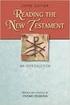 BACK OFFICE INTRODUCTION REVISION 1.1 Contents Contents... 2 BEACON BACK OFFICE INTRODUCTION... 4 BEACON BACK OFFICE SCREEN LAYOUT... 4 BACK OFFICE MENU LAYOUT... 5 BACK OFFICE TOOLBAR ICONS... 5 TOOLBAR
BACK OFFICE INTRODUCTION REVISION 1.1 Contents Contents... 2 BEACON BACK OFFICE INTRODUCTION... 4 BEACON BACK OFFICE SCREEN LAYOUT... 4 BACK OFFICE MENU LAYOUT... 5 BACK OFFICE TOOLBAR ICONS... 5 TOOLBAR
UTRADE Online Trading Platform Demo
 UTRADE Online Trading Platform Demo 1 Contents Page 3 Login 8 Input Order 14 Program Trade 16 Update Order 20 Cancel Order 23 Order Information Enquiry 27 Trades 28 Client Portfolio Enquiry 29 Change Password
UTRADE Online Trading Platform Demo 1 Contents Page 3 Login 8 Input Order 14 Program Trade 16 Update Order 20 Cancel Order 23 Order Information Enquiry 27 Trades 28 Client Portfolio Enquiry 29 Change Password
UW- Green Bay QuickBooks Accounts Receivable User Manual
 UW- Green Bay QuickBooks Accounts Receivable User Manual Table of Contents Topic Page Number Logging into QuickBooks 2 Changing your password. 3 Creating Invoices. 4 Customer Entry/Search. 5-7 Entering
UW- Green Bay QuickBooks Accounts Receivable User Manual Table of Contents Topic Page Number Logging into QuickBooks 2 Changing your password. 3 Creating Invoices. 4 Customer Entry/Search. 5-7 Entering
QuickBooks Interface for Almyta Control System Contents
 QuickBooks Interface for Almyta Control System Contents QuickBooks Interface for Almyta Control System... 1 Introduction... 2 Configuring the Interface... 4 Account Description... 6 Export Receipts and
QuickBooks Interface for Almyta Control System Contents QuickBooks Interface for Almyta Control System... 1 Introduction... 2 Configuring the Interface... 4 Account Description... 6 Export Receipts and
How To Use Standard Pos On A Pc Or Macbook Powerbook 2.5.2.2 (Powerbook 2)
 Integrated Point of Sales System for Mac OS X Program version: 6.3.22 110401 2012 HansaWorld Ireland Limited, Dublin, Ireland Preface Standard POS is a powerful point of sales system for small shops and
Integrated Point of Sales System for Mac OS X Program version: 6.3.22 110401 2012 HansaWorld Ireland Limited, Dublin, Ireland Preface Standard POS is a powerful point of sales system for small shops and
Point of Sale Setting up Point of Sale User Guide (POS)
 Point of Sale Setting up Point of Sale User Guide (POS) Page 1 of 11 Table of Contents Setting up Point of Sale for the first time... 4 Point of Sale Activation... 4 Point of Sale Security Settings...
Point of Sale Setting up Point of Sale User Guide (POS) Page 1 of 11 Table of Contents Setting up Point of Sale for the first time... 4 Point of Sale Activation... 4 Point of Sale Security Settings...
Select Ready Reference. Stock View/DP Stock Sell
 Select Ready Reference Login Page 1-2 Profile Page 3-9 Template Page 10-12 Transfer Fund Page 13-15 Fund Withdraw Page 16-17 Stock View/DP Stock Sell Page 18-19 Buy Order Page 20 Sell Order Page 21 Order
Select Ready Reference Login Page 1-2 Profile Page 3-9 Template Page 10-12 Transfer Fund Page 13-15 Fund Withdraw Page 16-17 Stock View/DP Stock Sell Page 18-19 Buy Order Page 20 Sell Order Page 21 Order
Need help? The Accounts Payable Help Documentation is designed to make your Accounts Payable experience as efficient as possible.
 Need help? The Accounts Payable Help Documentation is designed to make your Accounts Payable experience as efficient as possible. All you have to do to navigate through this document is simply use the
Need help? The Accounts Payable Help Documentation is designed to make your Accounts Payable experience as efficient as possible. All you have to do to navigate through this document is simply use the
Creating a Company involves providing basic information about the company whose books of accounts are to be maintained in Tally.ERP 9.
 Creating a Company Creating a Company involves providing basic information about the company whose books of accounts are to be maintained in Tally.ERP 9. Go to Gateway of Tally > (Alt+F3) Company Info.
Creating a Company Creating a Company involves providing basic information about the company whose books of accounts are to be maintained in Tally.ERP 9. Go to Gateway of Tally > (Alt+F3) Company Info.
Project Name : SmartSME Management Software. Front End : VB. Back End : Mysql (Client/Server) Usage : For all Small and Medium Enterprises.
 PC708 SMARTSME MANAGEMENT SOFTWARE 1 Project Name : SmartSME Management Software Front End : VB Back End : Mysql (Client/Server) Usage : For all Small and Medium Enterprises. Menus Available: File Menu:
PC708 SMARTSME MANAGEMENT SOFTWARE 1 Project Name : SmartSME Management Software Front End : VB Back End : Mysql (Client/Server) Usage : For all Small and Medium Enterprises. Menus Available: File Menu:
Point of Sale Procedures. Quick Reference
 Point of Sale Procedures Quick Reference Hard Copy Not Controlled Controlled Copy Available On-line Table of Contents How To Charge to Charge Accounts... 1 Closing an Open Check... 2 Creating a Recipe...
Point of Sale Procedures Quick Reference Hard Copy Not Controlled Controlled Copy Available On-line Table of Contents How To Charge to Charge Accounts... 1 Closing an Open Check... 2 Creating a Recipe...
Chapter 7: Historical and manual data entry
 Chapter 7: Historical and manual data entry Historical data is comprised of transactions that are dated before the first transaction downloaded for a bank account. You can only enter historical data for
Chapter 7: Historical and manual data entry Historical data is comprised of transactions that are dated before the first transaction downloaded for a bank account. You can only enter historical data for
ERPLY Accounting user guide
 ERPLY Accounting user guide accounting.software@erply.com Last changed: 20.10.2013 Table of Contents 1. GENERAL... 4 1.1. THE LAYOUT OF ERPLY ACCOUNTING... 4 1.2. KEY COMBINATIONS... 4 1.3. MAIN PAGE AND
ERPLY Accounting user guide accounting.software@erply.com Last changed: 20.10.2013 Table of Contents 1. GENERAL... 4 1.1. THE LAYOUT OF ERPLY ACCOUNTING... 4 1.2. KEY COMBINATIONS... 4 1.3. MAIN PAGE AND
How To Sync Google Drive On A Mac Computer With A Gmail Account On A Gcd (For A Student) On A Pc Or Mac Or Mac (For An Older Person) On An Ipad Or Ipad (For Older People) On
 Installation and Setup of Google Drive for Students on Mac OS X Purpose: This guide will lead you through the Google Drive Installation and Configuration. Pre-requisites: 1) ODU Student Gmail account 2)
Installation and Setup of Google Drive for Students on Mac OS X Purpose: This guide will lead you through the Google Drive Installation and Configuration. Pre-requisites: 1) ODU Student Gmail account 2)
QuickBooks 2016 Getting Started Guide for Financial Institutions. Financial Institution Support OFX Connectivity Group
 QuickBooks 2016 Getting Started Guide for Financial Institutions Financial Institution Support OFX Connectivity Group Table of Contents QUICKBOOKS 2016 FOR WINDOWS GETTING STARTED GUIDE... 3 ABOUT THIS
QuickBooks 2016 Getting Started Guide for Financial Institutions Financial Institution Support OFX Connectivity Group Table of Contents QUICKBOOKS 2016 FOR WINDOWS GETTING STARTED GUIDE... 3 ABOUT THIS
Version 7.40 Customer Upgrade Guide. Sage ERP MAS 500
 Version 7.40 Customer Upgrade Guide Sage ERP MAS 500 2005-2011 Sage Software, Inc. All rights reserved. Sage, the Sage logos, and the Sage product and service names mentioned herein are registered trademarks
Version 7.40 Customer Upgrade Guide Sage ERP MAS 500 2005-2011 Sage Software, Inc. All rights reserved. Sage, the Sage logos, and the Sage product and service names mentioned herein are registered trademarks
USER MANUAL Version 4
 Workstation Options ("Options For this Computer Only") USER MANUAL Version 4 Information in this document is subject to change without notice. Companies, names and data used in examples herein are fictitious
Workstation Options ("Options For this Computer Only") USER MANUAL Version 4 Information in this document is subject to change without notice. Companies, names and data used in examples herein are fictitious
GETTING STARTED... 3 CREATING NEW USER ACCOUNTS... 3 LOGGING IN... 5
 e-info Contents GETTING STARTED... 3 CREATING NEW USER ACCOUNTS... 3 LOGGING IN... 5 E-INFO TILE MENUS... 6 METERS... 7 ENTERING METER READINGS... 8 PLACING SALES ORDERS... 10 PLACING SERVICE CALLS...
e-info Contents GETTING STARTED... 3 CREATING NEW USER ACCOUNTS... 3 LOGGING IN... 5 E-INFO TILE MENUS... 6 METERS... 7 ENTERING METER READINGS... 8 PLACING SALES ORDERS... 10 PLACING SERVICE CALLS...
DI SHAREPOINT PORTAL. User Guide
 DI SHAREPOINT PORTAL User Guide -1- TABLE OF CONTENTS PREFACE... 3 SECTION 1: DI PORTAL ACCESS... 4 REQUEST USER ACCESS... 4 To register... 4 SIGNING IN TO THE PORTAL... 8 To sign in to the DI Portal...
DI SHAREPOINT PORTAL User Guide -1- TABLE OF CONTENTS PREFACE... 3 SECTION 1: DI PORTAL ACCESS... 4 REQUEST USER ACCESS... 4 To register... 4 SIGNING IN TO THE PORTAL... 8 To sign in to the DI Portal...
Using SSH Secure Shell Client for FTP
 Using SSH Secure Shell Client for FTP The SSH Secure Shell for Workstations Windows client application features this secure file transfer protocol that s easy to use. Access the SSH Secure FTP by double-clicking
Using SSH Secure Shell Client for FTP The SSH Secure Shell for Workstations Windows client application features this secure file transfer protocol that s easy to use. Access the SSH Secure FTP by double-clicking
Table of Contents. Part I Introduction. Part II Step 1 - Search Options. Part III Step 2 - Cash Sales. Part IV Step 3 - Account Sales
 2 Equipment Hire (Point of Sale) - 7 Steps to Mastering the Basics Table of Contents Part I Introduction 3 Part II Step 1 - Search Options 4 Part III Step 2 - Cash Sales 6 Part IV Step 3 - Account Sales
2 Equipment Hire (Point of Sale) - 7 Steps to Mastering the Basics Table of Contents Part I Introduction 3 Part II Step 1 - Search Options 4 Part III Step 2 - Cash Sales 6 Part IV Step 3 - Account Sales
Creditor Manual User Guide
 Creditor Manual User Guide Page 1 of 20 Table of Contents Introduction... 3 Set Up Control Files :... 4 Entity Codes... 4 Control Account Bank Account... 5 Create the Model Account... 5 Create the Posting
Creditor Manual User Guide Page 1 of 20 Table of Contents Introduction... 3 Set Up Control Files :... 4 Entity Codes... 4 Control Account Bank Account... 5 Create the Model Account... 5 Create the Posting
ACCOUNT RECEIVABLES TABLE OF CONTENTS
 ACCOUNT RECEIVABLES TABLE OF CONTENTS 1. SETUP CUSTOMER...2 2. CUSTOMER LISTING...6 3. CUSTOMER INVOICE...7 4. CUSTOMER INVOICE LISTING...12 5. ENTER CREDITS / REFUNDS...14 6. CUSTOMER CREDITS LISTING...20
ACCOUNT RECEIVABLES TABLE OF CONTENTS 1. SETUP CUSTOMER...2 2. CUSTOMER LISTING...6 3. CUSTOMER INVOICE...7 4. CUSTOMER INVOICE LISTING...12 5. ENTER CREDITS / REFUNDS...14 6. CUSTOMER CREDITS LISTING...20
TrustOnline. ... powerful Trust accounting software that s so easy to use. User Guide. Simple. Versatile. Powerful. Email: support@trustonline.com.
 TrustOnline... powerful Trust accounting software that s so easy to use User Guide Simple. Versatile. Powerful. Email: support@trustonline.com.au TABLE OF CONTENTS INTRODUCTION 4 GETTING STARTED INITIAL
TrustOnline... powerful Trust accounting software that s so easy to use User Guide Simple. Versatile. Powerful. Email: support@trustonline.com.au TABLE OF CONTENTS INTRODUCTION 4 GETTING STARTED INITIAL
Log in Screen. Front Screen
 Log in Screen Enter Username e.g. 6001 Enter Password e.g. 1236 Front Screen Click on Purchase Orders then find instructions on page 2 & 9 (Includes Transfers ) Click on Wastage then find instructions
Log in Screen Enter Username e.g. 6001 Enter Password e.g. 1236 Front Screen Click on Purchase Orders then find instructions on page 2 & 9 (Includes Transfers ) Click on Wastage then find instructions
Using Lei Shing Hong Securities Limited (LSHS) Online Trading Services
 Using Lei Shing Hong Securities Limited (LSHS) Online Trading Services Now, you can take advantage of our fast and secure Online Trading Services to place order directly to the market. You may also monitor
Using Lei Shing Hong Securities Limited (LSHS) Online Trading Services Now, you can take advantage of our fast and secure Online Trading Services to place order directly to the market. You may also monitor
State Analytical Reporting System (STARS)
 User Guide Financials - Accounts Payable Page 0 Financial Analytics Dashboards and Reports Table of Contents Financial Analytics Dashboards and Reports... 1 Accounts Payable Dashboards... 2 Voucher Details...
User Guide Financials - Accounts Payable Page 0 Financial Analytics Dashboards and Reports Table of Contents Financial Analytics Dashboards and Reports... 1 Accounts Payable Dashboards... 2 Voucher Details...
How do I Carry out an Inventory Check or Stock Take?
 1/6 How do I Carry out an Inventory Check or Stock Take? 1. Introduction. 2. Preparing the Inventory Checklist(s). 3. Importing the Stock Count(s). 4. Stock Count Import Posting. 5. Stock Count History.
1/6 How do I Carry out an Inventory Check or Stock Take? 1. Introduction. 2. Preparing the Inventory Checklist(s). 3. Importing the Stock Count(s). 4. Stock Count Import Posting. 5. Stock Count History.
INTRODUCTION... 4 GETTING STARTED... 5
 E-Trade User Guide E-Trade User Guide INTRODUCTION... 4 System Overview.... 4 GETTING STARTED... 5 Logging on to Your ETrade.... 5 Resetting Your Password.... 6 Retrieving Your Password.... 7 Changing
E-Trade User Guide E-Trade User Guide INTRODUCTION... 4 System Overview.... 4 GETTING STARTED... 5 Logging on to Your ETrade.... 5 Resetting Your Password.... 6 Retrieving Your Password.... 7 Changing
Introducing the Acowin Accounts Payable Module!
 Introducing the Acowin Accounts Payable Module! This quick reference sheet will help you get up and running with the new Acowin Accounts Payable system. For more detailed information about Accounts Payable,
Introducing the Acowin Accounts Payable Module! This quick reference sheet will help you get up and running with the new Acowin Accounts Payable system. For more detailed information about Accounts Payable,
AccuPOS to MAS90/200 Integration Guide
 AccuPOS to MAS90/200 Integration Guide Part I - MAS90 Company Setup In order to use AccuPOS Point of Sale and have it integrate with MAS90/200 for inventory and accounting purposes, we ask that you setup
AccuPOS to MAS90/200 Integration Guide Part I - MAS90 Company Setup In order to use AccuPOS Point of Sale and have it integrate with MAS90/200 for inventory and accounting purposes, we ask that you setup
Oracle RIFANS. Rhode Island Financial/Accounting System. Agency Payables Version 12 Training Guide
 Oracle RIFANS Rhode Island Financial/Accounting System Agency Payables Version 12 Training Guide TABLE OF CONTENTS 1 Navigation... 3 1.1 Keyboard Shortcuts... 3 1.2 Toolbar Icons... 5 1.3 Navigation Notations...
Oracle RIFANS Rhode Island Financial/Accounting System Agency Payables Version 12 Training Guide TABLE OF CONTENTS 1 Navigation... 3 1.1 Keyboard Shortcuts... 3 1.2 Toolbar Icons... 5 1.3 Navigation Notations...
TTUHSC Online Contract Accounts Receivable
 TTUHSC Online Contract Accounts Receivable The Contracts Accounts Receivable system is a component of the Contracting Website which contains the systems noted below: Contract Database Contract Accounts
TTUHSC Online Contract Accounts Receivable The Contracts Accounts Receivable system is a component of the Contracting Website which contains the systems noted below: Contract Database Contract Accounts
Accessing ROS using a Smartphone or Tablet with a Digital Sub Cert
 Accessing ROS using a Smartphone or Tablet with a Digital Sub Cert May 2014 29/05/2014 Version 1.0 Page 1 of 9 This document provides you with a step by step guide to accessing ROS (Revenue Online Services)
Accessing ROS using a Smartphone or Tablet with a Digital Sub Cert May 2014 29/05/2014 Version 1.0 Page 1 of 9 This document provides you with a step by step guide to accessing ROS (Revenue Online Services)
Chapter 4. Suppliers
 Chapter 4 Suppliers 87 88 Create a New Supplier Click Suppliers at top bar of buttons on main screen. Click New Supplier. Suppliers section New Supplier This will bring you to the Supplier Wizard section.
Chapter 4 Suppliers 87 88 Create a New Supplier Click Suppliers at top bar of buttons on main screen. Click New Supplier. Suppliers section New Supplier This will bring you to the Supplier Wizard section.
Virtual Office Remote Installation Guide
 Virtual Office Remote Installation Guide Table of Contents VIRTUAL OFFICE REMOTE INSTALLATION GUIDE... 3 UNIVERSAL PRINTER CONFIGURATION INSTRUCTIONS... 12 CHANGING DEFAULT PRINTERS ON LOCAL SYSTEM...
Virtual Office Remote Installation Guide Table of Contents VIRTUAL OFFICE REMOTE INSTALLATION GUIDE... 3 UNIVERSAL PRINTER CONFIGURATION INSTRUCTIONS... 12 CHANGING DEFAULT PRINTERS ON LOCAL SYSTEM...
Eclipse Palm Sales Force Automation. Release 8.6.2 (Eterm)
 Eclipse Palm Sales Force Automation Release 8.6.2 (Eterm) Legal Notices 2007 Activant Solutions Inc. All rights reserved. Unauthorized reproduction is a violation of applicable laws. Activant and the Activant
Eclipse Palm Sales Force Automation Release 8.6.2 (Eterm) Legal Notices 2007 Activant Solutions Inc. All rights reserved. Unauthorized reproduction is a violation of applicable laws. Activant and the Activant
Contents SECTION 1 5 SECTION 2 9
 Contents SECTION 1 5 INTRODUCTION 6 STARTING UP 7 Starting the Workstations 7 Running Onetap 7 Logging On 7 Using the On Screen Keyboard 7 Minimise Onetap 8 Restore Onetap 8 Exiting and Shutting Down 9
Contents SECTION 1 5 INTRODUCTION 6 STARTING UP 7 Starting the Workstations 7 Running Onetap 7 Logging On 7 Using the On Screen Keyboard 7 Minimise Onetap 8 Restore Onetap 8 Exiting and Shutting Down 9
User Manual Web DataLink for Sage Line 50. Version 1.0.1
 User Manual Web DataLink for Sage Line 50 Version 1.0.1 Table of Contents About this manual...3 Customer support...3 Purpose of the software...3 Installation...6 Settings and Configuration...7 Sage Details...7
User Manual Web DataLink for Sage Line 50 Version 1.0.1 Table of Contents About this manual...3 Customer support...3 Purpose of the software...3 Installation...6 Settings and Configuration...7 Sage Details...7
OVERVIEW SALES END OF DAY TIMECLOCK LOGIN PRACTICE. QuickBooks Point Of Sale User Manual
 OVERVIEW SALES END OF DAY TIMECLOCK LOGIN PRACTICE QuickBooks Point Of Sale User Manual Overview QuickBooks Point of Sale (POS) is used to ring up sales, manage customers, provide inventory control, and
OVERVIEW SALES END OF DAY TIMECLOCK LOGIN PRACTICE QuickBooks Point Of Sale User Manual Overview QuickBooks Point of Sale (POS) is used to ring up sales, manage customers, provide inventory control, and
account multiple solutions
 Quick Start Guide 1 Our easy to use guide will get you up and running in no time! The guide will assist you to: Validate bank numbers Validate ID numbers Access number tips Release funds to your bank Transfer
Quick Start Guide 1 Our easy to use guide will get you up and running in no time! The guide will assist you to: Validate bank numbers Validate ID numbers Access number tips Release funds to your bank Transfer
Integrated Accounting, CRM and ERP System for Mac OS X, Windows, Linux, ios, Android and AIX
 Integrated Accounting, CRM and ERP System for Mac OS X, Windows, Linux, ios, Android and AIX Purchase Order Contract Register Program version: 7.2 140321 2014 HansaWorld Ireland Limited, Dublin, Ireland
Integrated Accounting, CRM and ERP System for Mac OS X, Windows, Linux, ios, Android and AIX Purchase Order Contract Register Program version: 7.2 140321 2014 HansaWorld Ireland Limited, Dublin, Ireland
MODULE 4: PURCHASE ORDER MANAGEMENT
 MODULE 4: PURCHASE ORDER MANAGEMENT Module Overview Timely purchases that are made at the best price improve a company s inventory management, reduce costs, and have a direct effect on the company s ability
MODULE 4: PURCHASE ORDER MANAGEMENT Module Overview Timely purchases that are made at the best price improve a company s inventory management, reduce costs, and have a direct effect on the company s ability
Integrated Accounting System for Mac OS X and Windows
 Integrated Accounting System for Mac OS X and Windows Program version: 6.2 110111 2011 HansaWorld Ireland Limited, Dublin, Ireland Preface Books by HansaWorld is a powerful accounting system for the Mac
Integrated Accounting System for Mac OS X and Windows Program version: 6.2 110111 2011 HansaWorld Ireland Limited, Dublin, Ireland Preface Books by HansaWorld is a powerful accounting system for the Mac
isupplier User Training Guide Brooks Automation, Inc
 isupplier User Training Guide Brooks Automation, Inc Overview isupplier Portal is a self service tool that enables Brooks Automation and its suppliers to communicate with each other throughout the procure-to-pay
isupplier User Training Guide Brooks Automation, Inc Overview isupplier Portal is a self service tool that enables Brooks Automation and its suppliers to communicate with each other throughout the procure-to-pay
The Inventory Module. At its core, ecomdash is an inventory management system. Use this guide as a walkthrough to the Inventory module.
 The Inventory Module At its core, ecomdash is an inventory management system. Use this guide as a walkthrough to the Inventory module. What can I do in the Inventory Module? View current inventory Add
The Inventory Module At its core, ecomdash is an inventory management system. Use this guide as a walkthrough to the Inventory module. What can I do in the Inventory Module? View current inventory Add
Patient Portal. Accessing the Patient Portal. How to Begin: Enter first and last name, date of birth and create a user name and password.
 Patient Portal How to Begin: If you provided an email address when you registered as a patient, you can expect an email after your discharge that will be sent directly from CPSI, our Electronic Health
Patient Portal How to Begin: If you provided an email address when you registered as a patient, you can expect an email after your discharge that will be sent directly from CPSI, our Electronic Health
AP Vouchers with Credit Card Payments For Sage 500 ERP
 AP Vouchers with Credit Card Payments For Sage 500 ERP Overview AP Vouchers with Credit Card Payments The purpose of this enhancement is to allow for payment of AP Vouchers by transferring the voucher
AP Vouchers with Credit Card Payments For Sage 500 ERP Overview AP Vouchers with Credit Card Payments The purpose of this enhancement is to allow for payment of AP Vouchers by transferring the voucher
How to: Account for Settlement Discount VAT Rule Changes from 1 st of April 2015
 How to: Account for Settlement Discount VAT Rule Changes from 1 st of April 2015 Users of Merlin who offer Settlement Discount to their Customers, or are given Settlement Discount by their Suppliers, will
How to: Account for Settlement Discount VAT Rule Changes from 1 st of April 2015 Users of Merlin who offer Settlement Discount to their Customers, or are given Settlement Discount by their Suppliers, will
SO-03 Sales Order Processing Administration
 SO-03 Sales Order Processing Administration SO03 SOP Administration Contents Contents...1 Overview...2 Objectives:...2 Who should attend?...2 Dependencies...2 Credits...3 Convert credit value only...4
SO-03 Sales Order Processing Administration SO03 SOP Administration Contents Contents...1 Overview...2 Objectives:...2 Who should attend?...2 Dependencies...2 Credits...3 Convert credit value only...4
How To Use Quickbooks
 OSP / QuickBooks Web Connector Setup Overview The OrderStream Pro Business Manager can be integrated in real time with QuickBooks Financial Software. Key data flows automatically between applications as
OSP / QuickBooks Web Connector Setup Overview The OrderStream Pro Business Manager can be integrated in real time with QuickBooks Financial Software. Key data flows automatically between applications as
Database Program Instructions
 Database Program Instructions 1) Start your Comparative Rating software by double-clicking the icon on your desktop. 2) Click on the button on the Comparative Rating Software Main Menu. 3) A message Loading
Database Program Instructions 1) Start your Comparative Rating software by double-clicking the icon on your desktop. 2) Click on the button on the Comparative Rating Software Main Menu. 3) A message Loading
Copyright 2006 Business Management Systems. Web Based ERP/CRM Software
 Web Based ERP/CRM Software INTRODUCTION...8 Features... 9 Services... 10 INSTALLATION...11 CUSTOMER FILE...12 Add Customer... 12 Modify Customer... 14 Add Ship To... 15 Modify Ship To... 16 Reports...
Web Based ERP/CRM Software INTRODUCTION...8 Features... 9 Services... 10 INSTALLATION...11 CUSTOMER FILE...12 Add Customer... 12 Modify Customer... 14 Add Ship To... 15 Modify Ship To... 16 Reports...
TRAINING MATERIAL TALLY MODEL COMPANY
 TRAINING MATERIAL & TALLY MODEL COMPANY INDEX SR NO. PARTICULARS PAGE NO. 1 Basic Principles of Accounting 2 4 2 Golden Rules of Accounting 5 5 3 First Screen 6 6 4 Select Company 7 7 5 Choose Company
TRAINING MATERIAL & TALLY MODEL COMPANY INDEX SR NO. PARTICULARS PAGE NO. 1 Basic Principles of Accounting 2 4 2 Golden Rules of Accounting 5 5 3 First Screen 6 6 4 Select Company 7 7 5 Choose Company
01646 601992 (Office Hours) 07699 731616 (Pager) Contents
 BACK OFFICE MANUAL Contents Introduction... 3 Adding New Sales Items To The EPOS System... 6 To Create A New Product Category... 6 Adding A New PLU... 7 Product Options... 8 Product Modifiers... 9 EPOS
BACK OFFICE MANUAL Contents Introduction... 3 Adding New Sales Items To The EPOS System... 6 To Create A New Product Category... 6 Adding A New PLU... 7 Product Options... 8 Product Modifiers... 9 EPOS
Pay your mobile bills online. Intel Easy Steps 1 2012 Intel Corporation All rights reserved.
 Pay your mobile bills online Intel Easy Steps 1 2012 Intel Corporation Online Payments: Pay your mobile bills online (Airtel*) Online Payments All of us use a number of utility services in our daily activities
Pay your mobile bills online Intel Easy Steps 1 2012 Intel Corporation Online Payments: Pay your mobile bills online (Airtel*) Online Payments All of us use a number of utility services in our daily activities
MICR Check Printing with Digital Signatures
 Table of Contents Table of Contents... 1 Overview... 2 Ordering Supplies... 3 Loading the Software... 4 TOPS 2000 MICR Disk... 4 Before you install... 4 Installing the MICR Check Printing Interface...
Table of Contents Table of Contents... 1 Overview... 2 Ordering Supplies... 3 Loading the Software... 4 TOPS 2000 MICR Disk... 4 Before you install... 4 Installing the MICR Check Printing Interface...
Subcontract - BOM Method. User Guide
 Subcontract - BOM Method User Guide 2006 Exact Software ERP-NA, Inc. www.maxexact.com 1065 East Hillsdale Boulevard Foster City, CA 94404 Phone: 650-345-6000 FAX: 650-345-3079 MAX Subcontract (BOM Method)
Subcontract - BOM Method User Guide 2006 Exact Software ERP-NA, Inc. www.maxexact.com 1065 East Hillsdale Boulevard Foster City, CA 94404 Phone: 650-345-6000 FAX: 650-345-3079 MAX Subcontract (BOM Method)
User Manual for Constituent Colleges(PIT) - Student
 User Manual for Constituent Colleges(PIT) - Student Step 1 Go to http://ptuaccounts.ac.in or http://ptu.ac.in Step 2 Take/Hover mouse on Registration/Online payment link Step 3 Click on Constituent Colleges
User Manual for Constituent Colleges(PIT) - Student Step 1 Go to http://ptuaccounts.ac.in or http://ptu.ac.in Step 2 Take/Hover mouse on Registration/Online payment link Step 3 Click on Constituent Colleges
WEB TRADING SYSTEM. Feature List:
 WEB TRADING SYSTEM This document concisely explains the functionality and features of the Web Trading Terminal, where only a web browser is required to monitor current market and statistics in real-time,
WEB TRADING SYSTEM This document concisely explains the functionality and features of the Web Trading Terminal, where only a web browser is required to monitor current market and statistics in real-time,
P WEBSITE P CATALOGUES P PRICE GUIDES P ONLINE CLOUD STORAGE P e-commerce System. Printed and Electronic (e-documents) Users Guide. vbradug-15.10.
 P WEBSITE P CATALOGUES P PRICE GUIDES P ONLINE CLOUD STORAGE P e-commerce System Printed and Electronic (e-documents) vbradug-5.0.02 Users Guide 205 Bradfield Trading Ltd. All rights reserved. Reproduction
P WEBSITE P CATALOGUES P PRICE GUIDES P ONLINE CLOUD STORAGE P e-commerce System Printed and Electronic (e-documents) vbradug-5.0.02 Users Guide 205 Bradfield Trading Ltd. All rights reserved. Reproduction
Menumate Stock Control 10 Steps to Total Stock Control
 Menumate Stock Control 10 Steps to Total Stock Control Introduction Stock Control is an important part of any hospitality business. Industry statistics indicate a hospitality business with no stock control
Menumate Stock Control 10 Steps to Total Stock Control Introduction Stock Control is an important part of any hospitality business. Industry statistics indicate a hospitality business with no stock control
Accounting Startup in Mamut Business Software. Content
 ACCOUNTING STARTUP IN MAMUT BUSINESS SOFTWARE Accounting Startup in Mamut Business Software Content 1 WELCOME... 4 2 THE TOOLBAR EXPLAINED... 5 3 GETTING STARTED... 6 3.1 Navigating... 6 3.2 Accounting
ACCOUNTING STARTUP IN MAMUT BUSINESS SOFTWARE Accounting Startup in Mamut Business Software Content 1 WELCOME... 4 2 THE TOOLBAR EXPLAINED... 5 3 GETTING STARTED... 6 3.1 Navigating... 6 3.2 Accounting
