NCD X terminal mini HOWTO
|
|
|
- Clyde Powers
- 8 years ago
- Views:
Transcription
1
2 Table of Contents NCD X terminal mini HOWTO...1 Ian Hodge, ian at permedia.ca Copyright Introduction Requirements Configuring the UNIX Host Configuring the NCD X terminal Boot Process Fonts and the X terminal Miscellaneous Copyright Introduction Summary of steps Requirements The X terminal Physical Connection NCD X server software Configuring the UNIX Host TFTP and BootP Configuring the NCD X terminal Boot Process Boot Monitor command syntax Boot Monitor Setup Menu X Terminal Configuration Files Logging on to the host Fonts and the X terminal The font server Miscellaneous Supported Terminals Reference Equipment used in the preparation of this document Acknowledgments Outstanding Issues Feedback...11 i
3 Ian Hodge, ian at permedia.ca v1.09, March 27, 2000 This document describes how to connect an NCD X terminal to a UNIX host 1. Copyright 2. Introduction 2.1 Summary of steps 3. Requirements 3.1 The X terminal 3.2 Physical Connection 3.3 NCD X server software 4. Configuring the UNIX Host 4.1 TFTP and BootP 5. Configuring the NCD X terminal Boot Process 5.1 Boot Monitor command syntax 5.2 Boot Monitor Setup Menu 5.3 X Terminal Configuration Files 5.4 Logging on to the host 6. Fonts and the X terminal 6.1 The font server 7. Miscellaneous 7.1 Supported Terminals 7.2 Reference 7.3 Equipment used in the preparation of this document 7.4 Acknowledgments 7.5 Outstanding Issues 7.6 Feedback NCD X terminal mini HOWTO 1
4 1. Copyright The NCD X terminal mini HOWTO is copyright(c) 1998 by Ian Hodge. Linux HOWTO documents may be reproduced and distributed in whole or in part, in any medium physical or electronic, as long as this copyright notice is retained on all copies. 2. Introduction This document describes how an X terminal manufactured by NCD (Network Computing Devices) can be connected to and booted from a UNIX host using BootP (boot protocol). Many terminals are also capable of booting with RARP, NFS or locally from a PCMCIA card or over a serial link (either directly or with a modem). Although the material in this document was prepared based on experience with a single model of X terminal, much of the information applies to other models and other X terminals generally. There is also an Linux X terminal mini HOWTO document (declared obsolete by HOWTO maintainers at the time of writing and therefore possibly not available in all Linux distributions) which overlaps material from this document. That document covers X terminal information more generally. 2.1 Summary of steps The process of connecting an X terminal to a UNIX network can be summarized in the following steps: Physically connect the X terminal to the network. Configure the UNIX host you are going to boot from. Configure the X terminal boot procedure. Boot the X terminal. Log in to the network. 3. Requirements 3.1 The X terminal An X terminal is a device which communicates and displays over a network using a distributed network window system known as X. Typically, the terminal's X software, known as the X server, is retrieved from the network at boot time. Programs other then the X server software (X client programs) are not run locally on the X terminal (with some exceptions); instead, the X terminal displays programs running on other hosts on the network. The X terminal, therefore, is a type of network computer which uses the X protocol to access network resources. 3.2 Physical Connection 1. Copyright 2
5 The NCD X terminal (model Xncd19r was used in preparation of this document) has an RJ 45 (twisted pair) connector for use with 10baseT Ethernet. A hub is required to link more than two Ethernet devices using twisted pair. If the X terminal and its host are the only devices in the network, they may be connected with a 'null' cable which is described in the Linux Ethernet HOWTO document. 3.3 NCD X server software The terminal's X server software file is available from the manufacturer and presumably is provided with the terminal upon initial purchase. This file will reside on the boot host where it can be accessed by the X terminal when it boots. This file is specific to the terminal type but independent of boot host. The terminal can boot from any host which supports the boot communication protocol (explained later). In addition to X server, the X software may also include applications, like a window manager, which can run locally on the X terminal itself. 4. Configuring the UNIX Host At boot time, the X terminal retrieves files (including its X server software) from a remote host on the network. After the terminal boots, the X server software will control input, display, local clients and X protocol communication. The X server software is executed on the X terminal and therefore does not have to be software compatible with the host on which it resides. 4.1 TFTP and BootP Together, tftp (trivial file transfer protocol) and BootP (boot protocol server) are used on the remote host to allow the X terminal to retrieve its X server software and configuration files over the network. Both services are typically started by inetd (Internet Daemon). After the X terminal is powered up, if it is configured to boot from the network, it will send out a broadcast message using BootP (TCP/IP bootstrap protocol). This boot message will contain the X terminal's hardware (Ethernet) address which is used by the boot host to respond to the boot request. When a boot request is received by the remote host, inetd (listening on a port designated in /etc/services) starts the BootP daemon specified in /etc/inetd.conf. In file inetd.conf, create or uncomment lines that refer to TFTP and BootP. The final argument of the tftpd entry in the example below is the path of the directory containing the files required by the X terminal. Although directory names are not mandatory, for security reasons they should always be present as tftp access will then be restricted to files in specified directories. From a sample file /etc/inetd.conf: # tftp service is provided primarily for booting. Most sites # run this only on machines acting as "boot servers". tftp dgram udp wait root /usr/sbin/tcpd /usr/sbin/in.tftpd /usr/x11/lib/x11/ncd/ bootps dgram udp wait root /usr/sbin/tcpd /usr/sbin/in.bootpd Upon activation, the BootP server daemon on the host will then read its database file /etc/bootptab. An entry for the X terminal must be placed in this file. Each entry contains a set of tags separated with ':' characters. The host name must be the very first tag in an entry. 3.3 NCD X server software 3
6 Useful bootptab tags: hd ip sm gw ht ha tc ds bf Bootfile home directory (eg /usr/x11/lib/x11/ncd/). Address of the X terminal (eg ). Subnet mask (eg ). To understand the use of the subnet mask and other IP networking principles, consult the Linux NET 3 (networking) HOWTO document. IP Address of gateway (eg ). Hardware type Ethernet in this example. Hardware address of X terminal (6 byte Ethernet address) According to the bootptab UNIX man page, the 'ha' tag must be preceded by the 'ht' tag. The X terminal's Ethernet address is displayed when the terminal is first powered on. The address appears as a series of 6 double digit hex numbers separated by colons (e.g. 00:00:A7:12:26:19). Table continuation or label of another entry in the BootP database. See the example below. IP address of domain name server (eg ). Not required if DNS is not used for hostname resolution. Name of X terminal boot file (Usually the terminal model is used as the X server file name eg Xncd19r). The following is an example of the Boot protocol server database file, /etc/bootptab. The character '\' is used to escape the end of line character. # This is an entry (here given the name default) # with information common to all BootP clients default:hd=/usr/x11/lib/x11/ncd/:\ 3.3 NCD X server software 4
7 ds= :\ sm= :\ gw= : # X terminal entry with hostname myxterm # Notice the tc tag reference to the entry default myxterm:ht=ethernet:\ ha=0x0000a :\ ip= :\ tc=default:\ bf=xncd19r: When a matching entry for the hardware address in the boot request is found in the bootptab file, a response is sent by bootpd with the corresponding IP address from the matching entry. File transfer can then take place over IP using TFTP. A hostname can be assigned to the X terminal by creating an entry on the boot host in the file /etc/hosts. This file is used to map hostnames to IP addresses. In the this example, the X terminal (address ) has been assigned the hostname 'myxterm' linuxhost # The boot host myxterm # X terminal 5. Configuring the NCD X terminal Boot Process After being powered up, the X terminal attempts to boot. This is the process where the X software is loaded into memory and executed. If the X terminal cannot boot, the Boot Monitor prompt '>' will appear. The Boot Monitor is firmware found in terminal PROMs (programmable read only memory). With the basic Boot Monitor interface, it is possible to configure the terminal to boot and retrieve its X server software from the host. Use '?' for a list of Boot Monitor commands. Configuration parameters set with the boot monitor are stored in NVRAM (Non volatile Random Access Memory) and are retained when the terminal is powered down. From the boot monitor, the 'bt' command or a menu system can be used to boot the terminal. Functionality of the two methods largely overlaps but the menu provides control over more boot parameters. 5.1 Boot Monitor command syntax >bt file terminal_ip host_ip gateway_ip subnet_mask file terminal_ip The name of the file retrieved from the remote host containing the X server software used by the X terminal to boot (eg "Xncd19r"). Check that this file name is the same as the file name is found in the X terminal entry in the bootptab file on the host (explained in the previous section). The IP address assigned to the X terminal (eg ). Again, this IP address should be the same as the address assigned in the X terminal entry of the bootptab file on the host. 5. Configuring the NCD X terminal Boot Process 5
8 host_ip gateway subnet_mask The IP address of the boot host (eg ). The IP address of the subnet gateway (eg ) The subnet mask, specified as a decimal IP address or as a hexadecimal number (eg or ff000000). 5.2 Boot Monitor Setup Menu The setup menus are accessed by pressing the 'Setup' key or typing 'se' from the boot monitor '>' prompt. Get IP Addresses From The IP address of the X terminal should be obtained from boot monitor configuration stored in NVRAM. Only select 'Network' if you are using RARP (reverse ARP) to retrieve the X terminal's IP address from the remote host. Terminal IP Address The IP address assigned to the X terminal (eg ). This is the same as 'terminal_ip' parameter above. First Boot Host IP Address The IP address of the boot host (eg ). This is the same as 'host_ip' parameter above. Gateway IP Address Subnet Mask The IP address of the subnet gateway. This is the same as 'gateway' parameter above. The subnet mask, specified as a decimal IP address. This is the same as the 'subnet_mask' parameter above. Broadcast IP Address Boot File The IP address used to broadcast to the subnet. (eg ) The name of the file retrieved from the remote host containing the X server software used by the X terminal to boot (eg "Xncd19r"). This is the same as 'file' parameter described above. 5.2 Boot Monitor Setup Menu 6
9 TFTP Boot Directory Config file The name of the directory on the host which contains the boot file (eg "/usr/x11/lib/x11/ncd/" or "/tftpboot/"). The name of the X terminal configuration file on the remote host (See below). UNIX Config Directory Name of the directory containing X terminal configuration files (eg "/usr/x11/lib/x11/ncd/"). TFTP Order, NFS Order, Local Order Assign '1' to the preferred method for booting. Assign '1' to TFTP when booting from a host using BootP. 5.3 X Terminal Configuration Files During the boot process, the X terminal will attempt to transfer and load files from the boot host. These files are not required for the X terminal to boot successfully. If a file is not found, the terminal will use default settings. Configuration Files transferred to the X terminal at boot time: X terminal configuration file (eg ncd.conf) used to retain terminal settings. Color file (eg rgb.txt). X key symbol database (eg XKeysymDB). Font directory files (eg font.dir, font.alias). After a successful boot, the X terminal console window with a menu bar should appear. The terminal setup key toggles display of this console window. From the console window 'setup' pull down menu, terminal characteristics can be viewed, altered and saved on the boot host in the configuration file which can be used in future sessions. If TFTP is being used to transfer files from the boot host, then file permission must be world readable. Similarly, to save a configuration file to the boot host, the file must already exist and with world write permission enabled. If secure TFTP is used (this is recommended for security reasons), then file access is possible only through specified directories. Note: The terminal may fail to boot if it was previously configured to work with other hosts or with different configuration parameters. Resetting the NVRAM to remove stored settings may solve the problem. To reset NVRAM, from the boot monitor, type the 'nv' command. From this sub menu, select 'l' to load defaults, 's' to save and finally 'q' to quit. Resume the boot procedure described above. 5.3 X Terminal Configuration Files 7
10 5.4 Logging on to the host From the X terminal console window menu bar, select the 'terminals' pull down menu and choose 'New Telnet...'. When the telnet window appears, insert the address of a network host in the service entry and click 'OK'. The host log in prompt should appear. After logging in, X programs, including a window manager, can be started from the telnet window. 6. Fonts and the X terminal The X terminal comes with a small set of fonts. In the X terminal setup menus and configuration files, these fonts are referred to as 'built ins'. The terminal can be operated with these fonts alone but more fonts are desirable. Fonts can be added by specifying font paths in X terminal console setup menus, configuration files or by using the xset command. Once the X server software is running on the X terminal, the font path can modified or queried with the command xset. To query the X server: xset q To add a font entry: xset +fp <path> To remove a font entry: xset fp <path> 6.1 The font server The font server (xfs) runs on a network host and retrieves fonts for the X terminal and other network clients. Use of the font server allows the use of a wide variety of fonts as the X server software is otherwise restricted to bitmap fonts. During retrieval, the font server can uncompress, scale and convert fonts for the X server and can help simplify the management of fonts for groups of terminals and network clients. Font server software is part of many Linux distributions and has been incorporated into X consortium software available from ftp.x.org. To indicate the use of a font server, a tcp service entry is used instead of a font path in the X terminal's host resident configuration file or console setup menu. Format of tcp service entry: tcp/<ip address of font server>:<port used by font server> Example: tcp/ : Logging on to the host 8
11 An example of an entry in the X terminal configuration file found on the boot host: xserver default font path = { { "tcp/ :7100" } { "built ins" } } The xset command with the tcp service entry can used to add the font server to the path: xset +fp tcp/ :7100 WARNING: Certain versions of NCDware require the font server entry to be listed first before X terminal 'built in' fonts. This is contrary to the NCD documentation "System Administrator's Guide for UNIX Systems". Experiment with the order of the font path and verify it with the 'xset q' command. On the font server host, the server is started at boot time from the rc.local startup script. The font server (xfs) is started with the following command: xfs config <config file path> port <font server port number> The standard font server port is Example: xfs config /usr/x11/lib/x11/fs/config port 7100 Example font server configuration file: # font server configuration file # allow a max of 10 clients to connect to this font server client limit = 10 # when a font server reaches its client limit, start up a new one clone self = on # use the UNIX syslog utility to log errors. use syslog = on # list of font directories catalogue = /usr/x11r6/lib/x11/fonts/misc/, /usr/x11r6/lib/x11/fonts/speedo/, /usr/x11r6/lib/x11/fonts/type1/, /usr/x11r6/lib/x11/fonts/75dpi/, /usr/x11r6/lib/x11/fonts/100dpi/ # file used to log errors if syslog is not used. error file = /usr/x11r6/lib/x11/fs/fs errors # 12 point in decipoints default point size = 120 # 100 x 100 and 75 x 75 default resolutions = 75,75,100, Logging on to the host 9
12 7. Miscellaneous 7.1 Supported Terminals I have been told that this procedures in this document work (more or less) with the following terminals: NCD 19r, NCD 19c, NCD19m?, NCD 15b, NCD MCX 7.2 Reference Unix man pages: bootpd(8), tftpd(8), bootptab(5), xdm(1x), xfs(1), fsinfo(1), xset(1), inetd(8) Linux Ethernet HOWTO document, Linux Net 3 (Networking) HOWTO document NCDware System Administrator's Guide for UNIX Systems (print version) NCD Techtips Archive Now available for download in the NCD Techtips Archive is the NCDware Reference Manual which covers almost every X terminal configuration issue in detail. The searchable NCD knowledge base addresses some frequently asked questions as well as bug reports. Note that the above links are subject to change. Since the first version of this mini HOWTO was published, the NCD web site has been extensively reorganized. 7.3 Equipment used in the preparation of this document X terminal: NCD model NCD19r with 19 monochrome monitor 1280x1024 8M RAM X server software: NCDware V3.2.CV 19r_s Remote Host: IBM Cyrix 686 P150+ running Slackware (Linux kernel version ) Remote Host: IBM Cyrix M2 200 MMX running Red Hat 5.0 (Linux kernel version ) Network Card: 10 base T Ethernet card (ne 2000 clone) and 8 port hub Font server version 2 release number Acknowledgments I would like to thank Michael de Lind van Wijngaarden, Jamal Hadi Salim and Dwight Hodge for assistance in the preparation of this document. 7.5 Outstanding Issues Is it possible or wise to start the font server using inetd? 7. Miscellaneous 10
13 If the remote host running the font server is powered down but later comes up again, with the font server active, the X terminal may fail to retrieve its fonts. The font path entry has to be re entered with the console menu or xset. Why? Are the procedures for other models of X terminals roughly similar? What is the procedure to boot the X terminal using NFS (Network File System) or RARP (Reverse Address Resolution Protocol)? The following messages appear in the X terminal Console. I am suspicious that they come from xfree86 extensions to X which are not part of the X terminal server. Can someone confirm or deny this? %XSERVER I NEWCLIENT, host "localhost" connected with blank authorization %XSERVER W NOEXTENSION, client attempted to use non existent extension "BIG REQUESTS" %XSERVER W NOEXTENSION, client attempted to use non existent extension "XKEYBOARD" %XSERVER W NOEXTENSION, client attempted to use non existent extension "XFree86 Misc" Could Linux be ported to an X terminal? This is almost a joke question but Linux is already on some unlikely platforms. 7.6 Feedback Please write to ian at permedia.ca with any comments, questions, corrections, suggestions or contributions. Many thanks to all who have written with feedback and additional information. 7.6 Feedback 11
Chapter 8 How to Configure TCP/IP Printing for Unix
 Chapter 8 How to Configure TCP/IP Printing for Unix Brother print servers are supplied with the Transmission Control Protocol/Internet Protocol (TCP/IP) protocol suite. Since virtually all UNIX host computers
Chapter 8 How to Configure TCP/IP Printing for Unix Brother print servers are supplied with the Transmission Control Protocol/Internet Protocol (TCP/IP) protocol suite. Since virtually all UNIX host computers
There are numerous ways to access monitors:
 Remote Monitors REMOTE MONITORS... 1 Overview... 1 Accessing Monitors... 1 Creating Monitors... 2 Monitor Wizard Options... 11 Editing the Monitor Configuration... 14 Status... 15 Location... 17 Alerting...
Remote Monitors REMOTE MONITORS... 1 Overview... 1 Accessing Monitors... 1 Creating Monitors... 2 Monitor Wizard Options... 11 Editing the Monitor Configuration... 14 Status... 15 Location... 17 Alerting...
DKTCOMEGA AONode Management Module User Documentation
 AONode Management Module User Documentation Table of content Introduction...3 The boot process of the AONode...4 DHCP Settings...5 TFTP Settings...8 Custom configuration...9 Device script commands...10
AONode Management Module User Documentation Table of content Introduction...3 The boot process of the AONode...4 DHCP Settings...5 TFTP Settings...8 Custom configuration...9 Device script commands...10
NCDware Publications Roadmap
 NCDware Publications Roadmap Part Number 9300671 Rev. A November, 1998 Network Computing Devices, Inc. 350 North Bernardo Avenue Mountain View, California 94043 Telephone (650) 694-0650 FAX (650) 961-7711
NCDware Publications Roadmap Part Number 9300671 Rev. A November, 1998 Network Computing Devices, Inc. 350 North Bernardo Avenue Mountain View, California 94043 Telephone (650) 694-0650 FAX (650) 961-7711
DHCP and DNS Protocols
 DHCP and DNS Protocols DHCP (Dynamic Host Configuration Protocol) is an industry standard protocol that lets a DHCP server (Unix/Window/As400 system) allocate temporary IP addresses and other network parameters
DHCP and DNS Protocols DHCP (Dynamic Host Configuration Protocol) is an industry standard protocol that lets a DHCP server (Unix/Window/As400 system) allocate temporary IP addresses and other network parameters
Follow these steps to prepare the module and evaluation board for testing.
 2 Getting Started 2.1. Hardware Installation Procedure Follow these steps to prepare the module and evaluation board for testing. STEP1: Plug the EG-SR-7100A module into the sockets on the test board.
2 Getting Started 2.1. Hardware Installation Procedure Follow these steps to prepare the module and evaluation board for testing. STEP1: Plug the EG-SR-7100A module into the sockets on the test board.
Device Installer User Guide
 Device Installer User Guide Part Number 900-325 Revision B 12/08 Table Of Contents 1. Overview... 1 2. Devices... 2 Choose the Network Adapter for Communication... 2 Search for All Devices on the Network...
Device Installer User Guide Part Number 900-325 Revision B 12/08 Table Of Contents 1. Overview... 1 2. Devices... 2 Choose the Network Adapter for Communication... 2 Search for All Devices on the Network...
Internet FAX User s Guide
 Internet FAX User s Guide The Brother Solutions Center (http://solutions.brother.com) is your one stop resource for all your machine needs. Download the latest drivers and utilities for your Brother machine,
Internet FAX User s Guide The Brother Solutions Center (http://solutions.brother.com) is your one stop resource for all your machine needs. Download the latest drivers and utilities for your Brother machine,
3.1 Connecting to a Router and Basic Configuration
 3.1 Connecting to a Router and Basic Configuration Objective This lab will focus on the ability to connect a PC to a router in order to establish a console session and observe the user interface. A console
3.1 Connecting to a Router and Basic Configuration Objective This lab will focus on the ability to connect a PC to a router in order to establish a console session and observe the user interface. A console
Connecting the DG-102S VoIP Gateway to your network
 Contents of Package: DG-102S VoIP Station Gateway Power adapter CD-ROM, including User s Manual Quick Install Guide Requirements: RS-232 Console Cable Two RJ-45 CAT-5 Straight-Through Cables For more information
Contents of Package: DG-102S VoIP Station Gateway Power adapter CD-ROM, including User s Manual Quick Install Guide Requirements: RS-232 Console Cable Two RJ-45 CAT-5 Straight-Through Cables For more information
Debugging Network Communications. 1 Check the Network Cabling
 Debugging Network Communications Situation: you have a computer and your NetBurner device on a network, but you cannot communicate between the two. This application note provides a set of debugging steps
Debugging Network Communications Situation: you have a computer and your NetBurner device on a network, but you cannot communicate between the two. This application note provides a set of debugging steps
Prestige 310. Cable/xDSL Modem Sharing Router. User's Guide Supplement
 Prestige 310 Cable/xDSL Modem Sharing Router User's Guide Supplement Domain Name Support Enhanced WAN Setup Remote Node Support PPPoE Support Enhanced Unix Syslog Setup Firmware and Configuration Files
Prestige 310 Cable/xDSL Modem Sharing Router User's Guide Supplement Domain Name Support Enhanced WAN Setup Remote Node Support PPPoE Support Enhanced Unix Syslog Setup Firmware and Configuration Files
3.1 RS-232/422/485 Pinout:PORT1-4(RJ-45) RJ-45 RS-232 RS-422 RS-485 PIN1 TXD PIN2 RXD PIN3 GND PIN4 PIN5 T+ 485+ PIN6 T- 485- PIN7 R+ PIN8 R-
 MODEL ATC-2004 TCP/IP TO RS-232/422/485 CONVERTER User s Manual 1.1 Introduction The ATC-2004 is a 4 Port RS232/RS485 to TCP/IP converter integrated with a robust system and network management features
MODEL ATC-2004 TCP/IP TO RS-232/422/485 CONVERTER User s Manual 1.1 Introduction The ATC-2004 is a 4 Port RS232/RS485 to TCP/IP converter integrated with a robust system and network management features
This document explains how to configure and use the IOPRINT+ Print Server in the Unix TCP/IP environment.
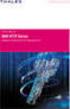 Unix - TCP/IP This document explains how to configure and use the IOPRINT+ Print Server in the Unix TCP/IP environment. Software Requirements TCP/IP protocol, FTP (Optional: - BOOTP, Rarp, Telnet) LPD
Unix - TCP/IP This document explains how to configure and use the IOPRINT+ Print Server in the Unix TCP/IP environment. Software Requirements TCP/IP protocol, FTP (Optional: - BOOTP, Rarp, Telnet) LPD
Intermec Ethernet Adapter
 Installation Guide P/N 068748-004 Intermec Ethernet Adapter Intermec Technologies Corporation 6001 36th Avenue West P.O. Box 4280 Everett, WA 98203-9280 U.S. service and technical support: 1.800.755.5505
Installation Guide P/N 068748-004 Intermec Ethernet Adapter Intermec Technologies Corporation 6001 36th Avenue West P.O. Box 4280 Everett, WA 98203-9280 U.S. service and technical support: 1.800.755.5505
Network User s Guide
 Network User s Guide Read this manual carefully before you use this machine and keep it handy for future reference. For safe and correct use, be sure to read the Important Information in User s Guide before
Network User s Guide Read this manual carefully before you use this machine and keep it handy for future reference. For safe and correct use, be sure to read the Important Information in User s Guide before
PLANET is a registered trademark of PLANET Technology Corp. All other trademarks belong to their respective owners.
 Trademarks Copyright PLANET Technology Corp. 2004 Contents subject to revise without prior notice. PLANET is a registered trademark of PLANET Technology Corp. All other trademarks belong to their respective
Trademarks Copyright PLANET Technology Corp. 2004 Contents subject to revise without prior notice. PLANET is a registered trademark of PLANET Technology Corp. All other trademarks belong to their respective
Broadband Router ESG-103. User s Guide
 Broadband Router ESG-103 User s Guide FCC Warning This equipment has been tested and found to comply with the limits for Class A & Class B digital device, pursuant to Part 15 of the FCC rules. These limits
Broadband Router ESG-103 User s Guide FCC Warning This equipment has been tested and found to comply with the limits for Class A & Class B digital device, pursuant to Part 15 of the FCC rules. These limits
How to Remotely View Security Cameras Using the Internet
 How to Remotely View Security Cameras Using the Internet Introduction: The ability to remotely view security cameras is one of the most useful features of your EZWatch Pro system. It provides the ability
How to Remotely View Security Cameras Using the Internet Introduction: The ability to remotely view security cameras is one of the most useful features of your EZWatch Pro system. It provides the ability
3.5 EXTERNAL NETWORK HDD. User s Manual
 3.5 EXTERNAL NETWORK HDD User s Manual Table of Content Before You Use Key Features H/W Installation Illustration of Product LED Definition NETWORK HDD Assembly Setup the Network HDD Home Disk Utility
3.5 EXTERNAL NETWORK HDD User s Manual Table of Content Before You Use Key Features H/W Installation Illustration of Product LED Definition NETWORK HDD Assembly Setup the Network HDD Home Disk Utility
HOST AUTO CONFIGURATION (BOOTP, DHCP)
 Announcements HOST AUTO CONFIGURATION (BOOTP, DHCP) I. HW5 online today, due in week! Internet Protocols CSC / ECE 573 Fall, 2005 N. C. State University copyright 2005 Douglas S. Reeves 2 I. Auto configuration
Announcements HOST AUTO CONFIGURATION (BOOTP, DHCP) I. HW5 online today, due in week! Internet Protocols CSC / ECE 573 Fall, 2005 N. C. State University copyright 2005 Douglas S. Reeves 2 I. Auto configuration
Network Setup Guide. 1 Glossary. 2 Operation. 1.1 Static IP. 1.2 Point-to-Point Protocol over Ethernet (PPPoE)
 Network Setup Guide 1 Glossary 1.1 Static IP Computers are communicated and recognized by their own unique IP addresses over the Internet. Static IP provided by your ISP (Internet Service Provider) means
Network Setup Guide 1 Glossary 1.1 Static IP Computers are communicated and recognized by their own unique IP addresses over the Internet. Static IP provided by your ISP (Internet Service Provider) means
This document explains how to use your Web Browser to configure the 100BaseT Print Server models
 Web Browser This document explains how to use your Web Browser to configure the 100BaseT Print Server models Overview 100BaseT Print Server models incorporate a HTTP server. This allows you to connect
Web Browser This document explains how to use your Web Browser to configure the 100BaseT Print Server models Overview 100BaseT Print Server models incorporate a HTTP server. This allows you to connect
DDNS Management System User Manual V1.0
 DDNS Management System User Manual V1.0 1 03/01/2012 Table of Contents 1. Introduction.3 2. Network Configuration 3 2.1. Configuring DDNS locally through DVR Menu..3 2.2. Configuring DDNS through Internet
DDNS Management System User Manual V1.0 1 03/01/2012 Table of Contents 1. Introduction.3 2. Network Configuration 3 2.1. Configuring DDNS locally through DVR Menu..3 2.2. Configuring DDNS through Internet
Application & Quick-Start Guide
 Model: CRMWIC Web Intelligent Controller 1 This document will illustrate various ways to connect and use a CRM-WIC as well as programming examples. When connecting CRM-WIC, the installer has several interface
Model: CRMWIC Web Intelligent Controller 1 This document will illustrate various ways to connect and use a CRM-WIC as well as programming examples. When connecting CRM-WIC, the installer has several interface
[HOW TO RECOVER AN INFINITI/EVOLUTION MODEM IDX3.0.0.0] 1
![[HOW TO RECOVER AN INFINITI/EVOLUTION MODEM IDX3.0.0.0] 1 [HOW TO RECOVER AN INFINITI/EVOLUTION MODEM IDX3.0.0.0] 1](/thumbs/24/2694327.jpg) [HOW TO RECOVER AN INFINITI/EVOLUTION MODEM IDX3.0.0.0] 1 How to Recover an infiniti/evolution Modem Software Reference idx 3.0.0.0 (12.0.0.0) Updated: November 17 th 2011 Overview Recovery Procedures
[HOW TO RECOVER AN INFINITI/EVOLUTION MODEM IDX3.0.0.0] 1 How to Recover an infiniti/evolution Modem Software Reference idx 3.0.0.0 (12.0.0.0) Updated: November 17 th 2011 Overview Recovery Procedures
F-SECURE MESSAGING SECURITY GATEWAY
 F-SECURE MESSAGING SECURITY GATEWAY DEFAULT SETUP GUIDE This guide describes how to set up and configure the F-Secure Messaging Security Gateway appliance in a basic e-mail server environment. AN EXAMPLE
F-SECURE MESSAGING SECURITY GATEWAY DEFAULT SETUP GUIDE This guide describes how to set up and configure the F-Secure Messaging Security Gateway appliance in a basic e-mail server environment. AN EXAMPLE
TECHNICAL NOTE. Technical Note P/N 300-999-649 REV 03. EMC NetWorker Simplifying firewall port requirements with NSR tunnel Release 8.
 TECHNICAL NOTE EMC NetWorker Simplifying firewall port requirements with NSR tunnel Release 8.0 and later Technical Note P/N 300-999-649 REV 03 February 6, 2014 This technical note describes how to configure
TECHNICAL NOTE EMC NetWorker Simplifying firewall port requirements with NSR tunnel Release 8.0 and later Technical Note P/N 300-999-649 REV 03 February 6, 2014 This technical note describes how to configure
Print Server User s Manual Version: 2.0 (January, 2006)
 Print Server User s Manual Version: 2.0 (January, 2006) COPYRIGHT Copyright 2006/2007 by this company. All rights reserved. No part of this publication may be reproduced, transmitted, transcribed, stored
Print Server User s Manual Version: 2.0 (January, 2006) COPYRIGHT Copyright 2006/2007 by this company. All rights reserved. No part of this publication may be reproduced, transmitted, transcribed, stored
Guideline for setting up a functional VPN
 Guideline for setting up a functional VPN Why do I want a VPN? VPN by definition creates a private, trusted network across an untrusted medium. It allows you to connect offices and people from around the
Guideline for setting up a functional VPN Why do I want a VPN? VPN by definition creates a private, trusted network across an untrusted medium. It allows you to connect offices and people from around the
XPrint UNIX System Printer Driver Installation SOLARIS 1.X (SUN OS) / SOLARIS 2.X
 XPrint UNIX System Printer Driver Installation SOLARIS 1.X (SUN OS) / SOLARIS 2.X XPrint Color Series 701P91273 May 1996 Xerox Corporation Multinational Customer and Service Education 780 Salt Road Webster,
XPrint UNIX System Printer Driver Installation SOLARIS 1.X (SUN OS) / SOLARIS 2.X XPrint Color Series 701P91273 May 1996 Xerox Corporation Multinational Customer and Service Education 780 Salt Road Webster,
User s Manual TCP/IP TO RS-232/422/485 CONVERTER. 1.1 Introduction. 1.2 Main features. Dynamic DNS
 MODEL ATC-2000 TCP/IP TO RS-232/422/485 CONVERTER User s Manual 1.1 Introduction The ATC-2000 is a RS232/RS485 to TCP/IP converter integrated with a robust system and network management features designed
MODEL ATC-2000 TCP/IP TO RS-232/422/485 CONVERTER User s Manual 1.1 Introduction The ATC-2000 is a RS232/RS485 to TCP/IP converter integrated with a robust system and network management features designed
Section 5: Installing the Print Driver
 Section 5: Installing the Print Driver In This Section Print Driver Installation for USB Connection Using the Ethernet Connection and a Crossover Cable Print Driver: The Epilog print driver is the software
Section 5: Installing the Print Driver In This Section Print Driver Installation for USB Connection Using the Ethernet Connection and a Crossover Cable Print Driver: The Epilog print driver is the software
Backup Server DOC-OEMSPP-S/6-BUS-EN-21062011
 Backup Server DOC-OEMSPP-S/6-BUS-EN-21062011 The information contained in this guide is not of a contractual nature and may be subject to change without prior notice. The software described in this guide
Backup Server DOC-OEMSPP-S/6-BUS-EN-21062011 The information contained in this guide is not of a contractual nature and may be subject to change without prior notice. The software described in this guide
Moxa Device Manager 2.0 User s Guide
 First Edition, March 2009 www.moxa.com/product 2009 Moxa Inc. All rights reserved. Reproduction without permission is prohibited. Moxa Device Manager 2.0 User Guide The software described in this manual
First Edition, March 2009 www.moxa.com/product 2009 Moxa Inc. All rights reserved. Reproduction without permission is prohibited. Moxa Device Manager 2.0 User Guide The software described in this manual
WEB CONFIGURATION. Configuring and monitoring your VIP-101T from web browser. PLANET VIP-101T Web Configuration Guide
 WEB CONFIGURATION Configuring and monitoring your VIP-101T from web browser The VIP-101T integrates a web-based graphical user interface that can cover most configurations and machine status monitoring.
WEB CONFIGURATION Configuring and monitoring your VIP-101T from web browser The VIP-101T integrates a web-based graphical user interface that can cover most configurations and machine status monitoring.
Quick Installation Guide. Overview. PLANET VIP-156/VIP-156PE/VIP-158 Quick Installation Guide
 Quick Installation Guide Overview This quick installation guide describes the objectives; organization and basic installation of the PLANET VIP-156/VIP-156PE/VIP-158 VoIP Phone Adapter, and explains how
Quick Installation Guide Overview This quick installation guide describes the objectives; organization and basic installation of the PLANET VIP-156/VIP-156PE/VIP-158 VoIP Phone Adapter, and explains how
How To Remotely View Your Security Cameras Through An Ezwatch Pro Dvr/Camera Server On A Pc Or Ipod (For A Small Charge) On A Network (For An Extra $20) On Your Computer Or Ipo (For Free
 How to Remotely View Security Cameras Using the Internet Introduction: The ability to remotely view security cameras is one of the most useful features of your EZWatch Pro system. It provides the ability
How to Remotely View Security Cameras Using the Internet Introduction: The ability to remotely view security cameras is one of the most useful features of your EZWatch Pro system. It provides the ability
NETWORK USER S GUIDE MFC-9440CN DCP-9040CN DCP-9045CDN. Multi-Protocol On-board Ethernet Multi-function Print Server
 Multi-Protocol On-board Ethernet Multi-function Print Server NETWORK USER S GUIDE MFC-9440CN DCP-9040CN DCP-9045CDN Please read this manual thoroughly before using this machine on your network. You can
Multi-Protocol On-board Ethernet Multi-function Print Server NETWORK USER S GUIDE MFC-9440CN DCP-9040CN DCP-9045CDN Please read this manual thoroughly before using this machine on your network. You can
Installation of MicroSoft Active Directory
 Installation of MicroSoft Active Directory Before you start following this article you must be aware this is simply a lab setup and you need to assign relevant ip address, hostnames & domain names which
Installation of MicroSoft Active Directory Before you start following this article you must be aware this is simply a lab setup and you need to assign relevant ip address, hostnames & domain names which
Dominion KX II-101-V2
 Dominion KX II-101-V2 Quick Setup Guide Thank you for your purchase of the Dominion KX II-101-V2, the economical, full-featured, single-port digital KVM-over-IP device. For details on using the KX II-101-V2,
Dominion KX II-101-V2 Quick Setup Guide Thank you for your purchase of the Dominion KX II-101-V2, the economical, full-featured, single-port digital KVM-over-IP device. For details on using the KX II-101-V2,
Command Line Interface User Guide for Intel Server Management Software
 Command Line Interface User Guide for Intel Server Management Software Legal Information Information in this document is provided in connection with Intel products. No license, express or implied, by estoppel
Command Line Interface User Guide for Intel Server Management Software Legal Information Information in this document is provided in connection with Intel products. No license, express or implied, by estoppel
PLANET is a registered trademark of PLANET Technology Corp. All other trademarks belong to their respective owners.
 Trademarks Copyright PLANET Technology Corp. 2004 Contents subject to revise without prior notice. PLANET is a registered trademark of PLANET Technology Corp. All other trademarks belong to their respective
Trademarks Copyright PLANET Technology Corp. 2004 Contents subject to revise without prior notice. PLANET is a registered trademark of PLANET Technology Corp. All other trademarks belong to their respective
WSNetServer User Manual. Date: July 13 2003
 Date: July 13 2003 1 Revision History... 2 2 Introduction... 2 3 Installation... 2 4 Normal Operation... 2 4.1 Startup... 2 4.2 About Box... 3 4.3 Specifying The Cross Point XY Broadcast Port... 3 4.4
Date: July 13 2003 1 Revision History... 2 2 Introduction... 2 3 Installation... 2 4 Normal Operation... 2 4.1 Startup... 2 4.2 About Box... 3 4.3 Specifying The Cross Point XY Broadcast Port... 3 4.4
1 INTRODUCTION. This document describes the procedure to upgrade LTMR.
 1 INTRODUCTION This document describes the procedure to upgrade LTMR. Limitation: this package and procedure describe only the upgrade of the LTMR firmware for all network versions (Modbus, Profibus, DeviceNet,
1 INTRODUCTION This document describes the procedure to upgrade LTMR. Limitation: this package and procedure describe only the upgrade of the LTMR firmware for all network versions (Modbus, Profibus, DeviceNet,
Setup Manual and Programming Reference. RGA Ethernet Adapter. Stanford Research Systems. Revision 1.05 (11/2010)
 Setup Manual and Programming Reference Stanford Research Systems Revision 1.05 (11/2010) Certification Stanford Research Systems certifies that this product met its published specifications at the time
Setup Manual and Programming Reference Stanford Research Systems Revision 1.05 (11/2010) Certification Stanford Research Systems certifies that this product met its published specifications at the time
USER MANUAL GUIMGR Graphical User Interface Manager for FRM301/FRM401 Media Racks
 USER MANUAL GUIMGR Graphical User Interface Manager for FRM301/FRM401 Media Racks CTC Union Technologies Co., Ltd. Far Eastern Vienna Technology Center (Neihu Technology Park) 8F, No. 60 Zhouzi St. Neihu,
USER MANUAL GUIMGR Graphical User Interface Manager for FRM301/FRM401 Media Racks CTC Union Technologies Co., Ltd. Far Eastern Vienna Technology Center (Neihu Technology Park) 8F, No. 60 Zhouzi St. Neihu,
Network Management Card
 Network Management Card AP9617 AP9618 AP9619 Installation and Quick-Start Manual How to Avoid Equipment Damage Disconnect UPS power You do not need to turn off a Symmetra or a Silcon model UPS to install
Network Management Card AP9617 AP9618 AP9619 Installation and Quick-Start Manual How to Avoid Equipment Damage Disconnect UPS power You do not need to turn off a Symmetra or a Silcon model UPS to install
Introduction to Operating Systems
 Introduction to Operating Systems It is important that you familiarize yourself with Windows and Linux in preparation for this course. The exercises in this book assume a basic knowledge of both of these
Introduction to Operating Systems It is important that you familiarize yourself with Windows and Linux in preparation for this course. The exercises in this book assume a basic knowledge of both of these
Veritas Cluster Server
 APPENDIXE This module provides basic guidelines for the (VCS) configuration in a Subscriber Manager (SM) cluster installation. It assumes basic knowledge of the VCS environment; it does not replace the
APPENDIXE This module provides basic guidelines for the (VCS) configuration in a Subscriber Manager (SM) cluster installation. It assumes basic knowledge of the VCS environment; it does not replace the
Chapter 5 - Ethernet Setup
 Chapter 5 - Ethernet Setup Chapter Overview Introduction... 5-3 EtherTalk Network Configuration... 5-3 Select the EtherTalk Phase 2 Driver...5-3 Change the EtherTalk Zone Name...5-4 Novell NetWare Configuration...
Chapter 5 - Ethernet Setup Chapter Overview Introduction... 5-3 EtherTalk Network Configuration... 5-3 Select the EtherTalk Phase 2 Driver...5-3 Change the EtherTalk Zone Name...5-4 Novell NetWare Configuration...
SUSE Manager in the Public Cloud. SUSE Manager Server in the Public Cloud
 SUSE Manager in the Public Cloud SUSE Manager Server in the Public Cloud Contents 1 Instance Requirements... 2 2 Setup... 3 3 Registration of Cloned Systems... 6 SUSE Manager delivers best-in-class Linux
SUSE Manager in the Public Cloud SUSE Manager Server in the Public Cloud Contents 1 Instance Requirements... 2 2 Setup... 3 3 Registration of Cloned Systems... 6 SUSE Manager delivers best-in-class Linux
SOA Software API Gateway Appliance 7.1.x Administration Guide
 SOA Software API Gateway Appliance 7.1.x Administration Guide Trademarks SOA Software and the SOA Software logo are either trademarks or registered trademarks of SOA Software, Inc. Other product names,
SOA Software API Gateway Appliance 7.1.x Administration Guide Trademarks SOA Software and the SOA Software logo are either trademarks or registered trademarks of SOA Software, Inc. Other product names,
Command Line Interface User s Guide
 Management Software AT-S85 and AT-S97 Command Line Interface User s Guide AT-MCF2000 Media Converter Series Version 1.3.0 613-000789 Rev. A Copyright 2007 Allied Telesis, Inc. All rights reserved. No part
Management Software AT-S85 and AT-S97 Command Line Interface User s Guide AT-MCF2000 Media Converter Series Version 1.3.0 613-000789 Rev. A Copyright 2007 Allied Telesis, Inc. All rights reserved. No part
USER GUIDE. Ethernet Configuration Guide (Lantronix) P/N: 2900-300321 Rev 6
 KRAMER ELECTRONICS LTD. USER GUIDE Ethernet Configuration Guide (Lantronix) P/N: 2900-300321 Rev 6 Contents 1 Connecting to the Kramer Device via the Ethernet Port 1 1.1 Connecting the Ethernet Port Directly
KRAMER ELECTRONICS LTD. USER GUIDE Ethernet Configuration Guide (Lantronix) P/N: 2900-300321 Rev 6 Contents 1 Connecting to the Kramer Device via the Ethernet Port 1 1.1 Connecting the Ethernet Port Directly
AT-S84 Version 1.3.0 (1.0.0.90) Management Software for the AT-9000/24 Gigabit Ethernet Switch Software Release Notes
 AT-S84 Version 1.3.0 (1.0.0.90) Management Software for the AT-9000/24 Gigabit Ethernet Switch Software Release Notes Please read this document before you begin to use the management software. Supported
AT-S84 Version 1.3.0 (1.0.0.90) Management Software for the AT-9000/24 Gigabit Ethernet Switch Software Release Notes Please read this document before you begin to use the management software. Supported
CONNECTING TO DEPARTMENT OF COMPUTER SCIENCE SERVERS BOTH FROM ON AND OFF CAMPUS USING TUNNELING, PuTTY, AND VNC Client Utilities
 CONNECTING TO DEPARTMENT OF COMPUTER SCIENCE SERVERS BOTH FROM ON AND OFF CAMPUS USING TUNNELING, PuTTY, AND VNC Client Utilities DNS name: turing.cs.montclair.edu -This server is the Departmental Server
CONNECTING TO DEPARTMENT OF COMPUTER SCIENCE SERVERS BOTH FROM ON AND OFF CAMPUS USING TUNNELING, PuTTY, AND VNC Client Utilities DNS name: turing.cs.montclair.edu -This server is the Departmental Server
Axel Remote Management
 Axel Remote Management Administration Software for Axel Terminals and Office Servers April 2004 - Ref.: AxRME-5 The reproduction of this material, in part or whole, is strictly prohibited. For additional
Axel Remote Management Administration Software for Axel Terminals and Office Servers April 2004 - Ref.: AxRME-5 The reproduction of this material, in part or whole, is strictly prohibited. For additional
TCP/IP Network Connectivity and ION Meters
 70072-0170-04 TECHNICAL NOTE 12/2007 TCP/IP Network Connectivity and ION Meters This technical note describes how PowerLogic ION8800, ION8600, ION7550 and ION7650 meters are able to interact with several
70072-0170-04 TECHNICAL NOTE 12/2007 TCP/IP Network Connectivity and ION Meters This technical note describes how PowerLogic ION8800, ION8600, ION7550 and ION7650 meters are able to interact with several
c. Securely insert the Ethernet cable from your cable or DSL modem into the Internet port (B) on the WGT634U. Broadband modem
 Start Here Follow these instructions to set up your router. Verify That Basic Requirements Are Met Assure that the following requirements are met: You have your broadband Internet service settings handy.
Start Here Follow these instructions to set up your router. Verify That Basic Requirements Are Met Assure that the following requirements are met: You have your broadband Internet service settings handy.
NETWORK SETUP GLOSSARY
 GLOSSARY NETWORK SETUP Static IP PPPoE DHCP DDNS Static IP Computers are communicated and recognized by their own unique IP addresses over the Internet. Static IP provided by your ISP (Internet Service
GLOSSARY NETWORK SETUP Static IP PPPoE DHCP DDNS Static IP Computers are communicated and recognized by their own unique IP addresses over the Internet. Static IP provided by your ISP (Internet Service
User Manual Revision 1.400 English Converter / Adapter Ethernet to RS232 / RS485 (Order Code: HD67038-2 HD67038-2-M HD67038-25 HD67038-25-M)
 Document code: MN67038-2_ENG Revision 1.400 Page 1 of 25 User Manual Revision 1.400 English Converter / Adapter Ethernet to RS232 / RS485 (Order Code: HD67038-2 HD67038-2-M HD67038-25 HD67038-25-M) for
Document code: MN67038-2_ENG Revision 1.400 Page 1 of 25 User Manual Revision 1.400 English Converter / Adapter Ethernet to RS232 / RS485 (Order Code: HD67038-2 HD67038-2-M HD67038-25 HD67038-25-M) for
 Control Technology Corporation CTC Monitor User Guide Doc. No. MAN-1030A Copyright 2001 Control Technology Corporation All Rights Reserved Printed in USA The information in this document is subject to
Control Technology Corporation CTC Monitor User Guide Doc. No. MAN-1030A Copyright 2001 Control Technology Corporation All Rights Reserved Printed in USA The information in this document is subject to
Application Protocols for TCP/IP Administration
 Application Protocols for TCP/IP Administration BootP, TFTP, DHCP Agenda BootP TFTP DHCP BootP, TFTP, DHCP, v4.4 2 Page 60-1 BootP (RFC 951, 1542, 2132) BootP was developed to replace RARP capabilities
Application Protocols for TCP/IP Administration BootP, TFTP, DHCP Agenda BootP TFTP DHCP BootP, TFTP, DHCP, v4.4 2 Page 60-1 BootP (RFC 951, 1542, 2132) BootP was developed to replace RARP capabilities
Eventia Log Parsing Editor 1.0 Administration Guide
 Eventia Log Parsing Editor 1.0 Administration Guide Revised: November 28, 2007 In This Document Overview page 2 Installation and Supported Platforms page 4 Menus and Main Window page 5 Creating Parsing
Eventia Log Parsing Editor 1.0 Administration Guide Revised: November 28, 2007 In This Document Overview page 2 Installation and Supported Platforms page 4 Menus and Main Window page 5 Creating Parsing
Multifunctional Broadband Router User Guide. Copyright Statement
 Copyright Statement is the registered trademark of Shenzhen Tenda Technology Co., Ltd. Other trademark or trade name mentioned herein are the trademark or registered trademark of above company. Copyright
Copyright Statement is the registered trademark of Shenzhen Tenda Technology Co., Ltd. Other trademark or trade name mentioned herein are the trademark or registered trademark of above company. Copyright
EDGE FX Network configuration
 Page 1 of 16 TITLE: Category: EDGE FX Network configuration GERBER EDGE Document Number: 4280 Supplied by: Gerber Service Last Modified: April 14, 2011 Summary: In order to connect an EDGE FX to your PC
Page 1 of 16 TITLE: Category: EDGE FX Network configuration GERBER EDGE Document Number: 4280 Supplied by: Gerber Service Last Modified: April 14, 2011 Summary: In order to connect an EDGE FX to your PC
Deploying Windows Streaming Media Servers NLB Cluster and metasan
 Deploying Windows Streaming Media Servers NLB Cluster and metasan Introduction...................................................... 2 Objectives.......................................................
Deploying Windows Streaming Media Servers NLB Cluster and metasan Introduction...................................................... 2 Objectives.......................................................
Firewall VPN Router. Quick Installation Guide M73-APO09-380
 Firewall VPN Router Quick Installation Guide M73-APO09-380 Firewall VPN Router Overview The Firewall VPN Router provides three 10/100Mbit Ethernet network interface ports which are the Internal/LAN, External/WAN,
Firewall VPN Router Quick Installation Guide M73-APO09-380 Firewall VPN Router Overview The Firewall VPN Router provides three 10/100Mbit Ethernet network interface ports which are the Internal/LAN, External/WAN,
Dynamic Host Configuration Protocol (DHCP) 02 NAT and DHCP Tópicos Avançados de Redes
 Dynamic Host Configuration Protocol (DHCP) 1 1 Dynamic Assignment of IP addresses Dynamic assignment of IP addresses is desirable for several reasons: IP addresses are assigned on-demand Avoid manual IP
Dynamic Host Configuration Protocol (DHCP) 1 1 Dynamic Assignment of IP addresses Dynamic assignment of IP addresses is desirable for several reasons: IP addresses are assigned on-demand Avoid manual IP
Multi-Homing Dual WAN Firewall Router
 Multi-Homing Dual WAN Firewall Router Quick Installation Guide M73-APO09-400 Multi-Homing Dual WAN Firewall Router Overview The Multi-Homing Dual WAN Firewall Router provides three 10/100Mbit Ethernet
Multi-Homing Dual WAN Firewall Router Quick Installation Guide M73-APO09-400 Multi-Homing Dual WAN Firewall Router Overview The Multi-Homing Dual WAN Firewall Router provides three 10/100Mbit Ethernet
Booting Palacios/Kitten and Palacios/Linux Over the Network Using PXE
 Booting Palacios/Kitten and Palacios/Linux Over the Network Using PXE Yuan Tang Lei Xia November 11, 2011 PXE allows us to boot operating systems over the network. This is incredibly useful for debugging
Booting Palacios/Kitten and Palacios/Linux Over the Network Using PXE Yuan Tang Lei Xia November 11, 2011 PXE allows us to boot operating systems over the network. This is incredibly useful for debugging
Procedure: You can find the problem sheet on Drive D: of the lab PCs. Part 1: Router & Switch
 University of Jordan Faculty of Engineering & Technology Computer Engineering Department Computer Networks Laboratory 907528 Lab. 2 Network Devices & Packet Tracer Objectives 1. To become familiar with
University of Jordan Faculty of Engineering & Technology Computer Engineering Department Computer Networks Laboratory 907528 Lab. 2 Network Devices & Packet Tracer Objectives 1. To become familiar with
QNAP SYSTEMS INC. QNAP Digital Signage Player Web Console Manual
 QNAP SYSTEMS INC. QNAP Digital Signage Player Web Console Manual Table of Content 1 Introduction... 3 1.1 Purpose... 3 1.2 Support Browser... 3 2 System Administration... 3 2.1 Login Page... 3 2.2 Overview
QNAP SYSTEMS INC. QNAP Digital Signage Player Web Console Manual Table of Content 1 Introduction... 3 1.1 Purpose... 3 1.2 Support Browser... 3 2 System Administration... 3 2.1 Login Page... 3 2.2 Overview
Ethernet Interface Manual Thermal / Label Printer. Rev. 1.01 Metapace T-1. Metapace T-2 Metapace L-1 Metapace L-2
 Ethernet Interface Manual Thermal / Label Printer Rev. 1.01 Metapace T-1 Metapace T-2 Metapace L-1 Metapace L-2 Table of contents 1. Interface setting Guiding...3 2. Manual Information...4 3. Interface
Ethernet Interface Manual Thermal / Label Printer Rev. 1.01 Metapace T-1 Metapace T-2 Metapace L-1 Metapace L-2 Table of contents 1. Interface setting Guiding...3 2. Manual Information...4 3. Interface
Configuring System Message Logging
 CHAPTER 1 This chapter describes how to configure system message logging on the Cisco 4700 Series Application Control Engine (ACE) appliance. Each ACE contains a number of log files that retain records
CHAPTER 1 This chapter describes how to configure system message logging on the Cisco 4700 Series Application Control Engine (ACE) appliance. Each ACE contains a number of log files that retain records
Lab 8.5.3 Configuring the PIX Firewall as a DHCP Server
 Lab 8.5.3 Configuring the PIX Firewall as a DHCP Server Objective Scenario Estimated Time: 15 minutes Number of Team Members: Two teams with four students per team. In this lab, students will learn the
Lab 8.5.3 Configuring the PIX Firewall as a DHCP Server Objective Scenario Estimated Time: 15 minutes Number of Team Members: Two teams with four students per team. In this lab, students will learn the
MAX T1/E1. Quick Start Guide. VoIP Gateway. Version 1.0
 MAX T1/E1 TM VoIP Gateway Quick Start Guide Version 1.0 Contents INTRODUCTION 1 Hardware Needed Software Needed 1 1 NET2PHONE MAX SET UP Hardware Set Up Software Set Up Set Up Internet Protocol (IP) Address
MAX T1/E1 TM VoIP Gateway Quick Start Guide Version 1.0 Contents INTRODUCTION 1 Hardware Needed Software Needed 1 1 NET2PHONE MAX SET UP Hardware Set Up Software Set Up Set Up Internet Protocol (IP) Address
DOORKING SYSTEMS 1830 SERIES NETWORK WORKSHOP LAN APPLICATIONS ACCESS CONTROL SOLUTIONS LOCAL AREA NETWORK (LAN) CONNECTION REV 04.
 DOORKING SYSTEMS ACCESS CONTROL SOLUTIONS 1830 SERIES NETWORK WORKSHOP LAN APPLICATIONS REV 04.11 LOCAL AREA NETWORK (LAN) CONNECTION Ethernet Connection: An Ethernet Cable, or wireless connection must
DOORKING SYSTEMS ACCESS CONTROL SOLUTIONS 1830 SERIES NETWORK WORKSHOP LAN APPLICATIONS REV 04.11 LOCAL AREA NETWORK (LAN) CONNECTION Ethernet Connection: An Ethernet Cable, or wireless connection must
PREFACE http://www.okiprintingsolutions.com 07108001 iss.01 -
 Network Guide PREFACE Every effort has been made to ensure that the information in this document is complete, accurate, and up-to-date. The manufacturer assumes no responsibility for the results of errors
Network Guide PREFACE Every effort has been made to ensure that the information in this document is complete, accurate, and up-to-date. The manufacturer assumes no responsibility for the results of errors
T3 Mux M13 Multiplexer
 T3 Mux M13 Multiplexer User Manual [Type the abstract of the document here. The abstract is typically a short summary of the contents of the document. Type the abstract of the document here. The abstract
T3 Mux M13 Multiplexer User Manual [Type the abstract of the document here. The abstract is typically a short summary of the contents of the document. Type the abstract of the document here. The abstract
Lab 2 - Basic Router Configuration
 CS326 Fall 2001 Room: PAI 5.48 Name: Lab 2 - Basic Router Configuration In this lab you will learn: the various configuration modes of Cisco 2621 routers how to set up IP addresses for such routers how
CS326 Fall 2001 Room: PAI 5.48 Name: Lab 2 - Basic Router Configuration In this lab you will learn: the various configuration modes of Cisco 2621 routers how to set up IP addresses for such routers how
How To Industrial Networking
 How To Industrial Networking Prepared by: Matt Crites Product: Date: April 2014 Any RAM or SN 6xxx series router Legacy firmware 3.14/4.14 or lower Subject: This document provides a step by step procedure
How To Industrial Networking Prepared by: Matt Crites Product: Date: April 2014 Any RAM or SN 6xxx series router Legacy firmware 3.14/4.14 or lower Subject: This document provides a step by step procedure
File Transfers. Contents
 A File Transfers Contents Overview..................................................... A-2................................... A-2 General Switch Software Download Rules..................... A-3 Using
A File Transfers Contents Overview..................................................... A-2................................... A-2 General Switch Software Download Rules..................... A-3 Using
UPS Network Interface. Quick InstallationGuide
 UPS Network Interface Quick InstallationGuide Version 1.1 March 1999 COPYRIGHT Copyright 1999 RINGDALE UK Limited. All rights reserved. No part of this publication may be reproduced, transmitted, transcribed,
UPS Network Interface Quick InstallationGuide Version 1.1 March 1999 COPYRIGHT Copyright 1999 RINGDALE UK Limited. All rights reserved. No part of this publication may be reproduced, transmitted, transcribed,
Network Glossary. Version 0 ENG
 Network Glossary In this Network Glossary, you will find basic information about advanced network features of Brother machines along general networking and common terms. The supported protocols and the
Network Glossary In this Network Glossary, you will find basic information about advanced network features of Brother machines along general networking and common terms. The supported protocols and the
Moxa Device Manager 2.3 User s Manual
 User s Manual Third Edition, March 2011 www.moxa.com/product 2011 Moxa Inc. All rights reserved. User s Manual The software described in this manual is furnished under a license agreement and may be used
User s Manual Third Edition, March 2011 www.moxa.com/product 2011 Moxa Inc. All rights reserved. User s Manual The software described in this manual is furnished under a license agreement and may be used
This document explains how to use your Web Browser to configure the 100BaseT IOPRINT+ Print Server models. Connecting to the IOPRINT+ Print Server
 Web Browser This document explains how to use your Web Browser to configure the 100BaseT IOPRINT+ Print Server models Overview The 100BaseT IOPRINT+ Print Server models incorporate a HTTP server. This
Web Browser This document explains how to use your Web Browser to configure the 100BaseT IOPRINT+ Print Server models Overview The 100BaseT IOPRINT+ Print Server models incorporate a HTTP server. This
HP Device Manager 4.6
 Technical white paper HP Device Manager 4.6 Installation and Update Guide Table of contents Overview... 3 HPDM Server preparation... 3 FTP server configuration... 3 Windows Firewall settings... 3 Firewall
Technical white paper HP Device Manager 4.6 Installation and Update Guide Table of contents Overview... 3 HPDM Server preparation... 3 FTP server configuration... 3 Windows Firewall settings... 3 Firewall
Prestige 314 Read Me First
 Prestige 314 Read Me First Console WAN 10M PORT Prestige Rear Panel Connections CONNECTION Use an RS-232 console cable. Use the cable that came with your broadband modem. LAN 10/100M Port Number COMPUTER
Prestige 314 Read Me First Console WAN 10M PORT Prestige Rear Panel Connections CONNECTION Use an RS-232 console cable. Use the cable that came with your broadband modem. LAN 10/100M Port Number COMPUTER
File Transfers. Contents
 A File Transfers Contents Overview..................................................... A-2................................... A-2 General Switch Software Download Rules..................... A-3 Using
A File Transfers Contents Overview..................................................... A-2................................... A-2 General Switch Software Download Rules..................... A-3 Using
LifeSize Video Communications Systems Administrator Guide
 LifeSize Video Communications Systems Administrator Guide November 2009 Copyright Notice 2005-2009 LifeSize Communications Inc, and its licensors. All rights reserved. LifeSize Communications has made
LifeSize Video Communications Systems Administrator Guide November 2009 Copyright Notice 2005-2009 LifeSize Communications Inc, and its licensors. All rights reserved. LifeSize Communications has made
LICENSE4J FLOATING LICENSE SERVER USER GUIDE
 LICENSE4J FLOATING LICENSE SERVER USER GUIDE VERSION 4.5.5 LICENSE4J www.license4j.com Table of Contents Getting Started... 2 Floating License Usage... 2 Installation... 4 Windows Installation... 4 Linux
LICENSE4J FLOATING LICENSE SERVER USER GUIDE VERSION 4.5.5 LICENSE4J www.license4j.com Table of Contents Getting Started... 2 Floating License Usage... 2 Installation... 4 Windows Installation... 4 Linux
1 Data information is sent onto the network cable using which of the following? A Communication protocol B Data packet
 Review questions 1 Data information is sent onto the network cable using which of the following? A Communication protocol B Data packet C Media access method D Packages 2 To which TCP/IP architecture layer
Review questions 1 Data information is sent onto the network cable using which of the following? A Communication protocol B Data packet C Media access method D Packages 2 To which TCP/IP architecture layer
Network Load Balancing
 Network Load Balancing Step by Step installation of Network Load Balancing in Windows Server 2008 R2. Prerequisite for NLB Cluster 1. Log on to NODE1 Windows Server 2008 R2 system with a domain account
Network Load Balancing Step by Step installation of Network Load Balancing in Windows Server 2008 R2. Prerequisite for NLB Cluster 1. Log on to NODE1 Windows Server 2008 R2 system with a domain account
Universal network-enabled automation interface for home automation, commercial control, and monitoring applications
 BARIONET Universal network-enabled automation interface for home automation, commercial control, and monitoring applications This Manual Describes: Barionet 100 (Original Barionet) Firmware Version: 3.02
BARIONET Universal network-enabled automation interface for home automation, commercial control, and monitoring applications This Manual Describes: Barionet 100 (Original Barionet) Firmware Version: 3.02
Notes tell you how you should respond to a situation that may arise or give tips about how the operation works with other features.
 Definitions of warnings, cautions, and notes We use the following icon throughout this User s Guide: Notes tell you how you should respond to a situation that may arise or give tips about how the operation
Definitions of warnings, cautions, and notes We use the following icon throughout this User s Guide: Notes tell you how you should respond to a situation that may arise or give tips about how the operation
MORE ON UNIX. Overview
 MORE ON UNIX Overview This file provides additional information for Unix environments. It should be used if you cannot find what you need in the M202Plus product manual. Within this file, you will find
MORE ON UNIX Overview This file provides additional information for Unix environments. It should be used if you cannot find what you need in the M202Plus product manual. Within this file, you will find
Symphony Network Troubleshooting
 Symphony Network Troubleshooting Step 1) Review the Networking 101 presentation on the CD included with the Symphony. A basic understanding of networks is essential to this procedure. Step 2) Identify
Symphony Network Troubleshooting Step 1) Review the Networking 101 presentation on the CD included with the Symphony. A basic understanding of networks is essential to this procedure. Step 2) Identify
NOC PS manual. Copyright Maxnet 2009 2015 All rights reserved. Page 1/45 NOC-PS Manuel EN version 1.3
 NOC PS manual Copyright Maxnet 2009 2015 All rights reserved Page 1/45 Table of contents Installation...3 System requirements...3 Network setup...5 Installation under Vmware Vsphere...8 Installation under
NOC PS manual Copyright Maxnet 2009 2015 All rights reserved Page 1/45 Table of contents Installation...3 System requirements...3 Network setup...5 Installation under Vmware Vsphere...8 Installation under
