Version 2.6. Virtual Receptionist Stepping Through the Basics
|
|
|
- Harold Hancock
- 8 years ago
- Views:
Transcription
1 Version 2.6 Virtual Receptionist Stepping Through the Basics
2 Contents What is a Virtual Receptionist?...3 About the Documentation...3 Ifbyphone on the Web...3 Setting Up a Virtual Receptionist...4 Logging in to your Ifbyphone Account...4 Tutorial: Create a Simple Virtual Receptionist Menu...5 Ifbyphone Glossary P a g e
3 1 An automated telephone answering service, Virtual Receptionist can be configured with menus for the purpose of routing incoming callers. A Virtual Receptionist menu can transfer callers to other numbers and extensions; forward callers to voice mailboxes; initiate a Find Me list or surveys; and play pre-recorded messages. What is a Virtual Receptionist? An Ifbyphone building block, Virtual Receptionist can be configured to provide menus for routing incoming callers to multiple Ifbyphone destinations. By following the tutorial outlined in the Virtual Receptionist Stepping through the Basics Guide, in conjunction with reviewing the extensive manual Virtual Receptionist Advanced User s Guide, you may create a Virtual Receptionist menu quickly and easily on ifbyphone s Web site. Upon creating menu items and routing options, callers can then connect to your Virtual Receptionist menu by dialing the telephone number assigned to you upon registration. About the Documentation The Virtual Receptionist Stepping through the Basics Guide includes the following documentation: Description of Virtual Receptionist features Virtual Receptionist tutorial, with screenshots, for basic setup Helpful hints for creating a more complex Virtual Receptionist ICON KEY Note Warning Tutorial Throughout the document, icons are used to indicate important reminders, including tips and common mistakes. Additionally, the telephone symbol denotes the beginning of a tutorial. The tutorial provides step-by-step instructions for setting up a Virtual Receptionist and using it effectively. Screenshots are provided to guide users through the entire process. Ifbyphone on the Web Ifbyphone s Web site ( contains a wealth of information about Ifbyphone business services. Customer service contact information, as well as additional user guides and tutorials, are also easily accessible from the Web site. 3 P a g e
4 2 Logging in to your Ifbyphone Account To set up and use a Virtual Receptionist menu, you must have an ifbyphone account. To open an ifbyphone account, please go to our Web site at or call (877) and say Business Accounts. Setting Up a Virtual Receptionist In this chapter, a tutorial and step-by-step screenshots are available to quickly and easily guide you through setting up a Virtual Receptionist. Once your account has been activated, follow the instructions below to login: 1. Navigate to the Ifbyphone Web site at 2. Login to your account by clicking User Login at the top of the home page. 3. On the Login to My Account page (Figure 1), enter your User ID (your primary 10-digit phone number numbers only with no leading 1) and PIN code (password); then click SIGN IN. Figure 1: Ifbyphone Account Login Screen 4 P a g e
5 Tutorial: Create a Simple Virtual Receptionist Menu Follow the steps in this tutorial to quickly create a Virtual Receptionist menu that routes callers to three menu items: an operator telephone number, a message describing hours of operation/directions, and a Find Me list. 1. Enter the Virtual Receptionist feature by clicking Virtual Receptionist from either the Main Menu (Figure 2) or on the top navigation bar under Services. Figure 2: Account Main Menu 2. To create a new Virtual Receptionist menu, click Create a new Menu (Figure 3). Figure 3: Create a new Menu 5 P a g e
6 3. On the Virtual Receptionist (Voice Menu) - Edit/Add Menu page, enter the following information into the form fields (Figure 4): Menu Name: Enter a unique name for the Virtual Receptionist Menu (e.g., Weekday Receptionist ). Please note that this field is mandatory. Greeting Text (prompt): Text to Speech (TTS) is the method by which the text that you enter is translated into speech by a synthesizer. When creating a Virtual Receptionist menu, you can enter the dialog to be spoken as plain text. Note that you are required to enter the greeting text, whether you are using TTS or an audio file for the greeting prompt. The extra text provides a back-up in case of audio file failure. In this tutorial, the Weekday Receptionist greeting prompt has been inputted as, Welcome to Speedy Computer Repair. To reach the operator, say operator or press 0. To hear directions and hours of operation, say directions and hours or press 1. To speak to a technician, say technician or press 2. Figure 4: Edit/Add Menu Page ADVANCED SETUP: Audio File Prompt Instead of relying on the text box and TTS synthesizer to deliver your greeting prompt, you can upload audio WAV files from your computer, or request that ifbyphone call you in order to record sound files. See the Virtual Receptionist Advanced User s Guide for more information. Set as default menu?: Check this box to make this menu the Virtual Receptionist default menu. Don t read menu options: If you have uploaded a recording that contains menu options for your greeting prompt, check this box to block the reading of menu options by the TTS synthesizer. 6 P a g e
7 Allow barge-in for introduction: Check this box to let users barge through the introduction, allowing them to choose menu options before the introduction message has finished playing. Allow barge-in for menu options: Check this box to let users barge through the menu options, allowing them to choose menu options before all the menu options have finished being read. Touch Tone (DTMF) only: If you check this box, menu items can only be selected by touch tone. Voice prompts will not work. 4. Press the Save button to save the Virtual Receptionist menu. Having successfully created a new Virtual Receptionist menu, click the Add a new Menu Option link that appears at the bottom of the page (Figure 5). Figure 5: Add a new Menu Option Link 5. The addition of menu items to your Virtual Receptionist provides your callers with a list of verbal and telephone keypad instructions for moving around your system. The following is a brief description of settings available on the Virtual Receptionist Edit/Add Menu Item page (Figure 6). Steps A through C below will then guide you through setting up a Virtual Receptionist menu with three menu items. Figure 6: Virtual Receptionist Edit/Add Menu Item Page Menu Item Tag: This required field is the menu item name that the Virtual Receptionist announces to callers. For this tutorial, the menu items will be Operator, Directions and Hours, and Technician. 7 P a g e
8 Keypad Number (used): In this required field, type a keypad number to correspond with the menu item. Keypad numbers that have already been assigned to other menu items within this menu will be listed (e.g. used: 3, 4). A keypad number can be up to four digits long. For this tutorial, callers will hear: Say Operator or press 0. Say Directions and Hours or press 1. Say Technician or press 2. ADVANCED SETUP: Hidden Menu Option Checkbox Check this box to block the announcement of a menu item. Even though the menu item announcement is blocked to callers, it is accessible to callers who know its private keypad number. See the Virtual Receptionist Advanced User s Guide for more information. Action: Select an option from the drop-down list to route a caller to the menu item. There are several different items to choose from, including: - Phone Directory: Enables a caller to say or spell the name of the person they wish to connect to. - Find Me: Connect the caller to a Find Me list. - Play Audio: Upload a wav file that will play when a caller selects this option. - Read Text: Have the computer system read a text message to a caller. - SurVo: Connect the caller to a SurVo online survey. - The Ifbyphone Main Menu: Connect the caller to the Ifbyphone main menu. - Transfer Call: Transfer a caller to another number of your choosing. - Transfer Call w/ Whisper Message: A message is read to the caller and then a message is whispered to the recipient before the call is transferred - Voice Mail Greeting: Connect the caller to a Voice mailbox. ADVANCED SETUP: Menu Item Actions The Virtual Receptionist Stepping through the Basics Guide is limited to covering the Transfer, Read Text, and Find Me actions. For further details and instructions on implementing the other menu item actions listed above, please see the Virtual Receptionist Advanced User s Guide. Follow Steps A through C below to setup a Virtual Receptionist Menu with two items: A. The first menu item is the Operator. Set the keypad number to 0 and the action to Transfer (Error! Reference source not found.). Enter an optional First Read This Text prompt and the 10-digit phone number (no dashes) for the caller to be transferred to in order to reach the operator (Error! Reference source not found.). Press the Save button to save your settings and continue. 8 P a g e
9 Figure 7: Transfer Call B. Click the Add a new Menu Option link that appears at the bottom of the page to create another menu item. The next menu item is Directions and Hours. Set the keypad number to 1 and the action to Read Text. Enter the text to be read by the TTS synthesizer. You may then redirect the call to a selected menu from the Then go to (menu) drop-down list (Figure 8). In this example, directions and hours will be read to the caller, and then the caller will be redirected back to the Weekday Receptionist menu. Press the Save button to save your settings and continue. Figure 8: Read Text ADVANCED SETUP: Create a New Menu You may also opt to create a new Virtual Receptionist menu or select any previously-created menu from the Then go to (menu) drop-down list. See the Virtual Receptionist Advanced User s Guide for more information. 9 P a g e
10 C. Click the Add a new Menu Option link that appears at the bottom of the page to create another menu item. The last menu item is Technician. Set the keypad number to 2 and the action to Find Me Enter an optional First Read This Text prompt and then select a Find Me from the drop-down list. To build a new Find Me list, select Create New Find Me List and click the Continue button. To use an existing Find Me list, select it from the dropdown list and click the Continue button. For detailed information on creating a Find Me list, please see the Find Me Advanced User s Guide. Figure 10: Find Me 6. Notice that on the Virtual Receptionist (Voice Menu) - Edit/Add Menu, your new menu items appear in a tabular format (Figure 11). You may edit or delete a menu item by pressing the Edit and Delete buttons, respectively. Figure 11: Virtual Receptionist Edit/Add Menu Also, take note that a new drop-down list has appeared, entitled Default Menu Option (Figure 12). Figure 12: Default Menu Option Drop-Down List The Default Menu Option drop-down list allows you to specify a default menu item from a list items. If you have multiple items listed for a menu, and the caller does not make a 10 P a g e
11 selection within 15 seconds, then the system will direct them to the default option. If no default menu option is selected, then the system will continue to re-prompt the caller for a choice. Click to continue. 7. Returning to the Virtual Receptionist page (Figure 13), you will find a list of existing custom menus (included the menu that you just created). Existing Virtual Receptionist menus contain the menu name and prompt, as well as corresponding Edit, Delete, and Test buttons. The default or main entry menu is marked with a telephone icon. Figure 13: Virtual Receptionist Menu list 8. You may now use your Virtual Receptionist to answer callers and route them to ifbyphone s business services. Please see the Virtual Receptionist Advanced User s Guide for instructions on utilizing more advanced features. 11 P a g e
12 3 Ifbyphone Glossary The purpose of the glossary is to assist you by defining commonly-used ifbyphone terms. Auto attendant Another term for Interactive Voice Response (IVR). Essentially refers to an automated telephone answering system that routes calls. Building Block Ifbyphone proprietary code that allows you to build a complex voice application that is accessible via the Web, or telephone. Smart Click-to-Call and all destinations are building blocks. Click-to-Call (CTC) Immediately connect a user to a registered business telephone number. Click-to-Call can be easily set up by registering phone numbers in addition to the toll free number given to you at sign up within the Registered Numbers utility. Click-to-Call can then be configured as a destination for Smart Click-to-Call, enabling Web site visitors to click a button and immediately speak with a customer service representative or other call recipient. Destinations Destinations are Ifbyphone services/building blocks that can be configured for Smart Click-to- Call access. Through Smart Click-to-Call, customers can click a link, type in their phone number, and connect immediately to a destination. Destination Configurations Destination Configurations allow you to setup a destination for use with a specific Smart Clickto-Call. Interactive Voice Response (IVR) A computerized system that allows a telephone caller to select options from a voice menu and interact with the computer phone system. IVR systems use Dual Tone, Multi-Frequency (DTMF) signals (entered from the telephone keypad) and natural language speech recognition to interpret the caller's response to IVR prompts. Find Me An Ifbyphone building block and destination, Find Me can be configured to maintain a prioritized list of phone numbers where a call recipient may be reached (e.g. desk or cell phone, pager, etc.). If a call recipient cannot be located at any of the phone numbers listed, the call can be redirected to their voice mailbox. Modes Blocks of time established within a specific day when configuring a schedule. Modes are fully customizable, but are commonly used to represent a workplace s open, closed, lunch, and after 12 P a g e
13 hours. Once modes have been set within a schedule, Smart Click-to-Call and Virtual Receptionist can be configured to exhibit different IVR behavior for a specific mode. Net Integration Communication between a SurVo and Web-based server. Net integration may be carried out to retrieve or post information and to perform a function like user account validation. Typically net integration is performed when a company is utilizing Ifbyphone business services to add voice to an existing system. Schedule An Ifbyphone tool that allows a user to specify the day-to-day operation of a workplace with start and finish times. Schedules are configured for Ifbyphone building blocks, including Smart Clickto-Call and Virtual Receptionist. Within a schedule, it is possible to specify a desired time zone, as well as modes. Smart Click-to-Call An Ifbyphone building block that is highly flexible in customization and scalability, Smart Clickto-Call enables routed communication between customers, business services and contacts via the Web or . Through Smart Click-to-Call, customers can click a link, type in their phone number, and connect immediately to a company s configured services (commonly referred to as destinations in this documentation). Ifbyphone offers the following services and building blocks as Smart Click-to-Call destinations: a custom Virtual Receptionist, voice survey, voice mailbox, a Find Me auto-dial telephone list to locate an individual, and Click-to-Call for immediate telephony connection. Smart Click-to-Call can be configured based on the day and/or time of day. Software as a Service (SaaS) A software model employed by vendors who both develop and operate network-based applications for use by customers over the internet. SaaS is typically a low-cost way for businesses to obtain the same benefits of commercially licensed, internally-operated software, without the associated complexity and high initial cost. SurVo See Voice Survey Form (SurVo) Virtual Receptionist An Ifbyphone building block and destination, Virtual Receptionist can be configured to provide menus for callers to route incoming calls. An automated phone environment, the virtual receptionist can transfer callers to other numbers/extensions, forward callers to voic boxes, initiate a Find Me list or surveys, play pre-recorded messages, etc. Voice Form Similar to a Web form with voice recognition capabilities, a voice form is a dialog between a user and the system configured to provide or collect information. At the completion of a voice form, the information collected can be ed, saved to a web site or transmitted for further processing. Voice Survey Form (SurVo) An Ifbyphone building block and destination, Voice Survey Forms (SurVo) are used to create dialogs over the telephone between callers and the system, much like a Web form with voice 13 P a g e
14 recognition capabilities (see Voice Form). A SurVo can be used to conduct employment screens, provide a customer satisfaction survey, route a call based on a user's answers to a series of questions, etc. SurVos have the potential to be invoked in response to a Smart Clickto-Call, an inbound call, an outbound call, a scheduled call, or an API request from a Web site. VoiceXML W3C's standard XML format for specifying interactive voice dialogues between a human and a computer. VoiceXML allows voice applications to be developed and deployed for visual applications. Analogous to HTML interpretation by a visual Web browser, VoiceXML documents are interpreted by a voice browser. VoiceXML has tags that instruct the voice browser to provide speech synthesis, automatic speech recognition, dialog management and soundfile playback. VUI (Voice User Integration) Describes the interaction with computers though a voice and/or speech platform to initiate an automated service or process. World Wide Web Consortium (W3C) An international consortium, hosted by MIT, which develops interoperable technologies (standards, protocols, software and tools) for the Web. W3C s mission is to promote the evolution of the Web in a single direction, rather than into splintered factions. 14 P a g e
Voicemail. Advanced User s Guide. Version 2.0
 Advanced User s Guide Version 2.0 Contents Introduction to the Documentation... 3 About the Documentation... 3 Ifbyphone on the Web... 3 Logging in to your ifbyphone Account... 3 Setting Up a Voice Mailbox...
Advanced User s Guide Version 2.0 Contents Introduction to the Documentation... 3 About the Documentation... 3 Ifbyphone on the Web... 3 Logging in to your ifbyphone Account... 3 Setting Up a Voice Mailbox...
Phone Routing Stepping Through the Basics
 Ng is Phone Routing Stepping Through the Basics Version 2.6 Contents What is Phone Routing?...3 Logging in to your Ifbyphone Account...3 Configuring Different Phone Routing Functions...4 How do I purchase
Ng is Phone Routing Stepping Through the Basics Version 2.6 Contents What is Phone Routing?...3 Logging in to your Ifbyphone Account...3 Configuring Different Phone Routing Functions...4 How do I purchase
Email Signatures. Advanced User s Guide. Version 2.0
 Advanced User s Guide Version 2.0 Contents Email Signatures... 3 About the Documentation... 3 Ifbyphone on the Web... 3 Copying Click-to-XyZ Code... 4 Logging in to your ifbyphone Account... 4 Web-Based
Advanced User s Guide Version 2.0 Contents Email Signatures... 3 About the Documentation... 3 Ifbyphone on the Web... 3 Copying Click-to-XyZ Code... 4 Logging in to your ifbyphone Account... 4 Web-Based
1. Login to www.ifbyphone.com with your User ID and password. Select Virtual Receptionist from the Basic Services tab.
 Virtual Receptionist Virtual Receptionist is a hosted PBX auto attendant service with intelligent routing that automatically greets and routes phone calls based on your office schedule. It gives your company
Virtual Receptionist Virtual Receptionist is a hosted PBX auto attendant service with intelligent routing that automatically greets and routes phone calls based on your office schedule. It gives your company
Voice Broadcast Opt Out Feature
 Voice Broadcast Opt Out Feature Amendments to the "Telemarketing Sales Rule" require new compliance measures for sales and telemarketing broadcasts as of December 1st, 2008. To assist you in complying
Voice Broadcast Opt Out Feature Amendments to the "Telemarketing Sales Rule" require new compliance measures for sales and telemarketing broadcasts as of December 1st, 2008. To assist you in complying
Following this Jumpstart on creating a SurVo IVR is an Addendum that explains some more specific details about the SurVo application.
 SurVo IVR SurVo IVR enables you to quickly and easily create web-based interactive voice response applications without any programming. Automatically qualify leads, process orders, offload call centers
SurVo IVR SurVo IVR enables you to quickly and easily create web-based interactive voice response applications without any programming. Automatically qualify leads, process orders, offload call centers
Hosted Fax Mail. Hosted Fax Mail. User Guide
 Hosted Fax Mail Hosted Fax Mail User Guide Contents 1 About this Guide... 2 2 Hosted Fax Mail... 3 3 Getting Started... 4 3.1 Logging On to the Web Portal... 4 4 Web Portal Mailbox... 6 4.1 Checking Messages
Hosted Fax Mail Hosted Fax Mail User Guide Contents 1 About this Guide... 2 2 Hosted Fax Mail... 3 3 Getting Started... 4 3.1 Logging On to the Web Portal... 4 4 Web Portal Mailbox... 6 4.1 Checking Messages
Find Me Call Forwarding
 Find Me Call Forwarding Find Me forwards phone calls in sequence or simultaneously between your office, cell and home phone, remote sales agents or stores in unique locations based on your office schedule.
Find Me Call Forwarding Find Me forwards phone calls in sequence or simultaneously between your office, cell and home phone, remote sales agents or stores in unique locations based on your office schedule.
V2.5. Reports (BETA) Version 2.8 Addendum
 V2.5 Reports (BETA) Version 2.8 Addendum Reports Version 2.8 Addendum The information contained herein describes the new Version 2.8 Reports and their functionality, thereby enabling you to effectively
V2.5 Reports (BETA) Version 2.8 Addendum Reports Version 2.8 Addendum The information contained herein describes the new Version 2.8 Reports and their functionality, thereby enabling you to effectively
CUSTOMER CONFIGURATION AUTO ATTENDANT ADMINISTRATOR S GUIDE
 CUSTOMER CONFIGURATION AUTO ATTENDANT ADMINISTRATOR S GUIDE Primus Business Services AAAG10-2013 Table of Contents Overview... 3 What is an Auto Attendant?... 3 Features... 4 Options... 6 Global Options...
CUSTOMER CONFIGURATION AUTO ATTENDANT ADMINISTRATOR S GUIDE Primus Business Services AAAG10-2013 Table of Contents Overview... 3 What is an Auto Attendant?... 3 Features... 4 Options... 6 Global Options...
How To Use Freedomvoice On A Cell Phone Or Landline Phone On A Pc Or Mac Or Ipad Or Ipa Or Ipo Or Ipod Or Ipode Or Ipro Or Ipor Or Ipore Or Ipoe Or Ipob Or
 Virtual Phone System User Guide v5.4 169 Saxony Road, Suite 212 Encinitas, CA 92024 Phone & Fax: (800) 477-1477 Welcome! Thank you for choosing FreedomVoice. This User Guide is designed to help you understand
Virtual Phone System User Guide v5.4 169 Saxony Road, Suite 212 Encinitas, CA 92024 Phone & Fax: (800) 477-1477 Welcome! Thank you for choosing FreedomVoice. This User Guide is designed to help you understand
XPRESSIONS WEB ASSISTANT QRG
 XPRESSIONS WEB ASSISTANT QRG The Xpressions Web Assistant is a user-friendly, web-based application for the individual configuration of your Xpressions mailbox. Clearly laid out Web pages allow each user
XPRESSIONS WEB ASSISTANT QRG The Xpressions Web Assistant is a user-friendly, web-based application for the individual configuration of your Xpressions mailbox. Clearly laid out Web pages allow each user
Online Tools. CommPortal. Go to http://myphone.bayring.com. User Name: Your 10-digit telephone number (no dashes) Password: Your voice mail password
 CommPortal Go to http://myphone.bayring.com User Name: Your 10-digit telephone number (no dashes) Password: Your voice mail password Summary Click here to manage forwarding. Messages & Calls You can play
CommPortal Go to http://myphone.bayring.com User Name: Your 10-digit telephone number (no dashes) Password: Your voice mail password Summary Click here to manage forwarding. Messages & Calls You can play
Virtual Phone System User Guide v4.7
 Virtual Phone System User Guide v4.7 169 Saxony Road, Suite 212 Encinitas, CA 92024 Phone & Fax: (800) 477-1477 Welcome! Thank you for choosing FreedomVoice. This User Guide is designed to help you understand
Virtual Phone System User Guide v4.7 169 Saxony Road, Suite 212 Encinitas, CA 92024 Phone & Fax: (800) 477-1477 Welcome! Thank you for choosing FreedomVoice. This User Guide is designed to help you understand
Shaw Business. Auto-Attendant User Guide
 Shaw Business Auto-Attendant User Guide Contents Steps to Setup an Auto-Attendant... 3 Plan your Auto-Attendant structure...4 Prepare custom greetings for each menu and sub-menu... 5 Providing Custom greetings
Shaw Business Auto-Attendant User Guide Contents Steps to Setup an Auto-Attendant... 3 Plan your Auto-Attendant structure...4 Prepare custom greetings for each menu and sub-menu... 5 Providing Custom greetings
Rev. 1.0.3. www.telinta.com
 Rev. 1.0.3 Copyright Notice Copyright 2014-2015 Telinta Inc. No part of this document may be reproduced or transmitted in any form or by any means, electronic or mechanical, for any purpose, without the
Rev. 1.0.3 Copyright Notice Copyright 2014-2015 Telinta Inc. No part of this document may be reproduced or transmitted in any form or by any means, electronic or mechanical, for any purpose, without the
Coral Message Center (CMC)
 Coral Message Center (CMC) User Guide Version 2.1 for Windows The flexible way to communicate. 2002-2003 Active Voice LLC All rights reserved. First edition 2003. 1 for Yes, 2 for No, PhoneBASIC, Repartee,
Coral Message Center (CMC) User Guide Version 2.1 for Windows The flexible way to communicate. 2002-2003 Active Voice LLC All rights reserved. First edition 2003. 1 for Yes, 2 for No, PhoneBASIC, Repartee,
Table of Contents INTRODUCTION... 5 ADMINISTRATION... 6 MANAGING ACD GROUPS... 8
 WorldSmart ACD Help Table of Contents INTRODUCTION... 5 OVERVIEW... 5 WHO CAN CREATE AND MANAGE ACD... 5 ADMINISTRATION... 6 CREATING A NEW GROUP... 6 ASSIGN PHONE NUMBER... 7 MANAGING ACD GROUPS... 8
WorldSmart ACD Help Table of Contents INTRODUCTION... 5 OVERVIEW... 5 WHO CAN CREATE AND MANAGE ACD... 5 ADMINISTRATION... 6 CREATING A NEW GROUP... 6 ASSIGN PHONE NUMBER... 7 MANAGING ACD GROUPS... 8
Reports. Advanced User s Guide V2.5
 Advanced User s Guide V2.5 Reports The information contained herein describes Reports and their functionality, thereby enabling you to effectively utilize them to review call statistics, volume and usage
Advanced User s Guide V2.5 Reports The information contained herein describes Reports and their functionality, thereby enabling you to effectively utilize them to review call statistics, volume and usage
Hosted Voice Business Group Administrator Quick Start Guide
 Hosted Voice Business Group Administrator Quick Start Guide 2 Get Started with EarthLink! This easy-to-use guide consists of a series of brief instructions designed to help you configure your new service.
Hosted Voice Business Group Administrator Quick Start Guide 2 Get Started with EarthLink! This easy-to-use guide consists of a series of brief instructions designed to help you configure your new service.
VIRTUAL RECEPTIONIST OVERVIEW. Cbeyond Virtual Receptionist Offers:
 VIRTUAL RECEPTIONIST OVERVIEW Cbeyond Virtual Receptionist Offers: MENU SETUP: Use Virtual Receptionist to create different main menus for when your company is open or closed. With Cbeyond's preconfigured
VIRTUAL RECEPTIONIST OVERVIEW Cbeyond Virtual Receptionist Offers: MENU SETUP: Use Virtual Receptionist to create different main menus for when your company is open or closed. With Cbeyond's preconfigured
VoiceManager User Guide Release 2.0
 VoiceManager User Guide Release 2.0 Table of Contents 2013 by Cox Communications. All rights reserved. No part of this document may be reproduced or transmitted in any form or by any means, electronic,
VoiceManager User Guide Release 2.0 Table of Contents 2013 by Cox Communications. All rights reserved. No part of this document may be reproduced or transmitted in any form or by any means, electronic,
Digital Voice Services Residential User Guide
 Digital Voice Services Residential User Guide 2 P a g e * Feature Access Codes *11 Broadworks Anywhere (pulling call to alternate phone) *62 Access Voicemail *72 Call Forwarding Always Activation *73 Call
Digital Voice Services Residential User Guide 2 P a g e * Feature Access Codes *11 Broadworks Anywhere (pulling call to alternate phone) *62 Access Voicemail *72 Call Forwarding Always Activation *73 Call
UM8000 MAIL USER GUIDE
 UM8000 MAIL USER GUIDE INT-2076 (UNIV) Issue 1.0 INTRODUCTION Welcome to UM8000 Mail User Guide. The UM8000 Mail is a simple yet powerful voice messaging system that can greet your callers and record your
UM8000 MAIL USER GUIDE INT-2076 (UNIV) Issue 1.0 INTRODUCTION Welcome to UM8000 Mail User Guide. The UM8000 Mail is a simple yet powerful voice messaging system that can greet your callers and record your
To access your mailbox by computer. For assistance, call:
 User Guide 2002 Active Voice, LLC. All rights reserved. First edition 2002. Repartee and TeLANophy are trademarks of Active Voice LLC. To access your mailbox by computer 1. Launch Mailbox Manager. 2. When
User Guide 2002 Active Voice, LLC. All rights reserved. First edition 2002. Repartee and TeLANophy are trademarks of Active Voice LLC. To access your mailbox by computer 1. Launch Mailbox Manager. 2. When
Digital Voice Services User Guide
 Digital Voice Services User Guide 2 P a g e * Feature Access Codes *11 Broadworks Anywhere (pulling call to alternate phone) *62 Access Voicemail *72 Call Forwarding Always Activation *73 Call Forwarding
Digital Voice Services User Guide 2 P a g e * Feature Access Codes *11 Broadworks Anywhere (pulling call to alternate phone) *62 Access Voicemail *72 Call Forwarding Always Activation *73 Call Forwarding
Verizon Business National Unified Messaging Service Enhanced Service Guide
 USER GUIDE Voice Verizon Business National Unified Messaging Service Enhanced Service Guide What Is Unified Messaging? Verizon Business National Unified Messaging Service is an interactive voicemail system
USER GUIDE Voice Verizon Business National Unified Messaging Service Enhanced Service Guide What Is Unified Messaging? Verizon Business National Unified Messaging Service is an interactive voicemail system
MightyCall Receptionist. Customers s Guide
 MightyCall Receptionist Customers s Guide MightyCall Receptionist: Customers s Guide Document version: 5.2.857.0.rev.19012 Copyright 2012 INFRATEL, Inc. This document contains instructions and recommendations
MightyCall Receptionist Customers s Guide MightyCall Receptionist: Customers s Guide Document version: 5.2.857.0.rev.19012 Copyright 2012 INFRATEL, Inc. This document contains instructions and recommendations
Xpressions Web Assistant
 Xpressions Web Assistant Accessing your voicemail via the web Information Technology Services Outreach and Distance Learning Technologies 1 Copyright 2014 KSU Department of Information Technology Services
Xpressions Web Assistant Accessing your voicemail via the web Information Technology Services Outreach and Distance Learning Technologies 1 Copyright 2014 KSU Department of Information Technology Services
How To Use Touchtone.Com'S Digital Phone Service Web Portal User Guide (For Ip Phones) On A Pc Or Ip Phone (For A Cell Phone) On Pc Or Mac) On Your Ip Phone On A Mac Or Ip Cell Phone On
 Digital Phone Service Web Portal User Guide TouchTone provides subscribers an easy-to-use Web-based administrator portal to help manage your IP phone s features and call routing functions. In this document
Digital Phone Service Web Portal User Guide TouchTone provides subscribers an easy-to-use Web-based administrator portal to help manage your IP phone s features and call routing functions. In this document
Clear Choice Communications. Digital Voice Services User Guide
 Clear Choice Communications Digital Voice Services User Guide 2 P a g e * Feature Access Codes *62 Access Voicemail *72 Call Forwarding Always Activation *73 Call Forwarding Always Deactivation *90 Call
Clear Choice Communications Digital Voice Services User Guide 2 P a g e * Feature Access Codes *62 Access Voicemail *72 Call Forwarding Always Activation *73 Call Forwarding Always Deactivation *90 Call
Welcome to Marist College s new Voicemail system. Recording your Greeting. Contents of this Booklet. First Time Users, What do I need to get started?
 1 VoiceRite Client version 3.7, before you start what you need to know Welcome to Marist College s new Voicemail system Unified Messaging is a powerful, yet easy-to-use messaging system. It integrates
1 VoiceRite Client version 3.7, before you start what you need to know Welcome to Marist College s new Voicemail system Unified Messaging is a powerful, yet easy-to-use messaging system. It integrates
Personalizing Your Individual Phone Line Setup For assistance, please call 1-800-453-2251 ext. 102.
 Personalizing Your Individual Phone Line Setup For assistance, please call 1-800-453-2251 ext. 102. With these instructions, you will: 1. Record your greeting. 2. Configure your 911 setting. 3. Learn how
Personalizing Your Individual Phone Line Setup For assistance, please call 1-800-453-2251 ext. 102. With these instructions, you will: 1. Record your greeting. 2. Configure your 911 setting. 3. Learn how
Feature Manual KX-TVM50 KX-TVM200. Voice Processing System. Model
 Voice Processing System Feature Manual Model KX-TVM50 KX-TVM200 Thank you for purchasing a Panasonic Voice Processing System. Please read this manual carefully before using this product and save this manual
Voice Processing System Feature Manual Model KX-TVM50 KX-TVM200 Thank you for purchasing a Panasonic Voice Processing System. Please read this manual carefully before using this product and save this manual
GCI VOICE. Auto-Attendant Voicemail User Interface Onboarding Guide. gci.com/business 08.17.15
 GCI VOICE Auto-Attendant Voicemail User Interface Onboarding Guide gci.com/business 08.17.15 2 Note: Please do not attempt to setup or change your Auto-Attendant feature by calling in to the MediaBox.
GCI VOICE Auto-Attendant Voicemail User Interface Onboarding Guide gci.com/business 08.17.15 2 Note: Please do not attempt to setup or change your Auto-Attendant feature by calling in to the MediaBox.
Digital Telephone User Guide
 Digital Telephone User Guide 1 Proud to provide Conway s Electric, Water, Cable, Internet and Telephone services. Welcome to Conway Corporation Digital Telephone Service We take pride in providing superior
Digital Telephone User Guide 1 Proud to provide Conway s Electric, Water, Cable, Internet and Telephone services. Welcome to Conway Corporation Digital Telephone Service We take pride in providing superior
Feature Reference. Features: Call Forwarding Call Waiting Conference Calling Outbound Caller ID Block Last Call Return VoiceMail
 Feature Reference This document will provide you with information on and how to use the following features of your phone service with Standard Broadband. Features: Call Forwarding Call Waiting Conference
Feature Reference This document will provide you with information on and how to use the following features of your phone service with Standard Broadband. Features: Call Forwarding Call Waiting Conference
Using Avaya Aura Messaging
 Using Avaya Aura Messaging Release 6.3.2 Issue 1 December 2014 Contents Chapter 1: Getting Started... 4 Messaging overview... 4 Prerequisites... 4 Accessing your mailbox from any phone... 4 Accessing the
Using Avaya Aura Messaging Release 6.3.2 Issue 1 December 2014 Contents Chapter 1: Getting Started... 4 Messaging overview... 4 Prerequisites... 4 Accessing your mailbox from any phone... 4 Accessing the
VoiceManager User Guide Release 2.0
 VoiceManager User Guide Release 2.0 Cox Communications Policies Terms and Conditions Customer Obligations/911 Disclaimer Refer to item (8) of the Cox Communications Policies, Terms and Conditions, Customer
VoiceManager User Guide Release 2.0 Cox Communications Policies Terms and Conditions Customer Obligations/911 Disclaimer Refer to item (8) of the Cox Communications Policies, Terms and Conditions, Customer
My Account Quick Start
 My Account Quick Start for Verizon Business Digital Voice Service Guide for Office System Administrators Accessing My Account Phone Assignment Defining the User Site Services Auto Attendant Voice Portal
My Account Quick Start for Verizon Business Digital Voice Service Guide for Office System Administrators Accessing My Account Phone Assignment Defining the User Site Services Auto Attendant Voice Portal
itelecenter Virtual PBX Extension User Guide
 itelecenter Virtual PBX Extension User Guide Version 13 October 2011 COANetwork 2011 itelecenter Virtual PBX Extension User s Manual A Virtual PBX Extension can be set up for you by your itelecenter Administrator.
itelecenter Virtual PBX Extension User Guide Version 13 October 2011 COANetwork 2011 itelecenter Virtual PBX Extension User s Manual A Virtual PBX Extension can be set up for you by your itelecenter Administrator.
Ipiphony Phone System. User Manual. 1 P a g e
 Ipiphony Phone System User Manual 1 P a g e About this Guide This guide explains how to use the basic features of your new Aastra phones. Not all features listed are available by default. Contact your
Ipiphony Phone System User Manual 1 P a g e About this Guide This guide explains how to use the basic features of your new Aastra phones. Not all features listed are available by default. Contact your
Contents. Cbeyond Communicator for Mobile (ios) extends TotalCloud Phone System (TCPS) calling capabilities to an iphone.
 Cbeyond Communicator for TotalCloud Phone System for Mobile Cbeyond Communicator for Mobile (ios) extends TotalCloud Phone System (TCPS) calling capabilities to an iphone. Cbeyond Communicator is an intuitive
Cbeyond Communicator for TotalCloud Phone System for Mobile Cbeyond Communicator for Mobile (ios) extends TotalCloud Phone System (TCPS) calling capabilities to an iphone. Cbeyond Communicator is an intuitive
Phone.com. Communicate Better
 1 Communicate Better - 1 / 30 - 2 Extensions Destinations tell how to route incoming calls to specific Extensions. The Manage Extensions section displays every extension in your system. Extension Management
1 Communicate Better - 1 / 30 - 2 Extensions Destinations tell how to route incoming calls to specific Extensions. The Manage Extensions section displays every extension in your system. Extension Management
Extension Manual. User portal, Dial codes & Voice mail for 3CX Phone System Version 7.0
 Extension Manual User portal, Dial codes & Voice mail for 3CX Phone System Version 7.0 Copyright 2006-2008, 3CX ltd. http:// E-mail: info@3cx.com Information in this document is subject to change without
Extension Manual User portal, Dial codes & Voice mail for 3CX Phone System Version 7.0 Copyright 2006-2008, 3CX ltd. http:// E-mail: info@3cx.com Information in this document is subject to change without
Wave IP 2.0 SP1. Wave ViewPoint User Guide
 Wave IP 2.0 SP1 Wave ViewPoint User Guide 2011 by Vertical Communications, Inc. All rights reserved. Vertical Communications and the Vertical Communications logo and combinations thereof and Vertical ViewPoint
Wave IP 2.0 SP1 Wave ViewPoint User Guide 2011 by Vertical Communications, Inc. All rights reserved. Vertical Communications and the Vertical Communications logo and combinations thereof and Vertical ViewPoint
Auto Attendant or IVR Setup Guide DigiCloud IP PBX Solution
 Auto Attendant or IVR Setup Guide DigiCloud IP PBX Solution Auto Attendant DigiCloud Auto Attendant is a flexible utility designed to greet callers and transfer them either to an existing DigiCloudSwitch
Auto Attendant or IVR Setup Guide DigiCloud IP PBX Solution Auto Attendant DigiCloud Auto Attendant is a flexible utility designed to greet callers and transfer them either to an existing DigiCloudSwitch
VoIP Aastra 6739i User Guide
 VoIP Aastra 6739i User Guide University of Calgary Network Services Contents Voicemail... 3 Access: From your office... 3 Access: From any phone... 3 Voice Mail Options... 3 Access: Internet... 5 Calling
VoIP Aastra 6739i User Guide University of Calgary Network Services Contents Voicemail... 3 Access: From your office... 3 Access: From any phone... 3 Voice Mail Options... 3 Access: Internet... 5 Calling
Mass Announcement Service Operation
 Mass Announcement Service Operation The Mass Announcement Service enables you to automate calling a typically large number of contacts, and playing them a pre-recorded announcement. For example, a weather
Mass Announcement Service Operation The Mass Announcement Service enables you to automate calling a typically large number of contacts, and playing them a pre-recorded announcement. For example, a weather
ShoreTel Communicator User Guide Professional
 ShoreTel Communicator User Guide Professional Using Communicator for Basic Call Handling Features and Functions Making Calls Type Name of desired party or enter Extension Number in Quick Dialer When populated
ShoreTel Communicator User Guide Professional Using Communicator for Basic Call Handling Features and Functions Making Calls Type Name of desired party or enter Extension Number in Quick Dialer When populated
XPRESSIONS USER GUIDE
 XPRESSIONS USER GUIDE 1 WHAT IS XPRESSIONS? A voicemail system that enables access via the telephone or by PC/MAC. NOTE: Siemens no longer supports the current PhoneMail system. Xpressions is the replacement.
XPRESSIONS USER GUIDE 1 WHAT IS XPRESSIONS? A voicemail system that enables access via the telephone or by PC/MAC. NOTE: Siemens no longer supports the current PhoneMail system. Xpressions is the replacement.
First Time Easy Set-Up
 First Time Easy Set-Up After log in, set up the following five options for optimum performance. 1 2 3 4 5 Change Your Password:...[#][7][1] Required to Log In as a Subscriber. Password length can be from
First Time Easy Set-Up After log in, set up the following five options for optimum performance. 1 2 3 4 5 Change Your Password:...[#][7][1] Required to Log In as a Subscriber. Password length can be from
Telesystem Visual Voicemail ios/apple User Guide
 Telesystem Visual Voicemail ios/apple User Guide Visual Voicemail - ios/apple The Visual Voicemail app allows you to listen/delete/read your messages 1 from your ios device. Before downloading the app
Telesystem Visual Voicemail ios/apple User Guide Visual Voicemail - ios/apple The Visual Voicemail app allows you to listen/delete/read your messages 1 from your ios device. Before downloading the app
Business Solutions. Page 1
 2012 C Page 1 Contents Getting Started emerge Dashboard Login... 3 Main Profile Screen... 5 Group Services... 5 Auto Attendant Overview... 7 Modifying Auto Attendant Settings... 7 Auto Attendant Modify
2012 C Page 1 Contents Getting Started emerge Dashboard Login... 3 Main Profile Screen... 5 Group Services... 5 Auto Attendant Overview... 7 Modifying Auto Attendant Settings... 7 Auto Attendant Modify
RiOffice Users Manual
 RiOffice Users Manual Rio Networks 9/23/2009 Contents Available Services... 4 Core PBX Features... 4 Voicemail Features... 4 Call Center Features... 4 Call Features... 4 Using Your Phone... 5 Phone Layout...
RiOffice Users Manual Rio Networks 9/23/2009 Contents Available Services... 4 Core PBX Features... 4 Voicemail Features... 4 Call Center Features... 4 Call Features... 4 Using Your Phone... 5 Phone Layout...
Communicator for Mac Help
 Communicator for Mac Help About the ShoreTel Communicator Introduction to the ShoreTel Communicator for Mac ShoreTel Communicator elements Learn about the window layout, panels, icons, buttons and notifications
Communicator for Mac Help About the ShoreTel Communicator Introduction to the ShoreTel Communicator for Mac ShoreTel Communicator elements Learn about the window layout, panels, icons, buttons and notifications
8x8 Virtual Office Mobile User Guide for ios
 8x8 User Guide for ios Works with iphone, ipad and ipod Touch Version 3.0, August 2012 The Champion For Business Communications Table of Contents Introduction...3 Features...3 Technical Requirements...4
8x8 User Guide for ios Works with iphone, ipad and ipod Touch Version 3.0, August 2012 The Champion For Business Communications Table of Contents Introduction...3 Features...3 Technical Requirements...4
Orbitel. Residential Digital Phone Service User s Guide
 Orbitel Residential Digital Phone Service User s Guide All Rights Reserved Copyright 2005 The use, disclosure, modification, transfer, or transmittal of this work for any purpose, in any form, or by any
Orbitel Residential Digital Phone Service User s Guide All Rights Reserved Copyright 2005 The use, disclosure, modification, transfer, or transmittal of this work for any purpose, in any form, or by any
Configuring a Smart Conference
 Configuring a Smart Conference Ifbyphone s Smart Conference allows you to set up instant or scheduled conference calls and, optionally, to call the conference attendees rather than waiting for them to
Configuring a Smart Conference Ifbyphone s Smart Conference allows you to set up instant or scheduled conference calls and, optionally, to call the conference attendees rather than waiting for them to
OSSmosis Administrator Portal
 OSSmosis Administrator Portal USER GUIDE TM 989 Old Eagle School Road Suite 315 Wayne, PA 19087 USA 610.964.8000 www.evolveip.net Release 1.0 Document Version 1.0 Copyright Notice Copyright 2010 Evolve
OSSmosis Administrator Portal USER GUIDE TM 989 Old Eagle School Road Suite 315 Wayne, PA 19087 USA 610.964.8000 www.evolveip.net Release 1.0 Document Version 1.0 Copyright Notice Copyright 2010 Evolve
Allworx Phone Functions
 Voicemail Shortcuts The following shortcuts are available while listening to a voicemail message: *1 REPLY to this message. *6 Play the NEXT message. *2 FORWARD this message. *7 REWIND the message 10 seconds.
Voicemail Shortcuts The following shortcuts are available while listening to a voicemail message: *1 REPLY to this message. *6 Play the NEXT message. *2 FORWARD this message. *7 REWIND the message 10 seconds.
Extension Owner User Guide. Switchvox SMB version 5.5
 Extension Owner User Guide Switchvox SMB version 5.5 2012 Digium, Inc. All rights reserved. This document is the sole property of Digium, Inc. It contains proprietary information of Digium. Digium reserves
Extension Owner User Guide Switchvox SMB version 5.5 2012 Digium, Inc. All rights reserved. This document is the sole property of Digium, Inc. It contains proprietary information of Digium. Digium reserves
UM8000 Voicemail System Administration Guide
 UM8000 Voicemail System Administration Guide CUSTOMER INFORMATION: Phone System (SV8100) IP Address: User Name: Password: Voicemail (UM8000) IP Address: Login ID: Password: Logging into the Voice Mail
UM8000 Voicemail System Administration Guide CUSTOMER INFORMATION: Phone System (SV8100) IP Address: User Name: Password: Voicemail (UM8000) IP Address: Login ID: Password: Logging into the Voice Mail
BUSINESS PHONE USER S MANUAL
 Wire your business for success Find great business services inside. BUSINESS PHONE USER S MANUAL INSIDE: - PHONE PLANS - HOW TO ACCESS YOUR FEATURES ONLINE CLICK BUSINESS.CABLEONE.NET TODAY! BUSINESS CARE
Wire your business for success Find great business services inside. BUSINESS PHONE USER S MANUAL INSIDE: - PHONE PLANS - HOW TO ACCESS YOUR FEATURES ONLINE CLICK BUSINESS.CABLEONE.NET TODAY! BUSINESS CARE
Evolution PBX User Guide for SIP Generic Devices
 Evolution PBX User Guide for SIP Generic Devices Table of contents Introduction... 1 Voicemail... Using Voicemail... Voicemail Menu... Voicemail to Email... 3 Voicemail Web Interface... 4 Find Me Rules...
Evolution PBX User Guide for SIP Generic Devices Table of contents Introduction... 1 Voicemail... Using Voicemail... Voicemail Menu... Voicemail to Email... 3 Voicemail Web Interface... 4 Find Me Rules...
FOCUS ON YOUR BUSINESS, NOT YOUR BUSINESS COMMUNICATIONS. Welcome to Comcast Business VoiceEdge
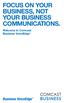 FOCUS ON YOUR BUSINESS, NOT YOUR BUSINESS COMMUNICATIONS. Welcome to Comcast Business VoiceEdge Table of Contents Welcome to Comcast Business VoiceEdge... 5 Quick Start: VoiceEdge Common Basic Features...
FOCUS ON YOUR BUSINESS, NOT YOUR BUSINESS COMMUNICATIONS. Welcome to Comcast Business VoiceEdge Table of Contents Welcome to Comcast Business VoiceEdge... 5 Quick Start: VoiceEdge Common Basic Features...
BetterVoice Platform User Guide
 BetterVoice Platform User Guide Table of Contents: 1. Call Continuity..... pg 1 2. Call Groups..... pg 2 3. Call Queues... pg 5 4. Caller ID... pg 9 5. Company Call Recording... pg 12 6. Conference Bridge......
BetterVoice Platform User Guide Table of Contents: 1. Call Continuity..... pg 1 2. Call Groups..... pg 2 3. Call Queues... pg 5 4. Caller ID... pg 9 5. Company Call Recording... pg 12 6. Conference Bridge......
The Customer Portal will allow you to administrate your Arch system via the Internet. From the portal you can:
 Powerline Complete Web Portal Guide This complete web portal guide will show you how to utilize the Powerline system to its fullest potential; i.e. how to set up multiple transfers, generate listing or
Powerline Complete Web Portal Guide This complete web portal guide will show you how to utilize the Powerline system to its fullest potential; i.e. how to set up multiple transfers, generate listing or
NetVanta Unified Communications Server. Administrator Guide. Version 5.2
 NetVanta Unified Communications NetVanta Unified Communications Server Administrator Guide Version 5.2 619500001-1B September 2012 UCS Administrator Guide Trademarks Any brand names and product names included
NetVanta Unified Communications NetVanta Unified Communications Server Administrator Guide Version 5.2 619500001-1B September 2012 UCS Administrator Guide Trademarks Any brand names and product names included
Using the Cisco IP Phone System
 Using the Cisco IP Phone System Chapter 0 The Cisco IP Phones 7970 and 7960G are full-feature telephones that provide voice communication over the same data network that your computer uses, allowing you
Using the Cisco IP Phone System Chapter 0 The Cisco IP Phones 7970 and 7960G are full-feature telephones that provide voice communication over the same data network that your computer uses, allowing you
How To Use A Sim Sim Sims 3.2 On A Cell Phone On A Pc Or Mac Or Ipa (For A Sims) On A Simmer (For An Ipa) Or Ipb (For Mac) On An Ip
 Telephone and Voice Mail Quick Reference Guide ADTRAN IP 712 and IP 706 Phones ADTRAN Polycom IP 650, IP 601, IP 501, and IP 430 Phones Table of Contents 4 5 6 10 15 16 17 19 20 21 22 Voice Mail Quick
Telephone and Voice Mail Quick Reference Guide ADTRAN IP 712 and IP 706 Phones ADTRAN Polycom IP 650, IP 601, IP 501, and IP 430 Phones Table of Contents 4 5 6 10 15 16 17 19 20 21 22 Voice Mail Quick
Group Administrator User Guide
 Group Administrator User Guide Technology working for you. Welcome to the Hosted Voice Group Administrator User Guide. While Hosted Voice is a fully managed service, there are many tasks you can perform
Group Administrator User Guide Technology working for you. Welcome to the Hosted Voice Group Administrator User Guide. While Hosted Voice is a fully managed service, there are many tasks you can perform
Voice Mail with E-Forward Online User Guide
 Voice Mail with E-Forward Online User Guide Check voice messages from any phone, your e-mail or online! Discover the ultimate convenience of managing your home and family life using Ponderosa Voice Mail
Voice Mail with E-Forward Online User Guide Check voice messages from any phone, your e-mail or online! Discover the ultimate convenience of managing your home and family life using Ponderosa Voice Mail
8x8 Auto Attendant Administrator Guide
 8x8 Auto Attendant Administrator Guide Version 2.0, May 2010 Table of Contents Overview...3 Before You Start...4 Initial Set-Up...4 What To Expect...4 How to Call into Your Auto Attendant...4 Primary Auto
8x8 Auto Attendant Administrator Guide Version 2.0, May 2010 Table of Contents Overview...3 Before You Start...4 Initial Set-Up...4 What To Expect...4 How to Call into Your Auto Attendant...4 Primary Auto
# $ %&' ( $" )% %! $" )$) %! &%& $'('!
 !!" # $ %&' ( $" )% %! $" )$) %! &%& $'('! Contents Anonymous Call Rejection 3 Call Block 3 Call Forward 4 Call Return 5 Call Waiting 5 Caller ID 6 Do Not Disturb 7 Find Me 7 Last Number Redial 8 Selective
!!" # $ %&' ( $" )% %! $" )$) %! &%& $'('! Contents Anonymous Call Rejection 3 Call Block 3 Call Forward 4 Call Return 5 Call Waiting 5 Caller ID 6 Do Not Disturb 7 Find Me 7 Last Number Redial 8 Selective
X X X X X. Platinum Edition. Unlimited Extensions. Unlimited Auto Attendants. Unlimited Voicemail Boxes. ACD Features
 Feature Name Unlimited Extensions Unlimited Auto Attendants Unlimited Voicemail Boxes ACD Features Feature Description With Evo IP-PB you can add an extension at any time, with no limits and no need to
Feature Name Unlimited Extensions Unlimited Auto Attendants Unlimited Voicemail Boxes ACD Features Feature Description With Evo IP-PB you can add an extension at any time, with no limits and no need to
Business Telephone User Guide
 Business Telephone User Guide 1 Proud to provide Conway s Electric, Water, Cable, Internet and Telephone services. Welcome to Conway Corporation Business Telephone Service We take pride in providing superior
Business Telephone User Guide 1 Proud to provide Conway s Electric, Water, Cable, Internet and Telephone services. Welcome to Conway Corporation Business Telephone Service We take pride in providing superior
OPENSCAPE UNIFIED COMMUNICATION (UC) WEB CLIENT USER GUIDE A B C D E F G H I
 OPENSCAPE UNIFIED COMMUNICATION (UC) WEB CLIENT USER GUIDE The UNIFY OpenScape Unified Communication (UC) Application allows users to easily communicate with contacts, create conference calls, create web
OPENSCAPE UNIFIED COMMUNICATION (UC) WEB CLIENT USER GUIDE The UNIFY OpenScape Unified Communication (UC) Application allows users to easily communicate with contacts, create conference calls, create web
All Rights Reserved. Copyright 2009
 IMPORTANT NOTICE CONCERNING EMERGENCY 911 SERVICES Your service provider, not the manufacturer of the equipment, is responsible for the provision of phone services through this equipment. Any services
IMPORTANT NOTICE CONCERNING EMERGENCY 911 SERVICES Your service provider, not the manufacturer of the equipment, is responsible for the provision of phone services through this equipment. Any services
Verizon Collaboration Plug-In for Microsoft Outlook User Guide
 Verizon Collaboration Plug-In for Microsoft Outlook User Guide Version 4.11 Last Updated: July 2011 2011 Verizon. All Rights Reserved. The Verizon and Verizon Business names and logos and all other names,
Verizon Collaboration Plug-In for Microsoft Outlook User Guide Version 4.11 Last Updated: July 2011 2011 Verizon. All Rights Reserved. The Verizon and Verizon Business names and logos and all other names,
Digital Voice Services User Guide
 Digital Voice Services User Guide * Feature Access Codes *72 Call Forwarding Always Activation *73 Call Forwarding Always Deactivation *90 Call Forwarding Busy Activation *91 Call Forwarding Busy Deactivation
Digital Voice Services User Guide * Feature Access Codes *72 Call Forwarding Always Activation *73 Call Forwarding Always Deactivation *90 Call Forwarding Busy Activation *91 Call Forwarding Busy Deactivation
Online Tools. CommPortal. Go to http://myphone.bayring.com. User Name: Your 10-digit telephone number (no dashes) Password: Your voice mail password
 CommPortal Go to http://myphone.bayring.com User Name: Your 10-digit telephone number (no dashes) Password: Your voice mail password Dashboard The dashboard provides a way to quickly access some of your
CommPortal Go to http://myphone.bayring.com User Name: Your 10-digit telephone number (no dashes) Password: Your voice mail password Dashboard The dashboard provides a way to quickly access some of your
Web Portal User Guide
 Web Portal User Guide Fusion Hosted Voice Web Portal User Guide, Revision 2, September 2013 NCTC North Central 872 Highway 52 Bypass E Lafayette, TN 37083 615-666-2151 www.nctc.com Fusion Hosted Voice
Web Portal User Guide Fusion Hosted Voice Web Portal User Guide, Revision 2, September 2013 NCTC North Central 872 Highway 52 Bypass E Lafayette, TN 37083 615-666-2151 www.nctc.com Fusion Hosted Voice
Extension Manual User portal, Dial codes & Voice mail for 3CX Phone System Version 6.0
 Extension Manual User portal, Dial codes & Voice mail for 3CX Phone System Version 6.0 Copyright 2006-2008, 3CX ltd. http://www.3cx.com E-mail: info@3cx.com Information in this document is subject to change
Extension Manual User portal, Dial codes & Voice mail for 3CX Phone System Version 6.0 Copyright 2006-2008, 3CX ltd. http://www.3cx.com E-mail: info@3cx.com Information in this document is subject to change
Getting Started. Getting Started with Time Warner Cable Business Class. Voice Manager. A Guide for Administrators and Users
 Getting Started Getting Started with Time Warner Cable Business Class Voice Manager A Guide for Administrators and Users Table of Contents Table of Contents... 2 How to Use This Guide... 3 Administrators...
Getting Started Getting Started with Time Warner Cable Business Class Voice Manager A Guide for Administrators and Users Table of Contents Table of Contents... 2 How to Use This Guide... 3 Administrators...
Web Portal User Guide Easily set up new calling features, or make changes to existing ones through TouchTone's Business VoIP Web Portal.
 Web Portal User Guide Easily set up new calling features, or make changes to existing ones through TouchTone's Business VoIP Web Portal. BUSINESS This guide covers: Accessing the Web Portal Setting up
Web Portal User Guide Easily set up new calling features, or make changes to existing ones through TouchTone's Business VoIP Web Portal. BUSINESS This guide covers: Accessing the Web Portal Setting up
REINVENTING COMMUNICATIONS. User s Guide !!!!!!!!!!!!!!!!!!!!!!!!!!!!!!!! User s Guide
 " $%&'()*+),$(,$- %&).$,./0)11111111111111111111111111111111111111223 %++(--0,4$5(,./0)6(&7)8$%'222111111111111111111111111229,%/04%$0,4$5(7)8$%'111111111111111111111111111111122: 5);(7%4(1111111111111111111111111111111111111111
" $%&'()*+),$(,$- %&).$,./0)11111111111111111111111111111111111111223 %++(--0,4$5(,./0)6(&7)8$%'222111111111111111111111111229,%/04%$0,4$5(7)8$%'111111111111111111111111111111122: 5);(7%4(1111111111111111111111111111111111111111
IP Centrex User Guide Release 2.0
 IP Centrex User Guide Release 2.0 2012 by Cox Communications. All rights reserved. No part of this document may be reproduced or transmitted in any form or by any means, electronic, mechanical, photocopying,
IP Centrex User Guide Release 2.0 2012 by Cox Communications. All rights reserved. No part of this document may be reproduced or transmitted in any form or by any means, electronic, mechanical, photocopying,
Contents 1. Setting up your Phone Phone Setup Phone Usage 2. User Portal 3. Softphone for your computer 4. Faxing
 User Guide 1 Contents 1. Setting up your Phone Phone Setup Phone setup instructions Recording Voicemail Greeting and Voicemail Menu Testing tools Phone Usage Call Transfer, Call Forwarding and Do Not Disturb
User Guide 1 Contents 1. Setting up your Phone Phone Setup Phone setup instructions Recording Voicemail Greeting and Voicemail Menu Testing tools Phone Usage Call Transfer, Call Forwarding and Do Not Disturb
IPOne Phone System User Interface Guide
 IPOne Phone System User Interface Guide DoubleHorn Communications, LLC 1802 W. 6 th Street Austin, TX 78703 Main Office: 512-637-5200 Toll Free: 877-637-HORN (4676) DHC Support: Dial 611 IPOne Phone System
IPOne Phone System User Interface Guide DoubleHorn Communications, LLC 1802 W. 6 th Street Austin, TX 78703 Main Office: 512-637-5200 Toll Free: 877-637-HORN (4676) DHC Support: Dial 611 IPOne Phone System
How to Configure Auto Attendants
 How to Configure Auto Attendants An Auto Attendant is an automated attendant or receptionist that answers the main company phone number; and provides a personalized greeting and menu options to callers.
How to Configure Auto Attendants An Auto Attendant is an automated attendant or receptionist that answers the main company phone number; and provides a personalized greeting and menu options to callers.
1 VoIP/PBX Axxess Server
 - 1 1 VoIP/PBX Axxess Server The Axxess Server supports comprehensive Voice Over Internet Protocol network services, which are based on the Open Source Asterisk VoIP software. The Axxess Server VoIP telephony
- 1 1 VoIP/PBX Axxess Server The Axxess Server supports comprehensive Voice Over Internet Protocol network services, which are based on the Open Source Asterisk VoIP software. The Axxess Server VoIP telephony
How To Use Allworx On A Pc Or Mac Or Ipod Or Ipo Or Ipode Or Ipro Or Iporode Or Mac (For A Mac) Or Ipore Or Ipos Or Ipob Or Ipocode (
 Allworx User s Guide (Release 7.2.3.x) No part of this publication may be reproduced, stored in a retrieval system, or transmitted, in any form or by any means, electronic, mechanical, photocopy, recording,
Allworx User s Guide (Release 7.2.3.x) No part of this publication may be reproduced, stored in a retrieval system, or transmitted, in any form or by any means, electronic, mechanical, photocopy, recording,
Verizon Collaboration Plug-In for Microsoft Outlook User Guide
 Verizon Collaboration Plug-In for Microsoft Outlook User Guide Version 4.11 Last Updated: July 2011 2011 Verizon. All Rights Reserved. The Verizon and Verizon Business names and logos and all other names,
Verizon Collaboration Plug-In for Microsoft Outlook User Guide Version 4.11 Last Updated: July 2011 2011 Verizon. All Rights Reserved. The Verizon and Verizon Business names and logos and all other names,
Using Your 8x8 Conference Bridge Administrator Guide
 Administrator Guide Version 1.3, March 2014 The Champion For Business Communications Table of Contents Getting the Most Out of Your 8x8 Conference Bridge...3 8x8 Conference Bridge Features...3 Setting
Administrator Guide Version 1.3, March 2014 The Champion For Business Communications Table of Contents Getting the Most Out of Your 8x8 Conference Bridge...3 8x8 Conference Bridge Features...3 Setting
Avaya IP Office Platform Web Self Administration
 Avaya IP Office Platform Web Self Administration Release 9.1 Issue 01.02 August 2015 Contents Chapter 1: Avaya IP Office Platform Web Self Administration... 3 Logging in to Web Self Administration... 3
Avaya IP Office Platform Web Self Administration Release 9.1 Issue 01.02 August 2015 Contents Chapter 1: Avaya IP Office Platform Web Self Administration... 3 Logging in to Web Self Administration... 3
IP PBX. SD Card Slot. FXO Ports. PBX WAN port. FXO Ports LED, RED means online
 1 IP PBX SD Card Slot FXO Ports PBX LAN port PBX WAN port FXO Ports LED, RED means online 2 Connect the IP PBX to Your LAN Internet PSTN Router Ethernet Switch FXO Ports 3 Access the PBX s WEB GUI The
1 IP PBX SD Card Slot FXO Ports PBX LAN port PBX WAN port FXO Ports LED, RED means online 2 Connect the IP PBX to Your LAN Internet PSTN Router Ethernet Switch FXO Ports 3 Access the PBX s WEB GUI The
Network emanger Basic User Guide. Connecting To Your Phone System
 Network emanager Basic User Guide Page 1 Network emanger Basic User Guide Connecting To Your Phone System Double-click on the Network emanager icon located on the desktop. Log in using the following credentials:
Network emanager Basic User Guide Page 1 Network emanger Basic User Guide Connecting To Your Phone System Double-click on the Network emanager icon located on the desktop. Log in using the following credentials:
Enswitch Administrator Guide
 Enswitch Administrator Guide July 2012 Enswitch Administrator Guide 1 Contents 1 Introduction... 5 1.1 The Purpose of this Document...5 1.2 Features...5 1.3 Workflows...5 2 User Enrollment... 6 3 User
Enswitch Administrator Guide July 2012 Enswitch Administrator Guide 1 Contents 1 Introduction... 5 1.1 The Purpose of this Document...5 1.2 Features...5 1.3 Workflows...5 2 User Enrollment... 6 3 User
3CX PBX v12.5. SIP Trunking using the Optimum Business Sip Trunk Adaptor and the 3CX PBX v12.5
 SIP Trunking using the Optimum Business Sip Trunk Adaptor and the 3CX PBX v12.5 Table of Contents 1. Overview 3 2. Prerequisites 3 3. PBX Configuration 3 4. Creating Extensions 4 5. VoIP Provider Setup
SIP Trunking using the Optimum Business Sip Trunk Adaptor and the 3CX PBX v12.5 Table of Contents 1. Overview 3 2. Prerequisites 3 3. PBX Configuration 3 4. Creating Extensions 4 5. VoIP Provider Setup
