Building a Simulink model for real-time analysis V Copyright g.tec medical engineering GmbH
|
|
|
- Vanessa Shaw
- 8 years ago
- Views:
Transcription
1 g.tec medical engineering GmbH Sierningstrasse 14, A-4521 Schiedlberg Austria - Europe Tel.: (43) Fax: (43) office@gtec.at, Building a Simulink model for real-time analysis V Copyright g.tec medical engineering GmbH
2 Content: Introduction to g.usbamp... 2 g.usbamp Highspeed Block... 3 Running g.usbamp Highspeed... 6 Creating a Simulink Model for Biosignal Acquisition... 9 Biosignal Acquisition and Visualization Viewing Data with g.bsanalyze MATLAB Plot Function Synchronization of Multiple g.usbamps Impedance Check Calibration Other Examples... 31
3 Introduction to g.usbamp g.usbamp is a multimodal biosignal amplifier for any type of electrophysiological signals like EEG, ECG, EOG, EMG, ECoG,... and external sensors. It has an integrated 24-bit ADC and a floating point DSP and can be connected directly to the PC via USB. The device is characterized by excellent signal quality and a very low noise level. Multiple units (16 channels each) can be stacked to build multichannel systems. A programming API is included and drivers for MATLAB are also available. It is a CE-certified, FDA listed medical device. g.usbamp comes with 16 analog input channels, one trigger channel which is scanned with the analog inputs, 8 digital inputs and 4 digital outputs. g.usbamp has 4 potential separated groups with 4 input channels each. Each group has its own reference and ground inputs. Highlights CE and FDA certified medical device for use in humans according to medical normative EN (IEC ) EEG, ECoG, ECG, EMG and EOG recording via USB 16 analog inputs with 24 Bit and a sampling frequency of up to Hz per channel Digital filtering of the biosignal data (DC khz) Over-sampling to achieve a high signal to noise ratio Simultaneous sample and hold for all channels Direct connection of electrodes with standard safety connectors or system connectors for a very fast electrode application can be used for recordings directly on the brain (ECoG) or heart (CF-System) on-line signal analysis under Simulink can be combined with g.bsanalyze for off-line biosignal analysis under MATLAB Building a Simulink model for real-time analysis v
4 g.usbamp Highspeed Block The g.usbamp Highspeed block provides a graphical interface to the g.usbamp hardware, which can be used under Simulink to specify the amplifier properties and to acquire the data. Description The g.usbamp block output signal provides the biosignal data. The data format is single (float32) and it is scaled in µv. If all analog input channels (16) and the trigger signal (1) are acquired the line width is 17. Use a Demux block to de-multiplex the channels. Dialog Box Building a Simulink model for real-time analysis v
5 Specify AMPLIFIER SETTINGS Common ground Common reference Serial number CHANNEL selection Sampling rate (Hz) Frame length check the editor box to connect a specific group to common ground check the editor box to connect a specific group to common reference enter the serial number of the amplifier check the analog input channels that should be acquired specify the sampling frequency of the g.usbamp in Hz specify the buffering block size Options Counter Trigger Slave Shortcut show a counter on channel 16 which is incremented with every block transmitted to the PC scan the digital trigger channel with the analog inputs. The trigger channel is shown as channel 17 if 16 analog channels are used. set the amplifier to slave mode if multiple units are used enable the shortcut input Mode Measure Test signal Analog output Amplitude Offset Frequency amplify the inputs and send the data to the PC apply internal test signal to all inputs NOTE: The test signal works for sampling rates equal or below 600 Hz generate a Square-, Sawtooth-, Sine- or Noise-signal as test signal specify the amplitude of the test signal (max: 245 mv) specify the offset of the test signal specify the frequency of the test signal Specify CHANNEL SETTINGS Bipolar Bandpass Notch perform a bipolar derivation between 2 input channels perform a digital bandpass filtering of the input channels perform a bandstop filtering to suppress the power line frequency of 50 Hz or 60 Hz Load Save Load an amplifier configuration Save the amplifier configuration Building a Simulink model for real-time analysis v
6 Perform the following steps: 1. Select the channels in the listbox that should be edited. Use the CTRL key or the Shift key to select multiple input channels. 2. Select the Bandpass filter HP: 0.5 / LP: 30 and press the apply button to assign the bandpass to the specific channel. The selection is shown in the listbox. 3. Select the 50 Hz Notch filter to suppress the power line interference at 50 Hz and then press the apply button 4. To perform a bipolar derivation between channels 1 and 2, select the first channel in the listbox. Then select channel 2 under Bipolar and press the apply button. The settings appear in the listbox. This configuration subtracts channel 2 from channel 1 and the bipolar derivation will be visible on channel 1. NOTE: Select 0 under Bipolar and assign it to the channel if no bipolar derivation should be performed 5. Use the Save button to store the configuration for the g.usbamp. The Load button allows you to import configurations. 6. Press OK to close the window Building a Simulink model for real-time analysis v
7 Running g.usbamp Highspeed To test the g.usbamp Highspeed configuration on your system, please perform the following example: 1. Start the MATLAB command window. See your MATLAB documentation if you are not sure how to do this. 2. Open the Simulink model by typing gusbampdemo1 into the MATLAB command window. This command starts up Simulink and creates the following window: The Simulink model contains a g.usbamp block that reads in the data from the amplifier over USB. 3. Switch g.usbamp on and connect it to one free USB port. The power LED on g.usbamp must be on. 4. Connect a sine wave generator to channel 1 of g.usbamp. The sine wave should have an amplitude of 100 µv. This can be done e.g. with g.siggen. Building a Simulink model for real-time analysis v
8 5. Double click on the g.usbamp block 6. Load the configuration file gusbampdemo1.cfg. The following window appears: 7. Select the correct Serial number of the connected amplifier and press the OK button 8. Start the model by pressing the Start button in the Simulink model Building a Simulink model for real-time analysis v
9 9. To view the signals, double click on the g.scope block. Click the button (per channel auto scaling) to zoom into the axis. Note that g.usbamp Highspeed reads in all biosignal data in µv. Channel 1 shows a 100 V signal with a frequency of 10 Hz provided by g.siggen. 10. Stop the model with the Stop button and close it: Building a Simulink model for real-time analysis v
10 Creating a Simulink Model for Biosignal Acquisition 1. To create a new Simulink model, click on the Simulink icon in the MATLAB window: or enter simulink into the MATLAB command window. The Simulink Library Browser opens: The Simulink Library Browser gives access to all Simulink based blocksets. 2. Scroll down to g.usbamp to show the biosignal data acquisition block. Building a Simulink model for real-time analysis v
11 3. Click the New model icon in the Simulink Library Browser: to open an empty Simulink model: 4. Click on the gusbamp block in the Simulink Library Browser and drag it into the new Simulink model 5. Open the Signal Management path under Signal Processing Blockset in the Simulink Library Browser and copy the Unbuffer block into the new model 6. From the g.tec Highspeed Library directory copy the g.scope block 7. From Sinks under Simulink copy the To File block 8. From Signal Attributes under Simulink copy the Data Type Conversion block Building a Simulink model for real-time analysis v
12 Now your model should look like this: 9. Double click on the gusbamp block, load the configuration gusbampdemo2.cfg and enter the serial number of your amplifier. Building a Simulink model for real-time analysis v
13 10. Double click on the To File block and enter the filename test.mat to store the data into variable y: Building a Simulink model for real-time analysis v
14 11. Double click on the Data Type Conversion block and change the Output data type mode to double because g.usbamp is acquiring the data as float32. Building a Simulink model for real-time analysis v
15 12. After configuring each block, perform the connections as shown below: Building a Simulink model for real-time analysis v
16 13. Click on the Simulation menu and select Configuration Parameters 14. Set the Stop time to inf and the Type under Solver options to Fixed-step. The Fixedstep size must be set to 1/256 because g.usbamp samples the data with 256 Hz. 15. Confirm the settings and close the window with OK 16. Switch g.usbamp on and connect it to one free USB port. The power LED on g.usbamp must be on. 17. Start the model: Building a Simulink model for real-time analysis v
17 Biosignal Acquisition and Visualization This section shows the configuration of g.usbamp Highspeed for the acquisition of an ECG channel. 1. Start the MATLAB command window. 2. Open the Simulink model by typing gusbampdemo3 into the MATLAB command window. This command starts up Simulink and creates the following window: Building a Simulink model for real-time analysis v
18 3. Double click on the gusbamp block and select only channel CH01. Assign a Bandpass filter with a HP of 0.1 Hz and a LP of 100 Hz. The sampling frequency should be 1200 Hz. Note: The settings can also be loaded from the configuration file gusbampdemo3.cfg 4. Double click on the To File block and enter Filename test.mat. The data is stored into the variable y. Building a Simulink model for real-time analysis v
19 5. Switch g.usbamp on and connect it to one free USB port. The power LED on g.usbamp must be on. 6. Connect your ECG electrodes to channel 1 7. Press the Start icon: Building a Simulink model for real-time analysis v
20 g.usbamp Highspeed reads in the data in µv. The ECG signal therefore has an amplitude of approximately 1-2 mv. Building a Simulink model for real-time analysis v
21 Viewing Data with g.bsanalyze 1. Start the biosignal processing toolbox g.bsanalyze and load the biosignal data file ekg.mat or the file test.mat that was recorded in the previous section into the Data Editor with the Load data function from the File menu 2. Enter the sampling frequency 1200 Hz The Data Editor shows the ECG channel. Use the sliders to scroll through the data-set. MATLAB Plot Function You can use the MATLAB plotting functions for the visualization of acquired data. After running gmobilabdemo3.mdl and logging data to the harddisk, perform the following steps: 1. Change to the directory where test.mat is stored and enter load test.mat in your MATLAB command line. Instead of test.mat, the file ekg.mat can also be used. 2. Type whos to investigate the variable y. The first row is a time vector and the second row is the acquired ECG data. Building a Simulink model for real-time analysis v
22 3. Enter plot(y(1,:),y(2:end,:)) to create the following window: Building a Simulink model for real-time analysis v
23 Synchronization of Multiple g.usbamps g.usbamp Highspeed can be used to acquire data from two g.usbamps. Perform the following steps: 1. Start the Simulink model gusbampsync from the MATLAB command line to open the following model: 2. Double click on g.usbamp and load the configuration file gusbampsyncmaster.cfg Building a Simulink model for real-time analysis v
24 3. Enter the Serial number of the MASTER device and connect the synchronization cable to the output SYNC OUT on the rear side of the device. 4. Double click on g.usbamp1, load the configuration file gusbampsyncslave.cfg and enter the Serial Number of the SLAVE device. Also, check the Slave box under Options. Connect the synchronization cable to the SYNC IN connector on the rear side of the amplifier. Building a Simulink model for real-time analysis v
25 5. Switch on both amplifiers and connect the MASTER to the USB port. Then connect the SLAVE to the USB port. 6. Press the Start icon: Start the Simulink model gusbampdemo5 from the MATLAB command line to open another example of g.usbamp synchronization (4 amplifiers). Building a Simulink model for real-time analysis v
26 Impedance Check g.usbamp has a build-in impedance check unit. To measure the electrode impedances, perform the following steps: 1. Start the Simulink model gusbampdemo4 from the MATLAB command line to open the model below: 2. Double click on g.usbamp and load the configuration file gusbampdemo4.cfg. Enter the Serial Number of your amplifier. 3. Double Click Impedance Check block. The following window will appear: The system creates a panel for each amplifier in the current model. The channels are labeled 1 to 16 and the references R1 to R4. If the corresponding toggle button is pressed, the electrode impedance is measured. You can use Select all to select all electrodes or Select none to deselect all electrodes. If Auto select is checked, the system will enable the electrodes selected in the configuration window of the amplifier. Building a Simulink model for real-time analysis v
27 4. Press Start to start the measurement. The label of the currently measured electrode is displayed in red. Impedance values are displayed next to the corresponding channel labels. Different colors indicate ranges of the impedance values: green yellow red blue Impedance < 5 kω Impedance in 5 to 7 kω Impedance in 7 to 100 kω Electrode not connected 5. The system starts measuring the electrode impedances of channels 1 through 16. At the end, the impedances of the reference electrodes are also measured. All impedances are measured against the common ground potential (all grounds of groups A to D are connected). The impedance is measured for 1 second for each channel with a 20 Hz signal. The impedance is shown in kω. For a good EEG recording, the values should be below 5 kω (green). 6. To stop the impedance measurement press Stop. Building a Simulink model for real-time analysis v
28 If you want to add the Impedance measurement facility to your model, type simulink in the MATLAB command line and select the g.usbamp library. Drag the Impedance Check block into your model: : Note: Any sensor or device has to be disconnected from the amplifier while electrode impedance is measured. Building a Simulink model for real-time analysis v
29 Calibration g.usbamp has a build-in calibration unit. Perform the following steps: 1. Start the Simulink model gusbampdemo4 from the MATLAB command line to open the model below: 2. Double click on g.usbamp and load the configuration file gusbampdemo4.cfg. Enter the Serial Number of your amplifier. Building a Simulink model for real-time analysis v
30 3. Double Click Calibration block. The following window will appear: 4. Press Start to perform the calibration and to get the Offset and Scaling values for each channel. 5. Inspect the Offset and Scaling values. If you want to perform some changes, use the editor boxes. 6. Press the Save button to store the calibration. Building a Simulink model for real-time analysis v
31 If you want to add the Calibration facility to your model, type simulink in the MATLAB command line and select the g.usbamp library. Drag the Calibration block into your model: Building a Simulink model for real-time analysis v
32 Other Examples g.usbamp Highspeed provides other useful examples. Type simulink in the MATLAB command line and select the g.usbamp library. Double click Examples: Brain Computer Interface starts a Simulink model with the driver block. Online ECG, Respiration starts a Simulink model that calculates the heart-rate, heart-rate variability and respiration rate. Brain Computer Interface starts a Simulink model that performs brain computer interface experiments. Building a Simulink model for real-time analysis v
33 Building a Simulink model for real-time analysis v
P300 Spelling Device with g.usbamp and Simulink V3.12.03. Copyright 2012 g.tec medical engineering GmbH
 g.tec medical engineering GmbH 4521 Schiedlberg, Sierningstrasse 14, Austria Tel.: (43)-7251-22240-0 Fax: (43)-7251-22240-39 office@gtec.at, http://www.gtec.at P300 Spelling Device with g.usbamp and Simulink
g.tec medical engineering GmbH 4521 Schiedlberg, Sierningstrasse 14, Austria Tel.: (43)-7251-22240-0 Fax: (43)-7251-22240-39 office@gtec.at, http://www.gtec.at P300 Spelling Device with g.usbamp and Simulink
Lab 3: Introduction to Data Acquisition Cards
 Lab 3: Introduction to Data Acquisition Cards INTRODUCTION: In this lab, you will be building a VI to display the input measured on a channel. However, within your own VI you will use LabVIEW supplied
Lab 3: Introduction to Data Acquisition Cards INTRODUCTION: In this lab, you will be building a VI to display the input measured on a channel. However, within your own VI you will use LabVIEW supplied
Manual. Sealer Monitor Software. Version 0.10.7
 Manual Sealer Monitor Software Version 0.10.7 Contents 1 Introduction & symbols 1 2 Installation 2 2.1 Requirements 2 2.2 Installation process 2 3 Menu & Tooblar 5 3.1 File menu 5 3.2 Print menu 6 3.3
Manual Sealer Monitor Software Version 0.10.7 Contents 1 Introduction & symbols 1 2 Installation 2 2.1 Requirements 2 2.2 Installation process 2 3 Menu & Tooblar 5 3.1 File menu 5 3.2 Print menu 6 3.3
User s Guide DDS-3X25 USB ARBITRARY FUNCTION GENERATOR
 User s Guide DDS-3X25 USB ARBITRARY FUNCTION GENERATOR Content General safety summary...1 Introduction...2 Chapter 1 Getting started...3 System Requirements...4 Installing Hardware...5 Installing Software...8
User s Guide DDS-3X25 USB ARBITRARY FUNCTION GENERATOR Content General safety summary...1 Introduction...2 Chapter 1 Getting started...3 System Requirements...4 Installing Hardware...5 Installing Software...8
Setting up a Local Interconnect Network (LIN) using dspace MicroAutoBox 1401/1501 Simulink Blocks
 Setting up a Local Interconnect Network (LIN) using dspace MicroAutoBox 1401/1501 Simulink Blocks Guiseppe Ferro Design Team 4 3/22/13 Executive Summary Learn how to setup and properly use the Real- Time
Setting up a Local Interconnect Network (LIN) using dspace MicroAutoBox 1401/1501 Simulink Blocks Guiseppe Ferro Design Team 4 3/22/13 Executive Summary Learn how to setup and properly use the Real- Time
Work with Arduino Hardware
 1 Work with Arduino Hardware Install Support for Arduino Hardware on page 1-2 Open Block Libraries for Arduino Hardware on page 1-9 Run Model on Arduino Hardware on page 1-12 Tune and Monitor Models Running
1 Work with Arduino Hardware Install Support for Arduino Hardware on page 1-2 Open Block Libraries for Arduino Hardware on page 1-9 Run Model on Arduino Hardware on page 1-12 Tune and Monitor Models Running
OPERATION MANUAL. MV-410RGB Layout Editor. Version 2.1- higher
 OPERATION MANUAL MV-410RGB Layout Editor Version 2.1- higher Table of Contents 1. Setup... 1 1-1. Overview... 1 1-2. System Requirements... 1 1-3. Operation Flow... 1 1-4. Installing MV-410RGB Layout
OPERATION MANUAL MV-410RGB Layout Editor Version 2.1- higher Table of Contents 1. Setup... 1 1-1. Overview... 1 1-2. System Requirements... 1 1-3. Operation Flow... 1 1-4. Installing MV-410RGB Layout
Type-D EEG System for Regular EEG Clinic
 Type-D EEG System for Regular EEG Clinic Type-D EEG amplifier Specifications 1. For Type-D Amplifier Input channels: 12/24/36/48 Monopolar EEG + 12channels Bipolar EEG+12 channels PSG. Power supply: Internal
Type-D EEG System for Regular EEG Clinic Type-D EEG amplifier Specifications 1. For Type-D Amplifier Input channels: 12/24/36/48 Monopolar EEG + 12channels Bipolar EEG+12 channels PSG. Power supply: Internal
ebus Player Quick Start Guide
 ebus Player Quick Start Guide This guide provides you with the information you need to efficiently set up and start using the ebus Player software application to control your GigE Vision or USB3 Vision
ebus Player Quick Start Guide This guide provides you with the information you need to efficiently set up and start using the ebus Player software application to control your GigE Vision or USB3 Vision
Plena Voice Alarm System. Software Manual Configuration Software
 Plena Voice Alarm System en Software Manual Configuration Software Plena Voice Alarm System Software Manual Table of Contents en 3 Table of Contents Table of Contents...3 1. Introduction...7 1.1 Purpose...7
Plena Voice Alarm System en Software Manual Configuration Software Plena Voice Alarm System Software Manual Table of Contents en 3 Table of Contents Table of Contents...3 1. Introduction...7 1.1 Purpose...7
QUICK START GUIDE FOR DEMONSTRATION CIRCUIT 956 24-BIT DIFFERENTIAL ADC WITH I2C LTC2485 DESCRIPTION
 LTC2485 DESCRIPTION Demonstration circuit 956 features the LTC2485, a 24-Bit high performance Σ analog-to-digital converter (ADC). The LTC2485 features 2ppm linearity, 0.5µV offset, and 600nV RMS noise.
LTC2485 DESCRIPTION Demonstration circuit 956 features the LTC2485, a 24-Bit high performance Σ analog-to-digital converter (ADC). The LTC2485 features 2ppm linearity, 0.5µV offset, and 600nV RMS noise.
OPTOFORCE DATA VISUALIZATION 3D
 U S E R G U I D E - O D V 3 D D o c u m e n t V e r s i o n : 1. 1 B E N E F I T S S Y S T E M R E Q U I R E M E N T S Analog data visualization Force vector representation 2D and 3D plot Data Logging
U S E R G U I D E - O D V 3 D D o c u m e n t V e r s i o n : 1. 1 B E N E F I T S S Y S T E M R E Q U I R E M E N T S Analog data visualization Force vector representation 2D and 3D plot Data Logging
ADINSTRUMENTS. making science easier. LabChart 7. Student Quick Reference Guide
 ADINSTRUMENTS making science easier LabChart 7 Student Quick Reference Guide How to use this guide The LabChart Student Quick Reference Guide is a resource for users of PowerLab systems in the classroom
ADINSTRUMENTS making science easier LabChart 7 Student Quick Reference Guide How to use this guide The LabChart Student Quick Reference Guide is a resource for users of PowerLab systems in the classroom
ECONseries Low Cost USB DAQ
 ECONseries Low Cost USB Data Acquisition Modules ECONseries Low Cost USB DAQ The ECONseries is a flexible yet economical series of multifunction data acquisition modules. You choose the number of analog
ECONseries Low Cost USB Data Acquisition Modules ECONseries Low Cost USB DAQ The ECONseries is a flexible yet economical series of multifunction data acquisition modules. You choose the number of analog
Analatom, Inc., 3210 Scott Blvd., Santa Clara, CA 95054-3007 Phone: (408)-980-9516 Fax: (408)-980-9518 Email: info@analatom.com
 Analatom, Inc., 3210 Scott Blvd., Santa Clara, CA 95054-3007 Phone: (408)-980-9516 Fax: (408)-980-9518 Email: info@analatom.com This document provides a description, details and instructions for using
Analatom, Inc., 3210 Scott Blvd., Santa Clara, CA 95054-3007 Phone: (408)-980-9516 Fax: (408)-980-9518 Email: info@analatom.com This document provides a description, details and instructions for using
LabVIEW Day 1 Basics. Vern Lindberg. 1 The Look of LabVIEW
 LabVIEW Day 1 Basics Vern Lindberg LabVIEW first shipped in 1986, with very basic objects in place. As it has grown (currently to Version 10.0) higher level objects such as Express VIs have entered, additional
LabVIEW Day 1 Basics Vern Lindberg LabVIEW first shipped in 1986, with very basic objects in place. As it has grown (currently to Version 10.0) higher level objects such as Express VIs have entered, additional
Data Logging Software and Cable Bundle Model DL-SC3 User Manual. Overview
 Data Logging Software and Cable Bundle Model DL-SC3 User Manual Overview Eco Sensors Digital Products are capable of transmitting data to a computer via an RS-232 serial connection. Eco Sensors DL-SC3
Data Logging Software and Cable Bundle Model DL-SC3 User Manual Overview Eco Sensors Digital Products are capable of transmitting data to a computer via an RS-232 serial connection. Eco Sensors DL-SC3
Introduction to Simulink
 Introduction to Simulink MEEN 364 Simulink is a software package for modeling, simulating, and analyzing dynamical systems. It supports linear and nonlinear systems, modeled in continuous time, sampled
Introduction to Simulink MEEN 364 Simulink is a software package for modeling, simulating, and analyzing dynamical systems. It supports linear and nonlinear systems, modeled in continuous time, sampled
Dash 8Xe / Dash 8X Data Acquisition Recorder
 75 Dash 8Xe / Dash 8X Data Acquisition Recorder QUICK START GUIDE Supports Recorder System Software Version 2.0 1. INTRODUCTION 2. GETTING STARTED 3. HARDWARE OVERVIEW 4. MENUS & BUTTONS 5. USING THE DASH
75 Dash 8Xe / Dash 8X Data Acquisition Recorder QUICK START GUIDE Supports Recorder System Software Version 2.0 1. INTRODUCTION 2. GETTING STARTED 3. HARDWARE OVERVIEW 4. MENUS & BUTTONS 5. USING THE DASH
NVMS-1200. User Manual
 NVMS-1200 User Manual Contents 1 Software Introduction... 1 1.1 Summary... 1 1.2 Install and Uninstall... 1 1.2.1 Install the Software... 1 2 Login Software... 3 2.1 Login... 3 2.2 Control Panel Instruction...
NVMS-1200 User Manual Contents 1 Software Introduction... 1 1.1 Summary... 1 1.2 Install and Uninstall... 1 1.2.1 Install the Software... 1 2 Login Software... 3 2.1 Login... 3 2.2 Control Panel Instruction...
MPC 4. Machinery Protection Card Type MPC 4 FEATURES. Continuous on-line Machinery Protection Card
 Machinery Protection Card Type FEATURES Continuous on-line Machinery Protection Card Real-time measurement and monitoring using state-of-the-art DSP techniques Fully VME-compatible slave interface Fully
Machinery Protection Card Type FEATURES Continuous on-line Machinery Protection Card Real-time measurement and monitoring using state-of-the-art DSP techniques Fully VME-compatible slave interface Fully
EE289 Lab Fall 2009. LAB 4. Ambient Noise Reduction. 1 Introduction. 2 Simulation in Matlab Simulink
 EE289 Lab Fall 2009 LAB 4. Ambient Noise Reduction 1 Introduction Noise canceling devices reduce unwanted ambient noise (acoustic noise) by means of active noise control. Among these devices are noise-canceling
EE289 Lab Fall 2009 LAB 4. Ambient Noise Reduction 1 Introduction Noise canceling devices reduce unwanted ambient noise (acoustic noise) by means of active noise control. Among these devices are noise-canceling
STIM202 Evaluation Kit
 Table of contents: 1 FEATURES... 2 2 GENERAL DESCRIPTIONS AND SYSTEM CONTENTS... 2 3 SYSTEM REQUIREMENTS... 2 4 GETTING STARTED... 3 4.1 INSTALLATION OF NI-SERIAL CABLE ASSEMBLY DRIVER... 3 4.2 INSTALLATION
Table of contents: 1 FEATURES... 2 2 GENERAL DESCRIPTIONS AND SYSTEM CONTENTS... 2 3 SYSTEM REQUIREMENTS... 2 4 GETTING STARTED... 3 4.1 INSTALLATION OF NI-SERIAL CABLE ASSEMBLY DRIVER... 3 4.2 INSTALLATION
SUMMARY. Additional Digital/Software filters are included in Chart and filter the data after it has been sampled and recorded by the PowerLab.
 This technique note was compiled by ADInstruments Pty Ltd. It includes figures and tables from S.S. Young (2001): Computerized data acquisition and analysis for the life sciences. For further information
This technique note was compiled by ADInstruments Pty Ltd. It includes figures and tables from S.S. Young (2001): Computerized data acquisition and analysis for the life sciences. For further information
Case study: how to use cutoff conditions in a FRA frequency scan?
 NOVA Technical Note 8 Case study: how to use cutoff conditions in a FRA frequency scan? 1 Using cutoffs Cutoffs in FRA 1 The NOVA options can be used to test measured data points for a cutoff condition.
NOVA Technical Note 8 Case study: how to use cutoff conditions in a FRA frequency scan? 1 Using cutoffs Cutoffs in FRA 1 The NOVA options can be used to test measured data points for a cutoff condition.
Transmitter Interface Program
 Transmitter Interface Program Operational Manual Version 3.0.4 1 Overview The transmitter interface software allows you to adjust configuration settings of your Max solid state transmitters. The following
Transmitter Interface Program Operational Manual Version 3.0.4 1 Overview The transmitter interface software allows you to adjust configuration settings of your Max solid state transmitters. The following
RADview/TDM. Element Management System for TDM Applications Optimux-T3. 1994 2005 RAD Data Communications Publication 06/05
 RADview/TDM Element Management System for TDM Applications Optimux-T3 1994 2005 RAD Data Communications Publication 06/05 Contents Chapter 1. Overview 1.1 Overview of the RADview FCAPS Model... 1-1 1.2
RADview/TDM Element Management System for TDM Applications Optimux-T3 1994 2005 RAD Data Communications Publication 06/05 Contents Chapter 1. Overview 1.1 Overview of the RADview FCAPS Model... 1-1 1.2
BASLER ACE QUICK INSTALLATION GUIDE
 BASLER ACE QUICK INSTALLATION GUIDE Rev. 01 Quick installation Guide V1 1 Introduction The installation procedures in this guide assume that you want to get your camera operational and begin capturing
BASLER ACE QUICK INSTALLATION GUIDE Rev. 01 Quick installation Guide V1 1 Introduction The installation procedures in this guide assume that you want to get your camera operational and begin capturing
Dash 18X / Dash 18 Data Acquisition Recorder
 75 Dash 18X / Dash 18 Data Acquisition Recorder QUICK START GUIDE Supports Recorder System Software Version 3.1 1. INTRODUCTION 2. GETTING STARTED 3. HARDWARE OVERVIEW 4. MENUS & BUTTONS 5. USING THE DASH
75 Dash 18X / Dash 18 Data Acquisition Recorder QUICK START GUIDE Supports Recorder System Software Version 3.1 1. INTRODUCTION 2. GETTING STARTED 3. HARDWARE OVERVIEW 4. MENUS & BUTTONS 5. USING THE DASH
Manual Software SPECTRO3-MONITORING V5.0
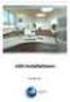 Manual Software SPECTRO3-MONITORING V5.0 (PC software for Microsoft Windows XP, VISTA, 7) for color sensors of the SPECTRO-3 series This manual describes the installation and operation of the SPECTRO3-MONITORING
Manual Software SPECTRO3-MONITORING V5.0 (PC software for Microsoft Windows XP, VISTA, 7) for color sensors of the SPECTRO-3 series This manual describes the installation and operation of the SPECTRO3-MONITORING
Universal Simple Control, USC-1
 Universal Simple Control, USC-1 Data and Event Logging with the USB Flash Drive DATA-PAK The USC-1 universal simple voltage regulator control uses a flash drive to store data. Then a propriety Data and
Universal Simple Control, USC-1 Data and Event Logging with the USB Flash Drive DATA-PAK The USC-1 universal simple voltage regulator control uses a flash drive to store data. Then a propriety Data and
Dials & Gauges Blockset
 Dials & Gauges Blockset For Use with Simulink Modeling Simulation Implementation User s Guide Version 1 How to Contact The MathWorks: www.mathworks.com comp.soft-sys.matlab support@mathworks.com suggest@mathworks.com
Dials & Gauges Blockset For Use with Simulink Modeling Simulation Implementation User s Guide Version 1 How to Contact The MathWorks: www.mathworks.com comp.soft-sys.matlab support@mathworks.com suggest@mathworks.com
Data Acquisition Basics Lab
 Data Acquisition Basics Lab Introduction Many systems in the body can be modeled as electrical systems that interact with various organs, such as the heart, the brain, and body muscle. These systems communicate
Data Acquisition Basics Lab Introduction Many systems in the body can be modeled as electrical systems that interact with various organs, such as the heart, the brain, and body muscle. These systems communicate
Software version 1.1 Document version 1.0
 Software version 1.1 Document version 1.0 1 RDNET PROTOCOL OVERVIEW... 2 1.1 Network description... 2 1.2 Connection topology... 2 2 SOFTWARE BASIC OPERATIONS... 3 2.1 Main View elements... 3 2.2 Scanning
Software version 1.1 Document version 1.0 1 RDNET PROTOCOL OVERVIEW... 2 1.1 Network description... 2 1.2 Connection topology... 2 2 SOFTWARE BASIC OPERATIONS... 3 2.1 Main View elements... 3 2.2 Scanning
Page 1 S5.5 Monitoring Software Manual Rev 1.2 for Software Ver 1.0
 Trantec S5.5 Monitoring Software Manual Initial Setup Minimum PC Requirements 1.6 GHz CPU, 256 MB Memory, 1 available USB port, Windows XP Recommended PC >2.0 GHz CPU, 512 MB (XP) 1 GB (Vista) memory,
Trantec S5.5 Monitoring Software Manual Initial Setup Minimum PC Requirements 1.6 GHz CPU, 256 MB Memory, 1 available USB port, Windows XP Recommended PC >2.0 GHz CPU, 512 MB (XP) 1 GB (Vista) memory,
WaveVision 5 Software
 WaveVision 5 Software Data Acquisition and Analysis Tool User s Guide October 2008 Table of Contents 1.0 The WaveVision 5 System 3 2.0 Overview.. 4 2.1 Features and Capabilities of WaveVision 5 Software
WaveVision 5 Software Data Acquisition and Analysis Tool User s Guide October 2008 Table of Contents 1.0 The WaveVision 5 System 3 2.0 Overview.. 4 2.1 Features and Capabilities of WaveVision 5 Software
Scan Software. This section lists and describes the software and hardware required to run Scan.
 Scan Software 1 Introduction Scan is a graphical user interface designed to control a confocal microscope BIORAD MRC- 600. The software can acquire simultaneously two channels, scanning an area of 0.4
Scan Software 1 Introduction Scan is a graphical user interface designed to control a confocal microscope BIORAD MRC- 600. The software can acquire simultaneously two channels, scanning an area of 0.4
Chapter I Model801, Model802 Functions and Features
 Chapter I Model801, Model802 Functions and Features 1. Completely Compatible with the Seventh Generation Control System The eighth generation is developed based on the seventh. Compared with the seventh,
Chapter I Model801, Model802 Functions and Features 1. Completely Compatible with the Seventh Generation Control System The eighth generation is developed based on the seventh. Compared with the seventh,
User guide TSL2771 EVM / TMD2771 EVM. TSL2771/TMD2771 Light-to-Digital Proximity Detector/Ambient Light Sensor
 User guide TSL2771 EVM / TMD2771 EVM TSL2771/TMD2771 Light-to-Digital Proximity Detector/Ambient Light Sensor Content 1 Establishing basic functionality... 4 2 Txx2771 EVM graphical user interface (GUI)...
User guide TSL2771 EVM / TMD2771 EVM TSL2771/TMD2771 Light-to-Digital Proximity Detector/Ambient Light Sensor Content 1 Establishing basic functionality... 4 2 Txx2771 EVM graphical user interface (GUI)...
MH - Gesellschaft für Hardware/Software mbh
 E.d.a.s.VX Data acquisition on board road and track vehicles The E.d.a.s.VX System is designed for portable applications running on 12 Volts DC, and is capable of measuring at selectable rates up to 30,000,000
E.d.a.s.VX Data acquisition on board road and track vehicles The E.d.a.s.VX System is designed for portable applications running on 12 Volts DC, and is capable of measuring at selectable rates up to 30,000,000
DAS202Tools v1.0.0 for DAS202 Operating Manual
 DAS202Tools v1.0.0 for DAS202 Operating Manual DAT102Tools 1.0.0 Manual Table of context 2 Table of Contents 1 General Information... 3 2 PC... Configuration Requirements 3 3 Software Installation... 3
DAS202Tools v1.0.0 for DAS202 Operating Manual DAT102Tools 1.0.0 Manual Table of context 2 Table of Contents 1 General Information... 3 2 PC... Configuration Requirements 3 3 Software Installation... 3
Quick Start Using DASYLab with your Measurement Computing USB device
 Quick Start Using DASYLab with your Measurement Computing USB device Thank you for purchasing a USB data acquisition device from Measurement Computing Corporation (MCC). This Quick Start document contains
Quick Start Using DASYLab with your Measurement Computing USB device Thank you for purchasing a USB data acquisition device from Measurement Computing Corporation (MCC). This Quick Start document contains
SA-9600 Surface Area Software Manual
 SA-9600 Surface Area Software Manual Version 4.0 Introduction The operation and data Presentation of the SA-9600 Surface Area analyzer is performed using a Microsoft Windows based software package. The
SA-9600 Surface Area Software Manual Version 4.0 Introduction The operation and data Presentation of the SA-9600 Surface Area analyzer is performed using a Microsoft Windows based software package. The
WAVES. MultiRack SETUP GUIDE V9.80
 WAVES MultiRack SETUP GUIDE V9.80 1 Table of Contents 1. Overview... 3 2. Basic Requirements... 3 3. Software... 4 4. Required Waves Licenses... 4 5. Installing MultiRack... 5 6. MultiRack Native... 6
WAVES MultiRack SETUP GUIDE V9.80 1 Table of Contents 1. Overview... 3 2. Basic Requirements... 3 3. Software... 4 4. Required Waves Licenses... 4 5. Installing MultiRack... 5 6. MultiRack Native... 6
EET 310 Programming Tools
 Introduction EET 310 Programming Tools LabVIEW Part 1 (LabVIEW Environment) LabVIEW (short for Laboratory Virtual Instrumentation Engineering Workbench) is a graphical programming environment from National
Introduction EET 310 Programming Tools LabVIEW Part 1 (LabVIEW Environment) LabVIEW (short for Laboratory Virtual Instrumentation Engineering Workbench) is a graphical programming environment from National
Audiomedia III Installation Guide
 Audiomedia III Installation Guide Digidesign Inc. 3401-A Hillview Avenue Palo Alto, CA 94304 USA tel: 650 842 7900 fax: 650 842 7999 Technical Support (USA) 650 842 6699 650 856 4275 Product Information
Audiomedia III Installation Guide Digidesign Inc. 3401-A Hillview Avenue Palo Alto, CA 94304 USA tel: 650 842 7900 fax: 650 842 7999 Technical Support (USA) 650 842 6699 650 856 4275 Product Information
Designing the Solution for Electrochemistry Potentiostat/Galvanostat І Battery Cycler І Fuel Cell Test Station +82-2-578-6516 І sales@wonatech.
 ZIVE Electrochemical Workstations ZIVE SP2 Designing the Solution for Electrochemistry Potentiostat/Galvanostat І Battery Cycler І Fuel Cell Test Station +82-2-578-6516 І sales@wonatech.com www.wonatech.com
ZIVE Electrochemical Workstations ZIVE SP2 Designing the Solution for Electrochemistry Potentiostat/Galvanostat І Battery Cycler І Fuel Cell Test Station +82-2-578-6516 І sales@wonatech.com www.wonatech.com
LEN s.r.l. Via S. Andrea di Rovereto 33 c.s. 16043 CHIAVARI (GE) Tel. +39 0185 318444 - Fax +39 0185 472835 mailto: len@len.it url: http//www.len.
 MA511 General Index 1 INTRODUCTION... 3 1.1 HARDWARE FEATURES:... 4 2 INTERFACE... 5 2.1 KEYBOARD... 6 2.2 POWER ON... 7 2.3 POWER OFF... 7 2.4 DETECTOR CONNECTION... 7 2.5 DETECTOR SUBSTITUTION...7 3
MA511 General Index 1 INTRODUCTION... 3 1.1 HARDWARE FEATURES:... 4 2 INTERFACE... 5 2.1 KEYBOARD... 6 2.2 POWER ON... 7 2.3 POWER OFF... 7 2.4 DETECTOR CONNECTION... 7 2.5 DETECTOR SUBSTITUTION...7 3
QUICK INSTALLATION. MSX-E1516 Ethernet digital I/O system 02.04-08/2014
 QUICK INSTALLATION MSX-E1516 Ethernet digital I/O system 02.04-08/2014 Addi-data GmbH Airpark Business Center Airport Boulevard B210 77836 Rheinmünster Germany Tel: +49 7229 1847-0 Fax: +49 7229 1847-200
QUICK INSTALLATION MSX-E1516 Ethernet digital I/O system 02.04-08/2014 Addi-data GmbH Airpark Business Center Airport Boulevard B210 77836 Rheinmünster Germany Tel: +49 7229 1847-0 Fax: +49 7229 1847-200
How To Run A Factory I/O On A Microsoft Gpu 2.5 (Sdk) On A Computer Or Microsoft Powerbook 2.3 (Powerpoint) On An Android Computer Or Macbook 2 (Powerstation) On
 User Guide November 19, 2014 Contents 3 Welcome 3 What Is FACTORY I/O 3 How Does It Work 4 I/O Drivers: Connecting To External Technologies 5 System Requirements 6 Run Mode And Edit Mode 7 Controls 8 Cameras
User Guide November 19, 2014 Contents 3 Welcome 3 What Is FACTORY I/O 3 How Does It Work 4 I/O Drivers: Connecting To External Technologies 5 System Requirements 6 Run Mode And Edit Mode 7 Controls 8 Cameras
1 Synchronising Xsens Systems with Noraxon TeleMyo
 1 Synchronising Xsens Systems with Noraxon TeleMyo The steps described below show how to make it possible for Xsens Awinda or Sync Station to send a signal (Awinda / Sync Station is Sync OUT and Noraxon
1 Synchronising Xsens Systems with Noraxon TeleMyo The steps described below show how to make it possible for Xsens Awinda or Sync Station to send a signal (Awinda / Sync Station is Sync OUT and Noraxon
Software User Guide UG-461
 Software User Guide UG-461 One Technology Way P.O. Box 9106 Norwood, MA 02062-9106, U.S.A. Tel: 781.329.4700 Fax: 781.461.3113 www.analog.com ezlinx icoupler Isolated Interface Development Environment
Software User Guide UG-461 One Technology Way P.O. Box 9106 Norwood, MA 02062-9106, U.S.A. Tel: 781.329.4700 Fax: 781.461.3113 www.analog.com ezlinx icoupler Isolated Interface Development Environment
Real Time Monitor. A Real-Time Windows Operator Interface. DDE Compliant. (for remote data display)
 Real Time Monitor A Real-Time Windows Operator Interface DDE Compliant (for remote data display) TABLE OF CONTENTS 1. INTRODUCTION...1 1.1 INSTALLATION...2 1.2 FIRST START UP - DDE CONFIGURE...2 1.3 AUTO-STARTUP...2
Real Time Monitor A Real-Time Windows Operator Interface DDE Compliant (for remote data display) TABLE OF CONTENTS 1. INTRODUCTION...1 1.1 INSTALLATION...2 1.2 FIRST START UP - DDE CONFIGURE...2 1.3 AUTO-STARTUP...2
Capacitive Touch Lab. Renesas Capacitive Touch Lab R8C/36T-A Family
 Renesas Capacitive Touch Lab R8C/36T-A Family Description: This lab will cover the Renesas Touch Solution for embedded capacitive touch systems. This lab will demonstrate how to setup and run a simple
Renesas Capacitive Touch Lab R8C/36T-A Family Description: This lab will cover the Renesas Touch Solution for embedded capacitive touch systems. This lab will demonstrate how to setup and run a simple
AC Measurements Using the Oscilloscope and Multimeter by Mr. David Fritz
 AC Measurements Using the Oscilloscope and Multimeter by Mr. David Fritz 1 Sine wave with a DC offset f = frequency in Hz A = DC offset voltage (average voltage) B = Sine amplitude Vpp = 2B Vmax = A +
AC Measurements Using the Oscilloscope and Multimeter by Mr. David Fritz 1 Sine wave with a DC offset f = frequency in Hz A = DC offset voltage (average voltage) B = Sine amplitude Vpp = 2B Vmax = A +
RLC Series Resonance
 RLC Series Resonance 11EM Object: The purpose of this laboratory activity is to study resonance in a resistor-inductor-capacitor (RLC) circuit by examining the current through the circuit as a function
RLC Series Resonance 11EM Object: The purpose of this laboratory activity is to study resonance in a resistor-inductor-capacitor (RLC) circuit by examining the current through the circuit as a function
Health Monitoring Demo for ice40 Ultra Wearable Development Platform User Guide. UG103 Version 1.0, September 2015
 ice40 Ultra Wearable Development Platform User Guide UG103 Version 1.0, September 2015 Demo Setup Hardware Requirements ice40 Ultra Wearable Development Platform Android smart phone with Android 4.3 or
ice40 Ultra Wearable Development Platform User Guide UG103 Version 1.0, September 2015 Demo Setup Hardware Requirements ice40 Ultra Wearable Development Platform Android smart phone with Android 4.3 or
Controllable Space Phaser. User Manual
 Controllable Space Phaser User Manual Overview Overview Fazortan is a phasing effect unit with two controlling LFOs. 1 Fazortan graphical interface We can distinguish two sections there: Configuration
Controllable Space Phaser User Manual Overview Overview Fazortan is a phasing effect unit with two controlling LFOs. 1 Fazortan graphical interface We can distinguish two sections there: Configuration
Troubleshooting Tools to Diagnose or Report a Problem February 23, 2012
 Troubleshooting Tools to Diagnose or Report a Problem February 23, 2012 Proprietary 2012 Media5 Corporation Scope of this Document This Technical Bulletin aims to inform the reader on the troubleshooting
Troubleshooting Tools to Diagnose or Report a Problem February 23, 2012 Proprietary 2012 Media5 Corporation Scope of this Document This Technical Bulletin aims to inform the reader on the troubleshooting
EVAL-UFDC-1/UFDC-1M-16
 Evaluation Board for Universal Frequency-to- Digital Converters UFDC-1 and UFDC-1M-16 EVAL-UFDC-1/UFDC-1M-16 FEATURES Full-Featured Evaluation Board for the Universal Frequency-to-Digital Converters UFDC-1
Evaluation Board for Universal Frequency-to- Digital Converters UFDC-1 and UFDC-1M-16 EVAL-UFDC-1/UFDC-1M-16 FEATURES Full-Featured Evaluation Board for the Universal Frequency-to-Digital Converters UFDC-1
Trigno/Vicon System Integration
 Delsys and Vicon Analog Integration Motion capture systems will often have the ability to sample analog data channels as a convenient means for synchronizing external data streams with motion capture data.
Delsys and Vicon Analog Integration Motion capture systems will often have the ability to sample analog data channels as a convenient means for synchronizing external data streams with motion capture data.
GV-Keyboard. User's Manual V2.0
 GV-Keyboard User's Manual V2.0 Before attempting to connect or operate this product, please read these instructions carefully and save this manual for future use. 2007 GeoVision, Inc. All rights reserved.
GV-Keyboard User's Manual V2.0 Before attempting to connect or operate this product, please read these instructions carefully and save this manual for future use. 2007 GeoVision, Inc. All rights reserved.
Remote Client Program... 3. Web Client... 39
 Remote Client / Web Client USER MANUAL T Series Digital Video Recorder Remote Client Program... 3 Remote Client Program Installation... 4 Remote Client... 6 Main Window... 6 Site Registration... 7 Group
Remote Client / Web Client USER MANUAL T Series Digital Video Recorder Remote Client Program... 3 Remote Client Program Installation... 4 Remote Client... 6 Main Window... 6 Site Registration... 7 Group
1. Installing The Monitoring Software
 SD7000 Digital Microphone Monitor Software manual Table of Contents 1. Installing The Monitor Software 1.1 Setting Up Receivers For Monitoring 1.2 Running The Application 1.3 Shutdown 2. The Detail Monitoring
SD7000 Digital Microphone Monitor Software manual Table of Contents 1. Installing The Monitor Software 1.1 Setting Up Receivers For Monitoring 1.2 Running The Application 1.3 Shutdown 2. The Detail Monitoring
Video Tracking Software User s Manual. Version 1.0
 Video Tracking Software User s Manual Version 1.0 Triangle BioSystems International 2224 Page Rd. Suite 108 Durham, NC 27703 Phone: (919) 361-2663 Fax: (919) 544-3061 www.trianglebiosystems.com Table of
Video Tracking Software User s Manual Version 1.0 Triangle BioSystems International 2224 Page Rd. Suite 108 Durham, NC 27703 Phone: (919) 361-2663 Fax: (919) 544-3061 www.trianglebiosystems.com Table of
DDX 7000 & 8003. Digital Partial Discharge Detectors FEATURES APPLICATIONS
 DDX 7000 & 8003 Digital Partial Discharge Detectors The HAEFELY HIPOTRONICS DDX Digital Partial Discharge Detector offers the high accuracy and flexibility of digital technology, plus the real-time display
DDX 7000 & 8003 Digital Partial Discharge Detectors The HAEFELY HIPOTRONICS DDX Digital Partial Discharge Detector offers the high accuracy and flexibility of digital technology, plus the real-time display
Mobile Mapping. VZ-400 Conversion to a Mobile Platform Guide. By: Joshua I France. Riegl USA
 Mobile Mapping VZ-400 Conversion to a Mobile Platform Guide By: Joshua I France Riegl USA Table of Contents Introduction... 5 Installation Checklist... 5 Software Required... 5 Hardware Required... 5 Connections...
Mobile Mapping VZ-400 Conversion to a Mobile Platform Guide By: Joshua I France Riegl USA Table of Contents Introduction... 5 Installation Checklist... 5 Software Required... 5 Hardware Required... 5 Connections...
NetClient software user manual
 NetClient software user manual 1-1. General information Net Client is an application which provides users not only viewing and controling remote DVRs, but also receiving realtime event data or alarm signals
NetClient software user manual 1-1. General information Net Client is an application which provides users not only viewing and controling remote DVRs, but also receiving realtime event data or alarm signals
BrainMaster tm System Type 2E Module & BMT Software for Windows tm. Helpful Hints
 . BrainMaster tm System Type 2E Module & BMT Software for Windows tm Helpful Hints 1995-2004 BrainMaster Technologies, Inc., All Rights Reserved BrainMaster and From the Decade of the Brain are registered
. BrainMaster tm System Type 2E Module & BMT Software for Windows tm Helpful Hints 1995-2004 BrainMaster Technologies, Inc., All Rights Reserved BrainMaster and From the Decade of the Brain are registered
Hands On ECG. Sean Hubber and Crystal Lu
 Hands On ECG Sean Hubber and Crystal Lu The device. The black box contains the circuit and microcontroller, the mini tv is set on top, the bars on the sides are for holding it and reading hand voltage,
Hands On ECG Sean Hubber and Crystal Lu The device. The black box contains the circuit and microcontroller, the mini tv is set on top, the bars on the sides are for holding it and reading hand voltage,
FREQUENCY RESPONSE ANALYZERS
 FREQUENCY RESPONSE ANALYZERS Dynamic Response Analyzers Servo analyzers When you need to stabilize feedback loops to measure hardware characteristics to measure system response BAFCO, INC. 717 Mearns Road
FREQUENCY RESPONSE ANALYZERS Dynamic Response Analyzers Servo analyzers When you need to stabilize feedback loops to measure hardware characteristics to measure system response BAFCO, INC. 717 Mearns Road
RFSPACE CLOUD-IQ #CONNECTED SOFTWARE DEFINED RADIO
 CLOUD-IQ #CONNECTED SOFTWARE DEFINED RADIO 1 - SPECIFICATIONS Cloud-IQ INTRODUCTION The Cloud-IQ is a high performance, direct sampling software radio with an ethernet interface. It offers outstanding
CLOUD-IQ #CONNECTED SOFTWARE DEFINED RADIO 1 - SPECIFICATIONS Cloud-IQ INTRODUCTION The Cloud-IQ is a high performance, direct sampling software radio with an ethernet interface. It offers outstanding
SUDT AccessPort TM Advanced Terminal / Monitor / Debugger Version 1.37 User Manual
 SUDT AccessPort TM Advanced Terminal / Monitor / Debugger Version 1.37 User Manual Version 1.0 - January 20, 2015 CHANGE HISTORY Version Date Description of Changes 1.0 January 20, 2015 Initial Publication
SUDT AccessPort TM Advanced Terminal / Monitor / Debugger Version 1.37 User Manual Version 1.0 - January 20, 2015 CHANGE HISTORY Version Date Description of Changes 1.0 January 20, 2015 Initial Publication
Navios Quick Reference
 Navios Quick Reference Purpose: The purpose of this Quick Reference is to provide a simple step by step outline of the information needed to perform various tasks on the system. We begin with basic tasks
Navios Quick Reference Purpose: The purpose of this Quick Reference is to provide a simple step by step outline of the information needed to perform various tasks on the system. We begin with basic tasks
Scicos is a Scilab toolbox included in the Scilab package. The Scicos editor can be opened by the scicos command
 7 Getting Started 7.1 Construction of a Simple Diagram Scicos contains a graphical editor that can be used to construct block diagram models of dynamical systems. The blocks can come from various palettes
7 Getting Started 7.1 Construction of a Simple Diagram Scicos contains a graphical editor that can be used to construct block diagram models of dynamical systems. The blocks can come from various palettes
1. Introduction... 3. 2.Fixture exterior view... 3. 3. Connecting the Robe Universal Interface... 4. 3.1 Software update of the fixture...
 1 Table of contests 1. Introduction... 3 2.Fixture exterior view... 3 3. Connecting the Robe Universal Interface... 4 3.1 Software update of the fixture... 4 3.2 Connecting a DMX console to the Media Fusion...
1 Table of contests 1. Introduction... 3 2.Fixture exterior view... 3 3. Connecting the Robe Universal Interface... 4 3.1 Software update of the fixture... 4 3.2 Connecting a DMX console to the Media Fusion...
ugrid Testbed. Rein in microgrid complexity. With ease.
 ugrid Testbed. Rein in microgrid complexity. With ease. Outsmart the microgrid. ugrid Testbed Ultimate test solution for microgrid control system verification What is a microgrid? Microgrid is a collection
ugrid Testbed. Rein in microgrid complexity. With ease. Outsmart the microgrid. ugrid Testbed Ultimate test solution for microgrid control system verification What is a microgrid? Microgrid is a collection
User Manual CROMLAWATCH. Data Logging Software. Version 1.6. For use with Color Sensors CROMLAVIEW CR100 CROMLAVIEW CR200 CROMLAVIEW CR210
 User Manual CROMLAWATCH Data Logging Software Version 1.6 For use with Color Sensors CROMLAVIEW CR100 CROMLAVIEW CR200 CROMLAVIEW CR210 CROMLAWATCH User manual Contents Notes The information contained
User Manual CROMLAWATCH Data Logging Software Version 1.6 For use with Color Sensors CROMLAVIEW CR100 CROMLAVIEW CR200 CROMLAVIEW CR210 CROMLAWATCH User manual Contents Notes The information contained
EMF16 and Model 201 Graphics Software for Win 98/NT/ME/2K/XP/Vista/Win7/Win8 and Win10
 Lawson Labs, Inc. 3217 Phoenixville Pike Malvern, PA 19355 800-321-5355 or 610 725-8800 FAX 610 725-9344 www.lawsonlabs.com lawsnlab@lawsonlabs.com EMF16 and Model 201 Graphics Software for Win 98/NT/ME/2K/XP/Vista/Win7/Win8
Lawson Labs, Inc. 3217 Phoenixville Pike Malvern, PA 19355 800-321-5355 or 610 725-8800 FAX 610 725-9344 www.lawsonlabs.com lawsnlab@lawsonlabs.com EMF16 and Model 201 Graphics Software for Win 98/NT/ME/2K/XP/Vista/Win7/Win8
PropScope USB Oscilloscope
 USB Oscilloscope v1.0 December 2009 Manual by Hanno Sander 3 Table of Contents ForeWord... Part I Welcome... 4 Part II Getting... Started 6 2.1 Installation... 7 2.2 8 Connect...
USB Oscilloscope v1.0 December 2009 Manual by Hanno Sander 3 Table of Contents ForeWord... Part I Welcome... 4 Part II Getting... Started 6 2.1 Installation... 7 2.2 8 Connect...
Multi Channel software
 Multi Channel software User manual TiePie engineering Copyright c 2014 TiePie engineering. All rights reserved. Revision 1.05, February 2014 Despite the care taken for the compilation of this user manual,
Multi Channel software User manual TiePie engineering Copyright c 2014 TiePie engineering. All rights reserved. Revision 1.05, February 2014 Despite the care taken for the compilation of this user manual,
Parts List. Navigation
 Parts List quantity description 1 LCD-200 Display 1 LCD-200 Display cable 1 CD-ROM 2 dual lock or velcro 1 1GB SD card (optional) 1 CAN termination plug Navigation Main Menu Begin Log/Stop Log page 4 Log
Parts List quantity description 1 LCD-200 Display 1 LCD-200 Display cable 1 CD-ROM 2 dual lock or velcro 1 1GB SD card (optional) 1 CAN termination plug Navigation Main Menu Begin Log/Stop Log page 4 Log
Qsync Install Qsync utility Login the NAS The address is 192.168.1.210:8080 bfsteelinc.info:8080
 Qsync Qsync is a cloud based file synchronization service empowered by QNAP Turbo NAS. Simply add files to your local Qsync folder, and they will be available on your Turbo NAS and all its connected devices.
Qsync Qsync is a cloud based file synchronization service empowered by QNAP Turbo NAS. Simply add files to your local Qsync folder, and they will be available on your Turbo NAS and all its connected devices.
NVMS - 1000 USER MANUAL. Version 2.1.0
 NVMS - 1000 USER MANUAL Version 2.1.0 Contents 1 Software Introduction... 1 1.1 Summary... 1 1.2 Operation Environment... 1 1.3 Install and Uninstall... 2 1.3.1 Install the Software... 2 1.3.2 Uninstall
NVMS - 1000 USER MANUAL Version 2.1.0 Contents 1 Software Introduction... 1 1.1 Summary... 1 1.2 Operation Environment... 1 1.3 Install and Uninstall... 2 1.3.1 Install the Software... 2 1.3.2 Uninstall
Getting Started with IntelleView POS Administrator Software
 Getting Started with IntelleView POS Administrator Software Administrator s Guide for Software Version 1.2 About this Guide This administrator s guide explains how to start using your IntelleView POS (IntelleView)
Getting Started with IntelleView POS Administrator Software Administrator s Guide for Software Version 1.2 About this Guide This administrator s guide explains how to start using your IntelleView POS (IntelleView)
TF5 / TF3 / TF1 DIGITAL MIXING CONSOLE
 TF5 / TF3 / TF1 DIGITAL MIXING CONSOLE Reference Manual EN Table of contents Table of contents Overview... 4 Using this document... 4 The display... 4 Universal operations... 8 Library screen... 8 Keyboard
TF5 / TF3 / TF1 DIGITAL MIXING CONSOLE Reference Manual EN Table of contents Table of contents Overview... 4 Using this document... 4 The display... 4 Universal operations... 8 Library screen... 8 Keyboard
Procedure for updating Firmware of EZ4 W or ICC50 W
 Procedure for updating Firmware of EZ4 W or ICC50 W 1. Download the Firmware file for your camera to your PC 2. Download the Leica Camera Configuration program to your PC 3. Install Leica Camera Configuration
Procedure for updating Firmware of EZ4 W or ICC50 W 1. Download the Firmware file for your camera to your PC 2. Download the Leica Camera Configuration program to your PC 3. Install Leica Camera Configuration
User Manual Gigabit Ethernet Vision Quick Start Guide
 User Manual Gigabit Ethernet Vision Quick Start Guide MAN051 11/2011 V10 All information provided in this manual is believed to be accurate and reliable No responsibility is assumed by Photonfocus AG
User Manual Gigabit Ethernet Vision Quick Start Guide MAN051 11/2011 V10 All information provided in this manual is believed to be accurate and reliable No responsibility is assumed by Photonfocus AG
Remote Monitoring and Control of the R&S FSL with a Web Browser
 Rohde & Schwarz Products: R&S FSL3, R&S FSL6, R&S FSL18 Remote Monitoring and Control of the R&S FSL with a Web Browser Application Note This application notes describes remote operation or monitoring
Rohde & Schwarz Products: R&S FSL3, R&S FSL6, R&S FSL18 Remote Monitoring and Control of the R&S FSL with a Web Browser Application Note This application notes describes remote operation or monitoring
1. Central Monitoring System Software
 1. Central Monitoring System Software 1-1. General information CMS program is an application with which users not only watch and control remote DVRs, but also receive video/audio data or alarm signals
1. Central Monitoring System Software 1-1. General information CMS program is an application with which users not only watch and control remote DVRs, but also receive video/audio data or alarm signals
A Tutorial Introduction to Control Systems Development and Implementation with dspace
 A Tutorial Introduction to Control Systems Development and Implementation with dspace Nicanor Quijano and Kevin Passino Dept. of Electrical Engineering The Ohio State University 2015 Neil Ave. Columbus,
A Tutorial Introduction to Control Systems Development and Implementation with dspace Nicanor Quijano and Kevin Passino Dept. of Electrical Engineering The Ohio State University 2015 Neil Ave. Columbus,
BIODEX ADDENDUM BIODEX EMG/ANALOG SIGNAL ACCESS CONFIGURATION UTILITY SOFTWARE FOR SYSTEM 3 REVISION 2 AND SYSTEM 4 DYNAMOMETERS
 ADDENDUM BIODEX EMG/ANALOG SIGNAL ACCESS CONFIGURATION UTILITY SOFTWARE FOR SYSTEM 3 REVISION 2 AND SYSTEM 4 DYNAMOMETERS 830-000 835-000 840-000 850-000 BIODEX Biodex Medical Systems, Inc. 20 Ramsey Road,
ADDENDUM BIODEX EMG/ANALOG SIGNAL ACCESS CONFIGURATION UTILITY SOFTWARE FOR SYSTEM 3 REVISION 2 AND SYSTEM 4 DYNAMOMETERS 830-000 835-000 840-000 850-000 BIODEX Biodex Medical Systems, Inc. 20 Ramsey Road,
DDX 7000 & 8003. Digital Partial Discharge Detectors FEATURES APPLICATIONS
 DDX 7000 & 8003 Digital Partial Discharge Detectors The HAEFELY HIPOTRONICS DDX Digital Partial Discharge Detector offers the high accuracy and flexibility of digital technology, plus the real-time display
DDX 7000 & 8003 Digital Partial Discharge Detectors The HAEFELY HIPOTRONICS DDX Digital Partial Discharge Detector offers the high accuracy and flexibility of digital technology, plus the real-time display
Analog Devices Welcomes Hittite Microwave Corporation NO CONTENT ON THE ATTACHED DOCUMENT HAS CHANGED
 Analog Devices Welcomes Hittite Microwave Corporation NO CONTENT ON THE ATTACHED DOCUMENT HAS CHANGED www.analog.com www.hittite.com THIS PAGE INTENTIONALLY LEFT BLANK PLL & PLL with Integrated VCO Evaluation
Analog Devices Welcomes Hittite Microwave Corporation NO CONTENT ON THE ATTACHED DOCUMENT HAS CHANGED www.analog.com www.hittite.com THIS PAGE INTENTIONALLY LEFT BLANK PLL & PLL with Integrated VCO Evaluation
Department of Electrical and Computer Engineering Ben-Gurion University of the Negev. LAB 1 - Introduction to USRP
 Department of Electrical and Computer Engineering Ben-Gurion University of the Negev LAB 1 - Introduction to USRP - 1-1 Introduction In this lab you will use software reconfigurable RF hardware from National
Department of Electrical and Computer Engineering Ben-Gurion University of the Negev LAB 1 - Introduction to USRP - 1-1 Introduction In this lab you will use software reconfigurable RF hardware from National
I2C PRESSURE MONITORING THROUGH USB PROTOCOL.
 I2C PRESSURE MONITORING THROUGH USB PROTOCOL. Product Details: To eradicate human error while taking readings such as upper precision or lower precision Embedded with JAVA Application: Technology Used:
I2C PRESSURE MONITORING THROUGH USB PROTOCOL. Product Details: To eradicate human error while taking readings such as upper precision or lower precision Embedded with JAVA Application: Technology Used:
Manual Client Management Software HDR50-CMS
 Manual Client Management Software HDR50-CMS HDR50-CMS (Client Management Software) A-1. Install HDR50-CMS for Windows PC HDR50-CMS is a program for communication between DVR and PC to control signal and
Manual Client Management Software HDR50-CMS HDR50-CMS (Client Management Software) A-1. Install HDR50-CMS for Windows PC HDR50-CMS is a program for communication between DVR and PC to control signal and
TouchKit Software User manual for Windows 7 Version: 5.10.5
 TouchKit Software User manual for Windows 7 Version: 5.10.5 TouchKit V5.10.5 0 CONTENT CHAPTER 1. INSTALLING TOUCHKIT 2 CHAPTER 2. USING TOUCHKIT UTILITY...9 2.1 General...9 2.2 Tool...11 2.3 Setting...14
TouchKit Software User manual for Windows 7 Version: 5.10.5 TouchKit V5.10.5 0 CONTENT CHAPTER 1. INSTALLING TOUCHKIT 2 CHAPTER 2. USING TOUCHKIT UTILITY...9 2.1 General...9 2.2 Tool...11 2.3 Setting...14
Tutorial: Configuring GOOSE in MiCOM S1 Studio 1. Requirements
 Tutorial: Configuring GOOSE in MiCOM S1 Studio 1. Requirements - Two (2) MiCOM Px4x IEDs with Version 2 implementation of IEC 61850 - Two (2) Cat 5E Ethernet cable - An Ethernet switch 10/100 Mbps - MiCOM
Tutorial: Configuring GOOSE in MiCOM S1 Studio 1. Requirements - Two (2) MiCOM Px4x IEDs with Version 2 implementation of IEC 61850 - Two (2) Cat 5E Ethernet cable - An Ethernet switch 10/100 Mbps - MiCOM
Creating a Project with PSoC Designer
 Creating a Project with PSoC Designer PSoC Designer is two tools in one. It combines a full featured integrated development environment (IDE) with a powerful visual programming interface. The two tools
Creating a Project with PSoC Designer PSoC Designer is two tools in one. It combines a full featured integrated development environment (IDE) with a powerful visual programming interface. The two tools
