UAG Series. Application Note. Unified Access Gateway. Version 4.00 Edition 1, 04/2014. Copyright 2014 ZyXEL Communications Corporation
|
|
|
- Della Reynolds
- 8 years ago
- Views:
Transcription
1 UAG Series Unified Access Gateway Version 4.00 Edition 1, 04/2014 Application Note Copyright 2014 ZyXEL Communications Corporation
2 Table of Contents Scenario 1 How to Activate a Paid Access Hotspot Application scenario Login with ticket by Printer to get the access for Internet Pay with PayPal payment service to get the access for Internet... 6 Scenario 2 How to Activate a Free Access Hotspot Application Scenario Configuration Guide Scenario 3 - Use BWM to control trial user and billing user Application scenario Configuration Guide Scenario 4 - Using Function of Layer 2 Isolation and White List Application scenario Configuration Guide Scenario 5 Sending the system log to a remote syslog server and the USB device Application Scenario Configuration Guide Scenario 6 Manage multiple APs by AP profile Application scenario Configuration Guide Appendix... 57
3 Scenario 1 How to Activate a Paid Access Hotspot 1.1 Application scenario In the hotspot, there are various customer need access Internet, we can use UAG to effective control the customer access for Internet. If we want customer use payment service to access Internet, there are two main ways can be used on UAG: one is use Printer, and another one is PayPal payment service. For Printer, customer can buy ticket from reception desk, which generated by thermal printer. And for PayPal payment service, customer can pay with their PayPal account to access Internet by browser on smart phone or laptop. Internet Method1: Login with ticket by Printer to get the access for Internet Method2: Pay with PayPal payment service to get the access for Internet Network conditions: SP350E: Default IP address (DHCP): /16 User Name: admin Password: 1234 Port Number: 9100 Goals to achieve: 1) Easier control customer access Internet with payment service. 2) Customer can pay with PayPal or buy ticket from reception, then they can get access for Internet promptly. 3
4 1.2 Login with ticket by Printer to get the access for Internet UAG configuration: Step 1: Setting Printer Manager GUI (1) Configuration > Printer Manager > check General > Edit Port with printer: (2) Add a printer with the printer s IP address in the GUI. Step 2: Configuration > Monitor > Printer Status > check the Status with sync success. 4
5 Step 3: Select Configuration > Printer Manager > check Printout Configuration > you can choose Use Customized Printout Configuration to upload a customized printout configuration. Then you can customize the ticket information by downloading the example and modifying the ticket. 5
6 Step 4: Configuration > Printer Manager > check Printout Configuration > you can choose Use Default or Customized Printout Configuration > Preview: press Printout Preview > pop out the Default printout configuration or the Customized printout configuration ticket format for preview. 1.3 Pay with PayPal payment service to get the access for Internet Create and Set test account on the PayPal server: About Register an account on the PayPal server, we have registered a test account for test the function on this, please refer to the Appendix part. 6
7 UAG configuration: Step 1: Configuration > Billing > Payment Service > Enable Payment Service > Enter the seller Account and Identity Token. (1) You can use Seller account Login to and go to profile > Website payments preferences to check the identity token. (2) Enter the Payment Gateway with - Since it s the test web site so the payment gateway should setup as But not default 7
8 Step 2: Test the dynamic account to pay the bill by payment function (1) Open the Login page, after enable the payment function, then you will saw the link on the login page. (2) Click the link on the screen > then the page will redirected to billing profile page. 8
9 (3) As the test, you can Select 3 hour billing profile > click ok > then the device will redirect to PayPal authentication page. (4) After login to PayPal page, you can make sure your order. 9
10 (5) After click the Agree and Continue button > then you can click Pay Now button to pay the bill. (6) After click Pay Now button > PayPal will pop out following web page > then redirect the login information to you after 10 seconds. 10
11 (7) You can see the login username and password on the screen. (8) Then you can login device with the username and password in time period. 11
12 Step 3: Check the balance in buyer and seller account. (1) Login to Buyer account to check on sandbox web site. (2) Login to Seller account to check on sandbox web site. 12
13 Scenario 2 How to Activate a Free Access Hotspot 2.1 Application Scenario Some hotels need to provide free Internet services to hundreds of guests on a daily basis, and managing Internet access for so many people can be very complicated without the right equipment. With web authentication such as user agreement and web portal, hotel guests are redirected to the web-based authentication portal upon the first attempt to access the network. In some countries, the law requires to identify and track users who use public internet access. UAG can authenticate people by forcing them to receive an authentication code via SMS to their phone. In this way, UAG can authorize user Internet access via their mobile phone number and keep log on the device in case of illegal activities in the hotspot. Guests can get free access to the Internet in a matter of seconds simply by entering all required personal contact information and agreeing to the policy of user agreement without a guest account, or browse the Internet free of charge for a specified period of time by entering his or her mobile phone number to receive guest account information by SMS. (Note: UAG2100 SMS ticketing function is license optional.) User Agreement Free Time 13
14 2.2 Configuration Guide Network conditions: WAN: LAN 1: / User s laptop: Goals to achieve: (1) Users must fill in personal information and accept the service usage agreement before they can access the Internet. After the form is submitted, the advertisement web site is pop up in a new window. (2) Allow any user to get account information by SMS and use the Internet for a limited free time. USG configuration: Task 1. Configure User Agreement to let users access the Internet without a guest account by agreeing to the policy of user agreement. Add advertisement web page as the first page when an authenticated user is attempts to access the Internet. Step 1: Configuration > Web Authentication > check User Agreement (1) Enable Idle Detection. The default value of idle timeout is 3 minutes. (2) Select Internal User Agreement (3) Add authentication policy for every source. 14
15 Step 2: Configuration > Advertisement (1) Enable Advertisement (2) Add the URL of the website 15
16 Verification: 1. When the user opens the browser, he/she will be redirected to the user agreement page. Fill in all required information and click Agree. 2. Click OK and then the user can access the Internet. 16
17 3. The advertisement web page will be displayed in a new frame as the first page whenever the user connects to the Internet. Task 2. Enable SMS service on UAG and select SMS as the delivery method in Free Time. Step 1: Get an account from ViaNett at You can register a trial account to test the SMS function. 17
18 Step 2: After ViaNett account is ready, go to Configuration > SMS (1) Enable SMS. (2) Fill in your local phone country code as the default country code. (3) Add authentication policy for every source. Step 3: Configuration > Free Time (1) Enable Free Time and set up the free time period. By default, the Reset time will be at AM 00:00. You can also setup how many times a MAC address can access the internet. (2) Select SMS to deliver login information to the mobile phone. Step 4: Configuration > Web Authentication > check Web Portal (1) Select Internal Web Portal 18
19 (2) Add authentication policy for every source. 19
20 Verification: 1. Users will be redirected to the login page before being permitted to access the Internet. Click on the link to get a free account. 2. Select the Free Time on the screen and submit your mobile phone number. 20
21 3. The account and password is sent to your mobile phone. 4. Check your account information. 21
22 5. Fill in the account information received on your mobile phone and click Login. 6. You can start to access the Internet. 22
23 Scenario 3 - Use BWM to control trial user and billing user 3.1 Application scenario In the hotel network hotspot applications, UAG can support different bandwidth control by different SSID, we can use this design like NXC, SSID mapping to a VLAN. Then VLAN can mapping to an IP address subnet. In this scenario, we add 2 SSIDs and enable Free Time function on the device, and also add the Billing profiles on the device. After add the policy to limit the user bandwidth via BWM function, we can login to device via trial-user or billing-user to check the speed controlled by UAG. SSID: Billing Speed: 2M SSID: Free Speed: 1M VIP room Guest room 3.2 Configuration Guide Network conditions: UAG: WAN1: LAN2: Goal to achieve: UAG can support add the rules on the device to control different user type by BWM function for control the bandwidth with user account. 23
24 Task 1: Add the AP profiles on the device Step 1: Go to Configuration > Object > AP Profile > SSID > SSID list (1) Modify the default SSID name as Free. (2) Add the other SSID for Billing user (3) Go to Configuration > Object > AP Profile > Radio to Broadcast these two SSIDs in 2.4 G and 5 G Radios. 24
25 (4) Go to Configuration > Wireless > AP Management to apply the AP profile to AP. Task 2: Enable Free Time function on the device 25
26 Step 1: Go to Configuration > Free time page to enable the Free time function. (You can setup how long time and how many times that user can access for free.) Task 3: Add the Billing profiles on the device Step 1: Go to Configuration > Billing > Billing profile page to add the billing profile. Ex: 1 hour = 1, 2 hours = 2, 3 hours= 3 26
27 Step 2: Go to Configuration > Billing> General page to check the general setting in billing function. (1) Make sure the accounting method type, currency, setting is correct (2) Add the SSID profile in the general setting Task 4: Configuring the Payment service page Make sure the Payment service already configured correct. 27
28 Task 5: Add the policy to limit the user bandwidth via BWM function Step 1: Go to Configuration > BWM > Add the policy to limit the Bandwidth by user type. (1) User: Trail-Users, Inbound=1000Kbps, Out bound=1000kbps, Priority =7 (2) Billing-Users, Inbound=2000Kbps, Out bound=2000kbps, Priority =1 28
29 (3) Enable BWM function. Task 6: Enable the Web authentication policy on the device Go to Configuration > Web Authentication > Web Authentication > Web Portal. Enable Web authentication policy to force LAN2 user must authentication with device. 29
30 Task 7: Login to device via trial user Step 1: Click the link to get a dynamic user account. Step 2: After click the link on the login page, the device will redirect the billing profile to you. 30
31 Then you can select the Free Time on the screen, and click OK Button. 31
32 Step 3: Then device will pop out the user name and password to you. Or you can click Login Now Button to login to device directly. Step 4: Use browser to to test the Speed. The test result is around 1 Mbps. It s the same as our setup. 32
33 Task 7: Login to device via billing-user, and test the speed. Step 1: Click the link to get a dynamic account to access the internet. Step 2: Select 1 hour profile to test this. 33
34 Step 3: Then device will pop out the PayPal page to you. Please enter the correct user name and password in the check box. And click Log in button on the browser. And PayPal will help you balance your bill. Then you can click Pay Now button. 34
35 Step 4: After you click Pay Now button, the PayPal will redirected the user name and password to you. And you can click Login now to access the internet directly. Step 5: Use browser to to test the Speed. The test result is around 2 Mbps. It s the same as our setup. 35
36 Scenario 4 - Using Function of Layer 2 Isolation and White List 4.1 Application scenario In the hotel network hotspot applications, if you want to easily control and manage that Clients will be unable to connect to each other, you can enable the Layer2 Isolation function to block which interface unable to connect to each other. In this scenario, we have set two Client laptops, and an online printer for Client use, after enable the Layer2 Isolation, we can control that Clients side can t access each other laptop. And by using White list, we also can manage Client side also can access online printer. Internet WAN: LAN 1: / SSID: Default White list Printer IP Configuration Guide Network conditions: UAG: LAN 1: / Printer IP: Client 1 s laptop: Client 2 s laptop: Goals to achieve: 1) With enable the Layer2 Isolation function, it can easily control and manage to block which interface unable to connect to each other. 2) Using White list, it can manage which server that Client side also can access. 36
37 USG configuration: Task 1. Using enable Layer2 Isolation function to manage internal unable to connect to each other. Step1: Connect Printer on UAG Lan1, and make sure the Client s laptop is also in the same Lan1 subnet. Printer IP: Client2 s laptop IP: 37
38 Step2: Since the Layer2 Isolation function only takes effect if the firewall is enabled, so you have to enable firewall first. Configuration > Network > Firewall > Enable Firewall Step3. Configuration > Network > Layer 2 Isolation (1) Enable Layer 2 Isolation (2) Move the lan1 interface to the Member list to let all lan1 internal unable to connect to each other. 38
39 Verification: Client2 s laptop can t connect to online printer ( ), and Client1 s laptop ( ). 39
40 Task 2. Using White list function to manage Client side also can access online printer. Step1. Using IP/MAC Binding to make sure the Printer IP is correct host. Configuration > Network > IP/MAC Binding > lan1 (1) Enable IP/MAC Binding (2) Insert the Printer IP binding with the correct MAC Address Step2. Configuration > Network > Layer2 Isolation > White List (1) Enable White List (2) Add the White List Rule with Host IP Address: to let Client s laptop can connect to the Printer Verification: 40
41 Client2 s laptop can connect to online Printer ( ) which in White List, but still can t connect to Client1 s laptop ( ). 41
42 Scenario 5 Sending the system log to a remote syslog server and the USB device 5.1 Application Scenario For the management purposes, administrators can easily monitor events occurring on UAG by reading syslog. The syslog is very useful for administrators; especially, when the administrator receives complaints from the users regarding slow or unstable Internet connection. The administrator can use these reports as a troubleshooting reference. In this scenario, we are showing how the UAG exports system logs to a Kiwi syslog server and a USB device connected to UAG. 5.2 Configuration Guide Network conditions: WAN: Kiwi Syslog Server: Goals to achieve: The administrator will be able to see system logs on the Kiwi syslog server and a USB storage. USG configuration: Task 1. Install Kiwi syslog server on the PC and send log information to Kiwi syslog server. Step 1: Install Kiwi syslog server on the PC and connect this PC to LAN of UAG. Here is the website for Kiwi syslog server. 42
43 43
44 Step 2: Configuration > Log & Report > Log Settings and click on Remote Server 1 to edit log on Kiwi syslog server. Step 3: Type the server name or the IP address of the Kiwi syslog server and check Active to send log information to the server. Select what information you want to log from each log category. You can simply enable normal logs to send all normal logs to Kiwi syslog server. 44
45 Verification: 1. Open Kiwi syslog server console and click Manage > Start the Sysogd service to start syslog service. 2. Go to File > Setup and click to Log to file to edit the path and file name of log file. In this example, we select ISO Date (YYYY-MM-DD) as the log file name. Select the log file format in the list. 45
46 3. Go to the path where you save the log file and view the log. Task 2. Store the system log to the USB device. Step 1: Plug in an external USB storage device and activate USB storage service to store system log. USB storage devices with FAT16, FAT32, EXT2, or EXT3 file systems are supported for connection to the USB port of UAG. Also, you have to set a disk full warning limit once the storage space is less than this criterion. Step 2: Check if the status of USB storage is ready at Monitor > USB Storage > Storage Information. 46
47 Step 3: Configuration > Log & Report > Log Settings and click on USB storage to edit log on USB storage setting. Step 4: Check Duplicate logs to USB storage and select what information you want to log from each log category. You can simply enable normal logs to save all normal logs to USB device. 47
48 Verification: Go to Maintenance > Diagnostics > System Log and click Download to view the log. 48
49 Scenario 6 Manage multiple APs by AP profile 6.1 Application scenario In the company, since there are several conference room might in different VLAN, and also far distance from each other, thus you can use AP profile to manage and control other APs in different VLAN. In this scenario, we use UAG to control and manage the AP of NWA3560N which connect to LAN2, and set up two SSID in different VLAN. By using function of AP profile, we can control and manage the AP to provide access Internet in different VLAN. Vlan10: /24 (VID:10) SSID: VIP Internet WAN: LAN 2: / NWA356-N IP: SSID: Client Vlan20: /24 (VID:20) 6.2 Configuration Guide Network conditions: UAG: WAN: LAN2: / NWA3560-N IP: Vlan10 IP: /24 Vlan20 IP: /24 Goals to achieve: 49
50 1) Control multiple APs by AP profile 2) Manage the AP to provide access Internet in different VLAN USG configuration: Task 1. Configure VLAN interface to let two SSID can belong to different VLAN first. Step 1: Configuration > Network > Interface > VLAN (1) Add internal VLAN base on lan2 port, and set VLAN ID: 10 (2) Set the VLAN interface IP Address with /24 50
51 (3) Set DHCP Server with IP Pool Start Address from Step 2: Configuration > Network > Interface > VLAN (1) Add internal VLAN base on lan2 port, and set VLAN ID: 20 (2) Set the VLAN interface IP Address with /24 51
52 (3) Set DHCP Server with IP Pool Start Address from Task 2. Control AP by AP Profile to provide SSID for access. Step 1: Configuration > Object > AP Profile > SSID > Add (1) Add the SSID of VIP for VIP use (2) Select the VLAN ID: 10 to connect with VLAN10 (3) Choose VLAN Support with On 52
53 Step 2: Configuration > Object > AP Profile > SSID > Add another SSID (1) Add the SSID of Client for Client use (2) Select the VLAN ID: 20 to connect with VLAN20 (3) Choose VLAN Support with On 53
54 Step 3: Configuration > Object > AP Profile > Ratio > you can select default 2.4G or default2 5G by device ratio. (1) Set SSID Profile with for_vip which we configured AP Profile (2) Set SSID Profile with for_client which we configured AP Profile 54
55 Verification: 1. Connect NWA3560-N AP directly under UAG Lan2 and check Configuration > Wireless > AP Management (1) Check UAG has manage and control the model of NWA3560-N (2) And NWA3560-N AP has get the IP with under Lan2 2. You can also double confirm Monitor > Wireless > AP Information (1) Check UAG has manage and control the model of NWA3560-N (2) And NWA3560-N AP has get the IP with under Lan2 3. Connect laptop with SSID VIP, and you can get the IP Address of under VLAN10 from AP. 4. Connect laptop with SSID Client, and you can get the IP Address of under VLAN20 from AP. 55
56 56
57 Appendix Create and Set test account on the PayPal server: Step 1: Register a personal account on the PayPal server. (1) Go to and Click Sign up button to start the registration process. (2) Click Personal type to Get Started register a PayPal account. 57
58 (3) Register your account information in the check box and click Agree and Create account. And then enter the Security code in the check box and enter the Security question to submit the registration. 58
59 (4) Since we just register an account to test the PayPal function, so you can choose to ignore the Credit card information at this part. 59
60 Step 2: Login to PayPal and register the test account on developer web site, first create a Seller account in developer web site. (1) Access to web site and login the PayPal account. (2) Click Applications> Sandbox accounts button to create the account on developer web site. 60
61 (3) Click Create Account button to create a Seller account on developer web site. (4) Enter the Seller and password. And the account type should select as Business. 61
62 (5) Use Seller s account to login to Sandbox web site to modified profile information. ( a. Go to Profile > Website payments preferences to enable Auto Return for Website Payments. 62
63 Notice that setting Website Payment Preferences with Turn on Auto Return, and Enter Return URL: and also Turn on Payment Data Transfer. 63
64 b. Go to Payment receiving preferences to modify allow different currency to my account. 64
65 Notice that to select No, accept them and convert them to U.S. Dollars. 65
66 Step 3: Login to PayPal and register the test account on developer web site, second create a Buyer account in developer web site. (1) Click Create Account button to create a Buyer account on developer web site. 66
67 (2) Enter the Buyer and password. And the account type should select as Personal, and also you can setup this user has 1000 USD in this account. 67
UAG4100 Support Notes
 2013 UAG4100 Support Notes CSO ZyXEL 2013/07/29 Table of Contents Scenario 1 Activate a Paid Access Hotspot... 2 Print ticket to access the Internet... 3 Pay with PayPal payment service to access the Internet...
2013 UAG4100 Support Notes CSO ZyXEL 2013/07/29 Table of Contents Scenario 1 Activate a Paid Access Hotspot... 2 Print ticket to access the Internet... 3 Pay with PayPal payment service to access the Internet...
How To Configure A Kiwi Ip Address On A Gbk (Networking) To Be A Static Ip Address (Network) On A Ip Address From A Ipad (Netware) On An Ipad Or Ipad 2 (
 UAG715 Support Note Revision 1.00 August, 2012 Written by CSO Scenario 1 - Trunk Interface (Dual WAN) Application Scenario The Internet has become an integral part of our lives; therefore, a smooth Internet
UAG715 Support Note Revision 1.00 August, 2012 Written by CSO Scenario 1 - Trunk Interface (Dual WAN) Application Scenario The Internet has become an integral part of our lives; therefore, a smooth Internet
Chapter 6 Using Network Monitoring Tools
 Chapter 6 Using Network Monitoring Tools This chapter describes how to use the maintenance features of your Wireless-G Router Model WGR614v9. You can access these features by selecting the items under
Chapter 6 Using Network Monitoring Tools This chapter describes how to use the maintenance features of your Wireless-G Router Model WGR614v9. You can access these features by selecting the items under
Chapter 6 Using Network Monitoring Tools
 Chapter 6 Using Network Monitoring Tools This chapter describes how to use the maintenance features of your RangeMax Wireless-N Gigabit Router WNR3500. You can access these features by selecting the items
Chapter 6 Using Network Monitoring Tools This chapter describes how to use the maintenance features of your RangeMax Wireless-N Gigabit Router WNR3500. You can access these features by selecting the items
How to Configure Guest Management on the DWC-1000
 Configuration Guide How to Configure Guest Management on the DWC-1000 Overview This guide describes how to configure and customize a billing profile and generate temporary user account on the D-Link DWC-1000
Configuration Guide How to Configure Guest Management on the DWC-1000 Overview This guide describes how to configure and customize a billing profile and generate temporary user account on the D-Link DWC-1000
HKBN Wi-Fi Service User Guide
 HKBN Wi-Fi Service User Guide Content 1. Device Requirements 2. Login Procedures and Auto Login Settings 3. Forget Username / Password 4. Manage Your Auto Login Setting at HKBN Website 5. Technical Support
HKBN Wi-Fi Service User Guide Content 1. Device Requirements 2. Login Procedures and Auto Login Settings 3. Forget Username / Password 4. Manage Your Auto Login Setting at HKBN Website 5. Technical Support
How To Check If Your Router Is Working Properly
 Chapter 6 Using Network Monitoring Tools This chapter describes how to use the maintenance features of your RangeMax Dual Band Wireless-N Router WNDR3300. You can access these features by selecting the
Chapter 6 Using Network Monitoring Tools This chapter describes how to use the maintenance features of your RangeMax Dual Band Wireless-N Router WNDR3300. You can access these features by selecting the
D-Link Central WiFiManager Configuration Guide
 Table of Contents D-Link Central WiFiManager Configuration Guide Introduction... 3 System Requirements... 3 Access Point Requirement... 3 Latest CWM Modules... 3 Scenario 1 - Basic Setup... 4 1.1. Install
Table of Contents D-Link Central WiFiManager Configuration Guide Introduction... 3 System Requirements... 3 Access Point Requirement... 3 Latest CWM Modules... 3 Scenario 1 - Basic Setup... 4 1.1. Install
How To Check If Your Router Is Working Properly On A Nr854T Router (Wnr854) On A Pc Or Mac) On Your Computer Or Ipad (Netbook) On An Ipad Or Ipa (Networking
 Chapter 7 Using Network Monitoring Tools This chapter describes how to use the maintenance features of your RangeMax NEXT Wireless Router WNR854T. These features can be found by clicking on the Maintenance
Chapter 7 Using Network Monitoring Tools This chapter describes how to use the maintenance features of your RangeMax NEXT Wireless Router WNR854T. These features can be found by clicking on the Maintenance
How to set up the HotSpot module with SmartConnect. Panda GateDefender 5.0
 How to set up the HotSpot module with SmartConnect Panda GateDefender 5.0 Content Introduction... 3 Minimum requirements to enable the hotspot module... 4 Hotspot settings... 6 General settings....6 Configuring
How to set up the HotSpot module with SmartConnect Panda GateDefender 5.0 Content Introduction... 3 Minimum requirements to enable the hotspot module... 4 Hotspot settings... 6 General settings....6 Configuring
Web Authentication Application Note
 What is Web Authentication? Web Authentication Application Note Web authentication is a Layer 3 security feature that causes the router to not allow IP traffic (except DHCP-related packets) from a particular
What is Web Authentication? Web Authentication Application Note Web authentication is a Layer 3 security feature that causes the router to not allow IP traffic (except DHCP-related packets) from a particular
Optimum Business SIP Trunk Set-up Guide
 Optimum Business SIP Trunk Set-up Guide For use with IP PBX only. SIPSetup 07.13 FOR USE WITH IP PBX ONLY Important: If your PBX is configured to use a PRI connection, do not use this guide. If you need
Optimum Business SIP Trunk Set-up Guide For use with IP PBX only. SIPSetup 07.13 FOR USE WITH IP PBX ONLY Important: If your PBX is configured to use a PRI connection, do not use this guide. If you need
DSA-1000 / PRT-1000 Device Server / Thermal Printer
 LevelOne DSA-1000 / PRT-1000 Device Server / Thermal Printer User Manual V2.0 TABLE OF CONTENTS 1. INTRODUCTION...- 3-2. DEVICE OVERVIEW...- 7-3. HARDWARE SETUP...- 10-4. SYSTEM CONFIGURATION...- 12 -,
LevelOne DSA-1000 / PRT-1000 Device Server / Thermal Printer User Manual V2.0 TABLE OF CONTENTS 1. INTRODUCTION...- 3-2. DEVICE OVERVIEW...- 7-3. HARDWARE SETUP...- 10-4. SYSTEM CONFIGURATION...- 12 -,
Public Internet Access Done the Right Way
 Public Internet Access Done the Right Way Supports 500 concurrent logins by default and up to 800 via license upgrade Integrated account generator, Web-based authentication portal and billing system Supports
Public Internet Access Done the Right Way Supports 500 concurrent logins by default and up to 800 via license upgrade Integrated account generator, Web-based authentication portal and billing system Supports
Quick Installation Guide Network Management Card
 Rev.1.1 www.cyberpowersystems.com Quick Installation Guide Network Management Card Intelligent Network Management Card allows UPS to be managed, monitored, and configured via SNMP Card Configuration Tool
Rev.1.1 www.cyberpowersystems.com Quick Installation Guide Network Management Card Intelligent Network Management Card allows UPS to be managed, monitored, and configured via SNMP Card Configuration Tool
Configuration and Access of FTP Server
 Configuration and Access of FTP Server TL-WR1042ND TL-WR1043ND TL-WR2543ND TL-WR842ND This guide applies to all the models above. Rev: 1.0.0 1910010521 CONTENTS Chapter 1. Topology and USB Device...2 1.1
Configuration and Access of FTP Server TL-WR1042ND TL-WR1043ND TL-WR2543ND TL-WR842ND This guide applies to all the models above. Rev: 1.0.0 1910010521 CONTENTS Chapter 1. Topology and USB Device...2 1.1
V310 Support Note Version 1.0 November, 2011
 1 V310 Support Note Version 1.0 November, 2011 2 Index How to Register V310 to Your SIP server... 3 Register Your V310 through Auto-Provision... 4 Phone Book and Firmware Upgrade... 5 Auto Upgrade... 6
1 V310 Support Note Version 1.0 November, 2011 2 Index How to Register V310 to Your SIP server... 3 Register Your V310 through Auto-Provision... 4 Phone Book and Firmware Upgrade... 5 Auto Upgrade... 6
FTP Server Application Guide REV: 1.1.0 1910010819
 FTP Server Application Guide REV: 1.1.0 1910010819 CONTENTS Chapter 1. Topology and USB Device... 1 1.1 Typical Topology... 1 1.2 Special Topology... 2 1.3 USB Device... 3 Chapter 2. Configuration of the
FTP Server Application Guide REV: 1.1.0 1910010819 CONTENTS Chapter 1. Topology and USB Device... 1 1.1 Typical Topology... 1 1.2 Special Topology... 2 1.3 USB Device... 3 Chapter 2. Configuration of the
Case Study - Configuration between NXC2500 and LDAP Server
 Case Study - Configuration between NXC2500 and LDAP Server 1 1. Scenario:... 3 2. Topology:... 4 3. Step-by-step Configurations:...4 a. Configure NXC2500:...4 b. Configure LDAP setting on NXC2500:...10
Case Study - Configuration between NXC2500 and LDAP Server 1 1. Scenario:... 3 2. Topology:... 4 3. Step-by-step Configurations:...4 a. Configure NXC2500:...4 b. Configure LDAP setting on NXC2500:...10
NXC5500/2500. Application Note. Captive Portal with QR Code. Version 4.20 Edition 2, 02/2015. Copyright 2015 ZyXEL Communications Corporation
 NXC5500/2500 Version 4.20 Edition 2, 02/2015 Application Note Captive Portal with QR Code Copyright 2015 ZyXEL Communications Corporation Captive Portal with QR Code What is Captive Portal with QR code?
NXC5500/2500 Version 4.20 Edition 2, 02/2015 Application Note Captive Portal with QR Code Copyright 2015 ZyXEL Communications Corporation Captive Portal with QR Code What is Captive Portal with QR code?
Chapter 4 Management. Viewing the Activity Log
 Chapter 4 Management This chapter describes how to use the management features of your NETGEAR WG102 ProSafe 802.11g Wireless Access Point. To get to these features, connect to the WG102 as described in
Chapter 4 Management This chapter describes how to use the management features of your NETGEAR WG102 ProSafe 802.11g Wireless Access Point. To get to these features, connect to the WG102 as described in
IntraVUE Plug Scanner/Recorder Installation and Start-Up
 IntraVUE Plug Scanner/Recorder Installation and Start-Up The IntraVUE Plug is a complete IntraVUE Hardware/Software solution that can plug directly into any network to continually scan and record details
IntraVUE Plug Scanner/Recorder Installation and Start-Up The IntraVUE Plug is a complete IntraVUE Hardware/Software solution that can plug directly into any network to continually scan and record details
WiNG5 CAPTIVE PORTAL DESIGN GUIDE
 WiNG5 DESIGN GUIDE By Sriram Venkiteswaran WiNG5 CAPTIVE PORTAL DESIGN GUIDE June, 2011 TABLE OF CONTENTS HEADING STYLE Introduction To Captive Portal... 1 Overview... 1 Common Applications... 1 Authenticated
WiNG5 DESIGN GUIDE By Sriram Venkiteswaran WiNG5 CAPTIVE PORTAL DESIGN GUIDE June, 2011 TABLE OF CONTENTS HEADING STYLE Introduction To Captive Portal... 1 Overview... 1 Common Applications... 1 Authenticated
Quick Installation Guide
 V2.01 IP Wired / Wireless Camera Quick Installation Guide (For Windows OS) Model: FI8602/FI8602W ShenZhen Foscam Intelligent Technology Co., Ltd Packing List Quick Installation Guide 1) IP CAMERA X 1 2)
V2.01 IP Wired / Wireless Camera Quick Installation Guide (For Windows OS) Model: FI8602/FI8602W ShenZhen Foscam Intelligent Technology Co., Ltd Packing List Quick Installation Guide 1) IP CAMERA X 1 2)
ZyXEL IP PBX Support Note. ZyXEL IP PBX (X2002) VoIP. Support Notes
 ZyXEL IP PBX (X2002) VoIP Support Notes Version 1.00 October 2008 1 Contents Overview ZyXEL IP PBX Support Note 1. How to manage and maintain your IPPBX?...3 1.1 Firmware Upgrade..3 1.2 Backing up your
ZyXEL IP PBX (X2002) VoIP Support Notes Version 1.00 October 2008 1 Contents Overview ZyXEL IP PBX Support Note 1. How to manage and maintain your IPPBX?...3 1.1 Firmware Upgrade..3 1.2 Backing up your
Configuration Manual English version
 Configuration Manual English version Frama F-Link Configuration Manual (EN) All rights reserved. Frama Group. The right to make changes in this Installation Guide is reserved. Frama Ltd also reserves the
Configuration Manual English version Frama F-Link Configuration Manual (EN) All rights reserved. Frama Group. The right to make changes in this Installation Guide is reserved. Frama Ltd also reserves the
HREP Series DVR DDNS Configuration Application Note
 HREP Series DVR DDNS Configuration Application Note DDNS enables your HREP Series DVR to be remotely accessed using a Dynamic DNS server, which is commonly used if a broadband connection does not have
HREP Series DVR DDNS Configuration Application Note DDNS enables your HREP Series DVR to be remotely accessed using a Dynamic DNS server, which is commonly used if a broadband connection does not have
The All-in-one Guest Access Solution of Tomorrow, Delivered Today
 The All-in-one Guest Access Solution of Tomorrow, Delivered Today IEEE 802.11 a/b/g/n dual-radio (2.4 GHz and 5 GHz) design Supports 200 concurrent logins by default and up to 300 via license upgrade Integrated
The All-in-one Guest Access Solution of Tomorrow, Delivered Today IEEE 802.11 a/b/g/n dual-radio (2.4 GHz and 5 GHz) design Supports 200 concurrent logins by default and up to 300 via license upgrade Integrated
The All-in-one Guest Access Solution of
 The All-in-one Guest Access Solution of Redefining Networking Integration Tomorrow, Delivered Today Application Guide Series Series Application Guide Providing access in hospitality venues is not the same
The All-in-one Guest Access Solution of Redefining Networking Integration Tomorrow, Delivered Today Application Guide Series Series Application Guide Providing access in hospitality venues is not the same
Chapter 3 Management. Remote Management
 Chapter 3 Management This chapter describes how to use the management features of your ProSafe 802.11a/g Dual Band Wireless Access Point WAG102. To access these features, connect to the WAG102 as described
Chapter 3 Management This chapter describes how to use the management features of your ProSafe 802.11a/g Dual Band Wireless Access Point WAG102. To access these features, connect to the WAG102 as described
Using Cisco UC320W with Windows Small Business Server
 Using Cisco UC320W with Windows Small Business Server This application note explains how to deploy the Cisco UC320W in a Windows Small Business Server environment. Contents This document includes the following
Using Cisco UC320W with Windows Small Business Server This application note explains how to deploy the Cisco UC320W in a Windows Small Business Server environment. Contents This document includes the following
The All-in-one Guest Access Solution of Tomorrow, Delivered Today
 The All-in-one Guest Access Solution of Tomorrow, Delivered Today (2.4 GHz and 5 GHz) design by default and up to 300 via license upgrade (UAG4100) Web-based authentication portal and billing system management
The All-in-one Guest Access Solution of Tomorrow, Delivered Today (2.4 GHz and 5 GHz) design by default and up to 300 via license upgrade (UAG4100) Web-based authentication portal and billing system management
1 DDW2600 (U10C037) Wireless Cable Modem: FAQ
 1 DDW2600 (U10C037) Wireless Cable Modem: FAQ 1.1 Web Interface Login This FAQ provides general tips, procedures, and troubleshooting information that can be used for the DDW2600 Wireless Cable Modem.
1 DDW2600 (U10C037) Wireless Cable Modem: FAQ 1.1 Web Interface Login This FAQ provides general tips, procedures, and troubleshooting information that can be used for the DDW2600 Wireless Cable Modem.
GW-1. Product Application Guide. Commercial Guest Internet Access. Your HotSpot Service Partner
 GW-1 Product Application Guide Copyright 2011-2015 Handlink Technologies, Inc. All Rights Reserved. Introduction The future trends, the skyrocketing rise in the number of handheld devices in use, however,
GW-1 Product Application Guide Copyright 2011-2015 Handlink Technologies, Inc. All Rights Reserved. Introduction The future trends, the skyrocketing rise in the number of handheld devices in use, however,
Enterprise Wireless LAN. Key Features. Benefits. Hotspot/Service Gateway Series
 Key Features Comprehensive Wireless Internet Access Solution Zero Configuration IP Plug and Play Unique Ticket Printer for Easy Service and Accounting Web-based User Authentication, Account Monitoring,
Key Features Comprehensive Wireless Internet Access Solution Zero Configuration IP Plug and Play Unique Ticket Printer for Easy Service and Accounting Web-based User Authentication, Account Monitoring,
Connecting to the Internet. LAN Hardware Requirements. Computer Requirements. LAN Configuration Requirements
 Connecting to the Internet LAN Hardware Requirements Computer Requirements LAN Configuration Requirements Installation Performed by Time Warner Cable Technician Connecting via Ethernet Connecting via USB
Connecting to the Internet LAN Hardware Requirements Computer Requirements LAN Configuration Requirements Installation Performed by Time Warner Cable Technician Connecting via Ethernet Connecting via USB
c. Securely insert the Ethernet cable from your cable or DSL modem into the Internet port (B) on the WGT634U. Broadband modem
 Start Here Follow these instructions to set up your router. Verify That Basic Requirements Are Met Assure that the following requirements are met: You have your broadband Internet service settings handy.
Start Here Follow these instructions to set up your router. Verify That Basic Requirements Are Met Assure that the following requirements are met: You have your broadband Internet service settings handy.
The All-in-one Guest Access Solution of Tomorrow, Delivered Today
 The All-in-one Guest Access Solution of Tomorrow, Delivered Today IEEE 802.11 a/b/g/n dual-radio (2.4 GHz and 5 GHz) design Supports 200 concurrent logins by default and up to 300 via license upgrade (UAG4100)
The All-in-one Guest Access Solution of Tomorrow, Delivered Today IEEE 802.11 a/b/g/n dual-radio (2.4 GHz and 5 GHz) design Supports 200 concurrent logins by default and up to 300 via license upgrade (UAG4100)
TE100-P21/TEW-P21G Windows 7 Installation Instruction
 Hardware Installation TE100-P21/TEW-P21G Windows 7 Installation Instruction 1. Go to http://www.trendnet.com/downloads/ to download the Windows 7 Utility. Save the file to your desktop. 2. Right click
Hardware Installation TE100-P21/TEW-P21G Windows 7 Installation Instruction 1. Go to http://www.trendnet.com/downloads/ to download the Windows 7 Utility. Save the file to your desktop. 2. Right click
DSL-2600U. User Manual V 1.0
 DSL-2600U User Manual V 1.0 CONTENTS 1. OVERVIEW...3 1.1 ABOUT ADSL...3 1.2 ABOUT ADSL2/2+...3 1.3 FEATURES...3 2 SPECIFICATION...4 2.1 INDICATOR AND INTERFACE...4 2.2 HARDWARE CONNECTION...4 2.3 LED STATUS
DSL-2600U User Manual V 1.0 CONTENTS 1. OVERVIEW...3 1.1 ABOUT ADSL...3 1.2 ABOUT ADSL2/2+...3 1.3 FEATURES...3 2 SPECIFICATION...4 2.1 INDICATOR AND INTERFACE...4 2.2 HARDWARE CONNECTION...4 2.3 LED STATUS
Full Install Setup Guide Actiontec F2250 Gateway
 Full Install Setup Guide tec F2250 Gateway ACTIONTEC F2250 GATEWAY... 2 OVERVIEW... 2 AVAILABLE TRAINING... 2 REQUIRED INSTALL STEPS... 2 GOOD THINGS TO KNOW... 2 SETUP GUIDE: RESIDENTIAL, DYNAMIC AND
Full Install Setup Guide tec F2250 Gateway ACTIONTEC F2250 GATEWAY... 2 OVERVIEW... 2 AVAILABLE TRAINING... 2 REQUIRED INSTALL STEPS... 2 GOOD THINGS TO KNOW... 2 SETUP GUIDE: RESIDENTIAL, DYNAMIC AND
Canon WFT-E1 (A) Wireless File Transmitter. Network Support Guide
 1 Canon WFT-E1 (A) Wireless File Transmitter Network Support Guide Windows XP - Infrastructure Wireless Mode Connection 2 Setting up the WFT-E1A on Windows XP Home or Professional Infrastructure Wireless
1 Canon WFT-E1 (A) Wireless File Transmitter Network Support Guide Windows XP - Infrastructure Wireless Mode Connection 2 Setting up the WFT-E1A on Windows XP Home or Professional Infrastructure Wireless
Mobile Router MR600 User Guide
 Mobile Router MR600 User Guide HANTZ + PARTNER The Upgrade Company! www.hantz.com 1. Connections and LEDS The following pictures show you various connectors and status LED indicators on the MR600 Mobile
Mobile Router MR600 User Guide HANTZ + PARTNER The Upgrade Company! www.hantz.com 1. Connections and LEDS The following pictures show you various connectors and status LED indicators on the MR600 Mobile
Wireless Router Setup Manual
 Wireless Router Setup Manual NETGEAR, Inc. 4500 Great America Parkway Santa Clara, CA 95054 USA 208-10082-02 2006-04 2006 by NETGEAR, Inc. All rights reserved. Trademarks NETGEAR is a trademark of Netgear,
Wireless Router Setup Manual NETGEAR, Inc. 4500 Great America Parkway Santa Clara, CA 95054 USA 208-10082-02 2006-04 2006 by NETGEAR, Inc. All rights reserved. Trademarks NETGEAR is a trademark of Netgear,
How To Manage My Smb Ap On Cwm On Pc Or Mac Or Ipad (Windows) On A Pc Or Ipa (Windows 2) On Pc (Windows 3) On An Ipa Or Mac (Windows 5) On Your Pc
 Central Wifi Manager FAQs 1 The installation tool can t find my SMB AP Check the firmware and hardware version of your SMB AP o DAP-2310 H/W B1 F/W v2.01rc013 or above o DAP-2360 H/W B1 F/W v2.01rc012
Central Wifi Manager FAQs 1 The installation tool can t find my SMB AP Check the firmware and hardware version of your SMB AP o DAP-2310 H/W B1 F/W v2.01rc013 or above o DAP-2360 H/W B1 F/W v2.01rc012
Wireless Presentation Adaptor User s Manual
 Wireless Presentation Adaptor User s Manual (Model Name: WPS-Dongle 2) Version: 2.0 Date: Apr. 28, 2011 1 Table of Contents 1. Overview... 4 2. Quick Start... 6 3. Windows Client Utility... 9 3.1 Starting
Wireless Presentation Adaptor User s Manual (Model Name: WPS-Dongle 2) Version: 2.0 Date: Apr. 28, 2011 1 Table of Contents 1. Overview... 4 2. Quick Start... 6 3. Windows Client Utility... 9 3.1 Starting
P-660HWP-Dx. Quick Start Guide. 802.11g HomePlug AV ADSL2+ Gateway. Version 3.40 7/2007 Edition 1. Copyright 2007. All rights reserved.
 P-660HWP-Dx 802.11g HomePlug AV ADSL2+ Gateway Quick Start Guide Version 3.40 7/2007 Edition 1 Copyright 2007. All rights reserved. Overview The P-660HWP-Dx is a gateway which combines high-speed ADSL
P-660HWP-Dx 802.11g HomePlug AV ADSL2+ Gateway Quick Start Guide Version 3.40 7/2007 Edition 1 Copyright 2007. All rights reserved. Overview The P-660HWP-Dx is a gateway which combines high-speed ADSL
DV230 Web Based Configuration Troubleshooting Guide
 DV230 Web Based Configuration Troubleshooting Guide 1. Login settings After getting a DHCP IP address from your P1 W1MAX Modem DV-230), open any Internet browser and type in the URL address: http://10.1.1.254
DV230 Web Based Configuration Troubleshooting Guide 1. Login settings After getting a DHCP IP address from your P1 W1MAX Modem DV-230), open any Internet browser and type in the URL address: http://10.1.1.254
GWA501 package contains: 1 Wireless-G Broadband Gateway 1 Power Adapter 1 Ethernet Cable 1 Manual CD 1 Quick Start Guide 1 Warranty/Registration Card
 Wireless-G Broadband Gateway GWA501 Quick Start Guide Read this guide thoroughly and follow the installation and operation procedures carefully to prevent any damage to the unit and/or any of the devices
Wireless-G Broadband Gateway GWA501 Quick Start Guide Read this guide thoroughly and follow the installation and operation procedures carefully to prevent any damage to the unit and/or any of the devices
Static Business Class HSI Basic Installation NETGEAR 7550
 Static Business Class HSI Basic Installation Table of Contents Multiple LAN Support... 3 Full BHSI Install Summary... 7 Physical Connections... 8 Auto Configuration... 9 Auto Configuration... 9 Gateway
Static Business Class HSI Basic Installation Table of Contents Multiple LAN Support... 3 Full BHSI Install Summary... 7 Physical Connections... 8 Auto Configuration... 9 Auto Configuration... 9 Gateway
Tool for Automated Provisioning System (TAPS) Version 1.2 (1027)
 Tool for Automated Provisioning System (TAPS) Version 1.2 (1027) 2015 VoIP Integration Rev. July 24, 2015 Table of Contents Product Overview... 3 Application Requirements... 3 Cisco Unified Communications
Tool for Automated Provisioning System (TAPS) Version 1.2 (1027) 2015 VoIP Integration Rev. July 24, 2015 Table of Contents Product Overview... 3 Application Requirements... 3 Cisco Unified Communications
Management Software. Web Browser User s Guide AT-S106. For the AT-GS950/48 Gigabit Ethernet Smart Switch. Version 1.0.0. 613-001339 Rev.
 Management Software AT-S106 Web Browser User s Guide For the AT-GS950/48 Gigabit Ethernet Smart Switch Version 1.0.0 613-001339 Rev. A Copyright 2010 Allied Telesis, Inc. All rights reserved. No part of
Management Software AT-S106 Web Browser User s Guide For the AT-GS950/48 Gigabit Ethernet Smart Switch Version 1.0.0 613-001339 Rev. A Copyright 2010 Allied Telesis, Inc. All rights reserved. No part of
D-Link DAP-1360 Repeater Mode Configuration
 D-Link DAP-1360 Repeater Mode Configuration Outline 1. Package Contents 2. System Requirements 3. Hardware Overview Connections LED s WPS LED/Button 4. Default Settings 5. Configuring your LAN Adapter
D-Link DAP-1360 Repeater Mode Configuration Outline 1. Package Contents 2. System Requirements 3. Hardware Overview Connections LED s WPS LED/Button 4. Default Settings 5. Configuring your LAN Adapter
CHANGE NETWORK SETTINGS Technicolor TG582n
 CHANGE NETWORK SETTINGS Technicolor TG582n Changing the TG582n Network Settings This document will guide you through the process of changing the gateway address and/or DHCP pool settings of your Technicolor
CHANGE NETWORK SETTINGS Technicolor TG582n Changing the TG582n Network Settings This document will guide you through the process of changing the gateway address and/or DHCP pool settings of your Technicolor
Positron G-320 Business Phone System Setup Guide
 Positron G-320 Business Phone System Setup Guide 5101 Buchan Street, Suite 200 Montreal, Quebec H4P 2R9 Phone: (514)-345-2220 Support: (514)-664-4719 July 2011 Steps Once your Positron G-320 unit hardware
Positron G-320 Business Phone System Setup Guide 5101 Buchan Street, Suite 200 Montreal, Quebec H4P 2R9 Phone: (514)-345-2220 Support: (514)-664-4719 July 2011 Steps Once your Positron G-320 unit hardware
Configuring Routers and Their Settings
 Configuring Routers and Their Settings When installing a router on your home network the routers settings are usually defaulted to automatically protect your home, and simplify setup. This is done because
Configuring Routers and Their Settings When installing a router on your home network the routers settings are usually defaulted to automatically protect your home, and simplify setup. This is done because
http://www.trendmicro.com/download
 Trend Micro Incorporated reserves the right to make changes to this document and to the products described herein without notice. Before installing and using the software, please review the readme files,
Trend Micro Incorporated reserves the right to make changes to this document and to the products described herein without notice. Before installing and using the software, please review the readme files,
Initial Access and Basic IPv4 Internet Configuration
 Initial Access and Basic IPv4 Internet Configuration This quick start guide provides initial and basic Internet (WAN) configuration information for the ProSafe Wireless-N 8-Port Gigabit VPN Firewall FVS318N
Initial Access and Basic IPv4 Internet Configuration This quick start guide provides initial and basic Internet (WAN) configuration information for the ProSafe Wireless-N 8-Port Gigabit VPN Firewall FVS318N
SSL VPN Support Guide
 P a g e 1 SSL VPN Support Guide Revision date: 5/4/10 P a g e 2 Table of Contents Before calling the Support Desk..pg 3 What the Support Desk can assist users with. pg 4 Instructions for PC users (Internet
P a g e 1 SSL VPN Support Guide Revision date: 5/4/10 P a g e 2 Table of Contents Before calling the Support Desk..pg 3 What the Support Desk can assist users with. pg 4 Instructions for PC users (Internet
Internet Telephony PBX System. IPX-300 Series. Quick Installation Guide
 Internet Telephony PBX System IPX-300 Series Quick Installation Guide Overview PLANET IPX-300/IPX-300W IP PBX telephony systems ( IP PBX in the following term) are designed and optimized for the small
Internet Telephony PBX System IPX-300 Series Quick Installation Guide Overview PLANET IPX-300/IPX-300W IP PBX telephony systems ( IP PBX in the following term) are designed and optimized for the small
Configuring a BEC 7800TN Wireless ADSL Modem
 Configuring a BEC 7800TN Wireless ADSL Modem Setting Up the PC Logging into BEC Configuring Wireless Setup Setup Static IP Setup Main Port Finished Firmware Update ATTENTION! Before the modem is programmed
Configuring a BEC 7800TN Wireless ADSL Modem Setting Up the PC Logging into BEC Configuring Wireless Setup Setup Static IP Setup Main Port Finished Firmware Update ATTENTION! Before the modem is programmed
P-2302HWUDL-P1. Quick Start Guide. 802.11g Wireless VoIP Station Gateway. with Built-in DECT Base Station
 P-2302HWUDL-P1 802.11g Wireless VoIP Station Gateway with Built-in DECT Base Station Quick Start Guide Version 3.60 Edition 1 3/2007 Overview The P-2302HWUDL-P1 model is a router with IEEE 802.11g wireless
P-2302HWUDL-P1 802.11g Wireless VoIP Station Gateway with Built-in DECT Base Station Quick Start Guide Version 3.60 Edition 1 3/2007 Overview The P-2302HWUDL-P1 model is a router with IEEE 802.11g wireless
MiraCosta College now offers two ways to access your student virtual desktop.
 MiraCosta College now offers two ways to access your student virtual desktop. We now feature the new VMware Horizon View HTML access option available from https://view.miracosta.edu. MiraCosta recommends
MiraCosta College now offers two ways to access your student virtual desktop. We now feature the new VMware Horizon View HTML access option available from https://view.miracosta.edu. MiraCosta recommends
Lab 8.4.5.1 Configuring LEAP/EAP using Local RADIUS Authentication
 Lab 8.4.5.1 Configuring LEAP/EAP using Local RADIUS Authentication Objective Topology Estimated Time: 40 minutes Number of Team Members: Students can work in teams of two. In this lab, the student will
Lab 8.4.5.1 Configuring LEAP/EAP using Local RADIUS Authentication Objective Topology Estimated Time: 40 minutes Number of Team Members: Students can work in teams of two. In this lab, the student will
How to Remotely Access Hikvision Devices User Manual
 HIKVISION EUROPE B.V. How to Remotely Access Hikvision Devices User Manual (Use to remotely access Hikvision DVR s, NVR s and IP Cameras) Name: Remote Access Publisher: HIKVISION EUROPE B.V. Type: Information
HIKVISION EUROPE B.V. How to Remotely Access Hikvision Devices User Manual (Use to remotely access Hikvision DVR s, NVR s and IP Cameras) Name: Remote Access Publisher: HIKVISION EUROPE B.V. Type: Information
Creating your fi rst CloudTrax network
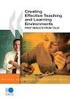 CLOUDTAX QUICK STAT GUIDE Creating your fi rst CloudTrax network CloudTrax is a free cloud-based network controller that helps you build, manage and monitor your wireless networks from anywhere in the
CLOUDTAX QUICK STAT GUIDE Creating your fi rst CloudTrax network CloudTrax is a free cloud-based network controller that helps you build, manage and monitor your wireless networks from anywhere in the
USB Functions for Windows 7
 USB Functions for Windows 7 Getting Started Position the DSL-2750B in your desired location, and connect the power cable to the rear of the device. From the ADSL micro filter device that provides the separated
USB Functions for Windows 7 Getting Started Position the DSL-2750B in your desired location, and connect the power cable to the rear of the device. From the ADSL micro filter device that provides the separated
FI8910W Quick Installation Guide. Indoor MJPEG Pan/Tilt Wireless IP Camera
 Model: FI8910W Quick Installation Guide (For Windows OS) (For MAC OS please go to page 17) Indoor MJPEG Pan/Tilt Wireless IP Camera Black White Package Contents IP Camera FI8910W with IR-Cut.x 1 DC Power
Model: FI8910W Quick Installation Guide (For Windows OS) (For MAC OS please go to page 17) Indoor MJPEG Pan/Tilt Wireless IP Camera Black White Package Contents IP Camera FI8910W with IR-Cut.x 1 DC Power
How do I configure the wireless printer using a USB or Ethernet cable and install the printer driver in Windows?
 How do I configure the wireless printer using a USB or Ethernet cable and install the printer driver in Windows? STEP I: Gather the wireless network settings of your wireless access point or wireless router
How do I configure the wireless printer using a USB or Ethernet cable and install the printer driver in Windows? STEP I: Gather the wireless network settings of your wireless access point or wireless router
Phone Adapter. with 2 Ports for Voice-over-IP. Installation and Troubleshooting Guide. Model No. PAP2 Ver. 2. Voice
 Phone Adapter with 2 Ports for Voice-over-IP Voice Installation and Troubleshooting Guide Model No. PAP2 Ver. 2 Copyright and Trademarks Specifications are subject to change without notice. Linksys is
Phone Adapter with 2 Ports for Voice-over-IP Voice Installation and Troubleshooting Guide Model No. PAP2 Ver. 2 Copyright and Trademarks Specifications are subject to change without notice. Linksys is
How to convert a wireless router to be a wireless. access point
 How to convert a wireless router to be a wireless access point Thanks for purchasing Edimax Wireless Router. This instruction can be applied if you want to keep your wired router and you need Edimax Wireless
How to convert a wireless router to be a wireless access point Thanks for purchasing Edimax Wireless Router. This instruction can be applied if you want to keep your wired router and you need Edimax Wireless
6.0. Getting Started Guide
 6.0 Getting Started Guide Netmon Getting Started Guide 2 Contents Contents... 2 Appliance Installation... 3 IP Address Assignment (Optional)... 3 Logging In For the First Time... 5 Initial Setup... 6 License
6.0 Getting Started Guide Netmon Getting Started Guide 2 Contents Contents... 2 Appliance Installation... 3 IP Address Assignment (Optional)... 3 Logging In For the First Time... 5 Initial Setup... 6 License
Quick Start Guide NVR DS-7104NI-SL/W NVR. www.hikvision.com. First Choice For Security Professionals
 Quick Start Guide NVR DS-7104NI-SL/W NVR NOTE: For more detailed information, refer to the User s Manual on the CD-ROM. You must use your PC or MAC to access the files. www.hikvision.com Quick Start 1.
Quick Start Guide NVR DS-7104NI-SL/W NVR NOTE: For more detailed information, refer to the User s Manual on the CD-ROM. You must use your PC or MAC to access the files. www.hikvision.com Quick Start 1.
Broadband Router ESG-103. User s Guide
 Broadband Router ESG-103 User s Guide FCC Warning This equipment has been tested and found to comply with the limits for Class A & Class B digital device, pursuant to Part 15 of the FCC rules. These limits
Broadband Router ESG-103 User s Guide FCC Warning This equipment has been tested and found to comply with the limits for Class A & Class B digital device, pursuant to Part 15 of the FCC rules. These limits
How To Use 1Bay 1Bay From Awn.Net On A Pc Or Mac Or Ipad (For Pc Or Ipa) With A Network Box (For Mac) With An Ipad Or Ipod (For Ipad) With The
 1-bay NAS User Guide INDEX Index... 1 Log in... 2 Basic - Quick Setup... 3 Wizard... 3 Add User... 6 Add Group... 7 Add Share... 9 Control Panel... 11 Control Panel - User and groups... 12 Group Management...
1-bay NAS User Guide INDEX Index... 1 Log in... 2 Basic - Quick Setup... 3 Wizard... 3 Add User... 6 Add Group... 7 Add Share... 9 Control Panel... 11 Control Panel - User and groups... 12 Group Management...
Allworx Installation Course
 VPN Hello and welcome. In the VPN section we will cover the steps for enabling the VPN feature on the Allworx server and how to set up a VPN connection to the Allworx System from your PC. Page 1 VPN The
VPN Hello and welcome. In the VPN section we will cover the steps for enabling the VPN feature on the Allworx server and how to set up a VPN connection to the Allworx System from your PC. Page 1 VPN The
Assign a static IP address 192.168.1.100 for your computer. Please refer to the T3 in Troubleshooting guide if you need assistance.
 Assign a static IP address 192.168.1.100 for your computer. Please refer to the T3 in Troubleshooting guide if you need assistance. Connect to the Access Point with the Ethernet cable or via wireless.the
Assign a static IP address 192.168.1.100 for your computer. Please refer to the T3 in Troubleshooting guide if you need assistance. Connect to the Access Point with the Ethernet cable or via wireless.the
User Manual Network Interface
 User Manual Network Interface Rev. 1.00 SRP-350plusll SRP-352plusll http://www.bixolon.com Table of Contents 1. Manual Information...3 2. Specifications...3 2-1 Hardware version...3 2-2 Configuration Tool...3
User Manual Network Interface Rev. 1.00 SRP-350plusll SRP-352plusll http://www.bixolon.com Table of Contents 1. Manual Information...3 2. Specifications...3 2-1 Hardware version...3 2-2 Configuration Tool...3
User s Manual. Copyright 2010 Vantec Thermal Technologies. All Rights Reserved.
 Copyright 2010 Vantec Thermal Technologies. All Rights Reserved. User s Manual Package Contents: 1 NextStar FX Gigabit NAS Adapter x1 2 AC Adapter x1 3 Installation Guide x1 4 Rubber Feet x4 5 User s CD
Copyright 2010 Vantec Thermal Technologies. All Rights Reserved. User s Manual Package Contents: 1 NextStar FX Gigabit NAS Adapter x1 2 AC Adapter x1 3 Installation Guide x1 4 Rubber Feet x4 5 User s CD
System Area Manager. Remote Management
 System Area Manager Remote Management Remote Management System Area Manager provides remote management functions for its managed systems, including Wake on LAN, Shutdown, Restart, Remote Console and for
System Area Manager Remote Management Remote Management System Area Manager provides remote management functions for its managed systems, including Wake on LAN, Shutdown, Restart, Remote Console and for
Assign a static IP address 192.168.1.100 for your computer. Please refer to the T3 in Troubleshooting guide if you need assistance.
 Note The product model shown in this QIG is TL-WA701ND, as an example. Assign a static IP address 192.168.1.100 for your computer. Please refer to the T3 in Troubleshooting guide if you need assistance.
Note The product model shown in this QIG is TL-WA701ND, as an example. Assign a static IP address 192.168.1.100 for your computer. Please refer to the T3 in Troubleshooting guide if you need assistance.
FTP Server Application Guide. Rev: 2.0.0 1910010855
 FTP Server Application Guide Rev: 2.0.0 1910010855 Contents Overview... 1 How to access FTP Server... 2 LAN Access... 2 WAN Access... 7 Extended Application... 12 How to create a user account... 12 How
FTP Server Application Guide Rev: 2.0.0 1910010855 Contents Overview... 1 How to access FTP Server... 2 LAN Access... 2 WAN Access... 7 Extended Application... 12 How to create a user account... 12 How
 1 I have forgotten the administrator username and/or password. To reset the administrator username and password, Press and hold down the RESET BUTTON for 5 seconds. Release the power button and the username
1 I have forgotten the administrator username and/or password. To reset the administrator username and password, Press and hold down the RESET BUTTON for 5 seconds. Release the power button and the username
Document No. FO1001 Issue Date: Draft: Work Group: FibreOP Technical Team October 1, 2013 Final:
 Document No. FO1001 Issue Date: Draft: Work Group: FibreOP Technical Team October 1, 2013 Final: Title: Single Static IP Basic Set-up Version 1.1 Summary: Use the following method to perform the basic
Document No. FO1001 Issue Date: Draft: Work Group: FibreOP Technical Team October 1, 2013 Final: Title: Single Static IP Basic Set-up Version 1.1 Summary: Use the following method to perform the basic
owncloud Configuration and Usage Guide
 owncloud Configuration and Usage Guide This guide will assist you with configuring and using YSUʼs Cloud Data storage solution (owncloud). The setup instructions will include how to navigate the web interface,
owncloud Configuration and Usage Guide This guide will assist you with configuring and using YSUʼs Cloud Data storage solution (owncloud). The setup instructions will include how to navigate the web interface,
HomeNet. Gateway User Guide
 HomeNet Gateway User Guide Gateway User Guide Table of Contents HomeNet Gateway User Guide Gateway User Guide Table of Contents... 2 Introduction... 3 What is the HomeNet Gateway (Gateway)?... 3 How do
HomeNet Gateway User Guide Gateway User Guide Table of Contents HomeNet Gateway User Guide Gateway User Guide Table of Contents... 2 Introduction... 3 What is the HomeNet Gateway (Gateway)?... 3 How do
Enabling Multiple Wireless Networks on RV320 VPN Router, WAP321 Wireless-N Access Point, and Sx300 Series Switches
 print email Article ID: 4941 Enabling Multiple Wireless Networks on RV320 VPN Router, WAP321 Wireless-N Access Point, and Sx300 Series Switches Objective In an ever-changing business environment, your
print email Article ID: 4941 Enabling Multiple Wireless Networks on RV320 VPN Router, WAP321 Wireless-N Access Point, and Sx300 Series Switches Objective In an ever-changing business environment, your
On-boarding and Provisioning with Cisco Identity Services Engine
 On-boarding and Provisioning with Cisco Identity Services Engine Secure Access How-To Guide Series Date: April 2012 Author: Imran Bashir Table of Contents Overview... 3 Scenario Overview... 4 Dual SSID
On-boarding and Provisioning with Cisco Identity Services Engine Secure Access How-To Guide Series Date: April 2012 Author: Imran Bashir Table of Contents Overview... 3 Scenario Overview... 4 Dual SSID
Imaging License Server User Guide
 IMAGING LICENSE SERVER USER GUIDE Imaging License Server User Guide PerkinElmer Viscount Centre II, University of Warwick Science Park, Millburn Hill Road, Coventry, CV4 7HS T +44 (0) 24 7669 2229 F +44
IMAGING LICENSE SERVER USER GUIDE Imaging License Server User Guide PerkinElmer Viscount Centre II, University of Warwick Science Park, Millburn Hill Road, Coventry, CV4 7HS T +44 (0) 24 7669 2229 F +44
For additional information, refer to the user guide of Yealink SIP-T2xP IP phones or contact Yealink FAE (Field Application Engineer).
 The following provides information that can assist you in troubleshooting problems with your Yealink SIP-T2xP IP phone. The phone can provide feedback in the form of on-screen error messages, status indicators,
The following provides information that can assist you in troubleshooting problems with your Yealink SIP-T2xP IP phone. The phone can provide feedback in the form of on-screen error messages, status indicators,
Using a VPN with Niagara Systems. v0.3 6, July 2013
 v0.3 6, July 2013 What is a VPN? Virtual Private Network or VPN is a mechanism to extend a private network across a public network such as the Internet. A VPN creates a point to point connection or tunnel
v0.3 6, July 2013 What is a VPN? Virtual Private Network or VPN is a mechanism to extend a private network across a public network such as the Internet. A VPN creates a point to point connection or tunnel
Buffalo Web Access. LinkStation Pro LS-XHL
 Buffalo Web Access LinkStation Pro LS-XHL What is WebAccess? The Web Access feature is designed to share content (Photo s, Music, Movies, and files) from your home network to remote users anywhere on the
Buffalo Web Access LinkStation Pro LS-XHL What is WebAccess? The Web Access feature is designed to share content (Photo s, Music, Movies, and files) from your home network to remote users anywhere on the
SonicOS Enhanced 5.7.0.2 Release Notes
 SonicOS Contents Platform Compatibility... 1 Key Features... 2 Known Issues... 3 Resolved Issues... 4 Upgrading SonicOS Enhanced Image Procedures... 6 Related Technical Documentation... 11 Platform Compatibility
SonicOS Contents Platform Compatibility... 1 Key Features... 2 Known Issues... 3 Resolved Issues... 4 Upgrading SonicOS Enhanced Image Procedures... 6 Related Technical Documentation... 11 Platform Compatibility
The HSMX gateway is an internet access solution. It is suitable for small to very large networks and for free / charged or mixed internet access.
 1. HSMX 4.6 manual 1.1 Introduction The HSMX gateway is an internet access solution. It is suitable for small to very large networks and for free / charged or mixed internet access. The system can be split
1. HSMX 4.6 manual 1.1 Introduction The HSMX gateway is an internet access solution. It is suitable for small to very large networks and for free / charged or mixed internet access. The system can be split
Quick Installation Guide
 V48.01 Model: FI8919W Quick Installation Guide Outdoor Pan/Tilt Wireless IP Camera For Windows OS ------- Page 1 For MAC OS ------- Page 15 ShenZhen Foscam Intelligent Technology Co., Ltd Quick Installation
V48.01 Model: FI8919W Quick Installation Guide Outdoor Pan/Tilt Wireless IP Camera For Windows OS ------- Page 1 For MAC OS ------- Page 15 ShenZhen Foscam Intelligent Technology Co., Ltd Quick Installation
Multi-Homing Dual WAN Firewall Router
 Multi-Homing Dual WAN Firewall Router Quick Installation Guide M73-APO09-400 Multi-Homing Dual WAN Firewall Router Overview The Multi-Homing Dual WAN Firewall Router provides three 10/100Mbit Ethernet
Multi-Homing Dual WAN Firewall Router Quick Installation Guide M73-APO09-400 Multi-Homing Dual WAN Firewall Router Overview The Multi-Homing Dual WAN Firewall Router provides three 10/100Mbit Ethernet
3.5 EXTERNAL NETWORK HDD. User s Manual
 3.5 EXTERNAL NETWORK HDD User s Manual Table of Content Before You Use Key Features H/W Installation Illustration of Product LED Definition NETWORK HDD Assembly Setup the Network HDD Home Disk Utility
3.5 EXTERNAL NETWORK HDD User s Manual Table of Content Before You Use Key Features H/W Installation Illustration of Product LED Definition NETWORK HDD Assembly Setup the Network HDD Home Disk Utility
How to add a SIP server How to register a handset
 How to add a SIP server How to register a handset Contents Contents... 1 Hardware required equipment... 2 Software required equipment... 3 Add server... 3 Register handset to base... 7 1 of 12 Hardware
How to add a SIP server How to register a handset Contents Contents... 1 Hardware required equipment... 2 Software required equipment... 3 Add server... 3 Register handset to base... 7 1 of 12 Hardware
How To Configure SSL VPN in Cyberoam
 How To Configure SSL VPN in Cyberoam Applicable Version: 10.00 onwards Overview SSL (Secure Socket Layer) VPN provides simple-to-use, secure access for remote users to the corporate network from anywhere,
How To Configure SSL VPN in Cyberoam Applicable Version: 10.00 onwards Overview SSL (Secure Socket Layer) VPN provides simple-to-use, secure access for remote users to the corporate network from anywhere,
Printing Options. Netgear FR114P Print Server Installation for Windows XP
 Netgear FR114P Print Server Installation for Windows XP January 2007 This chapter describes how to install and configure the print server in your Netgear Firewall/Print Server Model FR114P. Below, the
Netgear FR114P Print Server Installation for Windows XP January 2007 This chapter describes how to install and configure the print server in your Netgear Firewall/Print Server Model FR114P. Below, the
