UAG4100 Support Notes
|
|
|
- Shana Williamson
- 8 years ago
- Views:
Transcription
1 2013 UAG4100 Support Notes CSO ZyXEL 2013/07/29
2 Table of Contents Scenario 1 Activate a Paid Access Hotspot... 2 Print ticket to access the Internet... 3 Pay with PayPal payment service to access the Internet... 6 Scenario 2 Activate a Free Access Hotspot...12 User Agreement...14 Free Time...17 Scenario 3 - BWM Controls Trial and Billing Users...26 Scenario 4 - Layer 2 Isolation and White List...38 Scenario 5 Send the System Log to a Remote Syslog Server and USB Device...44 Remote Syslog Server...45 USB Device...48 Scenario 6 Manage Multiple APs using an AP Profile
3 Scenario 1 Activate a Paid Access Hotspot 1.1 Application scenario In a hotspot, there are various customers who need to access the Internet. The UAG4100 can effectively control the access to the Internet. If we would like our customers to use payment services to access the Internet, there are two ways to achieve this on the UAG4100. One method is by using a printer, and the other method is the PayPal payment service. As for the printer, customers can purchase tickets that are generated by the thermal printer, from the reception desk. For the customers that use the PayPal payment service can pay with their PayPal account to access the Internet using a web browser. 1.2 Configuration Guide Network Conditions SP350E: Default IP address (DHCP): /16 User Name: admin Password: 1234 Port Number:
4 Goals to Achieve 1) Easily control customer access to the Internet with payment services. 2) Customer can pay with PayPal or buy tickets from the reception to access the Internet. Print ticket to access the Internet UAG4100 Configuration: Step 1: Configure the Printer Manager GUI (1) Configuration > Printer Manager > check General > Edit port with printer:
5 (2) Add a printer with the printer s IP address via the GUI. Step 2: Configuration > Monitor > Printer Status > check the Status with sync success. 4
6 Step 3: Select Configuration > Printer Manager > check Printout Configuration > you can choose Use Customized Printout Configuration to upload a customized printout configuration. Then you can customize the ticket information by downloading the example and modifying the ticket. 5
7 Step 4: Configuration > Printer Manager > check Printout Configuration > you can choose Use Default or Customized Printout Configuration > Preview: click Printout Preview > a pop=up window will be displayed with the Default printout configuration or the Customized printout configuration ticket format for preview. Pay with PayPal payment service to access the Internet UAG4100 Configuration: Step 1: Configuration > Billing > Payment Service > Enable Payment Service > Enter the seller Account and Identity Token. 6
8 Step 2: Test the dynamic account to pay the bill by payment function (1) Open the Login page after enabling the payment function. Then, you will see the link on the login page. (2) Click the link on the screen > then the page will redirect you to the billing profile page. 7
9 8
10 (3) As the test, you can Select 3 hour billing profile > click OK > then the device will redirect you to the PayPal authentication page. (4) After logging into the PayPal page, you can check your order. 9
11 (5) After clicking on the Agree and Continue button > then you can click on the Pay Now button to pay the bill. (6) After clicking on the Pay Now button > PayPal will display a pop-up window to the following web page > and then redirect the login information to you after 10 seconds. 10
12 (7) You can see the login username and password on the screen. (8) Then you can login to the device with the username and password during the allocated time period. 11
13 Scenario 2 Activate a Free Access Hotspot 2.1 Application Scenario Some hotels need to provide free Internet services to hundreds of guests on a daily basis, and managing the Internet access for so many people can be very complicated without the right equipment. With web authentication such as user agreement and web portal, hotel guests are redirected to the web-based authentication portal upon the first attempt to access the network. In some countries, the law requires the identification and tracking of users who use public Internet access. The UAG4100 can authenticate people by forcing them to receive an authentication code via SMS on their phone. In this way, the UAG4100 can authorize user Internet access via their mobile phone number and keep track of the device in case of illegal activities via the hotspot. Guests can get free access to the Internet in a matter of seconds simply by entering all required personal contact information and agreeing to the policy of user agreement. Without a guest account, to browse the Internet free of charge for a specified period of time, the user must entering his or her mobile phone number to receive the guest account information by SMS. User Agreement 12
14 Free Time 13
15 2.2 Configuration Guide Network Conditions WAN: LAN 1: / User s laptop: Goals to Achieve (1) Users must fill-in their personal information and accept the service usage agreement before they can access the Internet. After the form is submitted, the advertisement webpage will pop-up in a new window. (2) Allow any user to get account information by SMS and use the Internet free of charge for a limited time. User Agreement USG4100 Configuration Task. Configure User Agreement to let users access the Internet without a guest account by agreeing to the policy of user agreement. Add the advertisement webpage as the first page when an authenticated user attempts to access the Internet. Step 1: Configuration > Web Authentication > check User Agreement. (1) Enable Idle Detection. The default value of idle timeout is 3 minutes. (2) Select Internal User Agreement. (3) Add authentication policy for every source. 14
16 Step 2: Configuration > Advertisement (1) Enable Advertisement. (2) Add the URL of the website. 15
17 Verification 1. When the user opens the browser, he/she will be redirected to the user agreement page. Fill-in all the required information and click Agree. 2. Click OK and then the user can access the Internet. 16
18 3. The advertisement webpage will be displayed in a new window as the first page whenever the user connects to the Internet. Free Time USG4100 Configuration Task. Enable SMS service on the UAG and select SMS as the delivery method in Free Time. Step 1: Register for a ViaNett account at 17
19 Fill-in all the required information. After the form has been submitted, the account information will be sent to your address. 18
20 Purchase SMS credits Fill-in the prepaid plan and your mobile number. The activation code will be sent to your mobile phone number. 19
21 Enter the activation code to proceed to make payment. Fill-in the credit card information to complete the payment. 20
22 Payment is complete. Step 2: After the ViaNett account is ready, go to Configuration > SMS (1) Enable SMS. (2) Fill-in your local phone country code as the default country code. (3) Add authentication policy for every source. 21
23 Step 3: Configuration > Free Time (1) Enable Free Time and set up the free time period. By default, the Reset time will be at AM 00:00. You can also setup how many times a MAC address can access the Internet. (2) Select SMS to deliver the login information to the mobile phone. Step 4: Configuration > Web Authentication > check Web Portal. (1) Select Internal Web Portal. (2) Add authentication policy for every source. 22
24 Verification 1. Users will be redirected to the login page before being permitted to access the Internet. Click on the link to get a free account. 2. Select the Free Time on the screen and submit your mobile phone number. 23
25 3. The account and password will be sent to your mobile phone. 4. Check your account information. 24
26 5. Fill-in the account information received on your mobile phone and click Login. 6. You can start to access the Internet. 25
27 Scenario 3 - BWM Controls Trial and Billing Users 3.1 Application scenario In the hotel network hotspot applications, the UAG4100 can support different bandwidth controls by different SSIDs. We can use this design like NXC, SSID mapping to a VLAN. Then VLAN can be mapped to an IP address subnet. In this scenario, we add 2 SSIDs and enable the Free Time function on the device, and also add the Billing profiles on the device. After adding the policy to limit the user bandwidth via BWM function, we can login to the device via a trial-user or billing-user account to check the speed controlled by the UAG4100. SSID: Billing Speed: 2M SSID: Free Speed: 1M VIP room Guest room 3.2 Configuration Guide Network Conditions UAG4100: WAN1: LAN2: Goal to Achieve UAG4100 can support adding of rules on the device to control different user types by the BWM function for controlling the bandwidth based on a user account. Task 1: Add the AP profiles on the device. Step 1: Go to Configuration > Object > AP Profile > SSID > SSID list. (1) Modify the default SSID name as Free. 26
28 (2) Add the other SSID for Billing users. (3) Go to Configuration > Object > AP Profile > Radio to Broadcast these two SSIDs via the 2.4 GHz and 5 GHz radios. 27
29 Task 2: Enable the Free Time function on the device. Step 1: Go to Configuration > Free time page to enable the Free time function (you can configure the duration and how many times that user can access the Internet for free). 28
30 Task 3: Add the Billing profiles on the device. Step 1: Go to Configuration > Billing > Billing profile page to add the billing profile. Ex: 1 hour = 1, 2 hours = 2, 3 hours= 3 29
31 Step 2: Go to Configuration > Billing> General page to check the general setting of the billing function. (1) Ensure that the accounting method type and currency settings are correct (2) Add the SSID profile in the general setting. 30
32 Task 4: Configuring the Payment service page. Ensure that the Payment service has already been configured correctly. Task 5: Add the policy to limit the user bandwidth via the BWM function. Step 1: Go to Configuration > BWM > Add the policy to limit the Bandwidth by user type. (1) User: Trail-Users, Inbound=1000 Kbps, Out bound=1000 Kbps, Priority =7 31
33 (2) Billing-Users, Inbound=2000 Kbps, Out bound=2000 Kbps, Priority =1 (3) Enable BWM function. Task 6: Enable the web authentication policy on the device. Go to Configuration > Web Authentication > Web Authentication > Web Portal. Enable web authentication policy to force LAN2 user to authentication with the device. 32
34 Task 7: Login to the device via the trial user. Step 1: Click on the link to get a dynamic user account. Step 2: After clicking on the link on the login page, the device will redirect the billing profile to you. Then you can select the Free Time on the screen, and click on the OK button. 33
35 Step 3: Then device will display a pop-up window with the user name and password. Or you can click on the Login Now button to login to device directly. Step 4: Visit the website to test the speed. The test result is around 1 Mbps, which is the same as our setup. 34
36 Task 7: Login to device via the billing-user, and test the speed. Step 1: Click on the link to get a dynamic account to access the Internet. Step 2: Select the 1-hour profile to test this. 35
37 Step 3: Then device will display the PayPal page in pop-up window. Please enter the correct user name and password in the fields, and then click on the Log in button on the browser. PayPal will show you the balance. Then you can click on the Pay Now button. 36
38 Step 4: After you click on the Pay Now button, PayPal will redirected the user name and password to you. You can then click on the Login now button to directly access the Internet. Step 5: Visit the website to test the Speed. The test result is around 2 Mbps, which is the same as our setup. 37
39 Scenario 4 - Layer 2 Isolation and White List 4.1 Application scenario In the hotel network hotspot applications, if you want to easily control and manage that clients ability to connect with each other, you can enable the Layer2 Isolation function to block specific interfaces from communicating with each other. In this scenario, we have set two client laptops, and an online printer for client use, after enabling the Layer2 Isolation function. We can prevent the clients from accessing each other s laptops. And by using a White list, we can also manage the clients as well as access the online printer. 4.2 Configuration Guide Network Conditions UAG4100: LAN 1: / Printer IP: Client 1 s laptop: Client 2 s laptop:
40 Goals to Achieve 1) Enabling the Layer2 Isolation function, it becomes easy to control, manage, and block specific interfaces from connecting with each other. 2) Using a White list can restrict or allow clients from accessing specific servers. USG4100 Configuration Task 1. Enable the Layer2 Isolation function to prevent internal users from connecting with each other. Step 1: Connect the Printer on the UAG4100 Lan1, and ensure that the client s laptop is also in the same Lan1 subnet. Printer IP address: Laptop IP address of client 2: 39
41 Step 2: Since the Layer2 Isolation function only takes effect if the firewall is enabled, therefore, you have to enable firewall first. Configuration > Network > Firewall > Enable Firewall Step 3: Configuration > Network > Layer 2 Isolation (1) Enable Layer 2 Isolation. (2) Move the lan1 interface to the member list to prevent all lan1 internal users from connecting to each other. 40
42 Verification Client2 s laptop cannot connect to the online printer ( ), and Client1 s laptop ( ). 41
43 Task 2. Use the White List function to manage the client s side, as well as the ability to access the online printer. Step 1: Using IP/MAC Binding to make sure the Printer IP is correct host. Configuration > Network > IP/MAC Binding > lan1 (1) Enable IP/MAC Binding. (2) Insert the Printer IP binding with the correct MAC address. Stepv2: Configuration > Network > Layer2 Isolation > White List (1) Enable White List. (2) Add the White List rule with Host IP address: to allow the client s laptop to connect to the Printer. 42
44 Verification Client2 s laptop can connect to the online Printer ( ) that is in the White List, but still cannot connect to the client1 s laptop ( ). 43
45 Scenario 5 Send the System Log to a Remote Syslog Server and USB Device 5.1 Application Scenario For management purposes, administrators can easily monitor events occurring on the UAG4100 by reading the syslog. The syslog is very useful for administrators; especially, when the administrator receives complaints from the users regarding a slow or unstable Internet connection. The administrator can use these reports as a troubleshooting reference. In this scenario, we demonstrate how the UAG4100 exports system logs to a Kiwi syslog server and a USB device connected to the UAG
46 5.2 Configuration Guide Network Conditions WAN: Kiwi Syslog Server: Goals to Achieve The administrator will be able to see system logs on the Kiwi syslog server as well as a USB storage device. Remote Syslog Server USG4100 Configuration Task. Install Kiwi syslog server on the PC and send log information to Kiwi syslog server. Step 1: Install Kiwi syslog server on the PC and connect the PC to LAN of the UAG4100. This is the website for the Kiwi syslog server: 45
47 Step 2: Configuration > Log & Report > Log Settings and click on Remote Server 1 to edit the log in the Kiwi syslog server. Step 3: Type the server name or the IP address of the Kiwi syslog server and check Active to send log information to the server. Select what information you want to log from each log category. You can simply enable normal logs to send all normal logs to the Kiwi syslog server. 46
48 Verification 1. Open the Kiwi syslog server console and click Manage > Start the Syslog service to start syslog service. 2. Go to File > Setup and click Log to file to edit the path and file name of the log file. In this example, we select ISO Date (YYYY-MM-DD) as the log file name. Select the log file format in the list. 47
49 3. Go to the path where you can save the log file and view the log. USB Device USG4100 Configuration Task. Store the system log on a USB device. Step 1: Plug-in an external USB storage device and activate the USB storage service to store the system log. USB storage devices with FAT16, FAT32, EXT2, or EXT3 file systems are supported for connection to the USB port of the UAG4100. Also, you have to set a disk full warning limit once the storage space is less than this criterion. Step 2: Check if the status of USB storage is ready at Monitor > USB Storage > Storage Information. 48
50 49
51 Step 3: Configuration > Log & Report > Log Settings and click on USB storage to edit the log on the USB storage setting. Step 4: Check Duplicate logs to USB storage and select what information you want to log from each log category. You can simply enable normal logs to save all normal logs to the USB device. 50
52 Verification Go to Maintenance > Diagnostics > System Log and click Download to view the log. 51
53 Scenario 6 Manage Multiple APs using an AP Profile 6.1 Application Scenario Since there are many places with large scopes that need to allow users to connect to an SSID to access the Internet, as well as distant locations other that need to use an AP profile to manage and control multiple APs with multiple SSIDs. In this scenario, we use the UAG4100 to control and manage the AP of NWA5123-NI that connects to the UAG4100 LAN2. Since we use different subnets with two SSIDs, we have set up two SSIDs in different VLANs. By using the AP profile function, we can control and manage the AP for provide multiple SSIDs to access the Internet. 6.2 Configuration Guide Network Conditions UAG4100: WAN: LAN2: / NWA5123-NI IP: Vlan10 IP: /24 Vlan20 IP: /24 52
54 Goal to Achieve Use the AP profile function to manage and control multiple APs with multiple SSIDs in many places with large areas. USG4100 Configuration Task 1. Configure the VLAN interface to allow two SSIDs that can belong to different VLANs. Step 1: Configuration > Network > Interface > VLAN (1) Add an internal VLAN based on the LAN 2 port, and set the VLAN ID: 10. (2) Set the VLAN interface IP address as /24. 53
55 (3) Set the DHCP server with the IP Pool Start address from Step 2: Configuration > Network > Interface > VLAN (1) Add an internal VLAN based on the LAN 2 port, and set VLAN ID: 20. (2) Set the VLAN interface IP address as /24. 54
56 (3) Set the DHCP server with the IP Pool Start address from Task 2. Control the AP by AP Profile to provide an SSID for access. Step 1: Configuration > Object > AP Profile > SSID > Add 55
57 (1) Add the SSID of VIP for VIP use. (2) Select the VLAN ID: 10 to connect with VLAN10. (3) Choose VLAN Support as On. Step 2: Configuration > Object > AP Profile > SSID > Add another SSID. (1) Add the SSID of Client for client use. (2) Select the VLAN ID: 20 to connect with VLAN20. (3) Choose VLAN Support as On 56
58 Step 3: Configuration > Object > AP Profile > Ratio > you can select default 2.4G or default2 5G by device ratio. (1) Set SSID Profile with for_vip which was configured as the AP profile. (2) Set SSID Profile with for_client which was configured as AP profile. 57
59 Verification 1. Connect the NWA5123-NI AP directly under the UAG4100 Lan2 and check Configuration > Wireless > AP Management. (1) Ensure that the UAG4100 can manage and control the NWA5123-NI. (2) Ensure that the the NWA5123-NI AP has got the IP address under LAN You can also verify Monitor > Wireless > AP Information. (1) Ensure that the UAG4100 can manage and control the NWA5123-NI. (2) Ensure that the NWA5123-NI AP has got the IP address under LAN Connect the laptop with SSID VIP, and you can get the IP address of under VLAN10 from the AP. 58
60 4. Connect the laptop with the SSID Client, and you can get the IP address of under VLAN 20 from the AP. 59
UAG Series. Application Note. Unified Access Gateway. Version 4.00 Edition 1, 04/2014. Copyright 2014 ZyXEL Communications Corporation
 UAG Series Unified Access Gateway Version 4.00 Edition 1, 04/2014 Application Note Copyright 2014 ZyXEL Communications Corporation Table of Contents Scenario 1 How to Activate a Paid Access Hotspot...
UAG Series Unified Access Gateway Version 4.00 Edition 1, 04/2014 Application Note Copyright 2014 ZyXEL Communications Corporation Table of Contents Scenario 1 How to Activate a Paid Access Hotspot...
How To Configure A Kiwi Ip Address On A Gbk (Networking) To Be A Static Ip Address (Network) On A Ip Address From A Ipad (Netware) On An Ipad Or Ipad 2 (
 UAG715 Support Note Revision 1.00 August, 2012 Written by CSO Scenario 1 - Trunk Interface (Dual WAN) Application Scenario The Internet has become an integral part of our lives; therefore, a smooth Internet
UAG715 Support Note Revision 1.00 August, 2012 Written by CSO Scenario 1 - Trunk Interface (Dual WAN) Application Scenario The Internet has become an integral part of our lives; therefore, a smooth Internet
Optimum Business SIP Trunk Set-up Guide
 Optimum Business SIP Trunk Set-up Guide For use with IP PBX only. SIPSetup 07.13 FOR USE WITH IP PBX ONLY Important: If your PBX is configured to use a PRI connection, do not use this guide. If you need
Optimum Business SIP Trunk Set-up Guide For use with IP PBX only. SIPSetup 07.13 FOR USE WITH IP PBX ONLY Important: If your PBX is configured to use a PRI connection, do not use this guide. If you need
D-Link Central WiFiManager Configuration Guide
 Table of Contents D-Link Central WiFiManager Configuration Guide Introduction... 3 System Requirements... 3 Access Point Requirement... 3 Latest CWM Modules... 3 Scenario 1 - Basic Setup... 4 1.1. Install
Table of Contents D-Link Central WiFiManager Configuration Guide Introduction... 3 System Requirements... 3 Access Point Requirement... 3 Latest CWM Modules... 3 Scenario 1 - Basic Setup... 4 1.1. Install
Web Authentication Application Note
 What is Web Authentication? Web Authentication Application Note Web authentication is a Layer 3 security feature that causes the router to not allow IP traffic (except DHCP-related packets) from a particular
What is Web Authentication? Web Authentication Application Note Web authentication is a Layer 3 security feature that causes the router to not allow IP traffic (except DHCP-related packets) from a particular
How to set up the HotSpot module with SmartConnect. Panda GateDefender 5.0
 How to set up the HotSpot module with SmartConnect Panda GateDefender 5.0 Content Introduction... 3 Minimum requirements to enable the hotspot module... 4 Hotspot settings... 6 General settings....6 Configuring
How to set up the HotSpot module with SmartConnect Panda GateDefender 5.0 Content Introduction... 3 Minimum requirements to enable the hotspot module... 4 Hotspot settings... 6 General settings....6 Configuring
How to Configure Guest Management on the DWC-1000
 Configuration Guide How to Configure Guest Management on the DWC-1000 Overview This guide describes how to configure and customize a billing profile and generate temporary user account on the D-Link DWC-1000
Configuration Guide How to Configure Guest Management on the DWC-1000 Overview This guide describes how to configure and customize a billing profile and generate temporary user account on the D-Link DWC-1000
Chapter 6 Using Network Monitoring Tools
 Chapter 6 Using Network Monitoring Tools This chapter describes how to use the maintenance features of your RangeMax Wireless-N Gigabit Router WNR3500. You can access these features by selecting the items
Chapter 6 Using Network Monitoring Tools This chapter describes how to use the maintenance features of your RangeMax Wireless-N Gigabit Router WNR3500. You can access these features by selecting the items
How To Check If Your Router Is Working Properly
 Chapter 6 Using Network Monitoring Tools This chapter describes how to use the maintenance features of your RangeMax Dual Band Wireless-N Router WNDR3300. You can access these features by selecting the
Chapter 6 Using Network Monitoring Tools This chapter describes how to use the maintenance features of your RangeMax Dual Band Wireless-N Router WNDR3300. You can access these features by selecting the
Chapter 6 Using Network Monitoring Tools
 Chapter 6 Using Network Monitoring Tools This chapter describes how to use the maintenance features of your Wireless-G Router Model WGR614v9. You can access these features by selecting the items under
Chapter 6 Using Network Monitoring Tools This chapter describes how to use the maintenance features of your Wireless-G Router Model WGR614v9. You can access these features by selecting the items under
WiNG5 CAPTIVE PORTAL DESIGN GUIDE
 WiNG5 DESIGN GUIDE By Sriram Venkiteswaran WiNG5 CAPTIVE PORTAL DESIGN GUIDE June, 2011 TABLE OF CONTENTS HEADING STYLE Introduction To Captive Portal... 1 Overview... 1 Common Applications... 1 Authenticated
WiNG5 DESIGN GUIDE By Sriram Venkiteswaran WiNG5 CAPTIVE PORTAL DESIGN GUIDE June, 2011 TABLE OF CONTENTS HEADING STYLE Introduction To Captive Portal... 1 Overview... 1 Common Applications... 1 Authenticated
How To Check If Your Router Is Working Properly On A Nr854T Router (Wnr854) On A Pc Or Mac) On Your Computer Or Ipad (Netbook) On An Ipad Or Ipa (Networking
 Chapter 7 Using Network Monitoring Tools This chapter describes how to use the maintenance features of your RangeMax NEXT Wireless Router WNR854T. These features can be found by clicking on the Maintenance
Chapter 7 Using Network Monitoring Tools This chapter describes how to use the maintenance features of your RangeMax NEXT Wireless Router WNR854T. These features can be found by clicking on the Maintenance
The All-in-one Guest Access Solution of
 The All-in-one Guest Access Solution of Redefining Networking Integration Tomorrow, Delivered Today Application Guide Series Series Application Guide Providing access in hospitality venues is not the same
The All-in-one Guest Access Solution of Redefining Networking Integration Tomorrow, Delivered Today Application Guide Series Series Application Guide Providing access in hospitality venues is not the same
Case Study - Configuration between NXC2500 and LDAP Server
 Case Study - Configuration between NXC2500 and LDAP Server 1 1. Scenario:... 3 2. Topology:... 4 3. Step-by-step Configurations:...4 a. Configure NXC2500:...4 b. Configure LDAP setting on NXC2500:...10
Case Study - Configuration between NXC2500 and LDAP Server 1 1. Scenario:... 3 2. Topology:... 4 3. Step-by-step Configurations:...4 a. Configure NXC2500:...4 b. Configure LDAP setting on NXC2500:...10
NXC5500/2500. Application Note. Captive Portal with QR Code. Version 4.20 Edition 2, 02/2015. Copyright 2015 ZyXEL Communications Corporation
 NXC5500/2500 Version 4.20 Edition 2, 02/2015 Application Note Captive Portal with QR Code Copyright 2015 ZyXEL Communications Corporation Captive Portal with QR Code What is Captive Portal with QR code?
NXC5500/2500 Version 4.20 Edition 2, 02/2015 Application Note Captive Portal with QR Code Copyright 2015 ZyXEL Communications Corporation Captive Portal with QR Code What is Captive Portal with QR code?
Public Internet Access Done the Right Way
 Public Internet Access Done the Right Way Supports 500 concurrent logins by default and up to 800 via license upgrade Integrated account generator, Web-based authentication portal and billing system Supports
Public Internet Access Done the Right Way Supports 500 concurrent logins by default and up to 800 via license upgrade Integrated account generator, Web-based authentication portal and billing system Supports
HKBN Wi-Fi Service User Guide
 HKBN Wi-Fi Service User Guide Content 1. Device Requirements 2. Login Procedures and Auto Login Settings 3. Forget Username / Password 4. Manage Your Auto Login Setting at HKBN Website 5. Technical Support
HKBN Wi-Fi Service User Guide Content 1. Device Requirements 2. Login Procedures and Auto Login Settings 3. Forget Username / Password 4. Manage Your Auto Login Setting at HKBN Website 5. Technical Support
DSA-1000 / PRT-1000 Device Server / Thermal Printer
 LevelOne DSA-1000 / PRT-1000 Device Server / Thermal Printer User Manual V2.0 TABLE OF CONTENTS 1. INTRODUCTION...- 3-2. DEVICE OVERVIEW...- 7-3. HARDWARE SETUP...- 10-4. SYSTEM CONFIGURATION...- 12 -,
LevelOne DSA-1000 / PRT-1000 Device Server / Thermal Printer User Manual V2.0 TABLE OF CONTENTS 1. INTRODUCTION...- 3-2. DEVICE OVERVIEW...- 7-3. HARDWARE SETUP...- 10-4. SYSTEM CONFIGURATION...- 12 -,
USB Functions for Windows 7
 USB Functions for Windows 7 Getting Started Position the DSL-2750B in your desired location, and connect the power cable to the rear of the device. From the ADSL micro filter device that provides the separated
USB Functions for Windows 7 Getting Started Position the DSL-2750B in your desired location, and connect the power cable to the rear of the device. From the ADSL micro filter device that provides the separated
Chapter 4 Management. Viewing the Activity Log
 Chapter 4 Management This chapter describes how to use the management features of your NETGEAR WG102 ProSafe 802.11g Wireless Access Point. To get to these features, connect to the WG102 as described in
Chapter 4 Management This chapter describes how to use the management features of your NETGEAR WG102 ProSafe 802.11g Wireless Access Point. To get to these features, connect to the WG102 as described in
The All-in-one Guest Access Solution of Tomorrow, Delivered Today
 The All-in-one Guest Access Solution of Tomorrow, Delivered Today (2.4 GHz and 5 GHz) design by default and up to 300 via license upgrade (UAG4100) Web-based authentication portal and billing system management
The All-in-one Guest Access Solution of Tomorrow, Delivered Today (2.4 GHz and 5 GHz) design by default and up to 300 via license upgrade (UAG4100) Web-based authentication portal and billing system management
Chapter 4 Managing Your Network
 Chapter 4 Managing Your Network This chapter describes how to perform network management tasks with your ADSL2+ Modem Wireless Router. Backing Up, Restoring, or Erasing Your Settings The configuration
Chapter 4 Managing Your Network This chapter describes how to perform network management tasks with your ADSL2+ Modem Wireless Router. Backing Up, Restoring, or Erasing Your Settings The configuration
SSL VPN Support Guide
 P a g e 1 SSL VPN Support Guide Revision date: 5/4/10 P a g e 2 Table of Contents Before calling the Support Desk..pg 3 What the Support Desk can assist users with. pg 4 Instructions for PC users (Internet
P a g e 1 SSL VPN Support Guide Revision date: 5/4/10 P a g e 2 Table of Contents Before calling the Support Desk..pg 3 What the Support Desk can assist users with. pg 4 Instructions for PC users (Internet
V310 Support Note Version 1.0 November, 2011
 1 V310 Support Note Version 1.0 November, 2011 2 Index How to Register V310 to Your SIP server... 3 Register Your V310 through Auto-Provision... 4 Phone Book and Firmware Upgrade... 5 Auto Upgrade... 6
1 V310 Support Note Version 1.0 November, 2011 2 Index How to Register V310 to Your SIP server... 3 Register Your V310 through Auto-Provision... 4 Phone Book and Firmware Upgrade... 5 Auto Upgrade... 6
Canon WFT-E1 (A) Wireless File Transmitter. Network Support Guide
 1 Canon WFT-E1 (A) Wireless File Transmitter Network Support Guide Windows XP - Infrastructure Wireless Mode Connection 2 Setting up the WFT-E1A on Windows XP Home or Professional Infrastructure Wireless
1 Canon WFT-E1 (A) Wireless File Transmitter Network Support Guide Windows XP - Infrastructure Wireless Mode Connection 2 Setting up the WFT-E1A on Windows XP Home or Professional Infrastructure Wireless
The HSMX gateway is an internet access solution. It is suitable for small to very large networks and for free / charged or mixed internet access.
 1. HSMX 4.6 manual 1.1 Introduction The HSMX gateway is an internet access solution. It is suitable for small to very large networks and for free / charged or mixed internet access. The system can be split
1. HSMX 4.6 manual 1.1 Introduction The HSMX gateway is an internet access solution. It is suitable for small to very large networks and for free / charged or mixed internet access. The system can be split
The All-in-one Guest Access Solution of Tomorrow, Delivered Today
 The All-in-one Guest Access Solution of Tomorrow, Delivered Today IEEE 802.11 a/b/g/n dual-radio (2.4 GHz and 5 GHz) design Supports 200 concurrent logins by default and up to 300 via license upgrade Integrated
The All-in-one Guest Access Solution of Tomorrow, Delivered Today IEEE 802.11 a/b/g/n dual-radio (2.4 GHz and 5 GHz) design Supports 200 concurrent logins by default and up to 300 via license upgrade Integrated
The All-in-one Guest Access Solution of Tomorrow, Delivered Today
 The All-in-one Guest Access Solution of Tomorrow, Delivered Today IEEE 802.11 a/b/g/n dual-radio (2.4 GHz and 5 GHz) design Supports 200 concurrent logins by default and up to 300 via license upgrade (UAG4100)
The All-in-one Guest Access Solution of Tomorrow, Delivered Today IEEE 802.11 a/b/g/n dual-radio (2.4 GHz and 5 GHz) design Supports 200 concurrent logins by default and up to 300 via license upgrade (UAG4100)
Creating your fi rst CloudTrax network
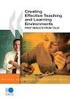 CLOUDTAX QUICK STAT GUIDE Creating your fi rst CloudTrax network CloudTrax is a free cloud-based network controller that helps you build, manage and monitor your wireless networks from anywhere in the
CLOUDTAX QUICK STAT GUIDE Creating your fi rst CloudTrax network CloudTrax is a free cloud-based network controller that helps you build, manage and monitor your wireless networks from anywhere in the
Using PayPal in CloudTrax
 CLOUDTRAX USER GUIDE Using PayPal in CloudTrax CloudTrax is a free cloud-based network controller that helps you build, manage and monitor your wireless networks from anywhere in the world. This guide
CLOUDTRAX USER GUIDE Using PayPal in CloudTrax CloudTrax is a free cloud-based network controller that helps you build, manage and monitor your wireless networks from anywhere in the world. This guide
ZyXEL IP PBX Support Note. ZyXEL IP PBX (X2002) VoIP. Support Notes
 ZyXEL IP PBX (X2002) VoIP Support Notes Version 1.00 October 2008 1 Contents Overview ZyXEL IP PBX Support Note 1. How to manage and maintain your IPPBX?...3 1.1 Firmware Upgrade..3 1.2 Backing up your
ZyXEL IP PBX (X2002) VoIP Support Notes Version 1.00 October 2008 1 Contents Overview ZyXEL IP PBX Support Note 1. How to manage and maintain your IPPBX?...3 1.1 Firmware Upgrade..3 1.2 Backing up your
Mobile Router MR600 User Guide
 Mobile Router MR600 User Guide HANTZ + PARTNER The Upgrade Company! www.hantz.com 1. Connections and LEDS The following pictures show you various connectors and status LED indicators on the MR600 Mobile
Mobile Router MR600 User Guide HANTZ + PARTNER The Upgrade Company! www.hantz.com 1. Connections and LEDS The following pictures show you various connectors and status LED indicators on the MR600 Mobile
How To Manage My Smb Ap On Cwm On Pc Or Mac Or Ipad (Windows) On A Pc Or Ipa (Windows 2) On Pc (Windows 3) On An Ipa Or Mac (Windows 5) On Your Pc
 Central Wifi Manager FAQs 1 The installation tool can t find my SMB AP Check the firmware and hardware version of your SMB AP o DAP-2310 H/W B1 F/W v2.01rc013 or above o DAP-2360 H/W B1 F/W v2.01rc012
Central Wifi Manager FAQs 1 The installation tool can t find my SMB AP Check the firmware and hardware version of your SMB AP o DAP-2310 H/W B1 F/W v2.01rc013 or above o DAP-2360 H/W B1 F/W v2.01rc012
Configuration Manual English version
 Configuration Manual English version Frama F-Link Configuration Manual (EN) All rights reserved. Frama Group. The right to make changes in this Installation Guide is reserved. Frama Ltd also reserves the
Configuration Manual English version Frama F-Link Configuration Manual (EN) All rights reserved. Frama Group. The right to make changes in this Installation Guide is reserved. Frama Ltd also reserves the
Using Cisco UC320W with Windows Small Business Server
 Using Cisco UC320W with Windows Small Business Server This application note explains how to deploy the Cisco UC320W in a Windows Small Business Server environment. Contents This document includes the following
Using Cisco UC320W with Windows Small Business Server This application note explains how to deploy the Cisco UC320W in a Windows Small Business Server environment. Contents This document includes the following
IntraVUE Plug Scanner/Recorder Installation and Start-Up
 IntraVUE Plug Scanner/Recorder Installation and Start-Up The IntraVUE Plug is a complete IntraVUE Hardware/Software solution that can plug directly into any network to continually scan and record details
IntraVUE Plug Scanner/Recorder Installation and Start-Up The IntraVUE Plug is a complete IntraVUE Hardware/Software solution that can plug directly into any network to continually scan and record details
How To Configure SSL VPN in Cyberoam
 How To Configure SSL VPN in Cyberoam Applicable Version: 10.00 onwards Overview SSL (Secure Socket Layer) VPN provides simple-to-use, secure access for remote users to the corporate network from anywhere,
How To Configure SSL VPN in Cyberoam Applicable Version: 10.00 onwards Overview SSL (Secure Socket Layer) VPN provides simple-to-use, secure access for remote users to the corporate network from anywhere,
Configuration and Access of FTP Server
 Configuration and Access of FTP Server TL-WR1042ND TL-WR1043ND TL-WR2543ND TL-WR842ND This guide applies to all the models above. Rev: 1.0.0 1910010521 CONTENTS Chapter 1. Topology and USB Device...2 1.1
Configuration and Access of FTP Server TL-WR1042ND TL-WR1043ND TL-WR2543ND TL-WR842ND This guide applies to all the models above. Rev: 1.0.0 1910010521 CONTENTS Chapter 1. Topology and USB Device...2 1.1
Chapter 3 Management. Remote Management
 Chapter 3 Management This chapter describes how to use the management features of your ProSafe 802.11a/g Dual Band Wireless Access Point WAG102. To access these features, connect to the WAG102 as described
Chapter 3 Management This chapter describes how to use the management features of your ProSafe 802.11a/g Dual Band Wireless Access Point WAG102. To access these features, connect to the WAG102 as described
D-Link DAP-1360 Repeater Mode Configuration
 D-Link DAP-1360 Repeater Mode Configuration Outline 1. Package Contents 2. System Requirements 3. Hardware Overview Connections LED s WPS LED/Button 4. Default Settings 5. Configuring your LAN Adapter
D-Link DAP-1360 Repeater Mode Configuration Outline 1. Package Contents 2. System Requirements 3. Hardware Overview Connections LED s WPS LED/Button 4. Default Settings 5. Configuring your LAN Adapter
How To Use 1Bay 1Bay From Awn.Net On A Pc Or Mac Or Ipad (For Pc Or Ipa) With A Network Box (For Mac) With An Ipad Or Ipod (For Ipad) With The
 1-bay NAS User Guide INDEX Index... 1 Log in... 2 Basic - Quick Setup... 3 Wizard... 3 Add User... 6 Add Group... 7 Add Share... 9 Control Panel... 11 Control Panel - User and groups... 12 Group Management...
1-bay NAS User Guide INDEX Index... 1 Log in... 2 Basic - Quick Setup... 3 Wizard... 3 Add User... 6 Add Group... 7 Add Share... 9 Control Panel... 11 Control Panel - User and groups... 12 Group Management...
Full Install Setup Guide Actiontec F2250 Gateway
 Full Install Setup Guide tec F2250 Gateway ACTIONTEC F2250 GATEWAY... 2 OVERVIEW... 2 AVAILABLE TRAINING... 2 REQUIRED INSTALL STEPS... 2 GOOD THINGS TO KNOW... 2 SETUP GUIDE: RESIDENTIAL, DYNAMIC AND
Full Install Setup Guide tec F2250 Gateway ACTIONTEC F2250 GATEWAY... 2 OVERVIEW... 2 AVAILABLE TRAINING... 2 REQUIRED INSTALL STEPS... 2 GOOD THINGS TO KNOW... 2 SETUP GUIDE: RESIDENTIAL, DYNAMIC AND
Configuring Bria 3 Mac for Virtual Contact Center
 Configuring Bria 3 Mac for Virtual Contact Center Counterpath s Bria 3 is a softphone application that enables you to manage your Virtual Contact Center VOIP calls easily from your desktop replacing or
Configuring Bria 3 Mac for Virtual Contact Center Counterpath s Bria 3 is a softphone application that enables you to manage your Virtual Contact Center VOIP calls easily from your desktop replacing or
Sentral servers provide a wide range of services to school networks.
 Wazza s QuickStart Publishing iweb Sites to a Sentral Server Background Mac OS X, Sentral, iweb 09 Sentral servers provide a wide range of services to school networks. A Sentral server provides a publishing
Wazza s QuickStart Publishing iweb Sites to a Sentral Server Background Mac OS X, Sentral, iweb 09 Sentral servers provide a wide range of services to school networks. A Sentral server provides a publishing
Lab 8.4.5.1 Configuring LEAP/EAP using Local RADIUS Authentication
 Lab 8.4.5.1 Configuring LEAP/EAP using Local RADIUS Authentication Objective Topology Estimated Time: 40 minutes Number of Team Members: Students can work in teams of two. In this lab, the student will
Lab 8.4.5.1 Configuring LEAP/EAP using Local RADIUS Authentication Objective Topology Estimated Time: 40 minutes Number of Team Members: Students can work in teams of two. In this lab, the student will
FTP Server Application Guide REV: 1.1.0 1910010819
 FTP Server Application Guide REV: 1.1.0 1910010819 CONTENTS Chapter 1. Topology and USB Device... 1 1.1 Typical Topology... 1 1.2 Special Topology... 2 1.3 USB Device... 3 Chapter 2. Configuration of the
FTP Server Application Guide REV: 1.1.0 1910010819 CONTENTS Chapter 1. Topology and USB Device... 1 1.1 Typical Topology... 1 1.2 Special Topology... 2 1.3 USB Device... 3 Chapter 2. Configuration of the
WHMCS LUXCLOUD MODULE
 èè WHMCS LUXCLOUD MODULE Update: 02.02.2015 Version 2.0 This information is only valid for partners who use the WHMCS module (v2.0 and higher). 1.1 General overview 1.2 Installing the plugin Go to your
èè WHMCS LUXCLOUD MODULE Update: 02.02.2015 Version 2.0 This information is only valid for partners who use the WHMCS module (v2.0 and higher). 1.1 General overview 1.2 Installing the plugin Go to your
FTP Server Application Guide. Rev: 2.0.0 1910010855
 FTP Server Application Guide Rev: 2.0.0 1910010855 Contents Overview... 1 How to access FTP Server... 2 LAN Access... 2 WAN Access... 7 Extended Application... 12 How to create a user account... 12 How
FTP Server Application Guide Rev: 2.0.0 1910010855 Contents Overview... 1 How to access FTP Server... 2 LAN Access... 2 WAN Access... 7 Extended Application... 12 How to create a user account... 12 How
c. Securely insert the Ethernet cable from your cable or DSL modem into the Internet port (B) on the WGT634U. Broadband modem
 Start Here Follow these instructions to set up your router. Verify That Basic Requirements Are Met Assure that the following requirements are met: You have your broadband Internet service settings handy.
Start Here Follow these instructions to set up your router. Verify That Basic Requirements Are Met Assure that the following requirements are met: You have your broadband Internet service settings handy.
VMware Identity Manager Connector Installation and Configuration
 VMware Identity Manager Connector Installation and Configuration VMware Identity Manager This document supports the version of each product listed and supports all subsequent versions until the document
VMware Identity Manager Connector Installation and Configuration VMware Identity Manager This document supports the version of each product listed and supports all subsequent versions until the document
System Area Manager. Remote Management
 System Area Manager Remote Management Remote Management System Area Manager provides remote management functions for its managed systems, including Wake on LAN, Shutdown, Restart, Remote Console and for
System Area Manager Remote Management Remote Management System Area Manager provides remote management functions for its managed systems, including Wake on LAN, Shutdown, Restart, Remote Console and for
TE100-P21/TEW-P21G Windows 7 Installation Instruction
 Hardware Installation TE100-P21/TEW-P21G Windows 7 Installation Instruction 1. Go to http://www.trendnet.com/downloads/ to download the Windows 7 Utility. Save the file to your desktop. 2. Right click
Hardware Installation TE100-P21/TEW-P21G Windows 7 Installation Instruction 1. Go to http://www.trendnet.com/downloads/ to download the Windows 7 Utility. Save the file to your desktop. 2. Right click
QUANTIFY INSTALLATION GUIDE
 QUANTIFY INSTALLATION GUIDE Thank you for putting your trust in Avontus! This guide reviews the process of installing Quantify software. For Quantify system requirement information, please refer to the
QUANTIFY INSTALLATION GUIDE Thank you for putting your trust in Avontus! This guide reviews the process of installing Quantify software. For Quantify system requirement information, please refer to the
Initial Access and Basic IPv4 Internet Configuration
 Initial Access and Basic IPv4 Internet Configuration This quick start guide provides initial and basic Internet (WAN) configuration information for the ProSafe Wireless-N 8-Port Gigabit VPN Firewall FVS318N
Initial Access and Basic IPv4 Internet Configuration This quick start guide provides initial and basic Internet (WAN) configuration information for the ProSafe Wireless-N 8-Port Gigabit VPN Firewall FVS318N
Mikrotik Router OS - Setup and Configuration Guide for Aradial Radius Server
 Mikrotik Router OS - Setup and Configuration Guide for Aradial Radius Server 2012 Aradial This document contains proprietary and confidential information of Aradial and Spotngo and shall not be reproduced
Mikrotik Router OS - Setup and Configuration Guide for Aradial Radius Server 2012 Aradial This document contains proprietary and confidential information of Aradial and Spotngo and shall not be reproduced
Quick Installation Guide
 V2.01 IP Wired / Wireless Camera Quick Installation Guide (For Windows OS) Model: FI8602/FI8602W ShenZhen Foscam Intelligent Technology Co., Ltd Packing List Quick Installation Guide 1) IP CAMERA X 1 2)
V2.01 IP Wired / Wireless Camera Quick Installation Guide (For Windows OS) Model: FI8602/FI8602W ShenZhen Foscam Intelligent Technology Co., Ltd Packing List Quick Installation Guide 1) IP CAMERA X 1 2)
Interlink Networks Secure.XS and Cisco Wireless Deployment Guide
 Overview Interlink Networks Secure.XS and Cisco Wireless Deployment Guide (An AVVID certification required document) This document is intended to serve as a guideline to setup Interlink Networks Secure.XS
Overview Interlink Networks Secure.XS and Cisco Wireless Deployment Guide (An AVVID certification required document) This document is intended to serve as a guideline to setup Interlink Networks Secure.XS
FTP Server Application Guide
 FTP Server Application Guide TD-W8968 TD-W8970 / TD-W8970B TD-W8980 / TD-W8980B Rev: 1.0.1 1910010771 Contents Overview... 1 How to access FTP Server... 2 LAN Access... 2 WAN Access... 7 Extended Application...
FTP Server Application Guide TD-W8968 TD-W8970 / TD-W8970B TD-W8980 / TD-W8980B Rev: 1.0.1 1910010771 Contents Overview... 1 How to access FTP Server... 2 LAN Access... 2 WAN Access... 7 Extended Application...
owncloud Configuration and Usage Guide
 owncloud Configuration and Usage Guide This guide will assist you with configuring and using YSUʼs Cloud Data storage solution (owncloud). The setup instructions will include how to navigate the web interface,
owncloud Configuration and Usage Guide This guide will assist you with configuring and using YSUʼs Cloud Data storage solution (owncloud). The setup instructions will include how to navigate the web interface,
Wireless Router Quick Start Guide Rev. 1.0a Model: WR300NQ
 Wireless Router Quick Start Guide Rev. 1.0a Model: WR300NQ 1 Step One: Hardware Connection 1. If you have xdsl Broadband internet access, connect your hardware as shown in the following diagram: 2. If
Wireless Router Quick Start Guide Rev. 1.0a Model: WR300NQ 1 Step One: Hardware Connection 1. If you have xdsl Broadband internet access, connect your hardware as shown in the following diagram: 2. If
HREP Series DVR DDNS Configuration Application Note
 HREP Series DVR DDNS Configuration Application Note DDNS enables your HREP Series DVR to be remotely accessed using a Dynamic DNS server, which is commonly used if a broadband connection does not have
HREP Series DVR DDNS Configuration Application Note DDNS enables your HREP Series DVR to be remotely accessed using a Dynamic DNS server, which is commonly used if a broadband connection does not have
Static Business Class HSI Basic Installation NETGEAR 7550
 Static Business Class HSI Basic Installation Table of Contents Multiple LAN Support... 3 Full BHSI Install Summary... 7 Physical Connections... 8 Auto Configuration... 9 Auto Configuration... 9 Gateway
Static Business Class HSI Basic Installation Table of Contents Multiple LAN Support... 3 Full BHSI Install Summary... 7 Physical Connections... 8 Auto Configuration... 9 Auto Configuration... 9 Gateway
Chapter 8 Router and Network Management
 Chapter 8 Router and Network Management This chapter describes how to use the network management features of your ProSafe Dual WAN Gigabit Firewall with SSL & IPsec VPN. These features can be found by
Chapter 8 Router and Network Management This chapter describes how to use the network management features of your ProSafe Dual WAN Gigabit Firewall with SSL & IPsec VPN. These features can be found by
Nighthawk AC1900 WiF Range Extender
 Nighthawk AC1900 WiF Range Extender Model EX7000 User Manual December 2014 202-11469-01 350 East Plumeria Drive San Jose, CA 95134 USA Nighthawk AC1900 WiF Range Extender Support Thank you for selecting
Nighthawk AC1900 WiF Range Extender Model EX7000 User Manual December 2014 202-11469-01 350 East Plumeria Drive San Jose, CA 95134 USA Nighthawk AC1900 WiF Range Extender Support Thank you for selecting
Chapter 4 Customizing Your Network Settings
 . Chapter 4 Customizing Your Network Settings This chapter describes how to configure advanced networking features of the Wireless-G Router Model WGR614v9, including LAN, WAN, and routing settings. It
. Chapter 4 Customizing Your Network Settings This chapter describes how to configure advanced networking features of the Wireless-G Router Model WGR614v9, including LAN, WAN, and routing settings. It
1 DDW2600 (U10C037) Wireless Cable Modem: FAQ
 1 DDW2600 (U10C037) Wireless Cable Modem: FAQ 1.1 Web Interface Login This FAQ provides general tips, procedures, and troubleshooting information that can be used for the DDW2600 Wireless Cable Modem.
1 DDW2600 (U10C037) Wireless Cable Modem: FAQ 1.1 Web Interface Login This FAQ provides general tips, procedures, and troubleshooting information that can be used for the DDW2600 Wireless Cable Modem.
Web Authentication Proxy on a Wireless LAN Controller Configuration Example
 Web Authentication Proxy on a Wireless LAN Controller Configuration Example Document ID: 113151 Contents Introduction Prerequisites Requirements Components Used Conventions Web Authentication Proxy on
Web Authentication Proxy on a Wireless LAN Controller Configuration Example Document ID: 113151 Contents Introduction Prerequisites Requirements Components Used Conventions Web Authentication Proxy on
GW-1. Product Application Guide. Commercial Guest Internet Access. Your HotSpot Service Partner
 GW-1 Product Application Guide Copyright 2011-2015 Handlink Technologies, Inc. All Rights Reserved. Introduction The future trends, the skyrocketing rise in the number of handheld devices in use, however,
GW-1 Product Application Guide Copyright 2011-2015 Handlink Technologies, Inc. All Rights Reserved. Introduction The future trends, the skyrocketing rise in the number of handheld devices in use, however,
Edgewater Routers User Guide
 Edgewater Routers User Guide For use with 8x8 Service Version 1.0, March 2011 Table of Contents EdgeMarc 200AE1-10 Router Overview...3 EdgeMarc 4550-15 Router Overview...4 Basic Setup of the 200AE1 and
Edgewater Routers User Guide For use with 8x8 Service Version 1.0, March 2011 Table of Contents EdgeMarc 200AE1-10 Router Overview...3 EdgeMarc 4550-15 Router Overview...4 Basic Setup of the 200AE1 and
Enterprise Wireless LAN. Key Features. Benefits. Hotspot/Service Gateway Series
 Key Features Comprehensive Wireless Internet Access Solution Zero Configuration IP Plug and Play Unique Ticket Printer for Easy Service and Accounting Web-based User Authentication, Account Monitoring,
Key Features Comprehensive Wireless Internet Access Solution Zero Configuration IP Plug and Play Unique Ticket Printer for Easy Service and Accounting Web-based User Authentication, Account Monitoring,
Configuring DrayTek Equipment With A Sky Network.
 Configuring DrayTek Equipment With A Sky Network. is required in order to This additional configuration is due to the fact that, at present, Sky tie in the MAC address of the Sky router to their server.
Configuring DrayTek Equipment With A Sky Network. is required in order to This additional configuration is due to the fact that, at present, Sky tie in the MAC address of the Sky router to their server.
http://www.trendmicro.com/download
 Trend Micro Incorporated reserves the right to make changes to this document and to the products described herein without notice. Before installing and using the software, please review the readme files,
Trend Micro Incorporated reserves the right to make changes to this document and to the products described herein without notice. Before installing and using the software, please review the readme files,
MyHotspot user manual (http://www.myhotspot-software.com)
 1 What is Hot Spots?... 2 2 Introduction... 2 3 How it works this Hotspot system?... 2 3.1.. Login page... 2 3.2.. Free Websites... 2 3.3 Error dialog... 3 3.4.. Layout/Design and access Customization...
1 What is Hot Spots?... 2 2 Introduction... 2 3 How it works this Hotspot system?... 2 3.1.. Login page... 2 3.2.. Free Websites... 2 3.3 Error dialog... 3 3.4.. Layout/Design and access Customization...
NSA-220. Support Notes. (Network Storage Appliance) ZyXEL Storage
 NSA-220 (Network Storage Appliance) ZyXEL Storage Support Notes Version 1.00 March 2007 Overview of NSA-220 ZyXEL NSA-220 is an economic solution which integrated so many features you could ever think
NSA-220 (Network Storage Appliance) ZyXEL Storage Support Notes Version 1.00 March 2007 Overview of NSA-220 ZyXEL NSA-220 is an economic solution which integrated so many features you could ever think
NWA1120 Series. User s Guide. Quick Start Guide. Wireless LAN Ceiling Mountable PoE Access Point. Default Login Details
 NWA1120 Series Wireless LAN Ceiling Mountable PoE Access Point Version 1.00 Edition 1, 08/2012 Quick Start Guide User s Guide Default Login Details LAN IP Address http://192.168.1.2 User Name admin Passwordwww.zyxel.com
NWA1120 Series Wireless LAN Ceiling Mountable PoE Access Point Version 1.00 Edition 1, 08/2012 Quick Start Guide User s Guide Default Login Details LAN IP Address http://192.168.1.2 User Name admin Passwordwww.zyxel.com
P-660HWP-Dx. Quick Start Guide. 802.11g HomePlug AV ADSL2+ Gateway. Version 3.40 7/2007 Edition 1. Copyright 2007. All rights reserved.
 P-660HWP-Dx 802.11g HomePlug AV ADSL2+ Gateway Quick Start Guide Version 3.40 7/2007 Edition 1 Copyright 2007. All rights reserved. Overview The P-660HWP-Dx is a gateway which combines high-speed ADSL
P-660HWP-Dx 802.11g HomePlug AV ADSL2+ Gateway Quick Start Guide Version 3.40 7/2007 Edition 1 Copyright 2007. All rights reserved. Overview The P-660HWP-Dx is a gateway which combines high-speed ADSL
Konica Minolta s Optimised Print Services (OPS)
 Konica Minolta s Optimised Print Services (OPS) Document Collection Agent (DCA) Detailed Installation Guide V1.6 Page 1 of 43 Table of Contents Notes... 4 Requirements... 5 Network requirements... 5 System
Konica Minolta s Optimised Print Services (OPS) Document Collection Agent (DCA) Detailed Installation Guide V1.6 Page 1 of 43 Table of Contents Notes... 4 Requirements... 5 Network requirements... 5 System
SyncThru TM Web Admin Service Administrator Manual
 SyncThru TM Web Admin Service Administrator Manual 2007 Samsung Electronics Co., Ltd. All rights reserved. This administrator's guide is provided for information purposes only. All information included
SyncThru TM Web Admin Service Administrator Manual 2007 Samsung Electronics Co., Ltd. All rights reserved. This administrator's guide is provided for information purposes only. All information included
Connecting to the Internet. LAN Hardware Requirements. Computer Requirements. LAN Configuration Requirements
 Connecting to the Internet LAN Hardware Requirements Computer Requirements LAN Configuration Requirements Installation Performed by Time Warner Cable Technician Connecting via Ethernet Connecting via USB
Connecting to the Internet LAN Hardware Requirements Computer Requirements LAN Configuration Requirements Installation Performed by Time Warner Cable Technician Connecting via Ethernet Connecting via USB
GWA501 package contains: 1 Wireless-G Broadband Gateway 1 Power Adapter 1 Ethernet Cable 1 Manual CD 1 Quick Start Guide 1 Warranty/Registration Card
 Wireless-G Broadband Gateway GWA501 Quick Start Guide Read this guide thoroughly and follow the installation and operation procedures carefully to prevent any damage to the unit and/or any of the devices
Wireless-G Broadband Gateway GWA501 Quick Start Guide Read this guide thoroughly and follow the installation and operation procedures carefully to prevent any damage to the unit and/or any of the devices
STATIC IP SET UP GUIDE VERIZON 7500 WIRELESS ROUTER/MODEM
 STATIC IP SET UP GUIDE VERIZON 7500 WIRELESS ROUTER/MODEM Verizon High Speed Internet for Business Verizon High Speed Internet for Business SETTING UP YOUR NEW STATIC IP CONNECTION AND IP ADDRESS(ES) This
STATIC IP SET UP GUIDE VERIZON 7500 WIRELESS ROUTER/MODEM Verizon High Speed Internet for Business Verizon High Speed Internet for Business SETTING UP YOUR NEW STATIC IP CONNECTION AND IP ADDRESS(ES) This
IIS, FTP Server and Windows
 IIS, FTP Server and Windows The Objective: To setup, configure and test FTP server. Requirement: Any version of the Windows 2000 Server. FTP Windows s component. Internet Information Services, IIS. Steps:
IIS, FTP Server and Windows The Objective: To setup, configure and test FTP server. Requirement: Any version of the Windows 2000 Server. FTP Windows s component. Internet Information Services, IIS. Steps:
FAQs: MATRIX NAVAN CNX200. Q: How to configure port triggering?
 FAQs: MATRIX NAVAN CNX200 Q: How to configure port triggering? Port triggering is a type of port forwarding where outbound traffic on predetermined ports sends inbound traffic to specific incoming ports.
FAQs: MATRIX NAVAN CNX200 Q: How to configure port triggering? Port triggering is a type of port forwarding where outbound traffic on predetermined ports sends inbound traffic to specific incoming ports.
User s Manual. Copyright 2010 Vantec Thermal Technologies. All Rights Reserved.
 Copyright 2010 Vantec Thermal Technologies. All Rights Reserved. User s Manual Package Contents: 1 NextStar FX Gigabit NAS Adapter x1 2 AC Adapter x1 3 Installation Guide x1 4 Rubber Feet x4 5 User s CD
Copyright 2010 Vantec Thermal Technologies. All Rights Reserved. User s Manual Package Contents: 1 NextStar FX Gigabit NAS Adapter x1 2 AC Adapter x1 3 Installation Guide x1 4 Rubber Feet x4 5 User s CD
Controller Management
 Controller Management - Setup & Provisioning - 1 PRONTO SERVICE CONTROLLER (PN-CPP-A-1422) 2 PSC Key Features Fully interoperable with IEEE802.11b/g compliant products External AP support and management
Controller Management - Setup & Provisioning - 1 PRONTO SERVICE CONTROLLER (PN-CPP-A-1422) 2 PSC Key Features Fully interoperable with IEEE802.11b/g compliant products External AP support and management
TP-LINK TD-W8901G. Wireless Modem Router. Advanced Troubleshooting Guide
 TP-LINK TD-W8901G Wireless Modem Router Advanced Troubleshooting Guide Released on 2009.09.25 Version 1.0 Content Summary... 3 Troubleshooting Flow Chart and Resolutions... 3 Check 1... 3 Check 2... 4
TP-LINK TD-W8901G Wireless Modem Router Advanced Troubleshooting Guide Released on 2009.09.25 Version 1.0 Content Summary... 3 Troubleshooting Flow Chart and Resolutions... 3 Check 1... 3 Check 2... 4
Configuring a BEC 7800TN Wireless ADSL Modem
 Configuring a BEC 7800TN Wireless ADSL Modem Setting Up the PC Logging into BEC Configuring Wireless Setup Setup Static IP Setup Main Port Finished Firmware Update ATTENTION! Before the modem is programmed
Configuring a BEC 7800TN Wireless ADSL Modem Setting Up the PC Logging into BEC Configuring Wireless Setup Setup Static IP Setup Main Port Finished Firmware Update ATTENTION! Before the modem is programmed
F-SECURE MESSAGING SECURITY GATEWAY
 F-SECURE MESSAGING SECURITY GATEWAY DEFAULT SETUP GUIDE This guide describes how to set up and configure the F-Secure Messaging Security Gateway appliance in a basic e-mail server environment. AN EXAMPLE
F-SECURE MESSAGING SECURITY GATEWAY DEFAULT SETUP GUIDE This guide describes how to set up and configure the F-Secure Messaging Security Gateway appliance in a basic e-mail server environment. AN EXAMPLE
Wireless Guest Server User Provisioning Instructions
 Introduction The wireless guest server solution provides a simple means of utilizing the University s network resources while securing access to critical network areas. Guests of the University who require
Introduction The wireless guest server solution provides a simple means of utilizing the University s network resources while securing access to critical network areas. Guests of the University who require
Dual Bay Home Media Store. User Manual
 Dual Bay Home Media Store User Manual CH3HNAS2 V1.0 CONTENTS Chapter 1: Home Page... 3 Setup Wizard... 3 Settings... 3 User Management... 3 Download Station... 3 Online User Manual... 3 Support... 3 Chapter
Dual Bay Home Media Store User Manual CH3HNAS2 V1.0 CONTENTS Chapter 1: Home Page... 3 Setup Wizard... 3 Settings... 3 User Management... 3 Download Station... 3 Online User Manual... 3 Support... 3 Chapter
Fonality. Optimum Business Trunking and the Fonality Trixbox Pro IP PBX Standard Edition V4.1.2- p13 Configuration Guide
 Fonality Optimum Business Trunking and the Fonality Trixbox Pro IP PBX Standard Edition V4.1.2- p13 Configuration Guide Fonality Table of Contents 1. Overview 2. SIP Trunk Adaptor Set-up Instructions 3.
Fonality Optimum Business Trunking and the Fonality Trixbox Pro IP PBX Standard Edition V4.1.2- p13 Configuration Guide Fonality Table of Contents 1. Overview 2. SIP Trunk Adaptor Set-up Instructions 3.
STEP III: Enable the Wireless Network Card. STEP IV: Print out the Printer Settings pages to determine the IP Address
 Title: How do I configure the wireless printer without a network cable and install the printer driver in Windows? NOTE: For successful wireless setup, you MUST know your network security settings. STEP
Title: How do I configure the wireless printer without a network cable and install the printer driver in Windows? NOTE: For successful wireless setup, you MUST know your network security settings. STEP
On-boarding and Provisioning with Cisco Identity Services Engine
 On-boarding and Provisioning with Cisco Identity Services Engine Secure Access How-To Guide Series Date: April 2012 Author: Imran Bashir Table of Contents Overview... 3 Scenario Overview... 4 Dual SSID
On-boarding and Provisioning with Cisco Identity Services Engine Secure Access How-To Guide Series Date: April 2012 Author: Imran Bashir Table of Contents Overview... 3 Scenario Overview... 4 Dual SSID
SSL VPN Support Guide
 Page 1 SSL VPN Support Guide Revision date: 4/16/14 Page 2 Table of Contents Before calling the Service Desk..pg 3 What the Service Desk can assist users with. pg 4 Instructions for PC users (Internet
Page 1 SSL VPN Support Guide Revision date: 4/16/14 Page 2 Table of Contents Before calling the Service Desk..pg 3 What the Service Desk can assist users with. pg 4 Instructions for PC users (Internet
FTP, IIS, and Firewall Reference and Troubleshooting
 FTP, IIS, and Firewall Reference and Troubleshooting Although Cisco VXC Manager automatically installs and configures everything you need for use with respect to FTP, IIS, and the Windows Firewall, the
FTP, IIS, and Firewall Reference and Troubleshooting Although Cisco VXC Manager automatically installs and configures everything you need for use with respect to FTP, IIS, and the Windows Firewall, the
Internet Telephony PBX System. IPX-300 Series. Quick Installation Guide
 Internet Telephony PBX System IPX-300 Series Quick Installation Guide Overview PLANET IPX-300/IPX-300W IP PBX telephony systems ( IP PBX in the following term) are designed and optimized for the small
Internet Telephony PBX System IPX-300 Series Quick Installation Guide Overview PLANET IPX-300/IPX-300W IP PBX telephony systems ( IP PBX in the following term) are designed and optimized for the small
Test Case 3 Active Directory Integration
 April 12, 2010 Author: Audience: Joe Lowry and SWAT Team Evaluator Test Case 3 Active Directory Integration The following steps will guide you through the process of directory integration. The goal of
April 12, 2010 Author: Audience: Joe Lowry and SWAT Team Evaluator Test Case 3 Active Directory Integration The following steps will guide you through the process of directory integration. The goal of
Chapter 15: Advanced Networks
 Chapter 15: Advanced Networks IT Essentials: PC Hardware and Software v4.0 1 Determine a Network Topology A site survey is a physical inspection of the building that will help determine a basic logical
Chapter 15: Advanced Networks IT Essentials: PC Hardware and Software v4.0 1 Determine a Network Topology A site survey is a physical inspection of the building that will help determine a basic logical
AC1900, N900, and N450 WiFi Cable Data Gateways
 AC1900, N900, and N450 WiFi Cable Data Gateways Models C6300BD, CG4500BD, and CG3000Dv2 User Manual March 2015 202-11434-03 350 East Plumeria Drive San Jose, CA 95134 USA Support Thank you for selecting
AC1900, N900, and N450 WiFi Cable Data Gateways Models C6300BD, CG4500BD, and CG3000Dv2 User Manual March 2015 202-11434-03 350 East Plumeria Drive San Jose, CA 95134 USA Support Thank you for selecting
Dramatically simplifying voice and data networking HOW-TO GUIDE. Bundle Quick Start Guide
 Dramatically simplifying voice and data networking HOW-TO GUIDE Bundle Quick Start Guide 2 edgebox How-To Guide - Table of Contents Scope of the Quick-Start Guide...3 edgebox bundles...3
Dramatically simplifying voice and data networking HOW-TO GUIDE Bundle Quick Start Guide 2 edgebox How-To Guide - Table of Contents Scope of the Quick-Start Guide...3 edgebox bundles...3
