ecopy ShareScan v4.35 for ScanStation Product Overview
|
|
|
- Brice Casey
- 8 years ago
- Views:
Transcription
1 ecopy ShareScan v4.35 for ScanStation Product Overview This document provides full details on ecopy ShareScan v4.35 Suite for ScanStation for components, features, and functionality. Components ecopy ShareScan is an application with five components: i ecopy ShareScan Client Installed on the ScanStation PC and communicates with the Services Manager to display the user interface and control scanning. i i i i ecopy ShareScan Services Manager Resides on the a networked PC or server and runs within the ecopy ShareScan Administration Console and is responsible for managing and configuring one or more multifunction devices running the ecopy ShareScan Client, ecopy Connectors, imaging, and document services. ecopy Services Applications that reside with or are added to the ecopy ShareScan Services Manager that enable processing of information or communication that can be configured and enabled for any Connector. ecopy Connectors Applications that reside with or are added to the ecopy ShareScan Services Manager that dynamically integrate ShareScan to a networked software application or server. A "Connector is a client application residing at the MFP that enables electronic delivery of the scanned image. Document Management Connectors Applications that reside with or are added to the ecopy ShareScan Services Manager that dynamically integrate ShareScan with an Enterprise Content Management (ECM) or Document Management (DM) system.
2 ShareScan Client Scanning Preview and Zoom Scanner settings configured by Connector User Interface Languages Supported Document scanning with support of black & white and color scanning, document preview, address book integration, security, encryption, activity logging, third party Connectors, and on-the-fly settings selection. Previewing the document prior to storage or delivery. Additionally, a zoom button is available from the preview screen. The ability to configure and display scanner settings. Includes DPI, paper size, and color depth. Simple and intuitive user experience that dynamically links with existing , fax, document management, and other business applications to give the user virtually the same experience they would see at their PC to save or send electronic documents to those applications. Allows users to watch the entire process of sending or storing their paper document to be sure it is done correctly simple confirmation messages ensure the user the document has gone to the right location. Supports English, French, German, Italian, and Spanish languages. Users can quickly scan and distribute documents to the destination of their choice. Users can ensure that the document they are storing is correctly scanned, with the ability to enlarge the image at the device for better quality control prior to sending a document for storage or distribution. Greater customization to adhere to specific workflow requirements. Users can easily scan and distribute documents using the touch screen on the device and be sure that the document was stored or sent with accuracy, ensuring user adoption and satisfaction with little to no training. Customers are accustomed to inputting data in their native language. This allows them to do so. ShareScan Services Manager Session Logon Support of ISIS Scanner Drivers Security: Enhanced Image Encryption from the embedded scanning device ecopy Services Retains authentication information for the duration of a session, rather than prompting the user to enter credentials for each Connector. When configuring Session Logon, a user base below a Base DN can be specified as a starting point for searching user names/passwords or can be set as a defined search limitation. ShareScan v4.35 supports both ISIS and TWAIN scanner drivers. Image data passed between the device and the services manager is encrypted. ShareScan includes a number of Services that are included and configurable within the Services Manager. A Service is an application that can perform its function to the document prior to being delivered to an application Connector. Services can be enabled for any Connector profile. These Services can then pass that information onto any Connectors. User is able to accomplish all tasks in one session. Additional logon to add-on Connectors is no longer required. Selecting a specific Base DN provides the ability to limit access to specific users by defining user name/password search criteria. Increases number of devices supported by ecopy ShareScan. Allows for secure data transfer of images across the network. Allow users or administrators to define the appropriate functions based on the types of documents scanned and their related business processes. These services include functions such as OCR, file format, or encryption.
3 ecopy Connectors Display Multiple Profiles Publish Profiles Reporting Real-time Monitoring Import / Export Profiles Copy To ShareScan Admin Console Scanning Services ShareScan includes a number of Connectors that are included and configurable within the Services Manager. A Connector is an application that delivers or stores a document integrating with various business applications. Connector settings within the manager including scan button logos, labels, file-naming, document destination, or third party application interaction directly from the Administration Tool. Configure and display multiple configuration profiles for a Connector on a single ShareScan client. Connector profiles can be published, therefore allowing managed Connectors to display on devices running ShareScan from the same administration console (embedded). Generate page scan activity reports for servers and devices for specified time periods. Displays all communication between ShareScan and ecopy Connectors. Saves device and Connector settings for use on devices running on separate Services Managers. Scanning services controlled by the Administrator Console can be copied to different profiles without the need to rename or reconfigure each profile. Administrator can save multiple profiles for individual Connectors so departments can access the functionality they need. User interface is customizable to meet the needs of the various departments utilizing the ShareScan. Administrator can determine what Connectors are displayed on different devices. Each ShareScan device can have a different configuration if desired, all managed from a central location. Quickly evaluate the usage of each device by functionality, to make informed decisions about moving or adding devices, adding new Connectors, or ecopy Quick Connect functionality as appropriate. Administrator or Technician can diagnose device or setting issues quickly and easily and make appropriate changes. Setup one device and export the settings to an entire fleet of devices, saving considerable time and avoiding the management of individual devices. Easier administration copy services settings between profiles with a few easy clicks. ShareScan Services ecopy ShareScan Services Document Creation and Format Conversion New Feature: Support of.doc and.xls formats A Service is an application that can perform its function to the document prior to being delivered to an application connector. ShareScan includes a number of Services that can be enabled for any Connector profile. These Services then pass that information into any and all Connectors. Saves scanned documents in industry standard formats such as TIFF and PDF. (PDF/A Type 1B also supported). ShareScan supports.doc and.xls as file output formats. Allow users or administrators to define the appropriate information based on the types of documents scanned in line with the business processes related to those documents. Paper documents are stored or distributed just like electronic documents in storage and applications. Users can work with scanned documents in readily editable formats commonly used in business environments. Support of PDF v1.6 Support of PDF v1.6 Customers will be able to take advantage of the additional security features of this PDF version.
4 Compression of Color TIFF Files File Naming OCR Blank Page Removal Blank Page Separation Encryption Capabilities PDF Security Encryption from the scanning device Activity Tracking (Activity Logging) Document Tracking Document Tracking File Name Reconciliation Additional Fields Scanning Services Compression of TIFF files when scanning in color. Includes: i Default device based filename, DeviceName_Connector_Date_Time i Specified file name that can be modified by the user i Advanced File Naming allows a file name to be built from alpha numeric data entry, authenticated user, file size, and/or number of pages ShareScan s OCR engine automatically recognizes the text in documents as they are scanned. It embeds the text output in the resulting scanned file. Remove any blank pages that were included as part of the scan job if the file size is greater than a predetermined threshold tolerance (black & white only). Large files can be broken up and distributed in smaller pieces. Batches can be determined by a specific number of pages, file size, or by a blank page separator. Enables the user to save and /or a document with a password using 128-bit encryption. Allows standard document password settings for Adobe PDF documents such as opening, editing, or printing. Activity tracking maintains a log of all transactions performed from the device for which it has been configured. A copy of every scanned document may be saved as a PDF file to a secure network location. ecopy Activity Tracking captures the document name in the log file. Log will note system-generated file name as well as user-generated file name. Additional fields of information can be configured to be displayed in the ShareScan client. This information is then posted to the Activity Tracking Log. Enables the Administrator to configure the scanner settings per Connector profile. Smaller file size reduces network impact. Enables the creation of a filename based on predefined values, fields, or system information and allows administrators the flexibility they need to enforce file naming conventions already in place at the organization. Documents containing searchable text can be used by document management systems for full-text indexing and subsequent full-text search and retrieval. According to an organization s need, blank pages can be detected and automatically removed for more efficient document creation. According to an organization s need, blank pages can be used to speed up larger scan jobs. Confidential documents can be sent and saved securely. Increased document security helps companies achieve compliance with regulatory and privacy acts. Allows administrators the ability to monitor, record, and report on scanning activity with a complete audit trail of transactions. Increased audit trail capabilities to be used with Activity Tracking assist in compliance with regulatory and security requirements. Creates audit trail of document modification, storage, and distribution. Allows ShareScan to capture additional information for reporting or programming purposes. Streamlines the scanning process by enabling any button to be configured with scanner settings to meet the specific needs of that scanning workflow.
5 Bates Numbering Service Preview of Bates Number Position Bates Number functionality with Batching Bates Number information captured in Activity Log Date and Time Stamp Unique Endorsement Information for each Bates Number Multiple Bates Formats Available for Selection Location of Bates Number Configure Bates Formats at ScanStation or Embedded Client Interface Pagination Checkpoint Capability Cost Recovery Service With the Bates Numbering Service, hard copy documents are quickly converted into digital files with a unique Bates Number applied to the document. The Bates Number is available on the Preview screen of the ScanStation or ShareScan embedded client interface. Bates Numbers can now be configured on scanned images that may be broken up into batches based on page numbers or file size. Distinguishes the ecopy Connectors that had a Bates Number applied in the transactional information, which is found in the Activity Log. Date and time information can be added to the Bates Number. Administrator configures each Bates Number with specific endorsement information and saves in its own format. Configure multiple Bates formats that may be selected by the user at the ShareScan client interface. Administrator can select page location (top/bottom/right) and justification (right/center/left) for each Bates format. Administrator can enable end users to create new Bates formats at the ScanStation or ShareScan embedded client interface. Consistent page numbers for documents scanned at different times. The ecopy Cost Recovery Service is a protocol by which Cost Recovery solutions and ecopy ShareScan communicate with one another and pass information back and forth. i An efficient procedure for identifying documents i Easily add unique stamps to documents during scanning i Choose from predefined formats for consistent stamp format and standard placement on the page i Create customized stamps i Add text to stamps using the text message field i Automatically add continuous page numbering to a set of related documents with check points Users can review the position of the Bates Number before sending the file and confirm location of the Bates information does not conflict with text or photos on the scanned image. Bates Numbers can be applied to documents that must comply with size restrictions to allow successful submission to a third party. Organizations can note the application of Bates to various scanned images and consider applying different reconciliation methods to those documents. Date and time information can be added to the Bates Number to provide additional historical information. User can dynamically select the Bates format that most accurately represents the document being scanned. Provides the user with the ability to select the Bates Number that is most relevant to the image being scanned and distributed. Position the Bates Number so it does not conflict with text or photos present on the scanned image. User can create a Bates format dynamically so endorsement information accurately represents the scanned image. Documents scanned in at different times can be paginated in sequence to preserve the integrity of the Bates Number information. Cost Recovery allows businesses to track, manage, and assign costs to documents scanned at the digital copier or scanner for client billing at a later time. The Cost Recovery Service offers mutual customers accounting activity of all scanned data provided from ecopy.
6 ID Services Version 4.2, Protocol 3 Common Access Card (CAC) Support Document Services Image Enhancement Service Barcode Recognition Service ecopy Cost Recovery Service has been updated to include Version 3 Protocol, which enables cost recovery solutions to pass information such as Username, Password, Filename, Matter, Client and other additional information to be used by ShareScan and its Connectors to reduce user data entry. Refer to the specific Cost Recovery Vendor for more information about the protocols that they support as well as information available on ID Services is a protocol to pass user credentials to ShareScan. It is available on compatible MFP devices or through applications that use identification devices such as card readers or proximity cards. Based on ID Service, Common Access Card (CAC) is a means of authenticating users based on an ID Card that completely logs on and logs off a system to access applications and peripherals on the network. CAC support is only available through ecopy Professional Services for ScanStation only; refer to your ecopy Technical Consultant for more information. A Document Service is an application that can be run at the service level of ShareScan, meaning that the application can perform its function and pass the document and information along to supporting Connectors. Document Services are also available to ecopy development partners as part of the ecopy SDK offered through the ecap program. All ecopy Connectors now support add-on Document Services that perform an imaging service. This includes functionality such as de-speckle, de-skew, line removal, halftone removal, and character smoothing. Note: Refer to your ecopy Technical Consultant for more information on this type of implementation. Document Services can extract information contained in barcodes from the scanned With Cost Recovery vendors supporting the Version 3 Protocol, when a user authenticates and enters client and matter billing information in the Cost Recovery user interface, that information is securely passed through the ShareScan session logon on authenticate the user and apply matter and client billing code information into the appropriate fields. Note: Client and Matter are only supported in the ecopy Connectors for Open Text Fax Server, Right Fax Edition (formerly Captaris RightFax), Autonomy imanage (formerly Interwoven) WorkSite and Livelink ECM - edocs DM. ID Services allow user authentication credentials from the identification device to be encrypted and passed to ShareScan. This preserves security and streamlines the logon process by the user to avoid entering authentication credentials at the device. As a part of Homeland Security Presidential Directive 12,, this means of peripheral authentication is required primarily in government and DoD environments and allows users to log on to the device by inserting their issued CAC Identification Card. Examples of Document Services include batching, image clean up features such as de-speckle, de-skew, or data extraction. Note: Document Services are made available with limited support by ShareScan 4.2 Connectors. Refer to you ecopy Technical Consultant for more information. Add-on Document Services can be used to clean up scanned images ensuring the images are legible and accurate representations of the files to be incorporated into electronic business processes. Automated data capture is available though Document Services; allowing
7 ShareScan Connectors Scan and Mail Express Configuration Send to Self Scan and Mail Connector for Microsoft Exchange Support of WebDAV Support of EAA Support of Message Options Support for configuration to a base DN Username format Scan and Mail Connector For LDAP/SMTP Search Options Configuration Wizard image, and use that information in various Connectors. Note: Refer to your ecopy Technical Consultant for more information on this type of implementation. Dynamic Integration with existing applications allow for easy access to address books, pre-definable subjects and notes, including the sender and recipient names. Dynamic integration enforces the same security standards and audit trails for s sent from ShareScan. Connectors can be configured for one step scanning and distribution for commonly performed tasks and functions. Scan and Mail Connectors can be configured to send an only to the authenticated user. Dynamically integrates directly with your Microsoft Exchange Server requiring little to no administration. Support for hosted (internet-based) Exchange servers via WebDAV. Support for network environments containing forests with multiple child domains and External Associated Accounts. Read receipt, delivery receipt, importance, and sensitivity are configurable options. The Connector can be configured to specify a search base below a base DN. Use UPN Format for user credentials. This enables the Connector to pass credentials in the User Principal Name. Dynamic Integration with existing applications via industry standard protocols. Search options may be specified using either the SAM account name attribute (with Microsoft Active Directory ) or the user ID attribute if you are not using Active Directory. Steps include: Select LDAP server type and settings, select search settings, select SMTP server, select user authentication settings, and configuration summary. users to simplify the scanning process through the use of basic data extraction and cover pages. Users can authenticate and access address books for easy sending, while minimizing the need for administration. Reduce the time spent typing and sending a message that the recipient can understand. For frequently used workflows, users can accomplish the task with one touch. Satisfies customer need to scan to personal inbox with one touch. Gives users the ability to access the Global address list and their personal contacts while securely sending the from their personal account, ensuring a complete audit trail. Allows for a secure and tight integration with Exchange when accessed remotely or over the Internet; not possible with traditional LDAP/SMTP integrations. Supports complex environments that arise when companies merge or outsource some (or all) of their IT infrastructure. Gives administrators and users the ability send s with the relevant context of the as they would from their desk. The Connector can be restricted or accessible only for specific users based on their position within Active Directory. Expands the flexibility of the Connector to integrate in environments configured to only accept the UPN format. Gives users the ability to access the Global address list and their personal contacts while securely sending from their personal account, ensuring a complete audit trail. Allows administrator to search based on pre-existing criteria. Wizard allows administrator to quickly configure the ecopy Connector for LDAP.
8 Security: SSL Support Scan and Mail Connector for Lotus Notes Communication between the LDAP Connector and the backend server is encrypted. Dynamic Integration with Lotus Notes offering continued support for Notes 8 as well as previous versions. Increased document security helps companies achieve compliance with regulatory and privacy acts as well as any internal security policies. Gives users the ability to access Global Address list and their personal contacts while securely sending from their personal account, ensuring a complete audit trail. ecopy Scan to Desktop Multiple recipient authentication Batching support File share support Allows user to scan directly to their pre-defined Scan Inbox or Home Directory for easy access from their PC for editing and mark-ups with ecopy PaperWorks as well as to Windows or Novell file shares and FTP. Ability to Authenticate when selecting multiple inboxes. Support for the ShareScan batching service. Ability to Store Images to a Windows or Novell Network Folder. End users can add value to the document they have scanned by using ecopy PaperWorks to edit or mark-up the document before sending or storing; or the document can be stored to multiple recipient inboxes, network folders, and FTP locations. Administrators can allow for multiple recipients and configure their authentication options. Ability to split documents based on blank page, number of pages, or file size. Ability to Store Images to a Windows or Novell Network Folder. FTP support Ability to Store Images to an FTP Location. Ability to Store Images to an FTP Location. Navigation Authentication options Auto sign up of users Support for configuration to a base DN Administrative Group Name Copy to user s inbox Multiple Domains Navigation is configurable by the administrator for each of the destination types. Support of Runtime, Logon As, and No Authentication. User s inboxes are automatically created when they authenticate or are selected as a recipient. Recipients are made available based on the environments directory service. The Connector can be configured to specify a search base below a base DN. The administrative group the service account belongs to, can use any group name. The Connector can be configured to store to a file share or FTP location, as well as to a user inbox simultaneously. Scan to Desktop supports multiple domains. Users can navigate file shares and FTP locations to select which folder to store the document. Gives administrators and users the ability to configure the level of authentication that fits with their workflow. User s no longer need to sign up, and administrators that have used scripts, no longer need to manage the userdirs.txt separately. The Connector can be restricted or accessible only for specific users based on their position within Active Directory. Gives administrators the ability to assign any existing group (or a group with the name of their choice) full permissions. Allows users to scan to a destination while storing a copy of the document to their or another user s inbox. Scan to Desktop supports multiple domains.
9 ecopy Quick Connect Destination List Indexing File Naming Data Base Integration ecopy Quick Connect, while providing scan to Windows Folders, Novell Folders, FTP Folders, and SMTP mail messages, goes far beyond this basic Scan to File. ecopy Quick Connect offers the flexibility of identifying the document or integrating into other systems by creating an intelligent file name and/or index file that can be built from picking values in lists, pulling information from disparate databases or from direct user entry making the level of integration highly flexible to fit with the customers business needs. ecopy Quick Connect gives administrators the ability to essentially build their own Connector into any application without the need to actually develop that integration. With user validation and access to the network based on network security policy, Quick Connect adds a significant level of flexibility to meet scanning needs. Quick Connect destination lists give the administrator the ability to configure a list of destinations to store and send the document in one transaction. These destinations include any combination of Windows and Novell folders, FTP, WebDAV folders, and SMTP messages. Creates a text index file (CSV, XML, TSV, or database format) associated with the scanned image containing index data for easy definition, storage, and retrieval from a network folder. Creates an intelligent File Name for easy definition, storage, and retrieval from a network folder. This File Name can be generated from any number of drop down lists fields, system information, as well as user input. Quick Connect supports Oracle, SQL, and Access databases for both accessing values to be used in file names, index fields, as well as the ability to store these fields back to the database. The scanned image can also be stored to the database as well as the file name and path of the stored document. Quick Connect is highly flexible to meet any needs when scanning to folders or business applications. While flexibly tying into those applications and validating users based on their network credentials, Quick Connect intuitively integrates scanning into virtually any business process or application. Highly flexible to enable users to carry out multiple actions in a single flow. Quick Connect index files enable virtually any application to upload the image file with the associated information contained in the output, allowing for seamless integration to other business applications. Allows third party, as well as internally developed applications, to retrieve index data from a file and store the associated image file in a document management system, repository, or database. The flexibility of the filename allows all of the pertinent information to be directly stored with the image itself for easy retrieval or integration into other systems by uploading. This enables ecopy Quick Connect to be used as a Connector into any number of business applications. Tighter integration with databases limits data entry mistakes and improves the integrity of the index information associated with the scanned image by providing that back end validation. Allows for dynamic data to be presented to the user at the copier or scanner.
10 Indexing and File Naming Configuration Create a File Name from Database Mapping Support of WebDAV Support of Data Publishing Scan and Fax Index and File Name Fields within Quick Connect can have the default values set as blank values as well as set as required. File Names can be generated from database fields. Administrators can map values used to create a file name to and from values within a database. Quick Connect supports scanning to web folders through the use of WebDAV. Quick Connect can now accept, leverage, and create XML for customer defined metadata fields. Dynamic Integration with servers that are used to send faxes. With access to address books, Pre-definable Subjects and Notes, including the sender and recipient names as well as the ability to configure express destinations that can be used like speed dialing. Dynamic integration enforces the same security standards and audit trails for faxes as if sending from the user s desktop. This gives allows administrators to configure both file name fields and index fields as required, forcing users to select a value prior to storage, ensuring the proper information is acquired. This allows the Connector to create file names with the same validation that can be used with indexing a document. Allows users to navigate and store to web folders as they would from their desktop. Allows the use of optional barcode and other customer defined metadata fields and store this in XML along with the image file. This can be used to trigger workflows with other applications. By sending faxes with these Connectors, users have access to address books and can easily send a fax while maintaining a copy of the sent fax in their personal records. Fax via Exchange Addition of a Keypad UI Support of WebDAV Support of External Associated Accounts (EAA) Support for configuration to a base DN Username format The ecopy Fax via Exchange Connector dynamically integrates with Exchange to look up and authenticate users, and sends the fax through the Exchange Server which transfers the fax to the fax server. The user experience has streamlined to make entering the fax numbers, subjects, and cover page notes very easy while also allowing the user to store numbers in the Internet address book. Support for hosted (Internet-based) Exchange and Fax servers via WebDAV. Support for network environments containing forests with multiple child domains and External Associated Accounts. The Connector can be configured to specify a search base below a base DN. UPN Format is applied for user credentials: This will enable the Connector to pass credentials in the User Principal Name. By dynamically integrating to Exchange, users are able to send faxes from their accounts with a complete audit trail associated with sending faxes directly from their desktop, much like . Simplified user experience is intuitive; making sending faxes quick and easy, while similar to sending from traditional fax machines. Allows for a secure and tight integration with Exchange when accessed remotely or over the Internet, where not possible with traditional LDAP/SMTP integrations. Supports complex environments that arise when companies merge or outsource some (or all) of their IT infrastructure. The Connector can be restricted or accessible only for specific users based on their position within Active Directory. Expands the flexibility of the Connector to integrate in environments configured to only accept the UPN format. Express Configuration The Fax via Exchange Connector can be Like speed dial, the Connector can
11 configured to have multiple express destinations. have pre-defined express destinations complete with cover pages and notes to commonly used fax recipients. ecopy Fax Via LDAP/SMTP Addition of a Keypad UI Configuration Wizard Search Options LDAP SSL Support Secure SMTP Support of Notes The ecopy Fax via LDAP/SMTP Connector dynamically integrates to corporate Directories to look up and authenticate users, and sends the fax through the SMTP Server. Fax via LDAP SMTP has a UI to streamline the user experience, designed to make entering the fax numbers, subjects, and cover page notes very easy while also allowing the user to store numbers in the internet address book. Steps include: Select LDAP server type and settings, select search settings, select SMTP server, select user authentication settings, and configuration summary. Search options can be specified using either the SAM account name attribute (with Microsoft Active Directory) or the user ID attribute if you are not using Active Directory. Communication between the LDAP Connector and the backend server is encrypted. Secure SMTP is supported, which enables a runtime SMTP authentication. Users must enter thier secure SMTP user name and password. The Connector will use the supplied credentials to authenticate with the SMTP server, while sending the . The Fax via Exchange Connector can be configured to have multiple express destinations. By dynamically integrating into these applications, users are able to send faxes from their accounts using their contacts and the Global Address list with the complete audit trail associated with sending faxes directly from their desktop, much like . Simplified user experience is intuitive; making sending faxes quick and easy, while similar to sending from traditional fax machines. Wizard allows administrator to quickly configure the ecopy Connector for LDAP. Allows administrator to search based on pre-existing criteria. Increased document security helps companies achieve compliance with regulatory and privacy acts as well as any internal security policies. Increased document security by controlling the ability of users to send outbound faxes and helps companies achieve compliance with regulatory and privacy acts as well as any internal security policies. Like speed dial, the Connector can have pre-defined express destinations complete with cover pages and notes to commonly used fax recipients. ecopy Fax via Print ecopy Connector for Open Text Fax Server, Right Fax Edition (formerly Captaris RightFax) Cost Recovery Values Available for ScanStation only, the ecopy Fax via Print Connector sends faxes via third party Fax print drivers. The ecopy Connector for Captaris Open Text Fax Server, Right Fax Edition dynamically integrates with the RightFax Server enabling users to authenticate, choose from the RightFax address books, and send faxes to recipients along with cover pages and notes. This dynamic, real time, integration allows the Connector to support RightFax billing codes directly from the scanning device while minimizing the need for administration. With Cost Recovery partner applications supporting ecopy Cost Recovery Protocol 3, the following information can be passed Enables users to quickly scan and fax from any ShareScan device. The dynamic integration allows users to send faxes easily and securely while the administration is carried out on the RightFax Servers. Users can enter their user credentials, Client and Matter into the Cost Recovery application and can be used by the
12 ecopy Scan to Printer Activity Tracking ecopy Scan to Copy ecopy ShareScan SDK ShareScan Document Services SDK directly to the Connector: i Authentication i Client and Matter i Billing codes Refer to the Cost Recovery vendor for product s supporting Protocol 3. The ecopy Scan to Printer Connector enables users to scan a document and send it to any network printer. Scan to Print supports activity tracking with the authenticated user when using Session Logon. For ShareScan embedded only, Scan to Copy allows users to make copies on their device without the need to leave the ecopy client or end the session. The ecopy ShareScan SDK enables users to develop a native integration between backend business applications and ecopy ShareScan. The ecopy ShareScan Document Services SDK enables developers to plug their own image processing and document handling services into the ecopy ShareScan workflow. RightFax Connector to authenticate the user, and apply the billing codes to the sent fax. Streamlining the scanning workflow and reducing the amount of data entry. This enables organizations to scan in one location and print in another. Easily replacing interoffice faxing, reducing transmission costs, and related network storage. Activity tracking maintains the audit trail of the authenticated user for this Connector. Users can easily make a copy from the same interface they are using to scan the paper documents into electronic formats. s of the ShareScan SDK include: i No knowledge of scanning hardware or image processing required i No additional scanning vendor SDKs are required i Industry standard Windows-based toolkit i Includes full suite of ShareScan components - Connectors can be developed and tested without a digital copier or scanner Write a single Connector that works with any ecopy-enabled digital copier/scanner. This enables developers to build services to be enabled for Connectors that can perform additional functions such as: Image enhancement or modification Page separation and page removal Document building and file conversion
13 ShareScan Document Management Connectors ecopy Connector for Microsoft SharePoint ecopy Connector for Autonomy imanage (formerly Interwoven) WorkSite Cost Recovery values Indexing Configuration Trusted Login Remove need for Impersonation Password Dynamically integrates scanning devices with Microsoft SharePoint through the use of web services ensuring that no additional software needs to run on the SharePoint Server. Sites, Document Libraries, Lists, and Folders, are intuitively displayed to users based on their credentials ensuring security and rights within SharePoint are upheld. Content types and columns are displayed dynamically in real time to ensure accurate storage to SharePoint. Intuitive Navigation allows users to filter the list of sites, sub sites, and areas to streamline SharePoint Navigation and storage to the appropriate area. Dynamically integrates scanning devices with WorkSite. WorkSite areas are intuitively displayed to users as they are within DeskSite and FileSite. Based on the user authentication, the user is presented with their WorkArea (Recent Folders, Matter Worklist, My Matters, My Favorites, and WorkSite Explorer) specific to their permissions Flexible indexing can be configured to have as much or as little user interaction as necessary. With Cost Recovery partner applications supporting ecopy Cost Recovery Protocol 3, the following information can be passed directly to the Connector: i Authentication i Client and Matter Index fields can be filtered in the configuration of this Connector allowing the administrator to determine which fields are displayed in the UI of the scanning device. This allows fields to be displayed individually whether they are required or not. Trusted login can now be configured without requiring the entry of an impersonation password. Intuitive and easy-to-use, users can store documents into the appropriate SharePoint containers directly from the scanning device. Intuitive and easy-to-use, users can store documents to the appropriate matter folders, indexed and stored in real time for immediate access at their desks. Users can enter their user credentials, Client and Matter into the Cost Recovery application and can be used by the WorkSite Connector to authenticate the user, and search the WorkSite repository for the workspace and folders. Streamlining the scanning workflow and reducing the amount of data entry. Users will only see the index fields that are relevant to their business, further streamlining the scanning process. Administrators no longer have to provide elevated privileges with the impersonation password and can rely on standard trusted login credentials.
14 ecopy Connector for Livelink ECM-eDOCS DM (Hummingbird Enterprise DM) Cost Recovery values ecopy Connector for EMC Documentum Content Server Failover support ecopy Connector for Livelink ECM (Enterprise Server) Express profiles Dynamically integrates scanning devices with Livelink ECM-eDOCS DM (Hummingbird Enterprise DM). Allows users to index and store documents in real time based on the user authentication and profiles. Flexible indexing allows users to perform lookups to validate any information stored to the DM. Cost Recovery partner applications supporting ecopy Cost Recovery Protocol 3, the following information can be passed directly to the Connector: i Authentication i Client and Matter Refer to the Cost Recovery vendor for product s supporting Protocol 3. Dynamically integrates scanning devices with EMC Documentum Content Server (Certified Designed for EMC Documentum). Documentum cabinets and folders are intuitively displayed to users with the ability to filter/search for the appropriate area. Based on the user authentication, the user is presented with their Cabinets, Subscriptions, and Folders with access specific to their permissions. Flexible index configuration can be configured to have as much or as little user interaction as necessary. The ecopy Connector for EMC Documentum supports secondary Connection Brokers, allowing the Connector to automatically redirect to a secondary broker when connecting to the Documentum repository. Dynamically integrates scanning devices with Livelink ECM Enterprise Server and Document Management, ensuring real time storage and indexing to the Livelink repository. Livelink work areas are intuitively displayed to users as they are from their desk, The user also has the ability to navigate through Livelink based on their user permissions. Allows administrators to pre-configure scanning, storage, and index settings. Users at the device can scan and store the document by simply pressing the Connector button on the main screen and then clicking Next. Intuitive and easy-to-use, users can store documents with the appropriate indexes and store in real time for immediate access at their desks. Users can enter their credentials, Client and Matter into the Cost Recovery application and can be used by the edocs DM Connector to authenticate the user, and then index the document. Streamlining the scanning workflow and reducing the amount of data entry. Intuitive and easy-to-use, users can store documents to the appropriate cabinets and folders, indexed and stored in real time for immediate access at their desks. Continuous uptime and Connector performance for users in critical environments. Intuitive and easy-to-use, users can store documents to the appropriate Projects and folders, indexed and stored in real time for immediate access at their desks. Streamlines the scanning process by allowing one button storing to specific containers within Livelink for commonly scanned documents.
15 ecopy Connector for Canon imageware and iwdm Active Directory Folder Creation Dynamically integrates Canon scanning devices with Canon imageware Document Manager and/or iwdm. Cabinets are Folders are intuitively displayed to users as they are within the imageware/iwdm desktop application. Based on the user authentication, the user is presented with their Cabinets and Folders specific to their permissions. Flexible indexing can be configured to have as much or as little user interaction as necessary, with the ability to populate defaults and define what indexes to use. The ecopy Connector for Canon imageware Document Manager and iwdm supports Active Directory authentication. The ecopy Connector for Canon imageware Document Manager and iwdm supports folder colors and the creation of new folders within the document manager. Intuitive and easy-to-use, users can store documents to the appropriate cabinets and folders, indexed and stored in real time for immediate access at their desks. Users can authenticate to imageware and iwdm using their standard network username and password. Users have the ability to create new folders and select the appropriate color directly from the scanning device.
ecopy ShareScan v4.3 Pre-Installation Checklist
 ecopy ShareScan v4.3 Pre-Installation Checklist This document is used to gather data about your environment in order to ensure a smooth product implementation. The Network Communication section describes
ecopy ShareScan v4.3 Pre-Installation Checklist This document is used to gather data about your environment in order to ensure a smooth product implementation. The Network Communication section describes
ecopy Connector for Interwoven WorkSite
 ecopy Connector for Interwoven WorkSite Version 4.0 for ecopy ShareScan OP Administrator s Guide Part Number: 73-00220 (6/2007) Licensing, Copyright, and Trademark Information The information in this document
ecopy Connector for Interwoven WorkSite Version 4.0 for ecopy ShareScan OP Administrator s Guide Part Number: 73-00220 (6/2007) Licensing, Copyright, and Trademark Information The information in this document
Extend the value of imagerunner ADVANCE technology with ecopy document imaging solutions. paper-to-digital document workflow
 paper-to-digital document workflow dynamic document distribution business process integration SOFTWARE SOLUTIONS Extend the value of imagerunner ADVANCE technology with ecopy document imaging solutions
paper-to-digital document workflow dynamic document distribution business process integration SOFTWARE SOLUTIONS Extend the value of imagerunner ADVANCE technology with ecopy document imaging solutions
Connector Access License and Bundle Update
 Connector Access License and Bundle Update ecopy ShareScan Ed White Principal Product Manager 2002-2013 Nuance Communications, Inc. All rights reserved. Page 1 Topics Covered Connector Access License Update
Connector Access License and Bundle Update ecopy ShareScan Ed White Principal Product Manager 2002-2013 Nuance Communications, Inc. All rights reserved. Page 1 Topics Covered Connector Access License Update
Nuance ecopy ShareScan. Brings paper documents into the digital world. Document capture & distribution Nuance ecopy
 Nuance ecopy ShareScan Brings paper documents into the digital world Document capture & distribution Nuance ecopy Nuance ecopy, document capture & distribution Integrate paper documents into digital workflows
Nuance ecopy ShareScan Brings paper documents into the digital world Document capture & distribution Nuance ecopy Nuance ecopy, document capture & distribution Integrate paper documents into digital workflows
Nuance ecopy ShareScan v5. Document Imaging Software. Digitize and streamline paper-based workflows.
 Nuance ecopy ShareScan v5 Document Imaging Software SCAN > PROCESS > EXTRACT > COMBINE > TRANSFORM > Digitize and streamline paper-based workflows. > Integrate paper files with digital workflows Integrate
Nuance ecopy ShareScan v5 Document Imaging Software SCAN > PROCESS > EXTRACT > COMBINE > TRANSFORM > Digitize and streamline paper-based workflows. > Integrate paper files with digital workflows Integrate
Addressing Security Issues The ecopy solution for document imaging
 WHITE PAPER Addressing Security Issues The ecopy solution for document imaging Contents Product overview...1 User authentication...2 Document security...2 Activity logging...2 Device security...3 Personalization
WHITE PAPER Addressing Security Issues The ecopy solution for document imaging Contents Product overview...1 User authentication...2 Document security...2 Activity logging...2 Device security...3 Personalization
Quick Reference Guide
 Quick Reference Guide What s New in NSi AutoStore TM 6.0 Notable Solutions, Inc. System requirements Hardware Microsoft Windows operating system (OS) running on computer with at least a 2 GHz Processor
Quick Reference Guide What s New in NSi AutoStore TM 6.0 Notable Solutions, Inc. System requirements Hardware Microsoft Windows operating system (OS) running on computer with at least a 2 GHz Processor
ecopy Connector for EMC Documentum
 ecopy Connector for EMC Documentum Version 4.0 for ecopy ShareScan OP Administrator s Guide Part Number: 73-00218 (4/2007) Licensing, Copyright, and Trademark Information The information in this document
ecopy Connector for EMC Documentum Version 4.0 for ecopy ShareScan OP Administrator s Guide Part Number: 73-00218 (4/2007) Licensing, Copyright, and Trademark Information The information in this document
Getting Started Guide
 ecopy Desktop Version 9.2 Getting Started Guide Part Number: 73-00252 (1/2008) Licensing, Copyright, and Trademark Information The information in this document is subject to change and does not represent
ecopy Desktop Version 9.2 Getting Started Guide Part Number: 73-00252 (1/2008) Licensing, Copyright, and Trademark Information The information in this document is subject to change and does not represent
GlobalScan NX. Server 32/Server 750. Intelligent scanning for smarter workflow
 SOLUTION Intelligent scanning for smarter workflow GlobalScan NX Server 32/Server 750 Designed to simplify daily document tasks, these easy-to-use software solutions provide a fast, streamlined approach
SOLUTION Intelligent scanning for smarter workflow GlobalScan NX Server 32/Server 750 Designed to simplify daily document tasks, these easy-to-use software solutions provide a fast, streamlined approach
ecopy ShareScan 4.5 Installation and Setup Guide for Canon ScanFront devices Part Number: 73-00330-1 (01/2009)
 ecopy ShareScan 4.5 Installation and Setup Guide for Canon ScanFront devices Part Number: 73-00330-1 (01/2009) Licensing, Copyright, and Trademark Information The information in this document is subject
ecopy ShareScan 4.5 Installation and Setup Guide for Canon ScanFront devices Part Number: 73-00330-1 (01/2009) Licensing, Copyright, and Trademark Information The information in this document is subject
Integrating Paper into EMC Documentum ApplicationXtender with ecopy
 Integrating Paper into EMC Documentum ApplicationXtender with ecopy What is EMC Documentum ApplicationXtender? EMC Documentum ApplicationXtender is an out-of-the-box content management application designed
Integrating Paper into EMC Documentum ApplicationXtender with ecopy What is EMC Documentum ApplicationXtender? EMC Documentum ApplicationXtender is an out-of-the-box content management application designed
Addressing document imaging security issues
 Addressing document imaging security issues Document imaging makes it possible to integrate paper documents with existing workflow processes and business applications, e.g., e-mail, fax, and electronic
Addressing document imaging security issues Document imaging makes it possible to integrate paper documents with existing workflow processes and business applications, e.g., e-mail, fax, and electronic
Simplify essential workflows with dynamic scanning capabilities. GlobalScan NX Server 32/Server 750 Capture & Distribution Solution
 GlobalScan NX Server 32/Server 750 Capture & Distribution Solution SCAN > SHARE > MANAGE > DELIVER > ACCELERATE > Simplify essential workflows with dynamic scanning capabilities. > Manage scanned documents
GlobalScan NX Server 32/Server 750 Capture & Distribution Solution SCAN > SHARE > MANAGE > DELIVER > ACCELERATE > Simplify essential workflows with dynamic scanning capabilities. > Manage scanned documents
Nuance ecopy ShareScan 5 and ecopy PDF Pro Office 5 Reviewers' Guide
 Nuance ecopy ShareScan 5 and ecopy PDF Pro Office 5 Reviewers' Guide Thank you for your interest in the ecopy multifunction peripheral (MFP) document scanning and workflow software. We hope that the following
Nuance ecopy ShareScan 5 and ecopy PDF Pro Office 5 Reviewers' Guide Thank you for your interest in the ecopy multifunction peripheral (MFP) document scanning and workflow software. We hope that the following
U.S. Army best practices for secure network printing, scanning, and faxing.
 U.S. Army best practices for secure network printing, scanning, and faxing. Developed by Nuance Document Imaging and RICOH USA 2 Table of contents 3 Introduction Objective Overview Background in U.S. Federal
U.S. Army best practices for secure network printing, scanning, and faxing. Developed by Nuance Document Imaging and RICOH USA 2 Table of contents 3 Introduction Objective Overview Background in U.S. Federal
ecopy ShareScan 4.2 Installation and Setup Guide for ALL Part Number: 73-ALL (10/2007)
 ecopy ShareScan 4.2 Installation and Setup Guide for ALL Part Number: 73-ALL (10/2007) Licensing, Copyright, and Trademark Information The information in this document is subject to change and does not
ecopy ShareScan 4.2 Installation and Setup Guide for ALL Part Number: 73-ALL (10/2007) Licensing, Copyright, and Trademark Information The information in this document is subject to change and does not
Breakthrough office-scanning performance.
 Breakthrough office-scanning performance. 2 Automate paper collaboration. Share documents faster. Effective digital collaboration begins with editable digital documents. Unfortunately paper documents are
Breakthrough office-scanning performance. 2 Automate paper collaboration. Share documents faster. Effective digital collaboration begins with editable digital documents. Unfortunately paper documents are
Server 32/Server 750. GlobalScan NX Server 5/ SOLUTION. Intelligent scanning for smarter workflow
 SOLUTION Intelligent scanning for smarter workflow GlobalScan NX Server 5/ Server 32/Server 750 Designed to simplify daily document tasks, these easy-to-use software solutions provide a fast, streamlined
SOLUTION Intelligent scanning for smarter workflow GlobalScan NX Server 5/ Server 32/Server 750 Designed to simplify daily document tasks, these easy-to-use software solutions provide a fast, streamlined
Scan Process Distribute. Secure Scanning integrated in your Office Printing Infrastructure
 Scan Process Distribute Secure Scanning integrated in your Office Printing Infrastructure -1- Manage all Scanning & Printing with one single Platform. uniflow is a software platform for all your print,
Scan Process Distribute Secure Scanning integrated in your Office Printing Infrastructure -1- Manage all Scanning & Printing with one single Platform. uniflow is a software platform for all your print,
Integrating Paper Documents into Digital Workflows
 Integrating Paper Documents into Digital Workflows Contents Introduction 2 Market Opportunity 3 Scanning in the Office Today 4 Business Opportunity 5 Application Integration with Multifunction Devices
Integrating Paper Documents into Digital Workflows Contents Introduction 2 Market Opportunity 3 Scanning in the Office Today 4 Business Opportunity 5 Application Integration with Multifunction Devices
easy ntelligent convenient GlobalScan NX Server 5/ Server 32/Server 750 Capture & Distribution Solution Energize Critical Workflows
 GlobalScan NX Server 5/ Server 32/Server 750 Capture & Distribution Solution Energize Critical Workflows easy convenient Server 5/Server 32/Server 750 ntelligent Ricoh GlobalScan NX Server 5/Server 32/Server
GlobalScan NX Server 5/ Server 32/Server 750 Capture & Distribution Solution Energize Critical Workflows easy convenient Server 5/Server 32/Server 750 ntelligent Ricoh GlobalScan NX Server 5/Server 32/Server
3 C i t y C e n t e r D r i v e S u i t e 7 0 0 S t. L o u i s, MO 6 3 1 4 1 w w w. k n o w l e d g e l a k e. c o m P a g e 3
 The proposed solution utilizes Microsoft SharePoint as the foundation platform. Microsoft SharePoint is a powerful portal solution that provides a single point of access to people, teams, knowledge, and
The proposed solution utilizes Microsoft SharePoint as the foundation platform. Microsoft SharePoint is a powerful portal solution that provides a single point of access to people, teams, knowledge, and
ecopy and the Health Insurance Portability and Accountability Act (HIPAA)
 ecopy and the Health Insurance Portability and Accountability Act (HIPAA) Introduction Extensive use of the Internet for gathering and distributing information has led to heightened levels of concern over
ecopy and the Health Insurance Portability and Accountability Act (HIPAA) Introduction Extensive use of the Internet for gathering and distributing information has led to heightened levels of concern over
One Platform for all your Print, Scan and Device Management
 One Platform for all your Print, Scan and Device Management Manage all Printing & Scanning with one single Platform. Incorporating uniflow into your document processes will lead to real improvements in
One Platform for all your Print, Scan and Device Management Manage all Printing & Scanning with one single Platform. Incorporating uniflow into your document processes will lead to real improvements in
Integrating Paper Documents into Digital Workflows
 Integrating Paper Documents into Digital Workflows Contents Introduction 2 Market Opportunity 3 Scanning in the Office Today 4 Business Opportunity 5 Application Integration with Multifunction Devices
Integrating Paper Documents into Digital Workflows Contents Introduction 2 Market Opportunity 3 Scanning in the Office Today 4 Business Opportunity 5 Application Integration with Multifunction Devices
WHITE PAPER. Integrating Paper Documents Into Digital Workflows
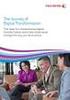 WHITE PAPER Integrating Paper Documents Into Digital Workflows Contents Market opportunity...1 Scanning in the offi ce today...2 Business opportunity...3 Application integration with multifunction devices...4
WHITE PAPER Integrating Paper Documents Into Digital Workflows Contents Market opportunity...1 Scanning in the offi ce today...2 Business opportunity...3 Application integration with multifunction devices...4
e CABINET AND DOCULEX Document Capture and Electronic File Conversion
 A R I C O H C O M PA N Y e CABINET AND DOCULEX P D F. C A P T U R E Document Capture and Electronic File Conversion D OCULEX PDF.CAPTURE From the Leader in Document Imaging Software... DocuLex DocuLex
A R I C O H C O M PA N Y e CABINET AND DOCULEX P D F. C A P T U R E Document Capture and Electronic File Conversion D OCULEX PDF.CAPTURE From the Leader in Document Imaging Software... DocuLex DocuLex
Nuance AutoStore route destinations
 Data Sheet Nuance AutoStore route destinations is a server-based application which orchestrates the capture and secure delivery of paper and electronic documents into business applications. Once documents
Data Sheet Nuance AutoStore route destinations is a server-based application which orchestrates the capture and secure delivery of paper and electronic documents into business applications. Once documents
Dispatcher Phoenix is available in three distinct and customizable solutions to meet customer needs most effectively and efficiently:
 Overview Konica Minolta s Dispatcher Phoenix is a family of workflow automation products that optimizes business processes, reduces costs, and increases productivity for any organization. Dispatcher Phoenix
Overview Konica Minolta s Dispatcher Phoenix is a family of workflow automation products that optimizes business processes, reduces costs, and increases productivity for any organization. Dispatcher Phoenix
ONE PLATFORM FOR ALL YOUR PRINT, SCAN, AND DEVICE MANAGEMENT
 ONE PLATFORM FOR ALL YOUR PRINT, SCAN, AND DEVICE MANAGEMENT MANAGE ALL PRINTING & SCANNING WITH ONE SINGLE PLATFORM Incorporating uniflow into your document processes will lead to real improvements in
ONE PLATFORM FOR ALL YOUR PRINT, SCAN, AND DEVICE MANAGEMENT MANAGE ALL PRINTING & SCANNING WITH ONE SINGLE PLATFORM Incorporating uniflow into your document processes will lead to real improvements in
Document Capture and Distribution
 Document Capture and Distribution WHITE PAPER SmarThru TM Workflow 2 Document Capture and Distribution Introduction This white paper describes the design and the features used by the Samsung SmarThru TM
Document Capture and Distribution WHITE PAPER SmarThru TM Workflow 2 Document Capture and Distribution Introduction This white paper describes the design and the features used by the Samsung SmarThru TM
Konica Minolta Unity Document Suite. Powerful integrated document processing. Document capture & distribution Unity Document Suite
 Konica Minolta Unity Document Suite Powerful integrated document processing Document capture & distribution Unity Document Suite Unity Document Suite, document capture & distribution Streamlined document
Konica Minolta Unity Document Suite Powerful integrated document processing Document capture & distribution Unity Document Suite Unity Document Suite, document capture & distribution Streamlined document
for Fast, Easy Document Sharing
 Seamless Business Workflow Integration for Fast, Easy Document Sharing The Canon imageformula ScanFront 220e/220eP compact network scanners, powered by ecopy ShareScan, deliver state-of-the-art image capture
Seamless Business Workflow Integration for Fast, Easy Document Sharing The Canon imageformula ScanFront 220e/220eP compact network scanners, powered by ecopy ShareScan, deliver state-of-the-art image capture
Samsung SmarThru Workflow 2 Digitize your print environment with secure, cost effective document workflow
 Samsung SmarThru Workflow 2 Digitize your print environment with secure, cost effective document workflow Integrate almost any paper or electronic document into a secure digital workflow. Save costs and
Samsung SmarThru Workflow 2 Digitize your print environment with secure, cost effective document workflow Integrate almost any paper or electronic document into a secure digital workflow. Save costs and
MyQ Version Comparing (v5.2)
 THE FIFTH VICTORY AND THREE PRESTIGIOUS AWARDS IT PRODUCT OF THE YEAR 2014 IN THE CATEGORY PRINTING SOLUTION Server Pro Version available MyQ 5.2 MyQ 5.2 Commercial use The original cloud licensing / network
THE FIFTH VICTORY AND THREE PRESTIGIOUS AWARDS IT PRODUCT OF THE YEAR 2014 IN THE CATEGORY PRINTING SOLUTION Server Pro Version available MyQ 5.2 MyQ 5.2 Commercial use The original cloud licensing / network
Therefore. People. Process. Information. 2015 Product Brochure
 Therefore People. Process. Information. 2015 Product Brochure Therefore revolutionizes Why Therefore? the way information is managed and shared In today s fast-paced business environment, in your business.
Therefore People. Process. Information. 2015 Product Brochure Therefore revolutionizes Why Therefore? the way information is managed and shared In today s fast-paced business environment, in your business.
How To Use Uniflow
 One platform for all your print, scan and device management Manage all Printing & Scanning with one single Platform. Incorporating uniflow into your document processes will lead to real improvements in
One platform for all your print, scan and device management Manage all Printing & Scanning with one single Platform. Incorporating uniflow into your document processes will lead to real improvements in
TREENO ELECTRONIC DOCUMENT MANAGEMENT. Administration Guide
 TREENO ELECTRONIC DOCUMENT MANAGEMENT Administration Guide October 2012 Contents Introduction... 8 About This Guide... 9 About Treeno... 9 Managing Security... 10 Treeno Security Overview... 10 Administrator
TREENO ELECTRONIC DOCUMENT MANAGEMENT Administration Guide October 2012 Contents Introduction... 8 About This Guide... 9 About Treeno... 9 Managing Security... 10 Treeno Security Overview... 10 Administrator
Image Gateway for Apeos 2.0
 IGA2.0 Image Gateway for Apeos 2.0 Business Process Solutions Business Process Optimisation Versatility of the multi-function device (MFD) is an often-touted benefit by all the major office equipment manufacturers,
IGA2.0 Image Gateway for Apeos 2.0 Business Process Solutions Business Process Optimisation Versatility of the multi-function device (MFD) is an often-touted benefit by all the major office equipment manufacturers,
Scan to Network and Scan to Network Premium. Administrator's Guide
 Scan to Network and Scan to Network Premium Administrator's Guide March 2015 www.lexmark.com Contents 2 Contents Overview...3 Configuring the application...4 Configuring a destination...4 Configuring destination
Scan to Network and Scan to Network Premium Administrator's Guide March 2015 www.lexmark.com Contents 2 Contents Overview...3 Configuring the application...4 Configuring a destination...4 Configuring destination
EMC Documentum ApplicationXtender Add-on Modules
 DATA SHEET EMC Documentum Add-on Modules Extension modules help you make better decisions and improve operational efficiencies EMC Documentum is an easy-to-use and implement document management system
DATA SHEET EMC Documentum Add-on Modules Extension modules help you make better decisions and improve operational efficiencies EMC Documentum is an easy-to-use and implement document management system
KM-1820 FS-1118MFP. Network Scanner Setup Guide
 KM-1820 FS-1118MFP Network Scanner Setup Guide The KM-1820 model is applicable to USA, Canada, and the Asia Pacific region. The FS-1118MFP model is applicable to Europe and Australasia. Introduction About
KM-1820 FS-1118MFP Network Scanner Setup Guide The KM-1820 model is applicable to USA, Canada, and the Asia Pacific region. The FS-1118MFP model is applicable to Europe and Australasia. Introduction About
Securing MFPs in a CAC Environment: Today and Tomorrow Critical Considerations
 WHITE PAPER Securing MFPs in a CAC Environment: Today and Tomorrow Critical Considerations Contents The Mandate for Increased Security...1 Key Considerations...1 Critical Security Level Considerations...1
WHITE PAPER Securing MFPs in a CAC Environment: Today and Tomorrow Critical Considerations Contents The Mandate for Increased Security...1 Key Considerations...1 Critical Security Level Considerations...1
One platform for all your print, scan and device management
 One platform for all your print, scan and device management Manage all Printing & Scanning with one single Platform. Incorporating uniflow into your document processes will lead to real improvements in
One platform for all your print, scan and device management Manage all Printing & Scanning with one single Platform. Incorporating uniflow into your document processes will lead to real improvements in
WHITE PAPER. ecopy and the Health Insurance Portability and Accountability Act (HIPAA)
 WHITE PAPER ecopy and the Health Insurance Portability and Accountability Act (HIPAA) Contents Disclaimer...1 Terms used in this document...1 About ecopy...2 Background...3 Security Rule...5 ii Extensive
WHITE PAPER ecopy and the Health Insurance Portability and Accountability Act (HIPAA) Contents Disclaimer...1 Terms used in this document...1 About ecopy...2 Background...3 Security Rule...5 ii Extensive
Top 10 PDF Tips. Top Ten Functions In ecopy PDF Pro Office
 Top 10 PDF Tips Top 10 PDF Tips Top Ten Functions In ecopy PDF Pro Office This Guide describes how to perform the top ten functions in ecopy PDF Pro Office used by office knowledge workers to manipulate
Top 10 PDF Tips Top 10 PDF Tips Top Ten Functions In ecopy PDF Pro Office This Guide describes how to perform the top ten functions in ecopy PDF Pro Office used by office knowledge workers to manipulate
Setting Up Scan to SMB on TaskALFA series MFP s.
 Setting Up Scan to SMB on TaskALFA series MFP s. There are three steps necessary to set up a new Scan to SMB function button on the TaskALFA series color MFP. 1. A folder must be created on the PC and
Setting Up Scan to SMB on TaskALFA series MFP s. There are three steps necessary to set up a new Scan to SMB function button on the TaskALFA series color MFP. 1. A folder must be created on the PC and
Using EMC Documentum with Adobe LiveCycle ES
 Technical Guide Using EMC Documentum with Adobe LiveCycle ES Table of contents 1 Deployment 3 Managing LiveCycle ES development assets in Documentum 5 Developing LiveCycle applications with contents in
Technical Guide Using EMC Documentum with Adobe LiveCycle ES Table of contents 1 Deployment 3 Managing LiveCycle ES development assets in Documentum 5 Developing LiveCycle applications with contents in
Oracle Fusion Middleware
 Oracle Fusion Middleware Oracle WebCenter Forms Recognition/Capture Integration Guide 11g Release 1 (11.1.1) E49971-01 November 2013 Oracle WebCenter Forms Recognition is a learning-based solution that
Oracle Fusion Middleware Oracle WebCenter Forms Recognition/Capture Integration Guide 11g Release 1 (11.1.1) E49971-01 November 2013 Oracle WebCenter Forms Recognition is a learning-based solution that
PageScope Router. Version 1.5. Configuration Guide
 PageScope Router Version 1.5 Configuration Guide Table of Contents TABLE OF CONTENTS... 2 1. Introduction...3 1.1 IP Address and Domain Name...3 2. Sending Files to PageScope Router...4 2.1 MFP Device
PageScope Router Version 1.5 Configuration Guide Table of Contents TABLE OF CONTENTS... 2 1. Introduction...3 1.1 IP Address and Domain Name...3 2. Sending Files to PageScope Router...4 2.1 MFP Device
Streamline NX. Capture, Distribution & Output Management Solution
 Streamline NX Capture, Distribution & Output Management Solution Efficient document management goes beyond the printed page. With RICOH Streamline NX, organizations can simplify document creation, storage,
Streamline NX Capture, Distribution & Output Management Solution Efficient document management goes beyond the printed page. With RICOH Streamline NX, organizations can simplify document creation, storage,
Leverage SharePoint with PSI:Capture
 Leverage SharePoint with PSI:Capture A White Paper Courtesy of PSIGEN Software, Inc. Table of Contents Intro to PSI:Capture... 1 Intro to PSI:Capture for SharePoint... 1 Key SharePoint Features... 2 Key
Leverage SharePoint with PSI:Capture A White Paper Courtesy of PSIGEN Software, Inc. Table of Contents Intro to PSI:Capture... 1 Intro to PSI:Capture for SharePoint... 1 Key SharePoint Features... 2 Key
Workflow Suite Family. GlobalScan. Capture & Distribution Solution Comprehensive Document Control. scalable. ersatile. powerful
 GlobalScan Workflow Suite Family Capture & Distribution Solution Comprehensive Document Control scalable ersatile powerful Ricoh GlobalScan Workflow Suite Family Maximize simplicity, efficiency and productivity
GlobalScan Workflow Suite Family Capture & Distribution Solution Comprehensive Document Control scalable ersatile powerful Ricoh GlobalScan Workflow Suite Family Maximize simplicity, efficiency and productivity
GlobalScan. Capture, process and distribute documents with exceptional efficiency. Workflow Suite Family
 GlobalScan Workflow Suite Family CONTROL > MANAGE > INTEGRATE > AUTOMATE > IMPROVE > Capture, process and distribute documents with exceptional efficiency. > Maximize simplicity, efficiency and productivity.
GlobalScan Workflow Suite Family CONTROL > MANAGE > INTEGRATE > AUTOMATE > IMPROVE > Capture, process and distribute documents with exceptional efficiency. > Maximize simplicity, efficiency and productivity.
SeCUritY. Safeguarding information Within Documents and Devices. imagerunner ADVANCE Solutions. ADVANCE to Canon MFP security solutions.
 imagerunner ADVANCE Solutions SeCUritY Safeguarding information Within Documents and Devices ADVANCE to Canon MFP security solutions. Whether your business relies on paper documents, electronic documents,
imagerunner ADVANCE Solutions SeCUritY Safeguarding information Within Documents and Devices ADVANCE to Canon MFP security solutions. Whether your business relies on paper documents, electronic documents,
SAMSUNG PRINTING SOLUTIONS Business Core Printing Solutions. FOR YOUR BUSINESS Easy-to-use serverless solutions that work as efficiently as you do
 SAMSUNG PRINTING SOLUTIONS Business Core Printing Solutions FOR YOUR BUSINESS Easy-to-use serverless solutions that work as efficiently as you do WORK MORE EFFICIENTLY WITH COST-EFFECTIVE, SERVERLESS
SAMSUNG PRINTING SOLUTIONS Business Core Printing Solutions FOR YOUR BUSINESS Easy-to-use serverless solutions that work as efficiently as you do WORK MORE EFFICIENTLY WITH COST-EFFECTIVE, SERVERLESS
Capture INTEGRATED SCANNING WORKFLOW CAPTURE PROCESS DISTRIBUTE
 Capture INTEGRATED SCANNING WORKFLOW CAPTURE PROCESS DISTRIBUTE NEXT GENERATION DOCUMENT WORKFLOW uniflow Capture is a complete scan management software suite, designed to provide the optimum value when
Capture INTEGRATED SCANNING WORKFLOW CAPTURE PROCESS DISTRIBUTE NEXT GENERATION DOCUMENT WORKFLOW uniflow Capture is a complete scan management software suite, designed to provide the optimum value when
INTEGRATED SCANNING WORKFLOW
 INTEGRATED SCANNING WORKFLOW CAPTURE PROCESS DISTRIBUTE WHAT IS uniflow CAPTURE? uniflow is a complete scan management software suite, designed to provide the optimum value when digitizing documents within
INTEGRATED SCANNING WORKFLOW CAPTURE PROCESS DISTRIBUTE WHAT IS uniflow CAPTURE? uniflow is a complete scan management software suite, designed to provide the optimum value when digitizing documents within
Navigate your workflow
 Océ Document Management Tool 2.2 Navigate your workflow Digital document workflow software that streamlines productivity Put convenience and productivity at your fingertips Gain control over your document
Océ Document Management Tool 2.2 Navigate your workflow Digital document workflow software that streamlines productivity Put convenience and productivity at your fingertips Gain control over your document
Visendo Fax Server Integration With SharePoint Server
 Energy reduction Visendo Fax Server Integration With SharePoint Server 5 reasons why to integrate Fax Servers in Content Management Servers Whitepaper Achieve more with less Increase Productivity Shortening
Energy reduction Visendo Fax Server Integration With SharePoint Server 5 reasons why to integrate Fax Servers in Content Management Servers Whitepaper Achieve more with less Increase Productivity Shortening
PDF solution comparison
 PDF solution comparison vs. Standard DC and Compatibility Compatible with Microsoft Windows 7, 8, 8.1, 10 Compatible with Microsoft Office 2013, 2010 and 2007 Toolbar or/and menu shortcuts for Microsoft
PDF solution comparison vs. Standard DC and Compatibility Compatible with Microsoft Windows 7, 8, 8.1, 10 Compatible with Microsoft Office 2013, 2010 and 2007 Toolbar or/and menu shortcuts for Microsoft
RightFax Local Administrator Guide
 Administrative Information Technology Services RightFax Local Administrator Guide Release: 1.2 Date: 5/14/12 Owner: Application Support group Service Description RightFax is used by the University of Illinois
Administrative Information Technology Services RightFax Local Administrator Guide Release: 1.2 Date: 5/14/12 Owner: Application Support group Service Description RightFax is used by the University of Illinois
DocuShare User Guide
 DocuShare User Guide Publication date: April 2011 This document supports DocuShare Release 6.6.1 Prepared by: erox Corporation DocuShare Business Unit 3400 Hillview Avenue Palo Alto, California 94304 USA
DocuShare User Guide Publication date: April 2011 This document supports DocuShare Release 6.6.1 Prepared by: erox Corporation DocuShare Business Unit 3400 Hillview Avenue Palo Alto, California 94304 USA
Control scanning, printing and copying effectively with uniflow Version 5. you can
 Control scanning, printing and copying effectively with uniflow Version 5 you can Bring more control and added efficiency to your scanning and print environment. What is uniflow? uniflow is a software
Control scanning, printing and copying effectively with uniflow Version 5 you can Bring more control and added efficiency to your scanning and print environment. What is uniflow? uniflow is a software
Quick Scan Features Setup Guide. Scan to E-mail Setup. See also: System Administration Guide: Contains details about E-mail setup.
 Quick Scan Features Setup Guide XE3024EN0-2 This guide includes instructions for: Scan to E-mail Setup on page 1 Scan to Mailbox Setup on page 6 Network Scanning Setup on page 9 Scan to PC Setup on page
Quick Scan Features Setup Guide XE3024EN0-2 This guide includes instructions for: Scan to E-mail Setup on page 1 Scan to Mailbox Setup on page 6 Network Scanning Setup on page 9 Scan to PC Setup on page
How To Use Pdf Files On A Pc Or Mac Or Mac With A Pdf File Manager On A Microsoft Powerbook Or Powerbook On A Pdf (Powerbook) On A Mac Or Powerintosh On A Powerbook With A Powerpoint 3D
 Nuance PDF solution comparison. and. Executive Summary MSRP $99.99 $149.99 Compatibility Microsoft Office style ribbon user interface to minimize learning curve and maximize productivity. Compatible with
Nuance PDF solution comparison. and. Executive Summary MSRP $99.99 $149.99 Compatibility Microsoft Office style ribbon user interface to minimize learning curve and maximize productivity. Compatible with
KM-1820 FS-1118MFP. Network Scanner Setup Guide
 KM-180 FS-1118MFP Network Scanner Setup Guide Introduction Trademark Information About this Guide Important Microsoft, Windows, Windows NT and Internet Explorer are registered trademarks of Microsoft
KM-180 FS-1118MFP Network Scanner Setup Guide Introduction Trademark Information About this Guide Important Microsoft, Windows, Windows NT and Internet Explorer are registered trademarks of Microsoft
Xerox Multifunction Devices. Verify Device Settings via the Configuration Report
 Xerox Multifunction Devices Customer Tips March 15, 2007 This document applies to these Xerox products: X WC 4150 X WCP 32/40 X WCP 35/45/55 X WCP 65/75/90 X WCP 165/175 X WCP 232/238 X WCP 245/255 X WCP
Xerox Multifunction Devices Customer Tips March 15, 2007 This document applies to these Xerox products: X WC 4150 X WCP 32/40 X WCP 35/45/55 X WCP 65/75/90 X WCP 165/175 X WCP 232/238 X WCP 245/255 X WCP
Whether your organization is small, medium or large, OpenText RightFax meets these
 OpenText RightFax Your business faces increasing pressure to improve employee and process productivity, and to reduce operational costs. Whether your organization is small, medium or large, OpenText RightFax
OpenText RightFax Your business faces increasing pressure to improve employee and process productivity, and to reduce operational costs. Whether your organization is small, medium or large, OpenText RightFax
WatchDox Administrator's Guide. Application Version 3.7.5
 Application Version 3.7.5 Confidentiality This document contains confidential material that is proprietary WatchDox. The information and ideas herein may not be disclosed to any unauthorized individuals
Application Version 3.7.5 Confidentiality This document contains confidential material that is proprietary WatchDox. The information and ideas herein may not be disclosed to any unauthorized individuals
GFI LANguard 9.0 ReportPack. Manual. By GFI Software Ltd.
 GFI LANguard 9.0 ReportPack Manual By GFI Software Ltd. http://www.gfi.com E-mail: info@gfi.com Information in this document is subject to change without notice. Companies, names, and data used in examples
GFI LANguard 9.0 ReportPack Manual By GFI Software Ltd. http://www.gfi.com E-mail: info@gfi.com Information in this document is subject to change without notice. Companies, names, and data used in examples
Cloud Portal for imagerunner ADVANCE
 Cloud Portal for imagerunner ADVANCE User's Guide Please read this guide before operating this product. After you finish reading this guide, store it in a safe place for future reference. ENG How This
Cloud Portal for imagerunner ADVANCE User's Guide Please read this guide before operating this product. After you finish reading this guide, store it in a safe place for future reference. ENG How This
Quick Scan Features Setup Guide
 Xerox WorkCentre 7132 Quick Scan Features Setup Guide 701P45042 This guide includes instructions for: Scan to Email on page 1 Scan to Mailbox Setup (Optional) on page 5 Network Scanning Setup (Optional)
Xerox WorkCentre 7132 Quick Scan Features Setup Guide 701P45042 This guide includes instructions for: Scan to Email on page 1 Scan to Mailbox Setup (Optional) on page 5 Network Scanning Setup (Optional)
Reform PDC Document Workflow Solution Streamline capture and distribution. intuitive. lexible. mobile
 Reform PDC Document Workflow Solution Streamline capture and distribution intuitive lexible mobile Reform PDC Innovation and convenience to maximize efficiency. Your organization is unique so is its document
Reform PDC Document Workflow Solution Streamline capture and distribution intuitive lexible mobile Reform PDC Innovation and convenience to maximize efficiency. Your organization is unique so is its document
GFI LANguard 9.0 ReportPack. Manual. By GFI Software Ltd.
 GFI LANguard 9.0 ReportPack Manual By GFI Software Ltd. http://www.gfi.com E-mail: info@gfi.com Information in this document is subject to change without notice. Companies, names, and data used in examples
GFI LANguard 9.0 ReportPack Manual By GFI Software Ltd. http://www.gfi.com E-mail: info@gfi.com Information in this document is subject to change without notice. Companies, names, and data used in examples
Introduction to Directory Services
 Introduction to Directory Services Overview This document explains how AirWatch integrates with your organization's existing directory service such as Active Directory, Lotus Domino and Novell e-directory
Introduction to Directory Services Overview This document explains how AirWatch integrates with your organization's existing directory service such as Active Directory, Lotus Domino and Novell e-directory
The All-In-One Browser-Based Document Management Solution
 The All-In-One Browser-Based Document Management Solution General Overview of Content Central Content Central sets the standard for document management and workflow solutions. Users access and interact
The All-In-One Browser-Based Document Management Solution General Overview of Content Central Content Central sets the standard for document management and workflow solutions. Users access and interact
ADOS 6.1. ADOS version 6.1 ADOS 6.1. Effective information archive and retrieval. Security and compliance. Return on investment.
 ADOS 6.1 ADOS version 6.1 ADOS 6.1 Effective information archive and retrieval. Security and compliance. Return on investment. Enhance decision-making. Optimise productivity. Increase security. Information
ADOS 6.1 ADOS version 6.1 ADOS 6.1 Effective information archive and retrieval. Security and compliance. Return on investment. Enhance decision-making. Optimise productivity. Increase security. Information
InstaFile. Complete Document management System
 InstaFile Complete Document management System Index : About InstaFile 1.1 What is InstaFile 1.2 How does it work 1.3 Where you can use InstaFile 1.4 Why only InstaFile InstaFile features and benefits Start
InstaFile Complete Document management System Index : About InstaFile 1.1 What is InstaFile 1.2 How does it work 1.3 Where you can use InstaFile 1.4 Why only InstaFile InstaFile features and benefits Start
INUVIKA OPEN VIRTUAL DESKTOP FOUNDATION SERVER
 INUVIKA OPEN VIRTUAL DESKTOP FOUNDATION SERVER OVERVIEW OF OPEN VIRTUAL DESKTOP Mathieu SCHIRES Version: 1.0.2 Published April 9, 2015 http://www.inuvika.com Contents 1 Introduction 2 2 Terminology and
INUVIKA OPEN VIRTUAL DESKTOP FOUNDATION SERVER OVERVIEW OF OPEN VIRTUAL DESKTOP Mathieu SCHIRES Version: 1.0.2 Published April 9, 2015 http://www.inuvika.com Contents 1 Introduction 2 2 Terminology and
Interwoven WorkSite Framework* User s Guide
 GlobalScan Ver. 1.5 Interwoven WorkSite Framework* User s Guide Contents About GlobalScan... 4 About Interwoven... 4 MFD Operation... 5 Step 1: Place Document... 5 Step 2: Login... 5 Step 3: Select Database,
GlobalScan Ver. 1.5 Interwoven WorkSite Framework* User s Guide Contents About GlobalScan... 4 About Interwoven... 4 MFD Operation... 5 Step 1: Place Document... 5 Step 2: Login... 5 Step 3: Select Database,
Integrated Cloud Environment Box User s Guide
 Integrated Cloud Environment Box User s Guide 2012-2015 Ricoh Americas Corporation It is the reader's responsibility when discussing the information contained this document to maintain a level of confidentiality
Integrated Cloud Environment Box User s Guide 2012-2015 Ricoh Americas Corporation It is the reader's responsibility when discussing the information contained this document to maintain a level of confidentiality
Whitepaper Document Solutions
 Whitepaper Document Solutions ScannerVision 3 Contents Contents... 2 Introduction... 3 ScannerVision introduction... 4 Concept... 4 Components... 4 Deploying ScannerVision... 5 Supported Operating Systems...
Whitepaper Document Solutions ScannerVision 3 Contents Contents... 2 Introduction... 3 ScannerVision introduction... 4 Concept... 4 Components... 4 Deploying ScannerVision... 5 Supported Operating Systems...
Print Management customers have a print first mentality Print management tools are utilized daily by the majority of users in an organization
 1 Print Management customers have a print first mentality Print management tools are utilized daily by the majority of users in an organization Introducing capture integrated into the print management
1 Print Management customers have a print first mentality Print management tools are utilized daily by the majority of users in an organization Introducing capture integrated into the print management
TOSHIBA GA-1310. Printing from Windows
 TOSHIBA GA-1310 Printing from Windows 2009 Electronics for Imaging, Inc. The information in this publication is covered under Legal Notices for this product. 45081979 04 February 2009 CONTENTS 3 CONTENTS
TOSHIBA GA-1310 Printing from Windows 2009 Electronics for Imaging, Inc. The information in this publication is covered under Legal Notices for this product. 45081979 04 February 2009 CONTENTS 3 CONTENTS
Introducing PaperPort 14 for Windows PCs and PaperPort Anywhere cloud service for everyone
 Introducing PaperPort 14 for Windows PCs and PaperPort Anywhere cloud service for everyone Introducing the latest PaperPort innovations PaperPort 14 The World's Favorite PC Document Management Software
Introducing PaperPort 14 for Windows PCs and PaperPort Anywhere cloud service for everyone Introducing the latest PaperPort innovations PaperPort 14 The World's Favorite PC Document Management Software
File Management Utility User Guide
 File Management Utility User Guide Legal Notes Unauthorized reproduction of all or part of this guide is prohibited. The information in this guide is subject to change without notice. We cannot be held
File Management Utility User Guide Legal Notes Unauthorized reproduction of all or part of this guide is prohibited. The information in this guide is subject to change without notice. We cannot be held
PDF solution comparison.
 Nuance PDF solution comparison. vs. Nitro Pro 9 Compatibility Features Microsoft Office style ribbon use interface to minimize learning curve and maximize productivity. Compatible with Microsoft Windows
Nuance PDF solution comparison. vs. Nitro Pro 9 Compatibility Features Microsoft Office style ribbon use interface to minimize learning curve and maximize productivity. Compatible with Microsoft Windows
Using Avaya Aura Messaging
 Using Avaya Aura Messaging Release 6.3.2 Issue 1 December 2014 Contents Chapter 1: Getting Started... 4 Messaging overview... 4 Prerequisites... 4 Accessing your mailbox from any phone... 4 Accessing the
Using Avaya Aura Messaging Release 6.3.2 Issue 1 December 2014 Contents Chapter 1: Getting Started... 4 Messaging overview... 4 Prerequisites... 4 Accessing your mailbox from any phone... 4 Accessing the
Installation and Setup Guide
 Installation and Setup Guide Contents 1. Introduction... 1 2. Before You Install... 3 3. Server Installation... 6 4. Configuring Print Audit Secure... 11 5. Licensing... 16 6. Printer Manager... 17 7.
Installation and Setup Guide Contents 1. Introduction... 1 2. Before You Install... 3 3. Server Installation... 6 4. Configuring Print Audit Secure... 11 5. Licensing... 16 6. Printer Manager... 17 7.
Intelligent Document Solutions
 Intelligent Document Solutions Therefore you can Therefore provides permissions based access and filing for all document formats. Instant access to key information maximises efficiency Information is the
Intelligent Document Solutions Therefore you can Therefore provides permissions based access and filing for all document formats. Instant access to key information maximises efficiency Information is the
AutoStore 5.0. Route Components Reference Guide. March 2009
 AutoStore 5.0 March 2009 Notable Solutions, Inc. 9715 Key West Ave., Suite 200 Rockville, MD 20850 240-683-8400 www.nsius.com www.nsieu.com Introduction... 8 ABM Importer... 9 Product Overview and Feature
AutoStore 5.0 March 2009 Notable Solutions, Inc. 9715 Key West Ave., Suite 200 Rockville, MD 20850 240-683-8400 www.nsius.com www.nsieu.com Introduction... 8 ABM Importer... 9 Product Overview and Feature
Netwrix Auditor. Administrator's Guide. Version: 7.1 10/30/2015
 Netwrix Auditor Administrator's Guide Version: 7.1 10/30/2015 Legal Notice The information in this publication is furnished for information use only, and does not constitute a commitment from Netwrix Corporation
Netwrix Auditor Administrator's Guide Version: 7.1 10/30/2015 Legal Notice The information in this publication is furnished for information use only, and does not constitute a commitment from Netwrix Corporation
Version5 +AutoCapture & Workflow
 Version5 +AutoCapture & Workflow What is document management? Information on paper. Over the past century the traditional office has changed dramatically. New technologies such as telecommunications, computers,
Version5 +AutoCapture & Workflow What is document management? Information on paper. Over the past century the traditional office has changed dramatically. New technologies such as telecommunications, computers,
NETWRIX EVENT LOG MANAGER
 NETWRIX EVENT LOG MANAGER ADMINISTRATOR S GUIDE Product Version: 4.0 July/2012. Legal Notice The information in this publication is furnished for information use only, and does not constitute a commitment
NETWRIX EVENT LOG MANAGER ADMINISTRATOR S GUIDE Product Version: 4.0 July/2012. Legal Notice The information in this publication is furnished for information use only, and does not constitute a commitment
IBM Campaign Version-independent Integration with IBM Engage Version 1 Release 3 April 8, 2016. Integration Guide IBM
 IBM Campaign Version-independent Integration with IBM Engage Version 1 Release 3 April 8, 2016 Integration Guide IBM Note Before using this information and the product it supports, read the information
IBM Campaign Version-independent Integration with IBM Engage Version 1 Release 3 April 8, 2016 Integration Guide IBM Note Before using this information and the product it supports, read the information
GFI Product Manual. ReportPack Manual
 GFI Product Manual ReportPack Manual http://www.gfi.com info@gfi.com The information and content in this document is provided for informational purposes only and is provided "as is" with no warranty of
GFI Product Manual ReportPack Manual http://www.gfi.com info@gfi.com The information and content in this document is provided for informational purposes only and is provided "as is" with no warranty of
