DIRECTV Wireless Cinema Connection Kit
|
|
|
- Paula Morrison
- 8 years ago
- Views:
Transcription
1 DIRECTV Wireless Cinema Connection Kit TM
2 Copyright 2011 DIRECTV. Unpublished work. All rights reserved. All materials are proprietary and confidential. Technology information released after January 2011 may not be included in the material.
3 Contents Course Introduction... 4 Course Objectives... 4 Agenda... 4 Review... 4 What is a Wireless Cinema Connection Kit...5 Overview... 5 A Closer Look - Product Spec Sheet... 6 Equipment Details - What s in the Box... 7 Installing a Wireless Cinema Connection Kit...10 Prerequisites...10 Before You Install...10 Connecting the Cinema Connection Kit...10 Determining Receiver Connection Type...12 Direct Ethernet Connection...13 Whole-Home DVR Service without DECA...14 DIRECTV Whole-Home DVR Service Compatible with a Receiver DECA...16 Completing the Setup...18 Manual Wireless Setup...19 Hidden Wireless Network Name...21 Wireless Security...21 Complete Setup...22 Troubleshooting...23 LEDs...23 Common Configuration Issues...27 Installation Examples...28 Review...30 Appendix...31 Wall Mount Instructions DIRECTV W-DCCK Version 1.3.0
4 Course Introduction With so many different components to a DIRECTV installation, any way we can make things easier is always good. Now that some of our installations require internet connectivity, an added layer of complexity presents itself. So let s take a minute and welcome the DIRECTV Wireless Cinema Connection Kit, or W-DCCK. This piece of hardware will help to simplify an installation by allowing the use of a customer s existing wireless network, thus removing the need to hard-wire the customer s network connection throughout their home. This training will cover what the W-DCCK is, and how it will simplify the connections in a customer s home. You may see the DIRECTV Wireless Cinema Connection Kit referred to as the CCK-W in other materials; please note that this is the same piece of hardware, but will be referred to as a W-DCCK in this training. Course Objectives Upon completion of this course, you will be able to: Explain what a W-DCCK is Explain what a W-DCCK is used for Install a W-DCCK Troubleshoot W-DCCK issues Agenda This module covers the following topics: What is a W-DCCK W-DCCK Installations W-DCCK Troubleshooting Review What questions do you have before we begin? DIRECTV CCK Version
5 What is a Wireless Cinema Connection Kit Overview The Wireless DIRECTV CINEMA Connection Kit, or W-DCCK, provides DIRECTV customers with easy access to the DIRECTV CIN- EMAplus service and other DIRECTV broadband services. This equipment will connect the customer s wireless router and the DIRECTV Receiver or DIRECTV Whole-Home DVR service compatible network without any major wiring ran through the home. Prior to the Wireless Cinema Connection Kit, a broadband or receiver DECA would have to be installed at the customer s router and receiver (except on an H/HR24) to bring internet connectivity to the receiver. Some installations would also use powerline equipment, which uses the customer s electrical lines to transmit data. By using this new hardware, we reduce the amount of wiring and additional hardware required. Let s take a closer look at the W-DCCK. 5 DIRECTV W-DCCK Version 1.3.0
6 What is a Wireless Cinema Connection Kit A Closer Look - Product Spec Sheet Size and Weight Without Base: Height: 6.38 Inches (162 mm) Width: 7.72 Inches (196 mm) Depth: 1.46 Inches (37 mm) Weight: Ounces With Base: Height: 6.77 Inches (172 mm) Width: 7.72 Inches (196 mm) Depth: 3.3 Inches (37 mm) Weight: Ounces System Requirements HD DVR Ports and Interfaces AP/STA (Future Functionality) Ethernet Towards LNB (Coax) SAT Rcvr (Coax w/ Cap) Reset Button WPS Button External Power External 18-Watt Power Supply Input: 60Hz Output: 1.5A Dimensions: 4.25 x 2.05 x 1.34 Inches Wireless Router Compatibility 2.4 GHz a/b/g/n WPS Capable (Optional) LED Indicators Power WLAN Activity Coax Network AP/STA Packaging Depth: 2.6 Inches Width: 7.99 Inches Height: Inches Weight: 3.3 Pounds What s in the Box Power Adapter Ethernet Cable Coaxial Cable Base/Wall Mount Kit Manual Environmental Requirements Operating Temperature: 32º - 122º Fahrenheit Storage Temperature: -49º - 158º Fahrenheit Relative Humidity: 5-85% noncondensing Part Number DECAW1MR0-01 So what do some of these specs mean to you? On the next few pages, we will take a closer look at what these things mean, and how they apply to you. DIRECTV CCK Version
7 What is a Wireless Cinema Connection Kit Equipment Details - What s in the Box DECA Wireless WPS Button - Wireless Protected Setup If a customer s router does not have WPS, this function will allow you to setup WPS via the Cinema Connection Kit. Setting up WPS will be covered later in the module. Reset Button Resets the Cinema Connection Kit. AP/STA No current functionality. Ethernet Jack For connection to the customer s receiver. Towards LNB To be connected to the coax cable from the LNB. SAT Rcvr To be connected to the receiver through a coax cable. Power Power supply connection. 7 DIRECTV W-DCCK Version 1.3.0
8 What is a Wireless Cinema Connection Kit Equipment Details - What s in the Box Cabling The Cinema Connection Kit comes with a mini coaxial cable and Ethernet (CAT5) cable for connection to the receiver. Power Supply The W-DCCK uses an external power supply (MT18-E A1). DIRECTV CCK Version
9 What is a Wireless Cinema Connection Kit Equipment Details - What s in the Box Tabletop/Wall Mount Tabletop Mount Installation A B To attach the DECA wireless to the base, insert the base plate into knob holes A and B. Wall Mount While the base allows for the DECA wireless to be mounted to a wall, DIRECTV technicians are not allowed to install this product to a wall under any exceptions. If a customer inquires about this, you must inform the customer that they would have to handle this themselves. At the end of this module, the instructions for the customer to install a wall mount are included. 9 DIRECTV W-DCCK Version 1.3.0
10 Installing a Wireless Cinema Connection Kit Prerequisites In order to install a W-DCCK, the customer must have the following hardware: A 2.4 or 5 GHz Wireless Router DIRECTV HD or HD DVR Before You Install... Prior to the actual setup, there are several questions to ask the customer to assist with your installation Where is the wireless router? 2. Is the customer s router WPS capable? 3. Router SSID & security? 4. Is there any security on it, and if so, what is the Key? Based on the information that you learn, it will help determine where you install the W-DCCK device. If the customer has a large home, you may want to install it closer at a receiver which is closer to the router. Remember: the customer may not know all of this information, so it s important to remain patient and help the customer locate some of this information. Connecting the Cinema Connection Kit 1. Verify that the DIRECTV Receiver and the TV are powered on. 2. Verify a valid Internet connection via the wireless router and computer. 3. Connect the power adapter to the Power port of the W-DCCK device 4. Plug the other end of the power adapter into a surge protector or an electrical outlet (recommended). 5. Determine if the Wi-Fi router features Wireless Protected Setup (WPS). This is indicated with these icons, or with the letters WPS: If the customer s router does not have WPS, that is OK; the W-DCCK device has this feature available. DIRECTV CCK Version
11 Installing a Wireless Cinema Connection Kit Connecting the Wireless Cinema Connection Kit The next steps we take will depend on if the customer s router is WPS-capable or not. If the router is not WPS capable, skip the next three steps. If the router is WPS capable, perform the following steps. (The W- DCCK device must be powered on, but do not connect the device to the DIRECTV Receiver.) 1. On the router, press the WPS button. 2. Within two minutes of activating WPS on the router, press and hold the WPS button on the W-DCCK device until the WLAN LED on the W-DCCK device flashes green. WPS Button 3. The WLAN LED displays solid green when the connection is complete. If the WLAN LED on the W-DCCK device does not light up, repeat the steps above. If the WLAN LED still does not light up, go to the next section. 11 DIRECTV W-DCCK Version 1.3.0
12 Installing a Wireless Cinema Connection Kit Determining Receiver Connection Type There are three different options to connect the W-DCCK device to the receiver, depending on the DIRECTV installation. To properly install the W-DCCK device, follow the steps in this section. 1. Power on the HD DVR Receiver to be connected. 2. Press the DASH key (lower left key) on the DIRECTV Remote Control. 3. Note the information displayed on the TV Dash Key Displays On TV Check Back of Receiver No check needed Connection Go to Direct Ethernet Connection. DECA Attached to Receiver Go to Whole-Home DVR Service With DECA. DECA not Attached to Receiver Receiver Models H24, HR24 or H25 only: go to the section below, Whole-Home DVR Service Without DECA. All Other Receiver Models: go to the section below, Direct Ethernet Connection. DIRECTV CCK Version
13 Installing a Wireless Cinema Connection Kit Direct Ethernet Connection 1. Using the supplied Ethernet cable, connect one end of the Ethernet cable to the Ethernet port of the W-DCCK device. 2. Connect the other end of the Ethernet cable to the Ethernet port on the back of the DIRECTV Receiver. If the DIRECTV Receiver has two Ethernet ports, connect the cable to the upper port labeled ETHERNET The POWER and Activity LEDs on the W-DCCK light up. Wait for the POWER LED to stop flashing. If the LEDs do not light up, go the Troubleshooting section. 4. Perform one of the following steps: WPS Connection to Router Established: go to the section below, Complete Wireless Protected Setup. WPS Connection to Router Not Supported or Established: go to the section below, Manual Wireless Setup. Note: For each receiver that requires an internet connection, a W- DCCK is required. 13 DIRECTV W-DCCK Version 1.3.0
14 Installing a Wireless Cinema Connection Kit Whole-Home DVR Service without DECA This section describes how to connect your W-DCCK device if you have a DIRECTV Whole-Home DVR service compatible installation. In this installation, you will be using the enclosed coaxial cable. The Ethernet cable included with your W-DCCK will not be used. 1. Disconnect the coaxial cable from the back of your Receiver, which should be connected to the port labeled SATELLITE IN 1 or SAT IN 1. and connect it to the coaxial connector on your W-DCCK device labeled Towards LNB. 2. Unscrew the cap from the coaxial connector labeled SAT Rcvr on your W-DCCK device. 3. Using the enclosed coaxial cable, connect one end to the coaxial connector on your W-DCCK device labeled SAT Rcvr. DIRECTV CCK Version
15 Installing a Wireless Cinema Connection Kit Whole-Home DVR Service without DECA 4. Connect the other end of the coaxial cable to the coaxial connector labeled SATELLITE IN 1 or SAT IN 1 on your Receiver. 5. The POWER, Activity and Coax Network LEDs on the W-DCCK device should light up. Wait for the POWER LED to stop flashing. If you used WPS to automatically set up your wireless connection, go to the Completing the Setup section. If you cannot use WPS or are unsure if you have WPS, go to the Manual Wireless Setup section to manually establish your wireless connection. 15 DIRECTV W-DCCK Version 1.3.0
16 Installing a Wireless Cinema Connection Kit DIRECTV Whole-Home DVR Service Compatible with a Receiver DECA This section describes how to connect your W-DCCK device if your installation uses one or more DECA units. In this installation, you will use the enclosed coaxial cable, along with an Ethernet cable. The Ethernet cable between the IRD and the DECA must always be connected. 1. Locate the coaxial cable connected on the Towards LNB end of the Connected Home Adapter (see image below). Disconnect the coaxial cable from the Connected Home Adapter and reconnect it to the coaxial connector on your W-DCCK device labeled Towards LNB. 2. Unscrew the cap from the coaxial connector labeled SAT Rcvr on your W-DCCK device. DIRECTV CCK Version
17 Installing a Wireless Cinema Connection Kit DIRECTV Whole-Home DVR Service Compatible with Connected Home Adapter Connection 3. Using the enclosed coaxial cable, connect one end to the coaxial connector on your W-DCCK device labeled SAT Rcvr. 4. Connect the other end of the coaxial cable to the coaxial connector on your Connected Home Adapter labeled Towards LNB. 5. The POWER, Activity and Coax Network LEDs on the W-DCCK device should light up. Wait for the POWER LED to stop flashing. If you used WPS to automatically set up your wireless connection, go to the Completing the Setup section. If you cannot use WPS or are unsure if you have WPS, go to the Manual Wireless Setup section to manually establish your wireless connection. 17 DIRECTV W-DCCK Version 1.3.0
18 Completing the Setup 1. Wait 30 seconds to let the DIRECTV Receiver establish a connection with the W-DCCK device. 2. To verify connection to the Internet, press the MENU button on your DIRECTV Remote Control. Select Parental, Fav s & Setup, then System Setup, then Network Setup. Then select Connect Now or Repeat Network Setup. 3. To proceed, select Continue. When the DIRECTV Receiver is connected to the Internet, the Internet connected screen appears. If you do not see the Internet connected screen, follow the instructions in the Manual Wireless Setup section. DIRECTV CCK Version
19 Manual Wireless Setup After you connect your W-DCCK device to your DIRECTV Receiver, instructions will automatically be displayed on your TV screen. Follow the steps below to complete your wireless setup. Use the SELECT button on your remote to make your choices. 1. Within 60 seconds, the TV should present a screen that prompts you to configure your wireless device. Select Set up Now to continue. a. If you still do not see the Wireless Adapter Found screen, then press the MENU button on your DIRECTV Remote Control. Select Parental, Fav s & Setup, then System Setup, then Network Setup. Then select Repeat Network Setup or Connect Now. Follow the on-screen instructions and choose Wireless for the method you will use to connect. 2. The TV displays a list of wireless networks. Use the UP and DOWN ARROW keys on your DIRECTV Remote Control to highlight your wireless network and press SELECT to display a blue dot next to your network. Then select Continue a. Note: If you have configured your router to hide the network name, it will not appear in the list. Select Enter Name and proceed with the instructions in Hidden Wireless Network Name (SSID) Users. 19 DIRECTV W-DCCK Version 1.3.0
20 Manual Wireless Setup If your wireless network is not displayed, try placing the W-DCCK device in an elevated or alternate location and remove any obstacles that would block the wireless signal. To refresh the Wireless Networks list, press the MENU button on your DIRECTV Remote Control. Select Parental, Fav s & Setup, then System Setup, then Network Setup. Then select Repeat Network Setup or Connect Now. Follow the on-screen instructions and choose Wireless for the method you will use to connect. 20 DIRECTV W-DCCK Version 1.3.0
21 Manual Wireless Setup Hidden Wireless Network Name If you are using a hidden wireless network name (SSID), then select Enter Name, enter your hidden network name (SSID) and then select OK. Use the number keypad on your DIRECTV Remote Control to enter your hidden network name (SSID). For each character, press the appropriate number button repeatedly until you see the desired character (press the LEFT ARROW key to delete characters). When you are finished, press the DOWN ARROW and then select Continue. Wireless Security If your network uses wireless security, use the number keypad on your DIRECTV Remote Control to enter the security key. Then select Continue. Wait until the security key is verified. The security key was created when you or the customer set up the wireless router. Refer to the router s documentation for more information, or work with the customer to get this information. DIRECTV CCK Version
22 Manual Wireless Setup Complete Setup To connect the receiver to the internet, select Connect Now. The DIRECTV Receiver is now connected to the Internet. To proceed, select Continue. If you receive an error on this screen, press the LEFT ARROW key on the DIRECTV Remote Control then select Connect Now (as done previously). If an error is shown again, wait a few minutes and then press the LEFT ARROW key again on the DIRECTV Remote Control and select Connect Now. Please have the customer read the information on this screen. Then select Done. Inform the customer to allow up to 48 hours for all of the DIRECTV CINEMAplus content to be downloaded onto their DIRECTV Receiver. To begin your DIRECTV CINEMAplus experience, refer the customer to Channel DIRECTV W-DCCK Version 1.3.0
23 Troubleshooting The Wireless Cinema Connection Kit status lights can help you identify problems with the device. LEDs The LEDs on the W-DCCK can help to tell you what problems you may be having. LED Label Ethernet Cable Config Coax Cable Config POWER Solid Green Solid Green WLAN Solid Green Solid Green ACTIVITY Flashing Green Flashing Green Coax Network Off Solid Green AP/STA Off Off Power This LED flashes green when the device is booting up for approximately 30 seconds. Once powered up, this LED remains solid green. The LED is off when proper power is not supplied or the device is faulty. WLAN This LED is green when there is a good established wireless LAN connection. A solid yellow indicates a wireless LAN connection has been established, but the quality of the connection is poor troubleshooting is warranted to assure a stable quality connection. A steady green flash indicates the wireless system is in pairing mode. This indicates the WPS button on the back of the device has been pressed to establish automatic pairing with a wireless router. The LED is off when no wireless connection is established. DIRECTV CCK Version
24 Troubleshooting LEDs Activity This LED is green when the Whole-Home DVR service network is established. Both the wireless connection and a wired connection (either Ethernet or Coax) must be established. It flashes when data is being transmitted through the CCK-W. The LED is off when no Whole-Home DVR service coax network is established. Coax Network This LED indicates that the Whole-Home DVR service network is operational. When the light is steady green, it means a good MoCA coax network is established with full bandwidth. When the light is steady yellow, it means the MoCA coax network is established, but with degraded bandwidth. The coaxial distribution should be checked to ensure all devices in line are DIRECTV-approved; splitters, coax cable, wall-ports, etc. This LED is off when no MoCA coax network is established. LED off is expected when using an Ethernet connection. AP/STA AP is for possible future implementation testing only. LED Definitions LED Label Possible Status Definition Troubleshooting Tips Solid Green Power is on, device is booted Solid green is normal. POWER Flashing Green Device is booting up Wait for 30 seconds. If LED is not solid, unplug the power from the W-DCCK device, wait 10 seconds, then plug in the power to the W-DCCK device. Off Device is not powered Check to ensure the power adapter is plugged into the W-DCCK device and into an electrical outlet. DIRECTV CCK Version
25 Troubleshooting LEDs LED Definitions LED Label Possible Status Definition Troubleshooting Tips Solid Green Wireless link is good Solid green is normal. Solid Yellow Wireless link is poor Move the W-DCCK device closer to your router and/ or remove obstructions. WLAN Flashing Green WPS is connecting to your router Wait for two minutes. If the LED is not solid green, repeat the installation procedure Off No wireless link Repeat the installation procedure Activity Solid Green Network is established Solid green is normal. Note: If network traffic is expected, e.g. you have a DIRECTV CINEMAplus download in progress, ensure the home network is connected to the Internet. Flashing Green Indicates active network traffic Flashing green is normal. Off No network established Repeat the installation procedure 25 DIRECTV W-DCCK Version 1.3.0
26 Troubleshooting LEDs LED Definitions LED Label Possible Status Definition Troubleshooting Tips Solid Green Coaxial networking is good Solid green is normal. Solid Yellow Coaxial networking is marginal Check the coaxial cable connections at the W-DCCK and Receiver and tighten cables if necessary. Coax Network Off No coaxial network Off is normal if you set up your W-DCCK device using the Direct Ethernet Connection method. Otherwise, check the coaxial cable connections at the W-DCCK and Receiver and tighten cables if necessary. AP/STA Off In station mode (this is the default preferred mode) LED is always Off (reserved for future functionality). DIRECTV CCK Version
27 Troubleshooting Common Configuration Issues If you encounter either of the following issues after installing the W-DCCK, you may have a configuration issue. Go through the Determining Receiver Connection Type process again to verify you are using the correct type of connection. DIRECTV Whole-Home DVR service is lost. You can no longer see the playlist. Expected Cause: Installed with Ethernet when Coax connection should have been used Resolution: Go through Determining Receiver Connection Type to verify proper connection type was used Pixilation or poor video quality at other receivers within the home. Expected Cause: Installed with Coax when Ethernet connection should have been used Resolution: Go through Determining Receiver Connection Type to verify proper connection type was used 27 DIRECTV W-DCCK Version 1.3.0
28 Installation Examples DIRECTV CCK Version
29 Installation Examples 29 DIRECTV W-DCCK Version 1.3.0
30 Review Now that we ve completed the training on the Wireless Cinema Connection Kit, you should be able to: Explain what a Wireless Cinema Connection Kit is Explain what a Wireless Cinema Connection Kit is used for Install a Wireless Cinema Connection Kit Troubleshoot Wireless Cinema Connection Kit issues How do you think this kit will make a customer s installation easier? What additional questions do you have before we finish for today? Thanks for everything you do, and stay safe! TM TM DIRECTV CCK Version
31 POWER LAN Coax Status Coax NTWK WLAN AP STA WLAN AP STA Tabletop Installation The DIRECTV CINEMA Connection Kit (DCCK) unit should be placed on the baseplate (Figure 1) by inserting the baseplate knobs into knob holes A & B (Figure 2). Shift the baseplate to the left to tighten onto the unit as shown in Figure 3. Appendix POWER LAN Coax Status Coax NTWK Wall Mount Instructions Figure 3 Wall Mount Installation Wall mount installation options: 1. Wall mount the unit with the baseplate. 2. Wall mount the unit directly on the screws. Two M4 x 20mm pan head screws (thread type: tapping) and expansion anchors (Figure 4) are included for wall mounting. You can call DIRECTV for detailed information. * Horizontal orientation using points C & D (Figure 5 1) or vertical orientation using points C & D (Figure 5 2). * Suitable masonry screw expansion anchors may be required if attaching to stone/brick wall. Screw C D 7mm 3.75 ~ 4.25mm 20mm Expansion Anchor Figure mm C D C 2.9mm 25mm Figure 4 Figure 5 D Figure 5-2 Figure 6 To mount the unit on a wall, follow these instructions: 1. Ensure that the mounting location is free from hazards (electricity cables/pipes etc). 2. Decide orientation: horizontal or vertical. 3. Drill two pilot holes 26mm (about 1.0 inches) deep using a 3.6mm (about 0.14 inches) drill bit. For horizontal orientation, the two pilot holes must be level and spaced 70mm (about 2.76 inches) apart horizontally. For vertical orientation, the two pilot holes must be vertical and spaced 70mm (about 2.76 inches) apart vertically. When mounting on a stud partition wall at least one of the mounting screws must be attached to a wooden stud. 4. Decide wall mount method: With baseplate: Place the screw expansion anchors into the drilled holes drive the screws through the baseplate and fasten to the wall mount the unit to the baseplate properly. See Figure 6. Without baseplate: Place the screw expansion anchors into the drilled holes drive the screws into the wall adjust the screws to expose approximately 5.5 inches of the screw to mount the unit properly. See Figure Make sure that the correct slots of knob holes C and D (Figure 5) are used depending on orientation. 2 Figure DIRECTV W-DCCK Version 1.3.0
32 Appendix Work Order Impacts CCK-W will only apply to upgrade activities where SWiM/MRV equipment is not present and not being installed as part of the upgrade. The CCK (coax broadband DECA) will be the default for any upgrade where SWiM/MRV equipment is already in place, or is included in the upgrade activity. If a customer who qualifies for the CCK opts for the wireless version, their only offer will be for a drop ship of the CCK-W. There will be no professional install offer in this case. For an upgrade customer to qualify for the CCK-W, they must 1) not have SWiM/MRV equipment and 2) have a wireless router in the home. These customers may opt for multiple wireless Cinema Connection Kits, one for each HD-DVR they would like to connect to the internet. When applied to the work order, each CCK-W will include two Order Line Items, one each for equipment and labor. Product Line: WIRELESS INTERNET HARDWARE Product Name: WiFi BB DECA Work Order Duration Impact: 15 minutes Product Line: WIRELESS LABOR Product Name: WIFI BB DECA LABOR For all new HD installs, CCK (coax) will be the automatic systemic default, as all are SWiM and MRV. DIRECTV CCK Version
33 Appendix Work Order Modifications Under certain circumstances, it may be appropriate to modify the work order. Work Order OLI Work Order Assumptions Deviation Approved Action Home is SWiM/MRV Ready Contact OMG to update account to reflect SWiM/MRV = Yes and to swap out WIFI BB DECA for BB DECA (coax). WIFI BB DECA Activity = Upgrade SWiM= No MRV Capable = No Wireless Router = Yes Home does not have wireless router Broadband service is not yet active, or customer does not know wireless router Web Key (hexadecimal code typically found on router label, unless customer has changed) Contact OMG. Suggest SWiM/MRV upgrade to customer (charges & commitment may apply) with BB DECA (coax). Remove WIFI BB DECA OLI if customer doesn t opt for upgrade. Provide customer with CCK-W kit, review included self-install instructions. Close WIFI BB DECA OLI on work order to record accurate asset, delete WIFI BB DECA LABOR OLI using handheld device. BB DECA Activity = Upgrade SWiM = Yes MRV = Yes Home is NOT SWiM/MRV capable No free ports on customer s router Router inaccessible to run coax Customer requests CCK- W Contact OMG to update work order to SWiM/MRV (charges & commitment may apply.) If customer has wireless router, contact ISS to swap BB DECA for WIFI BB DECA. If no wireless router exists, remove BB DECA OLI via handheld device. No swap/modification. System selects the best hardware based on existing customer equipment. Broadband service is not active. If customer anticipates internet service, pre-install BB DECA, provide customer instructions to complete and connect IRDs to internet. No swap/modification. 33 DIRECTV W-DCCK Version 1.3.0
34 Copyright 2011 DIRECTV. Unpublished work. All rights reserved. All materials are proprietary and confidential. Technology information released after January 2011 may not be included in the material.
COMMERCIAL INTERNET ACCESS
 COMMERCIAL INTERNET ACCESS Introduction Commercial customers such as restaurants, hotels and sports bars have DIRECTV because they recognize our services are a great valueadd to their business. Their customers
COMMERCIAL INTERNET ACCESS Introduction Commercial customers such as restaurants, hotels and sports bars have DIRECTV because they recognize our services are a great valueadd to their business. Their customers
Welcome to life on. Get started with this easy Self-Installation Guide.
 Welcome to life on Get started with this easy Self-Installation Guide. Welcome to a network that s light years ahead. Welcome to life on FiOS. Congratulations on choosing Verizon FiOS! You re just a few
Welcome to life on Get started with this easy Self-Installation Guide. Welcome to a network that s light years ahead. Welcome to life on FiOS. Congratulations on choosing Verizon FiOS! You re just a few
Home Network. Installation Instructions
 Home Network Installation Instructions TM Installation Instructions Table of Contents Overview...2 Installation Considerations...2 Quick Installation Instructions...2 Identifying and Creating the Home
Home Network Installation Instructions TM Installation Instructions Table of Contents Overview...2 Installation Considerations...2 Quick Installation Instructions...2 Identifying and Creating the Home
Wireless Genie Mini MODEL C41W
 Wireless Genie Mini MODEL C41W Installation Guide OVERVIEW See the panels that follow for complete instructions. This Installation Guide will show you how to connect your DIRECTV Wireless Genie Mini Client
Wireless Genie Mini MODEL C41W Installation Guide OVERVIEW See the panels that follow for complete instructions. This Installation Guide will show you how to connect your DIRECTV Wireless Genie Mini Client
User Guide. Linksys PLWK400. Powerline AV Wireless Network Extender Kit
 User Guide Linksys PLWK400 Powerline AV Wireless Network Extender Kit Contents Contents Overview............... 3 Features..................... 3 PLE400 3 PLW400 4 How Powerline networking works...........
User Guide Linksys PLWK400 Powerline AV Wireless Network Extender Kit Contents Contents Overview............... 3 Features..................... 3 PLE400 3 PLW400 4 How Powerline networking works...........
Time Warner Cable Internet. Easy Connect Guide. Enjoy surfing at your own speed. Super fast.
 Time Warner Cable Internet Easy Connect Guide Enjoy surfing at your own speed. Super fast. Instant access anytime you feel like connecting. Experience smooth, fast Internet. TWC Internet is simple to set
Time Warner Cable Internet Easy Connect Guide Enjoy surfing at your own speed. Super fast. Instant access anytime you feel like connecting. Experience smooth, fast Internet. TWC Internet is simple to set
Quick Start Guide. RV 120W Wireless-N VPN Firewall. Cisco Small Business
 Quick Start Guide Cisco Small Business RV 120W Wireless-N VPN Firewall Package Contents Wireless-N VPN Firewall Ethernet Cable Power Adapter Quick Start Guide Documentation and Software on CD-ROM Welcome
Quick Start Guide Cisco Small Business RV 120W Wireless-N VPN Firewall Package Contents Wireless-N VPN Firewall Ethernet Cable Power Adapter Quick Start Guide Documentation and Software on CD-ROM Welcome
N300 WiFi Range Extender
 Model EX2700 User Manual July 2014 202-11395-01 350 East Plumeria Drive San Jose, CA 95134 USA Support Thank you for selecting NETGEAR products. After installing your device, locate the serial number on
Model EX2700 User Manual July 2014 202-11395-01 350 East Plumeria Drive San Jose, CA 95134 USA Support Thank you for selecting NETGEAR products. After installing your device, locate the serial number on
Wireless Joey High/Standard Definition Uses Wireless Joey Access Point. Receivers Wireless Joey
 High/Standard Definition Uses Access Point Receivers 01 Installation Rules Installing a Whole-Home System Installing a Receiver Follow this procedure to install a receiver. To ensure a proper installation,
High/Standard Definition Uses Access Point Receivers 01 Installation Rules Installing a Whole-Home System Installing a Receiver Follow this procedure to install a receiver. To ensure a proper installation,
CM400 High Speed Cable Modem User Manual
 User Manual July 2015 202-11412-02 350 East Plumeria Drive San Jose, CA 95134 USA Support Thank you for selecting NETGEAR products. After installing your device, locate the serial number on the label of
User Manual July 2015 202-11412-02 350 East Plumeria Drive San Jose, CA 95134 USA Support Thank you for selecting NETGEAR products. After installing your device, locate the serial number on the label of
CM500 High Speed Cable Modem User Manual
 User Manual February 2015 202-11472-04 350 East Plumeria Drive San Jose, CA 95134 USA Support Thank you for selecting NETGEAR products. After installing your device, locate the serial number on the label
User Manual February 2015 202-11472-04 350 East Plumeria Drive San Jose, CA 95134 USA Support Thank you for selecting NETGEAR products. After installing your device, locate the serial number on the label
N600 WiFi USB Adapter
 Model WNDA3100v3 User Manual December 2014 202-11470-01 350 East Plumeria Drive San Jose, CA 95134 USA Support Thank you for selecting NETGEAR products. After installing your device, locate the serial
Model WNDA3100v3 User Manual December 2014 202-11470-01 350 East Plumeria Drive San Jose, CA 95134 USA Support Thank you for selecting NETGEAR products. After installing your device, locate the serial
Link Link sys E3000 sys RE1000
 User Guide High Performance Extender Wireless-N Router Linksys Linksys RE1000 E3000Wireless-N Table of Contents Contents Chapter 1: Product Overview 1 Front 1 Top 1 Bottom 1 Back 2 Chapter 2: Advanced
User Guide High Performance Extender Wireless-N Router Linksys Linksys RE1000 E3000Wireless-N Table of Contents Contents Chapter 1: Product Overview 1 Front 1 Top 1 Bottom 1 Back 2 Chapter 2: Advanced
Quick Start Guide. Network Your DIRECTV Plus HD DVR
 Quick Start Guide Network Your DIRECTV Plus HD DVR Network Your DIRECTV Plus HD DVR QUICK-START GUIDE Your DIRECTV Plus HD DVR is network-capable, meaning it can connect to your home network and the internet.
Quick Start Guide Network Your DIRECTV Plus HD DVR Network Your DIRECTV Plus HD DVR QUICK-START GUIDE Your DIRECTV Plus HD DVR is network-capable, meaning it can connect to your home network and the internet.
SPL 2-00/-01 OPERATION INSTRUCTIONS
 SPL 2-00/-01 OPERATION INSTRUCTIONS Powerline Ethernet Adapter 500 Mbps EN Read and keep Operation Instructions SPL 2-00/-01 Safety Notes Do NOT use this product near water, for example, in a wet basement
SPL 2-00/-01 OPERATION INSTRUCTIONS Powerline Ethernet Adapter 500 Mbps EN Read and keep Operation Instructions SPL 2-00/-01 Safety Notes Do NOT use this product near water, for example, in a wet basement
10/2011 - English Edition 1. Quick Start Guide. NWA1100N-CE CloudEnabled Business N Wireless Access Point
 10/2011 - English Edition 1 Quick Start Guide NWA1100N-CE CloudEnabled Business N Wireless Access Point Package Contents - 1 x ZyXEL NWA1100N-CE Access Point - 2 x Detachable Antennas - 1 x Power Adapter
10/2011 - English Edition 1 Quick Start Guide NWA1100N-CE CloudEnabled Business N Wireless Access Point Package Contents - 1 x ZyXEL NWA1100N-CE Access Point - 2 x Detachable Antennas - 1 x Power Adapter
Diamante WiFi Wireless Communication User Guide. Linksys E1200
 Diamante WiFi Wireless Communication User Guide Linksys E1200 Release: February 2012; August 2011; February 2011 Patent Pending. Copyright 2012, Stenograph, L.L.C. All Rights Reserved. Printed in U.S.A.
Diamante WiFi Wireless Communication User Guide Linksys E1200 Release: February 2012; August 2011; February 2011 Patent Pending. Copyright 2012, Stenograph, L.L.C. All Rights Reserved. Printed in U.S.A.
Network Installation Guide. Artisan 810 Series
 Network Installation Guide Artisan 810 Series Before You Begin Make sure you installed ink cartridges and loaded paper as described on the Start Here sheet. Then follow the instructions in this guide to
Network Installation Guide Artisan 810 Series Before You Begin Make sure you installed ink cartridges and loaded paper as described on the Start Here sheet. Then follow the instructions in this guide to
Quick Start Guide NVR DS-7104NI-SL/W NVR. www.hikvision.com. First Choice For Security Professionals
 Quick Start Guide NVR DS-7104NI-SL/W NVR NOTE: For more detailed information, refer to the User s Manual on the CD-ROM. You must use your PC or MAC to access the files. www.hikvision.com Quick Start 1.
Quick Start Guide NVR DS-7104NI-SL/W NVR NOTE: For more detailed information, refer to the User s Manual on the CD-ROM. You must use your PC or MAC to access the files. www.hikvision.com Quick Start 1.
SwannSecure Wi-Fi Monitoring System
 EN SwannSecure Wi-Fi Monitoring System Setup Wizard Quick Start Guide QW470KIT050115E Swann 2015 1 Welcome The Setup Wizard automatically launches the first time you turn on the Wi-Fi Monitor and walks
EN SwannSecure Wi-Fi Monitoring System Setup Wizard Quick Start Guide QW470KIT050115E Swann 2015 1 Welcome The Setup Wizard automatically launches the first time you turn on the Wi-Fi Monitor and walks
Network Installation Guide. WorkForce 610 Series Artisan 710 Series
 Network Installation Guide WorkForce 610 Series Artisan 710 Series Contents Before You Begin.......................................... 3 Choose Your Connection Type................................ 4 Wireless.............................................
Network Installation Guide WorkForce 610 Series Artisan 710 Series Contents Before You Begin.......................................... 3 Choose Your Connection Type................................ 4 Wireless.............................................
Wireless N 150 USB Adapter with 10dBi High Gain Antenna. Model # AWLL5055 User s Manual. Rev. 1.0
 Wireless N 150 USB Adapter with 10dBi High Gain Antenna Model # AWLL5055 User s Manual Rev. 1.0 Table of Contents 1. Introduction...2 1.1 Package Contents...2 1.2 Features...2 2. Install Wireless USB Adapter...3
Wireless N 150 USB Adapter with 10dBi High Gain Antenna Model # AWLL5055 User s Manual Rev. 1.0 Table of Contents 1. Introduction...2 1.1 Package Contents...2 1.2 Features...2 2. Install Wireless USB Adapter...3
How to setup EW-7438RPn with a Windows computer to extend an existing Wi-Fi network
 2 How to setup EW-7438RPn with a Windows computer to extend an existing Wi-Fi network Note: 1. This instruction use pictures from EW-7438RPn firmware v1.13. 2. If you need to restore to the default settings,
2 How to setup EW-7438RPn with a Windows computer to extend an existing Wi-Fi network Note: 1. This instruction use pictures from EW-7438RPn firmware v1.13. 2. If you need to restore to the default settings,
USER GUIDE AC2400. DUAL BAND GIGABIT Wi Fi ROUTER. Model# E8350
 USER GUIDE AC2400 DUAL BAND GIGABIT Wi Fi ROUTER Model# E8350 Table of Contents Product overview E8350..................................... 1 Setting Up Your E-Series Router Where to find more help.........................
USER GUIDE AC2400 DUAL BAND GIGABIT Wi Fi ROUTER Model# E8350 Table of Contents Product overview E8350..................................... 1 Setting Up Your E-Series Router Where to find more help.........................
Introduction. Overview. Contents. Linksys AC1200 Max Wi-Fi Range Extender. Front
 User Guide RE6500 Linksys AC1200 Max Wi-Fi Range Extender Introduction This User Guide can help you connect the extender to your network and solve common setup issues. You can find more help from our award-winning,
User Guide RE6500 Linksys AC1200 Max Wi-Fi Range Extender Introduction This User Guide can help you connect the extender to your network and solve common setup issues. You can find more help from our award-winning,
Error! Bookmark not defined. Error! Bookmark not defined. Error! Bookmark not defined.
 Remote Lighting Kit Table of Contents Lighting Kit Overview 2 System Requirements 3 Basic Concepts of Wireless Routers and Networks 4 Basic Concepts of Network Light Bulbs 8 Planning Your Lighting Network
Remote Lighting Kit Table of Contents Lighting Kit Overview 2 System Requirements 3 Basic Concepts of Wireless Routers and Networks 4 Basic Concepts of Network Light Bulbs 8 Planning Your Lighting Network
AC750 WiFi Range Extender
 Model EX6100 User Manual April 2014 202-11307-03 350 East Plumeria Drive San Jose, CA 95134 USA Support Thank you for selecting NETGEAR products. After installing your device, locate the serial number
Model EX6100 User Manual April 2014 202-11307-03 350 East Plumeria Drive San Jose, CA 95134 USA Support Thank you for selecting NETGEAR products. After installing your device, locate the serial number
Nighthawk AC1900 WiF Range Extender
 Nighthawk AC1900 WiF Range Extender Model EX7000 User Manual December 2014 202-11469-01 350 East Plumeria Drive San Jose, CA 95134 USA Nighthawk AC1900 WiF Range Extender Support Thank you for selecting
Nighthawk AC1900 WiF Range Extender Model EX7000 User Manual December 2014 202-11469-01 350 East Plumeria Drive San Jose, CA 95134 USA Nighthawk AC1900 WiF Range Extender Support Thank you for selecting
FiOS Self-Installation guide for VIDEO MEDIA SERVER EQUIPMENT
 In just a few simple steps, you ll be ready to experience all the benefits of life on FiOS. 1. Install your router. You ll find installation instructions on page 2. 2. Choose a wired or wireless Internet
In just a few simple steps, you ll be ready to experience all the benefits of life on FiOS. 1. Install your router. You ll find installation instructions on page 2. 2. Choose a wired or wireless Internet
Quick Start Guide. WAP371 Wireless AC/N Dual Radio Access Point with Single Point Setup Quick Start Guide. Cisco Small Business
 Quick Start Guide Cisco Small Business WAP371 Wireless AC/N Dual Radio Access Point with Single Point Setup Quick Start Guide Versión en Español para México en el CD Version en français sur CD Versione
Quick Start Guide Cisco Small Business WAP371 Wireless AC/N Dual Radio Access Point with Single Point Setup Quick Start Guide Versión en Español para México en el CD Version en français sur CD Versione
SwannEye HD Security Camera Wi-Fi Connections Quick Setup Guide. Welcome! Lets get started.
 EN SwannEye HD Security Camera Wi-Fi Connections Quick Setup Guide Welcome! Lets get started. 1 1 Introduction 1 2 3 4 Congratulations on your purchase of this SwannEye HD Wi-Fi Security Camera from Swann!
EN SwannEye HD Security Camera Wi-Fi Connections Quick Setup Guide Welcome! Lets get started. 1 1 Introduction 1 2 3 4 Congratulations on your purchase of this SwannEye HD Wi-Fi Security Camera from Swann!
Easy Connect Guide New Modem Installation - See page 2 Replacement Modem Installation - See page 9
 Oceanic Time Warner Cable Internet Easy Connect Guide New Modem Installation - See page 2 Replacement Modem Installation - See page 9 Enjoy surfing at your own speed. Super fast. Instant access anytime
Oceanic Time Warner Cable Internet Easy Connect Guide New Modem Installation - See page 2 Replacement Modem Installation - See page 9 Enjoy surfing at your own speed. Super fast. Instant access anytime
WAP3205 v2. User s Guide. Quick Start Guide. Wireless N300 Access Point. Default Login Details. Version 1.00 Edition 2, 10/2015
 WAP3205 v2 Wireless N300 Access Point Version 1.00 Edition 2, 10/2015 Quick Start Guide User s Guide Default Login Details Web Address http://zyxelsetup Password www.zyxel.com 1234 Copyright 2014 ZyXEL
WAP3205 v2 Wireless N300 Access Point Version 1.00 Edition 2, 10/2015 Quick Start Guide User s Guide Default Login Details Web Address http://zyxelsetup Password www.zyxel.com 1234 Copyright 2014 ZyXEL
Quick Start Guide. Cisco SPA232D Mobility Enhanced ATA
 Quick Start Guide Cisco SPA232D Mobility Enhanced ATA Package Contents Analog Telephone Adapter Ethernet Cable Phone Cable Power Adapter Quick Start Guide Product CD-ROM Welcome Thank you for choosing
Quick Start Guide Cisco SPA232D Mobility Enhanced ATA Package Contents Analog Telephone Adapter Ethernet Cable Phone Cable Power Adapter Quick Start Guide Product CD-ROM Welcome Thank you for choosing
Installation Guide. Wireless N Access Point EAP110/EAP120/EAP220
 Installation Guide Wireless N Access Point EAP110/EAP120/EAP220 CONTENTS Network Topology 01 Hardware Overview 02 Hardware Installation 05 1. Installation Requirements... 05 2. Mounting Bracket... 05
Installation Guide Wireless N Access Point EAP110/EAP120/EAP220 CONTENTS Network Topology 01 Hardware Overview 02 Hardware Installation 05 1. Installation Requirements... 05 2. Mounting Bracket... 05
PSC Defective Customer Equipment Return Policy
 Copyright 2010 PSC PSC Defective Customer Equipment Return Policy Customer Equipment purchased from PSC can be returned with proof of purchase for identical or comparable equipment, at no cost to you within
Copyright 2010 PSC PSC Defective Customer Equipment Return Policy Customer Equipment purchased from PSC can be returned with proof of purchase for identical or comparable equipment, at no cost to you within
SwannEye HD Plug & Play Wi-Fi Security Camera Quick Start Guide Welcome! Lets get started.
 EN SwannEye HD Plug & Play Wi-Fi Security Camera Quick Start Guide Welcome! Lets get started. QHADS453080414E Swann 2014 1 1 Introduction Congratulations on your purchase of this SwannEye HD Plug & Play
EN SwannEye HD Plug & Play Wi-Fi Security Camera Quick Start Guide Welcome! Lets get started. QHADS453080414E Swann 2014 1 1 Introduction Congratulations on your purchase of this SwannEye HD Plug & Play
Let s go. Get your Ultra Broadband ready modem up and running
 Let s go Get your Ultra Broadband ready modem up and running Contents TELECOM HOME MODEM ULTRA BROADBAND READY 1 2 3 4 5 6 7 8 9 10 11 12 13 14 15 16 Equipment Check 2 Getting Started 3 Setting Up Fibre
Let s go Get your Ultra Broadband ready modem up and running Contents TELECOM HOME MODEM ULTRA BROADBAND READY 1 2 3 4 5 6 7 8 9 10 11 12 13 14 15 16 Equipment Check 2 Getting Started 3 Setting Up Fibre
SwannSecure Monitoring System
 EN SwannSecure Monitoring System Wi-Fi Connections Quick Setup Guide Welcome! Lets get started. QWIFISS130814E Swann Communications 2014 1 INTRODUCTION 1 2 3 4 By default, the SwannSecure Monitoring System
EN SwannSecure Monitoring System Wi-Fi Connections Quick Setup Guide Welcome! Lets get started. QWIFISS130814E Swann Communications 2014 1 INTRODUCTION 1 2 3 4 By default, the SwannSecure Monitoring System
A6210 WiFi USB Adapter 802.11ac USB 3.0 Dual Band User Manual
 802.11ac USB 3.0 Dual Band User Manual August 2014 202-11373-01 350 East Plumeria Drive San Jose, CA 95134 USA Support Thank you for selecting NETGEAR products. After installing your device, locate the
802.11ac USB 3.0 Dual Band User Manual August 2014 202-11373-01 350 East Plumeria Drive San Jose, CA 95134 USA Support Thank you for selecting NETGEAR products. After installing your device, locate the
Getting Started. Linksys RE1000 Wireless-N Extender
 Getting Started Linksys RE1000 Wireless-N Extender Introduction This Getting Started guid e can help you connect the extend er to your network and solve common setup issues. You can find more help from
Getting Started Linksys RE1000 Wireless-N Extender Introduction This Getting Started guid e can help you connect the extend er to your network and solve common setup issues. You can find more help from
Time Warner Cable Home Phone. Easy Connect Guide. Better conversations begin with better Home Phone.
 Time Warner Cable Home Phone Easy Connect Guide Better conversations begin with better Home Phone. Enjoy unlimited calling and unlimited control. You re about to experience total freedom and connect with
Time Warner Cable Home Phone Easy Connect Guide Better conversations begin with better Home Phone. Enjoy unlimited calling and unlimited control. You re about to experience total freedom and connect with
20 minutes to unlimited calling within the US
 Quick Start Guide i YOU RE ALMOST READY TO Everything you need to get started is in this box, and everything you need to know about your ooma setup is in your hands. Don t be fooled by the size of this
Quick Start Guide i YOU RE ALMOST READY TO Everything you need to get started is in this box, and everything you need to know about your ooma setup is in your hands. Don t be fooled by the size of this
Phone Adapter. with 2 Ports for Voice-over-IP. Installation and Troubleshooting Guide. Model No. PAP2 Ver. 2. Voice
 Phone Adapter with 2 Ports for Voice-over-IP Voice Installation and Troubleshooting Guide Model No. PAP2 Ver. 2 Copyright and Trademarks Specifications are subject to change without notice. Linksys is
Phone Adapter with 2 Ports for Voice-over-IP Voice Installation and Troubleshooting Guide Model No. PAP2 Ver. 2 Copyright and Trademarks Specifications are subject to change without notice. Linksys is
USER GUIDE AC2600 MU-MIMO GIGABIT ROUTER. Model# EA8500
 USER GUIDE AC2600 MU-MIMO GIGABIT ROUTER Model# EA8500 Table of Contents Product overview EA8500.....................................1 Setting Up Your Router Where to find more help.........................
USER GUIDE AC2600 MU-MIMO GIGABIT ROUTER Model# EA8500 Table of Contents Product overview EA8500.....................................1 Setting Up Your Router Where to find more help.........................
Network Installation Guide
 Network Installation Guide Before You Begin Make sure you installed ink cartridges and loaded paper as described on the Start Here sheet. Then follow the instructions in this guide to set up the printer
Network Installation Guide Before You Begin Make sure you installed ink cartridges and loaded paper as described on the Start Here sheet. Then follow the instructions in this guide to set up the printer
Home Wi-Fi Gateway Instructions
 Home Wi-Fi Gateway Instructions 1. Connect the gateway. Use the coaxial cable provided by BendBroadband to connect the cable port (A) to your cable outlet. 2. Connect your computer to the cable modem gateway
Home Wi-Fi Gateway Instructions 1. Connect the gateway. Use the coaxial cable provided by BendBroadband to connect the cable port (A) to your cable outlet. 2. Connect your computer to the cable modem gateway
Wireless N 300 Mini USB Adapter. Model # AWLL6086 User s Manual. Rev. 1.0
 Wireless N 300 Mini USB Adapter Model # AWLL6086 User s Manual Rev. 1.0 Table of Contents 1. Introduction...2 1.1 Package Contents...2 1.2 Features...2 2. Install the Wireless Adapter...3 3. Install the
Wireless N 300 Mini USB Adapter Model # AWLL6086 User s Manual Rev. 1.0 Table of Contents 1. Introduction...2 1.1 Package Contents...2 1.2 Features...2 2. Install the Wireless Adapter...3 3. Install the
Media Gateway Hardware
 Media Gateway Hardware Getting to Know Your Media Gateway E-1 Media Gateway Front Panel E-1 Media Gateway Back Panel E-2 Media Player Front Panel E-2 Media Player Back Panel E-3 MP 2050 Front E-3 MP 2050
Media Gateway Hardware Getting to Know Your Media Gateway E-1 Media Gateway Front Panel E-1 Media Gateway Back Panel E-2 Media Player Front Panel E-2 Media Player Back Panel E-3 MP 2050 Front E-3 MP 2050
Home Monitoring and Control service provided by Verizon Online LLC
 Home Monitoring and Control service provided by Verizon Online LLC A separate subscription to Verizon FiOS TV is required for use with FiOS TV service. About This Manual This manual is designed for online
Home Monitoring and Control service provided by Verizon Online LLC A separate subscription to Verizon FiOS TV is required for use with FiOS TV service. About This Manual This manual is designed for online
Wireless Router Setup Manual
 Wireless Router Setup Manual NETGEAR, Inc. 4500 Great America Parkway Santa Clara, CA 95054 USA 208-10082-02 2006-04 2006 by NETGEAR, Inc. All rights reserved. Trademarks NETGEAR is a trademark of Netgear,
Wireless Router Setup Manual NETGEAR, Inc. 4500 Great America Parkway Santa Clara, CA 95054 USA 208-10082-02 2006-04 2006 by NETGEAR, Inc. All rights reserved. Trademarks NETGEAR is a trademark of Netgear,
Network Installation Guide. WorkForce 600 Series Artisan 700 Series Artisan 800 Series
 Network Installation Guide WorkForce 600 Series Artisan 700 Series Artisan 800 Series Before You Begin Make sure you installed ink cartridges and loaded paper as described on the Start Here poster. Then
Network Installation Guide WorkForce 600 Series Artisan 700 Series Artisan 800 Series Before You Begin Make sure you installed ink cartridges and loaded paper as described on the Start Here poster. Then
Diamante WiFi Wireless Communication User Guide. CradlePoint CTR35
 Diamante WiFi Wireless Communication User Guide CradlePoint CTR35 Release: July 2011; March 2011 Patent Pending. Copyright 2011, Stenograph, L.L.C. All Rights Reserved. Printed in U.S.A. Stenograph, L.L.C.
Diamante WiFi Wireless Communication User Guide CradlePoint CTR35 Release: July 2011; March 2011 Patent Pending. Copyright 2011, Stenograph, L.L.C. All Rights Reserved. Printed in U.S.A. Stenograph, L.L.C.
élan Mira WiFi Wireless Communication User Guide
 élan Mira WiFi Wireless Communication User Guide Release: May 2008; September 2007 Patent Pending. Copyright 2007, Stenograph, L.L.C. All Rights Reserved. Printed in U.S.A. This material is protected by
élan Mira WiFi Wireless Communication User Guide Release: May 2008; September 2007 Patent Pending. Copyright 2007, Stenograph, L.L.C. All Rights Reserved. Printed in U.S.A. This material is protected by
English version. LW320/LW321 Sweex Wireless 300N Router. Package Contents. Terminology list
 LW320/LW321 Sweex Wireless 300N Router Do not expose the Sweex Wireless 300N Router to extreme temperatures. Do not place the device in direct sunlight or in the direct vicinity of heating elements. Do
LW320/LW321 Sweex Wireless 300N Router Do not expose the Sweex Wireless 300N Router to extreme temperatures. Do not place the device in direct sunlight or in the direct vicinity of heating elements. Do
Linksys WAP300N. User Guide
 User Guide Contents Contents Overview Package contents 1 Back view 1 Bottom view 2 How to expand your home network 3 What is a network? 3 How to expand your home network 3 Where to find more help 3 Operating
User Guide Contents Contents Overview Package contents 1 Back view 1 Bottom view 2 How to expand your home network 3 What is a network? 3 How to expand your home network 3 Where to find more help 3 Operating
Installation Guide. shipping label. your activation information DN006669
 Installation Guide Please do not attempt installation until after 8pm on your activation date. Your activation date, account number and order number are printed on the shipping label attached to the top
Installation Guide Please do not attempt installation until after 8pm on your activation date. Your activation date, account number and order number are printed on the shipping label attached to the top
WiFi DSL Modem Router
 Support Thank you for purchasing this NETGEAR product. After installing your device, locate the serial number on the label of your product and use it to register your product at https://my.netgear.com.
Support Thank you for purchasing this NETGEAR product. After installing your device, locate the serial number on the label of your product and use it to register your product at https://my.netgear.com.
User Guide. E-Series Routers
 User Guide E-Series Routers Table of Contents Table of Contents Product overview E900/E1200/E1500/E2500/E3200 1 Back view 1 Bottom view 1 E4200 2 Top view 2 Back view 2 Setting Up Your E-Series Router
User Guide E-Series Routers Table of Contents Table of Contents Product overview E900/E1200/E1500/E2500/E3200 1 Back view 1 Bottom view 1 E4200 2 Top view 2 Back view 2 Setting Up Your E-Series Router
Owning your dialtone The signature ooma dialtone is music to your ears. It means you have unlimited calling within the US with no monthly fees.
 Quick Start guide GET READY TO SAY HELLO TO: Everything you need to get started is inside this box, and everything you need to know about installation is in your hands. Don t be fooled by the size of this
Quick Start guide GET READY TO SAY HELLO TO: Everything you need to get started is inside this box, and everything you need to know about installation is in your hands. Don t be fooled by the size of this
A quick Guide to your Super Hub 2ac
 A quick Guide to your Super Hub 2ac HELLO. W el c o m e t o t h i s h a n d y g u i d e t o y o u r n ew v i r g i n m e d i a b u s i n e s s b r o a d b a n d. What s inside Getting to know your Super
A quick Guide to your Super Hub 2ac HELLO. W el c o m e t o t h i s h a n d y g u i d e t o y o u r n ew v i r g i n m e d i a b u s i n e s s b r o a d b a n d. What s inside Getting to know your Super
Quick Start Guide. Cisco Small Business. 300 Series Managed Switches
 Quick Start Guide Cisco Small Business 300 Series Managed Switches Welcome Thank you for choosing the Cisco 300 Series Managed Switch, a Cisco Small Business network communications device. This device
Quick Start Guide Cisco Small Business 300 Series Managed Switches Welcome Thank you for choosing the Cisco 300 Series Managed Switch, a Cisco Small Business network communications device. This device
Frequently Asked Questions: Home Networking, Wireless Adapters, and Powerline Adapters for the BRAVIA Internet Video Link
 Frequently Asked Questions: Home Networking, Wireless Adapters, and Powerline Adapters for the BRAVIA Internet Video Link What is a home network? A home network is a way of connecting your BRAVIA Internet
Frequently Asked Questions: Home Networking, Wireless Adapters, and Powerline Adapters for the BRAVIA Internet Video Link What is a home network? A home network is a way of connecting your BRAVIA Internet
InfiniTV 4 Installation Instructions
 InfiniTV 4 Installation Instructions 1. Obtain a CableCARD from your cable TV service provider 1. Call your cable TV service provider and tell them you need a multi-stream CableCARD (M-Card) for a Ceton
InfiniTV 4 Installation Instructions 1. Obtain a CableCARD from your cable TV service provider 1. Call your cable TV service provider and tell them you need a multi-stream CableCARD (M-Card) for a Ceton
LET S GO. Get your Ultra Broadband ready Business gateway up and running
 LET S GO Get your Ultra Broadband ready Business gateway up and running CONTENTS BUSINESS GATEWAY ULTRA BROADBAND READY 1 2 3 4 5 6 7 8 9 10 11 12 13 14 15 Equipment Check 2 Getting Started 3 Setting Up
LET S GO Get your Ultra Broadband ready Business gateway up and running CONTENTS BUSINESS GATEWAY ULTRA BROADBAND READY 1 2 3 4 5 6 7 8 9 10 11 12 13 14 15 Equipment Check 2 Getting Started 3 Setting Up
WIRELESS INTERNET TROUBLESHOOTING GUIDE. 320.834.5151 888.236.3574 www.gctel.com. Help Desk 320.834.5155
 WIRELESS INTERNET TROUBLESHOOTING GUIDE 320.834.5151 888.236.3574 www.gctel.com Help Desk 320.834.5155 Table of Contents Check Physical Connection Connection Diagram - Page 1 Power Inserter - Page 2 Identify
WIRELESS INTERNET TROUBLESHOOTING GUIDE 320.834.5151 888.236.3574 www.gctel.com Help Desk 320.834.5155 Table of Contents Check Physical Connection Connection Diagram - Page 1 Power Inserter - Page 2 Identify
Quick Start Guide. WRV210 Wireless-G VPN Router with RangeBooster. Cisco Small Business
 Quick Start Guide Cisco Small Business WRV210 Wireless-G VPN Router with RangeBooster Package Contents WRV210 Router Ethernet Cable Power Adapter Product CD-ROM Quick Start Guide Welcome Thank you for
Quick Start Guide Cisco Small Business WRV210 Wireless-G VPN Router with RangeBooster Package Contents WRV210 Router Ethernet Cable Power Adapter Product CD-ROM Quick Start Guide Welcome Thank you for
HP-1000 Powerline Ethernet Adapter
 HP-1000 Powerline Ethernet Adapter User s manual BEFORE INSTALLATION Plan ahead the installation of your powerline network. Note: You will need at least two powerline adapters to create a powerline network.
HP-1000 Powerline Ethernet Adapter User s manual BEFORE INSTALLATION Plan ahead the installation of your powerline network. Note: You will need at least two powerline adapters to create a powerline network.
Here s your guide to easy installation. Get the most out of Verizon High Speed Internet.
 Here s your guide to easy installation. Get the most out of Verizon High Speed Internet. Congratulations on choosing Verizon High Speed Internet. In this guide, you ll find everything you need to set up
Here s your guide to easy installation. Get the most out of Verizon High Speed Internet. Congratulations on choosing Verizon High Speed Internet. In this guide, you ll find everything you need to set up
Apple AirPort Extreme (ME918ZP/A) Router Guide (MAC OS version)
 Apple AirPort Extreme (ME918ZP/A) Router Guide (MAC OS version) 0 1 Get to know the Apple AirPort Extreme Router... 2 2 Connecting Apple AirPort... 3 A. Setting up Internal Wi-Fi network with the Apple
Apple AirPort Extreme (ME918ZP/A) Router Guide (MAC OS version) 0 1 Get to know the Apple AirPort Extreme Router... 2 2 Connecting Apple AirPort... 3 A. Setting up Internal Wi-Fi network with the Apple
HP-1000 Powerline USB Adapter
 HP-1000 Powerline USB Adapter User s manual BEFORE INSTALLATION Plan ahead the installation of your powerline network. Note: You will need at least two powerline adapters to create a powerline network.
HP-1000 Powerline USB Adapter User s manual BEFORE INSTALLATION Plan ahead the installation of your powerline network. Note: You will need at least two powerline adapters to create a powerline network.
PLA4231. User s Guide. Quick Start Guide. 500 Mbps Powerline Wireless N Extender. Default Login Details. Version 1.00 Edition 1, 12/2012
 PLA4231 500 Mbps Powerline Wireless N Extender Version 1.00 Edition 1, 12/2012 Quick Start Guide User s Guide Default Login Details LAN IP Address http://192.168.1.2 Password 1234 www.zyxel.com Copyright
PLA4231 500 Mbps Powerline Wireless N Extender Version 1.00 Edition 1, 12/2012 Quick Start Guide User s Guide Default Login Details LAN IP Address http://192.168.1.2 Password 1234 www.zyxel.com Copyright
Breathe. Relax. Here Are the Most Commonly Asked Questions and Concerns About Setting Up and Programming the SurroundBar 3000.
 Breathe. Relax. Here Are the Most Commonly Asked Questions and Concerns About Setting Up and Programming the SurroundBar 3000. Our Customer Service Department has compiled the most commonly asked questions
Breathe. Relax. Here Are the Most Commonly Asked Questions and Concerns About Setting Up and Programming the SurroundBar 3000. Our Customer Service Department has compiled the most commonly asked questions
PLA4201 v2. User s Guide. Quick Start Guide. 500 Mbps Mini Powerline Ethernet Adapter. Version 1.00 Edition 1, 01/2013
 PLA4201 v2 500 Mbps Mini Powerline Ethernet Adapter Version 1.00 Edition 1, 01/2013 Quick Start Guide User s Guide www.zyxel.com Copyright 2013 ZyXEL Communications Corporation IMPORTANT! READ CAREFULLY
PLA4201 v2 500 Mbps Mini Powerline Ethernet Adapter Version 1.00 Edition 1, 01/2013 Quick Start Guide User s Guide www.zyxel.com Copyright 2013 ZyXEL Communications Corporation IMPORTANT! READ CAREFULLY
Alarm Security Kit - NVR
 Alarm Security Kit - NVR EN The alarm configuration menu (see above right screenshot) allows you to configure and change settings for the PIR movement sensors, window/door sensors, remote controls (key
Alarm Security Kit - NVR EN The alarm configuration menu (see above right screenshot) allows you to configure and change settings for the PIR movement sensors, window/door sensors, remote controls (key
WELCOME TO VERIZON HIGH SPEED INTERNET FOR BUSINESS
 WELCOME TO VERIZON HIGH SPEED INTERNET FOR BUSINESS For a better online experience, start here today. YOUR GUIDE TO INSTALLING AND USING VERIZON HIGH SPEED INTERNET. Congratulations on choosing Verizon
WELCOME TO VERIZON HIGH SPEED INTERNET FOR BUSINESS For a better online experience, start here today. YOUR GUIDE TO INSTALLING AND USING VERIZON HIGH SPEED INTERNET. Congratulations on choosing Verizon
H25 DIRECTV Receiver. The New H25 IRD. Overview
 The New H25 IRD Overview The H25 is a smaller HD Receiver designed to work on SWiM networks only. The reduced size allows more flexibility when choosing the location of the unit in a customer s home or
The New H25 IRD Overview The H25 is a smaller HD Receiver designed to work on SWiM networks only. The reduced size allows more flexibility when choosing the location of the unit in a customer s home or
mini box User s Manual
 mini box User s Manual Version. Updated: 0/0/4 04 Cox Communications, Inc. Table of Contents Chapter : Introduction... About This Manual... Chapter : Installing & Activating Your mini box... 4 Connecting
mini box User s Manual Version. Updated: 0/0/4 04 Cox Communications, Inc. Table of Contents Chapter : Introduction... About This Manual... Chapter : Installing & Activating Your mini box... 4 Connecting
ibaby Monitor Model: M3s User Manual
 ibaby Monitor Model: M3s User Manual Index 1 Introduction...3 1.1 The package contents...3 1.2 Product Features...3 1.3 Product Specifications...4 2 Appearance and Interface...5 2.1 Appearance...5 2.2
ibaby Monitor Model: M3s User Manual Index 1 Introduction...3 1.1 The package contents...3 1.2 Product Features...3 1.3 Product Specifications...4 2 Appearance and Interface...5 2.1 Appearance...5 2.2
Belkin High Speed Cable Modem with USB and Ethernet. User Manual
 Belkin High Speed Cable Modem User Manual P74206 F5D5530-W Introduction Congratulations on your purchase of this quality Belkin product. The Belkin High-Speed Cable Modem allows you to enjoy the Internet
Belkin High Speed Cable Modem User Manual P74206 F5D5530-W Introduction Congratulations on your purchase of this quality Belkin product. The Belkin High-Speed Cable Modem allows you to enjoy the Internet
Golden N Wireless Mini USB Adapter. Model # AWLL6075 User s Manual. Rev. 1.2
 Golden N Wireless Mini USB Adapter Model # AWLL6075 User s Manual Rev. 1.2 Table of Contents 1. Introduction...2 1.1 Package Contents...2 1.2 Features...2 2. Install the Wireless Adapter...3 3. Connect
Golden N Wireless Mini USB Adapter Model # AWLL6075 User s Manual Rev. 1.2 Table of Contents 1. Introduction...2 1.1 Package Contents...2 1.2 Features...2 2. Install the Wireless Adapter...3 3. Connect
You may refer the Quick Installation Guide in the package box for more information.
 Hardware Installation: 1. Turn off your modem. 2. Use one Ethernet cable to connect your modem to WAN port (Blue) port of BR-6228nC. 3. Use another Ethernet cable to connect your PC to one LAN Port (Yellow)
Hardware Installation: 1. Turn off your modem. 2. Use one Ethernet cable to connect your modem to WAN port (Blue) port of BR-6228nC. 3. Use another Ethernet cable to connect your PC to one LAN Port (Yellow)
Quick Start Guide. RV0xx Series Routers
 Quick Start Guide RV0xx Series Routers RV042 Dual WAN VPN Router RV042G Gigabit Dual WAN VPN Router RV082 Dual WAN VPN Router RV016 Multi-WAN VPN Router Package Contents VPN Router Power Adapter (Cisco
Quick Start Guide RV0xx Series Routers RV042 Dual WAN VPN Router RV042G Gigabit Dual WAN VPN Router RV082 Dual WAN VPN Router RV016 Multi-WAN VPN Router Package Contents VPN Router Power Adapter (Cisco
MODEM INSTALLATION GUIDE
 AT AUSTRALIAN PHONE & INTERNET WE RE HAPPY WHEN YOU RE HAPPY MODEM INSTALLATION GUIDE 1300 137 768 1300 349 851 enquiries@ausphonenet.com.au australianphoneandinternet.com.au Box R1768 Royal Exchange PO
AT AUSTRALIAN PHONE & INTERNET WE RE HAPPY WHEN YOU RE HAPPY MODEM INSTALLATION GUIDE 1300 137 768 1300 349 851 enquiries@ausphonenet.com.au australianphoneandinternet.com.au Box R1768 Royal Exchange PO
Quick Reference Guide
 Welcome to BT Business Total Broadband Quick Reference Guide Follow the steps in this Quick Reference Guide to set up and start using your new BT Business Total Broadband service. The CD will help you
Welcome to BT Business Total Broadband Quick Reference Guide Follow the steps in this Quick Reference Guide to set up and start using your new BT Business Total Broadband service. The CD will help you
Charter Digital Cable and Charter HD Easy Install Guide
 Charter Digital and Charter HD Easy Install Guide Your guide to installing and setting up your Charter HD and Digital Charter Digital and Charter HD Easy Install Guide -888-GET CHARTER (-888-8-7) charter.com
Charter Digital and Charter HD Easy Install Guide Your guide to installing and setting up your Charter HD and Digital Charter Digital and Charter HD Easy Install Guide -888-GET CHARTER (-888-8-7) charter.com
Lynx Broadband Installation Manual for Residential Packages with a 20 db Amp Quick Start Guide (first two pages)
 Lynx Broadband Installation Manual for Residential Packages with a 20 db Amp Quick Start Guide (first two pages) 1. Be sure that your kit includes all the parts shown in the Check the Equipment section
Lynx Broadband Installation Manual for Residential Packages with a 20 db Amp Quick Start Guide (first two pages) 1. Be sure that your kit includes all the parts shown in the Check the Equipment section
Quick Start Guide. Cisco SPA100 Series Analog Telephone Adapters. SPA112 Two Port Phone Adapter SPA122 ATA with Router
 Quick Start Guide Cisco SPA100 Series Analog Telephone Adapters SPA112 Two Port Phone Adapter SPA122 ATA with Router Package Contents Analog Telephone Adapter Ethernet Cable Power Adapter Quick Start Guide
Quick Start Guide Cisco SPA100 Series Analog Telephone Adapters SPA112 Two Port Phone Adapter SPA122 ATA with Router Package Contents Analog Telephone Adapter Ethernet Cable Power Adapter Quick Start Guide
NetComm Wireless NP920 Dual Band WiFi USB Adapter. User Guide
 NetComm Wireless NP920 Dual Band WiFi USB Adapter User Guide Contents Preface... 3 Important Safety Instructions... 3 Introduction... 4 Overview... 4 Features... 4 Package Contents... 5 Minimum System
NetComm Wireless NP920 Dual Band WiFi USB Adapter User Guide Contents Preface... 3 Important Safety Instructions... 3 Introduction... 4 Overview... 4 Features... 4 Package Contents... 5 Minimum System
2016 Frontier Communications. Here s your guide to easy installation. Get the most out of Frontier High-Speed Internet.
 2016 Frontier Communications Here s your guide to easy installation. Get the most out of Frontier High-Speed Internet. Congratulations on choosing Frontier High-Speed Internet. In this guide, you ll find
2016 Frontier Communications Here s your guide to easy installation. Get the most out of Frontier High-Speed Internet. Congratulations on choosing Frontier High-Speed Internet. In this guide, you ll find
Quick Reference Guide
 Welcome to BT Business Total Broadband Quick Reference Guide Read the information in this Quick Reference Guide to help you start using your new BT Business Total Broadband service powered by fibre. The
Welcome to BT Business Total Broadband Quick Reference Guide Read the information in this Quick Reference Guide to help you start using your new BT Business Total Broadband service powered by fibre. The
Wireless Link. Introduction. Setup, Configuration and Connection ENGLISH
 ENGLISH Introduction This document is an addendum to the HeartStart MRx Instructions for Use. It explains how to use the features of the HeartStart MRx s Wireless Link Option. The Wireless Link Option
ENGLISH Introduction This document is an addendum to the HeartStart MRx Instructions for Use. It explains how to use the features of the HeartStart MRx s Wireless Link Option. The Wireless Link Option
Wi-Fi EOC Slave Quick Start Guide
 Wi-Fi EOC Slave Quick Start Guide Catalog 1. Hardware Setup... 3 1.1 Unpack Your EOC salve... 3 1.2 Hardware Features... 3 1.3 Position Your EOC Slave... 5 1.4 Cable Your EOC Slave... 5 2. Getting Started...
Wi-Fi EOC Slave Quick Start Guide Catalog 1. Hardware Setup... 3 1.1 Unpack Your EOC salve... 3 1.2 Hardware Features... 3 1.3 Position Your EOC Slave... 5 1.4 Cable Your EOC Slave... 5 2. Getting Started...
The Wireless LAN (Local Area Network) USB adapter can be operated in one of the two following networking configurations :
 SAGEM Wi-Fi 11g USB ADAPTER Quick Start Guide About this guide This Quick Start Guide describes how to install and operate your SAGEM Wi-Fi 11g USB ADAPTER. Please read this manual before you install the
SAGEM Wi-Fi 11g USB ADAPTER Quick Start Guide About this guide This Quick Start Guide describes how to install and operate your SAGEM Wi-Fi 11g USB ADAPTER. Please read this manual before you install the
Cable Modem/Router with Wireless-N
 Cable Modem/Router with Wireless-N U S E R M A N U A L NOTICE This document contains proprietary information protected by copyright, and this Manual and all the accompanying hardware, software, and documentation
Cable Modem/Router with Wireless-N U S E R M A N U A L NOTICE This document contains proprietary information protected by copyright, and this Manual and all the accompanying hardware, software, and documentation
FiOS Quantum Gateway USER GUIDE. Model FiOS-G1100. 2014 Verizon Wireless
 FiOS Quantum Gateway USER GUIDE Model FiOS-G1100 2014 Verizon Wireless CONTENTS 01/ INTRODUCTION 1.0 Package 7 Contents 1.1 System 7 Requirements 1.2 Features 7 1.3 Getting to 10 Know Your Gateway 02/
FiOS Quantum Gateway USER GUIDE Model FiOS-G1100 2014 Verizon Wireless CONTENTS 01/ INTRODUCTION 1.0 Package 7 Contents 1.1 System 7 Requirements 1.2 Features 7 1.3 Getting to 10 Know Your Gateway 02/
Internet and video. User guide
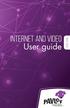 Internet and video User guide 2015-2016 1 TM Contents 1 1 3 4 5 7 8 12 13 Setting up your Internet Connecting Registering Adding a device that has a Web browser Adding a device that does not have a Web
Internet and video User guide 2015-2016 1 TM Contents 1 1 3 4 5 7 8 12 13 Setting up your Internet Connecting Registering Adding a device that has a Web browser Adding a device that does not have a Web
BEC 6200WZL. 4G/LTE Cellular Broadband Router. Quick Start Guide
 BEC 6200WZL 4G/LTE Cellular Broadband Router Quick Start Guide 1 BEC 6200WZL 4G/LTE Cellular Broadband Router PLEASE READ THE QUICK START GUIDE AND FOLLOW THE STEPS CAREFULLY. THIS QUICK START GUIDE WILL
BEC 6200WZL 4G/LTE Cellular Broadband Router Quick Start Guide 1 BEC 6200WZL 4G/LTE Cellular Broadband Router PLEASE READ THE QUICK START GUIDE AND FOLLOW THE STEPS CAREFULLY. THIS QUICK START GUIDE WILL
Before You Begin You must have at least the following: Web Browser Wired Hub/Switch/Router OR Wireless 802.11b Router CD-ROM Drive
 This product can be set up using any current Web browser, i.e., Internet Explorer 6.0 or Netscape Navigator 7.0 DCS-1000W D-Link 2.4Ghz Wireless Internet Camera Before You Begin You must have at least
This product can be set up using any current Web browser, i.e., Internet Explorer 6.0 or Netscape Navigator 7.0 DCS-1000W D-Link 2.4Ghz Wireless Internet Camera Before You Begin You must have at least
AC1900, N900, and N450 WiFi Cable Data Gateways
 AC1900, N900, and N450 WiFi Cable Data Gateways Models C6300BD, CG4500BD, and CG3000Dv2 User Manual March 2015 202-11434-03 350 East Plumeria Drive San Jose, CA 95134 USA Support Thank you for selecting
AC1900, N900, and N450 WiFi Cable Data Gateways Models C6300BD, CG4500BD, and CG3000Dv2 User Manual March 2015 202-11434-03 350 East Plumeria Drive San Jose, CA 95134 USA Support Thank you for selecting
