BCC enterprise overview. Version 1.0
|
|
|
- Sharyl Flynn
- 8 years ago
- Views:
Transcription
1 BCC enterprise overview Version 1.0
2 Introducing a fully integrated solution tailored to your industry Designed specifically for businesses in the advertising, marketing and related industries, BCC enterprise is so much more than just an accounting system. It s a fully integrated solution that combines the production, media, timesheet, traffic and accounting functions of a business, conveniently into the one software package. The BCC AdSystems solution BCC enterprise is one of a suite of three products provided by BCC AdSystems. Each solution is fully integrated with the others and importantly, is also integrated with your current business technology. All the necessary software functions are part of your solution saving you time and effort. Our staff has extensive industry experience which leads to faster and more valuable training, installations and ongoing support. We are continually developing the BCC enterprise system based on feedback and suggestions received from our clients. 1
3 User Interface Many different people, in many different types of jobs, use BCC enterprise. From Account Executives, who may spend an hour a week opening jobs and completing estimates, through to those working in the Finance department, who could use every part of the system, every day. That s why we've made BCC enterprise simple and customisable through what we call the grid - a clever and adaptable way of viewing and controlling information (in a similar way to Microsoft s Outlook). Understanding the Grid Think of the grid as a way of displaying the information in each area of BCC enterprise the way you need to view it. Each type of document in the system - jobs, estimates, invoices - has its own grid and each grid can be set-up to show the exact information you need. For instance, an account executive needs to look at jobs differently to someone working in finance. All document screens are similar, creating a faster learning environment for all employees. Each user can modify the various grids to suit their own requirements such as: Sorting: Occurs automatically by clicking on a column. Filtering: Enables you to specify what information to hide on any column in the grid. A filter can be created on single or multiple records within a column or even conditional arguments such as greater/less than, equal to or between. Grouping: The grid can be grouped by one or more fields allowing you to summarise information on the group(s). You can then expand the appropriate group to get to the individual record you want. 2
4 Adding/Hiding: Columns can be added or hidden on any grid, through simple right mouse button functionality. Rename Columns: Subject to your access rights, columns can be named to suit your business. The renamed columns will also carry over to the details on screen and reports. For instance, if your business already uses the term Brand instead of Product you can rename this field and continue to use your existing terminology rather than having to adapt to the system s terminology. Import or Export Information to Microsoft Excel: You can even create Custom Exports that save the layout of the columns in the grid so your export to Excel can consistently appear in your chosen layouts. This is a simple way of creating your own reports. You can also import records from an excel spreadsheet into any part of BCC enterprise. Common examples of this include long, monthly supplier invoices such as cab charges or courier bills that may already be supplied to you in an electronic format. 3
5 Dynamic Reporting: Allows you to determine the way you group, filter and sort data. Each report will display the information according to the way you have set-up the grid. This gives you more flexibility in creating your reports than a traditional report dialog box with a set number of options. Exporting Reports: Every report can be exported in a number of different formats, including Excel, Adobe Acrobat PDF, Word or plain text. Once exported it can be sent to a destination on your server or saved to a hard disk. One popular distribution method is to directly clients with an Adobe pdf file of a document such as a production estimate. Templates: Provide a way of creating documents quickly and easily through duplication. Whether it s a standing monthly journal entry or an estimate format, templates allow you to save as little or as much information as you like. Templates are available in all areas of BCC enterprise. Customising Menus: Enables you to limit employee access. Many employees only need to use a small part of the system, so you can customise their menu based on their access rights. The system will only display the accessible menus. The menus can be renamed or resorted to best suit the way your business uses the software. 4
6 Production Functions Costing, managing and tracking your work What makes BCC enterprise different from other accounting software packages is its advanced job costing features and its treatment of Work in Progress. This allows you to stay in control of the jobs, and gives you an accurate profit figure month by month. Most accounting systems are based on a manufacturing model where there is a direct link between the goods sold and the cost of those goods. We understand that the advertising industry doesn t work this way. If you re selling an idea you may not even have a direct cost and where there is an external cost it could just as easily occur in an accounting period after the sale (or vice versa). In traditional accounting systems this would mean that in the first month the Profit & Loss statement would show a loss for the amount of the supplier invoices and in the subsequent month the Profit & Loss Statement would record a profit for the amount of the client invoice. Multiply this by the many jobs throughout the agency and your Profit & Loss Statement becomes worthless. BCC enterprise uses a Work in Progress system to remove the fluctuations caused by timing differences between costs and billings. You can define exactly when and how revenue is recognised and the system will automatically place the cost or billing to the Work in Progress sub ledger in the balance sheet. This ensures the Profit & Loss Statement reflects an accurate figure. Those working in the finance department can avoid the time consuming task of making endless manual adjustments each month to the Profit & Loss statement. They ll be free to get on with running the business. The Work in Progress sub ledger can be analysed and reported on at a number of levels of detail to ensure you maintain control on what makes up the sub ledger balance. Opening a Job The BCC enterprise production system is built around Jobs. Once an Account Manager has opened the job, a job number is assigned. Our electronic job bag enables you to manage virtually everything - tracking estimates, schedules, costs, time, billings and profit - as well as letting you check on the current status of jobs. You can also attach external documents, such as a creative brief or contact report, to the job. Job numbers can be assigned automatically and the job type chosen will have its own set of standard cost types or tasks available. Once your job has been created you can right click on it from the grid and automatically generate many different documents. 5
7 Projects Sometimes you need to track time without using the job system. To cater for this, we have developed the concept of Projects. This enables you to track work that has no financial effect, cannot be assigned to a specific job or cannot be assigned to an existing client. Some examples are: new business pitches, strategic planning, new campaign development, internal agency projects or non-job related client specific time. You can use Projects for traffic management or to enter time information. They have no financial effect, but time entered in Projects is included in calculating client profitability and can be incorporated in the various time reports. Creating the Estimate Estimates are one of the primary documents seen by the client and, throughout the life of a job, they re used by a large number of different people within an agency on a daily basis. Here are just some of the things we ve built in to BCC enterprise to help you manage estimates: Customising: Like the grid screens, the estimate screen, and even fields within the screen can be added, removed or renamed to suit how your business works and the level of expertise of your various employees. The cost types or tasks can be sorted in any order, consolidated together on the printed estimate or even grouped in the estimate with their own sub headings and totals. For companies that need to display comparison quantities and costs to clients, up to three columns can be displayed on the estimate allowing you to enter multiple quantities and amounts. There s unlimited room for notes which can be any font size or colour. Revising and approving: There s no limit to the number of estimates you can have for a single job. Each is automatically saved with a unique estimate number and can be edited as many times as you require before being printed for the client's approval. When you revise an estimate you have the choice of adding to the original estimate, starting a new estimate or adding a secondary estimate for the amendments. Once finished, you can approve the estimate, locking it off from any subsequent changes, and signalling to the Finance department that the estimate can now be invoiced. You can even limit the access to approve estimates. Copying/Standardising: Estimates often share many common elements. That s why, we allow you to copy either an entire estimate, selected lines from an estimate or even combine estimates together, all with a couple of mouse clicks. You can also create an Estimate Template storing a range of elements used in the estimate (eg cost type, print order, standard rates, standard notes and descriptions). This provides benefits in ensuring a standardised format for your clients, as well as speeding up the creation of estimates using pre-defined templates. Negotiated Pricing: Many of the settings and calculations in an estimate such as the client details, contacts, service fees, rates and percentages are automatically populated from other parts of the system as you create the estimate. The rules that control these settings can be as simple or complex as required to ensure that any unique pricing agreements you have negotiated with clients are automatically applied without the Production or Account Service departments having to spend valuable time looking them up. 6
8 The End Result: The final printed estimate allows for different logos or disclaimers per division or client. The text may contain different fonts or colours and the estimate itself can be printed or even exported straight to your or saved in a number of formats, such as PDF or Microsoft Word. 7
9 Handling external Costs BCC enterprise enables you to track all aspects of a job, including Purchase Orders. A purchase order can automatically be generated from within the estimate screen with a couple of mouse clicks. Once created, the purchase order will immediately appear on the job cost reports. Purchase orders also assist the Finance department as the supplier invoice is being entered into the system it can be automatically matched when the purchase order number is entered on the supplier invoice entry screen. This also provides the ability to compare the value of the purchase order to the value of the supplier invoice. Like purchase orders, supplier invoices are also seamlessly integrated into BCC enterprise. This means when you add a supplier invoice many things will be updated at once: the supplier balance increases, the invoice cost and gross amounts may increase one or more job totals, debit and credit entries are created in the general ledger and a purchase order may be matched off. Timesheets The need to keep detailed, accurate records of how your employees spend their time is vital to billing, productivity and profitability. Integral to BCC enterprise is a separate but totally integrated timesheet module that runs natively on either a PC or a Mac. With features like a built-in timer, separate notes fields for each time entry and copy and paste functionality, BCC timesheet desktop enables employees to quickly and easily record how they spend their time and specify whether it s billable, non-billable or a combination of both. You can also view your timesheet as a daily view, weekly view or specify a range of days. 8
10 Once time is approved, the system updates the production and general ledger areas of BCC enterprise. Each approved time record is automatically assigned a billable time rate that is calculated from a matrix that you can create. This matrix is designed to allow billable rates to be set up per client, employee, task/cost type or any combination of these. Just about any rate structure you have agreed with your clients can be handled. The BCC timesheet desktop allows supervisors to view, add, or edit records of other employees. An approval process also allows timesheet supervisors to review time entries before they update production and the General Ledger. To encourage your employees to keep up to date with their timesheets, you can lock the timesheets up to any given day of the month. Your employees will be unable to edit existing time entries or add new time entries to any day prior to the locked date. Most importantly, BCC timesheet desktop allows you to take into account the cost of time spent on each client so you can calculate a true measure of each client s profitability vital given that salaries often make up your largest business expense. There are a number of different timesheet reports available that allow you to group and total time entries in various ways such as by employee, job, client etc. Other timesheet reports allow you to see quickly whether employees have been entering time on a regular basis. Analysing Job Cost Reports The Job Cost Report (JCR) provides a way to quickly analyse quoted costs, billed amounts and actual costs for your jobs. This is one of the most accessed reports in BCC enterprise. The report shows detailed financial transactions grouped by category. Actual costs are listed for expenses incurred through suppliers, as well as employees time charged to the job. This level of detail allows employees to make more informed and accurate decisions on a job-by-job basis. The main details for each job are displayed at the beginning of the report. Below this, the report is broken down and subtotalled by category, showing estimates, time costs, billings and purchase orders. While estimates and purchase order figures appear on the report, they are not included in the totals or the balance column. The figure in the balance column is calculated by adding the cost and time column and deducting the billed column. Job Cost Reports can be printed for selected jobs or for all jobs, and the grouping, sorting and filtering you ve selected will automatically be applied, so you ll always be able to work with the data in exactly the way you need to. 9
11 Billings Accounts receivable or client billing is as simple, quick and as close to automatic as we can make it. Jobs can be billed as soon as they have been opened, progressively, or at the completion of the job. Every category on a job can be billed as a separate line on an invoice, providing your clients with a clear, detailed invoice - one that looks like their estimate. In fact you can generate the production invoice from within the estimate with just a couple of mouse clicks. Alternatively you can also invoice from actual costs, select the categories and amounts individually or a combination of any of the three methods. If there are mark-ups, commissions or service fees then they are calculated automatically from the masterfiles. Not all invoicing needs to run through the production system. There may be many cases where you are invoicing clients for non-job charges such as consulting fees, retainers, commissions and service charges. That s why the system provides an alternative invoicing method - Client sundry invoices. They allow you complete control over the financial effect of the invoice, bypassing the Work In Progress system but updating the Profit & Loss Statement and client profitability while not affecting job profitability or the jobs themselves. Recoveries, Take-ups and Transfers A good job costing system needs some additional features to really make it work well. The features we ve included in BCC enterprise include transfers, recoveries and take-ups. 10
12 Transfers: Human error can inevitably lead to information being put to the wrong jobs. That s why it s important to have a way of transferring single or multiple items rapidly from one job to another. An authorised employee from the Finance department will usually do this. The details of a transfer will be clearly shown on both the source and destination job to make it easy to follow, and to provide a full audit trail. Recoveries: Supplier costs and employee time aren t the only costs you may need to display on JCRs. There are a number of types of expenses that an agency incurs that can be transferred onto jobs. These expenses include photocopying, colour copies, lasers and courier charges. These costs can be quite significant, yet many agencies never recover them from clients as it s just too difficult. Enterprise s Recovery function allows you to quickly input large numbers of these small charges across many jobs either at cost or marked up to set rates. Take-ups: Production take-ups allow you to transfer the Work in Progress balance on a job to an income account, effectively recognising the profit on the job. This is generally done when the job is complete. However, it can be done at any time. Take-ups can be done globally, for multiple jobs, or for individual jobs - even for selected transactions on a job if required. As take-ups may be the major point of income recognition for your company, it is important that the take-up process be completed quickly. BCC enterprise will automatically calculate the take-ups and amounts. All you have to do is specify what you wish to take-up. Assessing Profitability BCC enterprise looks at profitability from two viewpoints: The overall financial profitability of the business The profitability of your clients The financial profitability of the business can be found in reports like the Profit & Loss statement or the Balance Sheet. However you need more to accurately determine the profitability of your clients. Financial reports treat all non-job related costs as part of expenses. This includes salaries, which are often your largest expense. To accurately assess the profitability of your clients, you need to divide these expenses across each of your clients. Our client profitability reports look at the timesheet hours recorded against clients in both jobs and projects, multiplying the time by the hourly cost of the employees, to allocate the non client related expenses across each of your clients. This will then give a more accurate picture of your clients profitability. Commonly used Production Reports BCC enterprise provides a range of production reports. Some of the more popular reports include: Job Ticket Report: Provides a single page of basic information about the job, designed to be included in a physical job bag. Job Cost Report: Provides a way to quickly analyse quoted costs, billed amounts and actual costs for jobs. It shows detailed financial data, grouped by service category. Actual costs are listed for 11
13 expenses incurred through suppliers, as well as employee time charged to the job. This report can be produced in a number of different formats. Aged WIP Report: Shows billings and costs for each job, sorting the figures into columns of 30 days to provide an age of the Work in Progress. Jobs without a WIP balance are not included. Time Analysis Report: Details and totals the date, hours, cost, rate and total amount of time entered by employee. By filtering the grid you can select the precise parameters for the report. Head Hours Report: Designed to display time spent on each job. It has a number of formats for both internal reporting and for distribution to clients if required. It will display your company/division logo, client contact, job number, all employees that have worked on the job and the hours that they spent. Outstanding Timesheet Report: Designed to show at a glance whether employees are entering a sufficient number of hours over the course of any month. Estimate Profitability Report: Shows the expected revenue extraction rates detailed line by line for each estimate, and grouped by phase and cost type. Monitoring Traffic Our job costing features allow you to accurately manage and control the costs relating to jobs. However, just as important, is the ability to track, manage and co-ordinate the workflow of the hundreds of jobs active in your business at any given time. The workflow of most jobs will follow a set series or order of events, which BCC enterprise calls a traffic schedule. The traffic management area of BCC enterprise provides a way to quickly enter information into traffic schedules either manually or from pre-defined templates. The various tasks can be assigned to either employees, employee groups, departments, clients or suppliers and given a start and end date. If changes need to be made to schedules, such as moving all the dates relating to a job, employee or department ahead by a number of days, or perhaps replacing all incomplete tasks relating to an employee with a different employee, they can be applied in bulk. You can also create traffic schedules from projects if you wish to track non-job related activities. You can approach traffic from any level simple through to detailed - depending on your requirements, how much work you do, the number of people that need to be tracked and how much time you re able to allocate to the traffic system. The benefits of using the traffic system are many. It allows you to sequence tasks to meet your needs, and to ensure that the job is completed as efficiently as possible. It also lets you manage the human resources of the agency just as you manage the costs. The Account Service team can also easily keep clients up to date on the progress of their jobs. There are a number of reports available for traffic schedules. Some of the most common include: Traffic WIP Report: Designed specifically for that Monday morning WIP meeting. It shows a summary of all traffic information on your jobs for a range of dates. You can choose to only display incomplete tasks and whether to display further information such as notes, the job status etc. 12
14 Traffic Job Ticket Report: Displays general information about the job together with a summarised list of traffic tasks. Traffic Schedule by Responsibility Report: Allows you to display traffic information by the party responsible for completing the task, whether that s the employee, department, group, etc. Again this is commonly prepared for the weekly traffic WIP meeting and distributed to the employees responsible. A Graphical Traffic Schedule Report: Generated in Excel to assist in communicating with clients. This is in the form of a simplified Gantt chart with the tasks listed down the left side and durations shown as a horizontal bar scaled to the length of the activity. It has the advantage of being able to be easily customised in Excel to suit your clients or your agency s requirements. 13
15 Accounting Functions Accounts Payable, Payments and Reports Supplier invoices are integrated with both Production and the General Ledger and can be allocated across a number of jobs and/or general ledger accounts. Helpful tips when creating an invoice: Standard invoices Long invoices Draft invoices For recurring or standard supplier invoices you simply create the invoice via a template. For particularly long supplier invoices, such as courier charges or mobile phone bills you can import the invoice into the system directly from an Excel spreadsheet. For added security you can use draft invoices that require approval from an authorised employee before they becomes financial or can be paid. Making payments All outstanding invoices are displayed in the accounts payable balances grid. To make a payment you simply right click on the invoices you wish to pay. Part payments, additional sundry charges and foreign exchange gains or losses are all catered for. BCC enterprise enables you to utilise the many payment options available today including cheques, cash, credit card, EFT and direct debit. When making EFT payments you can generate an EFT file to import into your banking software. Plus BCC enterprise takes into account multiple bank accounts, multiple cheque number series for a single bank account, and lets you create invoices or payments in any currency. Paying talent Australia s complex tax regulations regarding the payment of talent are completely covered. BCC enterprise automatically deducts from the talent s payment their superannuation, payroll tax, work cover and withholding tax. These amounts are then remitted to the appropriate organisations and at the end of the financial year, PAYG certificates can be printed for the talent and an electronic PAYG summary file generated for the tax office. There s a range of reports to assist you with the administration of talent. The production reports will display the correct costs rather than the amount payable to the talent after the various costs are withheld. Accounts Receivable, Receipts and Reports Invoicing options include: Production invoices Client sundry invoices For invoicing of jobs. For non-job invoicing where you need to specify general ledger accounts. 14
16 Draft or proforma invoices For added security you can use draft invoices that require approval from an authorised employee before they become financial or can be paid. Cash Receipts Similar to payments, there are many ways to prepare a receipt. That s why BCC enterprise provides options for multiple bank accounts, part receipt of invoices, sundry charges and foreign exchange gains and losses. Plus you can handle unallocated amounts and manage write-offs. Accounts Receivable Reports You can set up many different field groups and filters in the accounts receivable grid. When the Accounts Receivable (AR) Aging Report is printed, the system will look at these groupings and filters and then display them accordingly in the report. This effectively means that the report can be displayed in hundreds of different ways. You may choose to include additional information such as debtor notes, job descriptions or client contact details in your AR Aging Report. The same level of information contained in the report also exists in the client statement. You can also choose the business name and logo printed on each client s statement. Journal Entries and the General Ledger Instead of separate modules, BCC enterprise is a single integrated system. When you create a financial document anywhere in the system, journal entries for that document are automatically created in the general ledger (except for draft invoices and the approval for timesheets). No traditional batching or posting is required, as the general ledger is continually updated. BCC enterprise is also unusual in the amount of information that can be stored within a journal entry. Along with the general ledger account and the amount, a journal entry line can store: tax type, tax amount, division, client, debtor, product, campaign, job, cost type, employee, department, supplier and creditor. This gives you the ability when running general ledger reports to filter, group or subtotal on any of these fields. What s more, when setting up the general ledger account in the chart of accounts you can force the occurrence of any of these fields. For instance in the Salary expense account you could force employee to exist. All transactions to this account would need to have the employee specified which would then ensure that you can print reports dissecting the salary expense by employee or department. Of course, journal entries can be set up to cater for standard, recurring entries. This gives you the ability to copy journals as well as providing the concept of a period 13 that allows you to make end of year adjustments. Keeping journal entries transparent In trying to keep journal entries as transparent as possible, we have included a Transaction Audit Report for every financial effect on a document. This will display in detail the general ledger journal entries created by the document. 15
17 In the general ledger area of BCC enterprise, the dissection grid displays journal entries created by all transactions in the system. By setting filters on any number of fields (eg a particular job or general ledger account) you can view onscreen or print reports showing all journal entries that meet the criteria you have requested. Financial Reports BCC enterprise contains all the standard financial reports you would expect in mature accounting software: trial balance balance sheet monthly profit & loss statement monthly trial balance profit & loss statement billings and income report It also includes actual versus budget versions of all the above reports. As the general ledger is updated continually, these reports will always be up to date and can be printed over the course of the month to monitor your business accurately and dynamically. Unique dynamic reports The unique feature about the financial reports of BCC enterprise is that they are dynamic. They look at filters or groupings set in the general ledger grid to determine what information to report on and how to display it. This means it s possible to produce a report, like a Profit & Loss Statement, for a single division, a single department, or even a single client! You can also print any report for historical accounting periods, including prior years. The format of the balance sheet and profit & loss statement is determined by the general ledger account groups. You can create as many groups as required and set the order they appear in your reports. General ledger accounts will each belong to a general ledger account group and will display in general ledger account number order. Bank Reconciliation BCC enterprise provides a complete on screen bank reconciliation function that allows you to reconcile your general ledger and bank statement entries. Bank statement entries can be easily generated by the employee or where available, imported from statement data provided electronically by your bank. Once this has been done an auto match function matches records in the general ledger whose reference and amount agree to a corresponding record in the bank statement file. You can also manually match cash receipts or any other entries not automatically matched. The system also has the option to unmatch transactions and automatically generate journal entries for miscellaneous bank statement transactions such as bank fees. Once the reconciliation process has been completed, a number of reports are available. 16
18 Budgeting In our experience we ve found that agencies prefer to prepare budgets and forecasts using Excel. This often means that when reports are required to incorporate budgets or forecasts, the agency completes them outside the accounting system, which is time-consuming and has a higher likelihood of error. Excel meets enterprise With BCC enterprise you don t have to change the way you work. We ve designed our budgeting system to allow you to make the most of the advantages of budgeting within Excel and provided a quick and easy way to get your Excel budget or forecast back into BCC enterprise. You simply create the format of the budget in BCC enterprise, export it to Excel and work on the budget from there. Your Excel version can be formatted to suit your requirements and can even update itself from actual month s totals from BCC enterprise. When you finish the budget, you simply import it back into BCC enterprise. There s no limit to the number of budgets or forecasts you can create and you can run a number of reports in BCC enterprise incorporating actual data and any of the budgets you ve imported. Commonly used Accounting Reports Tax Report: Displays transaction information, tax status and amount to assist with reconciling tax entries. It can be formatted in a number of different ways and displays information at several levels of detail. Trial Balance: Provides a snapshot of all general ledger account movement on the one report. Available in single month or 12 column monthly versions. 17
19 Profit & Loss Statement: Displays the billings, income and expenses to show the net profit. Available in single month or 12 column monthly versions as well as actual versus budget. Balance Sheet: Displays the assets, liabilities and equity to show the net worth of the business. Billings and Income: Displays the billings (the amount invoiced to clients) and the income (gross profit on billings) by client. This report can also be run against budget. Advanced Accounting Features Multi-divisional and database features BCC enterprise allows you to have multiple divisions running on the one database. Divisions could simply be separate departments in the one business or even separate companies that may be operating in different countries. This flexibility allows you to run all divisions within the one database and take advantage of the productivity savings that come from sharing common masterfiles and information across all areas of the business. For each division you can specify: a unique name and address default currency tax rate tax number All external reports can display the division s unique logo if required. As every transaction in BCC enterprise has a division assigned to it, this means that every report in BCC enterprise can be printed by division, either for an individual division, a group of divisions or for all divisions. Automatic posting to interdivisional clearing accounts means that the divisions within the BCC enterprise database will never be out of balance between each other. Alternatively, if you wish to use a single database for each division you can produce consolidated financial reports from the different databases. The BCC enterprise advantage One major advantage that BCC enterprise has over small business software systems is the powerful backend database. You re not limited to the number of employees that can run it and there s no archiving required. Any report printed can be reproduced exactly at a later date. What s more, closing a job does not mean you can t run reports on the job or re-open it. Second Language and Foreign Currency Work on your terms There are hundreds of standard terms and phrasing used in BCC enterprise and any of them can be customised to suit the terms your business prefers to use. Only users with the appropriate access rights can 18
20 change terms. Changing a name means that on every BCC enterprise screen and report where that term appears, it will appear as your new term. Enterprise speaks your language Further to this, BCC enterprise enables your business to operate in two languages. It s fully flexible in allowing double-byte character sets such as Chinese and Japanese. All headings, masterfile details, (including clients, employees, cost centres, etc) and document names and files can be stored in both languages. Each individual user s language preference is stored with their login details, so they see the language they prefer to work in the moment they log in. Alternatively, employees can switch between one language and another within BCC enterprise. Work with any currency BCC enterprise also allows you to define multiple currencies and their exchange rates. Each division is assigned a default currency. You can create any document in any currency, supplying your own exchange rate if you wish to override the default exchange rate. BCC enterprise will store every transaction in its database at two rates - the base currency amount and the foreign currency amount. Any external report that s in a foreign currency will print out in that currency automatically. Security and Audit Control Security in BCC enterprise can be as simple or as comprehensive as required. Firstly, all users must be assigned to a user group of employees. From a single employee to an entire department, the number of employees within each user group is up to you and your business. Once you have worked out the user groups, security can be applied on two levels functional and data: Specifying the areas of access For each user group you can assign the list of document types (such as estimates, maintain jobs, supplier invoices, etc) available to members of that user group. If an employee does not have access to a document type, then they simply do not even see it in their BCC enterprise menu. Limiting the amount of information presented Additionally, for each of the available document types, you can restrict the degree of access to: 19
21 Administration level access Read only access Full access Full access to your data; read only access to others data Full access to your data, no access to other user s data No access to document details, access to grid screen only The amount of information presented to individual employees can also be restricted in several ways. You can restrict access to individual clients or groups of clients, or to individual divisions or division groups. This allows you to have different divisions that share the same database but do not see each other s work. You can also have account service teams restricted to their own clients so that they don t have to search among the entire agency s records for the work that s relevant to them. Individual fields can be made read only to all but the authorised employees (for example the approval of estimates) or even completely hidden from the entry screen and reports. Password Protection and Accounting Period Controls It goes without saying that employees require passwords and that the passwords expire after a period that you set. You can also control the accounting period(s) you re able to enter transactions into. In fact, you can specify a range of accounting periods that are open to new entries and have a different range (if required) for each type of document. At month end, an authorised employee just edits the open range for each document type and moves the month forward. Keeping Track of Users We have also provided a range of audit features to assist administrators. Every entry of any type in BCC enterprise records the employee who created it and the time and date. In addition, when an entry is edited the last employee to edit the document is recorded as well as the edit time and date. This information is then available throughout the system. As previously mentioned, transaction audit reports are available for all financial documents allowing you to clearly see the financial effect in debits and credits of the transaction(s). Media Billing and Administration BCC enterprise has a built-in media component that s designed specifically for Asian markets. It allows you to produce media schedules or plans for your clients using centralised data table information. Booking orders and material advice reports can be created for media suppliers and you can generate client invoices from the media schedules. Supplier invoices can be generated automatically from booked media records and there are a number or reports available to track media billings, income, work in progress and more. For more advanced media functionality and features, BCC AdSystems has a media planning and buying system called BCC media desktop which also interfaces to BCC enterprise. Please contact us if you would like additional information on BCC media desktop. Masterfiles BCC enterprise contains a large number of masterfiles covering most areas of the system too many to cover in this document. For example, in the client masterfile BCC enterprise allows you to create a simple 20
22 or complex client structure depending on your requirements. A number of clients can be grouped together under a Parent or Debtor client. The activities of a client can be divided into Brands or Products and further into Campaigns. All these levels within the client structure assist with reporting and storing unique settings. These settings include: account executive and account director service and commission percentages logo billing currency default tax status payment terms disclaimer client contact details All these settings automatically ensure the estimates, invoices and other documents created for a client are correct, without needing to refer to rate sheets and client agreements and without making manual changes. Sorting Contact Details When designing BCC enterprise we recognised that the same individual s contact name and details tend to appear in several places throughout the BCC enterprise databases. Instead of re-keying your client details repeatedly BCC enterprise has developed a central storage area, where you can key in any type of contact details - once. You can then allocate the contact to any type of document. For example a client contact could be allocated to several clients as well as to individual campaigns or jobs. Updating the contact need only be done once, no matter how many times it appears in BCC enterprise. You could also assign as many contacts as you wish to an individual client. 21
23 Would you like to know more? BCC enterprise is just one of the solutions provided by BCC Ad Systems. If you d like to find out more and see these functions in action in a demonstration, please contact the BCC Ad Systems office near you. Sydney Unit 11, 1 7 Jordan Street Gladesville NSW 2111 Australia Tel: Facsimile: Melbourne 2 4 Hotham Street South Melbourne Victoria 3205 Australia Tel: Facsimile: Singapore 10 Collyer Quay #17-01 Ocean Building Singapore Tel: Facsimile:
Sage 200 v5.10 What s New At a Glance
 Introducing Sage 200 v5.10 Sage 200 v5.10 What s New At a Glance Sage 200 v5.10 sees the release of a number of new features including support for Microsoft Vista (Business and Ultimate Edition) and Microsoft
Introducing Sage 200 v5.10 Sage 200 v5.10 What s New At a Glance Sage 200 v5.10 sees the release of a number of new features including support for Microsoft Vista (Business and Ultimate Edition) and Microsoft
Your Guide to setting up Sage One Accounting from your Accountant. Setting Up Sage One Accounting
 Your Guide to setting up Sage One Accounting from your Accountant Setting Up Sage One Accounting 1 Contents Introduction Introduction...3 Quick Start Guide entering key business information...4 Set Up
Your Guide to setting up Sage One Accounting from your Accountant Setting Up Sage One Accounting 1 Contents Introduction Introduction...3 Quick Start Guide entering key business information...4 Set Up
time to get started Intuit QuickBooks Online Quick tips to get you up and running Create and manage invoices Track expenses See how you are doing
 Intuit QuickBooks Online time to get started Quick tips to get you up and running Create and manage invoices Track expenses See how you are doing See inside to learn how you can get the most out of QuickBooks
Intuit QuickBooks Online time to get started Quick tips to get you up and running Create and manage invoices Track expenses See how you are doing See inside to learn how you can get the most out of QuickBooks
Expat Tracker. User Manual. 2010 HR Systems Limited
 Expat Tracker User Manual Expat Tracker Assignee Management Software HR Systems Limited Expat Tracker All rights reserved. No parts of this work may be reproduced in any form or by any means - graphic,
Expat Tracker User Manual Expat Tracker Assignee Management Software HR Systems Limited Expat Tracker All rights reserved. No parts of this work may be reproduced in any form or by any means - graphic,
Microsoft Dynamics GP. Cashbook Bank Management
 Microsoft Dynamics GP Cashbook Bank Management Copyright Copyright 2007 Microsoft Corporation. All rights reserved. Complying with all applicable copyright laws is the responsibility of the user. Without
Microsoft Dynamics GP Cashbook Bank Management Copyright Copyright 2007 Microsoft Corporation. All rights reserved. Complying with all applicable copyright laws is the responsibility of the user. Without
The power to transform your business
 The power to transform your business Optimus 2020 continues to be the number one choice for litho and packaging printers worldwide. What is the secret of our longevity? Constant research and forward thinking
The power to transform your business Optimus 2020 continues to be the number one choice for litho and packaging printers worldwide. What is the secret of our longevity? Constant research and forward thinking
Microsoft Dynamics GP. Cashbook Bank Management
 Microsoft Dynamics GP Cashbook Bank Management Copyright Copyright 2010 Microsoft. All rights reserved. Limitation of liability This document is provided as-is. Information and views expressed in this
Microsoft Dynamics GP Cashbook Bank Management Copyright Copyright 2010 Microsoft. All rights reserved. Limitation of liability This document is provided as-is. Information and views expressed in this
www.clearbooks.co.uk 1
 www.clearbooks.co.uk 1 Content Clear Books Demo 1. Customising your Dashboard 2. Setting up for the first time A) Details B) Toggle Features C) Reporting Periods D) Adding a new user E) Invoice Themes
www.clearbooks.co.uk 1 Content Clear Books Demo 1. Customising your Dashboard 2. Setting up for the first time A) Details B) Toggle Features C) Reporting Periods D) Adding a new user E) Invoice Themes
AccountRight Live. Use Australia s favourite accounting software anywhere, anytime.
 AccountRight Live Use Australia s favourite accounting software anywhere, anytime. Fully-featured accounting on your desktop, in the cloud or both If you want a better way to stay on top of your numbers,
AccountRight Live Use Australia s favourite accounting software anywhere, anytime. Fully-featured accounting on your desktop, in the cloud or both If you want a better way to stay on top of your numbers,
Sage One Accounting Benefits and Frequently Asked Questions
 Sage One Accounting Benefits and Frequently Asked Questions Sage One Accounting Benefits No installations Simply log in and start working. You waste no time on installations. No upgrades You will automatically
Sage One Accounting Benefits and Frequently Asked Questions Sage One Accounting Benefits No installations Simply log in and start working. You waste no time on installations. No upgrades You will automatically
Acceptum Business Software Examples Index
 1 Acceptum Business Software Examples Index 1. A New Company 2 2. Accounts Information 6 3. Trial Balance and Financial Reports 11 4. Projects/Job Costing 15 5. Sales Orders and Customer Payments 22 6.
1 Acceptum Business Software Examples Index 1. A New Company 2 2. Accounts Information 6 3. Trial Balance and Financial Reports 11 4. Projects/Job Costing 15 5. Sales Orders and Customer Payments 22 6.
Property Manager V7.0 User Guide
 Property Manager V7.0 User Guide www.propertymanageronline.com Contents 1. Overview of Property Manager 2. Quick Start 3. Property Details 4. Tenants 5. Landlord Accounts 6. Letting Agent Accounts 7. Property
Property Manager V7.0 User Guide www.propertymanageronline.com Contents 1. Overview of Property Manager 2. Quick Start 3. Property Details 4. Tenants 5. Landlord Accounts 6. Letting Agent Accounts 7. Property
2.1 Entering Transactions
 April 2.1 Entering Transactions You are now ready to start entering transactions. These can be divided into a variety of categories, as detailed below: (a) Sales Sales involve all sales that the organisation
April 2.1 Entering Transactions You are now ready to start entering transactions. These can be divided into a variety of categories, as detailed below: (a) Sales Sales involve all sales that the organisation
Sage 300 ERP 2014. Tax Services User's Guide
 Sage 300 ERP 2014 Tax Services User's Guide This is a publication of Sage Software, Inc. Copyright 2014. Sage Software, Inc. All rights reserved. Sage, the Sage logos, and the Sage product and service
Sage 300 ERP 2014 Tax Services User's Guide This is a publication of Sage Software, Inc. Copyright 2014. Sage Software, Inc. All rights reserved. Sage, the Sage logos, and the Sage product and service
NEWSTAR Training Guide. Banking, Consolidations and Tax Systems
 NEWSTAR Training Guide Banking, Consolidations and Tax Systems Document A11 / A12 / A19-0.1 November 2005 NEWSTAR Training Guide: Banking, Consolidations and Tax Systems 2005 Constellation HomeBuilder
NEWSTAR Training Guide Banking, Consolidations and Tax Systems Document A11 / A12 / A19-0.1 November 2005 NEWSTAR Training Guide: Banking, Consolidations and Tax Systems 2005 Constellation HomeBuilder
BillQuick 2009 Quick Start Tutorial
 Time Billing and Project Management Software Built With Your Industry Knowledge BillQuick 2009 Quick Start Tutorial For Accountants BQE Software, Inc. 2601 Airport Drive Suite 380 Torrance CA 90505 Support:
Time Billing and Project Management Software Built With Your Industry Knowledge BillQuick 2009 Quick Start Tutorial For Accountants BQE Software, Inc. 2601 Airport Drive Suite 380 Torrance CA 90505 Support:
Your guide to an integrated and holistic software solution for a dynamic business environment.
 Your guide to an integrated and holistic software solution for a dynamic business environment. Need a good reason to choose Sage Evolution? Here's 10. 1. Accountants recommend Sage Pastel Accounting 2.
Your guide to an integrated and holistic software solution for a dynamic business environment. Need a good reason to choose Sage Evolution? Here's 10. 1. Accountants recommend Sage Pastel Accounting 2.
Feature List. Freight.Ware for Brokers. Included Features: 1 P a g e. 5501 NE 109 th Court Suite H Vancouver, Wa 98662 * (360) 896-6699 *
 Freight.Ware for Brokers Included Features: Explorer Style menu system Menu-Level Security SQL Server 2005 / 2008 based Full-charge integrated Accounting Management Information Center Optional Mileage
Freight.Ware for Brokers Included Features: Explorer Style menu system Menu-Level Security SQL Server 2005 / 2008 based Full-charge integrated Accounting Management Information Center Optional Mileage
ProStix Smartstore Training Manual - Accounts Payable. 2014 Sterland Computing
 ProStix Smartstore Training Manual - Accounts Payable Contents 3 Table of Contents Accounts Payable 4 1 Introduction to... Accounts Payable 4 2 Accounts Payable... Terminology 6 3 PreRequisites... 9 4
ProStix Smartstore Training Manual - Accounts Payable Contents 3 Table of Contents Accounts Payable 4 1 Introduction to... Accounts Payable 4 2 Accounts Payable... Terminology 6 3 PreRequisites... 9 4
Microsoft Dynamics GP. Project Accounting Accounting Control Guide
 Microsoft Dynamics GP Project Accounting Accounting Control Guide Copyright Copyright 2007 Microsoft Corporation. All rights reserved. Complying with all applicable copyright laws is the responsibility
Microsoft Dynamics GP Project Accounting Accounting Control Guide Copyright Copyright 2007 Microsoft Corporation. All rights reserved. Complying with all applicable copyright laws is the responsibility
HOW INTEGRATION WORKS...
 Contents INTRODUCTION... 1 How to Use This Guide... 1 Software Editions Supported... 2 HOW INTEGRATION WORKS... 3 INTEGRATION RULES... 4 SYNCHRONIZATION SETTINGS... 6 General Settings... 6 Send Settings...
Contents INTRODUCTION... 1 How to Use This Guide... 1 Software Editions Supported... 2 HOW INTEGRATION WORKS... 3 INTEGRATION RULES... 4 SYNCHRONIZATION SETTINGS... 6 General Settings... 6 Send Settings...
Microsoft Dynamics GP. Payables Management
 Microsoft Dynamics GP Payables Management Copyright Copyright 2010 Microsoft. All rights reserved. Limitation of liability This document is provided as-is. Information and views expressed in this document,
Microsoft Dynamics GP Payables Management Copyright Copyright 2010 Microsoft. All rights reserved. Limitation of liability This document is provided as-is. Information and views expressed in this document,
PSA 2015 Step by Step Guide is published by Assistance Software. All rights reserved. No part of this publication may be Projects reproduced.
 Step by Step Guide PSA 2015 Module 4 4.1 BAFPA Methodology 4.2 & Budget 4.3 Project sales forecast 4.4 Project & Resource planning 4.5 Utilization Sheet 4.6 CRM Appointments and Group calendar 4.7 Programs
Step by Step Guide PSA 2015 Module 4 4.1 BAFPA Methodology 4.2 & Budget 4.3 Project sales forecast 4.4 Project & Resource planning 4.5 Utilization Sheet 4.6 CRM Appointments and Group calendar 4.7 Programs
HOW INTEGRATION WORKS...
 Contents INTRODUCTION... 1 How to Use This Guide... 1 Software Editions Supported... 2 HOW INTEGRATION WORKS... 3 INTEGRATION RULES... 4 SYNCHRONIZATION SETTINGS... 6 General Settings... 6 Send Settings...
Contents INTRODUCTION... 1 How to Use This Guide... 1 Software Editions Supported... 2 HOW INTEGRATION WORKS... 3 INTEGRATION RULES... 4 SYNCHRONIZATION SETTINGS... 6 General Settings... 6 Send Settings...
Feature List. Freight.Ware for Truckload Carriers. Included Features: 1 P a g e
 Freight.Ware for Truckload Carriers Included Features: Explorer Style menu system Menu-Level Security SQL Server based Full-charge integrated Accounting Management Information Center with Bulletins, Reminders
Freight.Ware for Truckload Carriers Included Features: Explorer Style menu system Menu-Level Security SQL Server based Full-charge integrated Accounting Management Information Center with Bulletins, Reminders
idelpi Software Quick Install and Basic Configuration Guide
 idelpi Software Quick Install and Basic Configuration Guide (Trial version) This documentation helps you in installing the trial version of idelpi construction software on your computer. Prerequisites
idelpi Software Quick Install and Basic Configuration Guide (Trial version) This documentation helps you in installing the trial version of idelpi construction software on your computer. Prerequisites
MarketingPilot Inventory Management at a Glance. Integrated collateral inventory management and accounting
 at a Glance Integrated collateral inventory management and accounting MarketingPilot provides comprehensive inventory management functions specially designed to meet the needs of marketers. MarketingPilot
at a Glance Integrated collateral inventory management and accounting MarketingPilot provides comprehensive inventory management functions specially designed to meet the needs of marketers. MarketingPilot
Guide Professional time billing for anyone. Jun 28 2011
 Guide Professional time billing for anyone. Jun 28 2011 Table of contents Overview 1 Help and other resources 2 Billings Setup Assistant 3 Billings workflow 12 About Clients 14 About Projects 16 Working
Guide Professional time billing for anyone. Jun 28 2011 Table of contents Overview 1 Help and other resources 2 Billings Setup Assistant 3 Billings workflow 12 About Clients 14 About Projects 16 Working
How QuickBooks desktop edition features and data are translated into QuickBooks Online: Legend Customers Vendors Employees Banking Lists
 This is a reprint from the help menu of the QuickBooks Online Edition. Page 1 of 10 If you are planning on switching from the desktop edition, this is an important document to read in its entirety. Visit
This is a reprint from the help menu of the QuickBooks Online Edition. Page 1 of 10 If you are planning on switching from the desktop edition, this is an important document to read in its entirety. Visit
Sales Order Processing new features
 Sage 200 Accounts v2009 is supplied with a new help system. The new help system is complemented by a comprehensive search facility across all of the accounting modules. We have provided this Sage 200 v5.1
Sage 200 Accounts v2009 is supplied with a new help system. The new help system is complemented by a comprehensive search facility across all of the accounting modules. We have provided this Sage 200 v5.1
General. Sage Evolution ERP Version 7
 Version 7 B Sage Evolution ERP Version 7 Sage Evolution Version 7 is here. It s time to get serious about greater flexibility, efficiency and control within your business. Our continuous investment in
Version 7 B Sage Evolution ERP Version 7 Sage Evolution Version 7 is here. It s time to get serious about greater flexibility, efficiency and control within your business. Our continuous investment in
Xero reviewers guide
 Xero Reviewers Guide 1 Xero reviewers guide Xero is the world s leading online accounting solution. Use this guide to understand Xero s key features and how we are helping small businesses thrive. Updated
Xero Reviewers Guide 1 Xero reviewers guide Xero is the world s leading online accounting solution. Use this guide to understand Xero s key features and how we are helping small businesses thrive. Updated
Analyzing financial data
 LESSON 9 Analyzing financial data 9 Lesson objectives, 240 Supporting materials, 238 Instructor preparation, 238 To start this lesson, 240 Reports and graphs help you understand your business, 241 Creating
LESSON 9 Analyzing financial data 9 Lesson objectives, 240 Supporting materials, 238 Instructor preparation, 238 To start this lesson, 240 Reports and graphs help you understand your business, 241 Creating
PRACTICE CS. Sample Reports. version 2012.x.x
 PRACTICE CS Sample Reports version 2012.x.x TL 25842 (10/24/12) Copyright Information Text copyright 2004 2012 by Thomson Reuters. All rights reserved. Video display images copyright 2004 2012 by Thomson
PRACTICE CS Sample Reports version 2012.x.x TL 25842 (10/24/12) Copyright Information Text copyright 2004 2012 by Thomson Reuters. All rights reserved. Video display images copyright 2004 2012 by Thomson
USER MANUAL FOR INTERNET BANKING (IB) SERVICE
 USER MANUAL FOR INTERNET BANKING (IB) SERVICE Content: Introduction and General questions. Accessing and using Internet Banking. 1. Log In, Log Out and Printing screen/transaction information 2. Inquiries
USER MANUAL FOR INTERNET BANKING (IB) SERVICE Content: Introduction and General questions. Accessing and using Internet Banking. 1. Log In, Log Out and Printing screen/transaction information 2. Inquiries
Chapter 1 Job Costing Using WIP Accounts
 Chapter 1 Job Costing Using WIP Accounts Objectives After completing this chapter, you should be able to: Set up the Chart of Accounts and Item List to track Job Cost codes (page 2). Track Insurance and
Chapter 1 Job Costing Using WIP Accounts Objectives After completing this chapter, you should be able to: Set up the Chart of Accounts and Item List to track Job Cost codes (page 2). Track Insurance and
Getting Started with Sage One Start
 Getting Started with Sage One Start Contents Introduction Introduction...3 Sage One Start in more detail...4 Getting started setting up the business...5 Configuring the Chart of Accounts...5 Importing
Getting Started with Sage One Start Contents Introduction Introduction...3 Sage One Start in more detail...4 Getting started setting up the business...5 Configuring the Chart of Accounts...5 Importing
Amicus Small Firm Accounting: Frequently Asked Questions
 Amicus Small Firm Accounting: Frequently Asked Questions Questions Administration... 3 1 How do I add another user account? 3 2 How are passwords set up and how are they used? 3 3 What does "Reset User
Amicus Small Firm Accounting: Frequently Asked Questions Questions Administration... 3 1 How do I add another user account? 3 2 How are passwords set up and how are they used? 3 3 What does "Reset User
Microsoft Dynamics GP. Project Accounting Cost Management Guide
 Microsoft Dynamics GP Project Accounting Cost Management Guide Copyright Copyright 2010 Microsoft. All rights reserved. Limitation of liability This document is provided as-is. Information and views expressed
Microsoft Dynamics GP Project Accounting Cost Management Guide Copyright Copyright 2010 Microsoft. All rights reserved. Limitation of liability This document is provided as-is. Information and views expressed
PCLaw Tips & Tricks Best Practices
 2009 Practice Management Conference PCLaw Tips & Tricks Best Practices Presented by: Cindy Emmerson Affinity Consulting Group, LLC Naples, FL www.affinityconsulting.com www.affinityuniversity.com cemmerson@affinityconsulting.com
2009 Practice Management Conference PCLaw Tips & Tricks Best Practices Presented by: Cindy Emmerson Affinity Consulting Group, LLC Naples, FL www.affinityconsulting.com www.affinityuniversity.com cemmerson@affinityconsulting.com
Microsoft Dynamics GP. Payment Document Management
 Microsoft Dynamics GP Payment Document Management Copyright Copyright 2007 Microsoft Corporation. All rights reserved. Complying with all applicable copyright laws is the responsibility of the user. Without
Microsoft Dynamics GP Payment Document Management Copyright Copyright 2007 Microsoft Corporation. All rights reserved. Complying with all applicable copyright laws is the responsibility of the user. Without
TAKING AWAY THE HASSLE OF KEEPING THE BOOKS
 TAKING AWAY THE HASSLE OF KEEPING THE BOOKS 2 LESLIE ERIERA & CO PAPERWORK AAAAARGHHHH Every business owner hates bookkeeping and paperwork. Unfortunately it has to be done. And it has to be done in a
TAKING AWAY THE HASSLE OF KEEPING THE BOOKS 2 LESLIE ERIERA & CO PAPERWORK AAAAARGHHHH Every business owner hates bookkeeping and paperwork. Unfortunately it has to be done. And it has to be done in a
User Guide Setup, sales, purchase and support information for your Clear Books account
 User Guide Setup, sales, purchase and support information for your Clear Books account Digital Edition Contents 4 Chapter 1: Customising your Dashboard 7 Chapter 2: Setting up a Bank Account 12 Chapter
User Guide Setup, sales, purchase and support information for your Clear Books account Digital Edition Contents 4 Chapter 1: Customising your Dashboard 7 Chapter 2: Setting up a Bank Account 12 Chapter
Sage Payroll Services
 SAGE ACCPAC Sage Accpac ERP Sage Payroll Services Integration Guide 2006 Sage Accpac International, Inc. All rights reserved. Sage Software, Sage Software logos, and all Sage Accpac product and service
SAGE ACCPAC Sage Accpac ERP Sage Payroll Services Integration Guide 2006 Sage Accpac International, Inc. All rights reserved. Sage Software, Sage Software logos, and all Sage Accpac product and service
PC Business Banking Quick reference cards
 PC Business Banking Quick reference cards Contents A Overview A.1 Useful information about PC Business Banking A.2 Getting started on PCBB A.3 An overview of roles B Accessing and exporting B.1 Viewing,
PC Business Banking Quick reference cards Contents A Overview A.1 Useful information about PC Business Banking A.2 Getting started on PCBB A.3 An overview of roles B Accessing and exporting B.1 Viewing,
MODULE 2: SMARTLIST, REPORTS AND INQUIRIES
 MODULE 2: SMARTLIST, REPORTS AND INQUIRIES Module Overview SmartLists are used to access accounting data. Information, such as customer and vendor records can be accessed from key tables. The SmartList
MODULE 2: SMARTLIST, REPORTS AND INQUIRIES Module Overview SmartLists are used to access accounting data. Information, such as customer and vendor records can be accessed from key tables. The SmartList
Sample Reports. Chapter 1: MYOB Report Advisor 8
 Sample Reports Table of Contents Chapter 1: MYOB Report Advisor 8 Tracking down a transaction 9 The I-want-a-printed-copy-of-everything reports 9 Daily Reports 9 Weekly Reports 9 Monthly Reports 10 Quarterly
Sample Reports Table of Contents Chapter 1: MYOB Report Advisor 8 Tracking down a transaction 9 The I-want-a-printed-copy-of-everything reports 9 Daily Reports 9 Weekly Reports 9 Monthly Reports 10 Quarterly
Chapter A5: Creating client files and attaching bank accounts
 Chapter A5: Creating client files and attaching bank accounts This chapter is aimed at BankLink Administrators It covers the set up of your BankLink Practice clients. A BankLink Practice user needs BankLink
Chapter A5: Creating client files and attaching bank accounts This chapter is aimed at BankLink Administrators It covers the set up of your BankLink Practice clients. A BankLink Practice user needs BankLink
INTRODUCTION SAHAJ ACCOUNTING
 INTRODUCTION Welcome to SAHAJ ACCOUNTING software, not just accounting, complete business solutions. Whether you plan to manage your personal accounts or the finances of your business, you can use SAHAJ
INTRODUCTION Welcome to SAHAJ ACCOUNTING software, not just accounting, complete business solutions. Whether you plan to manage your personal accounts or the finances of your business, you can use SAHAJ
TheFinancialEdge. Reports Guide for General Ledger
 TheFinancialEdge Reports Guide for General Ledger 101514 2014 Blackbaud, Inc. This publication, or any part thereof, may not be reproduced or transmitted in any form or by any means, electronic, or mechanical,
TheFinancialEdge Reports Guide for General Ledger 101514 2014 Blackbaud, Inc. This publication, or any part thereof, may not be reproduced or transmitted in any form or by any means, electronic, or mechanical,
Pastel Accounting Business Intelligence Centre
 Get 8 ready-to-use reports that give you immediate insight into and across your business. Delivered in the familiar environment of Microsoft Excel, the reports are fully customisable, and flexible with
Get 8 ready-to-use reports that give you immediate insight into and across your business. Delivered in the familiar environment of Microsoft Excel, the reports are fully customisable, and flexible with
Table of Contents. Getting Started...1. Chart of Accounts...1. Sales Tax...3. Setting Up Sales Tax the big picture... 3
 Table of Contents Table of Contents Getting Started...1 Chart of Accounts...1 Sales Tax...3 Setting Up Sales Tax the big picture... 3 Using Sales Tax the big picture... 4 Create individual tax items...
Table of Contents Table of Contents Getting Started...1 Chart of Accounts...1 Sales Tax...3 Setting Up Sales Tax the big picture... 3 Using Sales Tax the big picture... 4 Create individual tax items...
RentMaster Frequently Asked Questions
 RentMaster Frequently Asked Questions How do I...? How do I do my end of month procedure as a property manager. At the end of the month a property manager normally pays their landlord clients. Prior to
RentMaster Frequently Asked Questions How do I...? How do I do my end of month procedure as a property manager. At the end of the month a property manager normally pays their landlord clients. Prior to
Timeless Time and Expense Version 3.0. Copyright 1997-2009 MAG Softwrx, Inc.
 Timeless Time and Expense Version 3.0 Timeless Time and Expense All rights reserved. No parts of this work may be reproduced in any form or by any means - graphic, electronic, or mechanical, including
Timeless Time and Expense Version 3.0 Timeless Time and Expense All rights reserved. No parts of this work may be reproduced in any form or by any means - graphic, electronic, or mechanical, including
M4 Systems. Email Remittance (ER) User Guide
 M4 Systems Email Remittance (ER) User Guide M4 Systems Ltd Tel: 0845 5000 777 International: +44 (0)1443 863910 www.m4systems.com www.dynamicsplus.net Table of Contents Introduction ------------------------------------------------------------------------------------------------------------------
M4 Systems Email Remittance (ER) User Guide M4 Systems Ltd Tel: 0845 5000 777 International: +44 (0)1443 863910 www.m4systems.com www.dynamicsplus.net Table of Contents Introduction ------------------------------------------------------------------------------------------------------------------
Microsoft Office Accounting Professional 2008
 Microsoft Office Accounting Professional 2008 November 2007 Table of Contents Microsoft Office Accounting Professional 2008... i Introducing Microsoft Office Accounting Professional 2008... 1 Small Business
Microsoft Office Accounting Professional 2008 November 2007 Table of Contents Microsoft Office Accounting Professional 2008... i Introducing Microsoft Office Accounting Professional 2008... 1 Small Business
AgExpert Analyst 2014
 AgExpert Analyst 2014 Meet the next generation of accounting software You work hard to make your operation successful. That means using the best, most up-to-date accounting software you can find. And that
AgExpert Analyst 2014 Meet the next generation of accounting software You work hard to make your operation successful. That means using the best, most up-to-date accounting software you can find. And that
imanage V2.0 Overview
 imanage V2.0 Overview What is imanage? 4 Signing up for your free 30 day trial 4 What to do after signing up 4 The Dashboard 5 Customers 6 Customer Profiles 6 Profile Tab 7 Addresses Tab 7 Job Sheets Tab
imanage V2.0 Overview What is imanage? 4 Signing up for your free 30 day trial 4 What to do after signing up 4 The Dashboard 5 Customers 6 Customer Profiles 6 Profile Tab 7 Addresses Tab 7 Job Sheets Tab
Getting Started with Sage 50 Accounts 2012
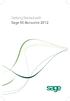 Getting Started with Sage 50 Accounts 2012 Making the most of your software Hello, Thank you for purchasing Sage 50 Accounts 2012. This guide will help you to get started and make the most of your software.
Getting Started with Sage 50 Accounts 2012 Making the most of your software Hello, Thank you for purchasing Sage 50 Accounts 2012. This guide will help you to get started and make the most of your software.
Studio Designer 80 Guide
 Table Of Contents Introduction... 1 Installation... 3 Installation... 3 Getting started... 5 Enter your company information... 5 Enter employees... 6 Enter clients... 7 Enter vendors... 8 Customize the
Table Of Contents Introduction... 1 Installation... 3 Installation... 3 Getting started... 5 Enter your company information... 5 Enter employees... 6 Enter clients... 7 Enter vendors... 8 Customize the
for Sage 100 ERP General Ledger Overview Document
 for Sage 100 ERP General Ledger Document 2012 Sage Software, Inc. All rights reserved. Sage Software, Sage Software logos, and the Sage Software product and service names mentioned herein are registered
for Sage 100 ERP General Ledger Document 2012 Sage Software, Inc. All rights reserved. Sage Software, Sage Software logos, and the Sage Software product and service names mentioned herein are registered
INTRODUCTION... 4 MODULE 5. TIMESHEET... 5. Overview... 5 5.1 TIMESHEET CALENDAR VIEW... 7 INTRODUCTION... 7. What you will learn in this section...
 Step by Step Guide PSA 2015 Module 5 5.1 calendar view 5.2 by line 5.3 Instant Time Entry PSA 2015 (Release 2.3.0.243) PSA 2015 Step by Step Guide is published by Assistance Software. All rights reserved.
Step by Step Guide PSA 2015 Module 5 5.1 calendar view 5.2 by line 5.3 Instant Time Entry PSA 2015 (Release 2.3.0.243) PSA 2015 Step by Step Guide is published by Assistance Software. All rights reserved.
QUANTUM BUSINESS HOUSE BUSINESS GUIDE 7. BUSINESS SYSTEM
 QUANTUM BUSINESS HOUSE BUSINESS GUIDE 7. BUSINESS SYSTEM 2 Chapter 7. Implementing Computer Based Accounting System Processing business transactions using accounting system provides accurate and reliable
QUANTUM BUSINESS HOUSE BUSINESS GUIDE 7. BUSINESS SYSTEM 2 Chapter 7. Implementing Computer Based Accounting System Processing business transactions using accounting system provides accurate and reliable
Billing Matters Accounting Sunset
 WHITE PAPER Billing Matters Accounting Sunset May 2013 Introduction... 2 Key Differences in Process... 2 How to Transition... 3 QuickBooks Setup... 4 What Do I Need... 4 QuickBooks Installation and Creation
WHITE PAPER Billing Matters Accounting Sunset May 2013 Introduction... 2 Key Differences in Process... 2 How to Transition... 3 QuickBooks Setup... 4 What Do I Need... 4 QuickBooks Installation and Creation
Financial Reporting for Schools. Financial Services Division
 Financial Reporting for Schools Financial Services Division Published by the Communications Division for Financial Services Division Department of Education and Early Childhood Development Melbourne November
Financial Reporting for Schools Financial Services Division Published by the Communications Division for Financial Services Division Department of Education and Early Childhood Development Melbourne November
InterAcct for Contractors
 InterAcct for Contractors Why InterAcct? Integrated Simple Flexible Practical Reliable One integrated database of information to record new enquiries, estimating, quoting, job costing, accounting, and
InterAcct for Contractors Why InterAcct? Integrated Simple Flexible Practical Reliable One integrated database of information to record new enquiries, estimating, quoting, job costing, accounting, and
LetMC.com Software Support. Part 2 Accounts
 LetMC.com Software Support Part 2 Accounts For use in Training only Not to be removed from Training Room (Tantum eruditi sunt liberi) Page 1 Client Manager Login... 5 Client Finance Login... 6 Client Administrator
LetMC.com Software Support Part 2 Accounts For use in Training only Not to be removed from Training Room (Tantum eruditi sunt liberi) Page 1 Client Manager Login... 5 Client Finance Login... 6 Client Administrator
Year End Closing Procedures for Sage 100 ERP. Martin & Associates
 Year End Closing Procedures for Sage 100 ERP 2014 Martin & Associates Period End/Year End FAQs Page 1 of 2 Period End/Year End FAQs Home FAQs & Troubleshooting Show/Hide All Click a question below to
Year End Closing Procedures for Sage 100 ERP 2014 Martin & Associates Period End/Year End FAQs Page 1 of 2 Period End/Year End FAQs Home FAQs & Troubleshooting Show/Hide All Click a question below to
SAGE ACCPAC. Sage Accpac ERP. U.S. Payroll 5.5A. Update Notice
 SAGE ACCPAC Sage Accpac ERP U.S. Payroll 5.5A Update Notice 2008 Sage Software, Inc. All rights reserved. Sage Software, Sage Software logos, and all Sage Accpac product and service names are registered
SAGE ACCPAC Sage Accpac ERP U.S. Payroll 5.5A Update Notice 2008 Sage Software, Inc. All rights reserved. Sage Software, Sage Software logos, and all Sage Accpac product and service names are registered
User Guide. Microsoft Dynamics GP 10 Upgrade. Understanding and using new features and functionality within Dynamics GP 10
 User Guide Microsoft Dynamics GP 10 Upgrade Understanding and using new features and functionality within Dynamics GP 10 Version 3.7 (Spring 2009) Microsoft Dynamics GP 10 Upgrade Copyright Copyright 1997-2009
User Guide Microsoft Dynamics GP 10 Upgrade Understanding and using new features and functionality within Dynamics GP 10 Version 3.7 (Spring 2009) Microsoft Dynamics GP 10 Upgrade Copyright Copyright 1997-2009
Accounts Payable. Highlights
 Accounts Payable With Blackbaud s Accounts Payable, paying bills is now easier and more efficient. Make payments any way you want by system-generated or handwritten check, bank draft or electronic funds
Accounts Payable With Blackbaud s Accounts Payable, paying bills is now easier and more efficient. Make payments any way you want by system-generated or handwritten check, bank draft or electronic funds
VT Final Accounts. User Guide
 VT Final Accounts User Guide I VT Final Accounts Table of Contents Part I Basics 1 1 Overview... 1 2 VT Transaction+... and VT Cash Book 1 3 What you need... to know before using VT Final Accounts 1 4
VT Final Accounts User Guide I VT Final Accounts Table of Contents Part I Basics 1 1 Overview... 1 2 VT Transaction+... and VT Cash Book 1 3 What you need... to know before using VT Final Accounts 1 4
For illustrative purposes only, we will look at the logical flow of the Data Pro Job Cost package as a general contractor might use it.
 ACCOUNTING FLOW OF JOB COST / TIME BILLING The Data Pro Job Costing Series has a number of component parts that create both the reporting capability and the accounting flow through the modules. These component
ACCOUNTING FLOW OF JOB COST / TIME BILLING The Data Pro Job Costing Series has a number of component parts that create both the reporting capability and the accounting flow through the modules. These component
Getting Started with POS. Omni POS Getting Started Manual. switched on accounting
 Omni POS Getting Started Manual switched on accounting i i Getting Started with Omni POS Table Of Contents Overview...1 Setting up POS...2 Initial Steps...2 Tellers...2 POS Clearing Account...3 Printing...4
Omni POS Getting Started Manual switched on accounting i i Getting Started with Omni POS Table Of Contents Overview...1 Setting up POS...2 Initial Steps...2 Tellers...2 POS Clearing Account...3 Printing...4
Attaché Payroll End-of-Year Processing 2013/14. Notes accompanying the Attaché EOY Training Payroll
 End-of-Year Processing 2013/14 Notes accompanying the Attaché EOY Training Payroll June 2014 Publication Number Publication Date Product Version A001269.00 May 2014 version 1.12 (Feb. 2014) 2014 Attaché
End-of-Year Processing 2013/14 Notes accompanying the Attaché EOY Training Payroll June 2014 Publication Number Publication Date Product Version A001269.00 May 2014 version 1.12 (Feb. 2014) 2014 Attaché
Quick Start Guide. Contents. Quick Start Guide Version 1.0 webcrm November 09
 Quick Start Guide Contents Introduction... 2 Main Menu... 3 Creating Users... 4 Organisations and Persons... 5 Activities... 6 Emails... 7 Opportunities Sales Pipeline... 8 Simple Customisation... 8 Making
Quick Start Guide Contents Introduction... 2 Main Menu... 3 Creating Users... 4 Organisations and Persons... 5 Activities... 6 Emails... 7 Opportunities Sales Pipeline... 8 Simple Customisation... 8 Making
Accounting & Finance. Guidebook
 Accounting & Finance Guidebook January 2012 TABLE OF CONTENTS Table of Contents... 2 Preface... 6 Getting Started... 8 Accounting... 10 Accounting Welcome... 10 Sales Quotes... 11 New Sales Quote... 11
Accounting & Finance Guidebook January 2012 TABLE OF CONTENTS Table of Contents... 2 Preface... 6 Getting Started... 8 Accounting... 10 Accounting Welcome... 10 Sales Quotes... 11 New Sales Quote... 11
TheFinancialEdge. Configuration Guide for Accounts Payable
 TheFinancialEdge Configuration Guide for Accounts Payable 102312 2012 Blackbaud, Inc. This publication, or any part thereof, may not be reproduced or transmitted in any form or by any means, electronic,
TheFinancialEdge Configuration Guide for Accounts Payable 102312 2012 Blackbaud, Inc. This publication, or any part thereof, may not be reproduced or transmitted in any form or by any means, electronic,
Accounting User Manual
 Accounting User Manual Page 1 of 86 Accounting User Manual Accounting User Manual Page 2 of 86 Copyright All rights reserved. No part of this documentation may be copied, photocopied, reproduced, translated,
Accounting User Manual Page 1 of 86 Accounting User Manual Accounting User Manual Page 2 of 86 Copyright All rights reserved. No part of this documentation may be copied, photocopied, reproduced, translated,
IRAS e-tax Guide. Record Keeping Guide for Non-GST Registered Businesses (Third Edition)
 IRAS e-tax Guide Record Keeping Guide for Non-GST Registered Businesses (Third Edition) Published by Inland Revenue Authority of Singapore Published on 08 Apr 2015 First edition on 31 May 2010 Disclaimers:
IRAS e-tax Guide Record Keeping Guide for Non-GST Registered Businesses (Third Edition) Published by Inland Revenue Authority of Singapore Published on 08 Apr 2015 First edition on 31 May 2010 Disclaimers:
QuickBooks Accountant 2014
 QuickBooks Accountant 2014 QuickBooks Accountant the master software for Accountants and Bookkeepers Product Features 3 month email & telephonic support for new users (30 days for upgraders) Get all the
QuickBooks Accountant 2014 QuickBooks Accountant the master software for Accountants and Bookkeepers Product Features 3 month email & telephonic support for new users (30 days for upgraders) Get all the
Guide from Raymond Benn & Co. Limited
 Guide from Raymond Benn & Co. Limited Tel: 01892 545021/549754 Fax: 01892 548956 Email: brian@raymondbenn.co.uk Website: www.raymondbenn.co.uk 0BChoosing accounting software Choose the right accounting
Guide from Raymond Benn & Co. Limited Tel: 01892 545021/549754 Fax: 01892 548956 Email: brian@raymondbenn.co.uk Website: www.raymondbenn.co.uk 0BChoosing accounting software Choose the right accounting
Copyright statement. Sage (UK) Limited, 2011. All rights reserved.
 New Features Guide Sage 200 v2011 Copyright statement Sage (UK) Limited, 2011. All rights reserved. If this documentation includes advice or information relating to any matter other than using Sage software,
New Features Guide Sage 200 v2011 Copyright statement Sage (UK) Limited, 2011. All rights reserved. If this documentation includes advice or information relating to any matter other than using Sage software,
ES ACCOUNTING QUICK START GUIDE
 QUICK START GUIDE Version 5.0.7 Malaysia GST Ready Page 1 CONTENTS Chapter 1 PAGE Overview 1.1 Introduction 1.2 File Module 1.3 General Ledger Module 1.4 Customer Module 1.5 Supplier Module 1.6 Malaysia
QUICK START GUIDE Version 5.0.7 Malaysia GST Ready Page 1 CONTENTS Chapter 1 PAGE Overview 1.1 Introduction 1.2 File Module 1.3 General Ledger Module 1.4 Customer Module 1.5 Supplier Module 1.6 Malaysia
Estimating and Vendor Quotes An Estimating and Vendor Quote Workflow Guide
 Estimating and Vendor Quotes An Estimating and Vendor Quote Workflow Guide Production Estimating What can it do for you? Estimate Usage The Estimating application is used to prepare quotes for production
Estimating and Vendor Quotes An Estimating and Vendor Quote Workflow Guide Production Estimating What can it do for you? Estimate Usage The Estimating application is used to prepare quotes for production
Outsourcing. Your Payroll Partner
 Outsourcing Your Payroll Partner North America Europe Middle East Asia Africa South America Australia Corporate Overview About Sage Sage MicrOpay is part of the Sage Group, a leading global supplier of
Outsourcing Your Payroll Partner North America Europe Middle East Asia Africa South America Australia Corporate Overview About Sage Sage MicrOpay is part of the Sage Group, a leading global supplier of
Accounting Startup in Mamut Business Software. Content
 ACCOUNTING STARTUP IN MAMUT BUSINESS SOFTWARE Accounting Startup in Mamut Business Software Content 1 WELCOME... 4 2 THE TOOLBAR EXPLAINED... 5 3 GETTING STARTED... 6 3.1 Navigating... 6 3.2 Accounting
ACCOUNTING STARTUP IN MAMUT BUSINESS SOFTWARE Accounting Startup in Mamut Business Software Content 1 WELCOME... 4 2 THE TOOLBAR EXPLAINED... 5 3 GETTING STARTED... 6 3.1 Navigating... 6 3.2 Accounting
ANZ Internet Banking for Business. Customer User Guide 03.13
 ANZ Internet Banking for Business Customer User Guide 03.13 Contents Viewing your accounts and activity 3 Logging on to ANZ Internet Banking for Business 3 Viewing account activity 3 Downloading account
ANZ Internet Banking for Business Customer User Guide 03.13 Contents Viewing your accounts and activity 3 Logging on to ANZ Internet Banking for Business 3 Viewing account activity 3 Downloading account
Microsoft Dynamics GP. Receivables Management
 Microsoft Dynamics GP Receivables Management Copyright Copyright 2010 Microsoft. All rights reserved. Limitation of liability This document is provided as-is. Information and views expressed in this document,
Microsoft Dynamics GP Receivables Management Copyright Copyright 2010 Microsoft. All rights reserved. Limitation of liability This document is provided as-is. Information and views expressed in this document,
Sage 50 Accounting. Premium 2014 Level 2. Courseware 1616-1. For Evauluation Only. MasterTrak Accounting Series
 Sage 50 Accounting Premium 2014 Level 2 Courseware 1616-1 MasterTrak Accounting Series Sage 50 Premium Accounting 2014 Level 2 Lesson 2: Banking and Credit Cards Lesson Objectives In this lesson, you will
Sage 50 Accounting Premium 2014 Level 2 Courseware 1616-1 MasterTrak Accounting Series Sage 50 Premium Accounting 2014 Level 2 Lesson 2: Banking and Credit Cards Lesson Objectives In this lesson, you will
Sage 50 to Sage 200 Migration Guide. Not just small business. All business. www.sageallbusiness.co.uk
 Sage 50 to Sage 200 Migration Guide Not just small business. All business. www.sageallbusiness.co.uk Introduction This document is intended to be an additional, complimentary guide to the Sage 200 Upgrade
Sage 50 to Sage 200 Migration Guide Not just small business. All business. www.sageallbusiness.co.uk Introduction This document is intended to be an additional, complimentary guide to the Sage 200 Upgrade
HansaWorld Enterprise
 HansaWorld Enterprise Integrated Accounting, CRM and ERP System for Macintosh, Windows, Linux, PocketPC 2002 and AIX Job Costing and Time Billing Program version: 4.2 2004-11-20 2004 HansaWorld Ireland
HansaWorld Enterprise Integrated Accounting, CRM and ERP System for Macintosh, Windows, Linux, PocketPC 2002 and AIX Job Costing and Time Billing Program version: 4.2 2004-11-20 2004 HansaWorld Ireland
TOPS v3.2.1 Calendar/Scheduler User Guide. By TOPS Software, LLC Clearwater, Florida
 TOPS v3.2.1 Calendar/Scheduler User Guide By TOPS Software, LLC Clearwater, Florida Document History Version Edition Date Document Software Trademark Copyright First Edition Second Edition 02 2007 09-2007
TOPS v3.2.1 Calendar/Scheduler User Guide By TOPS Software, LLC Clearwater, Florida Document History Version Edition Date Document Software Trademark Copyright First Edition Second Edition 02 2007 09-2007
Unit 26768 (V1) Use a computerised accounts receivable and payable system to produce financial information. with. MYOB AccountRight Standard 2011.
 Easy Steps Unit 26768 (V1) Use a computerised accounts receivable and payable system to produce financial information with MYOB AccountRight Standard 2011.1 Easy to follow Step-by-step instructions Covers
Easy Steps Unit 26768 (V1) Use a computerised accounts receivable and payable system to produce financial information with MYOB AccountRight Standard 2011.1 Easy to follow Step-by-step instructions Covers
Introduction to QuickBooks Online Edition Course Manual
 Introduction to QuickBooks Online Edition Course Manual Module 8 End of Period Activities and Financial Statements Copyright Notice. Each module of the Introduction To QuickBooks Course Manual may be viewed
Introduction to QuickBooks Online Edition Course Manual Module 8 End of Period Activities and Financial Statements Copyright Notice. Each module of the Introduction To QuickBooks Course Manual may be viewed
Resolve Disputes User Guide
 Resolve Disputes User Guide Online Merchant Services Copyright Statement Copyright 2012 by American Express Travel Related Services Company, Inc. All rights reserved. No part of this document may be reproduced
Resolve Disputes User Guide Online Merchant Services Copyright Statement Copyright 2012 by American Express Travel Related Services Company, Inc. All rights reserved. No part of this document may be reproduced
Microsoft Dynamics GP. Project Accounting Cost Management Guide
 Microsoft Dynamics GP Project Accounting Cost Management Guide Copyright Copyright 2008 Microsoft Corporation. All rights reserved. Complying with all applicable copyright laws is the responsibility of
Microsoft Dynamics GP Project Accounting Cost Management Guide Copyright Copyright 2008 Microsoft Corporation. All rights reserved. Complying with all applicable copyright laws is the responsibility of
What s new in Sage Evolution Version 6.81
 What s new in Sage Evolution Version 6.81 Sage Sage s continuous investment in research and development ensures that you are kept up-to-date with the latest and most cutting-edge business management software.
What s new in Sage Evolution Version 6.81 Sage Sage s continuous investment in research and development ensures that you are kept up-to-date with the latest and most cutting-edge business management software.
Refer to the Integration Guides for the Connect solution and the Web Service API for integration instructions and issues.
 Contents 1 Introduction 4 2 Processing Transactions 5 2.1 Transaction Terminology 5 2.2 Using Your Web Browser as a Virtual Point of Sale Machine 6 2.2.1 Processing Sale transactions 6 2.2.2 Selecting
Contents 1 Introduction 4 2 Processing Transactions 5 2.1 Transaction Terminology 5 2.2 Using Your Web Browser as a Virtual Point of Sale Machine 6 2.2.1 Processing Sale transactions 6 2.2.2 Selecting
Accounts Marketing Sales Project Management Campaigns Invoicing SMS Wiki Calendar Bulk Email Opportunities Quotes Surveys Reports
 Intrabench// is a complete business management, cloud based system. Versatile, fast and secure allowing you to organise your contacts, drive sales, manage productivity, create marketing and keep accounts
Intrabench// is a complete business management, cloud based system. Versatile, fast and secure allowing you to organise your contacts, drive sales, manage productivity, create marketing and keep accounts
