Copyright statement. Sage (UK) Limited, All rights reserved.
|
|
|
- Natalie Phelps
- 8 years ago
- Views:
Transcription
1 New Features Guide Sage 200 v2011
2 Copyright statement Sage (UK) Limited, All rights reserved. If this documentation includes advice or information relating to any matter other than using Sage software, such advice or information is provided for information purposes only. While Sage takes responsible steps to ensure the accuracy and completeness of such information, it can only be general in nature. You should therefore take appropriate steps to ensure it is correct and relevant to your circumstances. You should also consider taking professional advice when appropriate, for example to ensure that the results obtained from using the software comply with statutory requirements. No part of this documentation may be copied, photocopied, reproduced, translated, microfilmed, or otherwise duplicated on any medium without prior written consent of Sage (UK) Limited, publisher of this work. Use of the software described in this documentation is subject to Sage (UK) Limited's Licence Agreement enclosed with, or displayed by, that software. Sage, the Sage logo, and other Sage logos and brands are either registered trademarks or trademarks of Sage (UK) Limited, or its holding company, The Sage Group PLC. All other marks are trademarks or registered trademarks of their respective owners. Sage (UK) Limited North Park Newcastle upon Tyne NE13 9AA Issue Date: 11/04/2011 Pbn No: 14252
3 Contents Introduction 5 Web timesheets and expenses (WTE) 9 Triangulation on the EC Sales List 19 Archive projects 21 Change the status on multiple projects 25 Sage 200 security settings 27 Sage 200 Mobile for the iphone 29 Business Intelligence 31 BI for Project Accounting 32 Aged Debt and Aged Credit cubes in BI 35 Manufacturing 37 Bills of Material workspace 38 Reversing builds 39 Updating resources 41 Updating operation details 42 Updating operation rates 43 Cost analysis 46 Adding components 47 Applying replenishment horizon in planning 48 Graphical Planner 49
4
5 1 Introduction This guide gives you a summary of the new features in version 2011 of the Sage 200 Suite. Each new feature is summarised, and basic information is provided on how to use each new feature. Note: For more detailed information on these features, see the Sage 200 help. The features are described in the What's new in this version section. Sage 200 v2011 has the following new features: What's new Description In Sage 200 Accounts Self Service Timesheets and Expenses There is a new Self Service web application that you can use to enter timesheets and expense claims for Project Accounting. Users can enter timesheets and expense claims in a web browser, without requiring the Sage 200 client. Note: This replaces the previous Sage 200 Web Timesheets and Expenses (WTE) application. Triangulation in the EC Sales List Archive Projects You can specify when a foreign currency invoice or credit note is part of a triangulated transaction. This places an indicator on the EC Sales list. Once you have finished a project, you can choose to archive it. An archived project remains stored in Sage 200, but is not visible and cannot be selected when processing new transactions or running reports or enquiries. 5
6 New Features Guide Sage 200 v2011 What's new Description Change the status on multiple projects Sage 200 Mobile You can change the status on multiple projects at the same time. Sage 200 Mobile is now available for the iphone. You can download the Sage 200 Mobile application from App Store SM. In Manufacturing Using a Bill of Materials Workspace Reversing Bill of Materials builds Updating resources Updating operation cost rates Updating operation details Bill of Materials cost analysis Adding Bill of Materials components Use the Bills of Material workspace to work with your BOMs. You can reverse a Bill of Materials build if you accidentally built a BOM you did not intend to build. Note: You cannot reverse builds that were built using Sage 200 v2010. You can update machine, labour and tool resource details with the details currently held on the machine, labour or tool resource group. You can update cost rates on resources, operations and BOM operations, based on the current cost rates defined on resource groups, resources or operation records. You can update BOM operation details with operation details from the Operations Register. Use cost analysis to view cost history analysis for your BOMs and make comparisons between planned and actual costs. You can add components, sub-assembly or phantom BOMs to a BOM or BOMs. 6
7 Introduction What's new Converting CSV files to XML files for import into Sage 200 Description Data is exported to and imported from an XML file. Sage can provide a conversion utility to convert a CSV file into the required XML format. The conversion does not support the full range of values you can import in XML, but allows you to process key pieces of data. Ask your Business Partner for more information. Graphical Planner Graphical Planner v11.01 is released with Sage 200 v2011. This replaces Graphical Planner v9.4. In Business Intelligence BI for Project Accounting Aged Debt and Aged Credit cubes You can use BI to analyse your Project Accounting data. The Aged Debt and Aged Credit cubes in BI now report all transaction types; Invoices, Credit Notes, Payments and Receipts. 7
8 8
9 2 Web timesheets and expenses (WTE) You can now enter and authorise timesheets and expense claims remotely using the new Self Service web application. These timesheets and expense claims are recorded against your projects in the Sage 200 Project Accounting module. Note: Timesheets and expense claims in the Self Service web application replaces the previous Sage 200 Web Timesheets and Expenses (WTE) application. You can do the following using the Self Service web application: Enter timesheets. Enter expense claims. Authorise timesheets. Authorise expense claims. By using the Self Service web application, you do not need to have the Sage 200 client installed to enter timesheets and expense claims. Set up timesheets and expenses for Self Service The Self Service web application uses the same settings, resources, hierarchies, and projects that you set up in Project Accounting. As long as a Sage 200 user can enter timesheets and expense claims in Sage 200 Project Accounting, they will also be able to do so using Self Service. There are a few additional tasks that are specific to setting up the Self Service web application. Install Self Service When you run the Sage 200 installation, choose to install Self Service. This will install the Self Service web service. 9
10 New Features Guide Sage 200 v2011 Set up Sage 200 System Administration Enter the Self Service website address. If a Self Service user chooses to reset their password, they will be sent an containing a link, which uses the address that you set here. Open: Sage 200 System Administration > Messaging > Self Service. a. Click Edit. b. Enter the Self Service Web Address for the Self Service website. This is in the format: c. To save your settings, click OK. Assign timesheets and expense claim features to the relevant roles. Users must be able to enter timesheets and expense claims in Sage 200 Project Accounting. Open: Sage 200 System Administration. a. Select Roles, right-click a role and select Features. b. Assign the relevant features to the role: Feature Add Timesheets Authorise Timesheets Add Expenses Authorise Expenses Task Enter timesheets Authorise timesheets Enter expense claims Authorise expense claims Create Sage 200 user accounts. Users must have Sage 200 user accounts to be able to enter timesheets and expense claims using Self Service. Open: Sage 200 System Administration > Users. a. Create the user accounts. b. Ensure that each user has a valid address on the User Details tab. This is required if the user forgets their password, so that they can be sent a password reset . 10
11 Web timesheets and expenses (WTE) Set your password policy. Open: Security Settings > Password Policy. a. Enter the following settings: Reset Password By Administrator Only Maximum Time to Reset Password Enable this option if you don't want Self Service users to able to reset their own passwords. If this is selected, only Administrators can set passwords. If this setting is not enabled, Self Service users will be able to reset their password. If a Self Service user chooses to reset their password, they will be sent an containing a link to reset their password. The Reset Password Timeout Value is the length of time they will have to use this link to enter their new password. b. Click OK to save changes. Set audit flags to monitor password reset requests. You can set audit flags to record when users request a new password, and if password changes have failed or succeeded. Open: Security Settings > Audit Flags. Set up Sage 200 Create resource records for the users in Sage 200 Project Accounting. All users who enter timesheets and expense claims using Self Service must have a Sage 200 user account which is assigned to a resource in Sage 200 Project Accounting. Open: Sage 200 > Project Accounting > Project Maintenance > Resources. a. Select the relevant Resource and click Edit. b. On the resource Details tab, link the resource to the user account by setting the Sage 200 user name. c. On the resource Permissions tab, specify whether the resource can amend their cost charge and pay rates. Add the resource to the hierarchy. To be able to enter timesheets and expense claims, all resources records must be members of the resource hierarchy. Open: Project Accounting > Project Maintenance > Hierarchy. 11
12 New Features Guide Sage 200 v2011 Set authorisation permissions for the resource. Sage 200 users can also authorise timesheet and expense claims via the Self Service website. To do this, you must set up authorisation permissions for each resource. Open: Project Accounting > Project Maintenance > Manage resource Authorisation. Set your own terminology for projects, timesheets and expenses. You can set up Sage 200 Project Accounting to use the same terminology that you use in your business. For example, if you refer to your projects as Jobs, you can replace the term Project with Job. You can also change the terminology that you use for timesheets and expense claims. For example, you may want to use Employee rather then the default setting (Resource), for a timesheet user. Any terminology changes you make here are reflected in the Self Service web application. We recommend that you make sure the that the labels that you decide to use are familiar to your timesheet and expense claim users. Set timesheet and expense claim entry settings. You can also set up how timesheet and expense claims are entered in the Sage 200 Project Accounting. These settings are also reflected in the Self Service web application. For example, you can choose the time format that you use; hh:min or decimal. Your users will have to use your chosen format when entering time in the Self Service web application. Enter timesheets and expense claims 1. Enter the Self Service web address in your browser. This will be in the format: 2. Log on using your Sage 200 user name and password. Note: The password is used for both the Self Service web application and the Sage 200 desktop application. 12
13 Web timesheets and expenses (WTE) 3. To view your expense claims, click Expense Claims on the left (1). Select a Summary category (2) to list the expense claims in that group below (3). Select an expense claim from the list (3) to display the details of that claim (4). You can Edit, Submit, Print and Delete expense claims from here. To enter a new expense claim, select Add new expense claim. 13
14 New Features Guide Sage 200 v To view your timesheets, click Timesheets on the left (1). Select a Status category (2). The timesheets in that category are displayed in the List (3). You can Edit, Submit, Print and Delete expense claims from here. To enter a timesheet: i. Select This Week from the Status category. ii. iii. Select the week beginning date using the calendar, or to go to the current week select This Week. Select Add New Timesheet. 14
15 Web timesheets and expenses (WTE) 4. All timesheet and expense claims must be assigned to a Project and a Project Item before they can be submitted. Use the Which Project / Project Item box to search for an activity. You can enter any words or numbers that are contained in the project or project items names, e.g: A project code (for example, enter 17 to find project ). Words in the project name. Words in the project item title or description (for example, enter fit to find fitting, or exh to find exhibition). Authorise timesheets and expense claims 1. Enter the Self Service web address in your browser. This will be in the format: 2. Enter the Self Service web address in your browser. 3. Log on using your Sage 200 user name and password. Note: The password is used for both the Self Service web application and the Sage 200 desktop application. 4. To authorise your expense claims, click Authorise Expense Claims on the left (1). 15
16 New Features Guide Sage 200 v2011 You can view the expense claims by a resource (person) or a project. o o The Summary by Resource displays a summary of expense claims for each person. To view the expense claims for a project, click View by Project. To see the expense claims requiring authorisation, click on a total from the Expense Claims to Authorise column (2). The expense claims are displayed in the Expense Claims to Authorise list (3). What categories are displayed? You can view expense claims in the following categories: o o o o Hours Expense Claims to Authorise: Shows timesheetsexpense claims that have been submitted but have not yet been authorised. Hours Expense Claims Not Posted: Shows timesheetsexpense claims that have been authorised, but have not yet been posted in Sage 200. Hours Expense Claims Rejected: Shows timesheetsexpense claims that have been rejected, and have not been resubmitted. Last 12 Months: Shows all timesheetsexpense claims entered in the last year. In the Expense Claims to Authorise list (3), select the expense claims to Authorise or Reject. The details for the selected expense claim are displayed at the bottom of the page (4). 16
17 Web timesheets and expenses (WTE) o o Authorising an expense claim will mark the status as authorised, and it can then be processed (posted in Sage 200). Rejecting an expense claims will set its status to rejected. The expense claim is not removed from the system, and it can be edited and re-submitted. 5. To authorise your timesheets, click Authorise Timesheets on the left (1). You can view the timesheets entered by a resource (person) or a project. o o The Summary by Resource displays a summary of timesheets for each person. To view the timesheets for a project, click View by Project. To see the timesheets requiring authorisation, click on a total from the Hours to Authorise list (2). The timesheets are displayed in the Timesheets to Authorise list (3). What categories are displayed? You can view timesheets in the following categories: o o o o Hours Expense Claims to Authorise: Shows timesheetsexpense claims that have been submitted but have not yet been authorised. Hours Expense Claims Not Posted: Shows timesheetsexpense claims that have been authorised, but have not yet been posted in Sage 200. Hours Expense Claims Rejected: Shows timesheetsexpense claims that have been rejected, and have not been resubmitted. Last 12 Months: Shows all timesheetsexpense claims entered in the last year. 17
18 New Features Guide Sage 200 v2011 In the Timesheets to Authorise list (3), select the timesheets to Authorise or Reject. o Authorising a timesheet will mark the status as authorised, and it can then be processed (posted) in Sage 200. o Rejecting a timesheet will set its status to rejected. The timesheet is not removed from the system, and it can be edited and resubmitted. 18
19 3 Triangulation on the EC Sales List Triangulation is the term used to describe the supply of goods between EC countries that involves three parties. For example, a UK company receives an order from a customer in Germany. To fulfil the order the UK company purchases the goods from their supplier, based in France. The goods are delivered directly from the French supplier to the German customer. The invoice for the goods is sent to the German customer from the UK company. As the goods do not enter the UK, an indicator must be placed on the EC Sales list to show that the sale represents a triangulation transaction. For more information on the EC Sales List requirements, refer to the HM Revenue & Customs website (hmrc.gov.uk). To mark sales as triangulated on the EC Sales list in Sage 200, you must select the Triangulated checkbox when entering the following types of transaction: Module Sales Ledger Type of transaction Invoice Free Text Invoice Credit Note 19
20 New Features Guide Sage 200 v2011 Module Type of transaction Batch Invoice Batch Credit Note Sales Order Processing Sales Order - Full Delivery and Invoicing Sales Order - Trade Delivery and Invoicing Repeat Order Template Delivery and Invoicing Sales Return Return and Credit Quotation Delivery and Invoicing Pro forma Delivery and Invoicing Note: If you have created the sales order using Sage 200 CRM, you must amend the order in Sage 200 and select the Triangulated checkbox from the Delivery and Invoicing tab. 20
21 4 Archive projects You can now mark a project as archived, once you have finished with it. An archived project remains stored in Sage 200, but is not visible and cannot be selected when processing new transactions or running reports or enquiries. You can use the archived reports to view details of your archived projects. If necessary, you can resurrect an archived project. For example, you may need to post transactions to it at a later date, or the project may have been archived in error. When a project can be archived If you are not using statuses with your projects, you can archive a project at any time. If you are using statuses with your projects, you can only archive a project when the project and all the groups, items and sub-projects in its structure have one of the following: A status that allows archive/delete. A Not Applicable status. No status. This occurs when you are not tracking the status for a particular group or item. You cannot archive a sub-project on its own. To archive a sub-project, you must remove it from the parent project first. To prevent costs and/or revenue transactions being posted to a sub-project, you must apply a status with Allow Archive / Delete selected to the sub-project. You can continue to enter cost and/or revenue transactions to the parent project. 21
22 New Features Guide Sage 200 v2011 How existing transactions are processed for an archived project You can archive a project when it has outstanding transactions assigned to it. Once archived, some existing transactions that are assigned to an archived project cannot continue to be processed. This can depend on whether you are tracking statuses for the archived project. Existing transactions that are assigned to an archived project Tracking statuses Not tracking statuses Timesheets and expenses Yes Yes Sales Ledger and Purchase Ledger batch transactions No The batch cannot be committed. Yes Sales orders and returns Yes Yes Quotations - free text items Purchase orders and returns - standard items Purchase orders - free text items The converted sales order is not assigned to the project. The order can be received and invoiced. Stock cannot be allocated to the project. The order can be received. The invoice cannot be posted to the project. The converted sales order is not assigned to the project. The order can be received and invoiced. Stock cannot be allocated to the project. Yes How to archive a project 1. If you are using project statuses: a. Create a status with Allow Archive / Delete selected. Open: Project Accounting > Project Maintenance > Project Statuses. b. Apply the status to the project and all sub-projects, groups and items in the project's structure. Open: Project Accounting > Projects > Amend Project Status. 22
23 Archive projects 2. Select the projects that you want to archive. Open: Project Accounting > Utilities > Archiving > Archive Projects. Outcomes of archiving a project The project is not available to select on project reports and enquiries. No new transactions can be entered against it. Any transactions assigned to the archived project cannot be reversed. The project is only included on the Project (Archived ) workspace. The project does not appear on the desktop lists. How to resurrect an archived project 1. Select the projects that you want to resurrect from the Resurrect Project window. Open: Project Accounting > Utilities > Archiving >Resurrect Projects. 2. If you are using project statuses, and want to enter cost and revenue transactions for the project, apply a status to the project that allows costs or revenues. 23
24 24
25 5 Change the status on multiple projects You can now change the status on multiple projects at the same time. A list of top level projects is displayed. You select the projects that you want to apply the status to. The selected status is automatically applied to all sub-projects, groups and items in the project's structure. Any sub-projects, groups or items in the selected project's structure, that do not track statuses, are automatically set to Not Applicable. To change the status on multiple projects Open: Projects > Amend Project Status - Batch. 1. Select the projects to display. Select the General tab to filter your projects by Project, Project status or Customer. Select the Additional Information tab to filter your projects using the Additional Information drop-down lists. 2. Click Display. A list of projects is displayed. 3. Select the status you want to apply to the selected projects, from the Change project status to drop-down list. 4. Select the projects that you want to apply the status to. Note: To see the details of a project, click View. This displays the details of the first project selected. 5. To change the status of the selected projects, click Save. 25
26 26
27 6 Sage 200 security settings In Sage 200 v2011, the default security settings have changed. The security settings are entered in the Sage 200 System Administration tool: Open: Sage 200 System Administration > Security Settings > Password Policy If you installing Sage 200 for the first time, or if you create a new configuration database, the minimum security settings are as follows: Minimum password length Password complexity Account Lockout Threshold 8 characters Level 2 The password must contain 2 character types such upper and lower case letters, or letters and numbers. 5 attempts Your account is locked after 5 incorrect attempts to enter your password. When you first try to logon to the Sage 200 System Administration tool, you must create password for the Manager account that conforms to these security settings. Upgrading from Sage 200 v2010 If you are upgrading to v2011 from an earlier version of Sage 200, and you do not create a new configuration database, your existing security settings are retained. We recommend that you set your security settings to the default settings (as a minimum), if you are using Remote Authorisation or Self Service (for timesheets and expenses). 27
28 28
29 7 Sage 200 Mobile for the iphone You can now access your Sage 200 data from your iphone. To use Sage 200 mobile on your iphone you must: Download the Sage 200 Mobile application from the App Store SM. Open the application and log in using the address and password for your Sage Passport. You can use Views to browse information from Sage
30 New Features Guide Sage 200 v2011 You can use Search to find specific information. 30
31 Business Intelligence Business Intelligence Sage 200 v2011 Business Intelligence contains the following new features: Three new Project Accounting cubes. Updated Aged Debt and Aged Credit cubes. 31
32 New Features Guide Sage 200 v2011 BI for Project Accounting You can now use Business Intelligence to analyse your Sage 200 Project Accounting data. Three new BI cubes are included in Sage 200 v2011. They are: Project Costs. This allows you to analyse the costs and revenue transactions posted to your projects, and the profit/loss made. Project Resources. This allows you to analyse timesheets entered in Project Accounting, by your different resources. You can analyse these against your projects, project groups and project items. Project Budgets. This allows you to analyse your budget figures against your actual posted project transactions. You can do this for both current and previous budgets. In addition, you can now analyse project accounting data in the following existing BI cubes: Sales. Purchases. Sales order book. Stock Movements. Setting up BI for Project Accounting If you want to use BI with the new project accounting cubes, you must: Add the Additional Information fields to the Report Settings. Amend the standard BI project reports to use any configurable terms. Report Settings The Report Settings in the BI Admin tool have a new Project tab. Use this tab to set up the Additional Information fields for your project accounting cubes. You must select the additional information fields that you want to use on the project accounting cubes, according to the Type specified for each one in Sage 200. These include Text, Date, Numeric, Time, Yes/No, Supplier List, Customer List, Product List and Resource List. This makes sure that the list of values for each field are displayed in a sensible order; text in alphabetical order, numbers in numeric order, dates in date order and so on. 32
33 Business Intelligence To enter the report settings 1. Open the BI Admin tool (Start > Programs > Sage Tools > Sage 200 > Sage 200 Business Intelligence Administration). 2. Open the Report settings. 3. Select the Project tab. 4. Select the additional information fields you require from the drop-down lists for the following types: Date. Text. Numeric. Time. Boolean (Yes/No types in Sage 200). ID (Customer List, Supplier List, Product List, and Resource List types in Sage 200). 5. Click Save. Configurable terms In Sage 200, you can set up project accounting to use terminology that is familiar to your business, such as Job rather than Project. Business Intelligence automatically uses these configurable terms when you create or update the Project Accounting cubes. This is to make sure your reports match the terms that have been set up in Sage
34 New Features Guide Sage 200 v2011 However, the standard project reports in BI have been created using the default terminology from Sage 200. Before using the standard project reports in BI, you must amend them to match the terminology you set up in Sage 200. To change the configurable terms For each project report: 1. Open the report. 2. Select each item that has used a configurable term. 3. Re-select the item using the new term. For example, if you have used Job as the label for your Projects, you must re-select Job for each place where Project is currently specified on the report. 34
35 Business Intelligence Aged Debt and Aged Credit cubes in BI In Sage 200 v2010, the Aged Debt and Aged Credit cubes only contained information about invoices. In Sage 200 v2011, these cubes have been updated to include all transactions. Upgrading from Sage 200 v2010 to Sage 200 v2011 In Sage 200 v2010, when you added the Value on your aged debt and aged credit BI reports, you could only choose to use the Outstanding Value or Invoice Value. In Sage 200 v2011, where you have added the Value to your aged debt and aged credit reports, the Invoice Value has been changed to Transaction Value. This is because this now includes the value of credit notes, receipts and payments as well as invoices. If you have existing BI reports that use the Invoice Value in Sage 200 v2010, you must amend these reports after you have installed Sage 200 v2011. To amend the aged debt and aged creditor reports For each report that uses Invoice Value, you must re-select Transaction Value. 35
36 New Features Guide Sage 200 v Open the BI report. 2. If Invoice Value is used as criteria on the report, re-select Transaction Value. 3. If Invoice Value has been used on the rows or columns, open the Report Layout. 4. Select Value on the Columns or Rows, where applicable. 5. Select Transaction Value. 6. Click Apply. 36
37 8 Manufacturing Manufacturing is undergoing redevelopment. The new Bill of Materials module was released with Sage 200 v2010, along with supporting modules; Machine Register, Labour Register, Tool Register, Operations Register and Drawing Register. New features have been added to the Bill of Materials module for the Sage 200 v2011 release, including a new setting to the BOM Settings Build tab. In addition, a new setting has been added within Planning. A change has been made to the processing allowed on BOMs that are placed on hold. When Sage 200 v2010 was initially released, you could create allocations and build BOMs even if sub-assembly BOMs in the built item BOMs were placed on hold. In Sage 200 v2011 any type of BOM that is on hold is not available for use in a new allocation or a build. Sage 200 v2011 also uses an updated version of Sage Graphical Planner. Sage Graphical Planner - Preactor v9.4 has been replaced with Sage Graphical Planner - Preactor v
38 New Features Guide Sage 200 v2011 Bills of Material workspace Open: Workspaces > Bills of Material. This shows an overview of your BOM records with associated components and operations. There are four panels: A list of BOM records. A list of components. A list of operations. An information panel which displays details for the selected BOM, component or operation record. 38
39 Manufacturing Reversing builds You can now reverse a build, if you mistakenly built something you did not intend to build. When can you reverse builds? Builds have one of these statuses to help you identify which builds can be reversed. Built Can't reverse Reversed You can reverse the build, subject to certain conditions. The build was done using Sage 200 v2010 and cannot be reversed in Sage 200 v2011. The build has been reversed and cannot be reversed again. You can only reverse one build at a time, and the entire build must be reversed. You cannot reverse part of a build. However, if you built from an allocation in more than one stage, you can reverse each stage separately. You can reverse a build if: The build status is Built. You built from an existing allocation, using Confirm Build. You built from free stock, using Record Built Items. Note: You may be prevented from reversing builds. A message will appear giving the reason. Typically, this occurs when stock has been recorded as allocated or issued. How to reverse a build Open: Bill of Materials > Processing > Reverse Build. Press F1 for help about how to reverse a build. Outcomes of reversing a build Assembly stock is reduced by the build quantity. Component stock is increased by the build quantity in the locations used for the build. Note: Stock is added to the bottom of the stock pile, not the top. It is not put back using FIFO rules. Traceable numbers, created in the original build, are updated to indicate that they have been reversed and may not be issued. Component traceable numbers become stock, free to be allocated or issued elsewhere. 39
40 New Features Guide Sage 200 v2011 If Stock Control was set to produce nominal transactions, reverse nominal transactions are made to offset the nominal postings made during the build. These will use the same transaction date and URN. 40
41 Manufacturing Updating resources You can update labour, machine and tool resource details with the details currently held on the resource group. How to update resources Open: Manufacturing System Manager > Labour Register > Utilities > Maintenance > Update Labour Resource Details. Open: Manufacturing System Manager > Machine Register > Utilities > Maintenance > Update Machine Resource Details. Open: Manufacturing System Manager > Tool Register > Utilities > Maintenance > Update Tool Resource Details. Press F1 for help about how to update resources. Note: After updating resources, you may also want to update operations with resource changes. You can do this by updating operation details and operation rates. 41
42 New Features Guide Sage 200 v2011 Updating operation details Use this option to update BOM operation details automatically, with operation details from the Operations Register. How to update operation details Open: Bill of Materials > Utilities > Maintenance > Update Operation Details. Open: Manufacturing System Manager > Operations Register > Utilities > Maintenance > Update Operation Details. Press F1 for help about how to update operation details. Outcomes of updating operation details If version control is in use, a new BOM will be created. Note: If you have selected Allow Active BOMs to be amended in BOM Settings, and details are being updated in active BOMs, a new BOM is not created. The details in the active BOM will be updated. 42
43 Manufacturing Updating operation rates You can update cost rates on resources, operations and BOM operations, based on the current cost rates defined on resource groups, resources or operation records. If you choose to update BOM operations, you are prompted to select the relevant BOM records to update. You can choose the source and target record types for the update. Target record cost rates are only updated when there is a direct association with the source record type. For example, if you are updating operations or BOM operations from a resource group, updates are only made on operations and BOM operations, if the operation Resource Type is the same resource group. This can be illustrated as follows. Source Selection Target What is updated Select Resource Group as the Source Record Type. Select Labour Register as the Record Type. Select Resources as the Target Record Type. All labour resources in the labour resource group are updated with the cost rates in the labour resource group. Select Resource Group as the Source Record Type. Select Labour Register as the Record Type. Select Operations Register as the Target Record Type. Operations are only updated if the operation Resource Type is Labour Resource Group. Note: Although labour resources have been updated with the rates from the resource group, any labour resources on the operation are not updated at this stage. 43
44 New Features Guide Sage 200 v2011 Source Selection Target What is updated Select Resource Group as the Source Record Type. Select Labour Register as the Record Type. Select Bill of Materials Operations as the Target Record Type. BOM operations are only updated if the BOM operation Resource Type is Labour Resource Group. Note: Although labour resources have been updated with the rates from the resource group, any labour resources on the operation are not updated at this stage. If you want to update resources on the operations and BOM operations, you must update the operation values directly from the resource values as follows: Source Selection Target What is updated Select Resource as the Source Record Type. Select Labour Register as the Record Type. Select Operations Register as the Target Record Type. All operations in the operations register where the operation Resource Type is Labour Resource. Select Resource as the Source Record Type. Select Labour Register as the Record Type. Select Bill of Materials Operations as the Target Record Type. All BOM operations where the BOM operation Resource Type is Labour Resource. Note: If you are updating BOM operations, we recommend that you recost your BOMs. How to update operation rates Open: Bill of Materials > Utilities > Maintenance > Update Operation Rates. Open: Manufacturing System Manager > Operations Register > Utilities > Maintenance > Update Operation Rates. 44
45 Manufacturing Press F1 for help about updating operation rates. Outcomes of updating operation rates If you are updating BOM operations, and version control is in use, a new BOM will be created. Note: If you have selected Allow Active BOMs to be amended in BOM Settings, and rates are being updated in active BOMs, a new BOM is not created. The rates in the active BOM will be updated. 45
46 New Features Guide Sage 200 v2011 Cost analysis You can analyse cost history and make comparisons between planned and actual costs for the BOM record, if you have at least two costing sessions available for the BOM record. This is done by costing the BOM using the Costing tab on the BOM record. Analyse cost history Two charts are presented when you view cost history analysis: Values over time Distribution This chart shows the change in values (for example, unit cost, profit, mark-up values) over time. This chart shows detailed costs at Cost Heading, or Cost Heading Type, level. These costs provide the breakdown of how the unit cost values were calculated. Planned and actuals comparison If you only have the Bill of Materials module installed, BOM planned costs (from costing the BOM) and BOM actual costs (from building the BOM) are plotted. If Manufacturing is installed, Works Orders planned costs (from costing the works order) and Works Order actual costs (from completing the works order) are plotted too. Note: Works order actual costs are cumulative. If you part-complete the works order, the parts completed are added to give one average value for the parts completed. The works order values will therefore be the same as those you can see on the batch works order in the Actual column on the Latest Costs tab or the one-off works order in the Actual Cost column on the Estimate/Actual tab. The costs displayed, include overheads for all versions of the BOM record. The latest costing is shown for each day that is plotted, even if there is more than one order per day. This is because the works order BOM is independent of the BOM record. Works orders costed and completed on the same day could have a different set of components and operations. How to analyse costs Open: Bill of Materials > Records > Amend Costing. Open: Bill of Materials > Enquiries > View Bill of Materials Costing. Click Analysis to view the cost history. Click Actuals Comparison to compare planned and actual costs. Note: Default values for these charts are entered in BOM Settings. Press F1 for help about analysing costs. 46
47 Manufacturing Adding components You can add components, sub-assembly or phantom BOMs to a Bill of Materials. You can also add components to BOMs that are marked as on hold. If you are using version control, you cannot add components to a BOM if: The BOM is checked out to another user. The BOM is obsolete. The BOM is retired. You also cannot add: A component to a BOM if it is linked to the same stock record as the component. An inactive sub-assembly to an active BOM. After adding components, you can choose to recost the BOMs. Note: The BOMs only include the price of added components when they are recosted. How to add components Open: Bill of Materials > Utilities > Maintenance > Add Component. Press F1 for help about adding components. Outcomes of adding components If you are updating BOM operations, and version control is in use, a new BOM will be created. Note: If you have selected Allow Active BOMs to be amended in BOM Settings, and a component is being added to an active BOMs, a new BOM is not created. The rates in the active BOM will be updated. 47
48 New Features Guide Sage 200 v2011 Applying replenishment horizon in planning A new setting, Apply Replenishment Horizon, has been added to Planning in v2011. This lets you specify the date MRP will use when applying the replenishment horizon. Until v2010, MRP looked ahead of the demand due date to check whether there was stock already on order that could satisfy demand. From v2011, you can choose whether you want MRP to use the demand due date or the current date. For more information, see the MRP tab in Planning Settings in the Sage 200 Suite help. 48
49 Manufacturing Graphical Planner Sage Graphical Planner - Preactor v11.01 is released with Sage 200 v2011. This replaces Sage Graphical Planner - Preactor v9.4. Upgrading from Sage Graphical Planner - Preactor v9.4 Uninstall the existing version of Graphical Planner before installing the new version. Once you have installed v11.01, refer to Preactor's help topics on Converting Existing Configurations to v11. There are substantial differences between this version and v9.4 (for example, the way in which calendars are created and operate in the new Graphical Planner). If you created and used the calendars in Graphical Planner v9.4, then you must recreate these calendars in v11. 49
50 New Features Guide Sage 200 v2011 What are the differences between v9.4 and v11.01? Sequencer Tool bars have been simplified, but are still customisable. Views (of charts, plots, etc) can be viewed separately or as part of a group view. Trace chart can be customised to show any appropriate field in the schedule file as the vertical axis. Zoom tools in v9.4 are now on the View menu. There is a new menu bar. Some elements have been moved into other options, for example, saving workspace views. Calendar states are now set up through the View menu instead of through Maintain Database. The Trace Chart option is also now on the View menu. Calendars You can set up complex shift patterns in a template and assign the template to primary and secondary resources. Exceptions, such as overtime and breakdowns, can be added to multiple resources. The use of Start Time and End Time for calendar periods in v11.01, replaces the Exceptions for Specific Day option in v9.4. In v9.4, you could right click on an operation and add an overtime shift to run straight after the normal shift ended, based on the unit time and quantity. In v11.01, you can either: Modify the calendar template, selecting View > Edit Mode > Calendar Edit Mode. The cursor changes to a watch icon. Doubleclicking on a shift pattern then lets you extend the shift. Add an overtime exception to the date required, using View > Calendars > Primary Resource Calendars. Resources Database Store In v9.4, you could track resource usage by entering the number of people in the team in the Max Value field for the secondary resource. In v11.01, the value is set against the shift pattern for the secondary resource. You must map the shift patterns for the secondary resources in order to see the usage. Both SQL 2008 Express and SQL 2008 Server can be used. Reports Legacy reports are still accessible and new SQL reports are available. 50
51 Manufacturing You will need to use Visual Studio to amend and create new reports. Drill-down is supported within reports. Report definition language (RDL) files can be placed on disk and will be rendered within Preactor. Gantt charts can be printed over multiple pages, with greater control given to you in specifying how you want the chart to print. Speed of operation Bar Tool Online training videos Backward sequencing takes no longer than forward sequencing. Inclusion of a bar tool means you can control the colour and pattern of sequencer bars. Online training videos are provided. Please note that some of the information contained within these may not be relevant to the Sage version of Graphical Planner. 51
52 52
Sage 200 Business Intelligence Cubes and Reports
 Sage 200 Business Intelligence Cubes and Reports Sage (UK) Limited Copyright Statement Sage (UK) Limited, 2014. All rights reserved If this documentation includes advice or information relating to any
Sage 200 Business Intelligence Cubes and Reports Sage (UK) Limited Copyright Statement Sage (UK) Limited, 2014. All rights reserved If this documentation includes advice or information relating to any
Sage 200 Web Time & Expenses Guide
 Sage 200 Web Time & Expenses Guide Sage (UK) Limited Copyright Statement Sage (UK) Limited, 2006. All rights reserved If this documentation includes advice or information relating to any matter other than
Sage 200 Web Time & Expenses Guide Sage (UK) Limited Copyright Statement Sage (UK) Limited, 2006. All rights reserved If this documentation includes advice or information relating to any matter other than
Sales Order Processing new features
 Sage 200 Accounts v2009 is supplied with a new help system. The new help system is complemented by a comprehensive search facility across all of the accounting modules. We have provided this Sage 200 v5.1
Sage 200 Accounts v2009 is supplied with a new help system. The new help system is complemented by a comprehensive search facility across all of the accounting modules. We have provided this Sage 200 v5.1
System Requirements and Prerequisites
 System Requirements and Prerequisites for the Sage 200 Suite v2011 SP5 Copyright statement Sage (UK) Limited, 2012. All rights reserved. If this documentation includes advice or information relating to
System Requirements and Prerequisites for the Sage 200 Suite v2011 SP5 Copyright statement Sage (UK) Limited, 2012. All rights reserved. If this documentation includes advice or information relating to
Sage 200 CRM 2015 Implementation Guide
 Sage 200 CRM 2015 Implementation Guide Copyright statement Sage (UK) Limited and Sage Hibernia Limited, 2015. All rights reserved. If this documentation includes advice or information relating to any matter
Sage 200 CRM 2015 Implementation Guide Copyright statement Sage (UK) Limited and Sage Hibernia Limited, 2015. All rights reserved. If this documentation includes advice or information relating to any matter
Sage 200 On Premise. System Requirements and Prerequisites
 Sage 200 On Premise System Requirements and Prerequisites v2013 Copyright statement Sage (UK) Limited and Sage Hibernia Limited, 2013. All rights reserved. If this documentation includes advice or information
Sage 200 On Premise System Requirements and Prerequisites v2013 Copyright statement Sage (UK) Limited and Sage Hibernia Limited, 2013. All rights reserved. If this documentation includes advice or information
Sage CRM 6.2 SP1 What's New Guide
 Sage CRM 6.2 SP1 What's New Guide Copyright 2009 Sage Technologies Limited, publisher of this work. All rights reserved. No part of this documentation may be copied, photocopied, reproduced, translated,
Sage CRM 6.2 SP1 What's New Guide Copyright 2009 Sage Technologies Limited, publisher of this work. All rights reserved. No part of this documentation may be copied, photocopied, reproduced, translated,
What s new guide Sage 200 Suite v2011
 What s new guide Sage 200 Suite v2011 What s new guide - Sage 200 Suite v2011 This latest version of the Suite builds on our market led strategy and takes us further on our journey towards our vision of
What s new guide Sage 200 Suite v2011 What s new guide - Sage 200 Suite v2011 This latest version of the Suite builds on our market led strategy and takes us further on our journey towards our vision of
Sage 200 Manufacturing Datasheet
 Sage 200 Manufacturing Datasheet Sage 200 Manufacturing is a powerful manufacturing solution that enables you to manage your entire supply chain in detail, end to end, giving you the information needed
Sage 200 Manufacturing Datasheet Sage 200 Manufacturing is a powerful manufacturing solution that enables you to manage your entire supply chain in detail, end to end, giving you the information needed
Your Guide to setting up Sage One Accounting from your Accountant. Setting Up Sage One Accounting
 Your Guide to setting up Sage One Accounting from your Accountant Setting Up Sage One Accounting 1 Contents Introduction Introduction...3 Quick Start Guide entering key business information...4 Set Up
Your Guide to setting up Sage One Accounting from your Accountant Setting Up Sage One Accounting 1 Contents Introduction Introduction...3 Quick Start Guide entering key business information...4 Set Up
Accounts Production Installation Guide
 Accounts Production Installation Guide Copyright statement Sage (UK) Limited and Sage Hibernia Limited, 2014. All rights reserved. If this documentation includes advice or information relating to any matter
Accounts Production Installation Guide Copyright statement Sage (UK) Limited and Sage Hibernia Limited, 2014. All rights reserved. If this documentation includes advice or information relating to any matter
Purchase Order Processing new features. Order entry Generate list of suggested purchases Print the negotiation reports Amend a suggested order
 Sage 200 Accounts v2009 is supplied with a new help system. The new help system is complemented by a comprehensive search facility across all of the accounting modules. We have provided this Sage 200 v5.1
Sage 200 Accounts v2009 is supplied with a new help system. The new help system is complemented by a comprehensive search facility across all of the accounting modules. We have provided this Sage 200 v5.1
Sage 200 v5.10 What s New At a Glance
 Introducing Sage 200 v5.10 Sage 200 v5.10 What s New At a Glance Sage 200 v5.10 sees the release of a number of new features including support for Microsoft Vista (Business and Ultimate Edition) and Microsoft
Introducing Sage 200 v5.10 Sage 200 v5.10 What s New At a Glance Sage 200 v5.10 sees the release of a number of new features including support for Microsoft Vista (Business and Ultimate Edition) and Microsoft
Sage CRM. 7.2 Mobile Guide
 Sage CRM 7.2 Mobile Guide Copyright 2013 Sage Technologies Limited, publisher of this work. All rights reserved. No part of this documentation may be copied, photocopied, reproduced, translated, microfilmed,
Sage CRM 7.2 Mobile Guide Copyright 2013 Sage Technologies Limited, publisher of this work. All rights reserved. No part of this documentation may be copied, photocopied, reproduced, translated, microfilmed,
Sage CRM. Sage CRM 2016 R1 Mobile Guide
 Sage CRM Sage CRM 2016 R1 Mobile Guide Contents Chapter 1: Introduction to Sage CRM Mobile Solutions 1 Chapter 2: Setting up Sage CRM Mobile Apps 2 Prerequisites for Sage CRM mobile apps 3 Enabling users
Sage CRM Sage CRM 2016 R1 Mobile Guide Contents Chapter 1: Introduction to Sage CRM Mobile Solutions 1 Chapter 2: Setting up Sage CRM Mobile Apps 2 Prerequisites for Sage CRM mobile apps 3 Enabling users
Sage CRM. Sage CRM 7.3 Mobile Guide
 Sage CRM Sage CRM 7.3 Mobile Guide Copyright 2014 Sage Technologies Limited, publisher of this work. All rights reserved. No part of this documentation may be copied, photocopied, reproduced, translated,
Sage CRM Sage CRM 7.3 Mobile Guide Copyright 2014 Sage Technologies Limited, publisher of this work. All rights reserved. No part of this documentation may be copied, photocopied, reproduced, translated,
Sage 50 to Sage 200 Migration Guide. Not just small business. All business. www.sageallbusiness.co.uk
 Sage 50 to Sage 200 Migration Guide Not just small business. All business. www.sageallbusiness.co.uk Introduction This document is intended to be an additional, complimentary guide to the Sage 200 Upgrade
Sage 50 to Sage 200 Migration Guide Not just small business. All business. www.sageallbusiness.co.uk Introduction This document is intended to be an additional, complimentary guide to the Sage 200 Upgrade
Sage Payroll Services
 SAGE ACCPAC Sage Accpac ERP Sage Payroll Services Integration Guide 2006 Sage Accpac International, Inc. All rights reserved. Sage Software, Sage Software logos, and all Sage Accpac product and service
SAGE ACCPAC Sage Accpac ERP Sage Payroll Services Integration Guide 2006 Sage Accpac International, Inc. All rights reserved. Sage Software, Sage Software logos, and all Sage Accpac product and service
7.0 Wireless Mobile Guide
 7.0 Wireless Mobile Guide Copyright 2010 Sage Technologies Limited, publisher of this work. All rights reserved. No part of this documentation may be copied, photocopied, reproduced, translated, microfilmed,
7.0 Wireless Mobile Guide Copyright 2010 Sage Technologies Limited, publisher of this work. All rights reserved. No part of this documentation may be copied, photocopied, reproduced, translated, microfilmed,
Refer to the Integration Guides for the Connect solution and the Web Service API for integration instructions and issues.
 Contents 1 Introduction 4 2 Processing Transactions 5 2.1 Transaction Terminology 5 2.2 Using Your Web Browser as a Virtual Point of Sale Machine 6 2.2.1 Processing Sale transactions 6 2.2.2 Selecting
Contents 1 Introduction 4 2 Processing Transactions 5 2.1 Transaction Terminology 5 2.2 Using Your Web Browser as a Virtual Point of Sale Machine 6 2.2.1 Processing Sale transactions 6 2.2.2 Selecting
Sage Line 100 - Sage MMS - Sage 200 Version Features
 Sage Line 100 - Sage MMS - Sage 200 Version Features Tel: 020 7831 3050 Email: Info@CentrePointSoftware.co.uk Line 100 v7.6 Last version of the character / DOS based Line 100 system See Module References
Sage Line 100 - Sage MMS - Sage 200 Version Features Tel: 020 7831 3050 Email: Info@CentrePointSoftware.co.uk Line 100 v7.6 Last version of the character / DOS based Line 100 system See Module References
Seedules for Easy CRM and System Administration
 v7.1 SP1 Essentials Edition (Cloud) Quick Start Guide Copyright 2011 Sage Technologies Limited, publisher of this work. All rights reserved. No part of this documentation may be copied, photocopied, reproduced,
v7.1 SP1 Essentials Edition (Cloud) Quick Start Guide Copyright 2011 Sage Technologies Limited, publisher of this work. All rights reserved. No part of this documentation may be copied, photocopied, reproduced,
SageCRM 6.1. What s New Guide
 SageCRM 6.1 What s New Guide Copyright 2007 Sage Technologies Limited, publisher of this work. All rights reserved. No part of this documentation may be copied, photocopied, reproduced, translated, microfilmed,
SageCRM 6.1 What s New Guide Copyright 2007 Sage Technologies Limited, publisher of this work. All rights reserved. No part of this documentation may be copied, photocopied, reproduced, translated, microfilmed,
Supply Chain Finance WinFinance
 Supply Chain Finance WinFinance Customer User Guide Westpac Banking Corporation 2009 This document is copyright protected. Apart from any fair dealing for the purpose of private study, research criticism
Supply Chain Finance WinFinance Customer User Guide Westpac Banking Corporation 2009 This document is copyright protected. Apart from any fair dealing for the purpose of private study, research criticism
Sage 200 On Premise. Deployment and Installation Guide
 Sage 200 On Premise Deployment and Installation Guide v2013 Copyright statement Sage (UK) Limited and Sage Hibernia Limited, 2013. All rights reserved. If this documentation includes advice or information
Sage 200 On Premise Deployment and Installation Guide v2013 Copyright statement Sage (UK) Limited and Sage Hibernia Limited, 2013. All rights reserved. If this documentation includes advice or information
Sage 200 Online. System Requirements and Prerequisites
 Sage 200 Online System Requirements and Prerequisites v2013 Copyright statement Sage (UK) Limited, 2013. All rights reserved. If this documentation includes advice or information relating to any matter
Sage 200 Online System Requirements and Prerequisites v2013 Copyright statement Sage (UK) Limited, 2013. All rights reserved. If this documentation includes advice or information relating to any matter
Timeless Time and Expense Version 3.0. Copyright 1997-2009 MAG Softwrx, Inc.
 Timeless Time and Expense Version 3.0 Timeless Time and Expense All rights reserved. No parts of this work may be reproduced in any form or by any means - graphic, electronic, or mechanical, including
Timeless Time and Expense Version 3.0 Timeless Time and Expense All rights reserved. No parts of this work may be reproduced in any form or by any means - graphic, electronic, or mechanical, including
PULSE Dashboard Administrator Guide (Updated 2/19/15)
 PULSE Dashboard Administrator Guide (Updated 2/19/15) All functions described in this document may be performed from a workstation on the network with the exception of Updating the Pulse Dashboard Software
PULSE Dashboard Administrator Guide (Updated 2/19/15) All functions described in this document may be performed from a workstation on the network with the exception of Updating the Pulse Dashboard Software
Report Designer and Report Designer Add-In Installation Guide Version 1.0
 Table of Contents Report Designer and Report Designer Add-In Installation Guide Version 1.0 Table of Contents The software described in this document is protected by copyright, and may not be copied on
Table of Contents Report Designer and Report Designer Add-In Installation Guide Version 1.0 Table of Contents The software described in this document is protected by copyright, and may not be copied on
Oracle Utilities Work and Asset Management
 Oracle Utilities Work and Asset Management User Guide Release 2.1.0 E61870-01 May 2015 Oracle Utilities Work and Asset Management User Guide Release 2.1.0 E61870-01 May 2015 Documentation build: 4.30.2015
Oracle Utilities Work and Asset Management User Guide Release 2.1.0 E61870-01 May 2015 Oracle Utilities Work and Asset Management User Guide Release 2.1.0 E61870-01 May 2015 Documentation build: 4.30.2015
Excel Integrated Reporting
 Excel Integrated Reporting Copyright statement Sage (UK) Limited, 2012. All rights reserved We have written this guide to help you to use the software it relates to. We hope it will be read by and helpful
Excel Integrated Reporting Copyright statement Sage (UK) Limited, 2012. All rights reserved We have written this guide to help you to use the software it relates to. We hope it will be read by and helpful
v7.1 Quick Start Guide
 v7.1 Quick Start Guide Copyright 2011 Sage Technologies Limited, publisher of this work. All rights reserved. No part of this documentation may be copied, photocopied, reproduced, translated, microfilmed,
v7.1 Quick Start Guide Copyright 2011 Sage Technologies Limited, publisher of this work. All rights reserved. No part of this documentation may be copied, photocopied, reproduced, translated, microfilmed,
Sage 50 Accounts Construction Industry Scheme (CIS)
 Sage 50 Accounts Construction Industry Scheme (CIS) Copyright statement Sage (UK) Limited, 2012. All rights reserved We have written this guide to help you to use the software it relates to. We hope it
Sage 50 Accounts Construction Industry Scheme (CIS) Copyright statement Sage (UK) Limited, 2012. All rights reserved We have written this guide to help you to use the software it relates to. We hope it
Sage Accounts Production. Getting Started Guide
 Sage Accounts Production Getting Started Guide Copyright statement Sage (UK) Limited and Sage Hibernia Limited, 2013. All rights reserved. If this documentation includes advice or information relating
Sage Accounts Production Getting Started Guide Copyright statement Sage (UK) Limited and Sage Hibernia Limited, 2013. All rights reserved. If this documentation includes advice or information relating
Welcome to the new Sage 50 Accounts
 Welcome to the new Sage 50 Accounts What s new Easy install guide Getting started For more support, visit the Sage 50 Accounts Help Centre: sage.co.uk/new50accounts Contents New and improved features
Welcome to the new Sage 50 Accounts What s new Easy install guide Getting started For more support, visit the Sage 50 Accounts Help Centre: sage.co.uk/new50accounts Contents New and improved features
Getting Started 7. The Customer Ledger 19
 Contents Contents 1 Getting Started 7 Introduction 8 Starting Sage 50 9 Sage 50 Desktop Views 10 Settings 11 Company Preferences 1 Currency & the Euro 15 Customer & Supplier Defaults 16 Finance Rates 18
Contents Contents 1 Getting Started 7 Introduction 8 Starting Sage 50 9 Sage 50 Desktop Views 10 Settings 11 Company Preferences 1 Currency & the Euro 15 Customer & Supplier Defaults 16 Finance Rates 18
Getting Started with Mamut Online Desktop
 // Mamut Business Software Getting Started with Mamut Online Desktop Getting Started with Mamut Online Desktop Contents Welcome to Mamut Online Desktop... 3 Getting Started... 6 Status... 23 Contact...
// Mamut Business Software Getting Started with Mamut Online Desktop Getting Started with Mamut Online Desktop Contents Welcome to Mamut Online Desktop... 3 Getting Started... 6 Status... 23 Contact...
SageCRM 6.1. Wireless Mobile Guide
 SageCRM 6.1 Wireless Mobile Guide Copyright 2007 Sage Technologies Limited, publisher of this work. All rights reserved. No part of this documentation may be copied, photocopied, reproduced, translated,
SageCRM 6.1 Wireless Mobile Guide Copyright 2007 Sage Technologies Limited, publisher of this work. All rights reserved. No part of this documentation may be copied, photocopied, reproduced, translated,
BusinessMan CRM. Contents. Walkthrough. Computech IT Services Ltd 2011. Tuesday, June 1 st 2014 Technical Document -1015 Version 6.
 Contents. Table of Figures... 2 Businessman Enterprise Overview... 3 System Settings... 3 Human Resources... 4 User Management... 5 Customers... 7 Prospects... 9 Document Management 9 Sales Dashboard...
Contents. Table of Figures... 2 Businessman Enterprise Overview... 3 System Settings... 3 Human Resources... 4 User Management... 5 Customers... 7 Prospects... 9 Document Management 9 Sales Dashboard...
SAS BI Dashboard 4.3. User's Guide. SAS Documentation
 SAS BI Dashboard 4.3 User's Guide SAS Documentation The correct bibliographic citation for this manual is as follows: SAS Institute Inc. 2010. SAS BI Dashboard 4.3: User s Guide. Cary, NC: SAS Institute
SAS BI Dashboard 4.3 User's Guide SAS Documentation The correct bibliographic citation for this manual is as follows: SAS Institute Inc. 2010. SAS BI Dashboard 4.3: User s Guide. Cary, NC: SAS Institute
How to Define Authorizations
 SAP Business One How-To Guide PUBLIC How to Define Authorizations Applicable Release: SAP Business One 8.8 All Countries English September 2009 Table of Contents Introduction... 3 Authorizations Window...
SAP Business One How-To Guide PUBLIC How to Define Authorizations Applicable Release: SAP Business One 8.8 All Countries English September 2009 Table of Contents Introduction... 3 Authorizations Window...
Sage One Accounting Benefits and Frequently Asked Questions
 Sage One Accounting Benefits and Frequently Asked Questions Sage One Accounting Benefits No installations Simply log in and start working. You waste no time on installations. No upgrades You will automatically
Sage One Accounting Benefits and Frequently Asked Questions Sage One Accounting Benefits No installations Simply log in and start working. You waste no time on installations. No upgrades You will automatically
v7.1 SP1 Release Notes
 v7.1 SP1 Release Notes Copyright 2011 Sage Technologies Limited, publisher of this work. All rights reserved. No part of this documentation may be copied, photocopied, reproduced, translated, microfilmed,
v7.1 SP1 Release Notes Copyright 2011 Sage Technologies Limited, publisher of this work. All rights reserved. No part of this documentation may be copied, photocopied, reproduced, translated, microfilmed,
Sage 200 Manufacturing
 Sage 200 Manufacturing Our extensive customer research shows that customers want suites of integrated software that work together across their business and their processes. With the Sage 200 suite, we
Sage 200 Manufacturing Our extensive customer research shows that customers want suites of integrated software that work together across their business and their processes. With the Sage 200 suite, we
NorthClark Computing, Inc. Bill of Material and Parts Master Maintenance. Administrator s Guide
 ERP Consulting Web Development Custom Programming Solutions Desktop & Web Applications for Manfact NorthClark Computing, Inc. Bill of Material and Parts Master Maintenance Administrator s Guide Web and
ERP Consulting Web Development Custom Programming Solutions Desktop & Web Applications for Manfact NorthClark Computing, Inc. Bill of Material and Parts Master Maintenance Administrator s Guide Web and
Sage 200 v2011 Issues Fixed Service Pack 7
 Sage 200 v2011 Issues Fixed Service Pack 7 09/02/2015 Sage (UK) Limited, 2015 Page 1 of 37 10/02/2015 Sage (UK) Limited, 2015 Page 2 of 37 Table of Contents Early Settlement Discount Legislation Update...
Sage 200 v2011 Issues Fixed Service Pack 7 09/02/2015 Sage (UK) Limited, 2015 Page 1 of 37 10/02/2015 Sage (UK) Limited, 2015 Page 2 of 37 Table of Contents Early Settlement Discount Legislation Update...
Getting Started with Sage 50 Accounts 2012
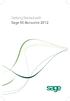 Getting Started with Sage 50 Accounts 2012 Making the most of your software Hello, Thank you for purchasing Sage 50 Accounts 2012. This guide will help you to get started and make the most of your software.
Getting Started with Sage 50 Accounts 2012 Making the most of your software Hello, Thank you for purchasing Sage 50 Accounts 2012. This guide will help you to get started and make the most of your software.
PSW Guide. Version 4.7 April 2013
 PSW Guide Version 4.7 April 2013 Contents Contents...2 Documentation...3 Introduction...4 Forms...5 Form Entry...7 Form Authorisation and Review... 16 Reporting in the PSW... 17 Other Features of the Professional
PSW Guide Version 4.7 April 2013 Contents Contents...2 Documentation...3 Introduction...4 Forms...5 Form Entry...7 Form Authorisation and Review... 16 Reporting in the PSW... 17 Other Features of the Professional
7.0 Self Service Guide
 7.0 Self Service Guide Copyright 2010 Sage Technologies Limited, publisher of this work. All rights reserved. No part of this documentation may be copied, photocopied, reproduced, translated, microfilmed,
7.0 Self Service Guide Copyright 2010 Sage Technologies Limited, publisher of this work. All rights reserved. No part of this documentation may be copied, photocopied, reproduced, translated, microfilmed,
Partner. Sage Pastel. Accounting. Installation Guide
 Sage Pastel Accounting Partner Installation Guide Sage Pastel: +27 11 304 3000 Sage Pastel Intl: +27 11 304 3400 www.pastel.co.za www.sagepastel.com info@pastel.co.za info@sagepastel.com Sage Pastel Accounting
Sage Pastel Accounting Partner Installation Guide Sage Pastel: +27 11 304 3000 Sage Pastel Intl: +27 11 304 3400 www.pastel.co.za www.sagepastel.com info@pastel.co.za info@sagepastel.com Sage Pastel Accounting
v7.1 SP2 What s New Guide
 v7.1 SP2 What s New Guide Copyright 2012 Sage Technologies Limited, publisher of this work. All rights reserved. No part of this documentation may be copied, photocopied, reproduced, translated, microfilmed,
v7.1 SP2 What s New Guide Copyright 2012 Sage Technologies Limited, publisher of this work. All rights reserved. No part of this documentation may be copied, photocopied, reproduced, translated, microfilmed,
New Features in Sage BusinessVision 2013 (version 7.6)
 New Features in Sage BusinessVision 2013 (version 7.6) 2012 Sage Software, Inc. All rights reserved. Sage Software, Sage Software logos, and the Sage Software product and service names mentioned herein
New Features in Sage BusinessVision 2013 (version 7.6) 2012 Sage Software, Inc. All rights reserved. Sage Software, Sage Software logos, and the Sage Software product and service names mentioned herein
Microsoft Project Server 2010 Project Manager s Guide for Project Web App
 Microsoft Project Server 2010 Project Manager s Guide for Project Web App Copyright This document is provided as-is. Information and views expressed in this document, including URL and other Internet Web
Microsoft Project Server 2010 Project Manager s Guide for Project Web App Copyright This document is provided as-is. Information and views expressed in this document, including URL and other Internet Web
eopf Release E Administrator Training Manual
 eopf Release E Administrator Training Manual i The United States Office Of Personnel Management eopf Administrator Training Manual for eopf v5 eopf Version 4.1, July 2007, March 2008, March 2009; eopf
eopf Release E Administrator Training Manual i The United States Office Of Personnel Management eopf Administrator Training Manual for eopf v5 eopf Version 4.1, July 2007, March 2008, March 2009; eopf
Opera 3 (2.14) Scheduler (2.00) Pegasus Web Xchange (1.14) Opera II (7.34) Release Guide
 Opera 3 (2.14) Scheduler (2.00) Pegasus Web Xchange (1.14) Opera II (7.34) Release Guide Opera 3 (2.14) Scheduler (2.00) Pegasus Web Xchange (1.14) Opera II (7.34) Release Guide October 2014 Copyright
Opera 3 (2.14) Scheduler (2.00) Pegasus Web Xchange (1.14) Opera II (7.34) Release Guide Opera 3 (2.14) Scheduler (2.00) Pegasus Web Xchange (1.14) Opera II (7.34) Release Guide October 2014 Copyright
Sage CRM 7.2 Release Preview
 March 2013 7.2 Release Preview Overview The release of 7.2 delivers a host of exciting new features and enhancements that help you leverage the latest trends in mobility, Social CRM, and business collaboration.
March 2013 7.2 Release Preview Overview The release of 7.2 delivers a host of exciting new features and enhancements that help you leverage the latest trends in mobility, Social CRM, and business collaboration.
Results CRM 2012 User Manual
 Results CRM 2012 User Manual A Guide to Using Results CRM Standard, Results CRM Plus, & Results CRM Business Suite Table of Contents Installation Instructions... 1 Single User & Evaluation Installation
Results CRM 2012 User Manual A Guide to Using Results CRM Standard, Results CRM Plus, & Results CRM Business Suite Table of Contents Installation Instructions... 1 Single User & Evaluation Installation
Developer Edition. New Features Guide
 200 Developer Edition New Features Guide An introduction to Sage 200 Project Accounting Integration Effective project management keeps your business profi table and keeps you ahead of your competition.
200 Developer Edition New Features Guide An introduction to Sage 200 Project Accounting Integration Effective project management keeps your business profi table and keeps you ahead of your competition.
Resource Online User Guide JUNE 2013
 Resource Online User Guide JUNE 2013 CHASE PAYMENTECH SOLUTIONS MAKES NO WARRANTY OF ANY KIND, EITHER EXPRESSED OR IMPLIED, WITH REGARD TO THIS MATERIAL, INCLUDING, BUT NOT LIMITED TO, THE IMPLIED WARRANTIES
Resource Online User Guide JUNE 2013 CHASE PAYMENTECH SOLUTIONS MAKES NO WARRANTY OF ANY KIND, EITHER EXPRESSED OR IMPLIED, WITH REGARD TO THIS MATERIAL, INCLUDING, BUT NOT LIMITED TO, THE IMPLIED WARRANTIES
User Manual Web DataLink for Sage Line 50. Version 1.0.1
 User Manual Web DataLink for Sage Line 50 Version 1.0.1 Table of Contents About this manual...3 Customer support...3 Purpose of the software...3 Installation...6 Settings and Configuration...7 Sage Details...7
User Manual Web DataLink for Sage Line 50 Version 1.0.1 Table of Contents About this manual...3 Customer support...3 Purpose of the software...3 Installation...6 Settings and Configuration...7 Sage Details...7
Version 7.40 Customer Upgrade Guide. Sage ERP MAS 500
 Version 7.40 Customer Upgrade Guide Sage ERP MAS 500 2005-2011 Sage Software, Inc. All rights reserved. Sage, the Sage logos, and the Sage product and service names mentioned herein are registered trademarks
Version 7.40 Customer Upgrade Guide Sage ERP MAS 500 2005-2011 Sage Software, Inc. All rights reserved. Sage, the Sage logos, and the Sage product and service names mentioned herein are registered trademarks
Time & Expense Entry WalkThrough
 PRACTICE CS Time & Expense Entry WalkThrough Version 2014.x.x TL 27573a (01/16/2015) Copyright Information Text copyright 2004-2015 by Thomson Reuters. All rights reserved. Video display images copyright
PRACTICE CS Time & Expense Entry WalkThrough Version 2014.x.x TL 27573a (01/16/2015) Copyright Information Text copyright 2004-2015 by Thomson Reuters. All rights reserved. Video display images copyright
Fleet Management System FMS. User Manual
 Fleet Management System FMS User Manual Page 1 of 21 Disclaimer No part of this publication may be reproduced, or transmitted in any form or by any means without the written permission of Control Module,
Fleet Management System FMS User Manual Page 1 of 21 Disclaimer No part of this publication may be reproduced, or transmitted in any form or by any means without the written permission of Control Module,
Quick Start Guide. Contents. Quick Start Guide Version 1.0 webcrm November 09
 Quick Start Guide Contents Introduction... 2 Main Menu... 3 Creating Users... 4 Organisations and Persons... 5 Activities... 6 Emails... 7 Opportunities Sales Pipeline... 8 Simple Customisation... 8 Making
Quick Start Guide Contents Introduction... 2 Main Menu... 3 Creating Users... 4 Organisations and Persons... 5 Activities... 6 Emails... 7 Opportunities Sales Pipeline... 8 Simple Customisation... 8 Making
Virtual Terminal & Online Portal
 Authipay Gateway Virtual Terminal & Online Portal User Guide Version 5 (EMEA) Virtual Terminal & Online Portal User Guide Version 5 (EMEA) CONTENTS 1 Introduction... 5 2 Processing Transactions... 6 2.1
Authipay Gateway Virtual Terminal & Online Portal User Guide Version 5 (EMEA) Virtual Terminal & Online Portal User Guide Version 5 (EMEA) CONTENTS 1 Introduction... 5 2 Processing Transactions... 6 2.1
Sage CRM 2015 R1 Release Preview
 Sage CRM 2015 R1 Release Preview Introduction This Release Preview provides information about new Sage CRM 2015 R1 features, and enhancements to existing features. We ve included a description of each
Sage CRM 2015 R1 Release Preview Introduction This Release Preview provides information about new Sage CRM 2015 R1 features, and enhancements to existing features. We ve included a description of each
MySagePay. User Manual. Page 1 of 48
 MySagePay User Manual Page 1 of 48 Contents About this guide... 4 Getting started... 5 Online help... 5 Accessing MySagePay... 5 Supported browsers... 5 The Administrator account... 5 Creating user accounts...
MySagePay User Manual Page 1 of 48 Contents About this guide... 4 Getting started... 5 Online help... 5 Accessing MySagePay... 5 Supported browsers... 5 The Administrator account... 5 Creating user accounts...
Legal Notes. Regarding Trademarks. 2012 KYOCERA Document Solutions Inc.
 Legal Notes Unauthorized reproduction of all or part of this guide is prohibited. The information in this guide is subject to change without notice. We cannot be held liable for any problems arising from
Legal Notes Unauthorized reproduction of all or part of this guide is prohibited. The information in this guide is subject to change without notice. We cannot be held liable for any problems arising from
WatchDox Administrator's Guide. Application Version 3.7.5
 Application Version 3.7.5 Confidentiality This document contains confidential material that is proprietary WatchDox. The information and ideas herein may not be disclosed to any unauthorized individuals
Application Version 3.7.5 Confidentiality This document contains confidential material that is proprietary WatchDox. The information and ideas herein may not be disclosed to any unauthorized individuals
Uni Sales Analysis CRM Extension for Sage Accpac ERP 5.5
 SAGE ACCPAC OPTIONS Sage Accpac Options Uni Sales Analysis CRM Extension for Sage Accpac ERP 5.5 User Guide 2008 Sage Software, Inc. All rights reserved. Sage Software, Sage Software logos, and all Sage
SAGE ACCPAC OPTIONS Sage Accpac Options Uni Sales Analysis CRM Extension for Sage Accpac ERP 5.5 User Guide 2008 Sage Software, Inc. All rights reserved. Sage Software, Sage Software logos, and all Sage
Sage 200 On Premise Deployment and Installation Guide 2015
 Sage 200 On Premise Deployment and Installation Guide 2015 Copyright statement Sage (UK) Limited and Sage Hibernia Limited, 2014. All rights reserved. If this documentation includes advice or information
Sage 200 On Premise Deployment and Installation Guide 2015 Copyright statement Sage (UK) Limited and Sage Hibernia Limited, 2014. All rights reserved. If this documentation includes advice or information
Installing Sage ACT! 2013 for New Users
 Installing Sage ACT! 2013 for New Users Installing Sage ACT! 2013 for New Users Copyright 2012 Sage Software, Inc. All Rights Reserved. Sage, the Sage logos, ACT!, and the Sage product and service names
Installing Sage ACT! 2013 for New Users Installing Sage ACT! 2013 for New Users Copyright 2012 Sage Software, Inc. All Rights Reserved. Sage, the Sage logos, ACT!, and the Sage product and service names
Sage 300 2014 Product Update 4 Release Notes
 Sage 300 2014 Product Update 4 Release Notes Product Update 4 contains a modified version of one or more Sage 300 program components. It is not a full upgrade or a product replacement. It is valid only
Sage 300 2014 Product Update 4 Release Notes Product Update 4 contains a modified version of one or more Sage 300 program components. It is not a full upgrade or a product replacement. It is valid only
MadCap Software. Upgrading Guide. Pulse
 MadCap Software Upgrading Guide Pulse Copyright 2014 MadCap Software. All rights reserved. Information in this document is subject to change without notice. The software described in this document is furnished
MadCap Software Upgrading Guide Pulse Copyright 2014 MadCap Software. All rights reserved. Information in this document is subject to change without notice. The software described in this document is furnished
Creating Reports with Microsoft Dynamics AX SQL Reporting Services
 Creating Reports with Microsoft Dynamics AX SQL Reporting Services. Table of Contents Lab 1: Building a Report... 1 Lab Objective... 1 Pre-Lab Setup... 1 Exercise 1: Familiarize Yourself with the Setup...
Creating Reports with Microsoft Dynamics AX SQL Reporting Services. Table of Contents Lab 1: Building a Report... 1 Lab Objective... 1 Pre-Lab Setup... 1 Exercise 1: Familiarize Yourself with the Setup...
PCLaw 11.0. Administration Guide
 PCLaw 11.0 Administration Guide About this guide This guide provides a list of tasks for installing PCLaw Practice Management Software. If you need additional information, refer to the PCLaw Support Center.
PCLaw 11.0 Administration Guide About this guide This guide provides a list of tasks for installing PCLaw Practice Management Software. If you need additional information, refer to the PCLaw Support Center.
Introduction to Client Online. Factoring Guide
 Introduction to Client Online Factoring Guide Contents Introduction 3 Preparing for Go live 3 If you have any questions 4 Logging In 5 Welcome Screen 6 Navigation 7 Navigation continued 8 Viewing Your
Introduction to Client Online Factoring Guide Contents Introduction 3 Preparing for Go live 3 If you have any questions 4 Logging In 5 Welcome Screen 6 Navigation 7 Navigation continued 8 Viewing Your
for Sage 100 ERP Business Insights Overview Document
 for Sage 100 ERP Business Insights Document 2012 Sage Software, Inc. All rights reserved. Sage Software, Sage Software logos, and the Sage Software product and service names mentioned herein are registered
for Sage 100 ERP Business Insights Document 2012 Sage Software, Inc. All rights reserved. Sage Software, Sage Software logos, and the Sage Software product and service names mentioned herein are registered
Jet Data Manager 2012 User Guide
 Jet Data Manager 2012 User Guide Welcome This documentation provides descriptions of the concepts and features of the Jet Data Manager and how to use with them. With the Jet Data Manager you can transform
Jet Data Manager 2012 User Guide Welcome This documentation provides descriptions of the concepts and features of the Jet Data Manager and how to use with them. With the Jet Data Manager you can transform
AWARE ENTERPRISE SYSTEM
 AWARE ENTERPRISE SYSTEM The Aware Enterprise System from Aware Business Systems Pty Ltd is a remarkable software package designed for Australian manufacturers and distributors. Designed and developed in
AWARE ENTERPRISE SYSTEM The Aware Enterprise System from Aware Business Systems Pty Ltd is a remarkable software package designed for Australian manufacturers and distributors. Designed and developed in
BusinessObjects Enterprise InfoView User's Guide
 BusinessObjects Enterprise InfoView User's Guide BusinessObjects Enterprise XI 3.1 Copyright 2009 SAP BusinessObjects. All rights reserved. SAP BusinessObjects and its logos, BusinessObjects, Crystal Reports,
BusinessObjects Enterprise InfoView User's Guide BusinessObjects Enterprise XI 3.1 Copyright 2009 SAP BusinessObjects. All rights reserved. SAP BusinessObjects and its logos, BusinessObjects, Crystal Reports,
Copyright 2010 Sage Technologies Limited, publisher of this work. All rights reserved.
 7.0 Solo Guide Copyright 2010 Sage Technologies Limited, publisher of this work. All rights reserved. No part of this documentation may be copied, photocopied, reproduced, translated, microfilmed, or otherwise
7.0 Solo Guide Copyright 2010 Sage Technologies Limited, publisher of this work. All rights reserved. No part of this documentation may be copied, photocopied, reproduced, translated, microfilmed, or otherwise
Site Administrator Guide
 Site Administrator Guide Trademark Notice Blackboard, the Blackboard logos, and the unique trade dress of Blackboard are the trademarks, service marks, trade dress and logos of Blackboard, Inc. All other
Site Administrator Guide Trademark Notice Blackboard, the Blackboard logos, and the unique trade dress of Blackboard are the trademarks, service marks, trade dress and logos of Blackboard, Inc. All other
Sage CRM. Sage CRM 7.3 CTI Guide
 Sage CRM Sage CRM 7.3 CTI Guide Copyright 2014 Sage Technologies Limited, publisher of this work. All rights reserved. No part of this documentation may be copied, photocopied, reproduced, translated,
Sage CRM Sage CRM 7.3 CTI Guide Copyright 2014 Sage Technologies Limited, publisher of this work. All rights reserved. No part of this documentation may be copied, photocopied, reproduced, translated,
The Welcome screen displays each time you log on to PaymentNet; it serves as your starting point or home screen.
 PaymentNet Cardholder Quick Reference Card Corporate Card ffwelcome to PaymentNet The Welcome screen displays each time you log on to PaymentNet; it serves as your starting point or home screen. PaymentNet
PaymentNet Cardholder Quick Reference Card Corporate Card ffwelcome to PaymentNet The Welcome screen displays each time you log on to PaymentNet; it serves as your starting point or home screen. PaymentNet
INVENTORY MANAGEMENT
 support@magestore.com sales@magestore.com Phone: 084 4 8585 4587 INVENTORY MANAGEMENT PLATINUM VERSION USER GUIDE Version 1.4 1 Table of Contents 1. INTRODUCTION... 4 2. HOW TO USE... 9 2.1. Manage Suppliers...
support@magestore.com sales@magestore.com Phone: 084 4 8585 4587 INVENTORY MANAGEMENT PLATINUM VERSION USER GUIDE Version 1.4 1 Table of Contents 1. INTRODUCTION... 4 2. HOW TO USE... 9 2.1. Manage Suppliers...
WhatsUp Gold v16.2 Installation and Configuration Guide
 WhatsUp Gold v16.2 Installation and Configuration Guide Contents Installing and Configuring Ipswitch WhatsUp Gold v16.2 using WhatsUp Setup Installing WhatsUp Gold using WhatsUp Setup... 1 Security guidelines
WhatsUp Gold v16.2 Installation and Configuration Guide Contents Installing and Configuring Ipswitch WhatsUp Gold v16.2 using WhatsUp Setup Installing WhatsUp Gold using WhatsUp Setup... 1 Security guidelines
DiskPulse DISK CHANGE MONITOR
 DiskPulse DISK CHANGE MONITOR User Manual Version 7.9 Oct 2015 www.diskpulse.com info@flexense.com 1 1 DiskPulse Overview...3 2 DiskPulse Product Versions...5 3 Using Desktop Product Version...6 3.1 Product
DiskPulse DISK CHANGE MONITOR User Manual Version 7.9 Oct 2015 www.diskpulse.com info@flexense.com 1 1 DiskPulse Overview...3 2 DiskPulse Product Versions...5 3 Using Desktop Product Version...6 3.1 Product
Integrated Accounting System for Mac OS X and Windows
 Integrated Accounting System for Mac OS X and Windows Program version: 6.2 110111 2011 HansaWorld Ireland Limited, Dublin, Ireland Preface Books by HansaWorld is a powerful accounting system for the Mac
Integrated Accounting System for Mac OS X and Windows Program version: 6.2 110111 2011 HansaWorld Ireland Limited, Dublin, Ireland Preface Books by HansaWorld is a powerful accounting system for the Mac
Omni Getting Started Manual. switched on accounting
 Omni Getting Started Manual switched on accounting Omni Getting Started Table of Contents Install & Register... 3 Install and Register... 3 Omni Programs... 3 Users... 4 Creating Companies... 5 Create
Omni Getting Started Manual switched on accounting Omni Getting Started Table of Contents Install & Register... 3 Install and Register... 3 Omni Programs... 3 Users... 4 Creating Companies... 5 Create
// Mamut Business Software. Complete CRM, Sales Management and Web Solutions
 // Mamut Business Software Complete CRM, Sales Management and Web Solutions Produced and distributed by: Mamut Software Ltd. a Visma company. 90 Long Acre Covent Garden London WC2E 9RZ Tel: 020 7153 0900
// Mamut Business Software Complete CRM, Sales Management and Web Solutions Produced and distributed by: Mamut Software Ltd. a Visma company. 90 Long Acre Covent Garden London WC2E 9RZ Tel: 020 7153 0900
Sage Accpac CRM 5.8. Self Service Guide
 Sage Accpac CRM 5.8 Self Service Guide Copyright 2005 Sage Technologies Limited, publisher of this work. All rights reserved. No part of this documentation may be copied, photocopied, reproduced, translated,
Sage Accpac CRM 5.8 Self Service Guide Copyright 2005 Sage Technologies Limited, publisher of this work. All rights reserved. No part of this documentation may be copied, photocopied, reproduced, translated,
Utilities. 2003... ComCash
 Utilities ComCash Utilities All rights reserved. No parts of this work may be reproduced in any form or by any means - graphic, electronic, or mechanical, including photocopying, recording, taping, or
Utilities ComCash Utilities All rights reserved. No parts of this work may be reproduced in any form or by any means - graphic, electronic, or mechanical, including photocopying, recording, taping, or
Issues Resolved in Sage 200 2015
 Issues Resolved in Sage 200 2015 18/05/2015 Sage (UK) Limited, 2015 Page 1 of 6 Issues Resolved in Sage 200 2015 About this document This document contains additional information for people upgrading to
Issues Resolved in Sage 200 2015 18/05/2015 Sage (UK) Limited, 2015 Page 1 of 6 Issues Resolved in Sage 200 2015 About this document This document contains additional information for people upgrading to
How To Create An Easybelle History Database On A Microsoft Powerbook 2.5.2 (Windows)
 Introduction EASYLABEL 6 has several new features for saving the history of label formats. This history can include information about when label formats were edited and printed. In order to save this history,
Introduction EASYLABEL 6 has several new features for saving the history of label formats. This history can include information about when label formats were edited and printed. In order to save this history,
DocAve 6 Service Pack 1 Job Monitor
 DocAve 6 Service Pack 1 Job Monitor Reference Guide Revision C Issued September 2012 1 Table of Contents About Job Monitor... 4 Submitting Documentation Feedback to AvePoint... 4 Before You Begin... 5
DocAve 6 Service Pack 1 Job Monitor Reference Guide Revision C Issued September 2012 1 Table of Contents About Job Monitor... 4 Submitting Documentation Feedback to AvePoint... 4 Before You Begin... 5
Sage Intelligence Financial Reporting for Sage ERP X3 Version 6.5 Installation Guide
 Sage Intelligence Financial Reporting for Sage ERP X3 Version 6.5 Installation Guide Table of Contents TABLE OF CONTENTS... 3 1.0 INTRODUCTION... 1 1.1 HOW TO USE THIS GUIDE... 1 1.2 TOPIC SUMMARY...
Sage Intelligence Financial Reporting for Sage ERP X3 Version 6.5 Installation Guide Table of Contents TABLE OF CONTENTS... 3 1.0 INTRODUCTION... 1 1.1 HOW TO USE THIS GUIDE... 1 1.2 TOPIC SUMMARY...
Sage HRMS 2014 Sage HRMS Payroll Getting Started Guide. October 2013
 Sage HRMS 2014 Sage HRMS Payroll Getting Started Guide October 2013 This is a publication of Sage Software, Inc. Document version: October 18, 2013 Copyright 2013. Sage Software, Inc. All rights reserved.
Sage HRMS 2014 Sage HRMS Payroll Getting Started Guide October 2013 This is a publication of Sage Software, Inc. Document version: October 18, 2013 Copyright 2013. Sage Software, Inc. All rights reserved.
NetSuite OpenAir Mobile for Android User Guide Version 1.3
 NetSuite OpenAir Mobile for Android User Guide Version 3 General Notices Attributions NetSuite OpenAir includes functionality provided by HighCharts JS software, which is owned by and licensed through
NetSuite OpenAir Mobile for Android User Guide Version 3 General Notices Attributions NetSuite OpenAir includes functionality provided by HighCharts JS software, which is owned by and licensed through
Moving from Sage 50 Accounts to Sage 200 Standard Online
 Moving from Sage 50 Accounts to Sage 200 Standard Online 2 Contents Contents Software that grows with your business...4 Straightforward online accounting...5 Reasons to upgrade...6 Financials - Managing
Moving from Sage 50 Accounts to Sage 200 Standard Online 2 Contents Contents Software that grows with your business...4 Straightforward online accounting...5 Reasons to upgrade...6 Financials - Managing
