Login and Pay with Amazon Automatic Payments Integration Guide
|
|
|
- Leon Small
- 8 years ago
- Views:
Transcription
1 Login and Pay with Amazon Automatic Payments Integration Guide
2 2 2 Contents... 4 Introduction...5 Important prerequisites...5 How does Login and Pay with Amazon work?... 5 Key concepts...6 Overview of the buyer experience Overview of integration Getting started...27 Step 1 - Add a Button widget for buyer authentication...29 Step 2 - Obtain profile information (optional) Examples Step 3 - Add the AddressBook and Wallet widgets...34 Step 4 Use Redirect Authentication Experience (optional) Step 5 - Obtain the buyer's authorization for automatic payments Step 6 - Display the selected shipping address and payment method (optional) Step 7 - Set Billing Agreement details and confirm the agreement...42 Step 8 - Validate the Billing Agreement (optional) Step 9 - Request an authorization Step 10 - Get the authorization status Step 11 - Request a capture Step 12 - Get the capture status...48 Step 13 - Request a refund (optional)...49 Step 14 - Get the refund status (optional) Buyer-facing content that you can provide...51 Synchronous and asynchronous modes of the AuthorizeOnBillingAgreement operation Integrating without the AddressBook widget Using the collapsible widgets for smartphones...55 Enabling advanced payments scenarios...57 Upgrade or downgrade service...57 Cancel or suspend service Change the payment method Change the shipping address Simultaneous one time and automatic purchases...59 Handling payment declines Declined authorizations Declined captures...62 Declined refunds
3 3 3 Synchronizing your systems with Amazon Payments...63 Payment object state transitions and updates Initial Responses to API calls Monitoring payment object state transitions Testing your integration with the Sandbox environment Test buyer accounts...71 Differences between the Sandbox and Production environments...71 Sandbox simulations Handling errors...76 Batch Processing Prerequisites Important Information about Batch Processing Supported APIs Getting Started Step 1- Create the Feed Content...81 Request Elements Sample Feed Files Step 2- Submit your Feed Content Setting up IPNs to receive Batch Processing messages SubmitFeed API call Processing Errors...89 Step 3- Check for Processing Status Step 4 - Process IPN Messages Sample IPN Messages Sandbox Testing Batch Service...92 Sample Batch Complete IPN Message Step 5 - Request a Processing Report Sample Reports...93 Step 6 Reconcile your Feed with your Processing Report Button gallery Style guidelines
4 4 4 Login and Pay with Amazon Automatic Payments Integration Guide Copyright 2015 Amazon.com, Inc. or its affiliates. AMAZON PAYMENTS and AMAZON.COM are registered trademarks of Amazon.com, Inc. or its affiliates. All other trademarks are the property of their respective owners. Last updated:
5 5 5 Introduction Amazon Payments provides Amazon buyers a secure, trusted, and convenient way to log in and pay for their purchases on your site. Buyers use Login with Amazon to share their profile information (name, address, and zip code) and get access to their shipping address and payment method stored in their Amazon account to complete their purchase. This guide provides details on enabling automatic payments for subscriptions, or other regular payments scenarios, using the API-based integration, called Login and Pay with Amazon, which provides a greater degree of flexibility and customization to meet your payment needs. With the automatic payments feature, buyers can pre-authorize payments for future purchases. This enables you to charge a buyer s Amazon Payments account on a regular basis for subscriptions and usage based billing without requiring the buyer to authorize a payment each time. Note: The Amazon Payments service has been designed and developed for use within a web browser only. Our Service cannot be used within a native application (including, without limitation, ios, Android, RIM and Windows operating systems). Amazon Payments reserves the right to suspend the Payment Account of any user of our services that has implemented our Service within a native application Important prerequisites The following are the prerequisites for the Login and Pay with Amazon service: Previous experience using HTML, JavaScript, and XML for application development. Previous experience using web service APIs. Familiarity with the Seller Central portal. The ability to handle asynchronous processing of payment requests. For more information, see Synchronizing your systems with Amazon Payments. A Seller ID (also called a Merchant ID) for an Amazon Payments Seller Account. The Amazon Payments Seller account must have the Login and Pay with Amazon service provisioned. You can create an Amazon Payments Seller account or provision an existing Seller account for Login and Pay with Amazon by signing up for Login and Pay with Amazon from the Amazon Payments website. ( Access to your Amazon Marketplace Web Service (Amazon MWS) Access Key and Secret Key. To get these keys, register with Amazon MWS or authorize a developer to make calls on your behalf using their keys. For more information, see "Registering to use Amazon MWS" in the Amazon MWS Developer Guide. Register your website as an application on the Login with Amazon App Console. For more information, see the Login with Amazon Getting Started Guide. A client identifier (Client ID) is set when you register your website. You will need this identifier for your integration. Familiarity with the Seller Central portal. The buyer s browser must have JavaScript and cookies enabled. How does Login and Pay with Amazon work? Login and Pay with Amazon is embedded directly into your existing website, and all the buyer interactions with Login and Pay with Amazon take place in embedded widgets so that the buyer never leaves your site. Buyers can log in using their Amazon account, select a shipping address and payment method, and then confirm their order. All customer interactions with Login and Pay with Amazon take place in embedded widgets so that the customer never leaves your site. Depending on the integration button options you select, customers can authenticate before, during, or after they begin the checkout process on your site. Customers can sign into your site using Login with Amazon, or they can use a guest checkout process. In both cases, customers can complete the checkout process using shipping and payment information held in their Amazon accounts. 5
6 6 6 Key concepts The end-to-end Login and Pay with Amazon experience is designed to make checkout for one-time or automatic purchases easy and secure for buyers, and payment processing easy and secure for you. Before you start integration, you should familiarize yourself with a few key concepts regarding this service. Button widgets When you integrate with Login and Pay with Amazon, you embed button widgets on your site to create a log in and checkout experience for customers. Depending on the button widgets you select, you can obtain customer information such as name, address, and postal code before, during, or after customers begin the checkout process on your site. The following chart explains more about each button widget option: Button Use case Login with Amazon Use this button to let customers log in to your site and pay using their Amazon accounts. Customers can log in before, during, or after they begin the checkout process. Customers can share with you their profile information (name, address, and postal code) and access the shipping and payment information stored in their Amazon accounts to complete their purchases on your site. After a customer logs in with their Amazon account credentials: You will receive information from the customer s Amazon profile, including their name and address. You can use this information to customize the customer s shopping experience and track their browsing history. The customer can use the payment widgets on your site to access the shipping and payment information stored in their Amazon account for a period of 55 minutes after they log in. After 55 minutes, the authentication token will expire and you need to ask them to log in again. When the customer selects a shipping address, you will have access to the full shipping address as soon as they click it. This button should be used in the following examples: The customer wants to check their purchase history or sign up for special deals on your site. For a period of 55 minutes after they log in, customers can buy any product in just two clicks with their shipping and payment information stored at Amazon Payments. The customer clicks the checkout button, authenticates using Login with Amazon during the checkout process, and then accesses the shipping and payment information stored in their Amazon account to complete the checkout process in only two clicks. You want to give the customer the option to register with your site at the end of the checkout process so that they can access their order history and track their items on your site. The customer wants to go to their account settings and update the shipping or payment information associated with a previous order. To do so, the customer can use the Login with Amazon button to access the shipping or payment information stored in their Amazon account and update the information. Customers will see a consent screen the first time they log in to your site with their Amazon accounts. The consent screen will request each customer s permission to share the following information with you: The customer s name, address, and postal code. The customer's shipping addresses selected before placing an order. If a customer decides to not share their information with you, the authentication token will throw an error response message of access_denied. The customer will not be able to register on your site via Login and Pay with Amazon or access payment and shipping information from 6
7 7 Button 7 Use case their Amazon account. Of course the customer can go through your seller's standard account registration process. Pay with Amazon (guest checkout) Use this button to let customers complete a one-time or automatic transaction by using the shipping and payment information stored in their Amazon accounts without sharing any profile or contact information with you before completing a transaction. When a customer signs in and selects a shipping address from their Amazon account, you will receive only their city, country, and postal code for tax and shipping calculation purposes. After a customer completes the checkout process using their Amazon account, you will receive their name, address, and full shipping address. If a customer does not complete the checkout process, you will not receive the customer s information. Customers will NOT see a consent screen when they sign in using Pay with Amazon. Pay with Amazon (access to full shipping Use this button to let customers log in to your site and pay using their Amazon credentials address) while sharing their profile information and full shipping address with you before completing a transaction. After a customer logs in with their Amazon account credentials: You will receive information from the customer s Amazon profile, including their name and address. You can use this information to customize the customer s shopping experience and track their browsing history. The customer can use the payment widgets on your site to access the shipping and payment information stored in their Amazon account for a period of 55 minutes after they log in. After 55 minutes, the authentication token will expire and you will need to ask them to log in again. When the customer selects a shipping address, you will have access to the full shipping address as soon as they click it. This button should be used in the following examples: The customer wants to initiate a payment process from the cart page and access the shipping and payment information stored in their Amazon account. The customer wants to set up their payment and shipping preferences for automatic payments with the shipping and payment information stored in their Amazon account. You need access to the full shipping address for fulfillment or tax calculations before completing a transaction. Customers will see a consent screen the first time they sign in using Login with Amazon on your site. The consent screen will request each customer s permission to share the following information with you: The customer s name, address, and postal code. The customer's shipping addresses selected before placing an order. Access token An access token is granted by the authorization server when a user logs in to a site. An access token is specific to a client, a user, and an access scope. A client must use an access token to retrieve customer profile data and allow access to shipping and payment information. 7
8 8 8 Payment objects Payment objects are the building blocks that support the Login and Pay with Amazon payments process. The following objects are referenced throughout this guide: Billing Agreement object - This object is a record of the buyer's preferred payment method, preferred shipping address, and authorization for an automatic payment. The buyer will determine some of these attributes as they go through the checkout process (for example, the shipping address and payment method) and you will set some of the attributes with information about the order and/or subscription. Order Reference object This object is a record of each purchase made by the buyer. For an automatic payment, this object is created when you process a payment for a particular automatic purchase. The payment method and shipping address (if specified) are derived from the Billing Agreement object. Authorization object This object represents the availability of funds in the selected payment method and reserves them for future collection using a Capture request. Capture object This object represents the movement of funds from the buyer s payment method to your Amazon Payments Seller account. Refund object In the event of a refund, this object represents the movement of previously captured funds back to the buyer. Each of these objects is identified by a unique identifier and has a status. You will learn more about using these objects in the next chapter of this guide. Widgets Widgets are Amazon Payments-hosted controls that you can embed in your site. They enable the buyer to log in to your site, authenticate using their Amazon credentials, view the address and payment methods stored in their Amazon account, and select the ones that they want to use for their purchases. The selected address and payment method information is stored in the Billing Agreement object and copied to the Order Reference object. There are five widgets that you can use when integrating with Login and Pay with Amazon: Login with Amazon Button widget: This widget enables buyers to log in to your site using their Amazon accounts before, during, or after they begin the checkout process. Amazon Payments suggests placing this widget in a prominent location, such as on the homepage of your site. The following image shows the Login with Amazon Button widget: 8
9 9 Pay with Amazon Button widget (optional if you are using the Login with Amazon Button): This enables a buyer to choose Amazon Payments for their payment and to authenticate with Amazon. You typically place this on the page where a buyer initiates the checkout process, for example from your shopping cart or product detail page. The following image shows the Pay with Amazon Button widget: AddressBook widget (optional): The AddressBook widget displays the addresses stored in a buyer s Amazon account. You can replace the manual entry forms that you use to collect addresses from the buyer with this widget. The following image shows the AddressBook widget: Wallet widget (required): The Wallet widget displays the payment methods stored in a buyer s Amazon account. You can replace the manual entry forms that you use to collect payment method information from the buyer with this widget. The following image shows the Wallet widget: 9 9
10 10 10 Authorize Automatic Payments widget (required for automatic payments): The Authorize Automatic Payments widget enables a buyer to agree to be charged on a recurring basis for a subscription or automatic bill payment. Amazon Payments recommends that you place this widget before the Subscribe or Place Order button on your site. The following image shows the Authorize Automatic Payments widget: Application Programming Interfaces (APIs) You call the operations in the Off-Amazon Payments API section to exchange information and instructions between Amazon Payments and your internal systems. For example, you call these operations to obtain customer profile information, request Amazon Payments to charge the buyer, issue a refund, get the buyer s shipping information, or cancel a Billing Agreement. For more information, see the Off-Amazon Payments API section reference. Instant Payment Notifications (IPNs) Amazon Payments often processes your payment requests (Authorize, Capture, and Refund requests) in an asynchronous manner. After Amazon Payments processes the request, you will receive a notification, called an Instant Payment Notification (IPN), which notifies you of the final status of the request. Additionally, the status of a payment object can change due to a request submitted by you or due to an internal Amazon Payments business rule. If the status of a payment object changes, Amazon Payments will send an IPN to you so that you can keep your system in sync with Amazon Payments. For more information, see Synchronizing your systems with Amazon Payments. 10
11 11 11 Overview of the buyer experience Login and Pay with Amazon enables a buyer to authenticate themselves on your website using their Amazon account credentials, and complete a one-time or automatic purchases on your site with just a few clicks. This guide focuses on how to enable the automatic payments feature of Login and Pay with Amazon. The following examples demonstrate the buyer's experience of signing up for a physical goods subscription with Login and Pay with Amazon. You can use a similar approach to enable digital goods subscriptions, or automatic bill payments on your site. Note: The screenshots below demonstrate a Sandbox implementation. Sandbox is a test environment that enables you to immediately start testing your end-to-end integration without having to expose the Login and Pay with Amazon buyer-facing elements until you are ready to go live. All widgets display a "Sandbox" or "S" watermark in the Sandbox mode. This watermark is not visible in production mode. Buyer experience with Login with Amazon Buyer experience with Pay with Amazon Buyer experience with Login with Amazon 1. An "unrecognized" buyer clicks your Sign in link to authenticate. 11
12 The buyer selects the Login with Amazon Button to login to your site with their Amazon account credentials. 3. The buyer signs in using his or her Amazon username and password. 12
13 The buyer agrees to share his or her information with you (only necessary the first time they log in to your site). 5. The buyer browses your site and adds items to the cart. The buyer clicks either the Pay with Amazon or your Checkout button. 6. The buyer selects a shipping address from the AddressBook widget (if applicable) and a payment method from the Wallet widget. Since the buyer has already logged 13
14 14 14 in with Amazon account credentials, he or she will not be required to log in again. 7. The buyer reviews the subscription and billing details provided by you and authorizes automatic payments by clicking the checkbox in the Authorize Automatic Payments widget. 14
15 15 15 Then, the buyer clicks on your Place Order or equivalent button to complete the purchase. 15
16 The buyer receives an order confirmation from you. 16
17 17 17 Buyer experience with Pay with Amazon 1. Unlike the Login with Amazon example above, in this case an unrecongnized buyer begins the checkout process by clicking on the Pay with Amazon Button. 17
18 Since the buyer has not previously authenticated with Amazon account credentials, the buyer will be required to sign in using his or her Amazon username and password. 3. If the buyer agrees to share his or her information with you (only necessary the first time they log in to your site), you will get the buyer's full shipping address. If you are 18
19 19 19 using the Pay with Amazon button guest checkout, the buyer will not see this screen. 19
20 The buyer selects a shipping address from the AddressBook widget and a payment method from the Wallet widget, and places their order. 5. The buyer reviews the subscription and billing details provided by you and consents to authorize automatic payments by clicking the checkbox in the Authorize Automatic Payments widget. 20
21 21 21 Then, the buyer clicks on your Place Order or equivalent button to complete the purchase. 21
22 The buyer receives an order confirmation from you. In the scenarios outlined above, the customer started the checkout process and clicked the Login with Amazon Button or the Pay with Amazon Button. Then, they signed in to their Amazon account, shared their profile information (name, address, and zip code) and accessed their payment and shipping information to complete the transaction. In these scenarios, the buyer has shared his or her Amazon account credentials and you can use the credentials to create a customer profile or account on your website. When you integrate with Login and Pay with Amazon, you have the option to utilize a Pay with Amazon Button as a guest checkout to let customers pay on your site without creating an account on your website. You can add this button to any page of your website that customers access before, during, or after they begin the checkout process. If customers are already logged in with Login with Amazon, you can use the Pay with Amazon Button as a checkout button to initiate the checkout workflow. Customers will not have to sign in again. For more information about the benefits of using the Login with Amazon Button on your site, see Button widgets. For example images of placements and uses of the Login with Amazon Button, see Style guidelines. 22
23 23 23 Overview of integration The following is an overview of the typical process to set up Amazon Payments on your website for an automatic payment. The steps are grouped into two parts: enabling the purchase flow and processing payments. You will read more about these steps in detail later in the guide. For more information about enabling advanced scenarios, see Enabling advanced payments scenarios. Enabling the purchase flow 1. Add the Login with Amazon Button or the Pay with Amazon Button on the page where the buyer starts the checkout flow (for example, the create an account page, the shopping cart, or the product detail page). The Login with Amazon Button enables a buyer to authenticate with Amazon Payments, the Pay with Amazon Button can be used to for authentication and payment. 2. After buyer has successfully authenticated, Amazon Payments will provide you an Access Token. You can optionally use this token to get buyer's name, , and zip code. Please note that you will get buyer's profile information only if you are using the Login with Amazon or Pay with Amazon (Access to full shipping address) button types. 3. If the buyer has selected an address from the AddressBook widget, get the shipping address by calling the GetBillingAgreementDetails operation to compute taxes and shipping costs. Display the shipping and tax amount to the buyer. 4. Optionally provide details about the payment such as a note to the buyer regarding the purchase or an order/ subscription identifier to Amazon Payments by calling the SetBillingAgreementDetails operation. 5. Display the Authorize Automatic Payments widget to obtain the buyer's consent for future payments. 6. Optionally display the read-only version of the AddressBook and Wallet widgets on your order review page. 7. After the buyer authorizes the payment and confirms the purchase, confirm the purchase to Amazon Payments by calling the ConfirmBillingAgreement operation. 8. To ensure that the buyer has selected a valid payment method, you can optionally call the ValidateBillingAgreement operation. 9. Thank the buyer for placing the order. Send an order confirmation to the buyer. Amazon Payments also sends a "Payment Method Setup" to the buyer. Note: The "Payment Method Setup" is sent to the buyer when you confirm the Billing Agreement with Amazon Payments. This informs the buyer that they have set up Amazon Payments as their payment method for future payments and purchases. The following image shows how to enable a purchase using Login with Amazon and Pay with Amazon: 23
24 24 24 The following image shows how to enable the guest checkout option using Pay with Amazon: 24
25 25 25 Processing payment 1. Request Amazon Payments to authorize the buyer s payment by calling the AuthorizeOnBillingAgreement operation to ensure that the payment method has sufficient funds for the purchase. You can capture these funds at a later time by using the Capture operation as described in step 3 below. If you do not need to authorize payment prior to fulfilling the order, you can both authorize and capture funds with this operation Note: Amazon Payments provides both a synchronous and an asynchronous mode for the AuthorizeOnBillingAgreement operation. With the synchronous mode, you receive the final processing status of your AuthorizeOnBillingAgreement request synchronously. In asynchronous mode, you first receive a Pending status of the Authorization object. After processing is complete, Amazon Payments will notify you of the final processing status via an Instant Payment Notification (IPN). For more information, see Synchronous and asynchronous modes of the AuthorizeOnBillingAgreement operation. For asynchronous mode, listen for the Authorize Instant Payment Notification (IPN) for the processing status of your authorization request. When you want to capture previously authorized payments, call the Capture operation. Listen to the Capture IPN for the processing status of your capture request. Amazon Payments sends a "Charge Notification" to the buyer when the capture is successfully processed. If you need to issue a refund, you can do so by calling the Refund operation. Listen to the Refund IPN for the processing status of your refund request. Amazon Payments sends a "Refund Notification" to the buyer when the refund is successfully processed. The following image shows how to process a payment: 25
26
27 27 27 Getting started About the Getting started walkthrough Note: This guide demonstrates how to integrate with Login and Pay with Amazon in a test enviornment. This test environment, the Login and Pay with Amazon Sandbox View, enables you to conduct an end-to-end test of your integration prior to going live. For more information see Testing your integration with the Sandbox environment To switch from the Sandbox environment to the Production environment, make the following changes: Parameter Sandbox value Production value Amazon MWS endpoint OffAmazonPayments_Sandbox/ / OffAmazonPayments/ / Widgets.js URL OffAmazonPayments/us/sandbox/js/Widgets.js OffAmazonPayments/us/js/Widgets.js Profile API endpoint Configure Your Web Site for Login and Pay with Amazon Login and Pay with Amazon work together to provide a great buyer experience. Regardless of which button option you choose to use (Login with Amazon or Pay with Amazon), there are some base configuration of Login with Amazon that you must perform. Login with Amazon configuration settings are accessed through Login with Amazon Seller Central page. In the App Console register a new application by clicking the Register new Application button. The Register Your Application form will appear. In the application details page, add basic details about your web site. These details will be used on your website and mobile apps (if applicable). 1. Name Shown to Users. This is the name displayed on the consent screen when the users agree to share the information with your web site. This name applies to Android, ios, and website versions of your application. 2. Description. A description of your web site for Login with Amazon users. 3. Privacy Notice URL. The Privacy URL is the location of your company privacy policy. It is also displayed on the consent screen. This link is displayed to users when they first login to your application (for example, Logo Image File. This logo will represent your business or website on Amazon Payments. The logo will be displayed as a 150x150 pixel image; if you upload a file of a different size, it will be scaled to fit. When you are finished, click Save to save your changes. Add a Website to your Application 1. From the Application screen, click Web Settings. You will automatically be assigned values for Client ID and Client Secret. The client ID identifies your website, and the client secret is used in some circumstances to verify your website is authentic. The client secret, like a password, is confidential. To view the client secret, click Show Secret. 27
28 To add Allowed JavaScript Origins or Allowed Return URLs to your application, click Edit. Note: To use Login with Amazon with a website, you must specify either an Allowed JavaScript origin (for the Buyer Pop-Up login experience) or an Allowed Return URL (for the buyer redirect login screen experience). If you are using Pay with Amazon, you must specify one of the options. 3. An origin is the combination of protocol, domain name and port (for example, Allowed origins must use the HTTPS protocol. If you are using a standard port (port 443) you need only include the domain name (for example, Adding your domain here allows the SDK for JavaScript to communicate with your website directly during the login process. Web browsers normally block cross-origin communication between scripts unless the script specifically allows it. To add more than one origin, click Add Another. 4. If your website will be making HTTPS calls to the Login with Amazon authorization service and specifying a redirect_uri for replies, add those redirect URIs to Allowed Return URLs. The return URL includes the protocol, domain, path, and query string(s) (for example, To add more than one return URL, click Add Another. 5. Click Save and you are done with Login with Amazon configuration. Getting ready to use the Login and Pay with Amazon widgets To properly render the embedded widgets on your site, you must provide a handler for the onamazonloginready callback and add a reference to the Login and Pay with Amazon JavaScript file, Widgets.js, to the source code for your web page. You must do this from any web page where you want to render Login and Pay with Amazon widgets. To define onamazonloginready callback and add a reference to the Login and Pay with Amazon JavaScript file, add a few lines of code as shown in the following example code. As a best practice, Amazon Payments recommends placing this code in the head section of your web pages that contain button, address and wallet widgets. In addition you should not make a local copy or modify the content of the Amazon- 28
29 29 29 provided JavaScript. This can cause unintended consequences such as errors in the rendering or functionality of the widgets. <head> // your head section here <script type='text/javascript'> window.onamazonloginready = function() { amazon.login.setclientid('your_client_id_here'); }; </script> <script type='text/javascript' src=' Widgets.js'> </script> // your head section here </head> After the reference to the Login and Pay with Amazon JavaScript file has been added to your source code, you are ready to start embedding the Login and Pay with Amazon widgets. Asynchronous JavaScript Amazon Payments provides limited support for asynchronous loading of JavaScripts to render web pages more quickly. If you elect to use asynchronous loading, the only method Amazon Payments supports is an async attribute in a script tag. To load the Amazon Payments Button asynchronously: Define a window.onamazonpaymentsready function. Move any JavaScript references to OffAmazonPayments into this function. Add the Widgets.js script tag below this definition. Add the async attribute to the Widgets.js script tag. To prevent timing issues, the script tags need to be positioned in the order listed above. Here's an example: <script> window.onamazonpaymentsready = function(){ OffAmazonPayments.Button('LoginWithAmazon', '<Your-Seller-ID>', {... }; </script> <script async type='text/javascript' src=' Widgets.js'> </script> Note: The example above is for the sandbox. When moving your code to production be sure to change the URL accordingly. For more information about the script tag async attribute see the Mozilla Developer Network script tag Summary. Step 1 - Add a Button widget for buyer authentication Make sure you have completed the requirements in the Getting started section before beginning this integration step. The first widget that you need to embed and present to your buyers is the Login and Pay with Amazon Button widget. This widget displays the button that lets buyers know they can use the details of their Amazon Payments account to pay for their order. 29
30 30 30 You can embed the button of your choice by adding the following code: <div id="amazonpaybutton"/> <script type="text/javascript"> var authrequest; OffAmazonPayments.Button("AmazonPayButton", "YOUR_SELLER_ID_HERE", { type: "ENTER_TYPE_PARAMETER", color: "ENTER COLOR PARAMETER", size: "ENTER SIZE PARAMETER", authorization: function() { loginoptions = {scope: "ENTER_SCOPES", popup: ENTER_POPUP_PARAMETER}; authrequest = amazon.login.authorize(loginoptions, "YOUR_REDIRECT_URL_HERE"); }, onerror: function(error) { // your error handling code } }); </script> The code sample above defines a division in your web page that is used to render the button. You should place this code in the specific spot where you want to show the button. Update the text "YOUR_SELLER_ID_HERE" with your own Seller ID that you received during registration. If you are not sure what your Seller ID is, log in to Seller Central and visit the Integration Settings page under the Settings section to view your Seller ID. Also update the text ENTER_TYPE_PARAMETER to render the button image of your choice. In addition, you can optionally specify button color and size parameters. The following tables lists the supported properties and the defaults if no properties are specified. Parameter type LwA - Specifies the Login with Amazon Button. Login - Specifies the Login button. A - Specifies the button that only contains the Amazon logo. This is the default button if type is not specified. color size Gold DarkGray LightGray Gold DarkGray LightGray Gold DarkGray LightGray Default: Gold Default: Gold Default: small (156px x 32px) large (174px x small(76px x 32px) small (312px x 64px) large (390px x 92px) Default: large (101px small(32px x 32px) small (152px x 64px) large (46px x small (64px x 64px) large (202px x 92px) large (92px x 92px) Default: small Default: small Pay - Specifies the Pay button. A - Specifies the button that only contains the Amazon logo. Parameter type PwA - Specifies the Pay with Amazon Button. color Gold DarkGray LightGray Gold DarkGray LightGray Gold DarkGray LightGray 30
31 31 31 Parameter Default: Gold size small (148px x 30px) medium (200px x 45px) large (296px x 60px) x-large (400px x 90px) Default: medium Default: Gold Default: Gold small (72px x 30px) medium (90px x 45px) large (144px x 60px) x-large (180px x 90px) Default: medium small (32px x 32px) medium (46px x 46px) large (64px x 64px) x-large (92px x 92px) Default: medium Parameter Type EditOrUpdate specifies the Edit/Update button Color Gold DarkGray LightGray Default: Gold Size small (84px x 22px) medium (168px x 44 px) large (110px x 60px) x-large (220px x 60px) Default: medium When the button is successfully embedded on your site, it will display as shown in the previous tables. You should also update the text ENTER_SCOPES, ENTER_POPUP_PARAMETER, and YOUR_REDIRECT_URL_HERE. The value of the ENTER_SCOPES parameter you select influences two things: The content returned in the response of the call. The type of consent screen Amazon Payments displays to the buyer to secure their permission for sharing their information. The POPUP_PARAMETER will determine whether the buyer will be presented with Pop-Up window to authenticate or if buyer will be redirected to an Amazon Payments page to authenticate. If you are hosting the button widget on a non-secure page or on a smartphone optimized experience, we recommend using the redirect experience. The YOUR_REDIRECT_URL parameter will determine which page a buyer is redirected to after successfully authenticating after pressing the button. For example, after successful authentication you might want to take the buyer to the next page in your checkout pipeline to collect their shipping address and/or payment method details. For a list of values that you can specify for the scope and popup parameters, see the tables below. Parameter Name Value scope profile postal_code payments:widget payments:shipping_address Specifies that you want to access buyer s profile information (i.e. name, and zip code) immediately after they sign in and their full shipping address immediately after they select an address from Amazon AddressBook Widget. payments:widget payments:shipping_address Specifies that you do not want to access buyer s profile information. You however want to access their full shipping address immediately after they select an address from Amazon AddressBook Widget. payments:widget 31
32 32 Parameter Name 32 Value Specifies that you do not need buyer s profile information immediately after they sign in. Full shipping address will be available only after you have confirmed the purchase to Amazon Payments. No consent screen is presented to the buyer for this Scope. The payments:shipping_address provides access to the buyer's shipping address. To retrieve the full shipping address you need to call the getorderreferencedetails API. For more information see OffAmazon Payments API section reference. popup True Presents Amazon Payments Authentication screen in a popup dialog. Recommended for desktops where the button widget is presented on a secure page. False - Redirects buyer to Amazon Payments page within the same browser window. Recommended for mobile devices or if you are rendering the button widget on a non-secure page. Default: popup: true After the code in the previous example is added, clicking on the button will launch the Amazon Payments authentication window, where your buyer will be asked for their Amazon account address and password. Amazon Payments also recommends that you implement an onerror handler in your code. In the previous example, the onerror code is optional, but it can save you considerable effort with troubleshooting integration issues. For more information, see Testing your integration with the Sandbox environment. After you embed the button and add the JavaScript code, when buyers click the button a window displays where buyers can authenticate without ever leaving your website: 32
33 33 33 As you can see in the previous screen shot, you can add your company logo to the authentication window. You can do this by uploading the logo image when you register your application from Login with Amazon AppConsole. After a user has logged in, you should add a Logout option (often a hyperlink) to your website. The logout option should delete any cached tokens and remove the user's profile information (such as their name) from your website. Then your website can present the Login button again. If you are using the Login with Amazon SDK for JavaScript, you can call the amazon.login.logout method to delete any cached tokens. For example: <script type="text/javascript"> document.getelementbyid('logout').onclick = function() { amazon.login.logout(); }; </script> Subsequent calls to amazon.login.authorize will present the login screen by default. Step 2 - Obtain profile information (optional) Next, you can obtain the user's profile information from Amazon Payments using the access token returned by the Button widget. An access token is granted by the authorization server when a user logs in to a site. An access token is specific to a client, a user, and an access scope. A client must use an access token to retrieve customer profile data. In your server-side application, handle the request made to /handle_login.php, and obtain profile information using the access token and the Profile REST API. Examples PHP example $c = curl_init(' access_token='. urlencode($_request['access_token'])); curl_setopt($c, CURLOPT_RETURNTRANSFER, true); $r = curl_exec($c); curl_close($c); $d = json_decode($r); if ($d->aud!= 'YOUR-CLIENT-ID') { // the access token does not belong to us header('http/ Not Found'); echo 'Page not found'; exit; } // exchange the access token for user profile $c = curl_init(' curl_setopt($c, CURLOPT_HTTPHEADER, array('authorization: bearer '. $_REQUEST['access_token'])); curl_setopt($c, CURLOPT_RETURNTRANSFER, true); $r = curl_exec($c); curl_close($c); $d = json_decode($r); echo sprintf('%s %s %s', $d->name, $d-> , $d->user_id); Java example You must download the Jackson and HttpComponents libraries to use this sample code. import com.fasterxml.jackson.core.type.typereference; 33
34 34 34 import com.fasterxml.jackson.databind.objectmapper; import org.apache.http.client.fluent.content; import org.apache.http.client.fluent.request; import java.net.urlencoder; import java.util.map;... // verify that the access token belongs to us Content c = Request.Get( " + URLEncoder.encode(access_token, "UTF-8")).execute().returnContent(); Map<String,String> m = new ObjectMapper().readValue( c.tostring(), new TypeReference<Map<String,String>>(){}); if (!"YOUR-CLIENT-ID".equals(m.get("aud"))) { // the access token does not belong to us throw new RuntimeException("Invalid token"); } // exchange the access token for user profile c = Request.Get(" "bearer " + access_token).execute().returncontent(); m = new ObjectMapper().readValue( c.tostring(), new TypeReference<Map<String,String>>(){}); System.out.println( String.format("%s %s %s", m.get("name"), m.get(" "), m.get("user_id"))); For more information, see The Login with Amazon Developer's Guide for Websites. Step 3 - Add the AddressBook and Wallet widgets After a buyer has successfully authenticated, you can render the Login and Pay with Amazon AddressBook and Wallet widgets in the location of your choosing. The AddressBook and Wallet widgets will display the shipping addresses and payment methods the buyer has saved in their Amazon account, respectively. To embed the AddressBook widget on your website, add the following example code to your web page: <! - please put the style below inside your CSS file --> <style type="text/css"> #addressbookwidgetdiv{width: 400px; height: 228px;} </style> <div id="addressbookwidgetdiv"> </div> <script> new OffAmazonPayments.Widgets.AddressBook({ sellerid: 'YOUR_SELLER_ID_HERE', agreementtype: 'BillingAgreement', onready: function(billingagreement) { var billingagreementid = billingagreement. getamazonbillingagreementid(); }, onaddressselect: function(billingagreement) { // Replace the following code with the action you that want to perform // after the address is selected. // The amazonbillingagreementid can be used to retrieve // the address details by calling the GetBillingAgreementDetails operation. // If rendering the AddressBook and Wallet widgets on the same page, you 34
35 35 35 // should wait for this event before you render the Wallet widget for // the first time. // The Wallet widget will re-render itself on all subsequent // onaddressselect events, without any action from you. It is not // recommended that you explicitly refresh it. }, design: { designmode: 'responsive' }, onerror: function(error) { // your error handling code } }).bind("addressbookwidgetdiv"); Note: If you specify the value of agreementtype as billingagreement, Login and Pay with Amazon creates a Billing Agreement object in the Draft state. The Draft Billing Agreement object will be canceled if you do not complete Step 7 Set Billing Agreement details and confirm the agreement within three hours of a buyer clicking the button on your site. Note: If you want to use Login and Pay with Amazon to enable only one-time purchases, you should assign the value of the agreementtype parameter as orderreference. If you want to proceed with this path, see the Login and Pay with Amazon Integration Guide for one-time purchases. Note that at this time, if you are using both Amazon Address Book and Wallet widget, you must specify the 'onready' callback function as one of the parameters in the widget code. The 'onready' function will create the Billing Agreement object when the widget renders. You can get the billingagreementid by calling the 'getamazonbillingagreementid()' function on the billingagreement object. Note: If you do not want to use Amazon Address Book to collect addresses from the buyer, please refer to Integrating without AddressBook widget section of this guide. To embed the Wallet widget on your website, add the following example code to your web page: <! - please put the style below inside your CSS file --> <style type="text/css"> #walletwidgetdiv{width: 400px; height: 228px;} </style> <div id="walletwidgetdiv"> </div> <script> new OffAmazonPayments.Widgets.Wallet({ sellerid: 'YOUR_SELLER_ID_HERE', // amazonbillingagreementid obtained from the AddressBook widget amazonbillingagreementid: amazonbillingagreementid, onpaymentselect: function(billingagreement) { // Replace this code with the action that you want to perform // after the payment method is selected. }, design: { designmode: 'responsive' }, onerror: function(error) { // your error handling code } }).bind("walletwidgetdiv"); </script> You can control the widget height and width in your CSS as long as you provide a height and width range within our allowed parameters. You can also use other CSS unit measurements like percent, REM, and EM as long as the minimum and maximum height, and the width of the element, are within the provided ranges. 35
36 36 36 If you have a responsive site please follow these steps: 1. Add a meta tag to the head section of each of your smartphone-optimized pages. This meta tag will cause the widgets to scale to the size of the available screen so that it is readable on a smartphone without requiring the user to manually zoom the page: <meta name="viewport" content="width-device-width, initial-scale=1.0, maximum-scale=1.0"/> 2. You can use media query with a CSS to build a mobile first design with example below: <style type="text/css"> /* Please include the min-width, max-width, min-height and max-height if you plan to use a */ /* relative CSS unit measurement to make sure the widget renders in the optimal size allowed. */ #addressbookwidgetdiv {min-width: 300px; max-width: 600px; min-height: 228px; max-height: 400px;} #walletwidgetdiv {min-width: 300px; max-width:600px; min-height: 228px; max-height: 400px;} /* Smartphone and small window */ #addressbookwidgetdiv {width: 100%; height: 228px;} #walletwidgetdiv {width: 100%; height: 228px;} /* Desktop and tablet only screen and (min-width: 768px) { #addressbookwidgetdiv {width: 400px; height: 228px;} #walletwidgetdiv {width: 400px; height: 228px;} } When creating the Login and Pay with Amazon AddressBook and Wallet widgets, you must specify width and height parameters; otherwise, the widgets will not render. The recommended and valid width and height parameters for the one- and two-column widgets are specified in the following table: Two-Column Widget One-Column Widget Parameter Recommended Dimension Valid Dimensions Recommended Dimension Valid Dimensions width 400px 400px - 600px 300px 300px - 399px height 228px 228px - 400px 228px 228px - 400px Following a successful authentication, the buyer will see the AddressBook widget where you specified the widget to render, similar to the following screen shot: 36
37 37 37 Note that in the previous screen shot, the AddressBook and Wallet widgets render directly on your website. Amazon Payments recommends that you disable the checkout workflow until you are sure that the buyer has selected an address and payment method from the respective widgets. Amazon Payments notifies you of the address and payment method selection through the onaddressselect and onpaymentselect callback functions, respectively. Based on these notifications, you can enable the next step in your checkout flow. For example, you can enable the continue button on your web page if you have an order review page that follows. Note: If you render the AddressBook and Wallet widgets on the same page, listen to the onaddressselect event before you render the Wallet widget for the first time. Note: If you are using both the Amazon AddressBook and Wallet widgets, a buyer must select both an address and a payment method before you can confirm the Billing Agreement. If the buyer changes their address selection after making an initial address and payment method selection, they must then reselect a payment method. This means that you must listen for an onpaymentselect notification following each address selection (onaddressselect notification). If you do not need to collect address information from the AddressBook widget, please see Integrating without the AddressBook widget. Getting the shipping address from Amazon Payments In many cases you will need to obtain the buyer s shipping address to calculate shipping charges and taxes. After receiving the onaddressselect notification, you can call the GetBillingAgreementDetails operation to support a number of business rules around shipping and taxes. You can also provide your buyers with immediate feedback if they selected an unsupported address from the widget. In this situation, you should display a message to the buyer that they need to choose a different shipping address from the widget. 37
Login and Pay with Amazon Integration Guide
 Login and Pay with Amazon Integration Guide 2 2 Contents...4 Introduction...5 Important prerequisites...5 How does Login and Pay with Amazon work?... 5 Key concepts...5 Overview of the buyer experience...
Login and Pay with Amazon Integration Guide 2 2 Contents...4 Introduction...5 Important prerequisites...5 How does Login and Pay with Amazon work?... 5 Key concepts...5 Overview of the buyer experience...
Pay with Amazon Integration Guide
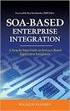 2 2 Contents... 4 Introduction to Pay with Amazon... 5 Before you start - Important Information... 5 Important Advanced Payment APIs prerequisites... 5 How does Pay with Amazon work?...6 Key concepts in
2 2 Contents... 4 Introduction to Pay with Amazon... 5 Before you start - Important Information... 5 Important Advanced Payment APIs prerequisites... 5 How does Pay with Amazon work?...6 Key concepts in
Login with Amazon. Getting Started Guide for Websites. Version 1.0
 Login with Amazon Getting Started Guide for Websites Version 1.0 Login with Amazon: Getting Started Guide for Websites Copyright 2016 Amazon Services, LLC or its affiliates. All rights reserved. Amazon
Login with Amazon Getting Started Guide for Websites Version 1.0 Login with Amazon: Getting Started Guide for Websites Copyright 2016 Amazon Services, LLC or its affiliates. All rights reserved. Amazon
Login with Amazon. Developer Guide for Websites
 Login with Amazon Developer Guide for Websites Copyright 2014 Amazon Services, LLC or its affiliates. All rights reserved. Amazon and the Amazon logo are trademarks of Amazon.com, Inc. or its affiliates.
Login with Amazon Developer Guide for Websites Copyright 2014 Amazon Services, LLC or its affiliates. All rights reserved. Amazon and the Amazon logo are trademarks of Amazon.com, Inc. or its affiliates.
Login and Pay with Amazon - extension for Magento
 Login and Pay with Amazon - extension for Magento Release 1.6.4 Marek Zabrowarny April 27, 2016 Contents 1 Overview 3 1.1 Extension features............................................ 3 1.2 Getting the
Login and Pay with Amazon - extension for Magento Release 1.6.4 Marek Zabrowarny April 27, 2016 Contents 1 Overview 3 1.1 Extension features............................................ 3 1.2 Getting the
Official Amazon Checkout Extension for Magento Commerce. Documentation
 Official Amazon Checkout Extension for Magento Commerce Documentation 1. Introduction This extension provides official integration of your Magento store with Inline Checkout by Amazon service. Checkout
Official Amazon Checkout Extension for Magento Commerce Documentation 1. Introduction This extension provides official integration of your Magento store with Inline Checkout by Amazon service. Checkout
Standard Checkout. Button Creation Wizard Implementation Guide. U.S. Version 2014-01-13
 Standard Checkout Button Creation Wizard Implementation Guide U.S. Version 2014-01-13 Introduction 2 TOC 3 Contents List of Tables... 5 List of Figures... 7 Overview of Checkout by Amazon...9 Who Should
Standard Checkout Button Creation Wizard Implementation Guide U.S. Version 2014-01-13 Introduction 2 TOC 3 Contents List of Tables... 5 List of Figures... 7 Overview of Checkout by Amazon...9 Who Should
MasterPass Service Provider Onboarding & Integration Guide Fileand API-Based Merchant Onboarding Version 6.10
 MasterPass Service Provider Onboarding & Integration Guide Fileand API-Based Merchant Onboarding Version 6.10 7 January 2016 SPBM Summary of Changes, 7 January 2016 Summary of Changes, 7 January 2016 This
MasterPass Service Provider Onboarding & Integration Guide Fileand API-Based Merchant Onboarding Version 6.10 7 January 2016 SPBM Summary of Changes, 7 January 2016 Summary of Changes, 7 January 2016 This
Best Practices Guide. A reference guide for merchants who want to set up their websites to use Amazon Payments
 A reference guide for merchants who want to set up their websites to use Amazon Payments Table of Contents Overview of the Best Practices Guide... 1 What s New in This Document...1 Before You Start...
A reference guide for merchants who want to set up their websites to use Amazon Payments Table of Contents Overview of the Best Practices Guide... 1 What s New in This Document...1 Before You Start...
Amazon Simple Pay Getting Started Guide API Version 2010-08-28
 Amazon Simple Pay Getting Started Guide API Version 2010-08-28 ASP Getting Started Guide Amazon Web Services Copyright 2012-2013 Amazon Web Services, Inc. and/or its affiliates. All rights reserved. The
Amazon Simple Pay Getting Started Guide API Version 2010-08-28 ASP Getting Started Guide Amazon Web Services Copyright 2012-2013 Amazon Web Services, Inc. and/or its affiliates. All rights reserved. The
Best Practices Guide. A reference guide for merchants who want to set up their websites to use Amazon Payments
 A reference guide for merchants who want to set up their websites to use Amazon Payments Table of Contents Overview of the Best Practices Guide... 1 What s New in This Document...1 Before You Start...
A reference guide for merchants who want to set up their websites to use Amazon Payments Table of Contents Overview of the Best Practices Guide... 1 What s New in This Document...1 Before You Start...
PayPal Payments Standard Integration Guide
 PayPal Payments Standard Integration Guide Last updated: October 2012 PayPal Payments Standard Integration Guide Document Number: 100000.en_US-201210 2012 PayPal, Inc. All rights reserved. PayPal is a
PayPal Payments Standard Integration Guide Last updated: October 2012 PayPal Payments Standard Integration Guide Document Number: 100000.en_US-201210 2012 PayPal, Inc. All rights reserved. PayPal is a
CyberSource PayPal Services Implementation Guide
 CyberSource PayPal Services Implementation Guide Simple Order API SCMP API September 2015 CyberSource Corporation HQ P.O. Box 8999 San Francisco, CA 94128-8999 Phone: 800-530-9095 CyberSource Contact Information
CyberSource PayPal Services Implementation Guide Simple Order API SCMP API September 2015 CyberSource Corporation HQ P.O. Box 8999 San Francisco, CA 94128-8999 Phone: 800-530-9095 CyberSource Contact Information
1: 2: 2.1. 2.2. 3: 3.1: 3.2: 4: 5: 5.1 5.2 & 5.3 5.4 5.5 5.6 5.7 5.8 CAPTCHA
 Step by step guide Step 1: Purchasing a RSMembership! membership Step 2: Download RSMembership! 2.1. Download the component 2.2. Download RSMembership! language files Step 3: Installing RSMembership! 3.1:
Step by step guide Step 1: Purchasing a RSMembership! membership Step 2: Download RSMembership! 2.1. Download the component 2.2. Download RSMembership! language files Step 3: Installing RSMembership! 3.1:
How To Use Kiteworks On A Microsoft Webmail Account On A Pc Or Macbook Or Ipad (For A Webmail Password) On A Webcomposer (For An Ipad) On An Ipa Or Ipa (For
 GETTING STARTED WITH KITEWORKS DEVELOPER GUIDE Version 1.0 Version 1.0 Copyright 2014 Accellion, Inc. All rights reserved. These products, documents, and materials are protected by copyright law and distributed
GETTING STARTED WITH KITEWORKS DEVELOPER GUIDE Version 1.0 Version 1.0 Copyright 2014 Accellion, Inc. All rights reserved. These products, documents, and materials are protected by copyright law and distributed
Selling Digital Goods Online
 PayLoadz.com Selling Digital Goods Online How to use the PayLoadz and PayPal services to sell digital goods on your web site Updated: 02/12/2006 TABLE OF CONTENTS INTRODUCTION...3 HOW IT WORKS...3 GETTING
PayLoadz.com Selling Digital Goods Online How to use the PayLoadz and PayPal services to sell digital goods on your web site Updated: 02/12/2006 TABLE OF CONTENTS INTRODUCTION...3 HOW IT WORKS...3 GETTING
MASTERPASS MERCHANT ONBOARDING & INTEGRATION GUIDE
 MASTERPASS MERCHANT ONBOARDING & INTEGRATION GUIDE VERSION 6.1, AS OF DECEMBER 5, 2014 Notices Proprietary Rights The information contained in this document is proprietary and confidential to MasterCard
MASTERPASS MERCHANT ONBOARDING & INTEGRATION GUIDE VERSION 6.1, AS OF DECEMBER 5, 2014 Notices Proprietary Rights The information contained in this document is proprietary and confidential to MasterCard
SAP Cloud Identity Service Document Version: 1.0 2014-09-01. SAP Cloud Identity Service
 Document Version: 1.0 2014-09-01 Content 1....4 1.1 Release s....4 1.2 Product Overview....8 Product Details.... 9 Supported Browser Versions....10 Supported Languages....12 1.3 Getting Started....13 1.4
Document Version: 1.0 2014-09-01 Content 1....4 1.1 Release s....4 1.2 Product Overview....8 Product Details.... 9 Supported Browser Versions....10 Supported Languages....12 1.3 Getting Started....13 1.4
Self-Service Portal Implementation Guide
 Self-Service Portal Implementation Guide Salesforce, Winter 6 @salesforcedocs Last updated: October 0, 05 Copyright 000 05 salesforce.com, inc. All rights reserved. Salesforce is a registered trademark
Self-Service Portal Implementation Guide Salesforce, Winter 6 @salesforcedocs Last updated: October 0, 05 Copyright 000 05 salesforce.com, inc. All rights reserved. Salesforce is a registered trademark
www.novell.com/documentation Policy Guide Access Manager 3.1 SP5 January 2013
 www.novell.com/documentation Policy Guide Access Manager 3.1 SP5 January 2013 Legal Notices Novell, Inc., makes no representations or warranties with respect to the contents or use of this documentation,
www.novell.com/documentation Policy Guide Access Manager 3.1 SP5 January 2013 Legal Notices Novell, Inc., makes no representations or warranties with respect to the contents or use of this documentation,
Online sales management software Quick store setup. v 1.1.3
 Online sales management software Quick store setup v 1.1.3 Table of Contents 1Shopizer urls...3 2Configure your store...3 Store and profile...4 Store Front Configuration...4 3Integration...6 4Configure
Online sales management software Quick store setup v 1.1.3 Table of Contents 1Shopizer urls...3 2Configure your store...3 Store and profile...4 Store Front Configuration...4 3Integration...6 4Configure
Fairsail REST API: Guide for Developers
 Fairsail REST API: Guide for Developers Version 1.02 FS-API-REST-PG-201509--R001.02 Fairsail 2015. All rights reserved. This document contains information proprietary to Fairsail and may not be reproduced,
Fairsail REST API: Guide for Developers Version 1.02 FS-API-REST-PG-201509--R001.02 Fairsail 2015. All rights reserved. This document contains information proprietary to Fairsail and may not be reproduced,
Sage CRM. Sage CRM 7.3 Mobile Guide
 Sage CRM Sage CRM 7.3 Mobile Guide Copyright 2014 Sage Technologies Limited, publisher of this work. All rights reserved. No part of this documentation may be copied, photocopied, reproduced, translated,
Sage CRM Sage CRM 7.3 Mobile Guide Copyright 2014 Sage Technologies Limited, publisher of this work. All rights reserved. No part of this documentation may be copied, photocopied, reproduced, translated,
Dell One Identity Cloud Access Manager 8.0.1 - How to Develop OpenID Connect Apps
 Dell One Identity Cloud Access Manager 8.0.1 - How to Develop OpenID Connect Apps May 2015 This guide includes: What is OAuth v2.0? What is OpenID Connect? Example: Providing OpenID Connect SSO to a Salesforce.com
Dell One Identity Cloud Access Manager 8.0.1 - How to Develop OpenID Connect Apps May 2015 This guide includes: What is OAuth v2.0? What is OpenID Connect? Example: Providing OpenID Connect SSO to a Salesforce.com
Website Payments Standard Integration Guide
 Website Payments Standard Integration Guide For Professional Use Only Currently only available in English. A usage Professional Uniquement Disponible en Anglais uniquement pour l instant. Last updated:
Website Payments Standard Integration Guide For Professional Use Only Currently only available in English. A usage Professional Uniquement Disponible en Anglais uniquement pour l instant. Last updated:
Zapper for ecommerce. Magento Plugin Version 1.0.0. Checkout
 Zapper for ecommerce Magento Plugin Version 1.0.0 Branden Paine 4/14/2014 Table of Contents Introduction... 1 What is Zapper for ecommerce? Why Use It?... 1 What is Zapper?... 1 Zapper App Features...
Zapper for ecommerce Magento Plugin Version 1.0.0 Branden Paine 4/14/2014 Table of Contents Introduction... 1 What is Zapper for ecommerce? Why Use It?... 1 What is Zapper?... 1 Zapper App Features...
PayPal PRO Sandbox Testing
 PayPal PRO Sandbox Testing Updated June 2014 2014 GoPrint Systems, Inc., All rights reserved. PayPal Pro Configuration Guide 1 PayPal Pro Test Mode (Sandbox) Overview The PayPal test account, referred
PayPal PRO Sandbox Testing Updated June 2014 2014 GoPrint Systems, Inc., All rights reserved. PayPal Pro Configuration Guide 1 PayPal Pro Test Mode (Sandbox) Overview The PayPal test account, referred
Login with Amazon Getting Started Guide for Android. Version 2.0
 Getting Started Guide for Android Version 2.0 Login with Amazon: Getting Started Guide for Android Copyright 2016 Amazon.com, Inc., or its affiliates. All rights reserved. Amazon and the Amazon logo are
Getting Started Guide for Android Version 2.0 Login with Amazon: Getting Started Guide for Android Copyright 2016 Amazon.com, Inc., or its affiliates. All rights reserved. Amazon and the Amazon logo are
UP L18 Enhanced MDM and Updated Email Protection Hands-On Lab
 UP L18 Enhanced MDM and Updated Email Protection Hands-On Lab Description The Symantec App Center platform continues to expand it s offering with new enhanced support for native agent based device management
UP L18 Enhanced MDM and Updated Email Protection Hands-On Lab Description The Symantec App Center platform continues to expand it s offering with new enhanced support for native agent based device management
Protect, License and Sell Xojo Apps
 Protect, License and Sell Xojo Apps To build great software with Xojo, you focus on user needs, design, code and the testing process. To build a profitable business, your focus expands to protection and
Protect, License and Sell Xojo Apps To build great software with Xojo, you focus on user needs, design, code and the testing process. To build a profitable business, your focus expands to protection and
Getting Started. Getting Started with Time Warner Cable Business Class. Voice Manager. A Guide for Administrators and Users
 Getting Started Getting Started with Time Warner Cable Business Class Voice Manager A Guide for Administrators and Users Table of Contents Table of Contents... 2 How to Use This Guide... 3 Administrators...
Getting Started Getting Started with Time Warner Cable Business Class Voice Manager A Guide for Administrators and Users Table of Contents Table of Contents... 2 How to Use This Guide... 3 Administrators...
Cofred Automated Payments Interface (API) Guide
 Cofred Automated Payments Interface (API) Guide For use by Cofred Merchants. This guide describes how to connect to the Automated Payments Interface (API) www.cofred.com Version 1.0 Copyright 2015. Cofred.
Cofred Automated Payments Interface (API) Guide For use by Cofred Merchants. This guide describes how to connect to the Automated Payments Interface (API) www.cofred.com Version 1.0 Copyright 2015. Cofred.
How To Use Salesforce Identity Features
 Identity Implementation Guide Version 35.0, Winter 16 @salesforcedocs Last updated: October 27, 2015 Copyright 2000 2015 salesforce.com, inc. All rights reserved. Salesforce is a registered trademark of
Identity Implementation Guide Version 35.0, Winter 16 @salesforcedocs Last updated: October 27, 2015 Copyright 2000 2015 salesforce.com, inc. All rights reserved. Salesforce is a registered trademark of
How To Set Up A Xerox Econcierge Powered By Xerx Account
 Xerox econcierge Account Setup Guide Xerox econcierge Account Setup Guide The free Xerox econcierge service provides the quickest, easiest way for your customers to order printer supplies for all their
Xerox econcierge Account Setup Guide Xerox econcierge Account Setup Guide The free Xerox econcierge service provides the quickest, easiest way for your customers to order printer supplies for all their
Amazon WorkDocs. Administration Guide Version 1.0
 Amazon WorkDocs Administration Guide Amazon WorkDocs: Administration Guide Copyright 2015 Amazon Web Services, Inc. and/or its affiliates. All rights reserved. Amazon's trademarks and trade dress may not
Amazon WorkDocs Administration Guide Amazon WorkDocs: Administration Guide Copyright 2015 Amazon Web Services, Inc. and/or its affiliates. All rights reserved. Amazon's trademarks and trade dress may not
SYSPRO App Store: Registration Guide
 SYSPRO App Store: Registration Guide SYSPRO App Store Registration Guide 2 Table of Contents What is the SYSPRO App Store?... 3 The SYSPRO App Store URL... 3 Who can use it?... 3 Register as a customer...
SYSPRO App Store: Registration Guide SYSPRO App Store Registration Guide 2 Table of Contents What is the SYSPRO App Store?... 3 The SYSPRO App Store URL... 3 Who can use it?... 3 Register as a customer...
Open-Source Shopping Cart Solutions. Installation information for integrating a shopping cart with Checkout by Amazon using open-source solutions
 Open-Source Shopping Cart Solutions Installation information for integrating a shopping cart with Checkout by Amazon using open-source solutions 2008-10 Amazon.com, Inc. or its Affiliates Table of Contents
Open-Source Shopping Cart Solutions Installation information for integrating a shopping cart with Checkout by Amazon using open-source solutions 2008-10 Amazon.com, Inc. or its Affiliates Table of Contents
CHARGE Anywhere Universal Shopping Cart
 CHARGE Anywhere Universal Shopping Cart Version: v1.0.1 Prepared for: CHARGE Anywhere 4041B Hadley Rd South Plainfield, NJ 07080 Phone: + 1 (800)211-1256 Fax: + 1 (732) 417-4448 I. Introduction... 3 II.
CHARGE Anywhere Universal Shopping Cart Version: v1.0.1 Prepared for: CHARGE Anywhere 4041B Hadley Rd South Plainfield, NJ 07080 Phone: + 1 (800)211-1256 Fax: + 1 (732) 417-4448 I. Introduction... 3 II.
MasterPass Service Provider Onboarding & Integration Guide Merchant by Merchant Model Global Version 6.13
 MasterPass Service Provider Onboarding & Integration Guide Merchant by Merchant Model Global Version 6.13 24 June 2016 SPMM Summary of Changes, 24 June 2016 Summary of Changes, 24 June 2016 This document
MasterPass Service Provider Onboarding & Integration Guide Merchant by Merchant Model Global Version 6.13 24 June 2016 SPMM Summary of Changes, 24 June 2016 Summary of Changes, 24 June 2016 This document
Welcome to EMP Monitor (Employee monitoring system):
 Welcome to EMP Monitor (Employee monitoring system): Overview: Admin End. User End. 1.0 Admin End: Introduction to Admin panel. Admin panel log in. Introduction to UI. Adding an Employee. Getting and editing
Welcome to EMP Monitor (Employee monitoring system): Overview: Admin End. User End. 1.0 Admin End: Introduction to Admin panel. Admin panel log in. Introduction to UI. Adding an Employee. Getting and editing
RoomWizard Synchronization Software Manual Installation Instructions
 2 RoomWizard Synchronization Software Manual Installation Instructions Table of Contents Exchange Server Configuration... 4 RoomWizard Synchronization Software Installation and Configuration... 5 System
2 RoomWizard Synchronization Software Manual Installation Instructions Table of Contents Exchange Server Configuration... 4 RoomWizard Synchronization Software Installation and Configuration... 5 System
Sophos Mobile Control Installation guide
 Sophos Mobile Control Installation guide Product version: 2.5 Document date: July 2012 Contents 1 Introduction... 3 2 The Sophos Mobile Control server... 4 3 Set up Sophos Mobile Control... 13 4 Running
Sophos Mobile Control Installation guide Product version: 2.5 Document date: July 2012 Contents 1 Introduction... 3 2 The Sophos Mobile Control server... 4 3 Set up Sophos Mobile Control... 13 4 Running
Kentico CMS 7.0 E-commerce Guide
 Kentico CMS 7.0 E-commerce Guide 2 Kentico CMS 7.0 E-commerce Guide Table of Contents Introduction 8... 8 About this guide... 8 E-commerce features Getting started 11... 11 Overview... 11 Installing the
Kentico CMS 7.0 E-commerce Guide 2 Kentico CMS 7.0 E-commerce Guide Table of Contents Introduction 8... 8 About this guide... 8 E-commerce features Getting started 11... 11 Overview... 11 Installing the
Axway API Gateway. Version 7.4.1
 O A U T H U S E R G U I D E Axway API Gateway Version 7.4.1 3 February 2016 Copyright 2016 Axway All rights reserved. This documentation describes the following Axway software: Axway API Gateway 7.4.1
O A U T H U S E R G U I D E Axway API Gateway Version 7.4.1 3 February 2016 Copyright 2016 Axway All rights reserved. This documentation describes the following Axway software: Axway API Gateway 7.4.1
Sophos Mobile Control Installation guide. Product version: 3.5
 Sophos Mobile Control Installation guide Product version: 3.5 Document date: July 2013 Contents 1 Introduction...3 2 The Sophos Mobile Control server...4 3 Set up Sophos Mobile Control...10 4 External
Sophos Mobile Control Installation guide Product version: 3.5 Document date: July 2013 Contents 1 Introduction...3 2 The Sophos Mobile Control server...4 3 Set up Sophos Mobile Control...10 4 External
CA Nimsoft Service Desk
 CA Nimsoft Service Desk Single Sign-On Configuration Guide 6.2.6 This Documentation, which includes embedded help systems and electronically distributed materials, (hereinafter referred to as the Documentation
CA Nimsoft Service Desk Single Sign-On Configuration Guide 6.2.6 This Documentation, which includes embedded help systems and electronically distributed materials, (hereinafter referred to as the Documentation
Amazon Flexible Payments Service Advanced Quick Start Guide API Version 2010-08-28
 Amazon Flexible Payments Service Advanced Quick Start Guide API Version 2010-08-28 Amazon Flexible Payments Service Advanced Quick Start Guide Amazon Web Services Copyright 2012-2013 Amazon Web Services
Amazon Flexible Payments Service Advanced Quick Start Guide API Version 2010-08-28 Amazon Flexible Payments Service Advanced Quick Start Guide Amazon Web Services Copyright 2012-2013 Amazon Web Services
Dashboard Admin Guide
 MadCap Software Dashboard Admin Guide Pulse Copyright 2014 MadCap Software. All rights reserved. Information in this document is subject to change without notice. The software described in this document
MadCap Software Dashboard Admin Guide Pulse Copyright 2014 MadCap Software. All rights reserved. Information in this document is subject to change without notice. The software described in this document
MiGS Virtual Payment Client Integration Guide. July 2011 Software version: MR 27
 MiGS Virtual Payment Client Integration Guide July 2011 Software version: MR 27 Copyright MasterCard and its vendors own the intellectual property in this Manual exclusively. You acknowledge that you must
MiGS Virtual Payment Client Integration Guide July 2011 Software version: MR 27 Copyright MasterCard and its vendors own the intellectual property in this Manual exclusively. You acknowledge that you must
Social Application Guide
 Social Application Guide Version 2.2.0 Mar 2015 This document is intent to use for our following Magento Extensions Or any other cases it might help. Copyright 2015 LitExtension.com. All Rights Reserved
Social Application Guide Version 2.2.0 Mar 2015 This document is intent to use for our following Magento Extensions Or any other cases it might help. Copyright 2015 LitExtension.com. All Rights Reserved
Site Store Pro. INSTALLATION GUIDE WPCartPro Wordpress Plugin Version
 Site Store Pro INSTALLATION GUIDE WPCartPro Wordpress Plugin Version WPCARTPRO INTRODUCTION 2 SYSTEM REQUIREMENTS 4 DOWNLOAD YOUR WPCARTPRO VERSION 5 EXTRACT THE FOLDERS FROM THE ZIP FILE TO A DIRECTORY
Site Store Pro INSTALLATION GUIDE WPCartPro Wordpress Plugin Version WPCARTPRO INTRODUCTION 2 SYSTEM REQUIREMENTS 4 DOWNLOAD YOUR WPCARTPRO VERSION 5 EXTRACT THE FOLDERS FROM THE ZIP FILE TO A DIRECTORY
Setting Up Resources in VMware Identity Manager
 Setting Up Resources in VMware Identity Manager VMware Identity Manager 2.4 This document supports the version of each product listed and supports all subsequent versions until the document is replaced
Setting Up Resources in VMware Identity Manager VMware Identity Manager 2.4 This document supports the version of each product listed and supports all subsequent versions until the document is replaced
HarePoint Workflow Extensions for Office 365. Quick Start Guide
 HarePoint Workflow Extensions for Office 365 Quick Start Guide Product version 0.91 November 09, 2015 ( This Page Intentionally Left Blank ) HarePoint.Com Table of Contents 2 Table of Contents Table of
HarePoint Workflow Extensions for Office 365 Quick Start Guide Product version 0.91 November 09, 2015 ( This Page Intentionally Left Blank ) HarePoint.Com Table of Contents 2 Table of Contents Table of
CA APM Cloud Monitor. Scripting Guide. Release 8.2
 CA APM Cloud Monitor Scripting Guide Release 8.2 This Documentation, which includes embedded help systems and electronically distributed materials, (hereinafter referred to as the Documentation ) is for
CA APM Cloud Monitor Scripting Guide Release 8.2 This Documentation, which includes embedded help systems and electronically distributed materials, (hereinafter referred to as the Documentation ) is for
Salesforce Customer Portal Implementation Guide
 Salesforce Customer Portal Implementation Guide Salesforce, Winter 16 @salesforcedocs Last updated: December 10, 2015 Copyright 2000 2015 salesforce.com, inc. All rights reserved. Salesforce is a registered
Salesforce Customer Portal Implementation Guide Salesforce, Winter 16 @salesforcedocs Last updated: December 10, 2015 Copyright 2000 2015 salesforce.com, inc. All rights reserved. Salesforce is a registered
Configuration Guide - OneDesk to SalesForce Connector
 Configuration Guide - OneDesk to SalesForce Connector Introduction The OneDesk to SalesForce Connector allows users to capture customer feedback and issues in OneDesk without leaving their familiar SalesForce
Configuration Guide - OneDesk to SalesForce Connector Introduction The OneDesk to SalesForce Connector allows users to capture customer feedback and issues in OneDesk without leaving their familiar SalesForce
WatchDox Administrator's Guide. Application Version 3.7.5
 Application Version 3.7.5 Confidentiality This document contains confidential material that is proprietary WatchDox. The information and ideas herein may not be disclosed to any unauthorized individuals
Application Version 3.7.5 Confidentiality This document contains confidential material that is proprietary WatchDox. The information and ideas herein may not be disclosed to any unauthorized individuals
Enabling Kerberos SSO in IBM Cognos Express on Windows Server 2008
 Enabling Kerberos SSO in IBM Cognos Express on Windows Server 2008 Nature of Document: Guideline Product(s): IBM Cognos Express Area of Interest: Infrastructure 2 Copyright and Trademarks Licensed Materials
Enabling Kerberos SSO in IBM Cognos Express on Windows Server 2008 Nature of Document: Guideline Product(s): IBM Cognos Express Area of Interest: Infrastructure 2 Copyright and Trademarks Licensed Materials
Administering Jive for Outlook
 Administering Jive for Outlook TOC 2 Contents Administering Jive for Outlook...3 System Requirements...3 Installing the Plugin... 3 Installing the Plugin... 3 Client Installation... 4 Resetting the Binaries...4
Administering Jive for Outlook TOC 2 Contents Administering Jive for Outlook...3 System Requirements...3 Installing the Plugin... 3 Installing the Plugin... 3 Client Installation... 4 Resetting the Binaries...4
MasterCard SecureCode FAQs
 MasterCard SecureCode FAQs GENERAL INFORMATION What is MasterCard SecureCode? MasterCard SecureCode is a service from MasterCard International Inc. and brought to you by Rogers Bank that provides you with
MasterCard SecureCode FAQs GENERAL INFORMATION What is MasterCard SecureCode? MasterCard SecureCode is a service from MasterCard International Inc. and brought to you by Rogers Bank that provides you with
ADMINISTRATOR GUIDE VERSION
 ADMINISTRATOR GUIDE VERSION 4.0 2014 Copyright 2008 2014. All rights reserved. No part of this document may be reproduced or transmitted in any form or by any means electronic or mechanical, for any purpose
ADMINISTRATOR GUIDE VERSION 4.0 2014 Copyright 2008 2014. All rights reserved. No part of this document may be reproduced or transmitted in any form or by any means electronic or mechanical, for any purpose
Licensing Guide BES12. Version 12.1
 Licensing Guide BES12 Version 12.1 Published: 2015-04-02 SWD-20150402115554403 Contents Introduction... 5 About this guide...5 What is BES12?...5 Key features of BES12... 5 About licensing...7 Steps to
Licensing Guide BES12 Version 12.1 Published: 2015-04-02 SWD-20150402115554403 Contents Introduction... 5 About this guide...5 What is BES12?...5 Key features of BES12... 5 About licensing...7 Steps to
Audit Management Reference
 www.novell.com/documentation Audit Management Reference ZENworks 11 Support Pack 3 February 2014 Legal Notices Novell, Inc., makes no representations or warranties with respect to the contents or use of
www.novell.com/documentation Audit Management Reference ZENworks 11 Support Pack 3 February 2014 Legal Notices Novell, Inc., makes no representations or warranties with respect to the contents or use of
PayPal Express Checkout Services
 Title Page PayPal Express Checkout s Using the Simple Order API January 2016 CyberSource Corporation HQ P.O. Box 8999 San Francisco, CA 94128-8999 Phone: 800-530-9095 CyberSource Contact Information For
Title Page PayPal Express Checkout s Using the Simple Order API January 2016 CyberSource Corporation HQ P.O. Box 8999 San Francisco, CA 94128-8999 Phone: 800-530-9095 CyberSource Contact Information For
Sage CRM. 7.2 Mobile Guide
 Sage CRM 7.2 Mobile Guide Copyright 2013 Sage Technologies Limited, publisher of this work. All rights reserved. No part of this documentation may be copied, photocopied, reproduced, translated, microfilmed,
Sage CRM 7.2 Mobile Guide Copyright 2013 Sage Technologies Limited, publisher of this work. All rights reserved. No part of this documentation may be copied, photocopied, reproduced, translated, microfilmed,
PORTAL ADMINISTRATION
 1 Portal Administration User s Guide PORTAL ADMINISTRATION GUIDE Page 1 2 Portal Administration User s Guide Table of Contents Introduction...5 Core Portal Framework Concepts...5 Key Items...5 Layouts...5
1 Portal Administration User s Guide PORTAL ADMINISTRATION GUIDE Page 1 2 Portal Administration User s Guide Table of Contents Introduction...5 Core Portal Framework Concepts...5 Key Items...5 Layouts...5
Portals and Hosted Files
 12 Portals and Hosted Files This chapter introduces Progress Rollbase Portals, portal pages, portal visitors setup and management, portal access control and login/authentication and recommended guidelines
12 Portals and Hosted Files This chapter introduces Progress Rollbase Portals, portal pages, portal visitors setup and management, portal access control and login/authentication and recommended guidelines
SAML Authentication Quick Start Guide
 SAML Authentication Quick Start Guide Powerful Authentication Management for Service Providers and Enterprises Authentication Service Delivery Made EASY Copyright 2013 SafeNet, Inc. All rights reserved.
SAML Authentication Quick Start Guide Powerful Authentication Management for Service Providers and Enterprises Authentication Service Delivery Made EASY Copyright 2013 SafeNet, Inc. All rights reserved.
Copyright Pivotal Software Inc, 2013-2015 1 of 10
 Table of Contents Table of Contents Getting Started with Pivotal Single Sign-On Adding Users to a Single Sign-On Service Plan Administering Pivotal Single Sign-On Choosing an Application Type 1 2 5 7 10
Table of Contents Table of Contents Getting Started with Pivotal Single Sign-On Adding Users to a Single Sign-On Service Plan Administering Pivotal Single Sign-On Choosing an Application Type 1 2 5 7 10
Configuring. SuccessFactors. Chapter 67
 Chapter 67 Configuring SuccessFactors The following is an overview of the steps required to configure the SuccessFactors Enterprise Edition Web application for single sign-on (SSO) via SAML. SuccessFactors
Chapter 67 Configuring SuccessFactors The following is an overview of the steps required to configure the SuccessFactors Enterprise Edition Web application for single sign-on (SSO) via SAML. SuccessFactors
Prestashop Ship2MyId Module. Configuration Process
 Prestashop Ship2MyId Module Configuration Process Ship2MyID Module Version : v1.0.2 Compatibility : PrestaShop v1.5.5.0 - v1.6.0.14 1 P a g e Table of Contents 1. Module Download & Setup on Store... 4
Prestashop Ship2MyId Module Configuration Process Ship2MyID Module Version : v1.0.2 Compatibility : PrestaShop v1.5.5.0 - v1.6.0.14 1 P a g e Table of Contents 1. Module Download & Setup on Store... 4
SAP NetWeaver Fiori. For more information, see "Creating and enabling a trusted provider for Centrify" on page 108-10.
 Chapter 108 Configuring SAP NetWeaver Fiori The following is an overview of the steps required to configure the SAP NetWeaver Fiori Web application for single sign-on (SSO) via SAML. SAP NetWeaver Fiori
Chapter 108 Configuring SAP NetWeaver Fiori The following is an overview of the steps required to configure the SAP NetWeaver Fiori Web application for single sign-on (SSO) via SAML. SAP NetWeaver Fiori
CUSTOMER Android for Work Quick Start Guide
 Mobile Secure Cloud Edition Document Version: 1.0 2016-01-25 CUSTOMER Content 1 Introduction to Android for Work.... 3 2 Prerequisites....4 3 Setting up Android for Work (Afaria)....5 4 Setting up Android
Mobile Secure Cloud Edition Document Version: 1.0 2016-01-25 CUSTOMER Content 1 Introduction to Android for Work.... 3 2 Prerequisites....4 3 Setting up Android for Work (Afaria)....5 4 Setting up Android
Configuring SuccessFactors
 Chapter 117 Configuring SuccessFactors The following is an overview of the steps required to configure the SuccessFactors Enterprise Edition Web application for single sign-on (SSO) via SAML. SuccessFactors
Chapter 117 Configuring SuccessFactors The following is an overview of the steps required to configure the SuccessFactors Enterprise Edition Web application for single sign-on (SSO) via SAML. SuccessFactors
EPB Managed Wi-Fi Creating Social Media Apps with AirTight Guest Manager
 EPB Managed Wi-Fi Creating Social Media Apps with AirTight Guest Manager EPB s Managed Wi-Fi solution allows you to create social media integration with your new guest manager. This functionality allows
EPB Managed Wi-Fi Creating Social Media Apps with AirTight Guest Manager EPB s Managed Wi-Fi solution allows you to create social media integration with your new guest manager. This functionality allows
Novell Filr 1.0.x Mobile App Quick Start
 Novell Filr 1.0.x Mobile App Quick Start February 2014 Novell Quick Start Novell Filr allows you to easily access all your files and folders from your desktop, browser, or a mobile device. In addition,
Novell Filr 1.0.x Mobile App Quick Start February 2014 Novell Quick Start Novell Filr allows you to easily access all your files and folders from your desktop, browser, or a mobile device. In addition,
FileMaker Server 12. FileMaker Server Help
 FileMaker Server 12 FileMaker Server Help 2010-2012 FileMaker, Inc. All Rights Reserved. FileMaker, Inc. 5201 Patrick Henry Drive Santa Clara, California 95054 FileMaker is a trademark of FileMaker, Inc.
FileMaker Server 12 FileMaker Server Help 2010-2012 FileMaker, Inc. All Rights Reserved. FileMaker, Inc. 5201 Patrick Henry Drive Santa Clara, California 95054 FileMaker is a trademark of FileMaker, Inc.
RESCO MOBILE CRM USER GUIDE. Access your CRM data on any mobile platform ipad, iphone, Android, Windows Phone or Win XP/Vista/7/8
 RESCO MOBILE CRM USER GUIDE Access your CRM data on any mobile platform ipad, iphone, Android, Windows Phone or Win XP/Vista/7/8 Contents Synchronization... 1 1.1. How to synchronize your device... 1 1.2.
RESCO MOBILE CRM USER GUIDE Access your CRM data on any mobile platform ipad, iphone, Android, Windows Phone or Win XP/Vista/7/8 Contents Synchronization... 1 1.1. How to synchronize your device... 1 1.2.
Getting Started With Parallels Business Automation 4.4
 Parallels Getting Started With Parallels Business Automation 4.4 Reseller's Guide Revision 1.0.18 (c) 1999-2008 ISBN: N/A Parallels 660 SW 39th Street Suite 205 Renton, Washington 98057 USA Phone: +1 (425)
Parallels Getting Started With Parallels Business Automation 4.4 Reseller's Guide Revision 1.0.18 (c) 1999-2008 ISBN: N/A Parallels 660 SW 39th Street Suite 205 Renton, Washington 98057 USA Phone: +1 (425)
CA Performance Center
 CA Performance Center Single Sign-On User Guide 2.4 This Documentation, which includes embedded help systems and electronically distributed materials, (hereinafter referred to as the Documentation ) is
CA Performance Center Single Sign-On User Guide 2.4 This Documentation, which includes embedded help systems and electronically distributed materials, (hereinafter referred to as the Documentation ) is
IBM Business Monitor V8.0 Global monitoring context lab
 Copyright IBM Corporation 2012 All rights reserved IBM BUSINESS MONITOR 8.0 LAB EXERCISE IBM Business Monitor V8.0 lab What this exercise is about... 2 Lab requirements... 2 What you should be able to
Copyright IBM Corporation 2012 All rights reserved IBM BUSINESS MONITOR 8.0 LAB EXERCISE IBM Business Monitor V8.0 lab What this exercise is about... 2 Lab requirements... 2 What you should be able to
FileMaker Server 10 Help
 FileMaker Server 10 Help 2007-2009 FileMaker, Inc. All Rights Reserved. FileMaker, Inc. 5201 Patrick Henry Drive Santa Clara, California 95054 FileMaker, the file folder logo, Bento and the Bento logo
FileMaker Server 10 Help 2007-2009 FileMaker, Inc. All Rights Reserved. FileMaker, Inc. 5201 Patrick Henry Drive Santa Clara, California 95054 FileMaker, the file folder logo, Bento and the Bento logo
Merchandising with Adobe Digital Publishing Suite
 Merchandising with Adobe Digital Publishing Suite Drive additional revenue through a Custom Store with Digital Publishing Suite, Enterprise Edition Table of contents 1: Business advantages of a Custom
Merchandising with Adobe Digital Publishing Suite Drive additional revenue through a Custom Store with Digital Publishing Suite, Enterprise Edition Table of contents 1: Business advantages of a Custom
DreamFactory & Modus Create Case Study
 DreamFactory & Modus Create Case Study By Michael Schwartz Modus Create April 1, 2013 Introduction DreamFactory partnered with Modus Create to port and enhance an existing address book application created
DreamFactory & Modus Create Case Study By Michael Schwartz Modus Create April 1, 2013 Introduction DreamFactory partnered with Modus Create to port and enhance an existing address book application created
Advanced Configuration Steps
 Advanced Configuration Steps After you have downloaded a trial, you can perform the following from the Setup menu in the MaaS360 portal: Configure additional services Configure device enrollment settings
Advanced Configuration Steps After you have downloaded a trial, you can perform the following from the Setup menu in the MaaS360 portal: Configure additional services Configure device enrollment settings
Klarna Magento module
 Klarna Magento module User guide Payment module version: 5.x.+ User guide 1.0 Revision: 1.1 Table of Contents User guide Welcome to Klarna How do you benefit? What is Klarna s offering? Prerequisites Before
Klarna Magento module User guide Payment module version: 5.x.+ User guide 1.0 Revision: 1.1 Table of Contents User guide Welcome to Klarna How do you benefit? What is Klarna s offering? Prerequisites Before
Bitcoin Payment Gateway API
 Bitcoin Payment Gateway API v0.3 BitPay, Inc. https://bitpay.com 2011-2012 BITPAY, Inc. All Rights Reserved. 1 Table of Contents Introduction Activating API Access Invoice States Creating an Invoice Required
Bitcoin Payment Gateway API v0.3 BitPay, Inc. https://bitpay.com 2011-2012 BITPAY, Inc. All Rights Reserved. 1 Table of Contents Introduction Activating API Access Invoice States Creating an Invoice Required
Super Resellers // Getting Started Guide. Getting Started Guide. Super Resellers. AKJZNAzsqknsxxkjnsjx Getting Started Guide Page 1
 Getting Started Guide Super Resellers Getting Started Guide Page 1 Getting Started Guide: Super Resellers Version 2.1 (1.6.2012) Copyright 2012 All rights reserved. Distribution of this work or derivative
Getting Started Guide Super Resellers Getting Started Guide Page 1 Getting Started Guide: Super Resellers Version 2.1 (1.6.2012) Copyright 2012 All rights reserved. Distribution of this work or derivative
MaaS360 Cloud Extender
 MaaS360 Cloud Extender Installation Guide Copyright 2013 Fiberlink Communications Corporation. All rights reserved. Information in this document is subject to change without notice. The software described
MaaS360 Cloud Extender Installation Guide Copyright 2013 Fiberlink Communications Corporation. All rights reserved. Information in this document is subject to change without notice. The software described
InstaMember USER S GUIDE
 InstaMember USER S GUIDE Setting Up Payment Options 1 Setting Up Payment Options This option will help you setup different payment options for your InstaMember powered site. This also includes a detailed
InstaMember USER S GUIDE Setting Up Payment Options 1 Setting Up Payment Options This option will help you setup different payment options for your InstaMember powered site. This also includes a detailed
Device Users Guide Sybase Mobile Sales for SAP CRM 1.2
 Device Users Guide Sybase Mobile Sales for SAP CRM 1.2 ios DOCUMENT ID: DC01177-01-0120-01 LAST REVISED: December 2010 Copyright 2010 by Sybase, Inc. All rights reserved. This publication pertains to Sybase
Device Users Guide Sybase Mobile Sales for SAP CRM 1.2 ios DOCUMENT ID: DC01177-01-0120-01 LAST REVISED: December 2010 Copyright 2010 by Sybase, Inc. All rights reserved. This publication pertains to Sybase
Installing and Configuring vcloud Connector
 Installing and Configuring vcloud Connector vcloud Connector 2.7.0 This document supports the version of each product listed and supports all subsequent versions until the document is replaced by a new
Installing and Configuring vcloud Connector vcloud Connector 2.7.0 This document supports the version of each product listed and supports all subsequent versions until the document is replaced by a new
Mobile Device Management Version 8. Last updated: 17-10-14
 Mobile Device Management Version 8 Last updated: 17-10-14 Copyright 2013, 2X Ltd. http://www.2x.com E mail: info@2x.com Information in this document is subject to change without notice. Companies names
Mobile Device Management Version 8 Last updated: 17-10-14 Copyright 2013, 2X Ltd. http://www.2x.com E mail: info@2x.com Information in this document is subject to change without notice. Companies names
OAuth 2.0 Developers Guide. Ping Identity, Inc. 1001 17th Street, Suite 100, Denver, CO 80202 303.468.2900
 OAuth 2.0 Developers Guide Ping Identity, Inc. 1001 17th Street, Suite 100, Denver, CO 80202 303.468.2900 Table of Contents Contents TABLE OF CONTENTS... 2 ABOUT THIS DOCUMENT... 3 GETTING STARTED... 4
OAuth 2.0 Developers Guide Ping Identity, Inc. 1001 17th Street, Suite 100, Denver, CO 80202 303.468.2900 Table of Contents Contents TABLE OF CONTENTS... 2 ABOUT THIS DOCUMENT... 3 GETTING STARTED... 4
shweclassifieds v 3.3 Php Classifieds Script (Joomla Extension) User Manual (Revision 2.0)
 shweclassifieds v 3.3 Php Classifieds Script (Joomla Extension) User Manual (Revision 2.0) Contents Installation Procedure... 4 What is in the zip file?... 4 Installing from Extension Manager... 6 Updating
shweclassifieds v 3.3 Php Classifieds Script (Joomla Extension) User Manual (Revision 2.0) Contents Installation Procedure... 4 What is in the zip file?... 4 Installing from Extension Manager... 6 Updating
MaaS360 On-Premises Cloud Extender
 MaaS360 On-Premises Cloud Extender Installation Guide Copyright 2014 Fiberlink Communications Corporation. All rights reserved. Information in this document is subject to change without notice. The software
MaaS360 On-Premises Cloud Extender Installation Guide Copyright 2014 Fiberlink Communications Corporation. All rights reserved. Information in this document is subject to change without notice. The software
Getting Started with the Ed-Fi ODS and Ed-Fi ODS API
 Getting Started with the Ed-Fi ODS and Ed-Fi ODS API Ed-Fi ODS and Ed-Fi ODS API Version 2.0 - Technical Preview October 2014 2014 Ed-Fi Alliance, LLC. All rights reserved. Ed-Fi is a registered trademark
Getting Started with the Ed-Fi ODS and Ed-Fi ODS API Ed-Fi ODS and Ed-Fi ODS API Version 2.0 - Technical Preview October 2014 2014 Ed-Fi Alliance, LLC. All rights reserved. Ed-Fi is a registered trademark
For details about using automatic user provisioning with Salesforce, see Configuring user provisioning for Salesforce.
 Chapter 41 Configuring Salesforce The following is an overview of how to configure the Salesforce.com application for singlesign on: 1 Prepare Salesforce for single sign-on: This involves the following:
Chapter 41 Configuring Salesforce The following is an overview of how to configure the Salesforce.com application for singlesign on: 1 Prepare Salesforce for single sign-on: This involves the following:
Frequently Asked Questions About the Managed Billing Platform
 Frequently Asked Questions About the Managed Billing Platform 1. When can I expect to be paid for a subscription to my application? 2. Why did I receive a payment outside of the normal payment collection
Frequently Asked Questions About the Managed Billing Platform 1. When can I expect to be paid for a subscription to my application? 2. Why did I receive a payment outside of the normal payment collection
