Prestashop Ship2MyId Module. Configuration Process
|
|
|
- Chloe Carroll
- 8 years ago
- Views:
Transcription
1 Prestashop Ship2MyId Module Configuration Process Ship2MyID Module Version : v1.0.2 Compatibility : PrestaShop v v P a g e
2 Table of Contents 1. Module Download & Setup on Store If you are using PrestaShop version 1.6 or PrestaShop Cloud If you are using PrestaShop version 1.4 or Installing using the dedicated form Installing using a FTP client Important Manual Steps Module Installation & Configuration Module Installation Before Module Configuration Module Configuration Module Changes to Point Ship2MyId Live/Production Server How to Test Module P a g e
3 Assumptions: Ship2MyId Module is uploaded on PrestaShop Add-ons (The Official Marketplace for PrestaShop Modules). Limitation: Image 1.0 : Ship2MyId Module Page on PrestaShop Add-Ons Site. 1. Ship2MyId Module is compatible with PrestaShop versions PrestaShop v v Ship2MyId Module does not support PayPal Express Checkout Payment method. 3. Ship2MyId Module does not support Onestepcheckout Imp Note: On the module configuration page, the default URL s are pointing to mapmyid.com server. You need to manually update it to ship2myid.com. 3 P a g e
4 1. Module Download & Setup on Store Merchant can download the module zip file from PrestaShop add-ons page (Ref. Image 1.0). Below are the steps to download module to store. 1.1 If you are using PrestaShop version 1.6 or PrestaShop Cloud: In your store's Admin Panel, click on the tab to connect to PrestaShop Add-ons, in the upper right of the page. Enter your login information in the box. Now all of your purchases will appear directly in your list of Admin Panel modules! After connecting to add-ons from your store's Admin Panel, click on the "Modules" tab in the menu. Look for the name of the module you want, click "Install", then configure it. For Configuration, Please refer Point If you are using PrestaShop version 1.4 or 1.5: Once you have downloaded a module from the add-ons online shop to your computer, it has up to you it installed on your PrestaShop site. There are two ways to install a module: either using the dedicated form, or using your FTP client Installing using the dedicated form To install a new PrestaShop module automatically, click on the "Add new module" link at the top of the list of modules, in the "Modules" page. A new section will slide open. Image 1.1 : PrestaShop Add New Module Form. The form in this section enables you to upload the archive file of the module, as downloaded from Add-ons. You can either upload a zip file, or a tar.gz one (tarball). The form is straightforward: simply browse to the module's file that you downloaded, and 4 P a g e
5 click the "Upload this module" button. Do not point to the module's uncompressed folder or any of its unpacked files! In previous version of PrestaShop, you could upload the module's zip file on your FTP server and point the form to that file's URL. This feature has been taken out of PrestaShop 1.5 for security reasons. Once you have clicked the button, PrestaShop will upload the module from your computer to its server, unpack it, place the files in the correct location, and update the page, all this in a handful of seconds. PrestaShop will then display "Module downloaded successfully". Modules are not installed by default: you still have to click the module's "Install" button, and then possibly configure its settings. Once configuration is complete, be sure to test the module immediately to confirm that it works as planned Installing using a FTP client To install a new PrestaShop module manually: Unzip (decompress) the module archive file (.zip or tar.gz). This should result in a new folder with name shiptomyid. Using your FTP client, connect to PrestaShop web server, and place the unpacked module folder in PrestaShop's /modules folder. Pay attention NOT to upload that folder in another module's folder (which can happen when drag-and-dropping items). Upload both the folder and the files it contains, not just the files. Now make sure the uploaded folders have write permissions and apply these permissions recursively (to their subfolders). Go to your Admin Panel, in the "Modules" menu. Locate the new module in the modules list. You might have to scroll down; you can also use the list's search engine, which should give you a dynamically updated list of matching module names. In the row for the new module, click the "Install" button. Your module is now installed and should be activated too. If necessary, click on the module's "Configure" link. Also, pay attention to any warning message that might be displayed by PrestaShop. 5 P a g e
6 1.3 Important Manual Steps Once you finish Installation with above steps, you need to follow below steps to complete the Installation. 1. This is a manual process, you have to move/ copy one file from one location to another one by one, for that you need to connect with FTP or the CPanel File Manager. 2. Using your FTP Client / CPanel connects to the PrestaShop Web server and go to the <Root> folder of PrestaShop setup. Where you will see different folder s like cache, classes, config modules, override etc. 3. Go to the below Source path, copy file and paste it on destination. 1 st File Source Path : <ROOT>/modules/shiptomyid/override_files/classes/Customer.php 1 st File Destination Path : <ROOT>/override/controllers/ classes/customer.php 4. If in case you will same file name in the destination folder, then you need to compare and merge files. 5. After placing the file in the destination folder, you need to clear the cache. 6. To Clear Cache please go through below steps. a. Open Prestashop admin panel and go to Advanced Parameters > Performance b. Set Force compiles to Yes and save changes. c. Go to your front-office and refresh the store page. 6 P a g e
7 2. Module Installation & Configuration After module download and setup, you need to install the module on the store. 2.1 Module Installation i. Login to Prestashop Admin and go to menu Modules => modules.once you are on module page, from Categories list, click on Smart Shopping / Total.Please refer below screen shot. Image 1.2 : Prestashop module page with Ship2MyId module search. ii. iii. iv. In the search box, type ship2myid, on module list you will see Ship2MyId. On Module row, click on Install button. Ship2MyId Module gets installed on your store and you will be on configuration page. Note : By default the module is pointing to the Shi2MyId Hotfix Server (Test Environment) for testing purpose. 7 P a g e
8 2.2 Before Module Configuration First, you will need to register with Ship2MyId as Merchant. You will find the Merchant Registration link on Ship2MyId site or PrestaShop Add-ons page or on the module configuration page or click here. To make this module working, you should use the same Ship2MyId username and password that you used to register with ship2myid. Once you register with Ship2MyId as a Merchant, you will get a Welcome from Ship2MyId. Note: These Credentials will only work in the Hotfix Environment (Test Server). By using these details you can test the module, once everything is working perfectly on Hotfix server, you can request Ship2MyId Support Team (merchantsupport@ship2myid.com) to send you the Production Details (Please Refer Point 2.4). 2.3 Module Configuration Login to PrestaShop Admin and go to menu Modules => modules. Once you are on modules page, from Categories list, click on Smart Shopping / Total. Please refer below screen shot. Configuration Page fields: Image 1.3: PrestaShop module page with Ship2MyId module search. Ship2MyId username: Ship2MyId Username used to login to ship2myid server with API. 8 P a g e
9 Ship2MyId password: Ship2MyId Password used to login to ship2myid server with API. Webservice URL: REST API webservice URL. Terms URL: Ship2MyId Terms and Condition URL. Privacy policy URL: Ship2MyId Privacy Policy URL. Ship2MyId video link: Ship2MyID informational YouTube video link. Default street address: Receiver s Default Shipping address used for calculating max shipment cost. Default street address (line 2): Receiver s Default Shipping address used for calculating max shipping cost. Default City: Receiver Default Shipping City. Default region/state: Receiver Default Shipping Region / State. Default zip/postal code: Receiver Default Shipping Zip / Post Code. Default Country: Receiver Default Shipping Country. Default phone number: Receiver Default Shipping Phone number. Ship2MyId label: Ship2MyId Label used in the Receiver Default Shipping address. Webservice popup URL: This is Popup URL for retrieving receivers details. Webservice popup width: Popup Width Webservice popup height: Popup Height Rejected order status: This is Ship2MyId Order Status in case the Order get Rejected by receiver. Check order CRON URL: This is CRON URL; you can run this manually or set it on your server. Configuration Field Default Values : Webservice URL : Terms URL: Privacy policy URL: Ship2MyId video link: Default street address: The shipping address is protected by Ship2MyID. Default street address (line 2): X Default City: XX Default region/state: You have to set the State Country: Default Shop Country Default phone number: XXXX Ship2MyId label: Ship2MyId Webservice popup URL: shop Webservice popup width: 634 Webservice popup height: 774 Rejected order status: Canceled Check order CRON URL: This is CRON URL, you can run this manually or set it on your server 9 P a g e
10 Please refer below image for configuration page. Image 1.4: Ship2MyId Module Configuration Page. 10 P a g e
11 Note: From above fields 1. Fields mark in Blue needs to be changed while moving to Production sever. 2. Fields mark in Red need to be updated/set while doing module configuration. 3. Fields mark in Green is the CRON URL, You have to set CRON on your server with time lapse. Our recommendation is Every 12 hours. 4. Please do not change default values. Imp. Note: 1. Fields (Webservice URL, Terms URL, Privacy policy URL, Webservice popup URL) are by default pointing to mapmyid.com. While configuring the module you need to change mapmyid.com to ship2myid.com. After change, URL s are as below. Webservice URL: Terms URL: Privacy policy URL: Webservice popup URL: ashop 2.4 Module Changes to Point Ship2MyId Live/Production Server Once testing in Hotfix environment is complete, follow below steps to point this module to Production server. 1. Send a request mail to merchantsupport@ship2myid.com (Ship2MyId Support) to create Production Credentials with your Login ID (its unique identity). 2. The following details will be sent by Ship2myid Team for Production Environment configuration. a. Ship2MyId Username b. Ship2MyId Password c. Webservice URL d. Webservice Popup URL You need to update these details on the module configuration page. 11 P a g e
12 3. How to Test Module To test the module, please refer below steps. A. Scenario for Entering Receivers detail manually. Steps to Send the Gift 1. Open PrestaShop store in the browser 2. Add any product to the cart. 3. Login to store (User A s credentials) and select billing details and continue. 4. In Address Section you can see I want to use Ship2MyId for my Order button, next to Add a new Address button. Image 1.5 : PrestaShop Checkout Page with Ship2MyId Button. 5. Click on the button I want to use Ship2MyId for my Order, After click you will see the Ship2MyId Popup. Image 1.6 : Ship2MyId Popup on Checkout Page. 12 P a g e
13 6. Fill the popup form with receiver details (Receiver B ). 7. After entering all details, click on the PROCEED Button. 8. Go to the next steps Shipping select shipping method, go to Payment screen select Payment method as Credit Card or PayPal and place the order. 9. Your order gets placed successfully; you will see the order for Receiver B in PrestaShop Admin Panel. Image 1.7 : Prestashop Admin Order Page. 10. In Admin Panel -> Order page, you can see some additional fields like Ship2MyId Order, Receiver Name, Receiver , and Ship2MyId Status. Steps To Accept the Gift: 11. Check Receiver B s for Ship2myid Gift Click on the link in the This will open up the Ship2MyId App. Enter all details for Receiver B and click on Submit. 16. Click on close button from gift accepted successfully alert. 17. This will register Receiver B to Ship2MyId app. Getting Receivers address in Admin Panel: 18. Run the CRON manually. 19. Once the CRON job is completed, check ship2myid status for Receiver B s Order (should be accepted) and Receivers B s shipping address. B. Scenario for selecting Receivers detail from Ship2myid address book. Pre-requisite:-To test this scenario we need the sender to be registered to ship2myid. To Enter Contacts in User B s address book. 13 P a g e
14 1. Open URL: Enter User B s credentials. This was the same receiver as in scenario A. 3. Click on Address Book link. 4. Click on Add contacts. 5. Enter one contact details (Receiver C ) and click on add. Steps to Send the Gift 1. Open PrestaShop store in the browser 2. Add any product to the cart. 3. Login to store and select billing details and continue. 4. In Address Section you can see I want to use Ship2MyId for my Order button, next to Add a new Address button. 5. Click on the button I want to use Ship2MyId for my Order, After click you will see the Ship2MyId Popup. 6. From Ship2myid Popup window, select Ship2myid Address book option. 7. Enter Ship2myid Credentials.(User B s credentials) 8. Select contact C, and click on Proceed. 9. Select Shipping method, payment method and place order. Steps to Accept the Gift 10. Check Receiver C s for Ship2myid Gift Click on the link to Enter detail. 12. Enter all detail and click on Submit. 13. Click on close button from gift accepted successfully alert. 14. This will register Receiver C to Ship2MyId app. Getting Receivers address in Admin Panel: 14. Run the CRON manually. 15. Once the CRON job is completed, check ship2myid status for Receiver C s Order (should be Accepted) and Receivers C s Shipping address. C. Scenario for selecting Receivers detail from Facebook. Steps to Send the Gift 1. Open PrestaShop store in the browser 2. Add any product to the cart. 3. Login to store (User A s credentials) and select billing details and continue. 4. In Address Section you can see I want to use Ship2MyId for my Order button, next to Add a new Address button. 5. Click on the button I want to use Ship2MyId for my Order, After click you ll see the Ship2MyId Popup. 6. From Ship2myid Popup window, select Facebook option. 7. Enter Facebook Credentials. (User A s Facebook credentials). 14 P a g e
15 8. Select Any contact (Say User D ), and click on choose, Enter personalize message and click on Proceed 9. Select Shipping method, payment method and place order. Steps to Accept Gift:- 10. Check Receiver D Facebook account for Ship2myid Gift post. 11. Click on the post to Enter detail (Receiver is not registered to ship2myid). 12. Enter all detail and click on Submit. 13. Click on close button from gift accepted successfully alert. 14. This will register Receiver D to Ship2MyId app. Getting Receivers address in Admin Panel: 15. Run the CRON manually. 16. Once the CRON job is completed, check ship2myid status for Receiver D s Order (should be accepted) and Receivers D s Shipping address. D. Scenario for Auto-Acceptance of gift. 1. Open PrestaShop store in the browser 2. Add any product to the cart. 3. Login to store (User A s credentials) and select billing details and continue. 4. In Address Section you can see I want to use Ship2MyId for my Order button, next to Add a new Address button. 5. Click on the button I want to use Ship2MyId for my Order, After click you will see the Ship2MyId Popup. 6. Fill the popup form with receiver details (Receiver B ). 7. After entering all details,click on the PROCEED Button. 8. Go to the next steps Shipping select shipping method, go to Payment screen, select Payment method as Credit Card or PayPal and place the order. Steps To Accept the Gift: 9. Open URL:- hotfix-app.ship2myid.com/web. 10. Login with User B s credentials. 11. Click on Shipment Log link. 12. Check Incoming Shipment tab. 13. The Gift Sent from User A should be Auto- Accepted. Getting Receivers address in Admin Panel: 14. Run the CRON manually. 15. Once the CRON job is completed, check ship2myid status for Receiver B s Order (should be Accepted) and Receivers B s Shipping address. 15 P a g e
16 E. Check Shipping calculation:- 1. Log in to store with A's login details. 2. Select any product and checkout. 3. Enter delivery address as "225, Rector Place, NYC, New York, ZIPCODE-10280". 4. Check shipping cost (Shipping method /Cost). 5. Click on Previous button. 6. Click on "I want to use Ship2myid for my order" button. 7. Enter Receivers B s detail whose Address is set as "225, Rector Place, NYC, New York, ZIPCODE " in his ship2myid account. 8. Check Shipping cost (Shipping method /Cost). 9. Shipping cost in Step 4 and 8 should be same. Note: Check above process of shipping calculation for 1-2 address just to ensure, everything is working fine. 16 P a g e
Google Trusted Stores Setup in Magento
 Google Trusted Stores Setup in Magento Google Trusted Stores is a free badging program that can improve your conversion rate and average order size by reassuring potential customers you offer a great shopping
Google Trusted Stores Setup in Magento Google Trusted Stores is a free badging program that can improve your conversion rate and average order size by reassuring potential customers you offer a great shopping
MyanPay API Integration with Magento CMS
 2014 MyanPay API Integration with Magento CMS MyanPay Myanmar Soft Gate Technology Co, Ltd. 1/1/2014 MyanPay API Integration with Magento CMS 1 MyanPay API Integration with Magento CMS MyanPay API Generating
2014 MyanPay API Integration with Magento CMS MyanPay Myanmar Soft Gate Technology Co, Ltd. 1/1/2014 MyanPay API Integration with Magento CMS 1 MyanPay API Integration with Magento CMS MyanPay API Generating
Setup Guide for PrestaShop and BlueSnap
 Setup Guide for PrestaShop and BlueSnap This manual is meant to show you how to connect your PrestaShop store with your newly created BlueSnap account. It will show step-by-step instructions. For any further
Setup Guide for PrestaShop and BlueSnap This manual is meant to show you how to connect your PrestaShop store with your newly created BlueSnap account. It will show step-by-step instructions. For any further
How To Connect Your Event To PayPal
 How To Connect Your Event To PayPal This document describes, in click by click detail, how to connect your event's registration page to your PayPal merchant account. You PayPal merchant account MUST BE
How To Connect Your Event To PayPal This document describes, in click by click detail, how to connect your event's registration page to your PayPal merchant account. You PayPal merchant account MUST BE
GPMD CheckoutSuite for Magento Documentation
 GPMD CheckoutSuite for Magento Documentation Version: 1.0.0 Table of Contents Installation Configuration Setting up Goals in Google Analytics Installation IMPORTANT: Before installing any Magento Extension
GPMD CheckoutSuite for Magento Documentation Version: 1.0.0 Table of Contents Installation Configuration Setting up Goals in Google Analytics Installation IMPORTANT: Before installing any Magento Extension
Livezilla How to Install on Shared Hosting http://www.jonathanmanning.com By: Jon Manning
 Livezilla How to Install on Shared Hosting By: Jon Manning This is an easy to follow tutorial on how to install Livezilla 3.2.0.2 live chat program on a linux shared hosting server using cpanel, linux
Livezilla How to Install on Shared Hosting By: Jon Manning This is an easy to follow tutorial on how to install Livezilla 3.2.0.2 live chat program on a linux shared hosting server using cpanel, linux
DPD shipping module documentation. Magento module version 2.0.3
 DPD shipping module documentation Magento module version 2.0.3 Table of Contents Introduction...3 Document version history...3 Definitions...3 Short user manual...3 Added functionality...4 Use cases...4
DPD shipping module documentation Magento module version 2.0.3 Table of Contents Introduction...3 Document version history...3 Definitions...3 Short user manual...3 Added functionality...4 Use cases...4
DHL Discounted Shipping by InXpress
 DHL Discounted Shipping by InXpress Magento Extension User Guide User Guide: InXpress Shipping Extension for Magento 1 Table of contents: 1. How to Install....3 2. General Settings...9 3. Dimensional Weight......11
DHL Discounted Shipping by InXpress Magento Extension User Guide User Guide: InXpress Shipping Extension for Magento 1 Table of contents: 1. How to Install....3 2. General Settings...9 3. Dimensional Weight......11
Magento-Twinfield Module
 Magento-Twinfield Module V 1.2 (beta) Installation Manual V 1.2.1, November 23, 2011 Contact information Tauros Media Nederland B.V. E: twinfield@taurosmedia.com 1 1. Index 1) Index.2 2) Introduction..3
Magento-Twinfield Module V 1.2 (beta) Installation Manual V 1.2.1, November 23, 2011 Contact information Tauros Media Nederland B.V. E: twinfield@taurosmedia.com 1 1. Index 1) Index.2 2) Introduction..3
Multivendor Extension User Guide
 Multivendor Extension User Guide About This Extension: The market place extension gives merchants the ability to sell products through multiple drop shippers, vendors, and suppliers. It allows vendors
Multivendor Extension User Guide About This Extension: The market place extension gives merchants the ability to sell products through multiple drop shippers, vendors, and suppliers. It allows vendors
Module - Facebook PS Connect
 Module - Facebook PS Connect Operation Date : October 10 th, 2013 Business Tech Installation & Customization Service If you need assistance, we can provide you a full installation and customization service
Module - Facebook PS Connect Operation Date : October 10 th, 2013 Business Tech Installation & Customization Service If you need assistance, we can provide you a full installation and customization service
Purolator Eship Web Services
 Head Office; #1100 128 Pender St W, Vancouver, BC V6B 1R8 P: 604.336.1444 W: collinsharper.com 26-Mar-14 Purolator Eship Web Services Shipping Module Contents Configuration of Purolator... 2 Measure Units
Head Office; #1100 128 Pender St W, Vancouver, BC V6B 1R8 P: 604.336.1444 W: collinsharper.com 26-Mar-14 Purolator Eship Web Services Shipping Module Contents Configuration of Purolator... 2 Measure Units
MAGEJAM PLUGIN INSTALLATION GUIDE
 MAGEJAM PLUGIN INSTALLATION GUIDE BEFORE YOU BEGIN ANY INSTALL OR UPGRADE ** Always make sure to make a backup of your Magento installation before installing any extension especially on a live system.**
MAGEJAM PLUGIN INSTALLATION GUIDE BEFORE YOU BEGIN ANY INSTALL OR UPGRADE ** Always make sure to make a backup of your Magento installation before installing any extension especially on a live system.**
Magento module Documentation
 Table of contents 1 General... 4 1.1 Languages... 4 2 Installation... 4 2.1 Search module... 4 2.2 Installation in Magento... 6 2.3 Installation as a local package... 7 2.4 Uninstalling the module... 8
Table of contents 1 General... 4 1.1 Languages... 4 2 Installation... 4 2.1 Search module... 4 2.2 Installation in Magento... 6 2.3 Installation as a local package... 7 2.4 Uninstalling the module... 8
Altima Lookbook Free Extension v. 0.1.0
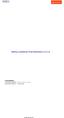 Altima Interactive 2012 Altima Interactive www.altima.net.au Altima Lookbook Free Extension v. 0.1.0 Compatibility: Community Edition: 1.4.x.x, 1.5.x.x, 1.6.x.x Enterprise Edition: 1.9 and later Installation
Altima Interactive 2012 Altima Interactive www.altima.net.au Altima Lookbook Free Extension v. 0.1.0 Compatibility: Community Edition: 1.4.x.x, 1.5.x.x, 1.6.x.x Enterprise Edition: 1.9 and later Installation
Setting Up the Mercent Marketplace Price Optimizer Extension
 For Magento ecommerce Software Table of Contents Overview... 3 Installing the Mercent Marketplace Price Optimizer extension... 4 Linking Your Amazon Seller account with the Mercent Developer account...
For Magento ecommerce Software Table of Contents Overview... 3 Installing the Mercent Marketplace Price Optimizer extension... 4 Linking Your Amazon Seller account with the Mercent Developer account...
Creating Custom Nameservers Contents
 Creating Custom Nameservers Contents Goals... 2 Register Name Servers... 2 Setup Private NameServers in WHM... 4 Adding IP addresses for your name server... 5 Conclusion... 5 Goals This guide will help
Creating Custom Nameservers Contents Goals... 2 Register Name Servers... 2 Setup Private NameServers in WHM... 4 Adding IP addresses for your name server... 5 Conclusion... 5 Goals This guide will help
Using Internet or Windows Explorer to Upload Your Site
 Using Internet or Windows Explorer to Upload Your Site This article briefly describes what an FTP client is and how to use Internet Explorer or Windows Explorer to upload your Web site to your hosting
Using Internet or Windows Explorer to Upload Your Site This article briefly describes what an FTP client is and how to use Internet Explorer or Windows Explorer to upload your Web site to your hosting
IIS, FTP Server and Windows
 IIS, FTP Server and Windows The Objective: To setup, configure and test FTP server. Requirement: Any version of the Windows 2000 Server. FTP Windows s component. Internet Information Services, IIS. Steps:
IIS, FTP Server and Windows The Objective: To setup, configure and test FTP server. Requirement: Any version of the Windows 2000 Server. FTP Windows s component. Internet Information Services, IIS. Steps:
Magento Integration Manual (Version 2.1.0-11/24/2014)
 Magento Integration Manual (Version 2.1.0-11/24/2014) Copyright Notice The software that this user documentation manual refers to, contains proprietary content of Megaventory Inc. and Magento (an ebay
Magento Integration Manual (Version 2.1.0-11/24/2014) Copyright Notice The software that this user documentation manual refers to, contains proprietary content of Megaventory Inc. and Magento (an ebay
Integrating LivePerson with Salesforce
 Integrating LivePerson with Salesforce V 9.2 March 2, 2010 Implementation Guide Description Who should use this guide? Duration This guide describes the process of integrating LivePerson and Salesforce
Integrating LivePerson with Salesforce V 9.2 March 2, 2010 Implementation Guide Description Who should use this guide? Duration This guide describes the process of integrating LivePerson and Salesforce
Plugin Integration Guide
 Plugin Integration Guide Revision History Version Date Changed By Comments/Reason 1.0 16/09/14 NZB Created 1.01 01/10/ This document describes the implementation requirements for the mobicred Magento Plugin,
Plugin Integration Guide Revision History Version Date Changed By Comments/Reason 1.0 16/09/14 NZB Created 1.01 01/10/ This document describes the implementation requirements for the mobicred Magento Plugin,
www.store.belvg.com skype ID: store.belvg email: store@belvg.com US phone number: +1-424-253-0801
 www.store.belvg.com skype ID: store.belvg email: store@belvg.com US phone number: +1-424-253-0801 1 Table of Contents User Guide Table of Contents 1. Introduction to Facebook Connect and Like Free... 3
www.store.belvg.com skype ID: store.belvg email: store@belvg.com US phone number: +1-424-253-0801 1 Table of Contents User Guide Table of Contents 1. Introduction to Facebook Connect and Like Free... 3
Lay-Buys Payment Gateway Extension
 Lay-Buys Payment Gateway Extension Prestashop Extension User Guide Page 1 1. How to Install Table of contents: 1. How to Install....3 2. General Settings...5 3. Use as Payment option.....7 4. Lay-Buys
Lay-Buys Payment Gateway Extension Prestashop Extension User Guide Page 1 1. How to Install Table of contents: 1. How to Install....3 2. General Settings...5 3. Use as Payment option.....7 4. Lay-Buys
SYSPRO App Store: Registration Guide
 SYSPRO App Store: Registration Guide SYSPRO App Store Registration Guide 2 Table of Contents What is the SYSPRO App Store?... 3 The SYSPRO App Store URL... 3 Who can use it?... 3 Register as a customer...
SYSPRO App Store: Registration Guide SYSPRO App Store Registration Guide 2 Table of Contents What is the SYSPRO App Store?... 3 The SYSPRO App Store URL... 3 Who can use it?... 3 Register as a customer...
Welcome to EMP Monitor (Employee monitoring system):
 Welcome to EMP Monitor (Employee monitoring system): Overview: Admin End. User End. 1.0 Admin End: Introduction to Admin panel. Admin panel log in. Introduction to UI. Adding an Employee. Getting and editing
Welcome to EMP Monitor (Employee monitoring system): Overview: Admin End. User End. 1.0 Admin End: Introduction to Admin panel. Admin panel log in. Introduction to UI. Adding an Employee. Getting and editing
CHAPTER 26 - SHOPPING CART
 CHAPTER 26 - SHOPPING CART ecommerce Hosting With ihoststudio's Shopping Cart Sell your items on the web with the ihoststudio shopping cart. Product catalogs Shopping cart Credit Card Payments Store control
CHAPTER 26 - SHOPPING CART ecommerce Hosting With ihoststudio's Shopping Cart Sell your items on the web with the ihoststudio shopping cart. Product catalogs Shopping cart Credit Card Payments Store control
Fax User Guide 07/31/2014 USER GUIDE
 Fax User Guide 07/31/2014 USER GUIDE Contents: Access Fusion Fax Service 3 Search Tab 3 View Tab 5 To E-mail From View Page 5 Send Tab 7 Recipient Info Section 7 Attachments Section 7 Preview Fax Section
Fax User Guide 07/31/2014 USER GUIDE Contents: Access Fusion Fax Service 3 Search Tab 3 View Tab 5 To E-mail From View Page 5 Send Tab 7 Recipient Info Section 7 Attachments Section 7 Preview Fax Section
easy_review version BoostMyShop
 easy_review version BoostMyShop June 16, 2016 Contents easy_review 1 1. Overview 1 Automatic reminder 1 Super easy review write 1 2. Installation 1 1. Upload 1 3. Configuration 2 Version 2 General 3 Product
easy_review version BoostMyShop June 16, 2016 Contents easy_review 1 1. Overview 1 Automatic reminder 1 Super easy review write 1 2. Installation 1 1. Upload 1 3. Configuration 2 Version 2 General 3 Product
[Jet-Magento Integration]
![[Jet-Magento Integration] [Jet-Magento Integration]](/thumbs/30/14673243.jpg) CedCommerce. All rights reserved. SUPPORT@CEDCOMMERCE.COM [Jet-Magento Integration] CedCommerce Jet-Magento Integration, an extension by CedCommerce, establishes synchronization of inventory, price, other
CedCommerce. All rights reserved. SUPPORT@CEDCOMMERCE.COM [Jet-Magento Integration] CedCommerce Jet-Magento Integration, an extension by CedCommerce, establishes synchronization of inventory, price, other
Shopping Cart Software
 Shopping Cart Software QuickStart Guide 1 Please note: The Quick Start guide covers only the minimum requirements to get your cart up and running; there are many more features for you to take advantage
Shopping Cart Software QuickStart Guide 1 Please note: The Quick Start guide covers only the minimum requirements to get your cart up and running; there are many more features for you to take advantage
Installation Guide. Research Computing Team V1.9 RESTRICTED
 Installation Guide Research Computing Team V1.9 RESTRICTED Document History This document relates to the BEAR DataShare service which is based on the product Power Folder, version 10.3.232 ( some screenshots
Installation Guide Research Computing Team V1.9 RESTRICTED Document History This document relates to the BEAR DataShare service which is based on the product Power Folder, version 10.3.232 ( some screenshots
Create e-commerce website Opencart. Prepared by : Reth Chantharoth Facebook : https://www.facebook.com/tharothchan.ubee E-mail : rtharoth@yahoo.
 Create e-commerce website Opencart Prepared by : Reth Chantharoth Facebook : https://www.facebook.com/tharothchan.ubee E-mail : rtharoth@yahoo.com Create e-commerce website Opencart What is opencart? Opencart
Create e-commerce website Opencart Prepared by : Reth Chantharoth Facebook : https://www.facebook.com/tharothchan.ubee E-mail : rtharoth@yahoo.com Create e-commerce website Opencart What is opencart? Opencart
DEAR Inventory - Magento Integration Guide
 DEAR Inventory - Magento Integration Guide Introduction... 2 Magento configuration... 2 DEAR Inventory configuration... 4 DEAR Inventory extension for Magento... 6 Publishing Catalog... 6 Monitoring your
DEAR Inventory - Magento Integration Guide Introduction... 2 Magento configuration... 2 DEAR Inventory configuration... 4 DEAR Inventory extension for Magento... 6 Publishing Catalog... 6 Monitoring your
QAS Small Business for Salesforce CRM
 INTRODUCTION This document provides an overview of integrating and configuring QAS for Salesforce CRM. It will take you through the standard integration and configuration process and also provides an appendix
INTRODUCTION This document provides an overview of integrating and configuring QAS for Salesforce CRM. It will take you through the standard integration and configuration process and also provides an appendix
Installation Instructions Nochex Payment Module for Magento
 Installation Instructions Nochex Payment Module for Magento A guide for the installation of the Nochex payment module for Magento. All the information you need to start accepting Nochex payments in Magento.
Installation Instructions Nochex Payment Module for Magento A guide for the installation of the Nochex payment module for Magento. All the information you need to start accepting Nochex payments in Magento.
How To Set Up A Xerox Econcierge Powered By Xerx Account
 Xerox econcierge Account Setup Guide Xerox econcierge Account Setup Guide The free Xerox econcierge service provides the quickest, easiest way for your customers to order printer supplies for all their
Xerox econcierge Account Setup Guide Xerox econcierge Account Setup Guide The free Xerox econcierge service provides the quickest, easiest way for your customers to order printer supplies for all their
Global TAC Secure FTP Site Customer User Guide
 Global TAC Secure FTP Site Customer User Guide Introduction This guide is provided to assist you in using the GTAC Secure FTP site. This site resides in the Houston Remote Services Center (RSC), and is
Global TAC Secure FTP Site Customer User Guide Introduction This guide is provided to assist you in using the GTAC Secure FTP site. This site resides in the Houston Remote Services Center (RSC), and is
How To Use Exhange On Outlook 2007 2007 On A Pc Or Macintosh Outlook 2007 On Your Pc Or Ipad (For Windows Xp) On Your Ipad Or Ipa (For Your Windows Xp). (For A Macintosh) On A
 Configure Microsoft Outlook 2007 to use Exchange Email Setting Important 1. Before configure your Microsoft outlook 2007 to use exhange you MUST log into the Web Exchange page to login and change your
Configure Microsoft Outlook 2007 to use Exchange Email Setting Important 1. Before configure your Microsoft outlook 2007 to use exhange you MUST log into the Web Exchange page to login and change your
SFTP Server User Login Instructions. Open Internet explorer and enter the following url: https://sftp.sae.org
 SFTP Server User Login Instructions Open Internet explorer and enter the following url: https://sftp.sae.org You will be prompted for a user id and password as such. Please enter your account id and password.
SFTP Server User Login Instructions Open Internet explorer and enter the following url: https://sftp.sae.org You will be prompted for a user id and password as such. Please enter your account id and password.
INSTALLATION AND SETUP HANDBOOK OF PAYU LATAM s PLUGIN FOR WOOCOMMERCE
 INSTALLATION AND SETUP HANDBOOK OF PAYU LATAM s PLUGIN FOR Woocommerce is a Wordpress plugin that facilitates the creation of an online store integrated to the current site. So that your customers can
INSTALLATION AND SETUP HANDBOOK OF PAYU LATAM s PLUGIN FOR Woocommerce is a Wordpress plugin that facilitates the creation of an online store integrated to the current site. So that your customers can
Access and Login. Single Sign On Reference. Signoff
 Access and Login To access single sign on, here are the steps: Step 1: type in the URL: postone.onelogin.com Step 2: Enter your Post student email in the username field Step 3: Enter your Post student
Access and Login To access single sign on, here are the steps: Step 1: type in the URL: postone.onelogin.com Step 2: Enter your Post student email in the username field Step 3: Enter your Post student
Global Amazon Integration Module v1.1. Users Guide & Setup Instructions
 Global Amazon Integration Module v1.1 Users Guide & Setup Instructions Table of Contents Page 3 Page 4 Page 5 Page 6 Page 7 Page 8 Page 9 Installation Instructions Amazon Account Configuration Using the
Global Amazon Integration Module v1.1 Users Guide & Setup Instructions Table of Contents Page 3 Page 4 Page 5 Page 6 Page 7 Page 8 Page 9 Installation Instructions Amazon Account Configuration Using the
Deploying Intellicus Portal on IBM WebSphere
 Deploying Intellicus Portal on IBM WebSphere Intellicus Web-based Reporting Suite Version 4.5 Enterprise Professional Smart Developer Smart Viewer Intellicus Technologies info@intellicus.com www.intellicus.com
Deploying Intellicus Portal on IBM WebSphere Intellicus Web-based Reporting Suite Version 4.5 Enterprise Professional Smart Developer Smart Viewer Intellicus Technologies info@intellicus.com www.intellicus.com
INSTALLATION GUIDE 1.0.0 MC
 MC Extension Auto Review Reminder Emailer Irzoo Thank you for purchasing the Auto Review Reminder Emailer extension. Below are the installation instructions, please let us know if you have any questions
MC Extension Auto Review Reminder Emailer Irzoo Thank you for purchasing the Auto Review Reminder Emailer extension. Below are the installation instructions, please let us know if you have any questions
Jackson Systems E-commerce Guide
 Accessing E-commerce To access the e-commerce feature, go to jacksonsystems.com and click on Contractor Login in the upper right hand corner. If you do not have a username and password, you can request
Accessing E-commerce To access the e-commerce feature, go to jacksonsystems.com and click on Contractor Login in the upper right hand corner. If you do not have a username and password, you can request
Table of Contents. Table of Contents
 Table of Contents Setup Instructions... 1 Step 1: Download the Required Components... 1 Step 2: Install and Run the Online Backup Module... 3 Step 3: Sign-Up to the Online Backup Service... 4 Step 4: Configure
Table of Contents Setup Instructions... 1 Step 1: Download the Required Components... 1 Step 2: Install and Run the Online Backup Module... 3 Step 3: Sign-Up to the Online Backup Service... 4 Step 4: Configure
LiteCommerce 2Checkout.com Module
 LiteCommerce 2Checkout.com Module Version 2.11 Reference Manual LiteCommerce 2Checkout.com Module Reference Manual I Table of Contents Introduction...1 Administrator...2 Zone Installing...3 the Module...4
LiteCommerce 2Checkout.com Module Version 2.11 Reference Manual LiteCommerce 2Checkout.com Module Reference Manual I Table of Contents Introduction...1 Administrator...2 Zone Installing...3 the Module...4
Trytond Magento Documentation
 Trytond Magento Documentation Release 3.4.11.0 Openlabs Technologies & Consulting (P) Limited June 23, 2015 Contents 1 Introduction 3 2 Installation 5 2.1 Installation of Magento Core API extension...............................
Trytond Magento Documentation Release 3.4.11.0 Openlabs Technologies & Consulting (P) Limited June 23, 2015 Contents 1 Introduction 3 2 Installation 5 2.1 Installation of Magento Core API extension...............................
EDGETECH FTP SITE CUSTOMER & VENDOR ACCESS
 EDGETECH FTP SITE CUSTOMER & VENDOR ACCESS 1. The EdgeTech FTP site is a web hosted site, not a true FTP site, remember to use http:// not ftp:// in the web address. IMPORTANT: Do Not use FileZilla or
EDGETECH FTP SITE CUSTOMER & VENDOR ACCESS 1. The EdgeTech FTP site is a web hosted site, not a true FTP site, remember to use http:// not ftp:// in the web address. IMPORTANT: Do Not use FileZilla or
Zoho CRM and Google Apps Synchronization
 Zoho CRM and Google Apps Synchronization Table of Contents End User Integration Points 1. Contacts 2. Calendar 3. Email 4. Tasks 5. Docs 3 6 8 11 12 Domain-Wide Points of Integration 1. Authentication
Zoho CRM and Google Apps Synchronization Table of Contents End User Integration Points 1. Contacts 2. Calendar 3. Email 4. Tasks 5. Docs 3 6 8 11 12 Domain-Wide Points of Integration 1. Authentication
SAHARA DIGITAL8 RESPONSIVE MAGENTO THEME
 SAHARA DIGITAL8 RESPONSIVE MAGENTO THEME This document is organized as follows: Chater I. Install ma_sahara_digital8 template Chapter II. Features and elements of the template Chapter III. List of extensions
SAHARA DIGITAL8 RESPONSIVE MAGENTO THEME This document is organized as follows: Chater I. Install ma_sahara_digital8 template Chapter II. Features and elements of the template Chapter III. List of extensions
How do I Install and Configure MS Remote Desktop for the Haas Terminal Server on my Mac?
 Enterprise Computing & Service Management How do I Install and Configure MS Remote Desktop for the Haas Terminal Server on my Mac? In order to connect remotely to a PC computer from your Mac, we recommend
Enterprise Computing & Service Management How do I Install and Configure MS Remote Desktop for the Haas Terminal Server on my Mac? In order to connect remotely to a PC computer from your Mac, we recommend
MAGENTO-TWINFIELD MODULE
 MAGENTO-TWINFIELD MODULE MAGENTO V1.0.5 (BETA) INSTALLATION & USER MANUAL V1.0.5 JANUARY 10, 2013 TAUROS MEDIA NEDERLAND B.V. POSTBUS 75035, 1077 AA AMSTERDAM INFO@TAUROSMEDIA.COM USER MANUAL MAGENTO-TWINFIELD
MAGENTO-TWINFIELD MODULE MAGENTO V1.0.5 (BETA) INSTALLATION & USER MANUAL V1.0.5 JANUARY 10, 2013 TAUROS MEDIA NEDERLAND B.V. POSTBUS 75035, 1077 AA AMSTERDAM INFO@TAUROSMEDIA.COM USER MANUAL MAGENTO-TWINFIELD
Installation Guide MAGENTO PAYMENT PLUGIN. release 1.0.1
 release 1.0.1 MAGENTO PAYMENT PLUGIN MAXIMUM CONSULT Tel: (+258) 21 903 112 (+258) 84 74 37 30 8 (+258) 82 61 45 471 Email: info@maximumconsult.com Maputo. Mozambique 1 Paguei.Online is the first Mozambican
release 1.0.1 MAGENTO PAYMENT PLUGIN MAXIMUM CONSULT Tel: (+258) 21 903 112 (+258) 84 74 37 30 8 (+258) 82 61 45 471 Email: info@maximumconsult.com Maputo. Mozambique 1 Paguei.Online is the first Mozambican
All the materials and/or graphics included in the IceThemetheme folders MUST be used ONLY with It TheCityTheme from IceTheme.com.
 Terms of Use: All the materials and/or graphics included in the IceThemetheme folders MUST be used ONLY with It TheCityTheme from IceTheme.com. Table of Contents 1- Introduction 3 2- Installing the theme
Terms of Use: All the materials and/or graphics included in the IceThemetheme folders MUST be used ONLY with It TheCityTheme from IceTheme.com. Table of Contents 1- Introduction 3 2- Installing the theme
Cloud. Hosted Exchange Administration Manual
 Cloud Hosted Exchange Administration Manual Table of Contents Table of Contents... 1 Table of Figures... 4 1 Preface... 6 2 Telesystem Hosted Exchange Administrative Portal... 7 3 Hosted Exchange Service...
Cloud Hosted Exchange Administration Manual Table of Contents Table of Contents... 1 Table of Figures... 4 1 Preface... 6 2 Telesystem Hosted Exchange Administrative Portal... 7 3 Hosted Exchange Service...
DutyCalculator - Installation and Configuration
 DutyCalculator - Installation and Configuration Date: 23 Oct 201, Version 0.4.10 Requirements Magento Community version 1. and higher or Enterprise version 1.9.1 and higher Installation Follow this link
DutyCalculator - Installation and Configuration Date: 23 Oct 201, Version 0.4.10 Requirements Magento Community version 1. and higher or Enterprise version 1.9.1 and higher Installation Follow this link
3dCart Shopping Cart Software V3.X Affiliate Program Guide
 INTRODUCTION 2 SETUP THE AFFILIATE MENU LINK 2 UPLOAD BANNERS 4 ENABLE THE AFFILIATE PROGRAM 6 REGISTRATION PROCESS 7 APPROVE AFFILIATES 11 MANAGE ORDERS 12 MANAGE COMMISSION PAYOUTS 13 END YOU VE REACHED
INTRODUCTION 2 SETUP THE AFFILIATE MENU LINK 2 UPLOAD BANNERS 4 ENABLE THE AFFILIATE PROGRAM 6 REGISTRATION PROCESS 7 APPROVE AFFILIATES 11 MANAGE ORDERS 12 MANAGE COMMISSION PAYOUTS 13 END YOU VE REACHED
Setup Guide for Magento and BlueSnap
 Setup Guide for Magento and BlueSnap This manual is meant to show you how to connect your Magento store with your newly created BlueSnap account. It will show step-by-step instructions. For any further
Setup Guide for Magento and BlueSnap This manual is meant to show you how to connect your Magento store with your newly created BlueSnap account. It will show step-by-step instructions. For any further
LiveStreamingCDN Producer User s Guide
 LiveStreamingCDN Producer User s Guide A LiveStreamingCDN Producer account offers a variety of premium features in addition to live and VOD streaming capabilities. A Producer account comes with a multi-device
LiveStreamingCDN Producer User s Guide A LiveStreamingCDN Producer account offers a variety of premium features in addition to live and VOD streaming capabilities. A Producer account comes with a multi-device
Site Store Pro. INSTALLATION GUIDE WPCartPro Wordpress Plugin Version
 Site Store Pro INSTALLATION GUIDE WPCartPro Wordpress Plugin Version WPCARTPRO INTRODUCTION 2 SYSTEM REQUIREMENTS 4 DOWNLOAD YOUR WPCARTPRO VERSION 5 EXTRACT THE FOLDERS FROM THE ZIP FILE TO A DIRECTORY
Site Store Pro INSTALLATION GUIDE WPCartPro Wordpress Plugin Version WPCARTPRO INTRODUCTION 2 SYSTEM REQUIREMENTS 4 DOWNLOAD YOUR WPCARTPRO VERSION 5 EXTRACT THE FOLDERS FROM THE ZIP FILE TO A DIRECTORY
www.store.belvg.com skype ID: store.belvg email: store@belvg.com US phone number: +1-424-253-0801
 1 Table of Contents Table of Contents: 1. Introduction to Google+ All in One... 3 2. How to Install... 4 3. How to Create Google+ App... 5 4. How to Configure... 8 5. How to Use... 13 2 Introduction to
1 Table of Contents Table of Contents: 1. Introduction to Google+ All in One... 3 2. How to Install... 4 3. How to Create Google+ App... 5 4. How to Configure... 8 5. How to Use... 13 2 Introduction to
SOS SO S O n O lin n e lin e Bac Ba kup cku ck p u USER MANUAL
 SOS Online Backup USER MANUAL HOW TO INSTALL THE SOFTWARE 1. Download the software from the website: http://www.sosonlinebackup.com/download_the_software.htm 2. Click Run to install when promoted, or alternatively,
SOS Online Backup USER MANUAL HOW TO INSTALL THE SOFTWARE 1. Download the software from the website: http://www.sosonlinebackup.com/download_the_software.htm 2. Click Run to install when promoted, or alternatively,
Product Name: ANZ egate Connect Version: 2.1.9 Document Type: Help doc Author: Milople Inc.
 Product Name: ANZ egate Connect Version: 2.1.9 Document Type: Help doc Author: Milople Inc. https://www.milople.com/magento-extensions/anz-egate-connect.html Table of Content 1. Installation and Un-installation
Product Name: ANZ egate Connect Version: 2.1.9 Document Type: Help doc Author: Milople Inc. https://www.milople.com/magento-extensions/anz-egate-connect.html Table of Content 1. Installation and Un-installation
Lay-Buys Payment Gateway Extension
 Lay-Buys Payment Gateway Extension WooCommerce Extension User Guide Page 1 1. How To Install Table of contents: 1. How to Install....3 2. General Settings...8 3. Use as Payment option.....12 4. Lay-Buys
Lay-Buys Payment Gateway Extension WooCommerce Extension User Guide Page 1 1. How To Install Table of contents: 1. How to Install....3 2. General Settings...8 3. Use as Payment option.....12 4. Lay-Buys
How do I Install and Configure MS Remote Desktop for the Haas Terminal Server on my Mac?
 How do I Install and Configure MS Remote Desktop for the Haas Terminal Server on my Mac? In order to connect remotely to a PC computer from your Mac, we recommend the MS Remote Desktop for Mac client.
How do I Install and Configure MS Remote Desktop for the Haas Terminal Server on my Mac? In order to connect remotely to a PC computer from your Mac, we recommend the MS Remote Desktop for Mac client.
LICENTIA. InvoiceXpress Integration
 LICENTIA InvoiceXpress Integration Revision: February 21, 2015 INDEX About the extension... 3 Compatability... 3 How to install... 3 After Installation... 3 Introduction... 4 Configuration... 5 Emailing
LICENTIA InvoiceXpress Integration Revision: February 21, 2015 INDEX About the extension... 3 Compatability... 3 How to install... 3 After Installation... 3 Introduction... 4 Configuration... 5 Emailing
shweclassifieds v 3.3 Php Classifieds Script (Joomla Extension) User Manual (Revision 2.0)
 shweclassifieds v 3.3 Php Classifieds Script (Joomla Extension) User Manual (Revision 2.0) Contents Installation Procedure... 4 What is in the zip file?... 4 Installing from Extension Manager... 6 Updating
shweclassifieds v 3.3 Php Classifieds Script (Joomla Extension) User Manual (Revision 2.0) Contents Installation Procedure... 4 What is in the zip file?... 4 Installing from Extension Manager... 6 Updating
ConvincingMail.com Email Marketing Solution Manual. Contents
 1 ConvincingMail.com Email Marketing Solution Manual Contents Overview 3 Welcome to ConvincingMail World 3 System Requirements 3 Server Requirements 3 Client Requirements 3 Edition differences 3 Which
1 ConvincingMail.com Email Marketing Solution Manual Contents Overview 3 Welcome to ConvincingMail World 3 System Requirements 3 Server Requirements 3 Client Requirements 3 Edition differences 3 Which
Paya Card Services Payment Gateway Extension. Magento Extension User Guide
 Paya Card Services Payment Gateway Extension Magento Extension User Guide Table of contents: 1. 2. 3. 4. 5. How to Install..3 General Settings......8 Use as Payment option..........10 Success View..........
Paya Card Services Payment Gateway Extension Magento Extension User Guide Table of contents: 1. 2. 3. 4. 5. How to Install..3 General Settings......8 Use as Payment option..........10 Success View..........
Cloud Services. Email Encryption. SecureMail Admin Guide
 Cloud Services Email Encryption SecureMail Admin Guide 11/22/2014 ADMINISTRATOR CONTROL PANEL GENERAL USE There are a few basics that you will encounter repeatedly when using the Hosting Control Panel
Cloud Services Email Encryption SecureMail Admin Guide 11/22/2014 ADMINISTRATOR CONTROL PANEL GENERAL USE There are a few basics that you will encounter repeatedly when using the Hosting Control Panel
SOLGARI CLOUD BUSINESS COMMUNICATION SERVICES CLOUD CONTACT CENTRE MICROSOFT DYNAMICS INTEGRATION
 SOLGARI CLOUD BUSINESS COMMUNICATION SERVICES CLOUD CONTACT CENTRE MICROSOFT DYNAMICS INTEGRATION APRIL 2015 Microsoft Dynamics CRM Integration The Solgari CRM Integration module provides out of the box
SOLGARI CLOUD BUSINESS COMMUNICATION SERVICES CLOUD CONTACT CENTRE MICROSOFT DYNAMICS INTEGRATION APRIL 2015 Microsoft Dynamics CRM Integration The Solgari CRM Integration module provides out of the box
EBOX Digital Content Management System (CMS) User Guide For Site Owners & Administrators
 EBOX Digital Content Management System (CMS) User Guide For Site Owners & Administrators Version 1.0 Last Updated on 15 th October 2011 Table of Contents Introduction... 3 File Manager... 5 Site Log...
EBOX Digital Content Management System (CMS) User Guide For Site Owners & Administrators Version 1.0 Last Updated on 15 th October 2011 Table of Contents Introduction... 3 File Manager... 5 Site Log...
Official Amazon Checkout Extension for Magento Commerce. Documentation
 Official Amazon Checkout Extension for Magento Commerce Documentation 1. Introduction This extension provides official integration of your Magento store with Inline Checkout by Amazon service. Checkout
Official Amazon Checkout Extension for Magento Commerce Documentation 1. Introduction This extension provides official integration of your Magento store with Inline Checkout by Amazon service. Checkout
What s New in Version 10 Details for Web Essentials
 What s New in Version 10 Details for Web Essentials TABLE OF CONTENTS Overview... 3 Dashboard Module... 3 General Changes... 3 New Proposal... 3 Create Proposal in Word... 5 Create New Proposal in Excel...
What s New in Version 10 Details for Web Essentials TABLE OF CONTENTS Overview... 3 Dashboard Module... 3 General Changes... 3 New Proposal... 3 Create Proposal in Word... 5 Create New Proposal in Excel...
Learning Management System (LMS) Quick Tips. Contents LMS REFERENCE GUIDE
 Learning Management System (LMS) Quick Tips Contents Process Overview... 2 Sign into the LMS... 3 Troubleshooting... 5 Required Software... 5 Mobile devices are not supported... 5 Using the Check System
Learning Management System (LMS) Quick Tips Contents Process Overview... 2 Sign into the LMS... 3 Troubleshooting... 5 Required Software... 5 Mobile devices are not supported... 5 Using the Check System
TIMETABLE ADMINISTRATOR S MANUAL
 2015 TIMETABLE ADMINISTRATOR S MANUAL Software Version 5.0 BY GEOFFPARTRIDGE.NET TABLE OF CONTENTS TOPIC PAGE 1) INTRODUCTION 1 2) TIMETABLE SPECIFICATIONS 1 3) SOFTWARE REQUIRED 1 a. Intranet Server (XAMPP
2015 TIMETABLE ADMINISTRATOR S MANUAL Software Version 5.0 BY GEOFFPARTRIDGE.NET TABLE OF CONTENTS TOPIC PAGE 1) INTRODUCTION 1 2) TIMETABLE SPECIFICATIONS 1 3) SOFTWARE REQUIRED 1 a. Intranet Server (XAMPP
The Social Accelerator Setup Guide
 The Social Accelerator Setup Guide Welcome! Welcome to the Social Accelerator setup guide. This guide covers 2 ways to setup SA. Most likely, you will want to use the easy setup wizard. In that case, you
The Social Accelerator Setup Guide Welcome! Welcome to the Social Accelerator setup guide. This guide covers 2 ways to setup SA. Most likely, you will want to use the easy setup wizard. In that case, you
SAHARA FASHION15 RESPONSIVE MAGENTO THEME
 SAHARA FASHION15 RESPONSIVE MAGENTO THEME This document is organized as follows: Chater I. Install ma_sahara_fashion15 template Chapter II. Features and elements of the template Chapter III. List of extensions
SAHARA FASHION15 RESPONSIVE MAGENTO THEME This document is organized as follows: Chater I. Install ma_sahara_fashion15 template Chapter II. Features and elements of the template Chapter III. List of extensions
How to install and use the File Sharing Outlook Plugin
 How to install and use the File Sharing Outlook Plugin Thank you for purchasing Green House Data File Sharing. This guide will show you how to install and configure the Outlook Plugin on your desktop.
How to install and use the File Sharing Outlook Plugin Thank you for purchasing Green House Data File Sharing. This guide will show you how to install and configure the Outlook Plugin on your desktop.
Cloud Services. Email Migration. Cloud Migration Portal Admin Guide
 Cloud Services Email Migration Cloud Migration Portal Admin Guide 10/19/2014 CONTENTS Account Activation and Data Migration Cloud Migration Portal... 2 Purchase Cloud Migration License... 2 Create User
Cloud Services Email Migration Cloud Migration Portal Admin Guide 10/19/2014 CONTENTS Account Activation and Data Migration Cloud Migration Portal... 2 Purchase Cloud Migration License... 2 Create User
DocuSign Connect for Salesforce Guide
 Information Guide 1 DocuSign Connect for Salesforce Guide 1 Copyright 2003-2013 DocuSign, Inc. All rights reserved. For information about DocuSign trademarks, copyrights and patents refer to the DocuSign
Information Guide 1 DocuSign Connect for Salesforce Guide 1 Copyright 2003-2013 DocuSign, Inc. All rights reserved. For information about DocuSign trademarks, copyrights and patents refer to the DocuSign
1. Navigate to Control Panel and click on User Accounts and Family Safety. 2. Click on User Accounts
 This document will guide you through setting up your outgoing server (SMTP) Microsoft Outlook and Windows Live Mail. There is also a section below that guides you through the manual configuration of your
This document will guide you through setting up your outgoing server (SMTP) Microsoft Outlook and Windows Live Mail. There is also a section below that guides you through the manual configuration of your
X-POS GUIDE. v3.4 INSTALLATION. 2015 SmartOSC and X-POS
 GUIDE INSTALLATION X-POS v3.4 2015 SmartOSC and X-POS 1. Prerequisites for Installing and Upgrading Server has Apache/PHP 5.2.x/MySQL installed. Magento Community version 1.7.x or above already installed
GUIDE INSTALLATION X-POS v3.4 2015 SmartOSC and X-POS 1. Prerequisites for Installing and Upgrading Server has Apache/PHP 5.2.x/MySQL installed. Magento Community version 1.7.x or above already installed
Your Archiving Service
 It s as simple as 1, 2, 3 This email archiving setup guide provides you with easy to follow instructions on how to setup your new archiving service as well as how to create archiving users and assign archiving
It s as simple as 1, 2, 3 This email archiving setup guide provides you with easy to follow instructions on how to setup your new archiving service as well as how to create archiving users and assign archiving
Infor Xtreme Browser References
 Infor Xtreme Browser References This document describes the list of supported browsers, browser recommendations and known issues. Contents Infor Xtreme Browser References... 1 Browsers Supported... 2 Browser
Infor Xtreme Browser References This document describes the list of supported browsers, browser recommendations and known issues. Contents Infor Xtreme Browser References... 1 Browsers Supported... 2 Browser
Using the Educator Dashboard
 Reference Guide Using the Educator Dashboard What s Inside How to Create Accounts Get to Know the Educator Dashboard How to Manage Licenses and Create Educators How to Give Accommodations to Students First
Reference Guide Using the Educator Dashboard What s Inside How to Create Accounts Get to Know the Educator Dashboard How to Manage Licenses and Create Educators How to Give Accommodations to Students First
Drop Shipping. Contents. Overview 2. Quick Tips 3. Basic Setup 4. Drop Ship Options 5. File Pickup Options 6. E-Mail Messages 8
 Contents Overview 2 Quick Tips 3 Basic Setup 4 Drop Ship Options 5 File Pickup Options 6 E-Mail Messages 8 The Drop Shipments Log 9 Maxum Development Corp. Overview One very common file transfer task is
Contents Overview 2 Quick Tips 3 Basic Setup 4 Drop Ship Options 5 File Pickup Options 6 E-Mail Messages 8 The Drop Shipments Log 9 Maxum Development Corp. Overview One very common file transfer task is
TIBCO Slingshot User Guide
 TIBCO Slingshot User Guide v1.8.1 Copyright 2008-2010 TIBCO Software Inc. ALL RIGHTS RESERVED. Page 1 September 2, 2011 Documentation Information Slingshot Outlook Plug-in Important Information SOME TIBCO
TIBCO Slingshot User Guide v1.8.1 Copyright 2008-2010 TIBCO Software Inc. ALL RIGHTS RESERVED. Page 1 September 2, 2011 Documentation Information Slingshot Outlook Plug-in Important Information SOME TIBCO
educ Office 365 email: Remove & create new Outlook profile
 Published: 29/01/2015 If you have previously used Outlook the with the SCC/SWO service then once you have been moved into Office 365 your Outlook will need to contact the SCC/SWO servers one last time
Published: 29/01/2015 If you have previously used Outlook the with the SCC/SWO service then once you have been moved into Office 365 your Outlook will need to contact the SCC/SWO servers one last time
HowTo. Planning table online
 HowTo Project: Description: Planning table online Installation Version: 1.0 Date: 04.09.2008 Short description: With this document you will get information how to install the online planning table on your
HowTo Project: Description: Planning table online Installation Version: 1.0 Date: 04.09.2008 Short description: With this document you will get information how to install the online planning table on your
equate Installation QUICK START GUIDE
 equate Installation QUICK START GUIDE CONTENTS 1 Before You Begin 2 Server Installation 3 Server Configuration 3a Connecting to VirtueMart / Prestashop 4 Client Installation (Windows) 5 Client Installation
equate Installation QUICK START GUIDE CONTENTS 1 Before You Begin 2 Server Installation 3 Server Configuration 3a Connecting to VirtueMart / Prestashop 4 Client Installation (Windows) 5 Client Installation
Xopero Backup Build your private cloud backup environment. Getting started
 Xopero Backup Build your private cloud backup environment Getting started 07.05.2015 List of contents Introduction... 2 Get Management Center... 2 Setup Xopero to work... 3 Change the admin password...
Xopero Backup Build your private cloud backup environment Getting started 07.05.2015 List of contents Introduction... 2 Get Management Center... 2 Setup Xopero to work... 3 Change the admin password...
Payment module integration for Magento 2. Version 2.0.0
 Version 2.0.0 Contents 1. RELEASE NOTES...3 2. MODULE FEATURES... 4 3. PREREQUISITES... 5 4. INSTALLATION OF THE PAYMENT MODULE... 6 4.1. Package description... 6 4.2. Installation of the module... 6 5.
Version 2.0.0 Contents 1. RELEASE NOTES...3 2. MODULE FEATURES... 4 3. PREREQUISITES... 5 4. INSTALLATION OF THE PAYMENT MODULE... 6 4.1. Package description... 6 4.2. Installation of the module... 6 5.
OSF INTEGRATOR for INGRAM MICRO Integration Guide
 OSF INTEGRATOR for INGRAM MICRO Integration Guide Table of Contents 1 Installation... 3 1.1 Disabling Extension... 4 1.2 Uninstalling Extension... 4 2 Configuration... 5 3 Usage... 6 3.1 Automated product
OSF INTEGRATOR for INGRAM MICRO Integration Guide Table of Contents 1 Installation... 3 1.1 Disabling Extension... 4 1.2 Uninstalling Extension... 4 2 Configuration... 5 3 Usage... 6 3.1 Automated product
Table of Contents. 1. Content Approval...1 EVALUATION COPY
 Table of Contents Table of Contents 1. Content Approval...1 Enabling Content Approval...1 Content Approval Workflows...4 Exercise 1: Enabling and Using SharePoint Content Approval...9 Exercise 2: Enabling
Table of Contents Table of Contents 1. Content Approval...1 Enabling Content Approval...1 Content Approval Workflows...4 Exercise 1: Enabling and Using SharePoint Content Approval...9 Exercise 2: Enabling
How to Add Users 1. 2.
 Administrator Guide Contents How to Add Users... 2 How to Delete a User... 9 How to Create Sub-groups... 12 How to Edit the Email Sent Out to New Users... 14 How to Edit and Add a Logo to Your Group's
Administrator Guide Contents How to Add Users... 2 How to Delete a User... 9 How to Create Sub-groups... 12 How to Edit the Email Sent Out to New Users... 14 How to Edit and Add a Logo to Your Group's
